Page 1
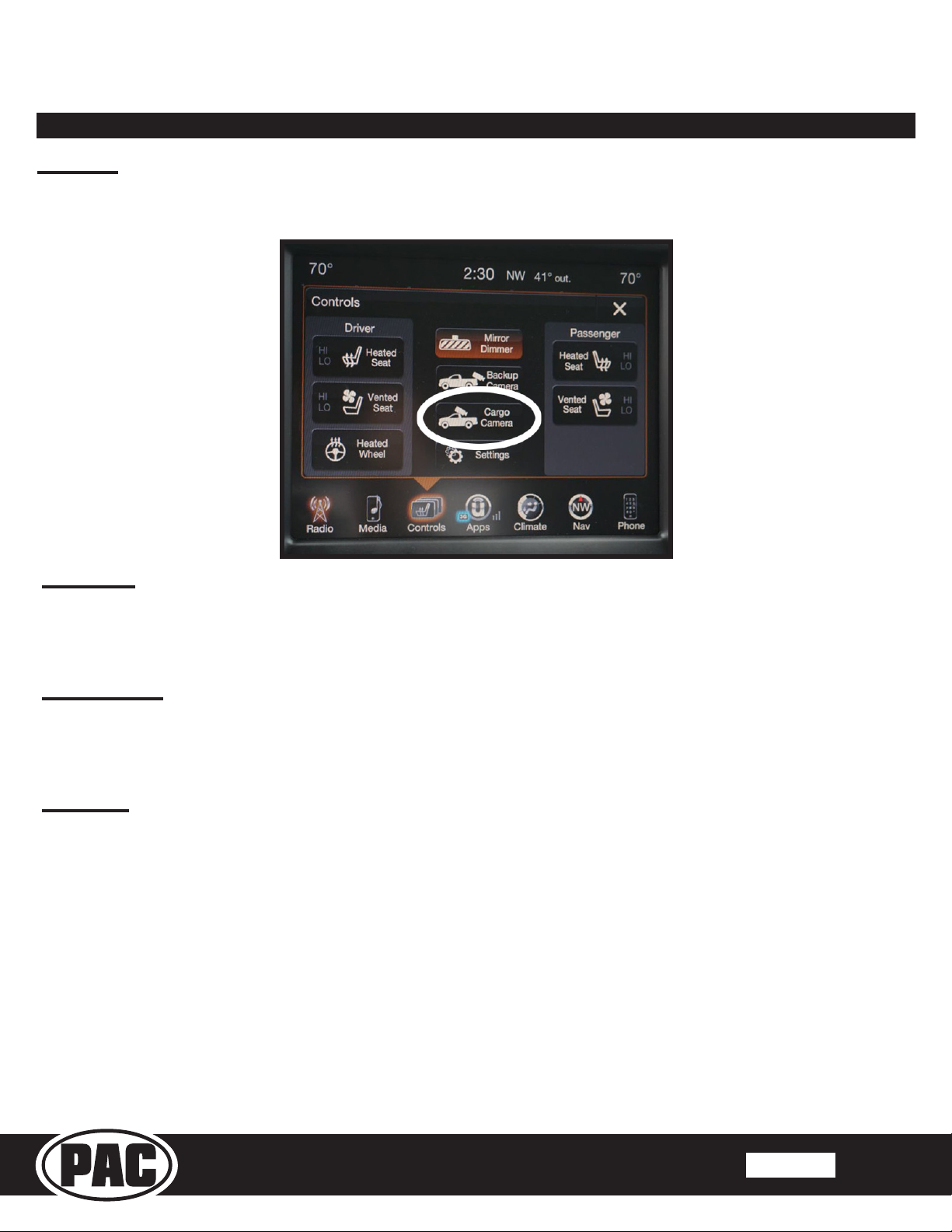
Technical Bulletin
Loss of factory cargo camera when adding rear
Issue:
Cargo Camera option is lost on the display when using the BCI-CH41 to add Rear Media Mode.
BCI-CH41
media mode
Cause:
Rear Media Mode uses the same input as the factory Cargo Camera. Once programmed for Rear Media
Mode, the Cargo Camera option will disappear. You cannot have both Rear Media Mode and the factory
Cargo Camera at the same time.
Solution:
Use the AVS21 to re-route the cargo camera video to the reverse camera line and allow it to be activated
through the forced reverse camera feature. PLEASE NOTE: If this is not an option for you or your customer,
then Rear Media Mode cannot be added.
Setup:
1. Unplug the male and female video connectors labeled “CAMERA” on the BCI-CH41 harness.
2. Plug the AVS21 male video connector labeled “AV OUT” into the female video connector (that goes into
Important Notes
the radio) that is labeled “CAMERA” on the BCI-CH41 harness.
3. Plug the AVS21 female video connector labeled “AV1 IN” to the male video connector (that goes to the
vehicle harness side) labeled “CAMERA” on the BCI-CH41 harness.
4. Plug the AVS21 female video connector labeled “AV2 IN” to the male video connector (that goes to the
vehicle harness side) labeled “REAR MEDIA” on the BCI-CH41 harness.
5. Plug the audio and video cables from the device that you will be using with rear media mode into the
audio and video cables (that go into the radio) labeled “REAR MEDIA” in the BCI-CH41 harness.
6. Connect the red wire from the AVS21 harness to the blue/white “PROG. OUTPUT 2” wire in the BCI-
CH41 harness.
7. Connect the black wire from the AVS21 harness to ground.
8. Set “Prog Out 2” to “Forced Reverse Camera” in the feature settings of the BCI-CH41 (see page 6 of the
BCI-CH41 instructions for details).
© 2017 AAMP Global. All rights reserved. PAC is a Power Brand of AAMP Global.
PAC-audio.com
Rev. 071217
Page 1
