Page 1
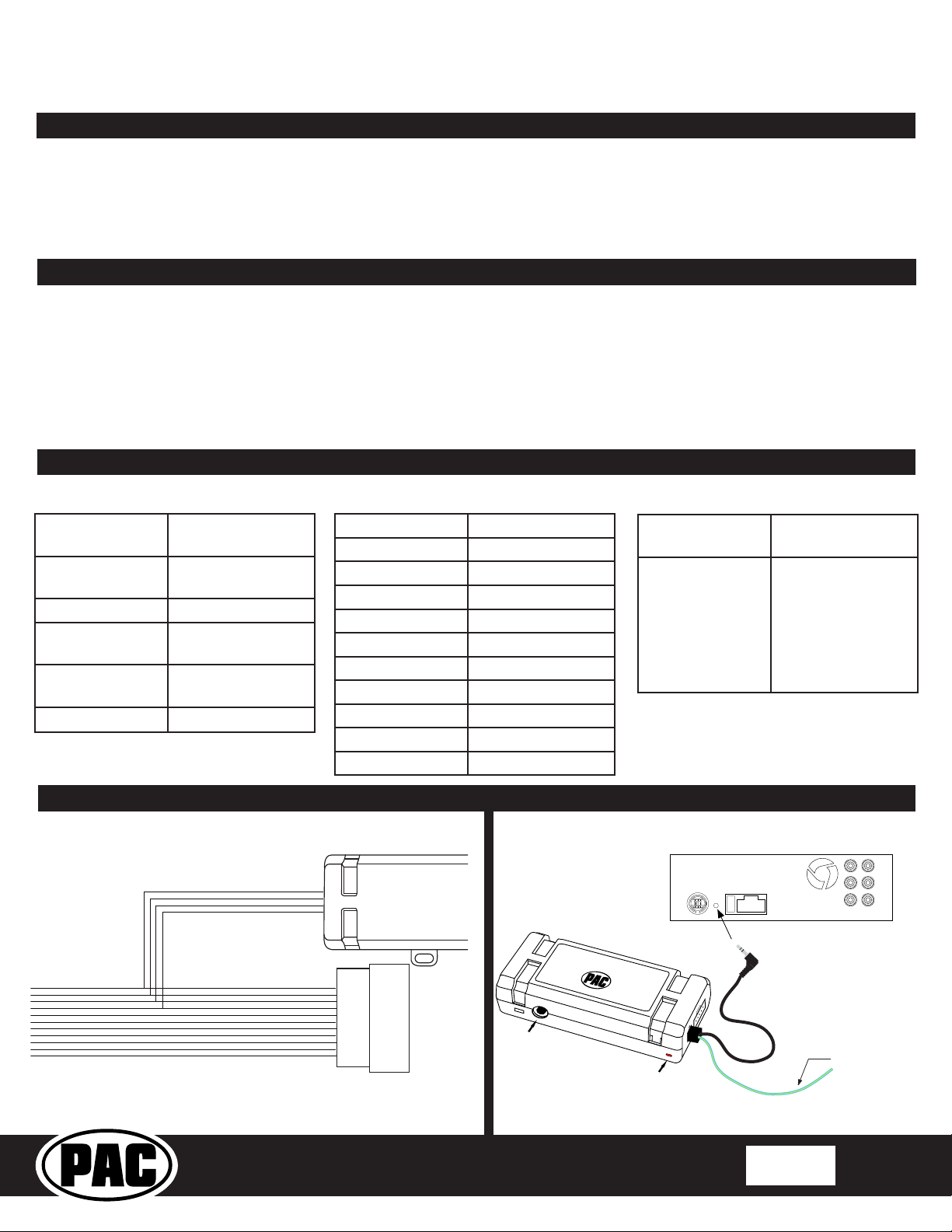
Radio Replacement and Steering Wheel Control
SWC Connection
x4
See above chart for
different radio type
connections
Acc On/
Programming
LED
Programming
Button
CH1A-RSX
Interface for Chrysler/Dodge/Jeep Vehicles
Introduction and Features
The CH1A-RSX interface allows the replacement of a factory radio in select Chrysler / Dodge / Jeep vehicles with MSCAN
or LSFT-CAN databus radios. Using this interface will retain factory features such as steering wheel controls (SWC)
vehicle entertainment system (VES) and the factory audio amplier when the original radio is removed. Use of this
interface also allows you to program two radio functions to each SWC button by using short press long press dual
command functionality. The CH1A-RSX also provides data bus driven outputs such as retained accessory power (RAP),
vehicle speed sensor (VSS), illumination, reverse trigger and parking brake.
Important Notes
1. These instructions only apply to revision 1.5.4.5 of the product. The revision info can be found on a small white sticker on the
interface and packaging.
2. The radio select rotary switch on the side of the interface must be adjusted to the proper radio setting before plugging the
interface into the vehicle (see next page for setting chart).
3. The interface comes pre-programmed for all of the vehicles factory SWC functions and does not require programming unless
you wish to re-assign the SWC functions or utilize short press long press dual command functionality. The SWC can always
be restored to default settings by pressing and releasing the program button on the side of the interface once and waiting 7
seconds for the LED to ash 4 times.
4. The LED will ash whenever a SWC button is pressed.
Wiring Connection Chart
Interface Connector
Red / White Parking Brake
Output (-)
Purple / White Vehicle Speed
Output (VSS)
Blue / White Amp Turn On Input
Red Accessory Output
Output (10 amp)
Orange / White Illumination Output
(+)
Green Reverse Output (+)
Illustration / Schematic
Wiring SWC Connection
Vehicle Connector
Yellow Battery +12v
Black Ground
Blue Antenna On Input
White Front L + input
White / Black Front L - input
Gray Front R + input
Gray / Black Front R - input
Green Rear L + input
Green / Black Rear L - input
Purple Rear R + input
Purple / Black Rear R - input
SWC Connector
Blue / Yellow Kenwood, Newer
JVC
3.5mm Jack Alpine, JVC,
Clarion, Fusion,
Pioneer, Sony,
Dual, Axxera,
Lightning Audio,
Jensen, Rockford
Fosgate
Aftermarket Radio
Connections
Vehicle
Connector
© 2018 AAMP Global. All rights reserved. PAC is a Power Brand of AAMP Global.
PAC-audio.com
Rev:1
Date: 092718
Page 1
Page 2
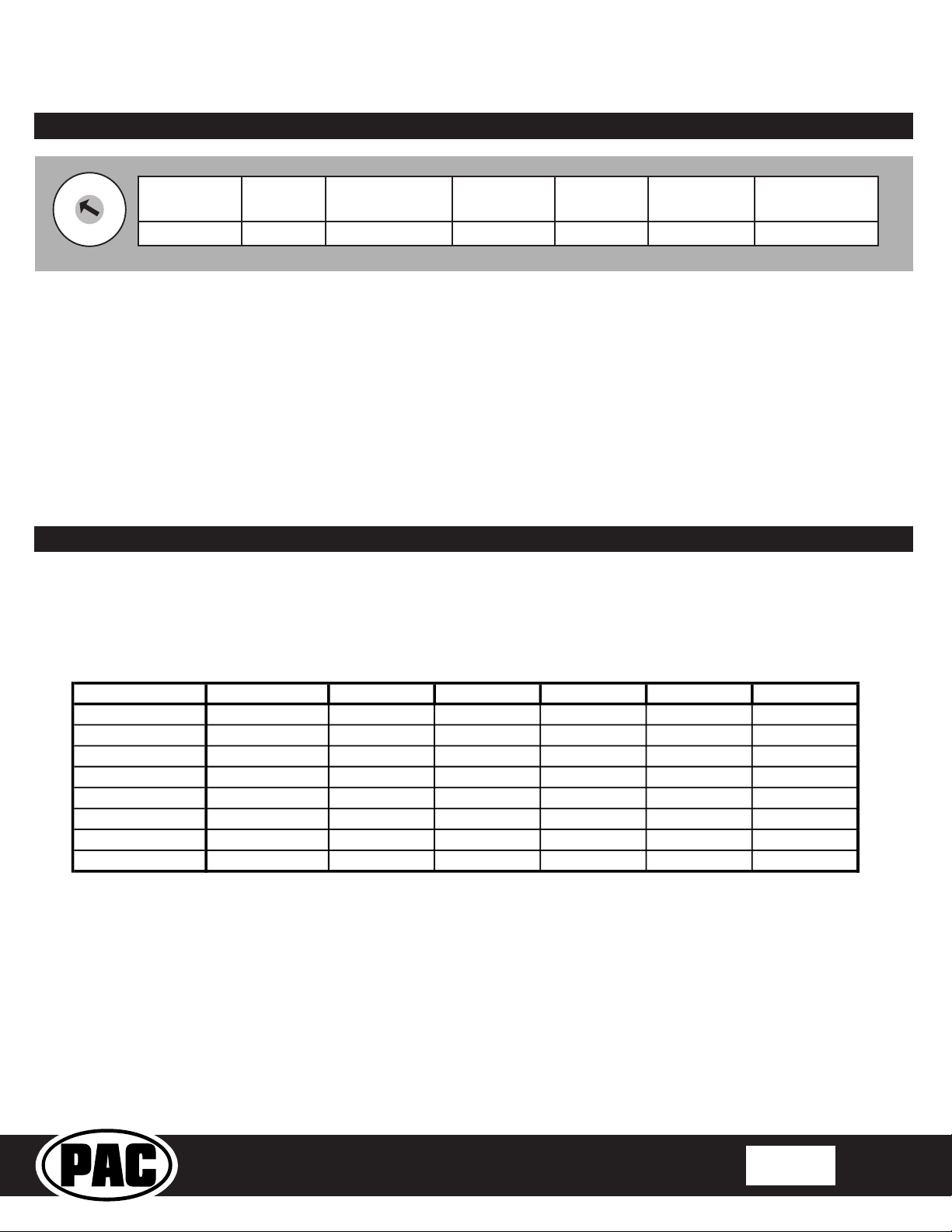
Radio Replacement and Steering Wheel Control
Alpine
JVC
Kenwood
Clarion
Sony/Pioneer
Fusion
Phone
Receive
Receive
Answer
Send/End
Answer
Power
1
2
3
4
5
6
7
8
9
0
CH1A-RSX
Interface for Chrysler/Dodge/Jeep Vehicles
Installation Steps
SET RADIO SELECT SWITCH
SET RADIO SELECT SWITCH
Alpine JVC
Kenwood /
Lightning Audio
Clarion /
Nakamichi
Pioneer /
Other*
Sony Fusion
1 2 3 4 7 8 9
*Other - Dual / Axxera, Jensen, Rockford Fosgate
1. The radio select rotary switch on the side of the interface must be adjusted to the proper radio
setting before plugging the interface into the vehicle.
2. Only one of the two provided radio harnesses will be used. Remove the factory installed radio to determine the correct harness for your
particular vehicle.
3. Make all connections as described in the connection chart on page 1. Vehicles without a factory amplier: Connect the aftermarket
radio’s front and rear speaker wires to the vehicle connector. Vehicles with a factory amplier: The factory amplier only accepts two
channels of audio input (left and right). Connect the front outputs of the aftermarket radio to the rear inputs of the vehicle connector. This
will allow navigation voice prompts and Bluetooth calls to be heard. The rear speaker outputs of the aftermarket radio are not used. Fading
is not supported in this application. The factory amplier’s fading is controlled by data communication from the factory radio. Neither the
aftermarket radio, or the RP Advanced interface have the ability to control the amplier’s fader.
4. Connect the SWC wire according to the chart on page 1 (aftermarket radio MUST support a wired remote input)
5. If you wish to reassign functions to the SWC or utilize short press long press dual command functionality, follow the programming instructions
on the next page.
Default Steering Wheel Control Programming
IMPORTANT! The interface comes pre-programmed for all of the vehicles factory SWC functions and does not require programming
unless you wish to re-assign the SWC functions or utilize *short press long press dual command functionality. The SWC can
always be restored to default settings by pressing and releasing the program button on the side of the interface once and waiting
7 seconds for the LED to ash 4 times.
Default SWC Button Assignments
Volume +
Volume Source
Track +
Track Preset +
Voice
Short Press Long Press Dual Command Functionality
This feature allows you to assign two aftermarket radio functions to each of the vehicles SWC buttons. It can be used with as
many of the buttons as the user likes or none at all. When this functionality is implemented, quickly pressing and releasing a SWC
button will initiate the short press command, while pressing and holding a SWC button for longer than two seconds will initiate the
long press command. Please note that no long press commands are programmed by default. If you wish to assign dual command
functionality to the SWC please follow the programming steps on the next page.
Volume + Volume + Volume + Volume + Volume + Volume +
Volume - Volume - Volume - Volume - Volume - Volume Source Source Source Source Source Source
Track + Track + Track + Search + Track + Track +
Track - Track - Track - Search - Track - Track Preset + Preset Disc/Radio + Band Preset + Audio
Voice Voice Voice Voice Voice Mute
© 2018 AAMP Global. All rights reserved. PAC is a Power Brand of AAMP Global.
PAC-audio.com
Rev:1
Date: 092718
Page 2
Page 3

Radio Replacement and Steering Wheel Control
Alpine
JVC
Kenwood
Clarion
Other *
Pioneer
Sony
Fusion
1
Volume +
Volume +
Volume +
Volume +
Volume +
Volume +
Volume +
Volume +
2
Volume -
Volume -
Volume -
Volume -
Volume -
Volume -
Volume -
Volume -
3
Mute
Mute
Mute
Mute
Mute
Mute
Mute
Mute
4
Preset +
Source
Source
Source
Preset +
Preset +
Preset +
Source
5
Preset -
Track +
Play
Search +
Preset -
Preset -
Preset -
Track +
6
Source
Track -
Track +
Search -
Source
Source
Source / End Call
Track -
7
Track +
Band / Disc +
Track -
Band
Track +
Track +
Track +
Audio
8
Track -
Preset / Disc -
Disc / FM +
Send / End
Track -
Track -
Track -
Power
9
Power
Select
Disc / AM -
Send
Band
Band
Band
10
Enter / Play
Attenuation
Answer
End
Answer **
Phone Menu
Power / End Call
11
Band / Program
Phone Receive
Voice
Voice
End **
Answer Call
Voice / Answer / End Call
12 Receive Phone Reject On Hook PTT ** End Call
Voice (Android Auto & Car
Play) Answer / End Call***
13
End
Voice
Off Hook
Voice
14
Voice
Power
Mute
15
Preset +
* Dual / Axxera, Jensen, Rockford Fosgate ** Jensen ONLY ***
XAV-AX100 / 200 Only
1
2
3
4
5
6
7
8
9
0
CH1A-RSX
Interface for Chrysler/Dodge/Jeep Vehicles
Optional Steering Wheel Control Programming
If you wish to re-assign the SWC functions or utilize short press long press dual command functionality, the interface must be
programmed in the specic order shown on the chart below. If you come across a function in the chart that your steering wheel
does not have, or you do not want to program, press and release the program button on the side of the interface to skip that
function. The LED will ash off and on conrming that you have successfully skipped that function and are ready to proceed to
the next one.
SET RADIO SELECT SWITCH
SET RADIO SELECT SWITCH
Alpine JVC
Kenwood /
Lightning Audio
1 2 3 4 7 8 9
*Other - Dual / Axxera, Jensen, Rockford Fosgate
1. Turn the key to the ignition position.
2. Press and release programming button on the side of the interface.
3. Within 7 seconds, press the button that is to be learned on the steering wheel. The LED will turn off when the button is pressed.
At this point you have two options:
A. For short press functionality: Release the button within 1.5 seconds. The LED will turn back on.
B. For long press functionality: Hold the button until the LED starts blinking. Release the button and the LED will
go back to solid.
4. If you need to program more buttons, repeat step 3 for each additional audio function on the steering wheel.
5. If you come across a function in the chart that your steering wheel does not have, or you do not want to program, press and
release the program button on the side of the interface to skip that function.
6. Once programming is completed, wait seven seconds. The LED will ash three times indicating end of programming.
7. Test the interface for proper functionality. Whenever a SWC is pressed the LED on the interface should blink. If any function
does not work, repeat the programming steps
Clarion /
Nakamichi
Pioneer /
Other*
Sony Fusion
Optional Programming Order
© 2018 AAMP Global. All rights reserved. PAC is a Power Brand of AAMP Global.
PAC-audio.com
Rev:1
Date: 092718
Page 3
Page 4

Radio Replacement and Steering Wheel Control
CH1A-RSX
Interface for Chrysler/Dodge/Jeep Vehicles
Testing and Verication
1. Turn the ignition on. The LED on the interface will turn on and the +12v accessory wire will turn on.
2. Turn on the radio and check balance and fade. Note: Factory amplied Systems will not fade as neither the aftermarket
radio, or the RP Advanced interface have the ability to control the amplier’s fader.
3. Verify that the factory subwoofer (if present) is playing.
4. Verify that all SWC are functioning properly.
5. Turn off vehicle and remove key. RAP will be active and keep the radio on for 10 minutes or until the driver’s door is opened.
6. The LED and radio will turn off when RAP turns off or the driver’s door is opened.
PLEASE NOTE: If after installation, the text on the driver information center has changed to German, you will need to
visit a dealer and change the vehicle’s country code to U.S.A.
Vehicle Entertainment System (VES; If equipped)
1. Vehicles equipped with a DVD player built into the rear screen assembly: The CH1A-RSX will allow the VES DVD
player and rear screen to function as if the factory radio were present. A/V will be passed from the factory DVD player to
the rear screen and audio can be heard through the headphones. A/V cannot be passed from the factory DVD player to the
aftermarket head unit.
2. Vehicles equipped with a stand alone VES DVD Player: The CH1A-RSX will allow the VES DVD player and rear screen(s)
to function as if the factory radio were present. A/V will be passed from the factory DVD player to the rear screen(s) and audio
can be heard through the headphones. A/V can also be fed from the VES DVD player into an aftermarket head unit (head unit
must support A / V in) with the use of the CHYRVD (please check vehicle compatibility). It is VERY IMPORTANT that the
CH1A-RSX Blue/White remote input wire be connected for this feature to function properly!
3. Vehicles not equipped with a VES DVD Player (rear screen(s) only): In this application the CHYRVD (please check
vehicle compatibility) must be used in order to feed A/V into the factory screen(s) from an aftermarket head unit (head unit
must support A/V out). With the CHYRVD, A/V will be passed from the aftermarket head unit to the rear screen(s) and audio
can be heard through the headphones. If you wish to retain the Auxiliary inputs on the rear of the console you must disconnect
the factory wires from the auxiliary input then connect and run your own RCAs into the aftermarket head unit.
4. Vehicles equipped with a Reverse Camera: In order to retain the factory reverse camera the CHYRVD (please check
vehicle compatibility) must be used to feed video into the aftermarket head unit (head unit must support reverse camera
input).
Product Updates (Firmware)
The CH1A-RSX can be updated with new rmware as it becomes available using the PAC-UP interface updater (sold separately).
Please visit www.pac-audio.com/rmware for available updates.
© 2018 AAMP Global. All rights reserved. PAC is a Power Brand of AAMP Global.
PAC-audio.com
Rev:1
Date: 092718
Page 4
