Page 1
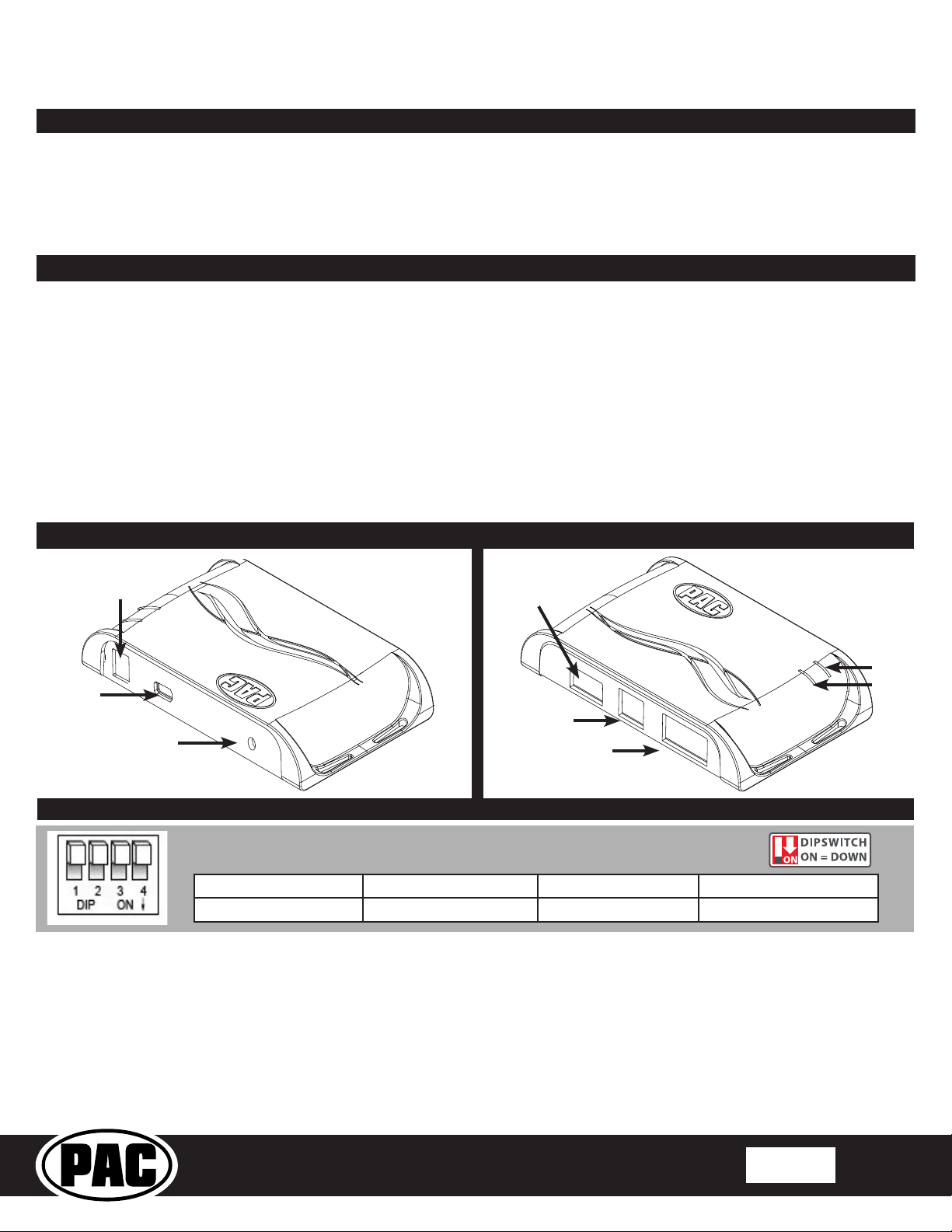
BCI-CH41 (v2)
Interface for Chrysler / Dodge / Jeep / RAM Vehicles
Introduction & Features
Reverse Camera Input and Navigation Unlock
The BCI-CH41 will program your Chrysler / Dodge / Jeep / RAM radio to allow the addition of a reverse camera or Rear
Media input if the vehicle is not equipped with these features from the factory (reverse camera and video source sold
separately). The BCI-CH41 will also allow the factory navigation features of your radio to be used by the passenger at
anytime. The interface can also be congured to add even more features, such as: Blind Spot Cameras, Front Camera,
Eco Mode Memory, Auto Start / Stop Memory, Sport Mode Memory, Remote Start Climate Restore, Steering Wheel
Control (SWC) swap, EQ Presets, and three programmable 12v outputs. The BCI-CH41 also has on-demand activation
of rear or front camera.
Important Notes
1. These instructions only apply to rmware version 14 and harness version 3. The versions can be found on a small white sticker on the
interface and harness.
2. RAM trucks equipped with a manual transmission will not support the forced Reverse Camera or Reverse Output Trigger features.
3. The Jeep Cherokee and Chrysler 200 will not support the addition of Reverse Camera or Rear Media input.
4. 2017 Dodge Charger, Challenger, Chrysler 300 and vehicles equipped with the 5” screen do not support the addition of Rear Media Mode.
5. It is very important to follow the exact sequence of installation steps as listed below. Failure to do so will result in the interface not
working as intended.
6. If you change the DIP switch settings, you must disconnect and reconnect power for the change to take effect
7. The navigation unlock feature must be activated by the SWC every time the key is cycled.
8. The VS41 video switcher, AVS21 A/V switcher, or possibly both, must be used in order to use more than one video source with the
BCI-CH41.
9. If navigation is being used and the camera input is engaged UNDER 20 MPH, it will affect the navigation guidance until the camera
input is switched off.
10. Vehicles without audio SWC (located on the back of the steering wheel) will not support the Navigation Unlock or SWC Swap features.
11. You cannot force the front camera when the reverse camera is active as reverse camera always takes priority.
Module Layout
Feature Select
DIP switches
USB Port
Reset Button
Interface
Connector 1
LED 1
LED 2
Expansion Port
Interface Connector 2
Installation Steps
Set DIP switches to the ON position to activate the corresponding features.
Set DIP switches to the OFF position for any features that are not desired.
Reverse Camera Rear Media Navigation Unlock Feature Settings Menu
1 2 3 4
1. Set DIP switches to the ON position that correspond with the features you want to add. Feature DIP switches (1-3) must be set before
connecting the interface to the vehicle harness.
a. DIP switch 4 - Turning ON DIP switch 4 will allow you to access the Feature Settings Menu through the vehicles Multi Function Display
to turn additional features On / Off. These features can also be set using the BCI App. Please see Page 6 for a full list and description
of each of the BCI features.
2. At this point, you can plug the BCI into a Windows PC and set up the programmable outputs, blind spot and / or front camera operation,
as well as enable any other features of the BCI using the BCI App. See page 6 for more details on the BCI app.
3. Remove the factory radio and disconnect the factory harness(es).
4. Connect the factory harness into the female connector on the BCI-CH41 harness.
© 2018 AAMP Global. All rights reserved. PAC is a Power Brand of AAMP Global.
PAC-audio.com
Rev: V3
Date: 040918
Page 1
Page 2
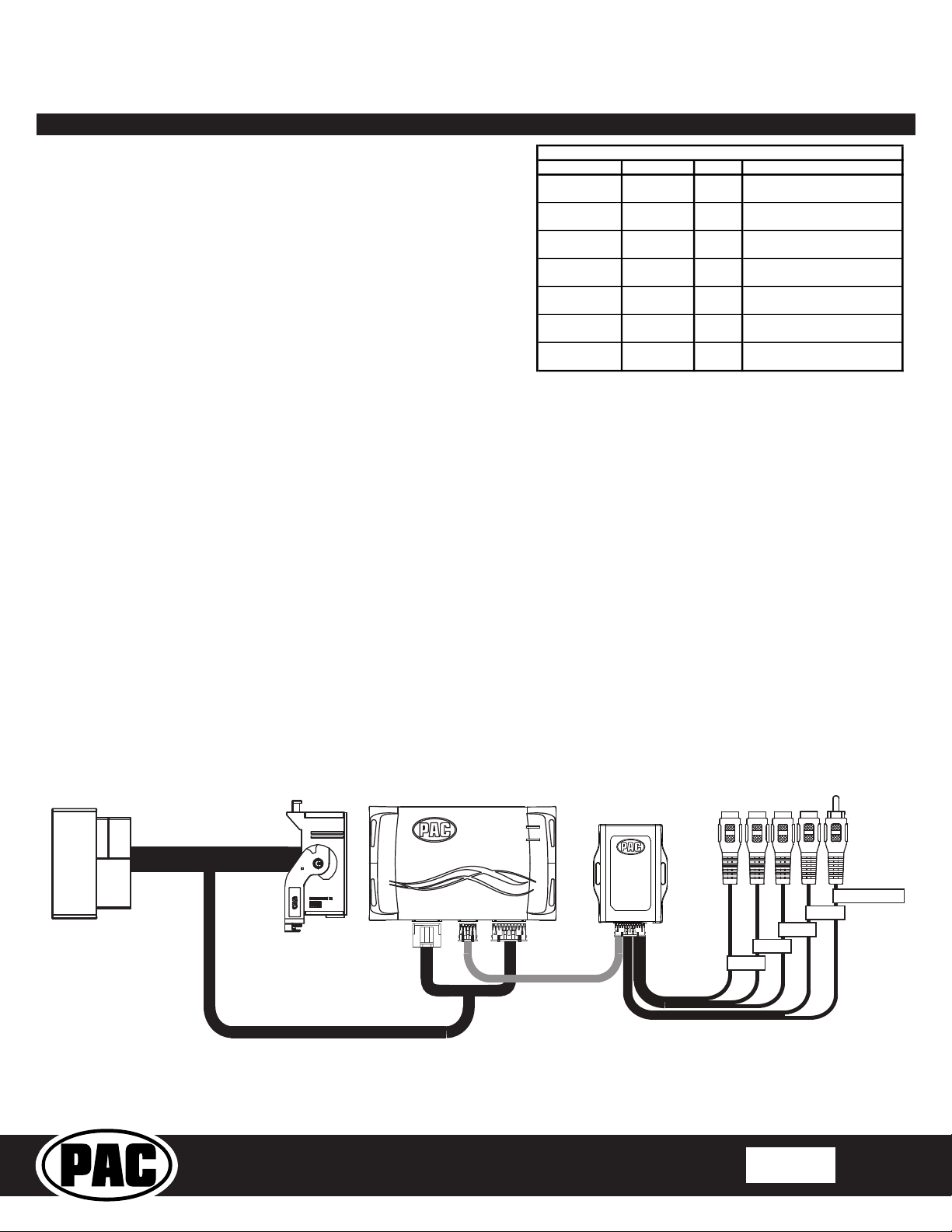
BCI-CH41 (v2)
Trigger Wires
Interface for Chrysler / Dodge / Jeep / RAM Vehicles
Installation Steps (cont.)
Reverse Camera Input and Navigation Unlock
5. Connect the aftermarket reverse camera’s video output to the female
camera input located on the radio side of the BCI-CH41 harness. If you
are also adding blind spot and / or a front camera, the VS41 must be
used (sold separately). See below for VS41 wiring. You can also use any
universal video switcher and utilize the programmable outputs to trigger
as necessary.
6. Connect the trigger wire(s) as needed. Please see chart for trigger wire
colors and functions.
7. If you wish to use the on-demand activation feature, run and mount the
toggle switch on the BCI-CH41 harness to the desired location. PLEASE
NOTE: If you are not adding a front camera, the on-demand switch will
only trigger the reverse camera.
8. If you are adding an additional A/V input: Connect the A/V outputs from
the source to the Rear Media inputs on the radio side of the BCI-CH41
harness. If you have more than one source, the AVS21 or any other
universal video switcher must be used (sold separately).
9. Connect the male connector on the BCI-CH41 harness to the factory radio.
10. Turn the ignition to the on position.
11. Plug the 4-pin and 20-pin plugs on the BCI-CH41 harness into interface connector 1 and 2.
12. Both LEDs will blink green while the module is initializing. Once initialized, LED 1 will turn solid red and LED 2 will begin blinking green. If
LED 2 blinks red, there is a problem with the data connection to the factory radio. In this case please refer to the troubleshooting section
on page 8.
13. Turn the vehicle off, shut the doors and lock the vehicle with the factory keyfob. Wait 10 minutes. After 10 minutes, turn vehicle back on and
test BCI operation (see operation section on page 4). Sometimes it may take more than one sleep cycle to engage all features, especially
the performance page feature.
Wire Color Function Note
Prog. Output 1 Blue 12v+
Prog. Output 2 Blue / White 12v+
Prog. Output 3 Blue / Red 12v+
Left Camera Red 12v+
Left Camera Black Ground
Right Camera Red 12v+
Right Camera Black Ground
10 Amp positive output when user
programmed feature is activated
1 Amp positive output when user
programmed feature is activated
1 Amp positive output when user
programmed feature is activated
1 Amp positive output when left
blind spot camera is activated
Negative output when left blind
spot camera is activated
1 Amp positive output when right
blind spot camera is activated
Negative output when left blind
spot camera is activated
Connecting a VS41 (sold separately)
If you are adding a front camera and two blind spot cameras, or any combination of the three, to the factory radio, a VS41 (sold separately)
can be used in conjunction with the BCI. Follow the example below to make all inputs work accordingly through the one camera input on
the factory radio. Connect the 10-pin harness from the VS41 harness into the Expansion Port on the BCI-CH41. Do not manually wire the
trigger wires, or power and ground leads, when using the Expansion Port connector. When the appropriate CAN-Bus signals are detected (ie.
reverse, or turn signal) the corresponding camera input will be automatically selected, and it’s video feed will be routed to the factory radio
display.
The behaviors of the cameras and output wires can be congured using the BCI app. Please see page 6 for full details on using the BCI app.
To Vehicle
Harness
To Radio
BCI-CH41
VS41
Right Camera
Left Camera
Front Camera
Reverse Camera
(Sold Separately)
BCI-CH41-HAR
VIDEO OUTPUT
Video 4
Video 3
Video 2
Video 1
© 2018 AAMP Global. All rights reserved. PAC is a Power Brand of AAMP Global.
PAC-audio.com
Rev: V3
Date: 040918
Page 2
Page 3
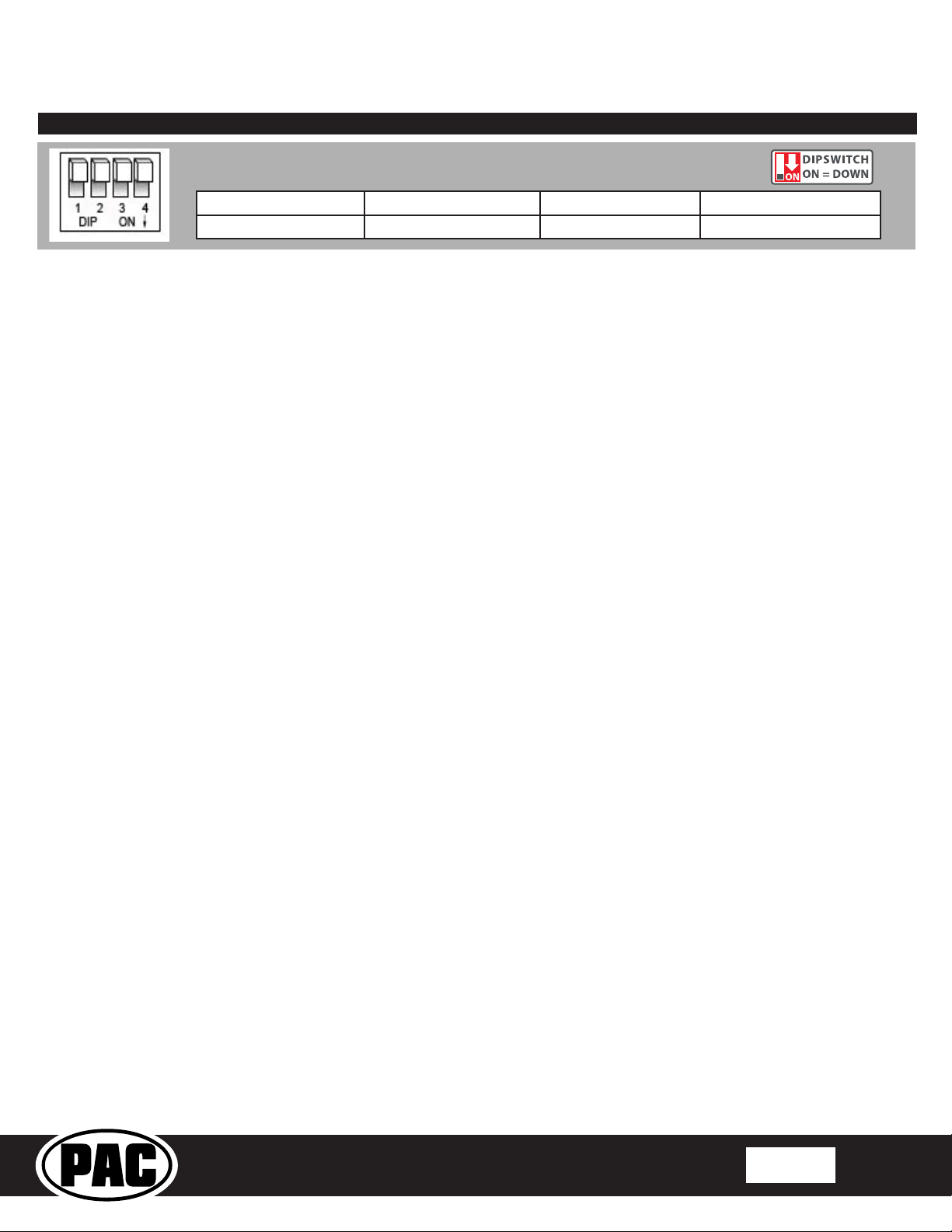
BCI-CH41 (v2)
Common Use Examples w/Setup
Set DIP switches to the ON position to activate the corresponding features.
Set DIP switches to the OFF position for any features that are not desired.
Reverse Camera Rear Media Navigation Unlock Feature Settings Menu
1 2 3 4
Reverse Camera Input and Navigation Unlock
Interface for Chrysler / Dodge / Jeep / RAM Vehicles
Adding Reverse Camera Only
• DIP switch 1 = ON
• DIP switch 2 = OFF
• DIP switch 3 = OFF
• DIP switch 4 = User Preference
• No additional programming needed as Programmable Output 1
(10A) is set to “Accessory” by default (use to power cameras)
Adding Reverse Camera and Navigation Unlock
• DIP switch 1 = ON
• DIP switch 2 = OFF
• DIP switch 3 = ON
• DIP switch 4 = User Preference
• No additional programming needed as Programmable Output 1
(10A) is set to “Accessory” by default (use to power camera)
Adding Reverse Camera and Rear Media
• DIP switch 1 = ON
• DIP switch 2 = ON
• DIP switch 3 = User Preference
• DIP switch 4 = User Preference
• No additional programming needed as Programmable Output 1
(10A) is set to accessory by default (use to power cameras and
video source)
Adding Reverse Camera and a Bed Camera using the AVS21
(sold separately)
• DIP switch 1 = ON
• DIP switch 2 = OFF
• DIP switch 3 = OFF
• DIP switch 4 = User Preference
• PC Settings
• Blind Spot Camera = OFF.
• Front Camera = OFF
• Programmable Output 1 (10A) = Any Camera Active or
Accessory (use to power cameras)
• Programmable Output 2 (1A) = Forced Reverse Camera
(use to trigger AVS21 when the forced reverse camera
feature is triggered via the SWC or the on-demand switch)
• Programmable Output 3 (1A) = OFF
Adding Blind Spot Cameras using the VS41 (sold separately)
• DIP switch 1 = ON if adding rev cam; OFF if already equipped
• DIP switch 2 = OFF
• DIP switch 3 = User Preference
• DIP switch 4 = User Preference
• PC Settings
• Blind Spot Camera = User Preference, can’t be OFF
• Front Camera = Off
• Programmable Output 1 (10A) = Any Camera Active or
Accessory (use to power cameras)
• Programmable Output 2 = OFF
• Programmable Output 3 = OFF
Adding Blind Spot Cameras and a Front Camera using the VS41
(sold separately)
• DIP switch 1 = ON if adding reverse camera; OFF if already
equipped
• DIP switch 2 = OFF
• DIP switch 3 = User Preference
• DIP switch 4 = User Preference
• PC Settings
• Blind Spot Camera = User Preference, can’t be OFF.
• Front Camera = User Preference, can’t be OFF.
• Programmable Output 1 (10A) = Any Camera Active or
Accessory (use to power cameras)
• Programmable Output 2 (1A) = OFF
• Programmable Output 3 (1A) = OFF
Adding Reverse Camera, Blind Spot Cameras, and a Front
Camera using the VS41 (sold separately), a bed camera using
the AVS21 (sold separately), Navigation Unlock, and Rear Media
• DIP switch 1 = ON
• DIP switch 2 = ON
• DIP switch 3 = ON
• DIP switch 4 = User Preference
• PC Settings
• Blind Spot Camera = User Preference, can’t be OFF.
• Front Camera = User Preference, can’t be OFF.
• Programmable Output 1 (10A) = Accessory (use to power
cameras and video source)
• Programmable Output 2 (1A) = Forced Reverse Camera
(use to trigger AVS21 when the forced reverse camera
feature is triggered via the SWC or the on-demand switch)
• Programmable Output 3 (1A) = OFF
© 2018 AAMP Global. All rights reserved. PAC is a Power Brand of AAMP Global.
PAC-audio.com
Rev: V3
Date: 040918
Page 3
Page 4

BCI-CH41 (v2)
On-Demand
Activation
Switch
Reverse
Camera
Front
Camera
Interface for Chrysler / Dodge / Jeep / RAM Vehicles
Operation
Feature Settings Menu
PLEASE NOTE:
• DIP switch 4 must be on in order to access the BCI Feature Settings Menu through the vehicle.
• Please see page 7 for a full list and description of each of the BCI-CH41 features.
• These features can also be set using the BCI App. Please see page 6 for more info on the BCI App.
To Access the Feature Settings Menu
1. Place the Multi Function Display into the mode that displays radio text.
2. Press and hold the Lock button on the driver door for approximately 5 seconds (see Fig. A). “BCI-CH41 Menu” followed by
the product revision number will be displayed on the MFD in the gauge cluster.
3. Use the up / down buttons on either side of the back of the steering wheel to scroll through the features in the menu. Press
the center button to scroll through options within the feature (Fig. B).
a. If the vehicle is not equipped with SWC on the back of the steering wheel, you can use the forward and back arrows on
the front of the steering wheel to navigate through the menu and use the VR button to change selections and turn features
off / on (Fig.C).
4. Once all settings have been made, scroll to Exit & Save and press the selection button. The MFD will display “Saving”.
5. You can now either ip DIP switch 4 OFF to disable access to the menu, or leave it in the ON position to access the menu later.
Reverse Camera Input and Navigation Unlock
Fig. A Fig. C
Fig. B
Reverse Camera
If you have DIP switch 1 in the ON position, the factory screen will switch to the reverse camera whenever the vehicle is placed into reverse.
You can also force the reverse camera at anytime by pressing and holding the center button on the back left side of the steering wheel for at
least 4 seconds (Fig. D). If your vehicle does not have SWC on the back of the steering wheel, you can use the back button on the front of the
steering wheel (Fig. E) or the included on-demand activation switch.
PLEASE NOTE: The OEM reverse camera will turn off when the vehicle exceeds 5 MPH. This is a limitation of the vehicle, not the
BCI-CH41.
Fig. D
Fig. E
© 2018 AAMP Global. All rights reserved. PAC is a Power Brand of AAMP Global.
PAC-audio.com
Rev: V3
Date: 040918
Page 4
Page 5

BCI-CH41 (v2)
On-Demand
Activation
Switch
Reverse
Camera
Front
Camera
Interface for Chrysler / Dodge / Jeep / RAM Vehicles
Operation (cont.)
Reverse Camera Input and Navigation Unlock
Front Camera (VS41 required)
You can set up the front camera to be triggered a variety of different ways. Please refer to the chart on Page 7 for a full list. Whenever one of
the feature settings for front camera is on, you can manually force the front camera at anytime by pressing and holding the forward arrow on the
front of the steering wheel (Fig. F) or by using the included on-demand activation switch.
Fig. F
Rear Media Mode
If you have DIP switch 2 in the ON position, it will activate Rear Media mode on the factory screen (8.4” screens only).
PLEASE NOTE: In order to access Rear Media mode for the rst time, you will need to turn the key ON, then OFF and let the vehicle go to
sleep (about 1 minute), then turn the key ON again, then OFF again and let the vehicle go to sleep a second time (about 1 minute).
To access Rear Media mode follow these steps:
1. Press the “Media” icon in the bottom left corner of the screen (Fig. G).
2. Press the down arrow on the middle left of the screen (Fig. H).
3. Press the “AV1” icon on the middle left of the screen (Fig. I).
4. Press the “Full” icon on the right middle of the screen to view the video (Fig J). PLEASE NOTE: If you have any of the programmable
outputs set to “Rear Media Full Screen”, this is the point at which it will become active.
Fig. HFig. G Fig. I Fig. J
Nav Unlock
If you have DIP switch 3 turned ON, you can activate the navigation unlock which will enable any features that
are normally locked out while the vehicle is in motion.
To activate the navigation unlock, follow these steps:
1. Place the MFD in the mode that displays radio text.
2. Press and hold the center button on the back right side of the steering wheel for at least 2 seconds, then
release (Fig. K).
3. The MFD in the cluster will display “Conrm Safe Passenger Use”.
4. Press the same button again within 5 seconds to acknowledge “safe use”, agreeing that use will
be performed only by the passenger whenever the vehicle is in motion, and activate the
navigation unlock.
5. The MFD will display “Acknowledged”.
6. To de-activate the navigation unlock simply press and hold the same button for at least 4 seconds and
7. The MFD will display “NU Deactivated”.
then release.
Fig. K
© 2018 AAMP Global. All rights reserved. PAC is a Power Brand of AAMP Global.
PAC-audio.com
Rev: V3
Date: 040918
Page 5
Page 6

BCI-CH41 (v2)
Interface for Chrysler / Dodge / Jeep / RAM Vehicles
Operation (cont.)
Reverse Camera Input and Navigation Unlock
Preset EQ
• This feature is only available in vehicles equipped with a factory amplier.
• If you are using preset 1, 2 or 3 and not “P”, the EQ shown on the radio may not
be what you are hearing. The interface cannot force EQ settings that the user has
stored onto the factory radio.
This feature can be enabled in the Feature Settings menu outlined on Page 3, or by using the PAC app.
Presets can be viewed on the MFD when it is set to audio mode and the Mute button is pressed.
To access / store presets follow the procedure below.
1. Presets can be recalled by simply pressing the Mute button located in the center of the volume knob
(Fig L). Repeatedly pressing this button will scroll through the presets and the pass through. The
pass through is the one labeled “P” and will set the EQ to whatever is displayed on the radio screen.
2. To store a preset, press the Mute button until you get to the desired location. Next, go to the equalizer
screen by pressing Audio > Equalizer and set it to the desired sound. Now press and hold the Mute
button (Fig L) until the MFD displays “Storing EQ”.
Fig. L
BCI App
PLEASE NOTE:
The BCI must be programmed with revision 12 or higher to support app programmability. You can program the BCI
either on the bench or in the car (with ignition on).To program the BCI module with the BCI App, follow these steps:
1. Download and install the BCI App. It can be found online at pac-audio.com/app-downloads. Once installed, open the app.
2. Connect the interface to the PC.
3. When rst connected, the revision info for both the app and the interface should be displayed. Select “Congure”. (Fig A).
4. You may now choose between “Camera Settings” and “Interface User Options” on the left, then make selections within those categories
on the right (Fig B) Plese reference the chart below for all available features and descriptions..
5. Once all selections have been made, you can simply disconnect the interface and install it.
PLEASE NOTE: The features outlined in Fig B may or may not be available in your vehicle. Once the interface has been connected to your
vehicle, it will determine what is there, and show the correct options in the Vehicle Setting menu available through the MFD.
Fig A Fig B
© 2018 AAMP Global. All rights reserved. PAC is a Power Brand of AAMP Global.
PAC-audio.com
Rev: V3
Date: 040918
Page 6
Page 7

BCI-CH41 (v2)
Feature
Option
Description
Notes
Front cameras
cameras
the turn signal within 2 seconds .
is on.
number.
This will activate the camera input whenever the vehicle is
number.
forward arrow on the SWC.
You must trigger the front park assist before this feature will show up in
This feature is not available in the Chrysler 300 or Dodge Charger.
This will activate the camera input whenever the vehicle is
This will activate the camera input whenever the vehicle is
seconds.
Feature
Option
Description
Notes
back right SWC.
accessory or run position.
triggered.
placed in reverse.
accessory or run position.
camera is activated.
camera is forced on using the SWC.
camera is activated.
the SWC.
placed in reverse.
Off
This is the default setting for Prog Out 2 & 3.
around.
wheel.
around.
wheel.
setting on remote start.
setting once the vehicles key has been cycled.
menu.
Must turn Sport Mode on/off before it will appear in the BCI menu.
factory EQ.
the vehicle is equipped with a factory amplified system.
BCI Feature Setting Menu
Reverse Camera Input and Navigation Unlock
Interface for Chrysler / Dodge / Jeep / RAM Vehicles
Available BCI-CH41 Features
Camera Settings
On-Demand toggle switch will activate the Reverse or
On-Demand toggle switch will activate the Left or Right
This will activate the camera input when you double tap
This will activate the camera input whenever a turn signal
This will activate the camera input when a turn signal is
active and the vehicle is going faster than the designated
going faster than 0 mph or less than the designated
This will allow you to activate the camera input manually
by using the on-demand activation toggle switch or the
This will activate the camera input whenever the front
park assist warning system is activated
placed into Drive. The camera input will turn off once the
vehicles MPH is faster than 6MPH, or after 30 seconds.
shifted out of reverse. The camera input will turn off once
the vehicles MPH is faster than 6MPH, or after 30
Toggle Switch
Blind Spot Camera
Front Cam
Reverse/Font
Left/Right
Double tap turn signal
Turn Signal
Turn signal and moving above xMPH
Greater than 0MPH and less than xMPH
Manual Only
Front Park Assist
On when shift into D until 6MPH or 30 seconds
On when shift out of R until 6 MPH or 30 seconds
Interface User Options
Nav Unlock Off/On Turns the navigation unlock feature off or on.
This will provide a 12v+ trigger whenever the key is in the
This will provide a 12v+ trigger whenever any camera is
This will provide a 12v+ trigger whenever the vehicle is
placed in reverse or the reverse camera is forced on using
the SWC or the on-demand activation toggle switch.
This will provide a 12v+ trigger whenever the vehicle is
This will provide a 12v+ trigger whenever the key is in the
This will provide a 12v+ trigger whenever the blind spot
This will provide a 12v+ trigger whenever the reverse
This will provide a 12v+ trigger whenever the front
This will provide a 12v+ trigger whenever the vehicle is
placed in reverse or the reverse camera is forced on using
This will provide a 12v+ trigger whenever the vehicle is
Prog Out 1
Prog Out 2 & 3
Accessory
Any Camera Active
Reverse Camera Image
Reverse Gear
Accessory
Blind Spot
Forced Reverse Camera Image
Front Camera Active
Reverse Camera image
Reverse Gear
If navigation is being used and the camera input is engaged UNDER 20
MPH, it will affect the navigation guidance until the camera input is
switched off.
the menu.
This mode will not work in vehicles with a manual transmission.
This mode should only be used in vehicles that have a manual
transmission.
Once this has been turned on you will still need to activate it by using the
This is the default setting for Prog Out 1.
Swap Source & Preset SWC On/Off
Swap Track and Volume SWC On/Off
Remote Start Restore Climate On/Off
ECO Memory On/Off
Start/Stop Memory On/Off
Sport Mode Memory On/Off
EQ Presets On/Off
This will allow you to swap the Source and Preset SWC
This will allow you to swap the Track and Volume SWC
This will restore the climate controls to the last known
This will force the vehicle to remember the ECO mode
This will force the vehicle to remember the Auto
Start/Stop mode setting once the vehicles key has been
cycled.
This will force the vehicle to remember the Sport mode
setting once the vehicles key has been cycled.
This will give you 3 user programmable presets for the
Vehicle must be equipped with audio SWC on the back of the steering
Vehicle must be equipped with audio SWC on the back of the steering
Vehicle must be equipped with remote start.
Only available in the 2014 Dodge Durango and Jeep Grand Cherokee.
Only available in vehicles equipped with Auto Start/Stop system.
Must turn Auto Start/Stop feature on/off before it will appear in the BCI
Only available in vehicles equipped with Sport Mode.
See page 4 of instruction manual for operation. This will only show up if
© 2018 AAMP Global. All rights reserved. PAC is a Power Brand of AAMP Global.
PAC-audio.com
Rev: V3
Date: 040918
Page 7
Page 8

BCI-CH41 (v2)
LED Pattern
State
Action
Turn on ignition
LED 1 solid green
Active
N/A
LED 2 flashing green
CAN Activity
N/A
LED 1 solid red
Programmable output 1 active
N/A
LED 1 flashing red
Resetting
N/A
LED 2 flashing amber
USB connected
N/A
Interface for Chrysler / Dodge / Jeep / RAM Vehicles
Troubleshooting
1. The module can be reset to factory default settings by pressing and holding the Programming button (on the side of the module) for
5 seconds. When pressing and holding the button, both LEDs will blink red while the module is resetting. Once reset, both LEDs will
blink green, this indicates the module is initializing, release the programming button.
2. The LEDs on the module can tell you what the BCI-CH41 is doing. Please refer to the chart below for LED status patterns and possible
troubleshooting actions.
Reverse Camera Input and Navigation Unlock
Dual flashing green Initializing
LED 2 flashing red No CAN communication
Wait for BCI to finish initializing
Check harness and connector pins for proper
connection or change status of loop (cut or reconnect)
© 2018 AAMP Global. All rights reserved. PAC is a Power Brand of AAMP Global.
PAC-audio.com
Rev: V3
Date: 040918
Page 8
