Page 1
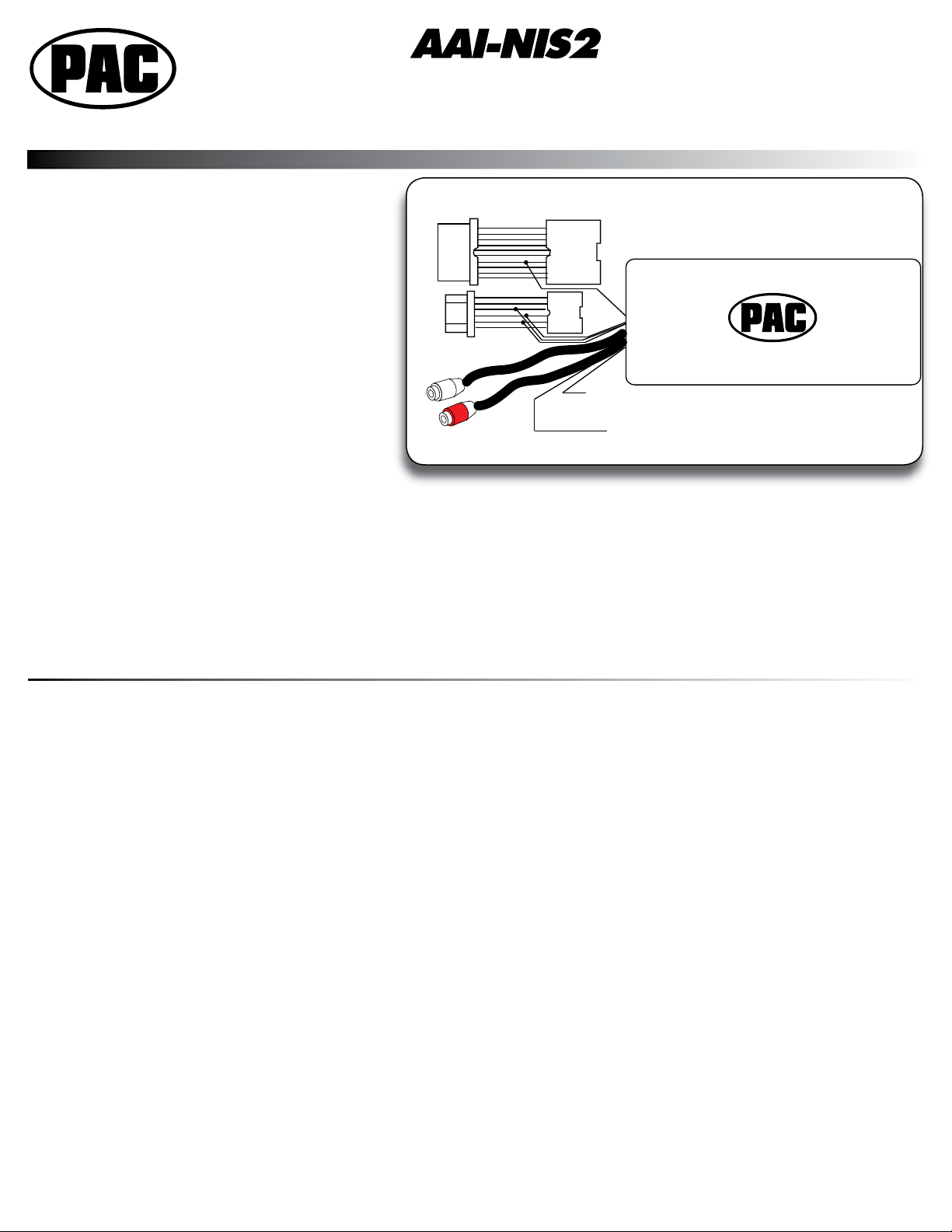
Pacific Accessory Corporation
12 pin SAT plug
10 pin main plug
Yellow/Black - Connect to SWI-X’s (optional) Yellow wire.
Blue/Black - Aux1 (-) remote output. 300ma. maximum output.
AAI-NIS2
Nissan/Infiniti Auxiliary Audio Input
Pacific Accessory Corporation • Santa Ana, CA 92705
Aux 2
Input
Left Right
Aux 1
Input
With SAT / No SAT
Rev. 1.04.17
Auxiliary Audio Input for All Nissan / Infi niti vehicles that are factory XM or Sirius ready.
Works with or without factory satellite receiver installed.
Installation:
The AAI-NIS2 plugs into the back of the factory
radio. If the factory SAT radio tuner is present and
not currently serviced, the AAI-NIS2 interface must
be used in the “No SAT” mode. The original 12 pin
SAT connector should NOT be connected to the
AAI-NIS2 interface. It is highly recommended that
you disconnect the negative battery cable prior to
installing the AAI-NIS2. Do not turn on the vehicle
while the SRS wire harness plug is removed from
the dash bezel. Doing so may cause the SRS air
bag light to turn on and may need to be reset by the
dealer.
1. Remove the factory radio. Remove the factory
female 12 pin Satellite cable, if available. Plug the
AAI-NIS2’s 12 pin SAT plug into the radio. Plug
the factory Satellite cable that was just removed into the AAI-NIS2’s 12 pin connector ONLY if the SAT tuner is serviced .
2. Insert the AAI-NIS2’s 10 pin main power Plug (T-Harness) in between the factory radio and factory harness. For vehicles
without the 10 pin main power plug, connect the AAI-NIS2’s 10 pin red wire to the vehicle’s accessory +12v circuit.
3. Connect external audio device (s) into Aux 1 and/or Aux 2 inputs using the RCA jacks on the AAI-NIS2.
Blue/Black wire: Aux 1 (-) remote output. This wire provides a negative output when radio is in Aux 1. (300 ma. max output,
use relay when necessary)
Yellow/Black wire: SWC output. This wire will send data signals to PAC’s SWI-X (optional) when using the steering wheel
audio controls or radio controls. For vehicles without PRESET ABC buttons. This output only works when in [No SAT] mode.
Vehicles Without Factory Satellite. Slide Switch on side of AAI-NIS2 to [ No SAT ] position.
Operation: Radios that have SAT or RADIO button.
1. Turn the factory radio on. Press the SAT or RADIO button to select the Aux inputs. SR1 [Aux 1] or SR2 [Aux 2] will show on the
display. The Aux1 remote wire will turn on only if you are in SR1.
2. Pressing the Mode button on the steering wheel will scroll through CD, Tape AM, FM1, FM2, SR1 and SR2.
3. Pressing CD, Tape, FM/AM or Radio will exit out of Aux mode, turning off the remote wire.
Operation: Radios with PRESET ABC button.
1. Turn the factory radio on. To select Auxiliary 1, press the PRESET ABC until ‘A’ is displayed - press the SAT button to select
[Aux 1] input. To select Auxiliary 2, press PRESET ABC until ‘B’ is displayed. - press the SAT button to select [Aux 2] input.
PRESET C is not used.
2. Pressing the Mode button on the steering wheel will scroll through PRESET A, B and C when in Auxiliary mode. The other
controls on the steering wheel and radio control the factory radio differently than the G35, 350Z and Pathfi nder. Therefore the
SWC output is not usable with the SWI-X.
DISCLAIMER: Under no circumstances shall the manufacturer or the distributors of the AAI-NIS2 be held liable for consequential damages sustained in
connection with the AAI-NIS2. The manufacture and it’s distributors will not, nor will they authorize any representative or any other individual to assume
obligation or liability in relation to the AAI-NIS2 other than its replacement.
Pacifi c Accessory Corporation - 1502 S. Santa Fe Street, Santa Ana, CA 92705
10-12-07
techsupport@pac-audio.com • www.pac-audio.com
Page 2
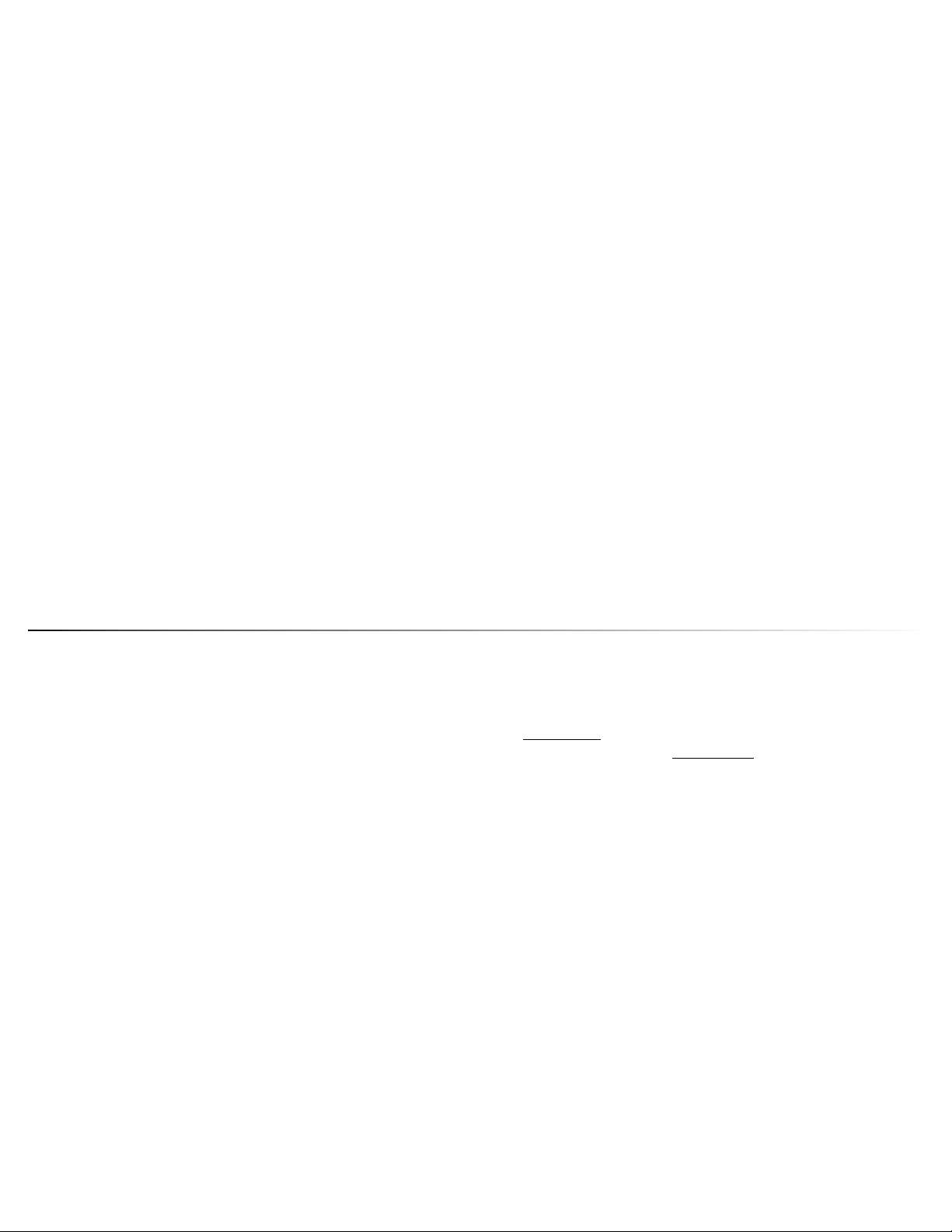
Vehicles With Factory Satellite. Slide Switch on side of AAI-NIS2 to [ With SAT ] position.
Note: The Steering wheel output is not active during this mode. If the SAT tuner is not serviced it must be disconnected
and the No SAT mode must be used.
Operation: G35 with SAT button.
1. Turn the factory radio on. Press and release the SAT button until SR2 is selected (in some cases, SR1 may have to be
selected). Press Preset 1 to enter [Aux 1] or Preset 2 to select [Aux 2]. Preset 3 to 6 will select normal satellite presets.
2. Pressing the Mode button on the steering wheel will scroll through CD, Tape AM, FM1, FM2, SR1 and SR2.
3. Pressing CD, Tape, FM/AM will exit out of Aux mode, turning off the remote wire.
Operation: G35, 350Z and Pathnder with Radio button.
1. Turn the factory radio on. Press and release the Radio button until SR2 is selected. Press Preset 1 to enter [Aux 1] or Preset 2
to select [Aux 2]. Preset 3 to 6 will select normal satellite presets.
2. Pressing the Mode button on the steering wheel will scroll through CD, AM, FM1, FM2, SR1 and SR2.
3. Pressing CD, Tape, FM/AM or Radio will exit out of Aux mode, turning off the remote wire.
Operation: Radios with PRESET ABC button and SAT Button.
1. Turn the factory radio on.
Initializing buttons: Press PRESET ABC button until ‘B’ is displayed. Press the SAT button. Press and hold preset #1 until a
beep is heard. Press and hold preset #2 until a beep is heard.
To Select Aux 1: Press the PRESET ABC button until ‘B’ is displayed. Press Preset #1 to select [Aux 1] input.
To Select Aux 2: Press the PRESET ABC button until ‘B’ is displayed. Press Preset #2 to select [Aux 2] Input. Presets 3-6 will
work normal for AM/FM/SAT channels stored in memory.
Operation: Radios with PRESET ABC button and Radio Button.
1. Turn the factory radio on.
Initializing buttons: Press PRESET ABC button until ‘B’ is displayed. Press the RADIO button until SR is displayed. Press and
hold preset #1 until a beep is heard. Press and hold preset #2 until a beep is heard.
To Select Aux 1: Press the PRESET ABC button until ‘B’ is displayed. Press Preset #1 to select [Aux 1] input.
To Select Aux 2: Press the PRESET ABC button until ‘B’ is displayed. Press Preset #2 to select [Aux 2] Input. Presets 3-6 will
work normal for AM/FM/SAT channels stored in memory.
Steering Wheel and Radio Button Operation: For vehicles without PRESET ABC button.
The SWI-X Universal Steering Wheel Control Interface (optional interface) allows you to use the steering wheel and radio buttons to control
most aftermarket products that use an infrared remote. Use the SWI-X’s Yellow wire as the input and program it for version 5.
1. The Tune Up/Down, Seek Up/Down and the 6 Presets when pressed momentary, will each send a different command out of the
AAI-NIS2’s Yellow/Black wire. The Tune Up/Down and 6 Presets, when held for more than one second, will send another set
of commands different from the ones when pressed momentary. Only the Tune Up/Down button when held for more than one
second, continuously repeats the commands. The 6 Presets sends the command one time. These commands are different
when in SR2 mode, which you can control a second device.
2. Example 1; DVD player - Use Tune Up/Down as Up/Down arrows and Seek Up/Down as Left/Right Arrows. Preset 1 can be
Power On/Off, Preset 2 can be Enter, Preset 3 can be Pause, Preset 4 can be Play, Preset 5 can be Stop and Preset 6 can be
Menu. Seek Up/Down on steering wheel would not be used.
Example 2; Apple iPod (with IR remote optional accessory) - Use Tune Up/Down to change tracks. Preset 1 to Pause,
Preset 2 to Play, Preset 4 for Power On/Off.
Note: Not all external audio devices have the same audio output level. Some devices may sound lower in volume than others. If you want to
match the audio level to the factory radio’s CD, Tape or FM/AM volume, use an RCA line driver like the P.A.C. Turbo1 Line Driver.
