OzSpy GPT3G003 Full Manual

1
GPT3G003 OzSpy User Manual
GPT3G003 Full Manual
Thank you for choosing the OzSpy GPT3G003 personal tracker. This product is a GSM/WCDMA
module that has many new and unique functions such as super power saving technology,
GPSONE location, real time uploading current location to server, check current location by SMS,
app on mobile phone or website etc. It contains a high capacity rechargeable polymer battery
(1000mAH), standby time can last up to 5 days. It can work without a platform, just send SMS
to check current location, also it can upload location to sever by user setting time interval, and
user can check current location & playback history tracking on mobile app or PC. The tracking
website is: http://999gps.net, click on the IMEI No. tab, the account user name is the last 7
numbers of the tracker ID (located on the inside of the battery compartment), the password is
also the last 7 digits of the Tracker ID. For example, if the ID is 201562212345678, then the
primary account username is 2345678, password is 2345678.
Using the unique username and password, the user can check the history- tracking (max is 612 months), the real time location. It is suitable for personal use or fleet user, and you can
locate the GPT3G003 by visiting the tracking website with mobile phone, PC, Android App or
iOS iPhone App, or by sending an sms to get the location on Google maps via a link.
Please use a Telstra SIM card
Scan the following QR code to download the mobile phone app.
iPhone App Download Android App Download

2
GPT3G003 OzSpy User Manual
Packing list:
GPS tracker, USB Charging Wire, Home AC charger (Optional), Car Adapter (Optional).
USB Charging Wire
Car Adapter
Function Specification:
5 independent in/out Geo-fence alarms can be set;
Changeable Li-battery with standby time up to 5 days;
Can be worked without platform;
Built in shock sensor for move detection;
Special save power technology;
SMS/Calling/App/Web Locate;
Global GSM and WCDMA frequency band;
Low Battery Alarm by SMS;
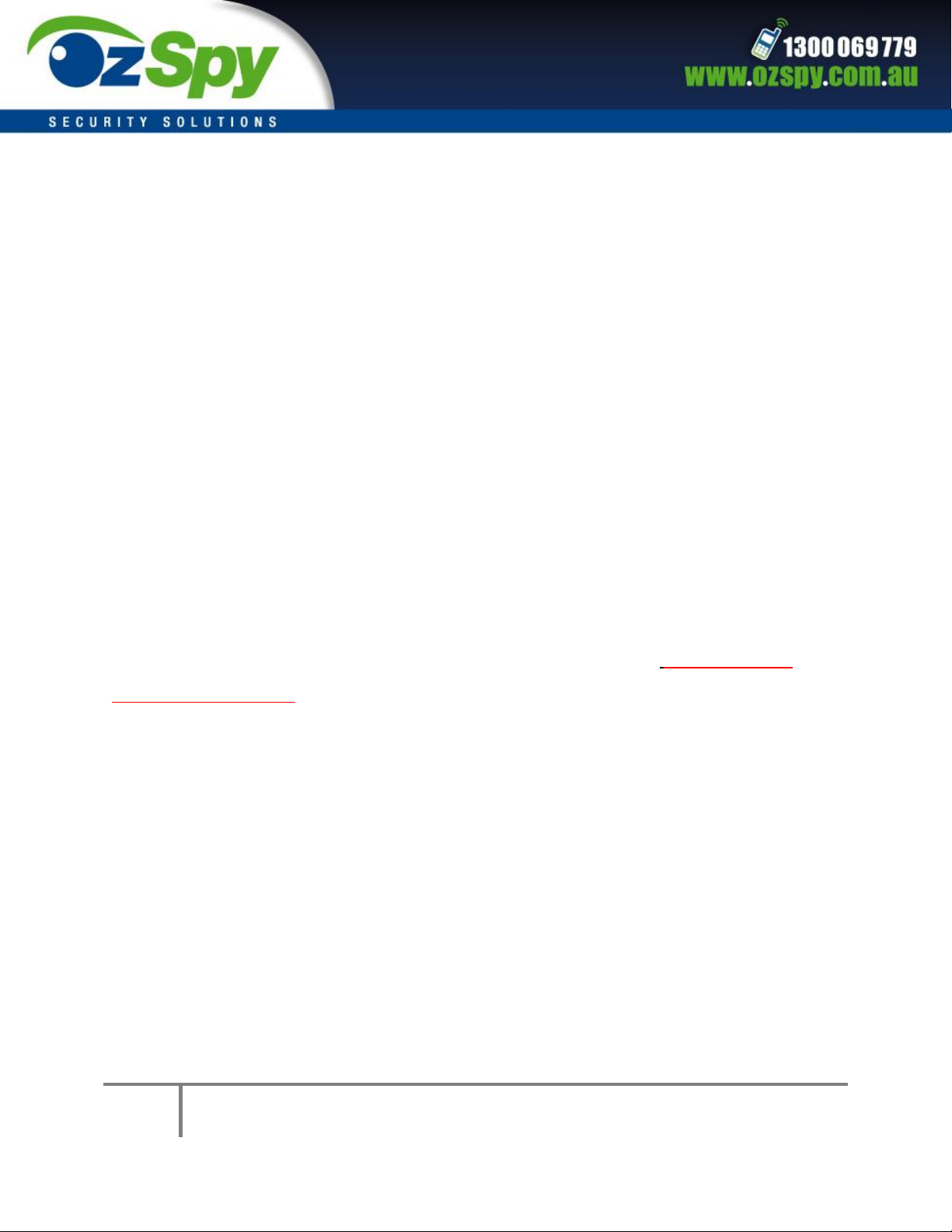
3
GPT3G003 OzSpy User Manual
Auto configure APN;
Portable Design, No installation, Easy use;
GPSone technology fast location time.
Suitable for personal tracking.
LED Flash Indicator:
Green Power LED Flash once : working well
Green Power LED Flash three times : GSM/WCDMA and GPS working well but
battery is low
Green Power LED ON continuously : Searching GSM/WCDMA network
Red GSM LED Flash once : Upload location to server OK
Red GSM LED Flash twice : Upload location to server Fail
Blue GPS LED Flash once : GPS OK
Blue GPS LED ON continuously : Searching GPS signal
Before Using:
1. Recharge the tracker
This GPT3G003 can be charged using any USB phone charger or any USB charger. It is not
recommended to use a PC as the charging current may not be sufficient. Charge for 4 to 5
hours before initial use.
2. Install the mini SIM card
First buy a 3G WCDMA SIM card which has SMS service, incoming caller ID service and
internet data service. The SIM card phone number is the main tracker number and all the
operations for the tracker is to this number such as locating immediately, add & delete preset
number, change password, enable over speed alarm, enable move alarm etc.
Note: Do not use inverted comas “ ” when sending SMS to unit.
1. This tracker uses WCDMA/GSM network, and needs about 10MB-30MB data per
month depending on which mode you use, It’s recommended you order an internet
data package for the SIM
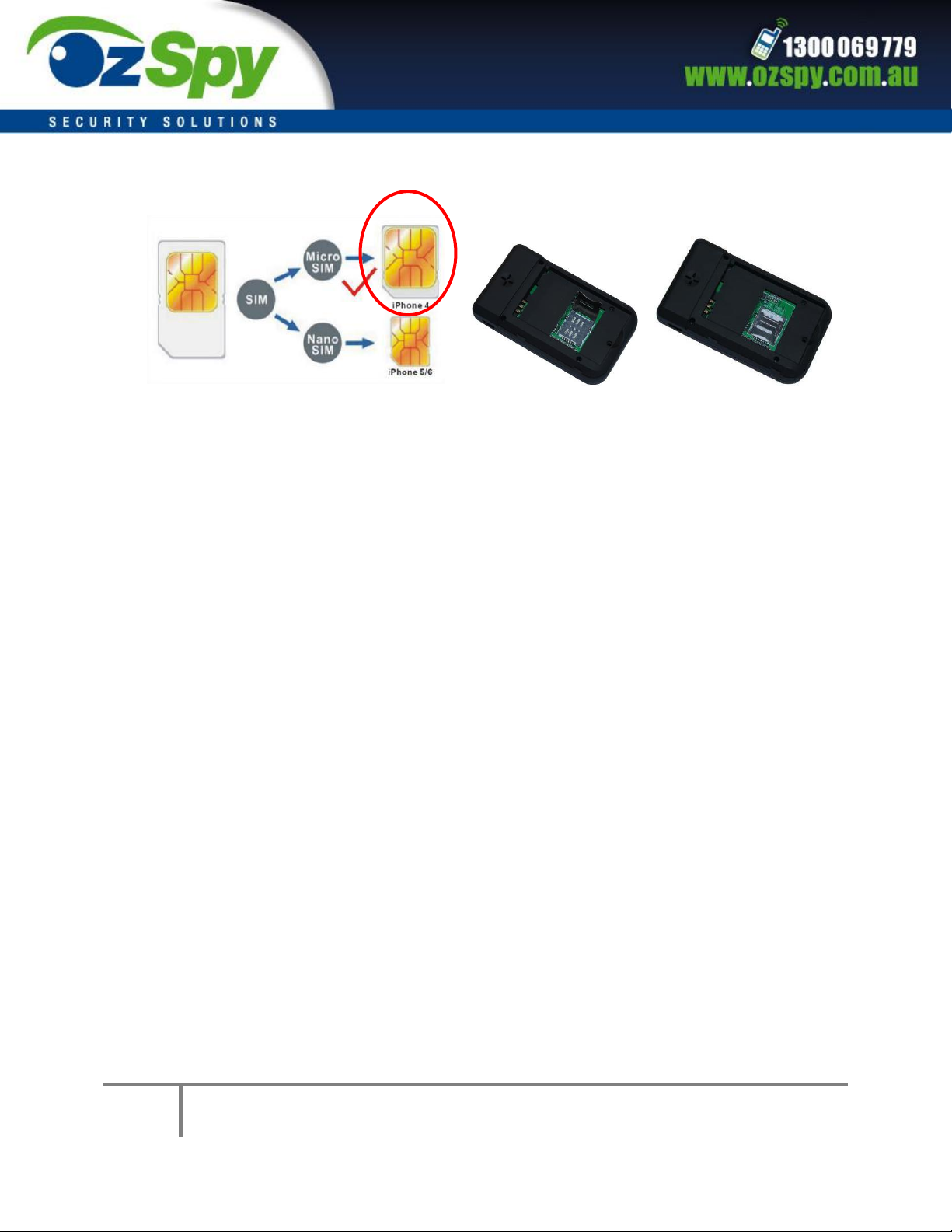
4
GPT3G003 OzSpy User Manual
2. This tracker uses a micro SIM card (bigger than SIM card used in iPhone 5/6), please
see the following diagram.
3. Power ON / OFF
Press the “ON/OFF” button till the Green/Red LED is ON, then release the button, the
tracker is powered ON, when the LED flash’s it means the tracker is working well.Press the
“ON/OFF” button till the all the LED turn off, then release the button, the tracker is powered
OFF.
4. Battery Low Alarm
When the battery voltage in the tracker is too low, the tracker green LED will flash 3 or 4
times, and send battery low alarm information to the authorized number, if the battery power
is too low, it will power off automatically.
5. Back to Factory Setting (Default Setting)
Sending SMS “FACTORY*123456” to the tracker SIM card number, the tracker will delete all
the user settings (authorized number / Alarm setting / Password / APN / Working mode etc.),
and reset to factory default setting. Before power on, press the button B and C simultaneously,
then power on. After the GREEN led flashes for 5 seconds, release the button, then the unit
will re-power on, and reset to factory.
Antenna
The Antenna is built in the tracker. Please keep the tracker away from large amounts of
metal, this will reduce the GSMWCDMA or GPS signal.
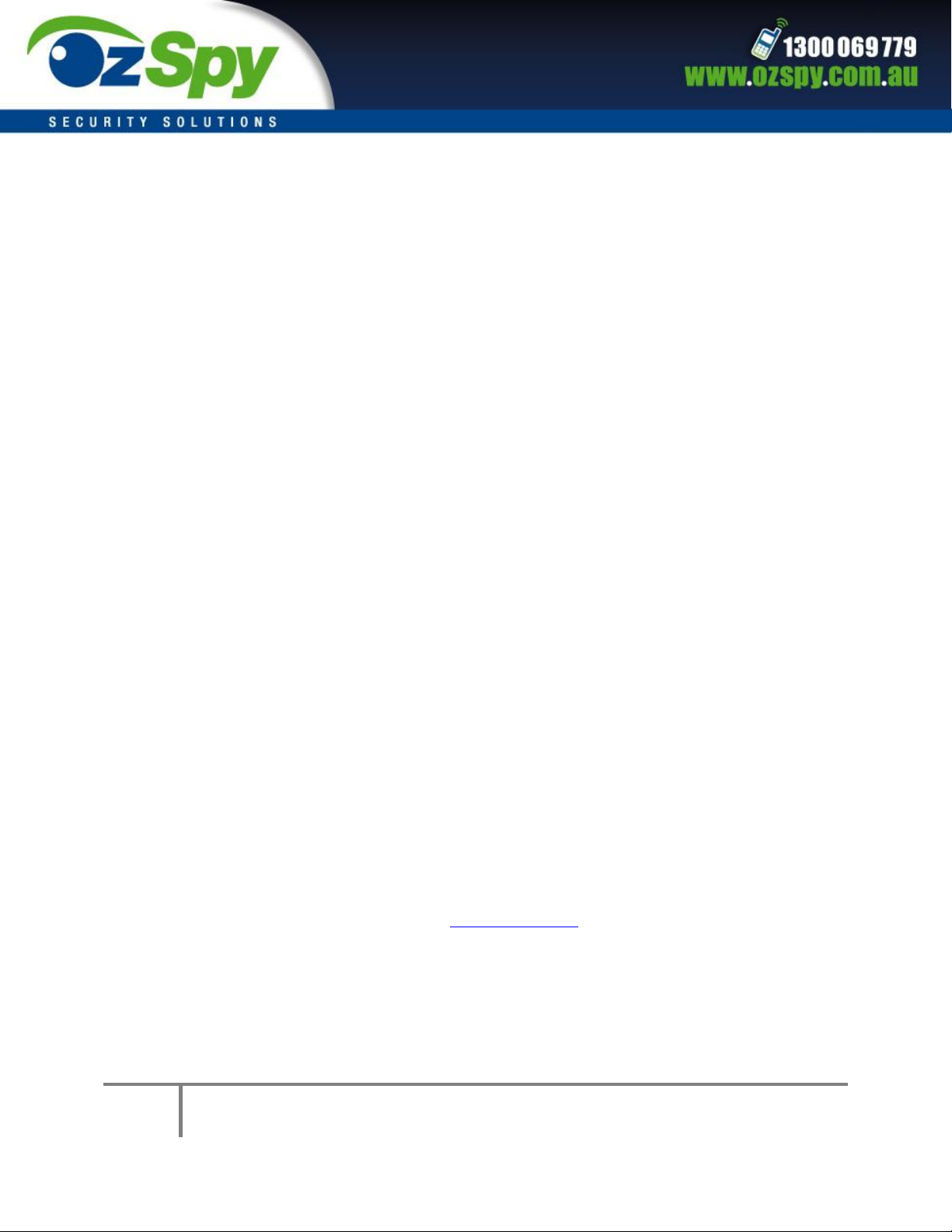
5
GPT3G003 OzSpy User Manual
Simple Step by Step Use
1. First buy a 3G WCDMA mobile phone SIM card and enable data service, order a data
package (Normally will use about 10M-30M GPRS data every month), install in the tracker,
please refer the above Before Using 1.
2. Press ON/OFF button till the tracker powers on.
3. Send SMS - URL*123456 to the tracker, a few minutes later, the tracker will send you it’s
location with a Google map link by SMS. Please refer to the following Locate Operation &
Setting 5.
4. This tracker’s default working mode is 1, the tracker locating & uploading is controlled
by shock sensor, if the tracker is moving, the tracker will upload the location to server every 5
minutes (time interval can be set, please refer Locate Operation & Setting 6), if the tracker
stop’s moving, 2 minutes later, the tracker will stop locating & uploading location to server. 5
different geo-fence in or out alarm can be set, the alarm information will be sent to user by
SMS, the battery working time can reach up to 2-5 days at this working mode.
5. In the default working mode 1, if the user needs the tracker to stop locating & uploading
location to server, user can send SMS (SLEEPON*123456*0*24) to make the tracker go into
sleep mode, then only SMS and calling can trigger the tracker locate & uploading location by
GPRS or SMS, the tracker will not locate & upload location any more unless user turn off the
sleep mode by sending SMS “SLEEPOFF*123456” to tracker.
6. If the tracker is used for tracking express goods, working mode can be set to 3, and the
power on off time interval can be set, at this status, the tracker will power on every setting time
(for example every 2 hours) & locate and upload location to server, and then auto power off to
wait for another power on. The working mode can be changed, please refer the following
Locate Operation & Setting 5.
7. Visit & login to the tracking platform www.999gps.net, for a display of current location,
playback history, tracking etc. can be operated, platform user name and password is the last 7
digital numbers of the tracker’s ID (the ID is printed on the battery, for example ID is :
620201412345678, and then the user name is : 2345678, password is :2345678 or 123456, user
can change the password).
8. iPhone Android App also use the same user name and password with website login, for
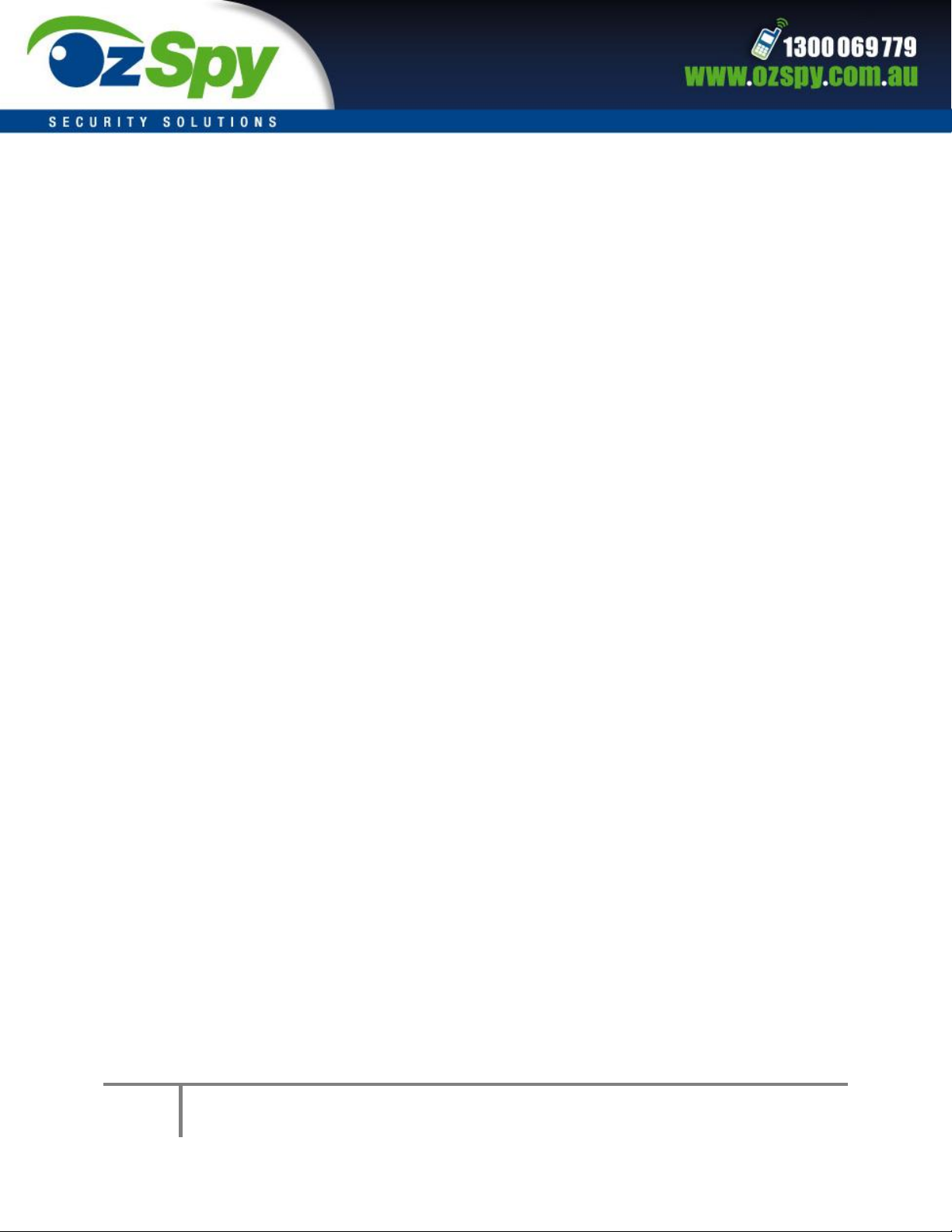
6
GPT3G003 OzSpy User Manual
downloading & installation please refer to the platform operation guide.
9. This tracker can auto download & configure APN & GPRS user name & password, if the
auto configure is not right, the tracker cannot upload location to server, then you need to send
SMS to tracker to change the APN & GPRS manually, and send “CHECK*123456” to tracker can
check the tracker setting, call the tracker SIM card supplier to confirm the APN & GPRS is right,
please refer the following Senior Operation & Setting 6 to set APN & GPRS username and
password.
10. Different working modes make a big difference in battery time, the battery can last
from 1 days to 5 days.
In the following content, all the SMS content is mark by “”, do not include “” in the SMS
content, it is only used to mark the SMS content.
Locate Operation & Setting
1. Add authorized phone number
Send SMS“ADDPHONE*123456*A*phone number” to tracker is OK, “ADDPHONE” is fixed
command; “123456” is password; “A” is authorized number location, every tracker have 3
authorized phone number locations, A and B, and C, so you can set 3 phone numbers, phone
number means the mobile phone number you want to set (e.g. 0424254345), if the add
operation is successful, the tracker will send back the information ”Add Preset Phone OK”, if the
password is not right, the tracker will send back information “Wrong Password”.
2. Making a call to trigger reply Location Description by Text (Platform is not necessary):
Call the tracker SIM card number, after it rings 3 times, the tracker will hang up the call
automatically and locate immediately, a few seconds later, the tracker will send back SMS with
current location text description, If the tracker has set the authorized phone number, only
authorized number calling the tracker can trigger the tracker locate and reply SMS, if another
phone number calls the tracker, the tracker will hang up immediately without ringing & will not
reply by SMS.
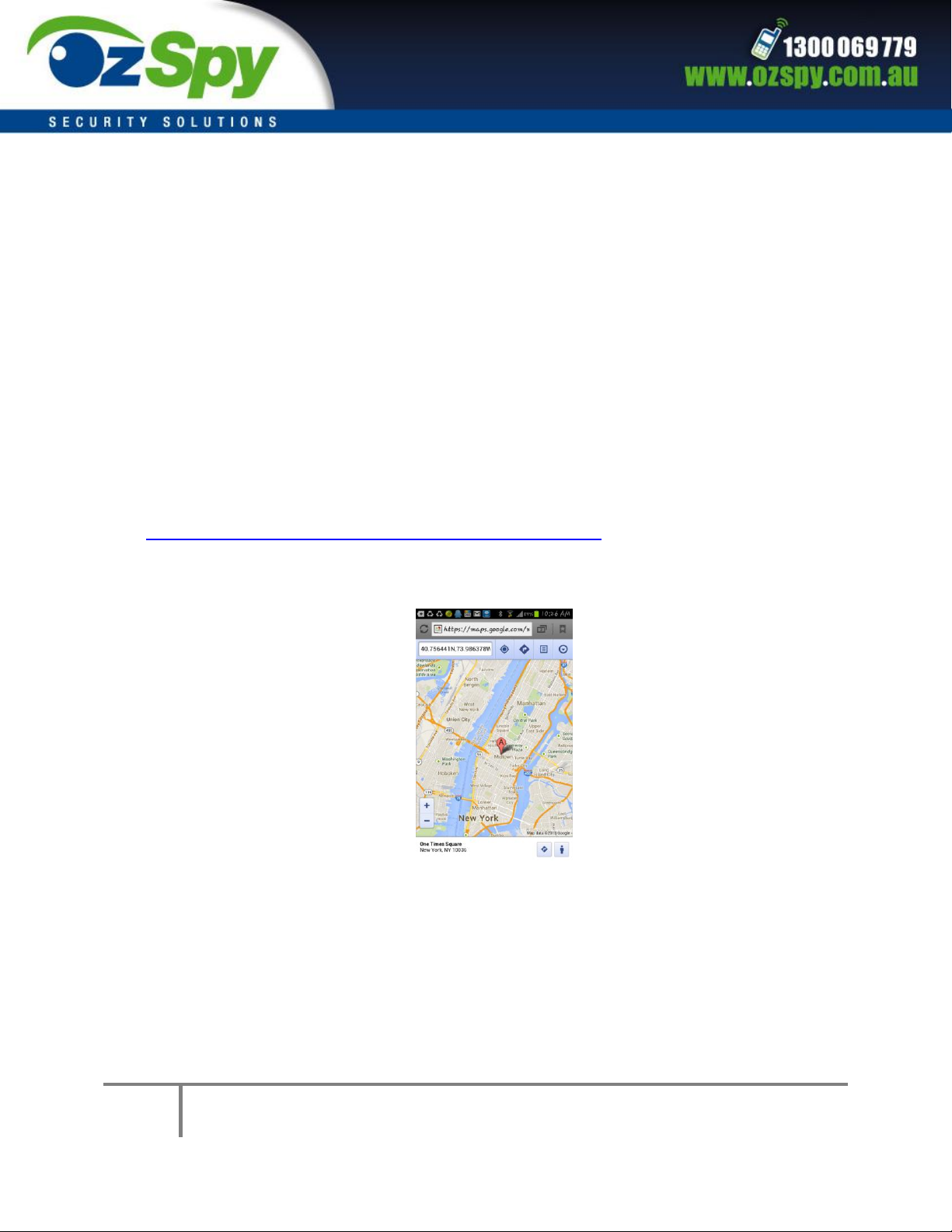
7
GPT3G003 OzSpy User Manual
If the tracker cannot get the location text description, the tracker will reply with the
location with Google maps link via SMS to the user.
3. Sending SMS to trigger a reply with a Google map link SMS (Platform is not necessary):
Send SMS “URL*123456” to the tracker also can trigger the tracker to locate & reply SMS
with current location with Google map link, “URL” and “456” is a command, “123456” is
password; if the password is not right, the operation is faulty, the tracker will send back
information “Wrong Password.
If the tracker has set the authorized phone number, then send SMS “URL#” can also trigger
the tracker to locate & reply by SMS with current location, text description, the password is not
necessary any more.
The SMS example is the same as follows:
http://maps.google.com/maps?q=N40.756441,W73.986378
Battery:91%
4. LBS Located (GSM network Cell ID Locate):
When the tracker is triggered to locate, the tracker will reply by SMS with CELL ID location
to the user, the precision is about 50-500m. The location SMS is like below; click the link, the
map is same with the above 2.
Cell ID Location
