Page 1

xF
Survey+
GNSS-aided
inertial
measurement
systems
User Manual
Covers Survey+ v3
models
The inertial experts.
Page 2
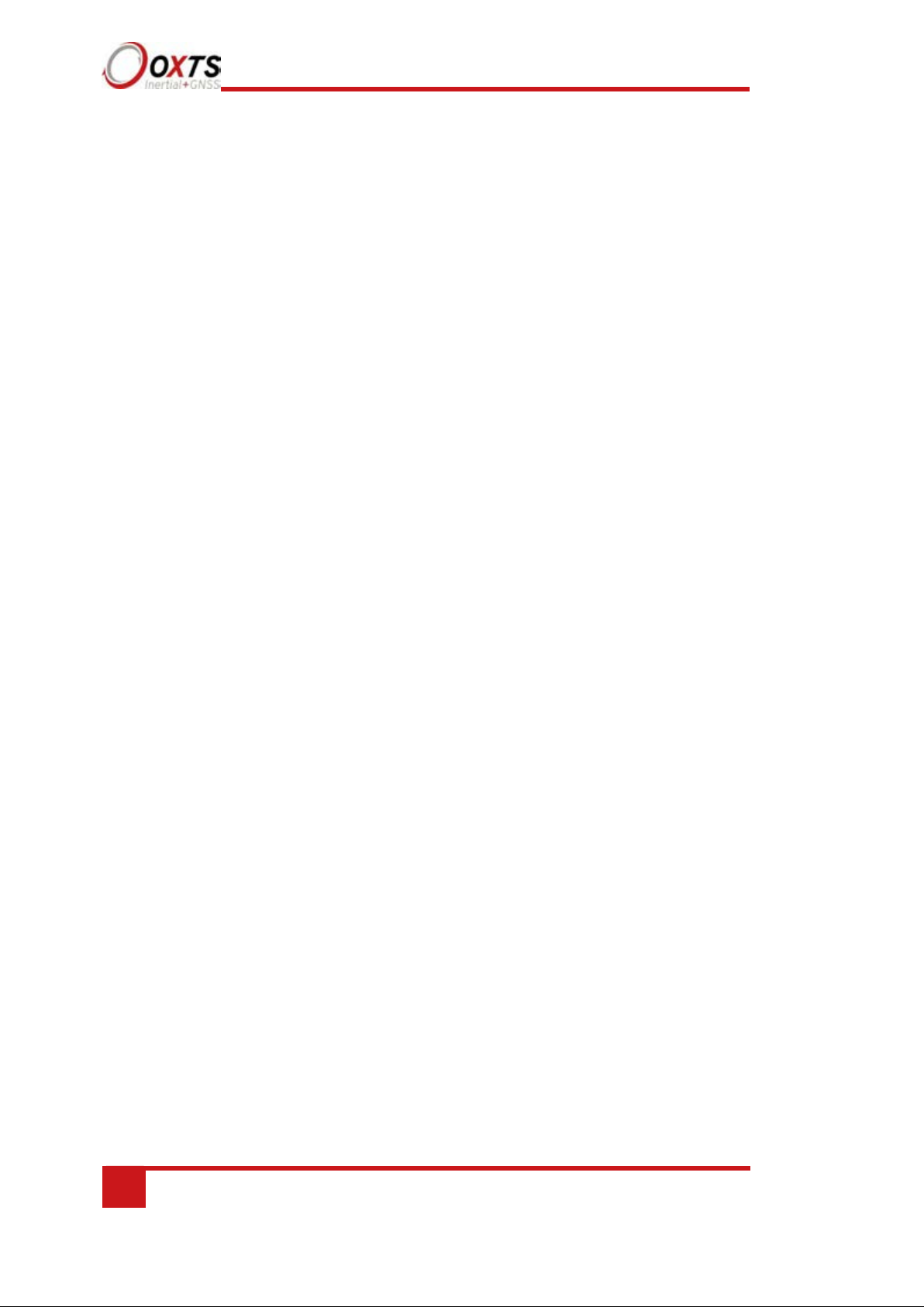
2
Oxford Technical Solutions
Oxford Technical Solutions Limited
Park Farm Business Centre
Middleton Stoney
Oxfordshire
OX25 4AL
United Kingdom
Tel: +44 (0) 1869 814 253
Fax: +44 (0) 1869 251 764
Web: http://www.oxts.com
Email: support@oxts.com
Legal Notices
Information furnished is believed to be accurate and reliable. However, Oxford
Technical Solutions Limited assumes no responsibility for the consequences of use of
such information nor for any infringement of patents or other rights of third parties which
may result from its use. No licence is granted by implication or otherwise under any
patent or patent rights of Oxford Technical Solutions Limited. Specifications mentioned
in this publication are subject to change without notice and do not represent a
commitment on the part of Oxford Technical Solutions Limited. This publication
supersedes and replaces all information previously supplied. Oxford Technical Solutions
Limited products are not authorised for use as critical components in life support devices
or systems without express written approval of Oxford Technical Solutions Limited.
All brand names are trademarks of their respective holders.
The software is provided by the contributors “as is” and any express or implied
warranties, including, but not limited to, the implied warranties of merchantability and
fitness for a particular purpose are disclaimed. In no event shall the contributors be liable
for any direct, indirect, incidental, special, exemplary, or consequential damages
(including, but not limited to, procurement of substitute goods or services; loss of use,
data, or profits; or business interruption) however caused and on any theory of liability,
whether in contract, strict liability, or tort (including negligence or otherwise) arising in
any way out of the use of this software, even if advised of the possibility of such damage.
Copyright Notice
© Copyright 2019, Oxford Technical Solutions.
Revision
Document Revision: 190902 (See Revision History for detailed information).
Contact Details
Page 3
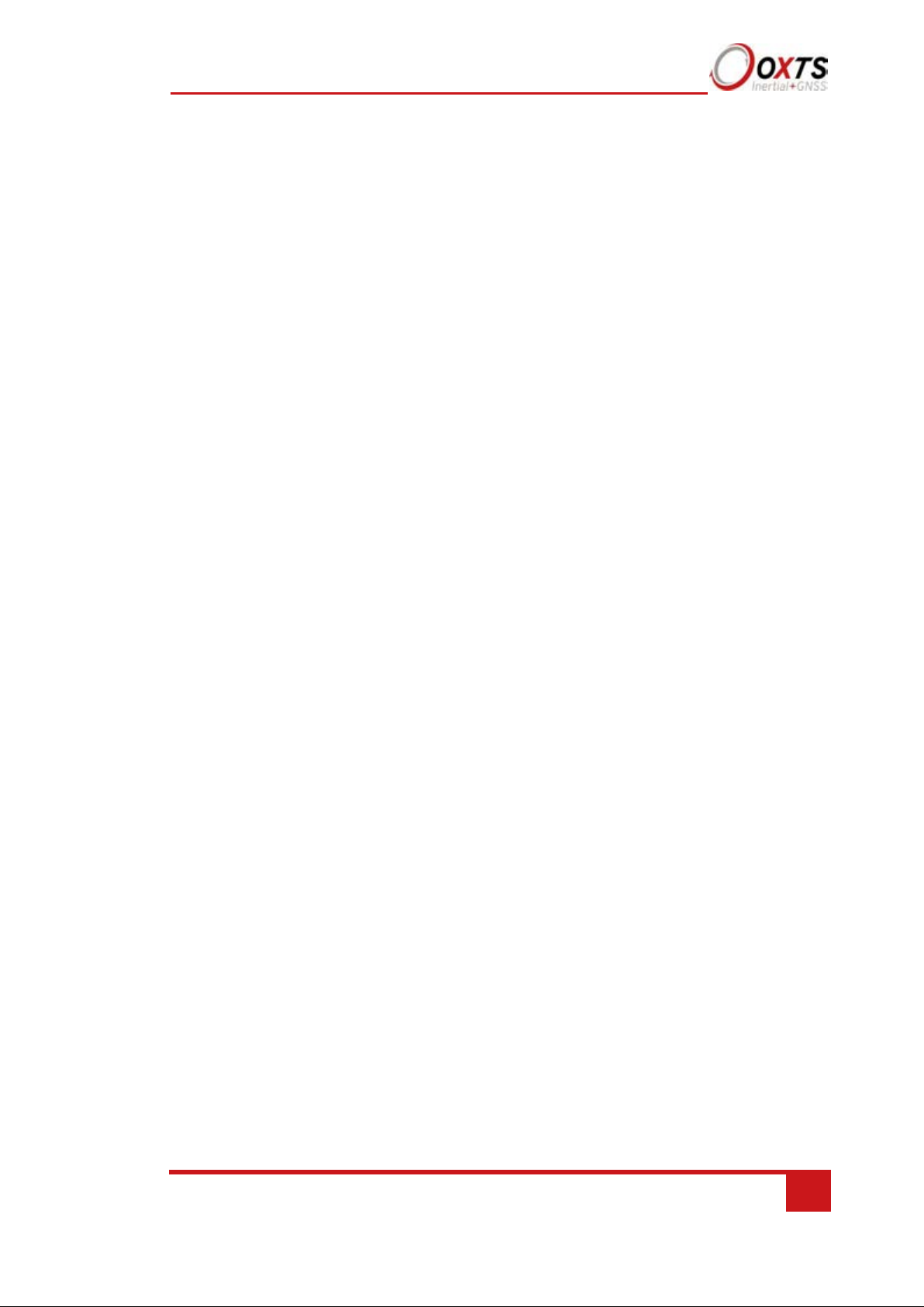
RT-Range User Manual
Revision: 190902
3
Warranty
Oxford Technical Solutions Limited warrants its products to be free of defects in
materials and workmanship, subject to the conditions set forth below, for a period of one
year from the Date of Sale.
“Date of Sale” shall mean the date of the Oxford Technical Solutions Limited invoice
issued on delivery of the product. The responsibility of Oxford Technical Solutions
Limited in respect of this warranty is limited solely to product replacement or product
repair at an authorised location only. Determination of replacement or repair will be made
by Oxford Technical Solutions Limited personnel or by personnel expressly authorised
by Oxford Technical Solutions Limited for this purpose.
In no event will Oxford Technical Solutions Limited be liable for any indirect, incidental,
special or consequential damages whether through tort, contract or otherwise. This
warranty is expressly in lieu of all other warranties, expressed or implied, including
without limitation the implied warranties of merchantability or fitness for a particular
purpose. The foregoing states the entire liability of Oxford Technical Solutions Limited
with respect to the products herein.
Page 4
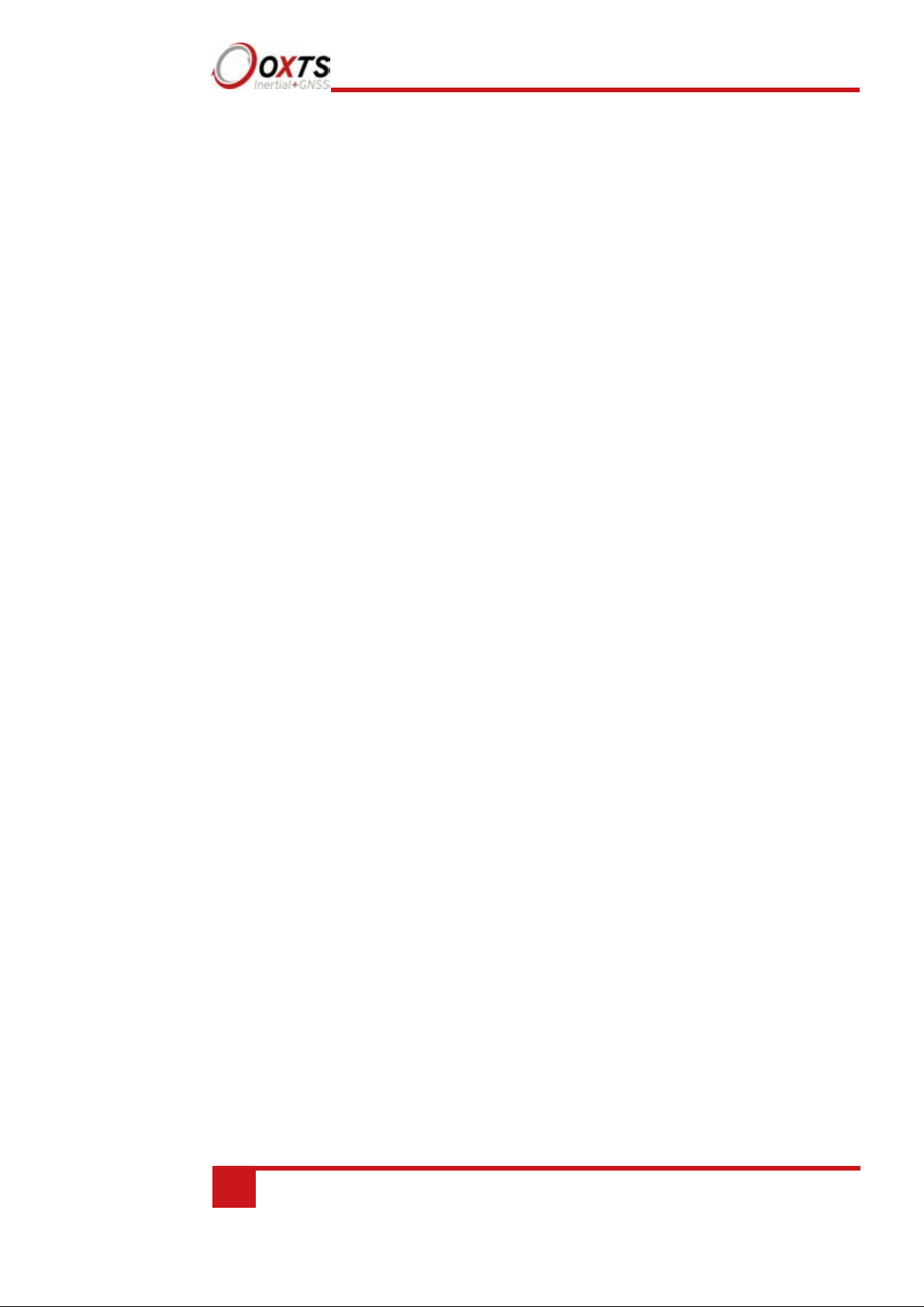
4
Oxford Technical Solutions
Table of contents
Legal Notices __________________________________________________________________ 2
Copyright Notice _______________________________________________________________ 2
Revision ______________________________________________________________________ 2
Contact Details ________________________________________________________________ 2
Table of contents ______________________________________________________________ 4
Introduction __________________________________________________________________ 7
Easy operation ______________________________________________________________________ 8
Self-correcting ______________________________________________________________________ 8
Advanced processing _________________________________________________________________ 8
Related documents _____________________________________________________________ 9
Survey+ product family _________________________________________________________ 10
Survey+ (v3) _______________________________________________________________________ 10
Single antenna _____________________________________________________________________ 10
Dual antenna ______________________________________________________________________ 10
GLONASS _________________________________________________________________________ 11
BeiDou ___________________________________________________________________________ 11
200/250 Hz ________________________________________________________________________ 11
Satellite differential corrections ________________________________________________________ 11
Scope of delivery ______________________________________________________________ 13
Survey+ system components __________________________________________________________ 13
Specification _________________________________________________________________ 14
Common specifications ______________________________________________________________ 16
Notes on specifications ______________________________________________________________ 16
Heading accuracy ___________________________________________________________________ 16
Environmental protection _____________________________________________________________ 17
Export control classification number ____________________________________________________ 17
Conformance notices __________________________________________________________ 18
Regulator testing standards ___________________________________________________________ 18
Software installation __________________________________________________________ 19
Hardware installation__________________________________________________________ 21
Survey+ orientation and alignment ______________________________________________________ 21
Page 5
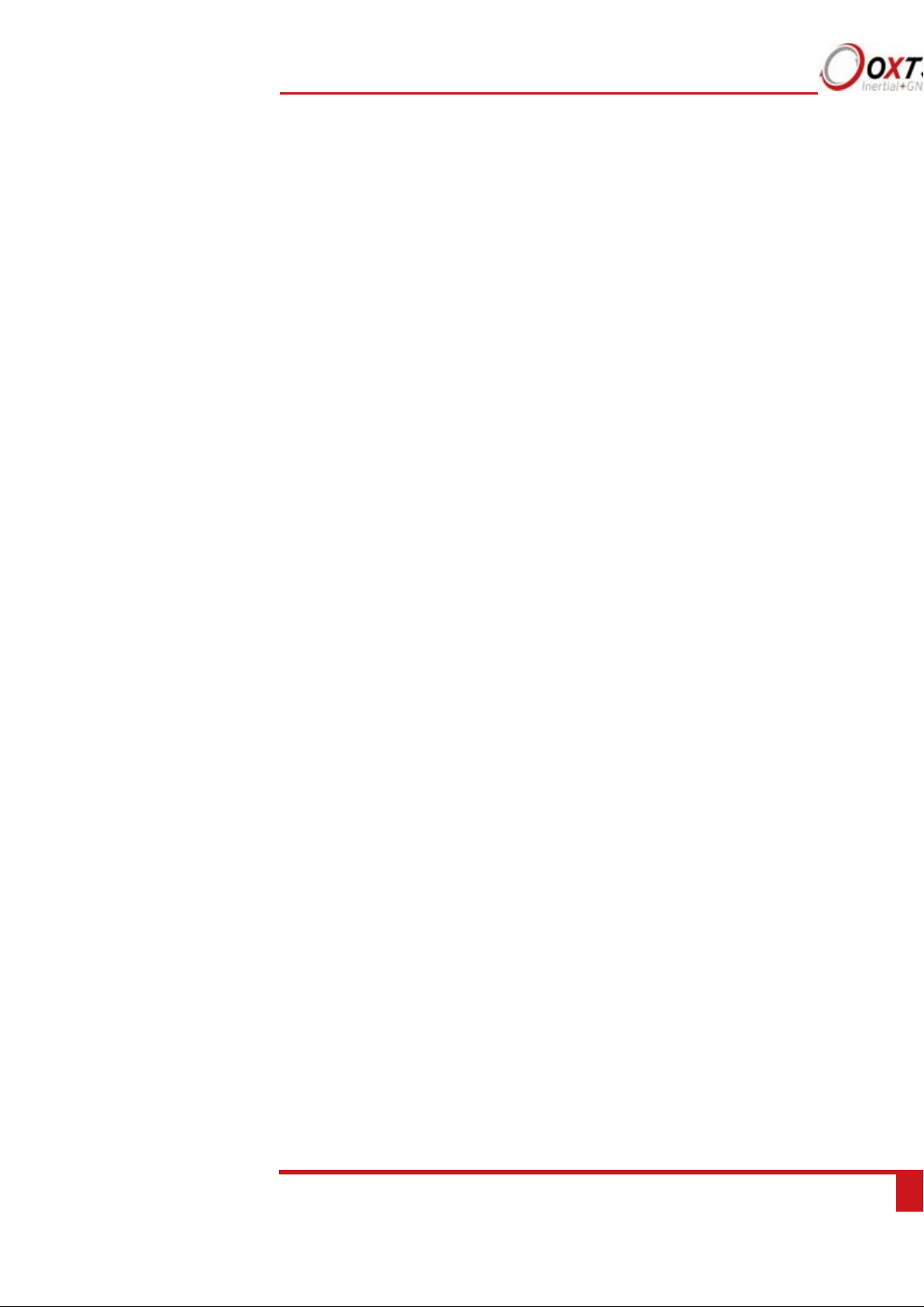
RT-Range User Manual
Revision: 190902
5
Antenna placement and orientation _____________________________________________________ 21
Operation ___________________________________________________________________ 23
Front panel layout __________________________________________________________________ 23
Co-ordinate frame conventions_________________________________________________________ 26
Ethernet configuration _______________________________________________________________ 33
Wi-Fi configuration __________________________________________________________________ 37
Dual antenna systems _______________________________________________________________ 40
Inputs and outputs ____________________________________________________________ 43
Digital inputs and outputs_____________________________________________________________ 44
Configuring the Survey+ ________________________________________________________ 47
Overview _________________________________________________________________________ 47
Working through NAVconfig ___________________________________________________________ 48
NAVconfig Home section in NAVconfig __________________________________________________ 48
Start/Read Configuration section in NAVconfig ____________________________________________ 49
Read Configuration section ___________________________________________________________ 50
Hardware Setup section in NAVconfig ___________________________________________________ 51
IMU orientation tab __________________________________________________________________ 51
Primary antenna tab _________________________________________________________________ 53
Secondary Antenna tab ______________________________________________________________ 55
GNSS Differential Corrections tab_______________________________________________________ 60
Interfaces section in NAVconfig ________________________________________________________ 63
Advanced Tools section ______________________________________________________________ 71
The Write Configuration section of NAVconfig _____________________________________________ 79
Setting up the base station _____________________________________________________ 80
Using the RT-Base S _________________________________________________________________ 80
Initialisation process ___________________________________________________________ 81
Real-time outputs ___________________________________________________________________ 81
Warm-up period ____________________________________________________________________ 82
Improving the configuration after a warm-up ______________________________________ 85
Committing the configuration to the Survey+ ______________________________________________ 85
Post-processing data __________________________________________________________ 90
Laboratory testing ____________________________________________________________ 91
Accelerometer test procedure__________________________________________________________ 91
Gyro test procedure _________________________________________________________________ 91
Page 6
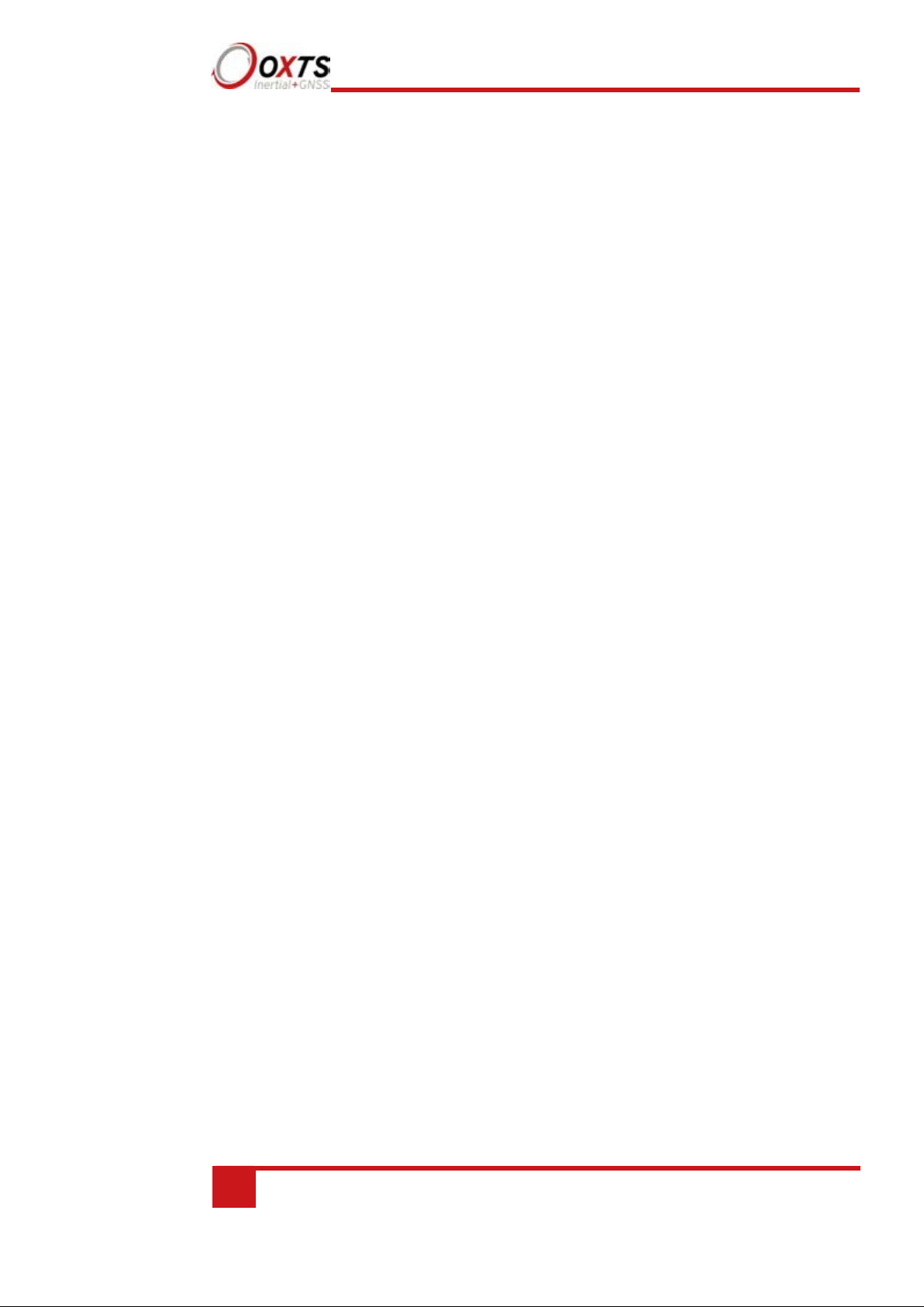
6
Oxford Technical Solutions
Testing the internal GNSS and other circuitry ______________________________________________ 93
Using the orientation measurements _____________________________________________ 94
Operating principles ___________________________________________________________ 95
Internal components _________________________________________________________________ 95
Strapdown navigator ________________________________________________________________ 95
Kalman filter _______________________________________________________________________ 97
Revision history _______________________________________________________________ 98
Drawing list __________________________________________________________________ 99
Page 7
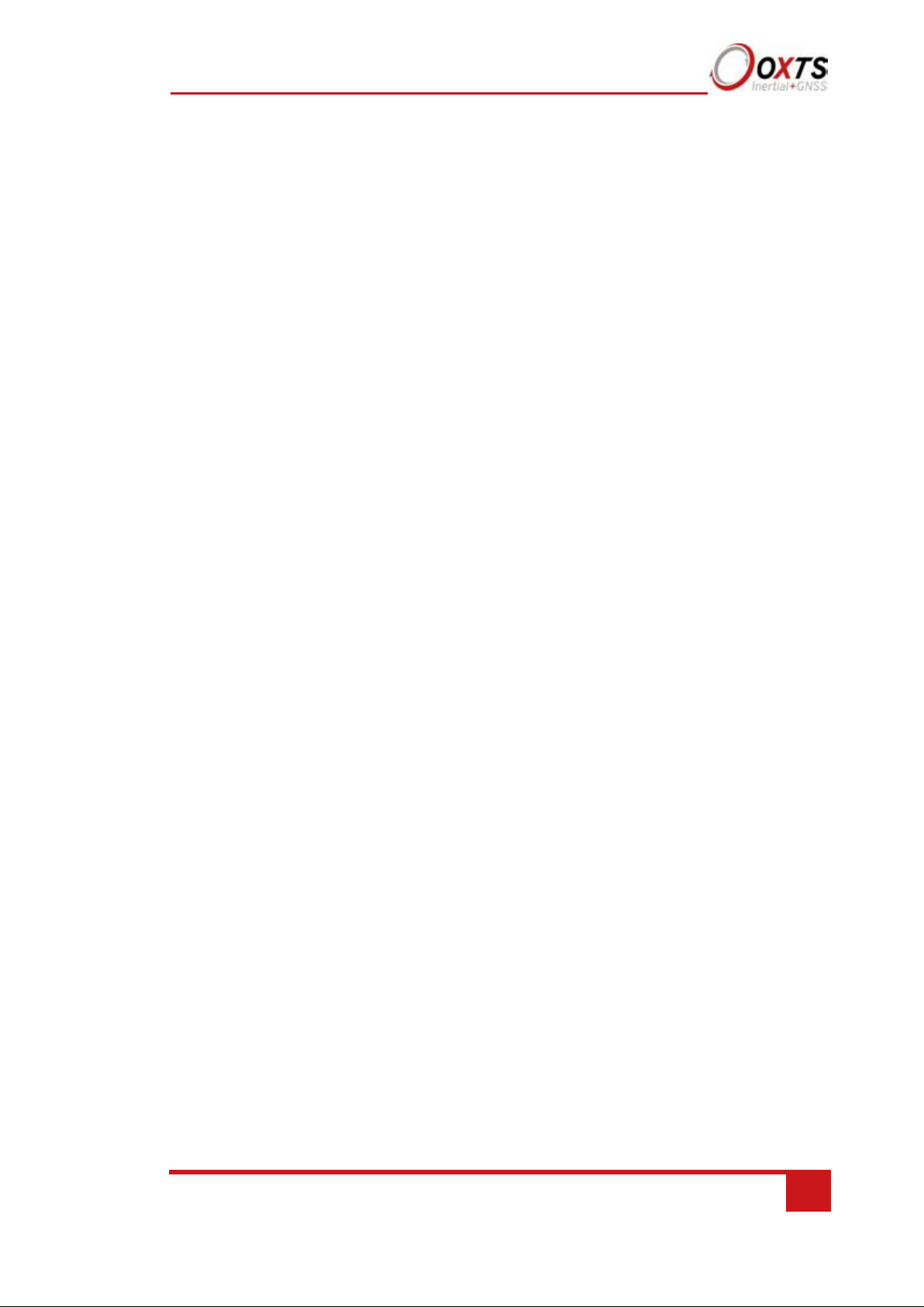
RT-Range User Manual
Revision: 190902
7
Introduction
The Survey+ inertial navigation system (INS) device is an instrument for making
precision measurements of motion in real time.
From September 2019 the Survey+ became v3 with new functionality. v2 devices are
now end of life and include: Survey+ v2 and Survey+L1 v2.
To obtain high-precision measurements, the Survey+ uses mathematical algorithms
developed for use in fighter aircraft navigation systems. An inertial sensor block with
three accelerometers and three gyros (angular rate sensors) is used to compute all the
outputs. A WGS 84 modelled strapdown navigator algorithm compensates for earth
curvature, rotation and Coriolis accelerations, while measurements from high-grade
kinematic GNSS receivers update the position and velocity navigated by the inertial
sensors. This innovative approach gives the Survey+ several distinct advantages over
systems that only use GNSS:
• The Survey+ has a high (100 Hz 200 Hz or 250 Hz) update rate and a wide
bandwidth.
• The outputs are available with low, 3.5 ms latency.
• All outputs remain available continuously during GNSS blackouts when, for
example, the vehicle drives under a bridge.
• The Survey+ recognises jumps in GNSS position and ignores them.
• The position and velocity measurements the GNSS makes are smoothed to reduce
the high-frequency noise.
• The Survey+ makes many measurements GNSS cannot, for example acceleration,
angular rate, heading, pitch and roll.
A Survey+ system processes data in real time. The real-time results are output via an
RS232 serial port, or over 10/100 Base-T Ethernet using a UDP broadcast. Outputs are
time-stamped and refer to GPS time; a 1PPS timing sync can be used to give accurate
timing synchronisation between systems. The inertial measurements are synchronised
to the GPS clock.
Page 8
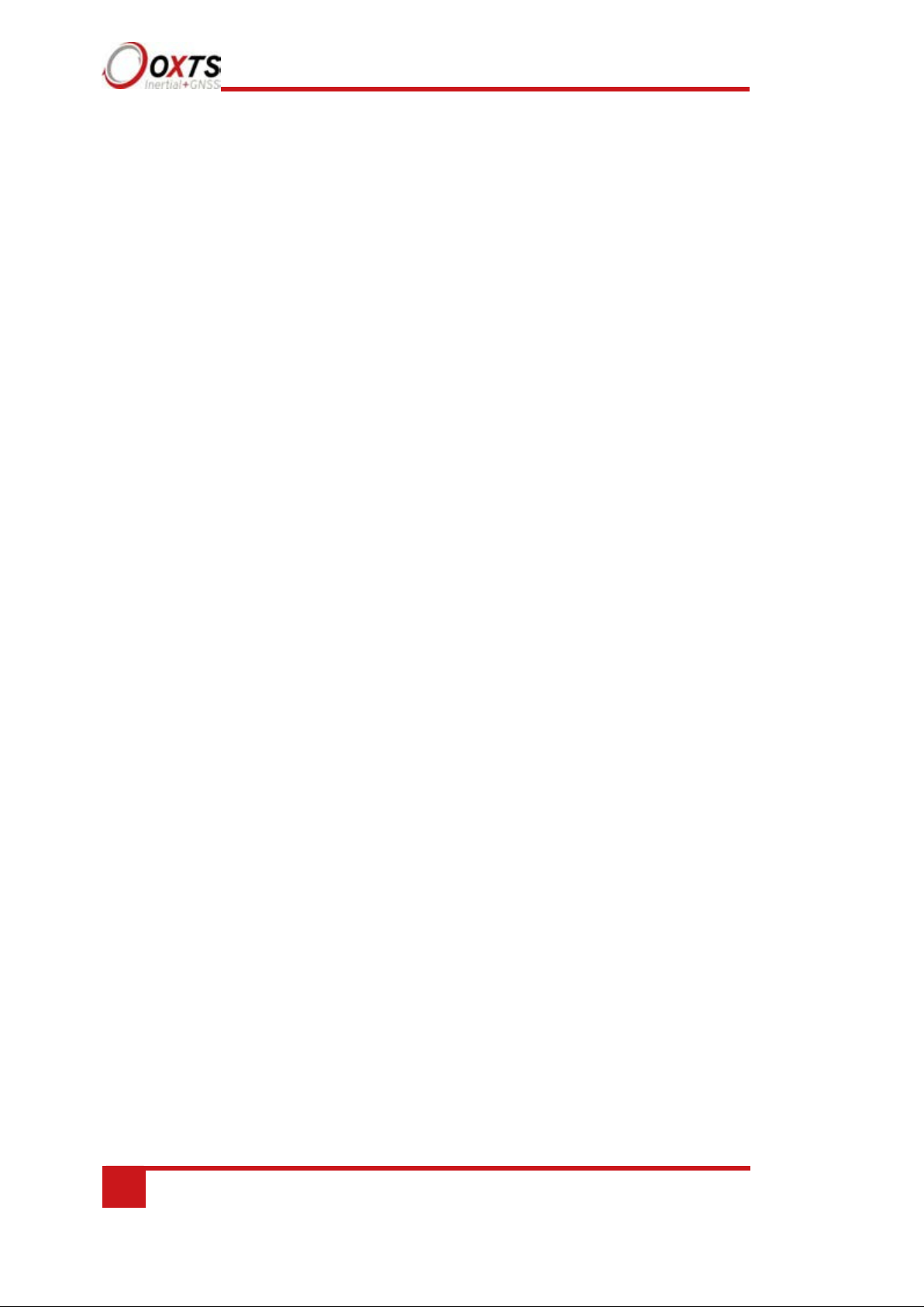
8
Oxford Technical Solutions
Internal data logging enables the data to be reprocessed post-mission. Data can be
collected in the unit, downloaded using “ftp” protocol, processed on a PC and viewed
using the NAVsolve.
Easy operation
There is minimal configuration required to use the system. The configuration can be
saved to the Survey+ so it can operate autonomously without user intervention. A lot of
work has been put into the initialisation of the inertial algorithms so the Survey+ can
reliably start to navigate in the vast majority of situations.
The single unit contains inertial sensors, GNSS receiver, data storage and CPU. One or
two antennas need to be mounted outside the vehicle where they have a clear view of
the sky. A 10–50 V dc power supply can be obtained from most vehicles. A laptop
computer allows real-time viewing of the results.
Self-correcting
Unlike conventional inertial navigation systems, the Survey+ uses GNSS to correct all
its measurements. GNSS makes measurements of position, velocity and (for dual
antenna systems) heading. Using these measurements, the Survey+ is able to keep other
measurements, such as roll and pitch, accurate. Tight coupling of the GNSS and inertial
measurements means the raw GNSS data can also be used. There is no drift from the
Survey+ in any of the measurements while GNSS is present.
Advanced processing
In poor GNSS environments, drift times can be halved by using the combined results of
processing forwards and backwards in time. Our proprietary gx/ix™ processing engine
can further improve performance with single satellite aiding algorithms and tight
coupling of the inertial and GNSS measurements, meaning position updates even with
fewer than four satellites in view.
Page 9
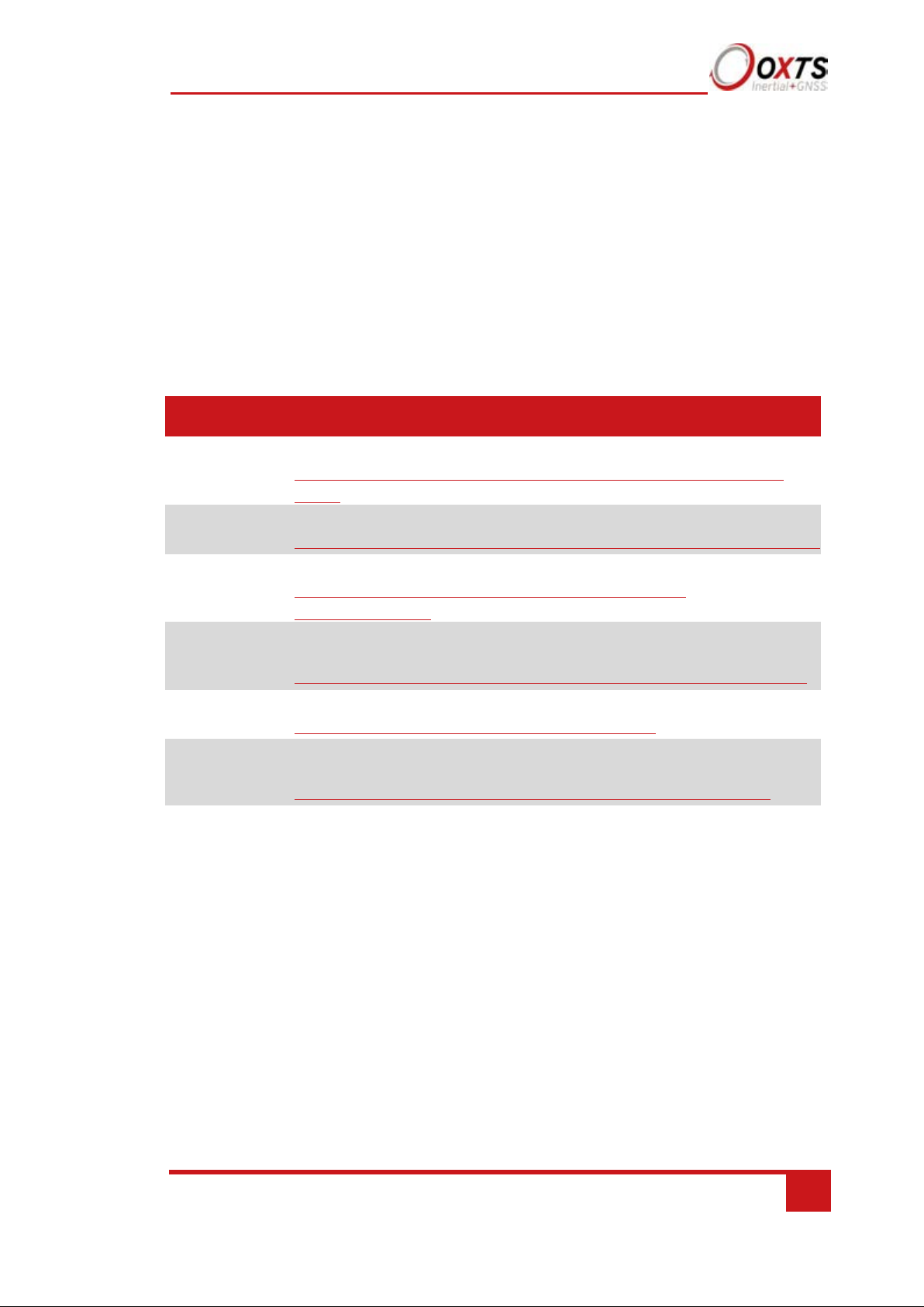
RT-Range User Manual
Revision: 190902
9
Manual
Description
NAVdisplay
Manual
For viewing real-time information from an RT.
https://support.oxts.com/hc/en-us/articles/115002433285-NAVdisplay-Online-
manual
NAVgraph
Manual
For plotting and exporting captured data.
https://support.oxts.com/hc/en-us/articles/115002433465-NAVgraph-Online-manual
NCOM
Manual
For decoding and using the NCOM format.
www.oxts.com/Downloads/Support/NCOM Manual and Code
Drivers/ncomman.pdf
NCOM C
Code Drivers
A collection of C functions that can be used to decode the binary protocols from the
RT.
www.oxts.com/Downloads/Support/NCOM Manual and Code Drivers/ncomrx.zip
NMEA 0183
Description
NMEA description manual for the NMEA outputs.
www.oxts.com/Downloads/Support/NMEA/nmeaman.pdf
NAVsolve
Manual
Explains how to use our post-processing application.
https://support.oxts.com/hc/en-us/articles/360000225449-NAVsolve-manual
Related documents
This manual covers the installation and operation of Survey+ systems, but it is beyond its
scope to provide details on service or repair. Contact OxTS support or your local
representative for customer service-related inquiries.
Additional manuals provide further information on some of the software and
communication types mentioned in this manual. Table 1 lists related manuals and where
to find them.
Table 1. Supplementary manuals
Page 10
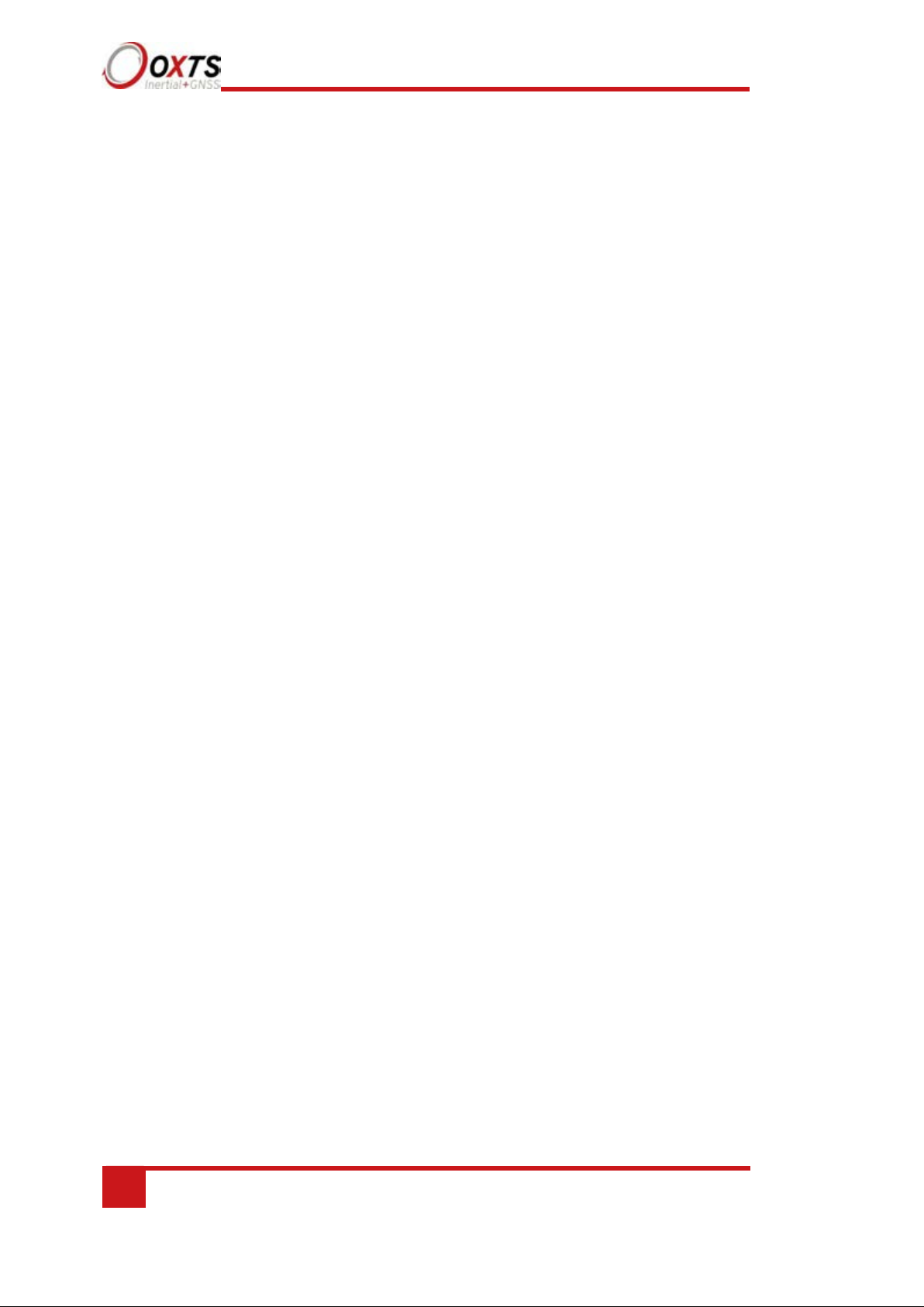
10
Oxford Technical Solutions
Survey+ product family
Survey+ (v3)
Survey-grade GNSS receivers provide high-precision position and velocity
measurements even in high multipath environments. GPS & GLONASS enabled as
standard on primary and secondary receivers. Can be BeiDou enabled. The Survey+
with RTK support is dual antenna. 100 Hz is the standard output rate. 200 Hz and 250
Hz options are available.
The options contained within each device type are listed in the “Specification” section
on page 15.
Single antenna
An advanced algorithm in the Survey+ software means most road vehicle users are able
to use a single antenna system. The Heading lock and Advanced slip features allow
Survey+ devices to maintain an accurate heading while completely stationary and while
driving with low vehicle dynamics.
Single antenna systems can experience reduced heading accuracy on aircraft, boats or
in low-speed land vehicles.
Dual antenna
Dual antenna systems provide high accuracy heading information and almost constant
heading performance under all conditions.
For aircraft or marine applications, or road vehicle applications on low-friction surfaces
(e.g. ice), a dual antenna system is recommended to maintain high accuracy heading.
Advanced processing in the Survey+ allows relock to occur after five seconds of a skyobstruction – unlike GNSS-only systems which can take several minutes; in this time
the Survey+’s heading will not have significantly degraded. The fast relock time is made
possible because the Survey+’s own heading is used to resolve the ambiguities in the
GNSS measurements. Resolution of these ambiguities is what normally takes several
minutes.
Page 11
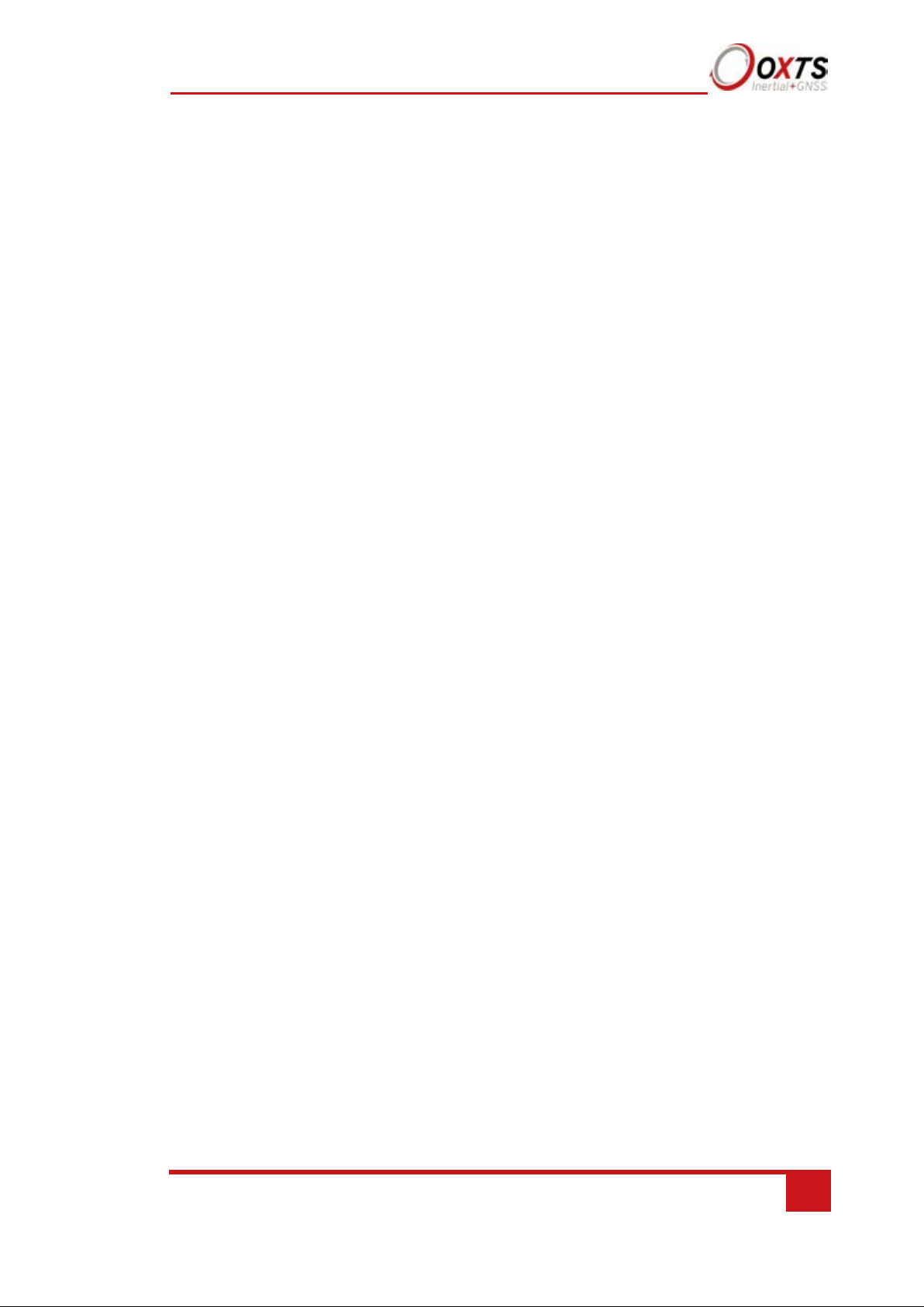
RT-Range User Manual
Revision: 190902
11
The heading software in the Survey+ enables significantly better performance and
coverage compared to GNSS-only solutions.
GLONASS
GLONASS capability adds the ability to utilise the Russian satellite constellation
GLONASS as well as the American constellation GPS. This means an extra 24 satellites
are available for the Survey+ to lock on to and obtain position and velocity updates
from.
In open sky conditions, the addition of GLONASS capability is of little benefit as the
GPS signals are unlikely to be interrupted and full accuracy can be achieved almost
100% of the time. However, in open-road testing situations there are likely to be bridges,
trees, and tall buildings that can block the view of satellites or cause multipath effect
errors. In these situations, GPS and GLONASS receivers are able to maintain 1 cm
accurate RTK positioning mode at times when GPS-only receivers are not. They are
also able to re-establish RTK lock and resolve its ambiguities after an obstruction faster.
BeiDou
BeiDou capability adds the ability to utilise the Chinese satellite constellation BeiDou
as well as the American constellation GPS and Russian constellation GLONASS. This
means an extra 34 satellites are available for the Survey+ to lock on to and obtain
position and velocity updates from. BeiDou is not compatible with the gx/ix™ tight
coupling algorithms.
200/250 Hz
1. All Survey+ have the option of coming with a 200/250 Hz output of the inertial
measurement unit (IMU). The IMUs used in 100 Hz 200 Hz and 250 Hz products are
essentially the same, both with a fundamental sampling frequency of 1000 Hz. The
difference is the 3D filter used to integrate the accelerations and angular rates has a
smaller time step in the 250 Hz models, allowing a higher update rate.
2. However, because of the smaller time step, measurements that depend on angular
acceleration are typically noisier on the 200/250 Hz products. The noise can be managed
by filtering the data to limit the bandwidth.
Satellite differential corrections
To improve the positioning accuracy of standard GNSS, two satellite-based differential
correction services are available. These are SBAS and TerraStar.
Services such as WAAS and EGNOS, are wide-area differential corrections provided for
free. They can provide an accuracy of better than 1 m CEP. WAAS is available in North
America; EGNOS is available in Europe; MSAS is available in Japan; GAGAN
Page 12
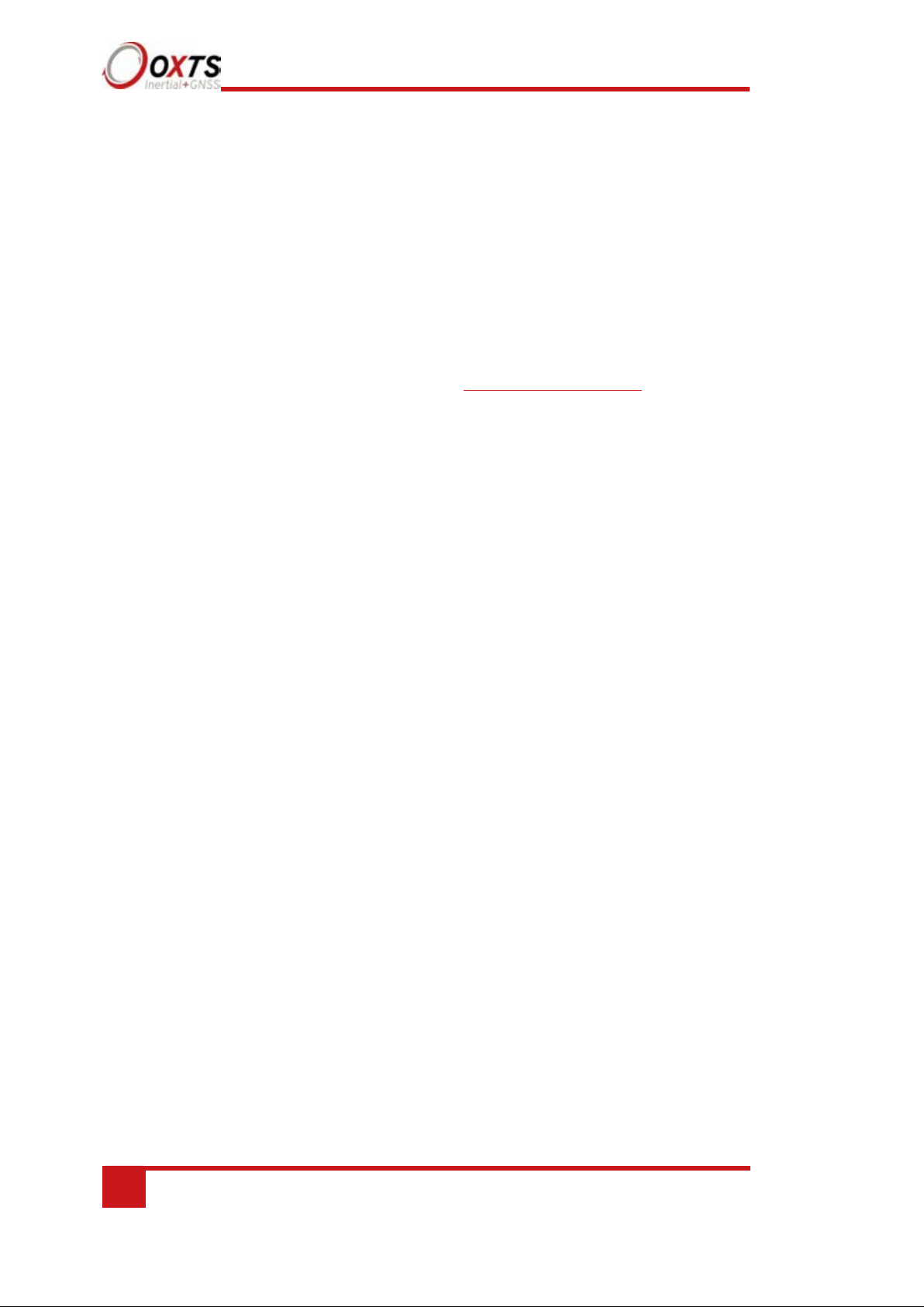
12
Oxford Technical Solutions
is available in India; SDCM is available in Russia. Other parts of the world are not
covered and cannot use this service.
TerraStar is a subscription service. Survey+ systems that have TerraStar capability
include the necessary hardware to receive corrections. It is necessary to pay a licence
fee to activate these corrections. Capable Survey+ systems will use the TERRASTARD service which can provide better than 10 cm position accuracy. TerraStar is available
on all continents. Marine versions also exist.
For more information, see TerraStar’s website: http://www.terrastar.net.
Page 13
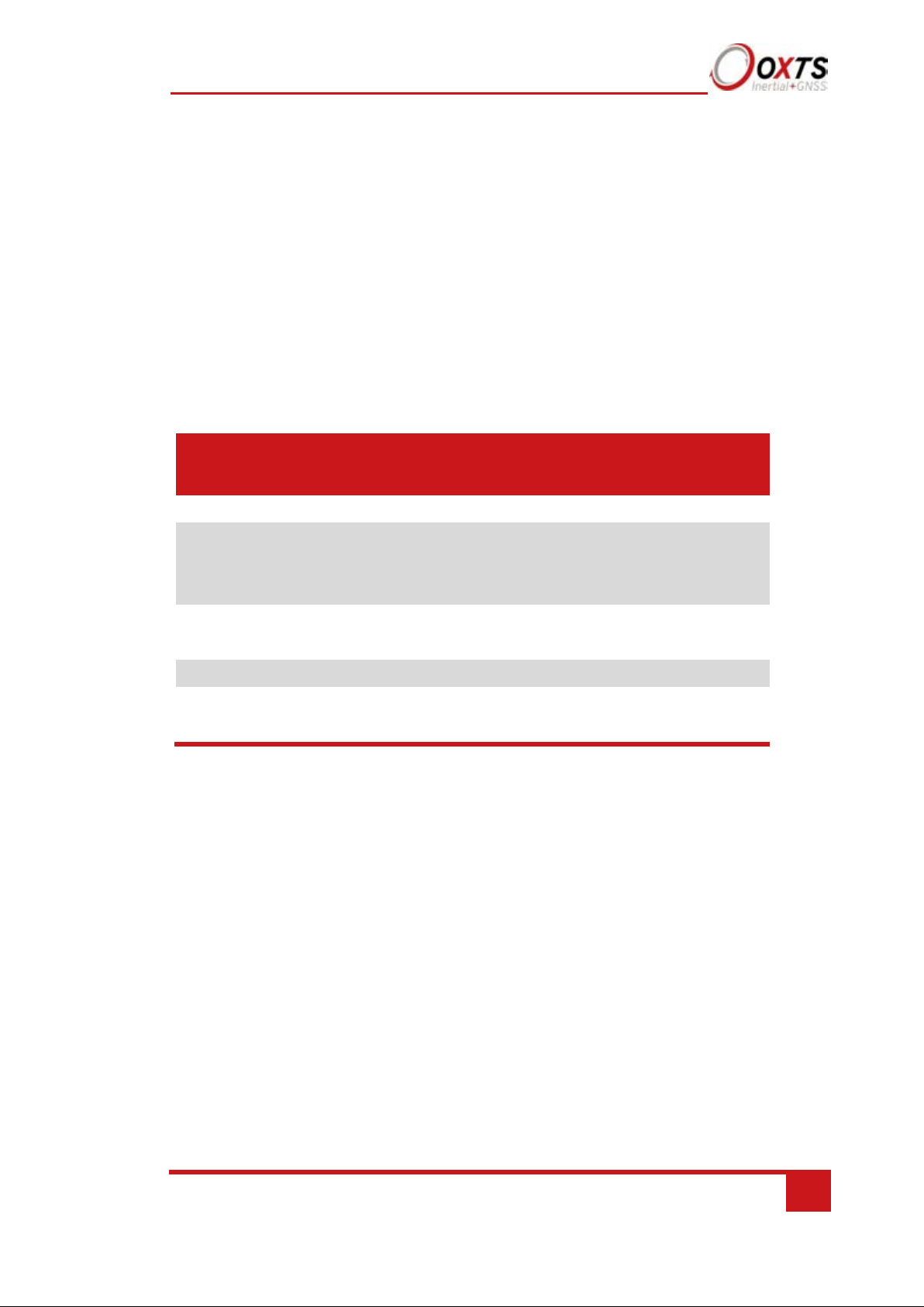
RT-Range User Manual
Revision: 190902
13
Description
RT500 and RT3000
Survey+unit
Power cable 77C0002B
User cable
Specify at point of ordering
Aux user cable
Specify at point of ordering
GNSS antennas
Specify at point of ordering
Ethernet cable (cross-over)
USB stick with manual and software
Tape measure
Quick start guide
Scope of delivery
Survey+ products are supplied complete with, software, standard cables, a tape measure,
and a quick start guide. The user will have specified at the point of ordering which user
cable and antennas (including antenna cables) they need for their application.
Survey+ system components
Table 2 lists all items that are delivered with each standard Survey+ model.
Table 2. Summary of Survey+ system components
The Survey+ product is RTK capable and requires the correct differential corrections
in order to work to full specification. Differential corrections can be supplied by an RTBase, GPS-Base, NTRIP or other suitable differential correction source.
In addition to the components supplied, the user will require a laptop computer or
other logging system
Page 14
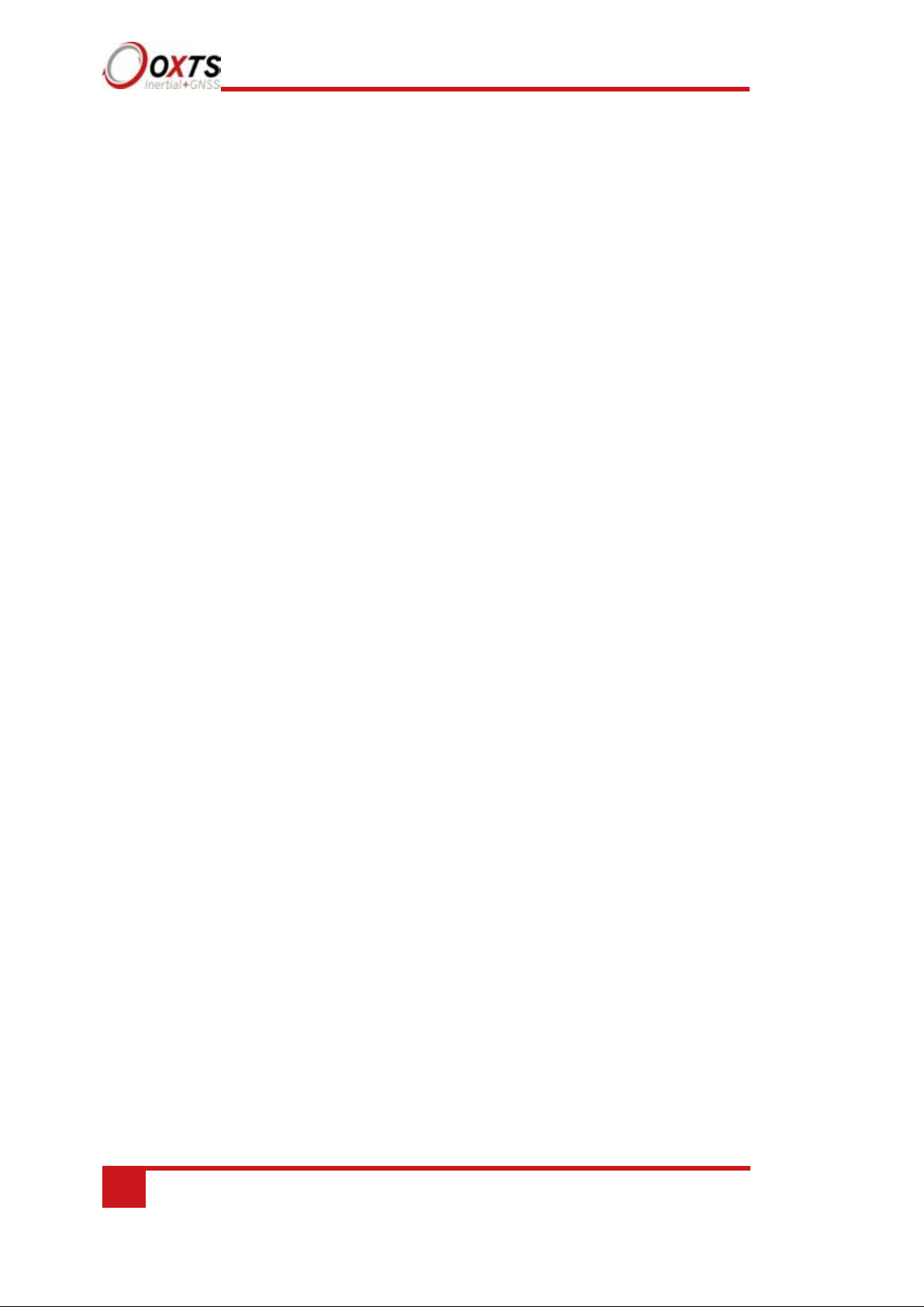
14
Oxford Technical Solutions
Specification
Specifications for Survey+ products can be found in Table 3 and Table 4. These
specifications are listed for operation of the system under the following conditions:
• After a warm-up period of 15 minutes’ continuous operation.
• Open-sky environment, free from cover by trees, bridges, buildings or other
obstructions. The vehicle must have remained in open sky for at least five minutes for
full accuracy.
• The vehicle must exhibit some motion behaviour. Acceleration of the unit in different
directions is required so the Kalman filter can estimate any errors in the sensors.
Without this estimation, some of the specifications degrade.
• The distance from the Survey+ measurement point to the primary GNSS antenna must
be known by the system to a precision of five millimetres or better. The vibration of
the system relative to the vehicle cannot allow this to change by more than five
millimetres. The system will estimate this value itself in dynamic conditions.
• For dual antenna systems, the system must know the relative orientation of the two
antennas to 0.05° or better. The system will estimate this value itself under dynamic
conditions.
• For single antenna systems, the heading accuracy is only achieved under dynamic
conditions. Under benign conditions, such as motorway driving, the performance will
degrade. The performance is undefined when stationary for prolonged periods of time.
Optionally, extended measurement ranges covering 30 g acceleration and 300°/s
angular rate may be requested. The specification using the extended measurement
range sensors can be marginally worse than those listed here.
Page 15
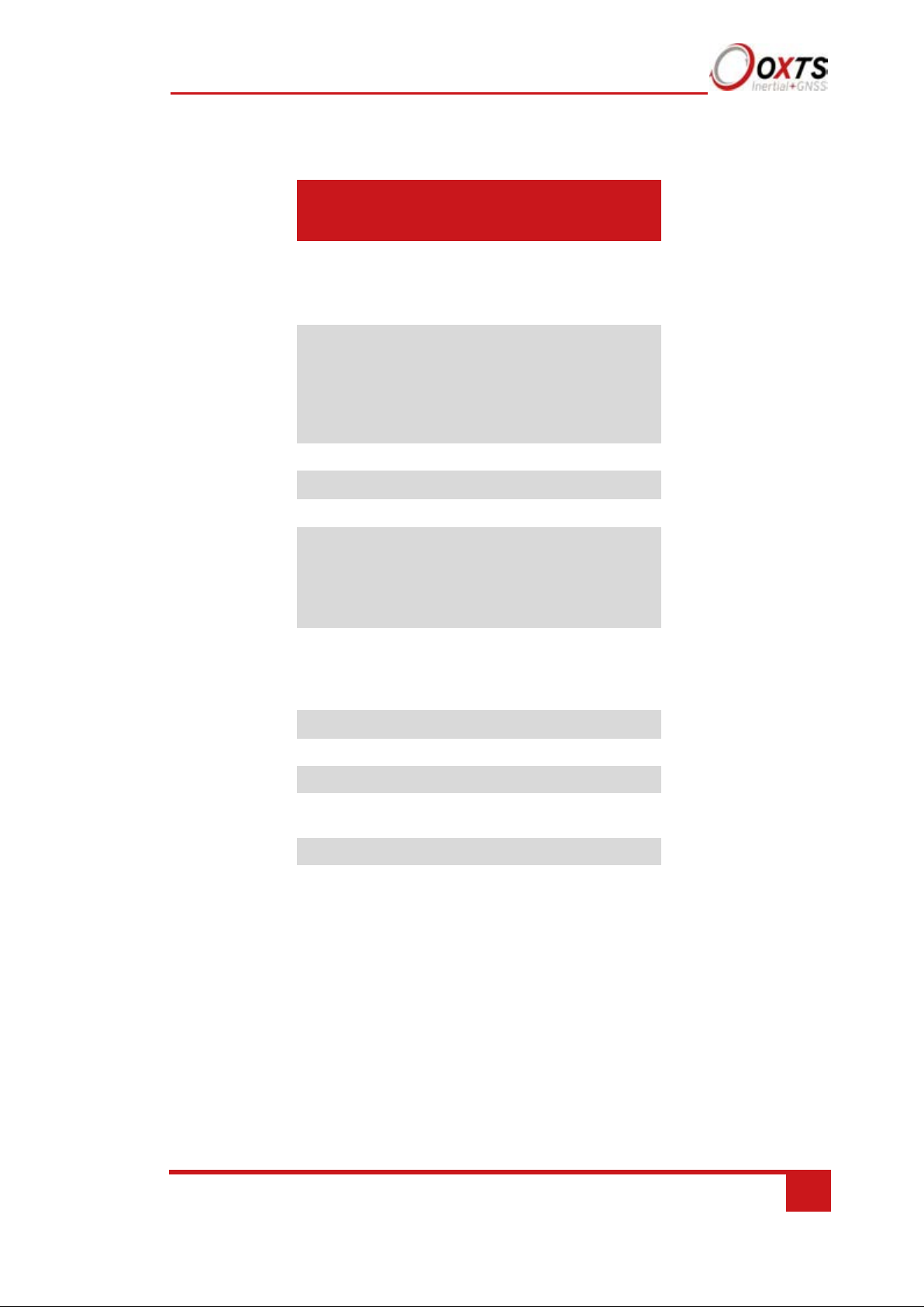
RT-Range User Manual
Revision: 190902
15
Parameter
Survey+ v3
(Dual Antenna)
Positioning
GPS L1, L2 GLONASS
L1, L2
BeiDou L1, L21
Position accuracy
2
1.5 m CEP SPS
0.6 m CEP SBAS
0.4 m CEP DGPS
0.1 m CEP PPP
0.2 m 1 L1
0.01 m 1 L1/L2
Velocity accuracy
0.1 km/h RMS
Roll/pitch
0.03° 1
Heading
0.1° 1
Acceleration
– Bias stability
5 μg 1σ
– Linearity
0.01%
– Scale factor
0.1% 1
– Range
100 m/s
2
Angular rate
– Bias
0.01°/s 1
– Scale factor
0.1% 1
– Range
100°/s
Lateral velocity
0.2% 1
Update rate
100 Hz / 250 Hz
Input voltage
4
10–48 V dc
Power
14 W
consumption
Dimensions
184 × 120 × 71 mm
Mass
1.5 kg
Table 3. Survey+ specifications
1
Optional upgrade.
2
To achieve specification, relevant differential corrections from a base station, NTRIP or
TerraStar subscription are required. The RTK accuracies are based on v2 products.
3
With two-meter antenna separation. Wider separation will improve accuracy (supports up to
five-meter separation).
4
Voltage range of connected devices such as radio modems must be considered.
Page 16
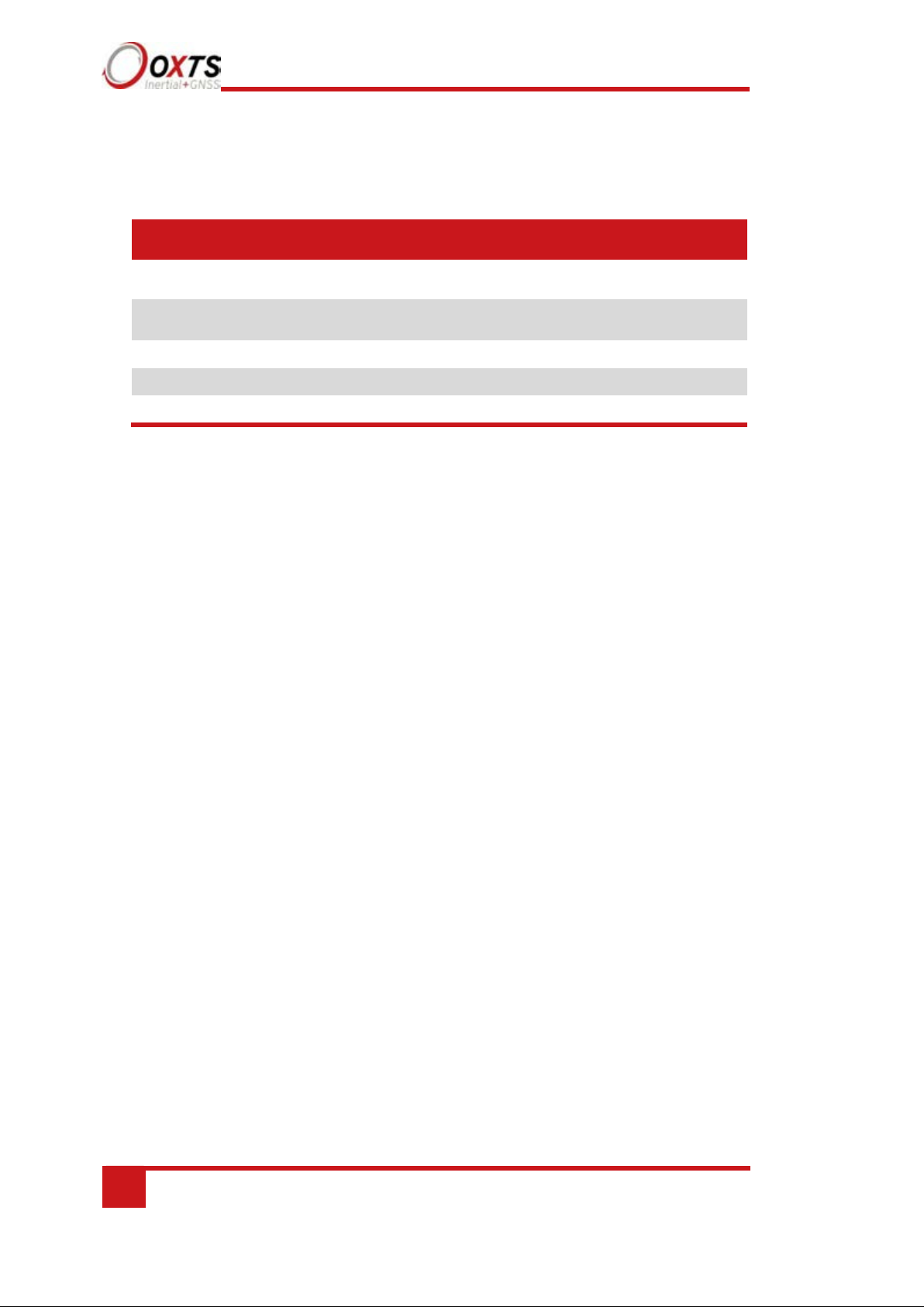
16
Oxford Technical Solutions
Parameter
Specification
Calculation
latency
3.5 ms
Operating
temperature
1
-10° to 50 °C
Vibration
0.1 g2/Hz 5–500 Hz
Shock survival
100 g, 11 ms
Internal storage
32 GB
Common specifications
Table 4. Survey+ common specifications
1
The operating temperature range for the antenna is much wider since it can be mounted outside the vehicle.
See specification below.
Notes on specifications
To achieve full accuracy in real time, the Survey+ products will require appropriate
differential corrections where applicable, either from a base station or with a TerraStar
licence. Alternatively, a RINEX file can be downloaded post-mission and used to postprocess the data to full accuracy.
For the TerraStar service, at least 30 minutes of open-sky condition may be required
before full accuracy is achieved. This service can easily achieve this accuracy in airborne
applications.
The “1” specification has been used for parameters where offset cannot be measured by
the Survey+, for example position (the offset of the base station cannot be found by the
Survey+ alone). The “RMS” specification was used where the offset is known, for
example velocity. For angles and measurements derived from the angles, the “1”
specification is used because the mounting of the Survey+ compared to the vehicle gives
an offset the Survey+ cannot measure.
The accuracy of the product will depend on the operating mode of the GNSS.
Heading accuracy
The heading accuracy that can be achieved by the dual antenna system in the Survey+’s
in Table 3 is 0.2° 1σ per metre of separation in ideal, open sky conditions. The system
can provide these accuracies in static and dynamic conditions. A four-metre separation is
required to reach the accuracy listed in Table 3. The maximum recommended separation
is five metres, at which it may be possible to achieve better accuracy than that listed if the
structure is rigid, including temperature variation.
Page 17
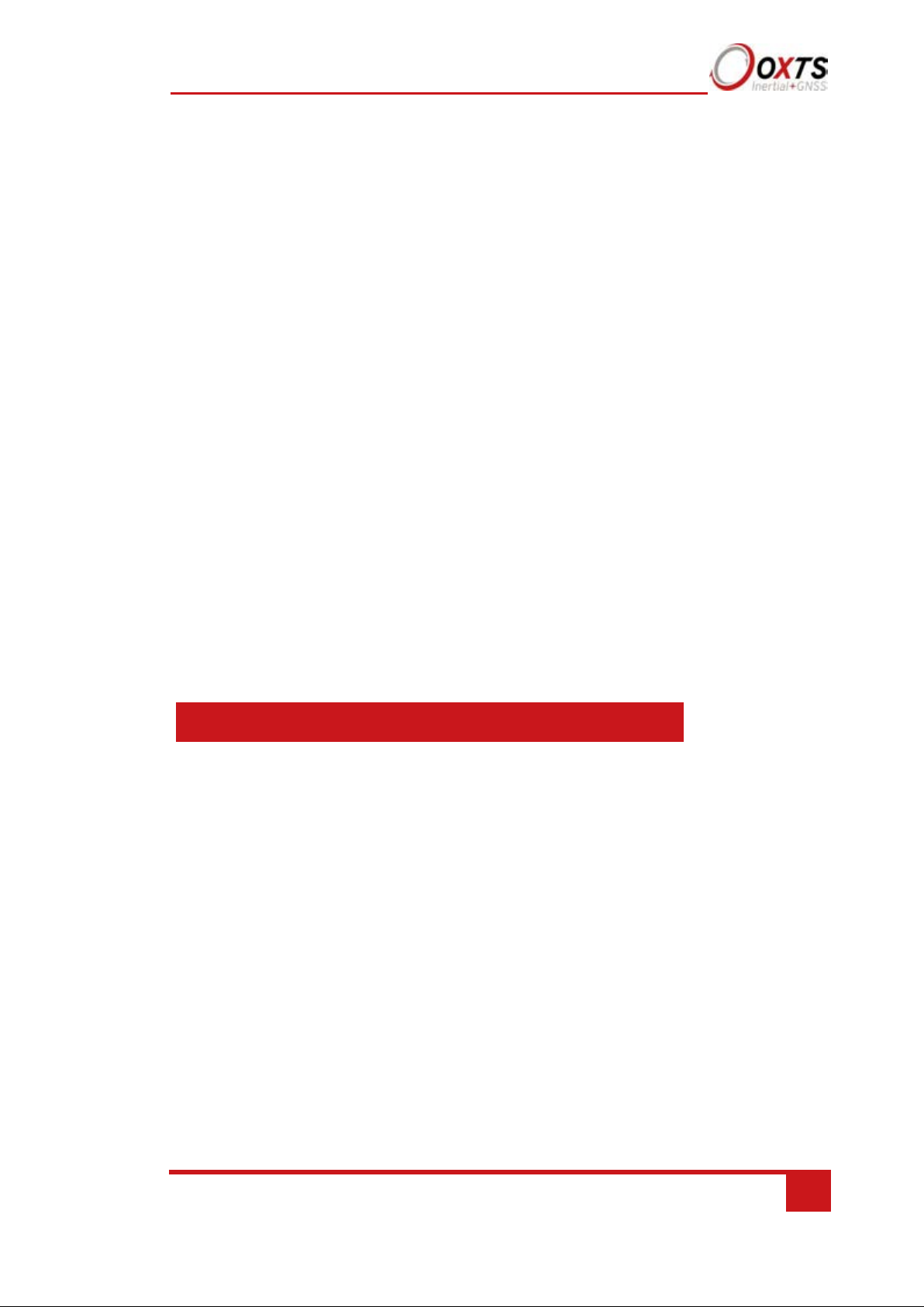
RT-Range User Manual
Revision: 190902
17
Product
ECCN
Survey+
10G
7A103a1
Survey+
30G
7A003d
For single antenna systems, the heading is calculated from the inertial measurements. The
accuracies listed in Table 3 are achievable under dynamic conditions. Under static
conditions the heading accuracy of single antenna systems will degrade.
Non-ideal mounting of the GNSS antennas will reduce the heading accuracy, particularly
for dual antenna systems.
Environmental protection
The Survey+ products are rated to IP65. To achieve IP65 it is necessary to have
connectors fitted to both TNC antenna connectors and to use self-amalgamating tape over
the TNC connectors.
Export control classification number
Export control regulations change, and so the classification number of the Survey+ may
also change. The information presented here was correct when the manual was published.
Survey+ products can fall under two different export control categories depending on the
type of accelerometer fitted internally. The type of accelerometer does not affect the
specification of the product, only the export control classification number (ECCN). Table
5 lists the ECCN for the products.
Table 5. ECCN for Survey+ products
Page 18
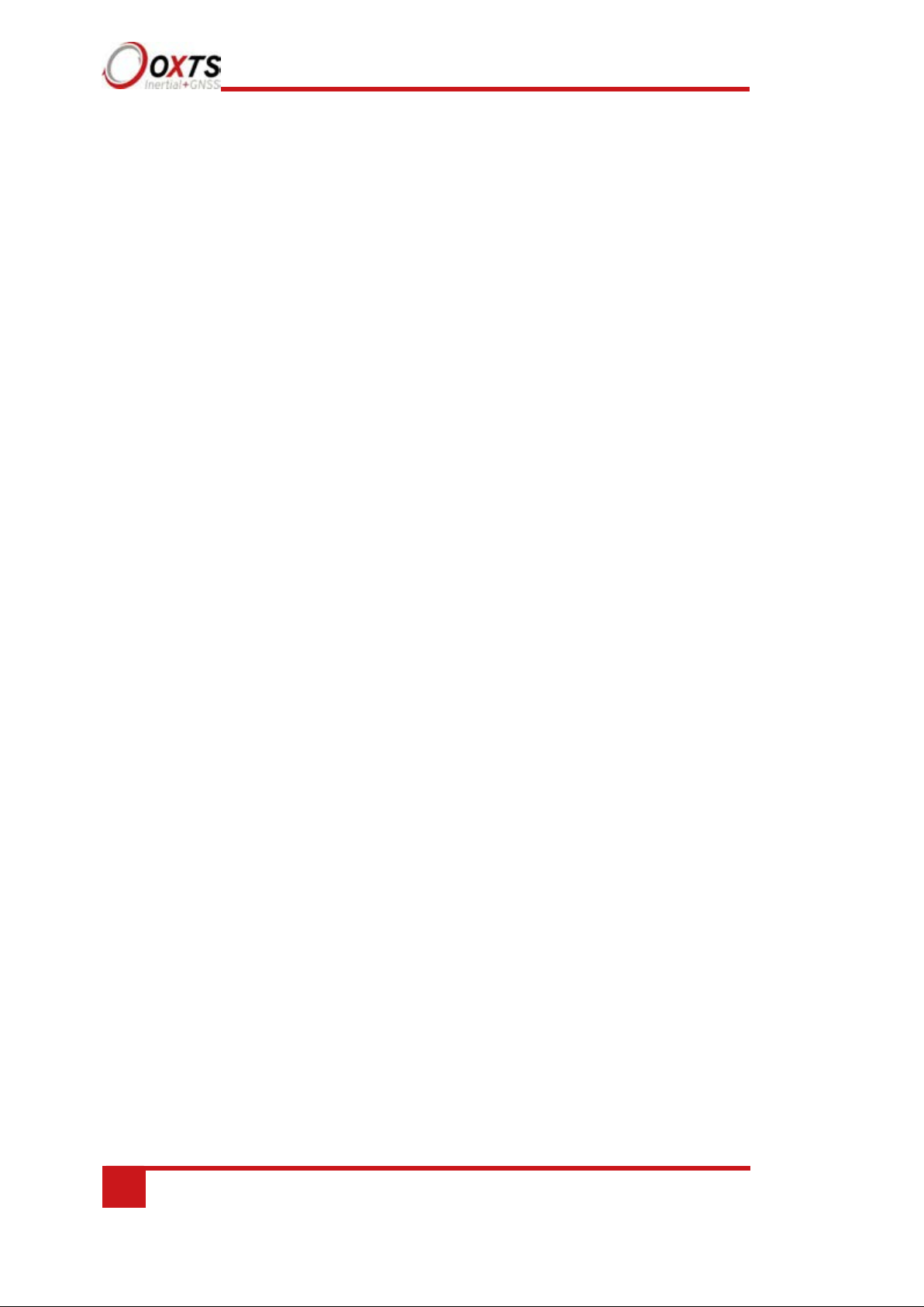
18
Oxford Technical Solutions
Conformance notices
The Survey+ complies with the radiated emission limits for 47 CFR 15.109:2010 class
A of Part 15 subpart B of the FCC rules, and with the emission and immunity limits for
class A of EN 55022. These limits are designed to provide reasonable protection against
harmful interference in business, commercial and industrial uses. This equipment
generates, uses and can radiate radio frequency energy and, if not installed and used in
accordance with the instructions, may cause harmful interference to radio
communications. However, there is no guarantee that interference will not occur in a
particular installation. If this equipment does cause harmful interference to radio or
television reception, which can be determined by turning the equipment off and on, the
user is encouraged to try to correct the interference by one or more of the following:
o Re-orient or relocate the receiving antenna.
o Increase the separation between the equipment and the receiver.
The Survey+ incorporates a GNSS receiver. No GNSS receiver will be able to track
satellites in the presence of strong RF radiations within 70 MHz of either the L1 GPS
frequency (1575 MHz) or L2 1228 MHz.
The Survey+ conforms to the requirements for CE.
Regulator testing standards
Survey+ products
o 47 CFR 15.109:2010 class A (radiated emissions).
o EN 61000-4 criterion A according to standard EN 301 489-1:2008 (-2:2009 electrostatic
discharge), (-3:2006+A2:2010 radiated immunity), (-4:2012 electrical fast transients),
(-5:2006 voltage surge) and (-6:2009 conducted radio frequency immunity).
o EN 55022:2010 class A according to standard EN 301 489-1:2008 (Radiated
electromagnetic emissions) and (conducted emissions).
o EN 55011:2009+A1:2010 class A according to standard EN 301 489- 1:2008 (Radiated
electromagnetic emissions).
Page 19
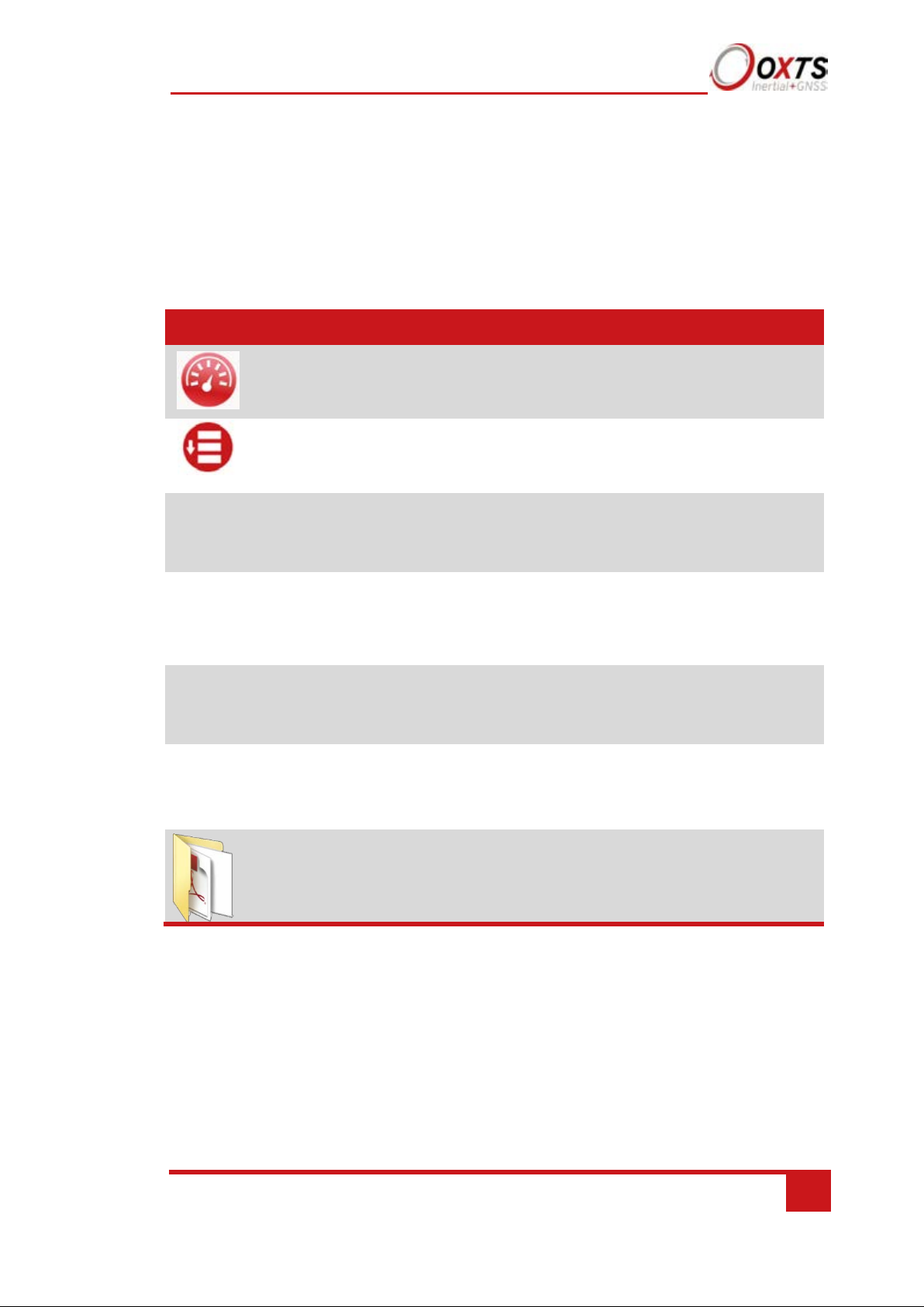
RT-Range User Manual
Revision: 190902
19
Icon
Software
Description
NAVdisplay
Used to view real-time data from OxTS products via
Ethernet or a serial port. It can also be used to transmit
special commands and replay logged data.
NAVstart
A menu from which you can navigate between OxTS
applications. This opens automatically when you are
connected to a unit.
NAVconfig
Used to create, send, and receive configurations from
OxTS products. As configurations vary between products
there is no manual for NAVconfig.
NAVsolve
Used to download raw data files from the Survey+ and
post- process the data. The configuration can be changed
and differential corrections can be applied before the
data is reprocessed. It can export NCOM, XCOM and
CSV file formats.
NAVgraph
Used to graph NCOM, XCOM and RCOM files created in
post-process. It can display graphs, cursor tables and map
plots and data can be exported in CSV or KML (Google
Earth) format.
NAVbase
Used to configure and manage RT-Base S and GPS-Base
base stations, which can be used to achieve RTK integer
level position accuracy.
Manuals
This folder contains PDF versions of relevant OxTS
manuals. Other manuals can be downloaded from the
OxTS website.
Software installation
Included with every Survey+ is a USB stick containing the software package
NAVsuite. This package contains several programs required to take full advantage
of the Survey+’s capabilities. Table 6 lists the contents of NAVsuite.
Table 6. NAVsuite components
To install NAVsuite, insert the USB stick and run NAVsetup.exe. Follow the onscreen
instructions to install the software. By default, the installer creates the program files in
C:\Program Files (x86)\OxTS on 64 bit operating systems or C:\Program Files\OxTS on
32 bit operating systems.
The first time some OxTS applications are run, a firewall warning message similar to that
shown in Figure 1 may be triggered. This is because the program is attempting to listen for,
and communicate with, OxTS devices on the network. The firewall must be configured to
allow each program to talk on the network, or programs will not work as intended.
Page 20
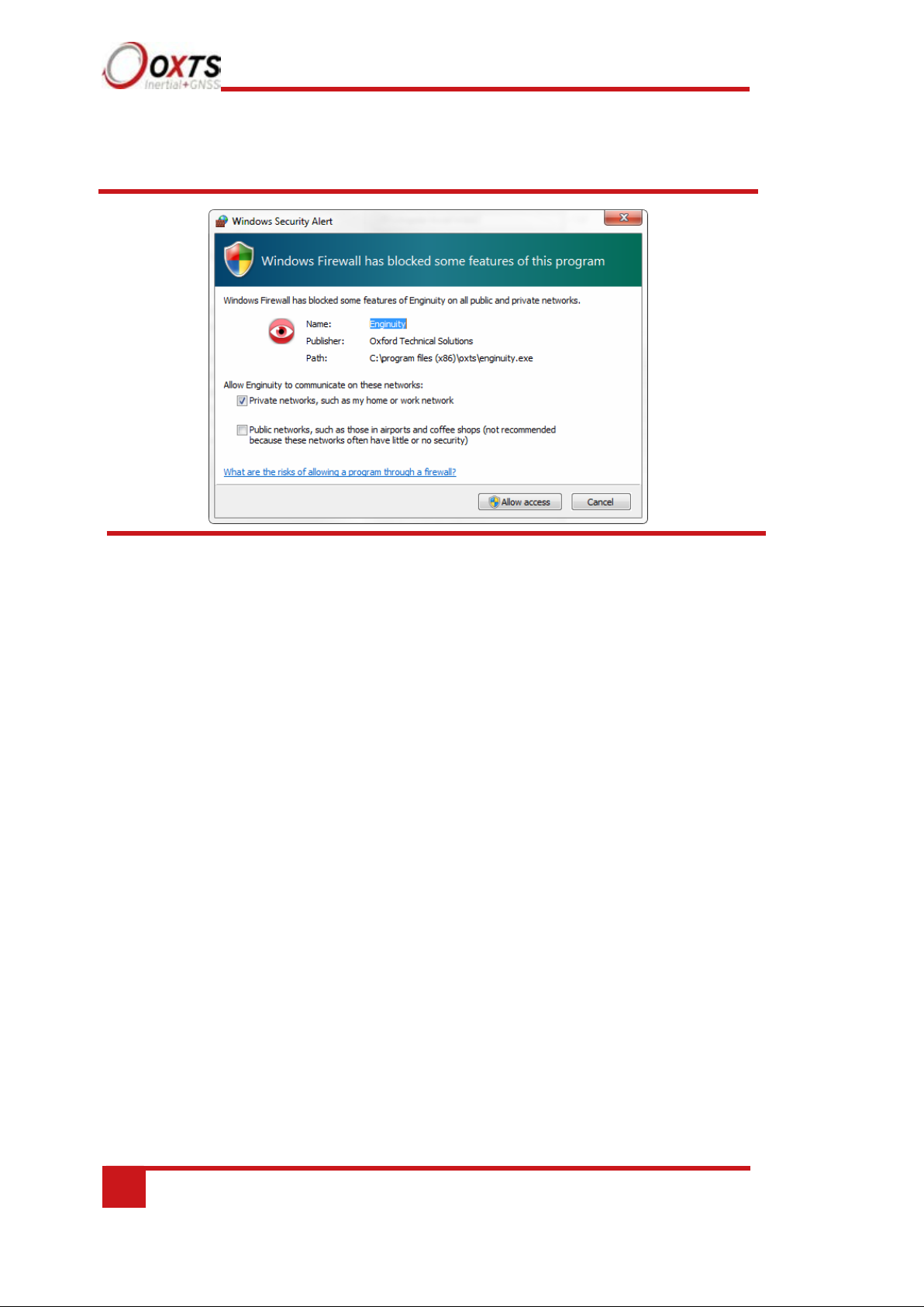
20
Oxford Technical Solutions
Figure 1. Windows Firewall warning message
Ensure both Private and Public networks are selected to ensure the software can continue functioning
when moving from one type to another.
Page 21
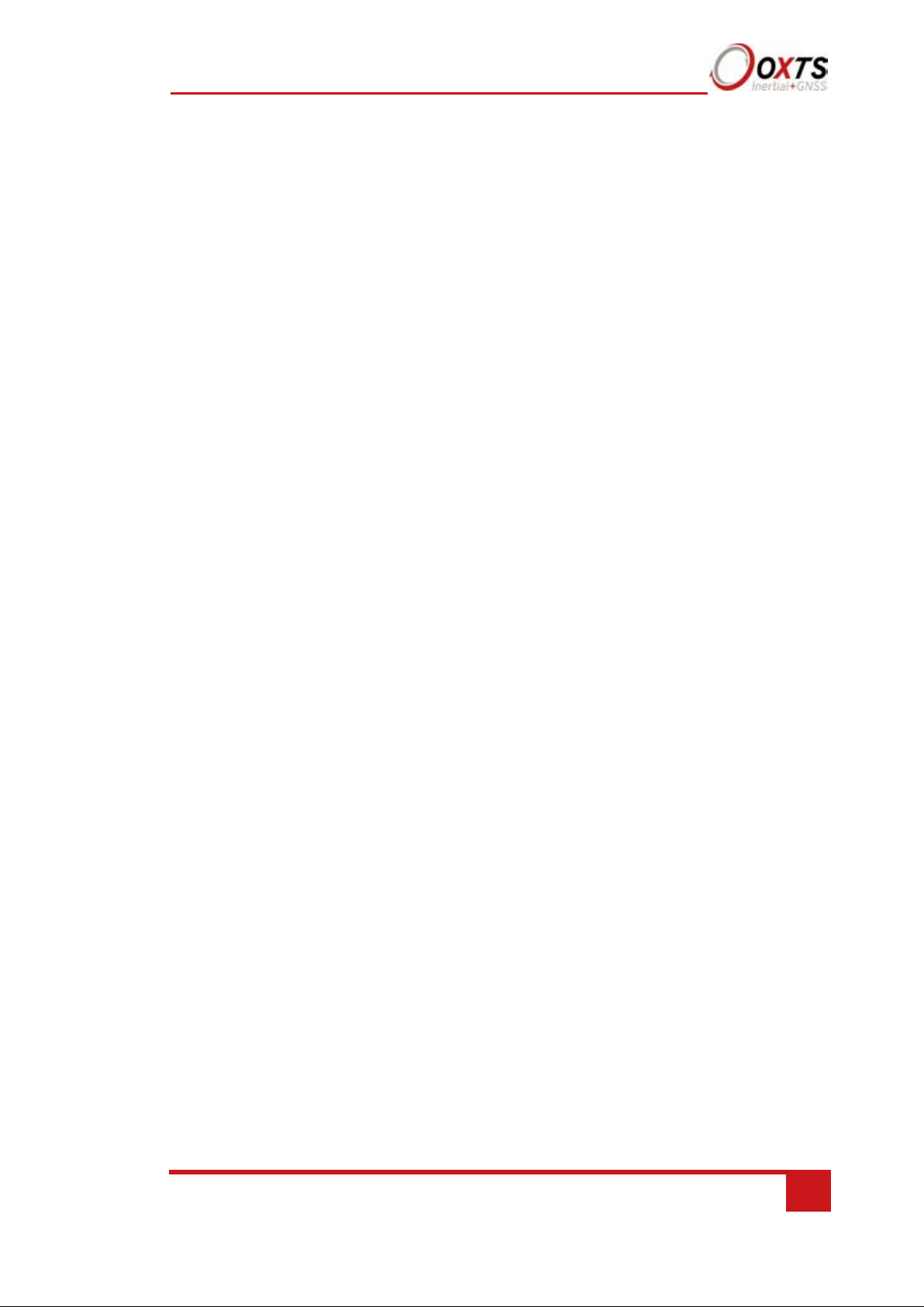
RT-Range User Manual
Revision: 190902
21
Hardware installation
It is essential to install the Survey+ rigidly in the vehicle. The Survey+ should not be able
to move or rotate compared to either GNSS antenna, otherwise the performance will be
reduced. In most circumstances the Survey+ should be mounted directly to the chassis of
the vehicle. If the vehicle experiences high shocks, then vibration mounts may be
required.
The Survey+ is compatible with the RT-Strut product from OxTS to provide a quick and
secure vehicle mounting solution.
Do not install the Survey+ where it is in direct sunlight as, in hot countries, this may cause
the case to exceed the maximum temperature specification.
Survey+ orientation and alignment
The orientation of the Survey+ in the vehicle is normally specified using three consecutive
rotations that rotate the Survey+ to the vehicle’s co-ordinate frame. The order of the
rotations is heading (z-axis rotation), then pitch (y-axis rotation), then roll (x-axis
rotation). The Survey+ co-ordinate conventions are detailed on page 28. It is important to
get the order of the rotations correct.
In the default configuration the Survey+ expects its y-axis to be pointing right and its zaxis pointing down relative to the host vehicle. There are times however when installing
an Survey+ in the default configuration is not possible, for example when using the RTStrut. The Survey+ can be mounted at any angle in the vehicle as long as the configuration
is described to the Survey+ using NAVconfig. This allows the outputs to be rotated based
on the settings entered to transform the measurements to the vehicle frame.
For ease of use, it is best to try and mount the Survey+ so its axes are aligned with the
vehicle axes. This saves the offsets having to be measured by the user. If the system must
be mounted misaligned with the vehicle and the user cannot accurately measure the angle
offsets, the Survey+ has some functions to measure these offsets itself. The heading offset
can be measured if the vehicle has a non-steered axle. The Improve Configuration wizard
in NAVconfig should be used for this (see pages 84 to 89 respectively).
Antenna placement and orientation
For optimal performance it is essential for the GNSS antenna(s) to be mounted where
they have a clear, uninterrupted view of the sky and on a suitable ground plane, such as
the roof of a vehicle. For good multipath rejection the antennas must be mounted on a
metal surface using the magnetic mounts provided; no additional gap may be used.
The antennas cannot be mounted on non-conducting materials or near the edges of
conducting materials. If the antennas are to be mounted with no conductor below them
Page 22
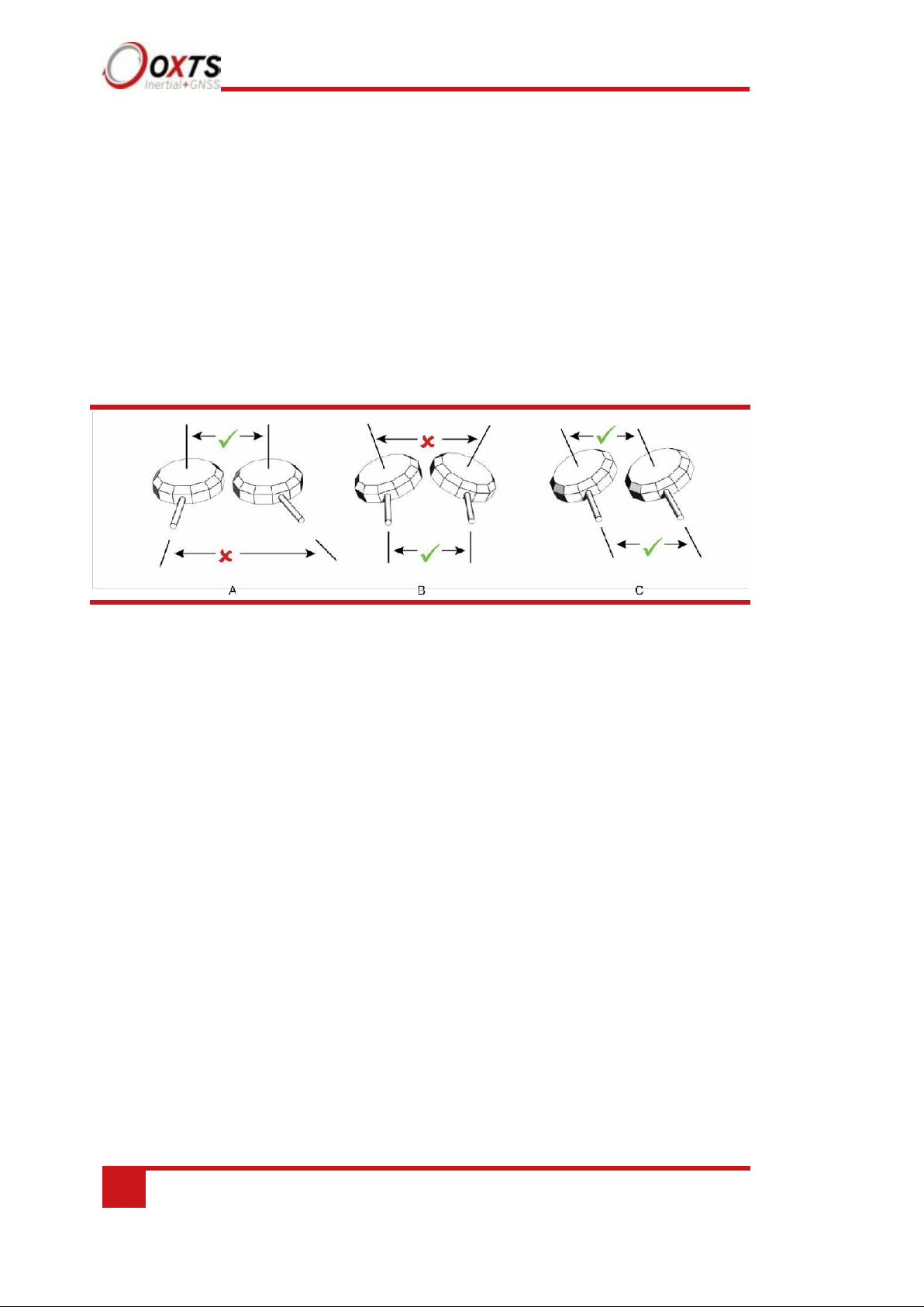
22
Oxford Technical Solutions
then different antennas must be used. It is recommended to mount the antennas at least
30 cm from any edge where possible.
For dual antenna systems, the secondary antenna should be mounted in the same
orientation as the primary antenna, as shown in Figure 2. The antenna baseline should
also be aligned with one of the vehicle axes where possible, either inline or
perpendicular to the vehicle’s forward axis. In the default configuration the primary
antenna should be at the front of the vehicle and the secondary antenna should be at the
rear.
Figure 2. Dual antenna orientations
A) The bases of the antennas are parallel, but the cables exit in different directions. B) The cables exit in
the same direction but the bases of the antennas are not parallel. C) The bases of the antennas are parallel
and the cables exit in the same direction. This configuration will achieve the best results.
It is best to mount the two antennas on the top of the vehicle. Although it is possible to
mount one on the roof and one on the bonnet (hood), the multipath reflections from the
windscreen will degrade the performance of the system.
Multipath affects dual antenna systems on stationary vehicles more than moving
vehicles and it can lead to heading errors of more than 0.5° RMS if the antennas are
mounted poorly.
It is critical to have the Survey+ mounted securely in the vehicle. If the angle of the
Survey+ can change relative to the vehicle, then the dual antenna system will not work
correctly. This is far more critical for dual antenna systems than for single antenna
systems. The user should aim to have no more than 0.05° of mounting angle change
throughout the testing. (If the Survey+ is shock mounted then the Survey+ mounting
will change by more than 0.05°; this is acceptable, but the hysteresis of the mounting
may not exceed 0.05°.)
For both single and dual antenna systems it is essential that the supplied GNSS antenna
cables are used and not extended, shortened or replaced. This is even more critical for
dual antenna systems and the two antenna cables must be of the same specification. Do
not, for example, use a 5 m antenna cable for one antenna and a 15 m antenna cable for
the other. Do not extend the cable, even using special GNSS signal repeaters that are
designed to accurately repeat the GNSS signal. Cable length options are available in 5
m and 15 m lengths.
Page 23

RT-Range User Manual
Revision: 190902
23
Operation
The top label and LEDs convey some basic information that aids configuration and
troubleshooting. Once power is applied, the Survey+ requires no further input from the
user to start logging and outputting data.
This section covers some basic information required for operation of the Survey+.
Front panel layout
Figure 3 shows the layout of the Survey+ front panel. Table 7 lists the parts of the front
panel labelled in Figure 3.
Figure 3. Survey+ front panel layout
Page 24
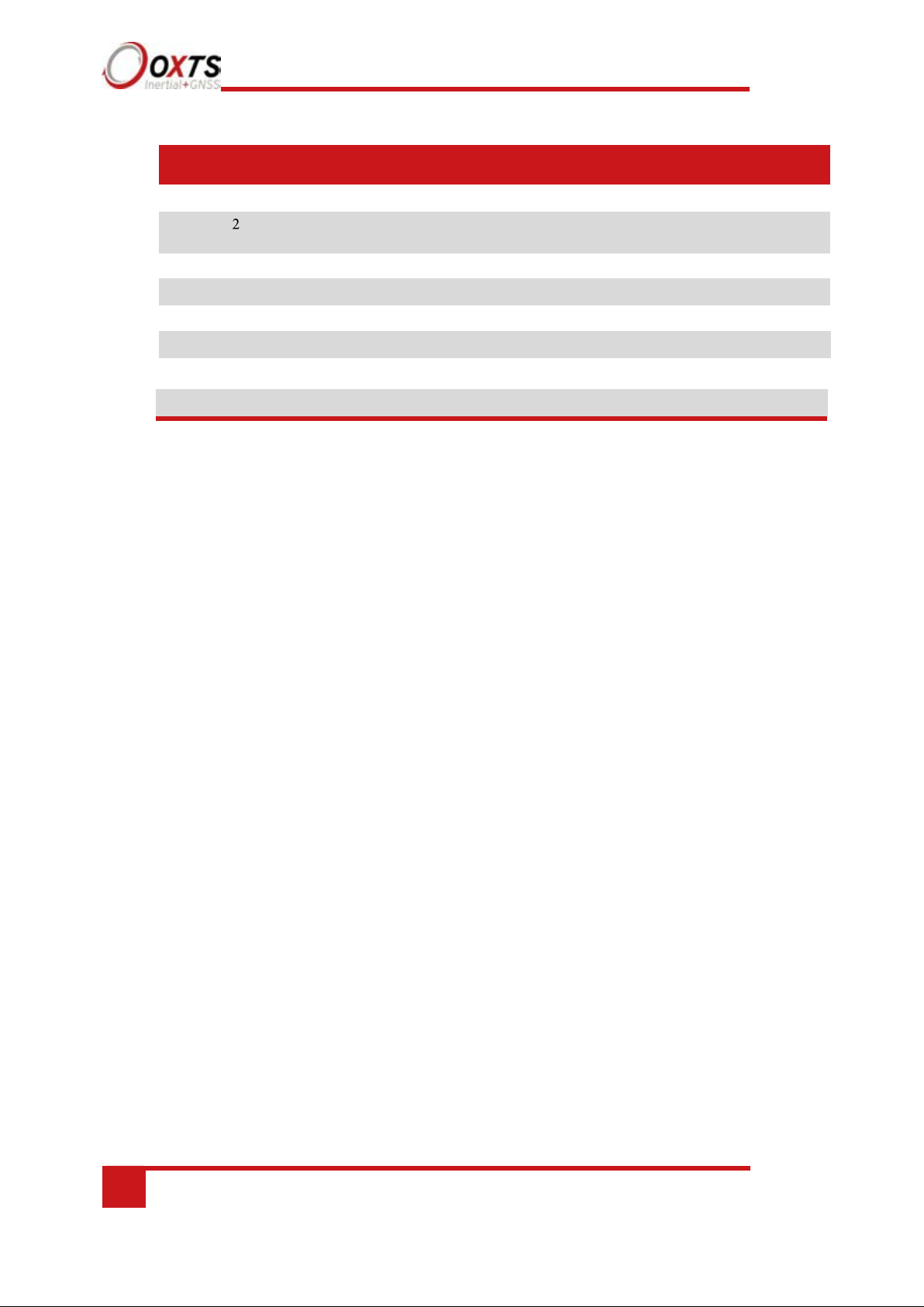
24
Oxford Technical Solutions
Status LED
6 Primary GNSS antenna connector
4 User cable main connector
Label no. Description
8 WI-Fi antenna connector
Table 7. Survey+ v3 front panel descriptions
1 Power LED
3 GNSS LED
5 Second user cable connector
7 Secondary GNSS antenna connector
LED definitions
The LEDs on the connector panel provide information about the current system state,
but it is not possible for the LEDs to communicate everything the product is capable of
measuring.
Instead, they provide a snapshot of the current status and are useful for at-a-glance
checks without the need for a portable PC. The tables below describe the behaviour of
each LED.
Page 25
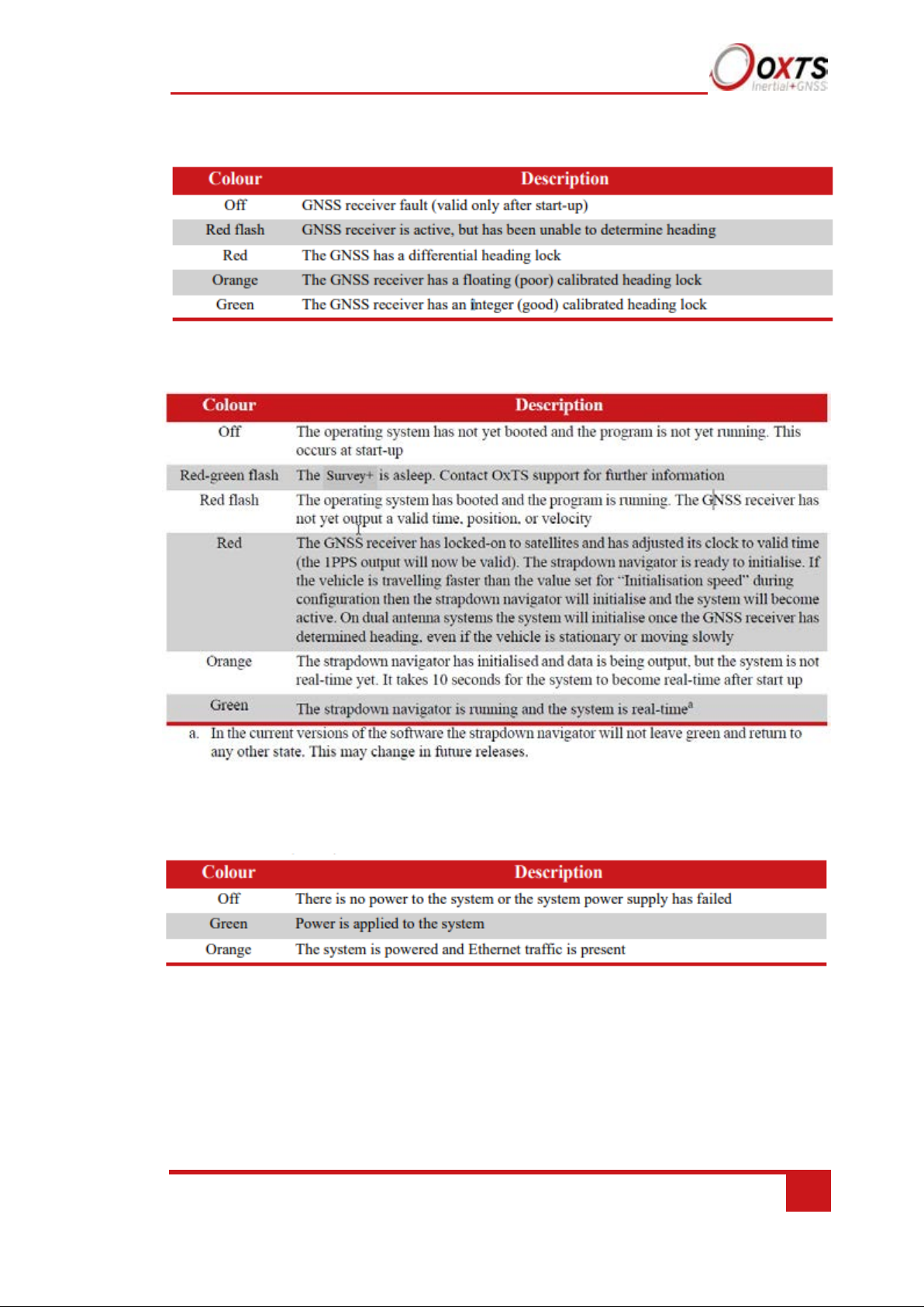
RT-Range User Manual
Revision: 190902
25
Table 8. GNSS LED states
Table 9. Status LED states
Table 10. Power (PWR) states
Page 26
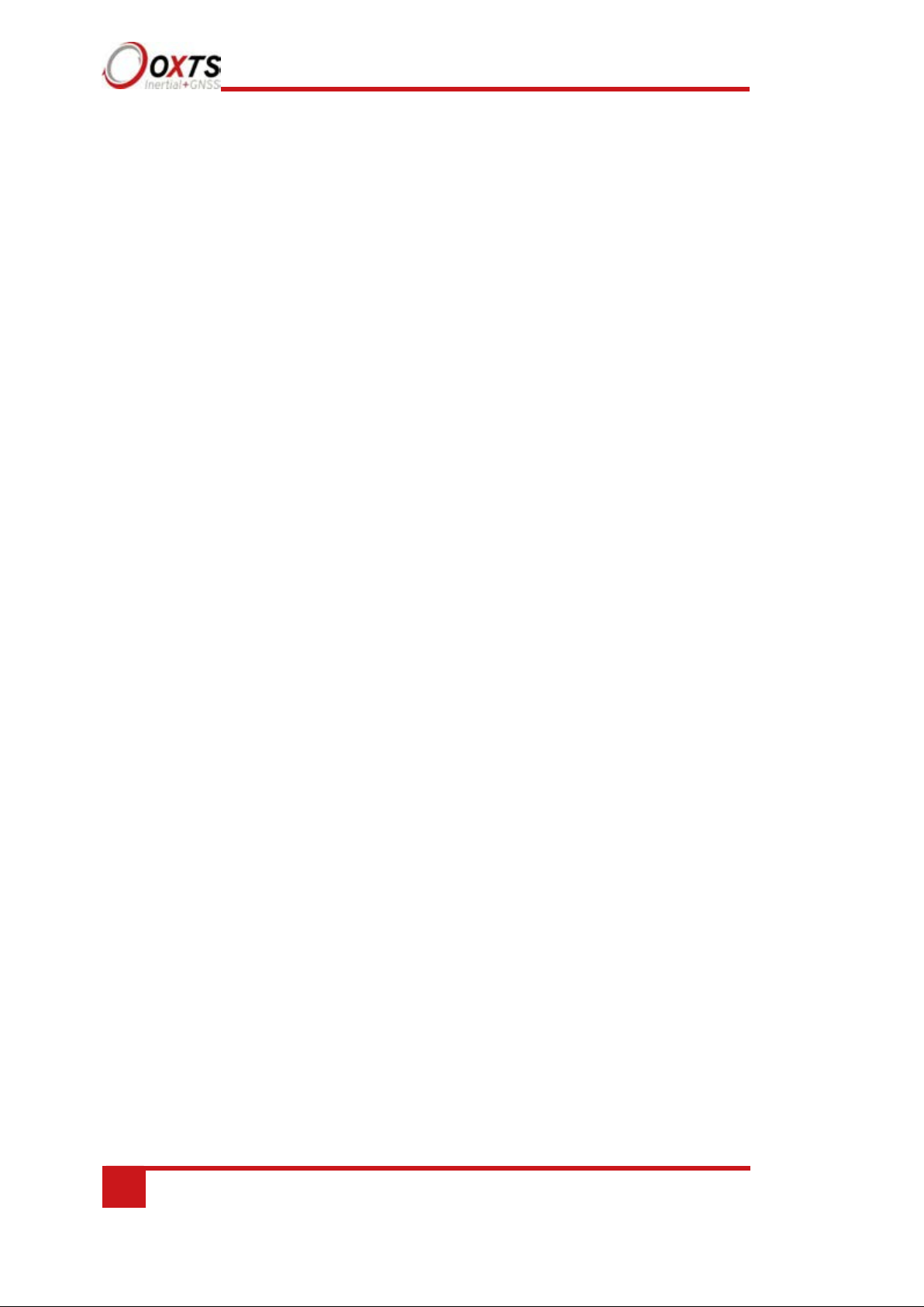
26
Oxford Technical Solutions
Co-ordinate frame conventions
Measurements made by the INS are available in a number of different reference
frames for use in different applications.
IMU frame
The IMU reference frame used by the Survey+ (shown in Figure 4), is popular with
navigation systems – where the positive X-axis points forwards, the positive Y-axis
points right and the positive Z-axis points down.
When making measurements required in the configuration files, measurements should
be made between the point of interest and the measurement origin shown in Figure 4.
The axes and measurement origin point are the same for all Survey+ models.
Page 27
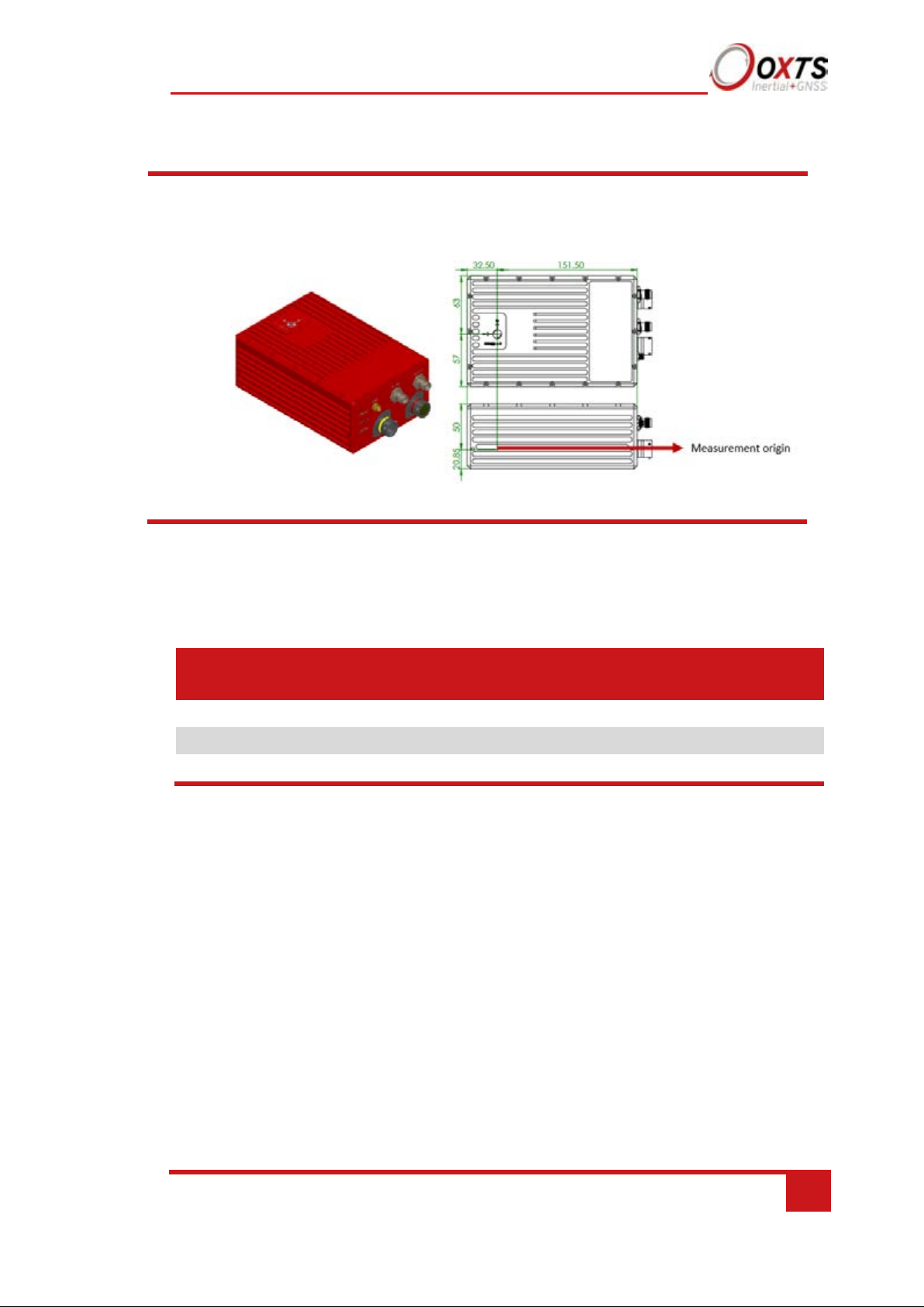
RT-Range User Manual
Revision: 190902
27
Axis
Direction
Vehicle
axis
X
North
Forward
Y
East
Right Z
Down
Down
Figure 4. IMU co-ordinate frame and measurement origin
Table 11 lists the directions that the axes should point for zero heading, pitch and roll
outputs when the default mounting orientation is used.
Table 11. Direction of axes for zero heading, pitch and roll outputs
Once installed, if the Survey+ axes and the vehicle axes are not the same as those listed
in Table 12, they can be aligned by reconfiguring the Survey+ for a different mounting
orientation using the NAVconfig software.
Page 28
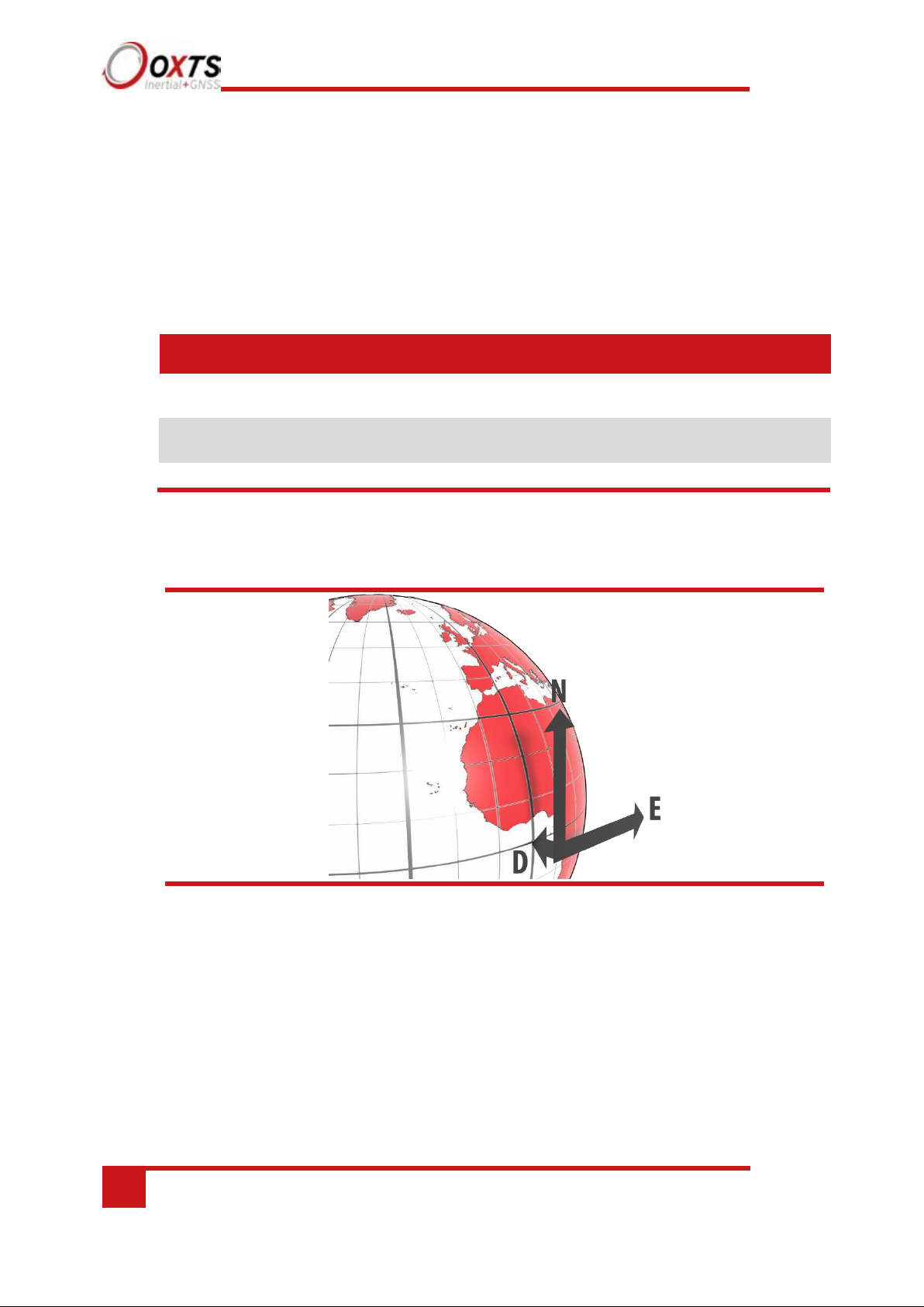
28
Oxford Technical Solutions
The east axis (E) is perpendicular to gravity, perpendicular to the north axis and is in
the east direction.
East
Axis Description
If the RT-Strut is being used to mount the Survey+ in the vehicle then
NAVconfig will have to be used to configure the orientation or the Survey+
will not work correctly. Page 52 gives more information on configuring the
orientation of the Survey+ in a vehicle.
OxTS NED navigation frame
Table 12. OxTS NED navigation frame definition
North The north axis (N) is perpendicular to the gravity vector and in the direction
of the North Pole along the earth’s surface.
Down The down axis (D) is along the gravity vector.
Figure 5. OxTS NED navigation frame definition
The OxTS navigation frame is attached to the vehicle but does not rotate with it. The down
axis is
always aligned to the gravity vector and north always points north.
Page 29
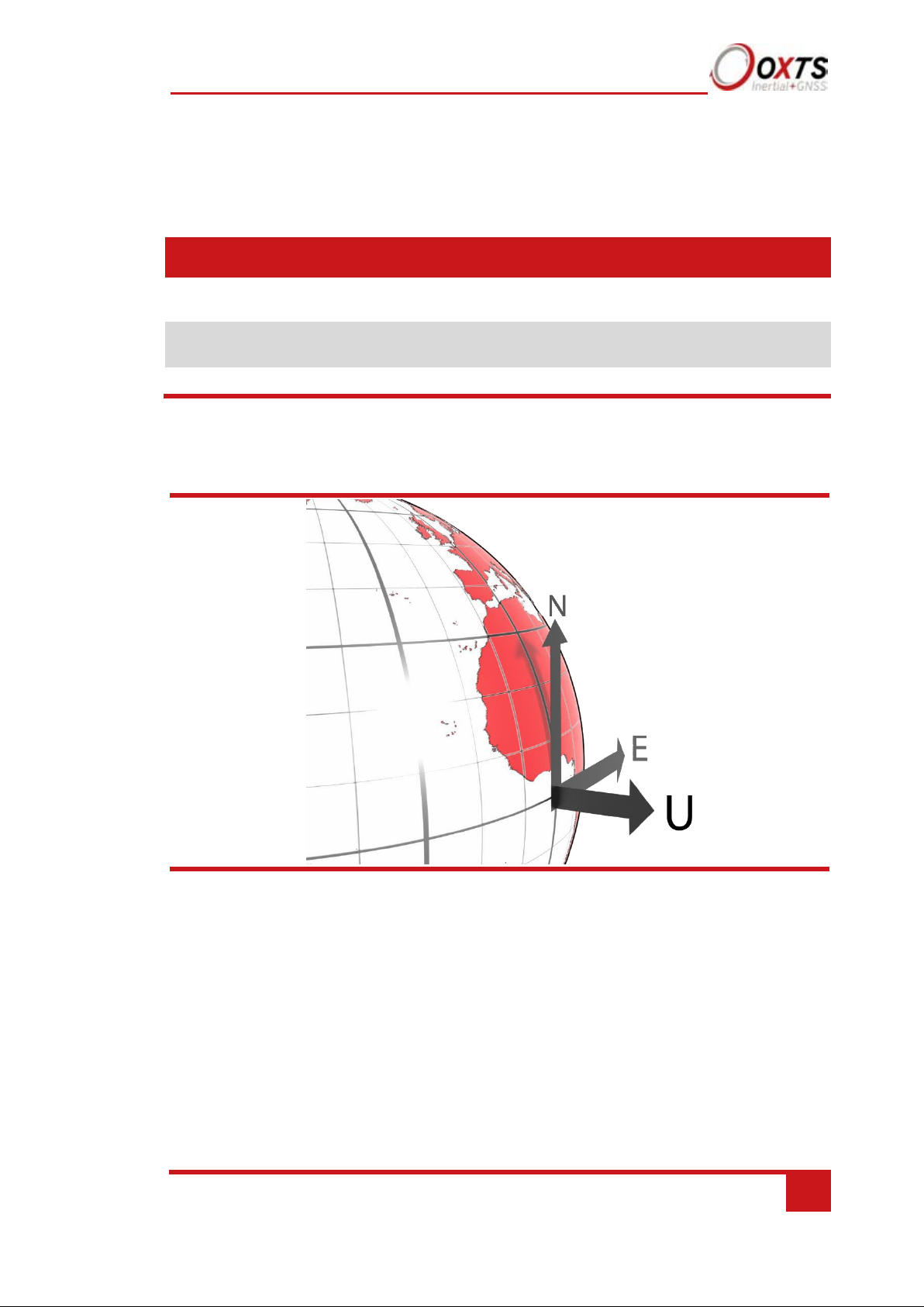
RT-Range User Manual
Revision: 190902
29
Axis
Description
East
The east axis (E) is perpendicular to gravity, perpendicular to the north axis and is in
the east direction.
North
The north axis (N) is perpendicular to the gravity vector and in the direction of the
north pole along the earth’s surface.
Up
The up axis (U) is co-axial with the gravity vector, and positive in the up direction.
ISO 8855 ENU earth-fixed system
Table 13. ISO 8855 ENU earth-fixed system
Figure 6. ISO 8855 ENU earth-fixed system
The ISO earth-fixed system is attached to the vehicle but does not rotate with it. The north and east axes
are perpendicular to the gravity vector and north always points north.
OxTS horizontal frame
The OxTS horizontal frame (sometimes called the level frame) is attached to the vehicle
but does not rotate with the roll and pitch of the vehicle. It rotates by the heading of the
vehicle. The definition of the OxTS Horizontal frame is listed in Table 14 and shown in
Figure 7.
Page 30
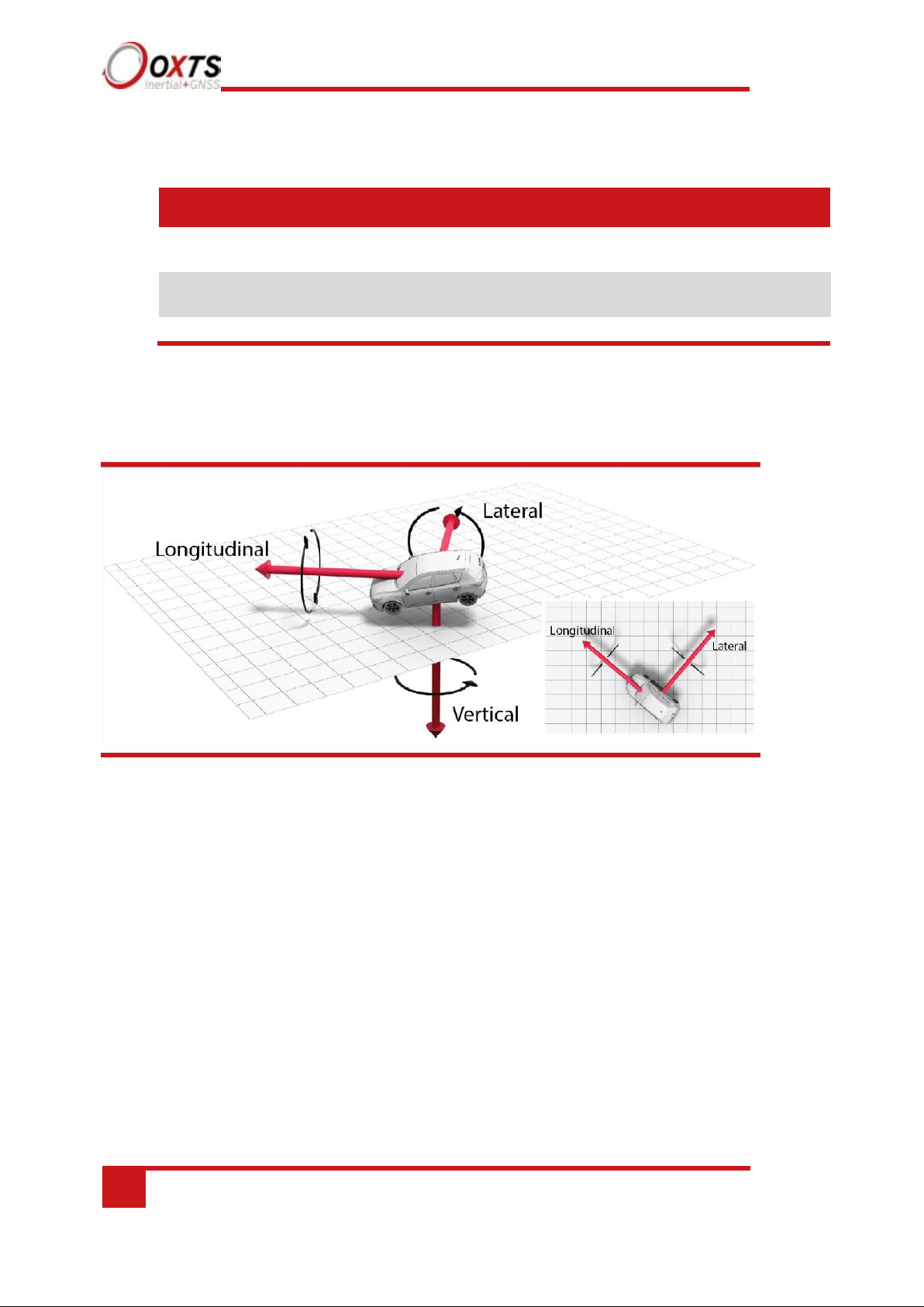
30
Oxford Technical Solutions
This is the lateral direction of the vehicle, pointing to the right, projected in to the
horizontal plane.
Lateral
Axis Description
Table 14. OxTS Horizontal frame definition
Forward This is the longitudinal (forward) direction of the vehicle, projected in to the
horizontal plane.
Down This is the vertical (down) direction of the vehicle, along the gravity vector.
Figure 7. OxTS horizontal frame definition
The OxTS horizontal frame is attached to the vehicle. The longitudinal and lateral axes remain parallel to a horizontal
plane. The longitudinal axis is also parallel to the vehicle’s heading when viewed from above.
ISO 8855 intermediate system
The ISO 8855 intermediate system is attached to the vehicle but the X- and Y-axis both remain
parallel to the ground plane. The X-axis is also aligned with the vertical projection of the vehicle
heading. The definition of the ISO 8855 intermediate system is listed in Table 15. ISO 8855
intermediate system and shown in Figure 8.
Page 31

RT-Range User Manual
Revision: 190902
31
Axis
Description
X
This is the forward direction of the car.
Y
This is the right direction of the car.
Z
This is the down direction of the car.
This is the lateral direction of the vehicle, pointing to the left, projected in to the
horizontal plane.
Axis Description
Figure 8. ISO 8855 intermediate system
The ISO intermediate system is attached to the vehicle. The X- and Y-axes remain parallel to a
horizontal plane. The X-axis is also parallel to the vehicle’s heading when viewed from above.
Table 15. ISO 8855 intermediate system
X This is the forward direction of the vehicle, projected in to the horizontal plane.
Z This is the vertical direction of the vehicle, pointing up.
OxTS vehicle frame
The OxTS vehicle frame is attached to the body of the vehicle. It is related to the INS
through the rotations in the Orientation page of NAVconfig. It can be changed while the
INS is running using the Quick Config tool of NAVdisplay. The definitions of the vehicle
frame are listed in Table 16 and shown in Figure 9.
Table 16. Vehicle frame definition
Page 32

32
Oxford Technical Solutions
Axis
Description
X
This is the forward direction of the car.
Y
This is the left direction of the car.
Z
This is the up direction of the car.
Figure 9. Vehicle frame definition
The OxTS vehicle frame is attached to the vehicle and rotates with it in all three axes. The X-axis remains
parallel to the vehicle’s heading, while the Y-axis points to the right and is perpendicular to the vehicle’s
vertical plane of symmetry
ISO 8855 vehicle system
The ISO 8855 vehicle system is attached to the body of the vehicle. At rest, the X-axis
points forwards horizontally and is parallel to the vehicle’s longitudinal axis. The Y-axis
is perpendicular to the longitudinal axis and points left. The Z-axis is orthogonal to the
X- and Y-axes. Definitions are listed in Table 17 and shown in Figure 10.
Table 17. ISO 8855 vehicle system
Page 33

RT-Range User Manual
Revision: 190902
33
Figure 10. ISO 8855 vehicle system
The ISO vehicle frame is attached to the vehicle and rotates with it in all three axes. The X-axis remains
parallel to the vehicle’s heading, while the Y-axis points to the left and is perpendicular to the vehicle’s
vertical plane of symmetry.
Ethernet configuration
To configure the Survey+ for unrestricted data transmission it is necessary to use the
Ethernet connection. The Survey+ v3 also supports Wi-Fi data transmission and the
setup of WiFi is covered later in this manual. The operating system at the heart of the
Survey+ products allows connection to the unit via FTP. The use of FTP allows the user
to manage the data logged to the unit; files can be downloaded for reprocessing and
deleted to make space for future files. Configuration files for alternative configurations
require FTP to put the configuration files on to the Survey+. The default username and
password are both “user”.
The Survey+ outputs its data over Ethernet using a UDP broadcast. The use of a UDP
broadcast allows everyone on the network to receive the data sent by the RT. The data
rate of the UDP broadcast is by default the same rate as the IMU.
In order to communicate via Ethernet each Survey+ is configured with a static IP address
that is shown on the delivery note. If the delivery note is unavailable, the default IP
address normally takes the form 195.0.0.sn, where sn is the last two digits of the
Survey+’s serial number. The serial number can be found on the top of the Survey+ or
on the delivery note.
The IP address of the computer being used to communicate with the Survey+ may need
to be changed so it matches the subnet. For example, 195.0.0.200 should be available
since this IP address is never used by the Survey+ by default.
To change the IP address of the computer, follow these steps (applies to Windows
Vista/7/8/10):
Page 34

34
Oxford Technical Solutions
1. Open the ‘Control Panel’ from the Start menu.
2. In category view, select ‘Network and Internet’ and then ‘Network and Sharing
Centre’.
3. Select ‘Change adapter settings’ in the side panel.
4. Right-click the Ethernet option and select ‘Properties’.
5. In the window that opens, navigate the list to find Internet Protocol Version 4
(TCP/IPv4). Select it and click ‘Properties’.
6. In the TCP/IPv4 Properties window (Figure 11), select ‘Use the following IP
address’ and enter the IP address and subnet mask to use.
7. Click ‘OK’ when finished.
Figure 11. Configuring the computer’s IP address for Ethernet data
transmission
Once the computer is configured the IP address of a Survey+ can be found by running
NAVdisplay software; this will display the IP address of any Survey+ connected.
Page 35

RT-Range User Manual
Revision: 190902
35
Note that it is possible to change the IP address of Survey+ systems. If the IP address has
been changed then NAVdisplay should still be able to identify the address that the
Survey+ is using, as long as the PC has a valid IP address and this is not the same as the
RT’s.
Page 36

36
Oxford Technical Solutions
Socket 1
Straight socket 2
Crossed socket 2
Pin 1
Pin 1
Pin 6
Pin 2
Pin 2
Pin 3
Pin 3
Pin 3
Pin 2
Pin 4
Pin 4
–
Pin 5
Pin 5
– Pin 6
Pin 6
Pin 1
Pin 7
Pin 7
–
Pin 8
Pin 8
–
Connection details for Ethernet configuration
The RJ-45 connector on the 14C00121x user cable is designed to be connected directly
to a network hub. To extend the cable it is necessary to use an in-line coupler. This is two
RJ-45 sockets wired together in a straight-through configuration. Following the in-line
coupler, a normal, straight UDP Cat 5e cable can be used to connect the coupler to the
hub.
The Survey+ can be connected directly to an Ethernet card in a computer. To do this a
crossed in-line coupler must be used. The connections in the crossed coupler are given in
Table 18. Note that this is not the normal configuration sold and it may be necessary to
modify an existing coupler to suit.
Table 18. In-line coupler connections
A typical in-line coupler is shown in Figure 12.
Figure 12. In-line RJ-45 coupler
Page 37

RT-Range User Manual
Revision: 190902
37
Wi-Fi configuration
The Survey+ can be configured via a Wi-Fi connection using the Wi-Fi access point
inside the Survey+ itself. Like Ethernet, the use of FTP via a Wi-Fi connection allows the
user to manage the data logged to the unit; files can be downloaded for reprocessing and
deleted to make space for future files. Configuration files for alternative configurations
require FTP to put the configuration files on to the Survey+. The default username and
password are both “user”.
The Survey+ outputs its data over Wi-Fi using a UDP broadcast. The use of a UDP
broadcast allows everyone on the network to receive the data sent by the RT. The default
data rate of the UDP broadcast is the rate that the IMU is outputting at (100/200/250 Hz).
In order to communicate via Wi-Fi, each Survey+ is configured with a static IP address
that is shown on the delivery note. If the delivery note is unavailable, the default IP
address normally takes the form 195.0.0.sn, where sn is the last two digits of the RT’s
serial number. The serial number can be found on the front panel of the Survey+ or on
the delivery note. This IP address will differ from the Ethernet output.
The IP address of the computer being used to communicate with the Survey+ may need
to be changed so it matches the subnet. For example, 195.0.0.200 should be available
since this IP address is never used by the Survey+ by default.
To change the IP address of the computer, follow these steps (applies to Windows
Vista/7/8):
1. Open the ‘Control Panel’ from the Start menu.
2. In category view, select ‘Network and Internet’ and then ‘Network and Sharing Centre’.
3. Select ‘Change adapter settings’ in the side panel.
4. Right-click the WLAN option and select ‘Properties’.
5. In the window that opens, navigate the list to find Internet Protocol Version 4
(TCP/IPv4). Select it and click ‘Properties’.
6. In the TCP/IPv4 Properties window (Figure 13), select ‘Use the following IP address’
and enter the IP address and subnet mask to use.
7. Click ‘OK’ when finished.
Page 38

38
Oxford Technical Solutions
Figure 13. Configuring the computer’s IP address for Ethernet data transmission
Once you are on the same IP range as the Survey+ you can connect to the it via Wi-Fi.
Via your PC’s network settings you should be able to select the ‘Survey+ as a Wi-Fi
network’. The Survey+ that you wish to connect to can be identified by its serial number.
See Fig 14 below.
Page 39

RT-Range User Manual
Revision: 190902
39
Figure 14. Connect to Wi-Fi on the Survey+.
Wi-Fi settings are configured using NAVconfig and this process is explained
later in this manual.
Page 40

40
Oxford Technical Solutions
Dual antenna systems
It is often useful to have an understanding of how the Survey+ uses the measurements from the
dual antenna system. This can lead to improvements in the results obtained.
1.
To use the measurements properly the Survey+ needs to know the angle of the GNSS
antennas compared to the angle of the Survey+. This is very difficult to measure accurately
without specialised equipment; therefore the Survey+ needs to measure this itself as part of
the warm-up process.
2.
The Survey+ will lock on to satellites, but it cannot estimate heading so it cannot start.
Either motion or static initialisation can be used to initialise the Survey+.
3.
When the vehicle drives forward and reaches the initialisation speed, the Survey+ assumes
that the vehicle heading and course over ground are similar and initialises heading to course
over ground angle.
If the Survey+ is mounted in the vehicle with a large heading offset then the initial value
of heading will be incorrect. This can also happen if the Survey+ is initialised in a turn.
This can lead to problems later.
4.
When the combined accuracy of heading plus the orientation accuracy figure for the
secondary antenna is sufficiently accurate then the Survey+ will solve the RTK Integer
“dual antenna attitude mode” using the inertial heading.
If the antenna angle is offset from the Survey+ by a significant amount then the RTK
Integer solution that is solved will be incorrect. For a 2 m antenna separation the Survey+
orientation and the secondary antenna orientation should be known to within 5°. For wider
separations the secondary antenna orientation angle needs to be more accurate.
5.
Once the RTK Integer solution is available, the Survey+ can start to use the dual antenna
solution to improve heading. The level of correction that can be applied depends on how
accurately the angle of the secondary antenna is known compared to the inertial sensors.
6.
The Kalman filter tries to estimate the angle between the inertial sensors and the vector
angle between the primary and secondary antenna. The default value used in the
configuration software (5°) is not accurate enough so that the Survey+ can improve the
heading using this value. If you want the vehicle heading to 0.1°, but the angle of the two
GNSS antennas is only known to 5°, then the measurements from the antenna are not going
to be able to improve the heading of the vehicle.
Driving a normal warm-up, with stops, starts and turns, helps the Kalman filter improve
the accuracy of the dual antenna vector angle. The accuracy of this angle is available in
NAVdisplay.
Page 41

RT-Range User Manual
Revision: 190902
41
7.
In the unlikely event that the RTK Integer solution is incorrect at the start then the
Kalman filter can update the secondary antenna orientation incorrectly. If this
happens then things start to go wrong. The Kalman filter becomes more convinced
that it is correct, so it resolves faster, but it always solves incorrectly. Solving
incorrectly makes the situation worse than operating with single antenna.
To avoid the Kalman filter from getting things wrong it is possible to drive a
calibration run, then use the Improve configuration wizard within NAVconfig (see
page 84 for more information). This tells the Kalman filter it has already estimated
the angle of the secondary antenna in the past and it will be much less likely to get it
wrong or change it. This step should only be done if the Survey+ is permanently
mounted in a vehicle and the antennas are bolted on. Any movement of either the
Survey+ or the antennas will invalidate the optimisation in the Kalman filter states.
Multipath effects on dual antenna systems
Dual antenna systems are very susceptible to the errors caused by multipath. This can
be from buildings, trees, roof-bars, etc. Multipath is where the signal from the satellite
has a direct path and one or more reflected paths. Because the reflected paths are not
the same length as the direct path, the GNSS receiver cannot track the satellite signal
as accurately.
The dual antenna system in the Survey+ works by comparing the carrier-phase
measurements of the two antennas from common GNSS satellites. This tells the system
the relative distance between the two antennas and which way they are pointing (the
heading). For the heading to be accurate the GNSS receivers must measure the relative
position to about 3 mm. The level of accuracy can only be achieved if there is little or
no multipath.
In an ideal environment, with no surrounding buildings, trees, road signs or other
reflective surfaces, the only multipath received is from the vehicle’s roof. The antennas
supplied with the Survey+ are designed to minimise multipath from the vehicle’s roof
when the roof is made of metal. For use on non-metallic roofs a different type of
antenna is required.
When stationary the heading from the Survey+ will show some error; the size of the
error depends on the multipath in the environment. Table 19 lists the errors to be
expected when stationary with a 1 m base-line.
Page 42

42
Oxford Technical Solutions
Environment
Typical error (3σ)
Complete open-sky
0.6° (0.2° 1σ)
Near trees, buildings
1°
Next to trees, buildings
2°
Table 19. Typical heading error for when stationary in different environments
Typical figures using a 1 m base-line. For accuracy specification of 0.1° RMS a 2 m separation is required.
Using a 2 m base-line can halve the figures shown here.
Page 43

RT-Range User Manual
Revision: 190902
43
Inputs and outputs
Survey+ has two front panel connectors for their inputs and outputs. The J1 connector of
the 14C00121 user cable (primary) connects to the primary front panel connector and
connectors J2–J7 provide connections for the inputs and outputs. The J1 connector on the
Aux user cable (secondary) connects to the secondary connector provides three additional
inputs and outputs. See the user cable drawings located at the back of this manual for
more details on the connectors and pin assignments. The main connectors are keyed so
the user cable must be correctly aligned for it to connect.
The system can output data on the serial port and Ethernet. The standard serial output of
the Survey+ is a proprietary binary format, referred to as NCOM. OxTS offers C and
C++ code that will interpret the packet. This can be used freely in users’ programs to
decode the output of the Survey+. More information about NCOM can be found in the
NCOM description manual.
It is also possible to output a standard NMEA string from the Survey+ to mimic the
output of standard GNSS receivers.
OxTS offers a service to tailor the serial output format to the customer’s specification.
Contact Oxford Technical Solutions for details of this service
Page 44

44
Oxford Technical Solutions
Digital inputs and outputs
Table 20 describes each of the signals on the digital I/O connector J5 of the 14C00121 user
cable. A more detailed explanation of each signal can be found below.
Table 20. Digital I/O signals
1PPS output
The 1PPS (J5-1) output is a pulse generated by the GNSS receiver. The output is active even
when the GNSS receiver has no valid position measurement. The falling edge of the pulse is
the exact transition from one second to the next in GPS time. The pulse is low for 1 ms, then
high for 999 ms and repeats every second. The output is a low-voltage CMOS output, with
0.8 V or less representing a low and 2.4 V or more representing a high. No more than 10 mA
should be drawn from this output.
Figure 15. 1PPS waveform
Page 45

RT-Range User Manual
Revision: 190902
45
Trigger 1 and 2
Trigger 1 (J5-2) and Trigger 2 (J5-4) can be used to generate events within the Survey+ for
purposes of identifying external events, or to output a time/distance-based signal for the
purpose of driving external events. Both Triggers are independently configurable in the
Options page of NAVconfig.
In input mode, the trigger waits for a signal from an external device such as a camera or
switch. When a signal is detected, a time-stamped measurement is generated by the INS in
addition to the normal measurements being generated. The trigger inputs have a pull-up
resistor so they can be used with a switch or as a CMOS input.
Input signal characteristics:
• 0 V and 5 V input
• low < 0.6 V
• high > 2.6 V
The default maximum detection rate for input signals is 1 Hz for 100 Hz products and 4 Hz
for 250 Hz products. The detection rate for both products increases to 50 Hz when
Output on falling edge of trigger or Output on rising edge of trigger is selected in the
Ethernet Output option in NAVconfig.
Trigger information is contained within status message 24 and 43 (output over NCOM) for
the low-rate triggers (1 Hz). The fast trigger information (50 Hz) can only be
output over NCOM.
In output mode, the trigger generates pulses based on distance or in synchronisation with the
IMU clock rate. The pulse width of the distance-based signal is 1 ms, whereas the IMU sync
signal has a duty cycle of approximately 50%.
Output signal characteristics:
• 0 V and 5 V output
• low <= 0.8 V
• high >= 2.4 V
Camera mode is a software condition that is automatically entered when the PPM distance
output is configured as less than 1 PPM. It exists in order to generate time-stamped INS
measurements synchronised with distance-based output triggers. The output is called camera
mode as it’s often used to trigger image capturing equipment, which can then be matched to
the position measurements at the precise moment of the trigger. Camera mode provides a
method of achieving this.
To enter camera mode, configure a trigger as an output, and set the distance to less than one
pulse per metre. A signal will be generated according to the specifications above at the
Page 46

46
Oxford Technical Solutions
distance interval defined by the PPM settings. At the same moment the trigger signal is
output, a position measurement will be internally generated and logged alongside the regular
measurement data. To generate a real-time message in relation to the camera trigger, it is
necessary to select the ‘Output on camera trigger option’ on the Ethernet configuration
window.
Wheel speed input
The wheel speed 1A input (J5-3) accepts TTL pulses from an encoder on a single wheel.
An encoder from a gearbox should not be used, and simulated TTL pulses (e.g. converted
from the vehicle CAN bus) should not be used either. The timing of the wheel speed input
pulses is critical and nothing should cause any delay to them.
The Survey+ also accepts signals from quadrature wheel speed sensors. When using
quadrature sensors, connect one channel from the quadrature sensor to wheel speed 1A,
and the other to wheel speed 1B input (J5-5). The odometer input should be configured as
per a normal wheel speed sensor – the RT1003 will automatically detect the use of the
quadrature sensor.
The wheel speed input requires less than 0.8 V for a low pulse and more than 2.4 V for a
high pulse. Limited protection is provided on this port, however the input voltage should
not exceed 12 V.
Wheel speed input signal characteristics:
• 0 V to 12 V
• low < 0.8 V
• high > 2.4 V
The wheel that is used should not steer the vehicle. The Survey+ will assume the wheel
travels straight.
IMU sync output pulse
The IMU (inertial measurement unit) sync output pulse is a 100 Hz 200 Hz or 250 Hz
output pulse synchronised to the IMU sample time. The output has a duty cycle of
approximately 50% and the falling edge is synchronised to the sample file of the data from
the IMU.
The IMU is already synchronised to GPS time so one of the pulses each second will line
up with the 1PPS output. This allows other systems to sample based on the timing of the
Survey+.
Page 47

RT-Range User Manual
Revision: 190902
47
Configuring the Survey+
To obtain the best results from your Survey+ it will be necessary to configure the Survey+
to suit the installation and application before using it. The program NAVconfig can be
used to do this. This section describes how to use NAVconfig and gives additional
explanations on the meanings of some of the terms used.
It is only possible to change the Survey+ configuration using Ethernet or WiFi. It is
necessary to have the Ethernet and Wi-Fi adaptor settings on your computer configured
correctly in order to communicate with the Survey+ and change the settings. See the
sections “Ethernet configuration” and “WiFi configuration” on page 33 for more
information.
Overview
In order to give the best possible performance, the Survey+ needs to know the following
things:
• The orientation of the Survey+ as it is mounted in the vehicle.
• The position of the primary GNSS antenna compared to the Survey+.
• The orientation of dual antennas (if applicable) compared to the Survey+.
• The position of the rear wheels (or non-steering wheels) compared to the Survey+.
• Some environment parameters.
The Survey+ can work out many of these parameters by itself, but this takes time.
Measuring the parameters yourself and configuring the Survey+ reduces the time taken
to achieve full specification.
Survey+ products can calculate the position of the GNSS antenna. This works well when
using a base station to achieve 1 cm accuracy, but is not possible with less accurate
positioning modes. It is best to measure the position of the GNSS antenna to an accuracy
of 10 cm or better.
If the Survey+ has been running for some time, it will have improved the measurements.
It is possible to read these improved measurements into NAVconfig, commit them to the
Survey+, then use them next time you start the system. If you move the Survey+ from
one vehicle to another it is essential you create a new configuration rather than using
parameters that have been tuned for a different vehicle.
Page 48

48
Oxford Technical Solutions
Working through NAVconfig
NAVconfig is split into seven sections. Each section contains several tabs with settings
that can be applied to the device. The sections are: Home, Ready Configuration,
Hardware Setup, Interfaces, Environment, Advanced Tools and Write Configuration.
When a device is connected via WiFi or Ethernet, the product name (including serial
number) will be displayed at the top of the application. By clicking on the ‘Save’ icon at
the top right of the application you can save your configuration process to a destination
on your computer. This can be done at any stage.
NAVconfig supports English and Chinese (simplified) languages. You can switch
language in NAVconfig by clicking on the ‘Settings’ button at the bottom left of the
window and choosing your preferred language from the options.
If you are connected to a device or editing a configuration file from an RD file then it is
possible to view information related to the device in NAVconfig. Click the ‘i’ icon in the
bottom left of the window to see a list of features related to your device.
NAVconfig Home section in NAVconfig
NAVconfig is a universal tool that is used to configure many different devices. The first
step is to choose whether you are starting a new configuration, modifying an existing
configuration or improving a configuration after a device warm-up.
When you select ‘New configuration’ you must then go through each step of the
configuration wizard in order before committing a new configuration to the device.
When you select ‘Modify configuration’ you can jump in and edit the configuration,
navigating through all the options in any order before committing the changes.
Selecting “Improve configuration” sets up a different workflow within NAVconfig for
users who have completed a device warm-up and want to apply improved settings to the
device and recommit these settings. Pages 84 to 89 outline the steps for Improve
configuration wizard.
Page 49

RT-Range User Manual
Revision: 190902
49
Figure 16. NAVconfig Home section
Start/Read Configuration section in NAVconfig
Figure 17. NAVconfig Start/Read Configuration section
Page 50

50
Oxford Technical Solutions
This section becomes available when you choose “New configuration” or “Modify
configuration” from the Home section. It is important to ensure the correct Product type
and version is selected. The settings available in NAVconfig vary depending on the
product type and version chosen.
The product model and generation (version) can be found on the label on your product.
Read Configuration section
The Read Configuration choice tells NAVconfig where to read the initial configuration
from (see Figure 18).
Figure 18. NAVconfig Read Configuration section
Read settings from a folder: It is possible to store a configuration in a folder. The
configuration comprises several files, so it is tidier to keep it in a folder by itself. To read
the configuration from a folder, select this option and then specify a folder by clicking
the ‘Browse…’ button.
Page 51

RT-Range User Manual
Revision: 190902
51
‘Read settings from a raw data (RD) file:’ The Survey+ writes the configuration it is
using to the internally stored RD file. This option extracts the configuration used and loads
it into the configuration wizard. Specify an RD file by clicking the ‘Browse’… button.
Read initial settings from device: If the Survey+is connected to the computer via Ethernet
or WiFi it is possible to read the initial settings directly from the Survey+. The settings
loaded are the settings that were last committed to the Survey+ using NAVconfig or the
factory default settings applied at manufacture stage. Select this option and enter the correct
IP address of your Survey+ or select it from the dropdown list.
You must also specify the type of vehicle that the device is being installed in. This will
tailor the settings available to edit in NAVconfig.
Hardware Setup section in NAVconfig
This section contains settings related to the position and orientation of the Survey+ in the
vehicle and the GNSS antennas as well as the profile of the vehicle in which the Survey+
is being installed (position of axles). It is broken up into tabs and it is recommended that
you work through each tab in order.
IMU orientation tab
The IMU orientation tab is used to define the vehicle co-ordinate frame relative to the
Survey+’s co-ordinate frame. It is important to get the orientation correct as although
settings entered on this page do not affect the accuracy of the Survey+, if the outputs are
not properly rotated to the vehicle frame then the measurements will appear incorrect.
When using an RT-Strut, the orientation will need to be changed. Figure 19 shows an
Survey+ mounted on an RT-Strut in a vehicle. In this configuration, the y-axis points left
and the z-axis points forwards. Other configurations are possible with the RT-Strut.
Page 52

52
Oxford Technical Solutions
Figure 19. A Survey+ device mounted on OxTS RT-Strut
Use the Y axis points and the Z axis points box to specify which way the Survey+’s axes
point in the vehicle. Figure 5 on page 28 shows the Survey+ axes’ directions. The
Orientation page of the configuration wizard, shown in Figure 20, also has illustrations to
visualise the orientation of the Survey+ in a vehicle based on the settings input. The
advanced settings will change to show the three rotations associated with orientation input,
even when unavailable.
Page 53

RT-Range User Manual
Revision: 190902
53
Figure 20. NAVconfig IMU orientation tab in the Hardware Setup section
For correct initialisation, it is necessary to get the heading orientation correct.
The Survey+ gets its initial heading by assuming the vehicle is travelling
forwards in a straight line. If the definition of the vehicle’s x-axis (forward
direction) is incorrect in the Survey+ then it will not initialise correctly when the
vehicle drives forwards.
If the vehicle level option (see “Vehicle starts”) is used, then the pitch and roll
orientations must also be correct.
To make small adjustments, select the ‘Specify exact angles’ checkbox to enable
the rotations for editing. This allows any slip angle, pitch or roll offsets to be
zeroed.
Primary antenna tab
The Survey+ can calculate the position of the primary antenna itself. However, this takes
time and better results can be achieved sooner if the user use differential corrections from
a base-station because the GNSS updates received by the antenna will be 1cm accurate,
allowing for quicker optimisation. Getting these measurements wrong is one of the main
reasons for poor results from the Survey+, so it is important to be careful. It is
recommended to measure the GNSS antenna position to an accuracy of 10 cm or better.
Page 54

54
Oxford Technical Solutions
Figure 21 shows the Primary Antenna page.
Figure 21. NAVconfig Primary Antenna tab
It is necessary to tell the Survey+ the distance between its measurement origin (shown in
Figure 5) and the GNSS antenna’s measurement point. This should be entered in the
vehicle’s co-ordinate frame.
The Survey+ will try to improve the position of the primary GNSS antenna during use.
To use the values the Survey+ has estimated use the “Improve configuration” wizard
after your warm-up on the Home page of NAVconfig.
Page 55

RT-Range User Manual
Revision: 190902
55
Secondary Antenna tab
If your system has two antennas, click the ‘Secondary GNSS antenna’ checkbox on the
Secondary Antenna page (Figure 22) to allow the configuration to be entered. If it is not
enabled, the Survey+ will ignore the secondary antenna and will not use it to compute a
heading solution.
Enter the antenna separation and select to position of the secondary antenna relative to
the primary antenna from the dropdown list. The illustrations will change according to
the settings you choose to help visualise the configuration of the antennas.
Figure 22. NAVconfig Secondary Antenna tab in the Hardware Setup section
Page 56

56
Oxford Technical Solutions
The Survey+ does not estimate the distance between the two antennas. It is essential to
get this right yourself, otherwise the system will not work correctly, and the performance
will be erratic. The measurement needs to be accurate to 5 mm, preferably better than 3
mm.
A wider separation will increase the dual antenna heading solution accuracy. The
maximum recommended separation is 5 m, giving an accuracy of up to 0.05° in both
static and dynamic conditions.
If the antennas are mounted at significantly different heights, or if the mounting angle
is not directly along a vehicle axis (forward or right), then click the ‘Use advanced
settings’ checkbox to enable advanced settings and specify the orientation and height
offset.
Getting the angle wrong by more than 3° can lead the Survey+ to lock on to the wrong
heading solution. The performance will degrade or be erratic if this happens. If the angle
between the antennas cannot be estimated within a 3° tolerance then contact OxTS
support for techniques for identifying the angle of the antennas.
The ‘Enable static initialisation’ option is useful for slow moving vehicles or where it is
essential to start the Survey+ running before moving (for example in autonomous
vehicles). Static initialisation is 99% reliable in open sky, but the reliability decreases
in environments with high multipath. Static initialisation is also faster when the antenna
separation is smaller. This can be configured in the Environment section.
The Survey+ will improve the estimate of the secondary antenna orientation settings.
Use the “Improve configuration” option to use the improved values. More information
on Improved Configuration is provided on page 84.
Lateral No-slip and Vertical No-slip tabs
This feature uses characteristics of land vehicle motion to improve heading and slip
angle and to reduce drift. Specifying the position of the non-steered wheels makes a
huge difference to the lateral drift performance of the Survey+ when GNSS is not
available.
This feature must be disabled for airborne and marine systems where the lateral velocity
can be significant. This feature is also not suitable for land vehicles that use all wheels
to steer, i.e. no fixed wheels. The vertical settings should not be used if the vehicle can
perform “wheelies”.
Page 57

RT-Range User Manual
Revision: 190902
57
The Lateral No-slip feature applies heading correction when the land vehicle is not
slipping. When the vehicle is slipping the lateral acceleration is usually large enough that
the normal heading corrections provide excellent results. When combined with a wheel
speed input (see “Wheel speed input”) the drift of the Survey+ when GNSS is not
available is drastically reduced.
Figure 23 shows the Lateral No-Slip tab.
Figure 23. NAVconfig Lateral No-slip tab in the Hardware setup section
For the Lateral settings, the system needs to know the position of the non-steered axle
(rear wheels on a front-wheel steering vehicle and vice versa). A position at road
height, mid-way between the rear wheels should be used as shown in Figure 24.
Vehicles with all wheels steering cannot use this feature reliably, although minor
steering of the rear wheels does not significantly affect the results.
Page 58

58
Oxford Technical Solutions
Figure 24. Measurement point for Lateral No-slip
Measuring from the Survey+, measure the distances to the non-steered axle position in
each axis in the vehicle co-ordinate frame. Select the direction from the dropdown lists
and enter the distances.
The measurements are made to an accuracy of 10 cm. Selecting an accuracy better than
10 cm does not improve results. Using an accuracy figure worse than 20 cm will increase
the drift of the Survey+. Use the Accuracies tab in the Advanced Tools section to specify
measurement accuracies individually.
The Lateral No-slip feature also requires some knowledge of the road surface. Select
one of the predefined options from the dropdown list, Normal or Low friction (ice).
For the Vertical No-Slip, the system needs to know the position of the front axle. A
position at road height, mid-way between the wheels should be used, like for the rear
axle.
Measure the distances again from the Survey+ and enter them into the cells, selecting the
appropriate directions from the dropdown lists.
Page 59

Revision: 190902
59
RT-Range User Manual
Figure 25. NAVconfig Lateral No-slip tab in the hardware Setup section
When using No-Slip features, the Survey+ can estimate the slip angle offset of
the Survey+ compared to the vehicle. After the Survey+ is initialised and
warmed-up, use the Improve configuration option from the NAVconfig Home
section to automatically read the Survey+’s slip angle offset estimate. This
ensures a slip angle of zero is measured when driving straight on a level track.
See pages 84 to 89 for steps on the Improve configuration wizard.
Page 60

60
Oxford Technical Solutions
GNSS Differential Corrections tab
An Survey+ can be configured to use several different differential correction message types
on connector J3. Figure 26 shows the Differential corrections properties window and Table
21 gives details on the correction types available.
Figure 26. NAVconfig Differential corrections tab in the Hardware Setup section
Page 61

Revision: 190902
61
RT-Range User Manual
Correction type Description
This is a standard adopted by Trimble. The Survey+ products support both
CMR and CMR+ formats.
CM
RTCM is the most common open standard used for differential corrections.
RTCM
Table 21. NAVconfig Differential Correction formats
RTCA RTCA is the standard adopted for aircraft. It was the first open standard to use 1 cm
corrections. The RT-Base S and GPS-Base products use RTCA.
RTCMV3 RTCMV3 is the latest version of RTCM. This option gives the best accuracy and
should be used if your differential corrections are in Version 3 format.
Advanced. This option is reserved
Select the Correction format you wish to use from the box and then select the baud rate
from the Serial port settings (radio modem). The most common baud rates used for
differential corrections are 4800 baud and 9600 baud. The RT-Base S and GPS-Base use
9600 baud. The values in the Data bits, Parity and Stop bit fields should be set to match the
incoming signal.
NTRIP
When selected, the “Enable NTRIP corrections” check box configures the Survey+ for
RTCMv3 corrections and sends an NMEA GGA message out from J3 back to the NTRIP
server.
Networked DGPS (WLAN)
The Networked DGPS (WLAN) controls allow an Survey+ to be configured to broadcast
or receive differential corrections over WiFi. When Network correction transmitter is
selected, a Survey+ will broadcast differential corrections it is receiving via a radio
modem from an OxTS base station, using a WLAN device. Other OxTS devices that are
on the network as the broadcasting Survey+, will then be able to receive the DGPS
messages and use them. To do this, the Network correction receiver option should be
selected on those devices, and the IP address of the system carrying the radio modem
should be selected from the box. Using this system reduces complexity in situations where
multiple Survey+’s need DGPS corrections as only one pair of radio modems needs to be
used.
Networked DGPS (WLAN) can also use corrections received via NTRIP, rather than a
local base station. As before, the Survey+ that is connected to the NTRIP server should
be configured with Network correction transmitter selected. Other Survey+’s should be
configured with Network correction receiver selected, and the IP address of the system
that is configured as the transmitter should be selected in the box.
Page 62

62
Oxford Technical Solutions
Regardless of whether DGPS corrections are received via NTRIP or a local base station,
only RTCMv3 corrections are currently supported in networked DGPS mode.
SBAS
In Europe, North America, and Japan SBAS can be used for differential corrections.
These services will improve the position accuracy of the Survey+. In North America the
SBAS service is known as WAAS, in Europe it is known as EGNOS and in Japan it is
known as MSAS. Select the option that is most suitable for the territory you are in.
TerraStar corrections
TerraStar corrections are configured on the GNSS Differential Corrections tab within the
Hardware Setup section. You can choose between Manual or Automatic Satellite
Selection and if you choose Manual you can select from a list of available options. Using
the “Advanced Settings” checkbox you can also change the frequency and baud rate.
Page 63

Revision: 190902
63
RT-Range User Manual
Interfaces section in NAVconfig
This section contains options for configuring the interfaces of the Survey+. Some of
these settings are feature code controlled so may not be visible to all users on all
devices.
Ethernet tab
The Ethernet settings include configuring the Ethernet data output rate, packet type
and Triggers for the Survey+.
The Ethernet output can either output NCOM or MCOM, or be disabled by using the
Output packet dropdown list. When NCOM or MCOM is selected, the Data rate can be
selected by using the dropdown list.
If a trigger has been configured as an event input, click the ‘Output’ on falling edge of
trigger or Output on rising edge of trigger checkboxes to choose when the extra data
packet is generated. If a trigger has been configured as an output trigger, click the
‘Output on camera trigger’ to generate extra data packets based on the output trigger
settings configured earlier. These packets are interpolated to the time when the event
occurred and may be output up to 30 ms late and out of order compared to the normal
messages.
It is essential to enable these options in order to see trigger information in NCOM, or if
the events have a rate higher than 1 Hz otherwise the output cannot communicate all of
the events and some will be lost.
Page 64

64
Oxford Technical Solutions
Page 65

Revision: 190902
65
RT-Range User Manual
Wi-Fi tab
In the Wi-Fi setting you can configure the system to either be an Access Point or
to connect to an existing network.
Access Point
To configure the Wi-Fi as an Access Point, click on the option and the field to configure
the Network details and router details will become available to edit.
The Network name (SSID) will be by default OxTS Survey+ SN[serial number]. This
can be changed to another name but cannot contain any of the following characters: [<],
[>], [&], ['] and ["]. It is possible to add a password to the network created. To enable
this, select what security protocol to use, WPA or WPA2, and then enter the Passphrase.
For the router, the Gateway and Subnet mask can be changed if using a different IP range
or to prevent IP clashes.
Connect to existing Network
To Configure the Wi-Fi to connect to an existing WLAN, you will need to have the WiFi already enabled and have the Access Point disabled. If the Wi-Fi is not enabled, the
Survey+ will not be able to see what network it could connect to. If the Access Point is
enabled, the Survey+ will not connect to an existing network.
Under “Wireless networks in range of device”, you can choose which network you wish
to connect the Survey+ to and drag the network to the box on the right. If the network is
secured, a text box will be available to enter a password. This will contain the networks
that the Survey+ will connect to when they are in range.
Warning:
A network containing the following characters, [<], [>], [&], ['] and ["], will not be seen
correctly and the Survey+ will not be able to connect to the device. These characters
cannot be used in the SSID of the Survey+.
If using an iPhone to hotspot, please be aware if the phone is called "[name]'s iPhone" as
this has the non-usable [']. To change the name of the hotspot, go to "Settings" >
"General" > "About" and select "Name".
Page 66

66
Oxford Technical Solutions
Serial 1 Output tab
The serial port can be configured to output different types of message (see Table 22).
Select a Packet type and Baud rate. By default, data on the serial port is output using 8N-1, although odd/even parity and two stop bits are available by using Advanced
commands. Please contact support@oxts.com for details on this.
If the NMEA packet type is selected, the NMEA tab will appear in the properties window.
In this tab the NMEA messages to output on the serial port are selected by choosing the
data rate for each message type from the dropdown lists and clicking the checkbox for
when to generate the message.
NMEA messages can also be generated in response to event input triggers. Check the
falling or rising edge checkbox to compute the message when the event occurs. The
Survey+ can also generate NMEA messages from pulses on the output trigger. These
messages use interpolation to compute the values at the exact time of the event but may
be output on the serial port up to 30 ms late and out of order compared to the normal
messages. To enable these messages check the appropriate checkbox.
Page 67

Revision: 190902
67
RT-Range User Manual
Table 22. Serial outputs
Note that it is easy to overload the serial port if there are too many events. The software
computes the number of characters that will be output each second and displays this at
the bottom of the window. A serial port data overflow warning message will appear if the
data rate is too high for the selected baud rate; to fix this it is necessary to lower the data
rate of the selected NMEA sentences or increase the baud rate.
Selecting “Allow extended length messages” enables the full GGA and RMC messages
to be output, which are longer than the NMEA specification allows. Please see the NMEA
0183 Description manual for more details. Selecting “Output approximate values before
initialisation” forces output of the raw GNSS measurements before the Survey+ is
initialised. Currently just the position is output and this is the position of the antenna, not
the inertial measurement unit. Note that there will be a jump (from the antenna to the
inertial measurement unit) when initialisation occurs.
Page 68

68
Oxford Technical Solutions
PPS / Triggers tab
PPS will output 1 pulse per second synchronised to GPS time, providing a highly accurate
time pulse for synchronising external devices.
The output trigger on the digital I/O generates a pulse based on distance. Select the distance
interval to generate the pulses on from the dropdown list, or type in a value. The output has
0.8 V or less for a low and 2.4 V or more for a high. The pulse width is 1 ms.
NAVconfig Environment section
This section contains settings related to the environment you will be collecting data in,
including the device initialisation conditions. This section is not broken down into tabs but
contains several selectable options and pre-defined values on one screen.
Initialisation
Static initialisation is disabled by default.
If static initialisation has not been enabled, the Survey+ will need to be initialised by
driving forwards in a straight line to initialise the heading to the track angle. The
initialisation speed is the speed at which the vehicle must travel to activate the initialisation.
The default initialisation speed is 5 m/s. However, some slow vehicles cannot achieve this
speed. For these vehicles adjust the initialisation speed to a different value. In contrast, some
faster vehicles will achieve much higher speeds and will have an unstable heading at lower
speeds e.g. Formula 1 cars, so a higher initialisation speed should be set here.
If a speed less than 5 m/s is selected, then care should be taken to make sure that the Survey+
is travelling straight when it initialises.
Vehicle starts
Select a predefined value from the dropdown list.
If you know the vehicle will be level when starting (to within about 5°) select ‘Level’. This
saves about 40 s during the initialisation process since the Survey+ does not have to take the
time to compute an initial roll and an initial pitch. In high vibration environments Not Level
may not work and so the Survey+ can only start if the vehicle is level and the Level option has
been specified.
Page 69

Revision: 190902
69
RT-Range User Manual
GNSS environment
Select a predefined value from the dropdown list.
If the system is used predominantly in open-sky, then the Open skies setting should be
used. In environments with a lot of GNSS multipath then Some obstructions or Frequent
obstructions can be used depending on the environment. This will allow less accurate
GNSS measurements to update the system and it also places more reliance on the inertial
sensors compared to the GNSS.
Unless the open-skies setting is used, the Survey+ will not report accuracies that meet its
specifications due to the Kalman filter reducing its expected tolerances to accommodate
the harsher environment.
Vibration levels
Select a predefined value from the dropdown list.
The Normal vibration level is adequate for most circumstances. The Survey+ is very
tolerant of vibration and has been used successfully in environments with more than 2 g
RMS using the Normal setting. If the velocity innovations are very high, and many GNSS
packets are being dropped, then this setting can be changed.
Typical situations where the High/Very High vibration setting should be used include
those where vibration mounts have been used, or where the Survey+ and the antenna are
mounted on different sprung parts of the vehicle (e.g. the cab/chassis of a truck).
Heading lock
The heading of single antenna systems can drift when the Survey+ remains stationary for
long periods of time. To solve this, the Survey+ includes an option to lock the heading
to a fixed value when stationary. This option should not be used if the vehicle can turn
on the spot (i.e. with no forward velocity). With heading lock enabled the Survey+ can
remain stationary for indefinite periods of time without free drift on the heading output.
For vehicle testing with a single antenna this option is recommended.
There are four settings to choose from. Disabled should be selected if the vehicle can
turn on the spot. The default setting Normal is best for most applications as it is least
likely to cause problems in the Kalman filter. Tight and Very tight are better when trying
to reduce position drift in poor GNSS environments and traffic jams but should be used
with caution as something as simple as turning the steering wheel while stationary can
result in 1⁰ of heading change.
Table 23 gives a more detailed description on each of the heading lock options.
Page 70

70
Oxford Technical Solutions
This option assumes the heading of the vehicle does not change by more than 0.5°
while the vehicle is stationary. The recovery is fast if the heading of the vehicle
does not change but will be slow if the vehicle turns before it moves.
Tight
Heading lock Description
Table 23. NAVconfig heading lock options
Normal This option assumes the heading of the vehicle does not change by more than 2° while
the vehicle is stationary. The heading accuracy recovers quickly when the vehicle
moves.
Very tight The option assumes the heading of the vehicle does not change by more than 0.3°
while the vehicle is stationary. The recovery is fast if the heading of the vehicle does
not change but will be slow if the vehicle turns before it moves. This option can
cause problems during the warm-up period if the vehicle remains stationary for a
long time and then drives suddenly.
Note: The heading of most vehicles does change if the steering wheel is turned while the vehicle is
stationary. Junctions and pulling out of parking spaces are common places where drivers turn the
steering wheel while not moving.
Garage mode
The Garage mode option is used to stabilise the Survey+’s outputs when GNSS is not
available. For example, GNSS can be blocked when the vehicle returns to the garage to
have some modifications. Without Garage mode enabled, the Survey+ may drift too far
and may not be able to recover.
When Garage mode is active, the Survey+ applies a zero velocity update and assumes that
the vehicle is stationary. This keeps the roll, pitch and velocity within acceptable limits
while the Survey+ has no GNSS. With heading lock also enabled, the Survey+ can also
keep the heading accurate while stationary.
When using this option, try to keep the vehicle’s movement inside the garage to a
minimum and exit the garage through the same door the car entered.
Enable local coordinates
The Survey+ can output the displacement from an origin in a local co-ordinate grid. To
use this option a “zero” location or origin must be chosen; the latitude, longitude and
altitude for the origin must be entered into the RT. If an RT-Base S is available, then
these will be shown on the LCD. A rotation can also be specified to rotate the xy
directions.
Page 71

Revision: 190902
71
RT-Range User Manual
Figure 27. NAVconfig Enable local co-ordinates in the Environment section
Advanced Tools section
This section contains several settings for Advanced users. By default, these settings are
not switched on so you should navigate through the various tabs to review the settings
that apply to your application.
Displace Output tab
The Survey+ can displace or move its outputs to another location in the vehicle. This
simulates the Survey+ being mounted at the new location, rather than at its actual location.
This function displaces all of the outputs (position, velocity, acceleration) to this new
location.
To enable output displacement, click the checkbox and enter the offsets to the new
location in the vehicle. The offsets are measured from the Survey+ in the vehicle coordinate frame. Select the directions from the dropdown lists and input the distances.
Note that the noise in the acceleration outputs will be much higher when output
displacement is used. Typical installations in moving vehicles have angular vibrations of
about 2 rad/s²; this equates to 2 m/s² of additional vibration of a 1 m output displacement.
It will be necessary to filter the data if output displacement is used.
Page 72

72
Oxford Technical Solutions
Wheel Speed Input
The Survey+ be configured to include a wheel speed input. This reduces the drift in outputs
when GNSS is not available. It is essential to use the Lateral and Vertical No-slip slip at the
same time as wheel speed corrections.
As with the Lateral No-slip feature, the wheel speed input can only be used on land vehicles;
aircraft and marine vehicles cannot use this option. The wheel speed must not be used on a
steered wheel, it must be used on a wheel that is measuring the forward direction of the
vehicle.
Figure 28 shows the wheel speed configuration window. To enable the wheel speed input,
ensure the checkbox is checked. If this option is disabled, the Survey+ will ignore corrections
from the wheel speed even if it is connected.
Figure 28. NAVconfig Wheel Speed Input tab in the Advanced Tools section
Page 73

Revision: 190902
73
RT-Range User Manual
The distances from the measurement point on the Survey+ to the measurement point of
the wheel speed encoder in the vehicle coordinate frame should be input. The directions
can be selected from the dropdown lists. If the wheel speed is from a prop shaft then the
distance should be measured half way between the two wheels. The illustrations in the
image will change depending on the settings you choose, to help visualise the position of
the Survey+ in relation the wheel speed sensor.
Measurements by default are made to an accuracy of 10 cm. Using higher precision for
the measurement does not improve the results. Using an accuracy figure worse than 20
cm will increase the drift of the Survey+. The accuracy can be specified exactly in the
Accuracies tab in the Advanced Tools section along with other measurements such as
antenna position.
Enter the pulses per metre of the wheel speed. A value that is accurate to 10% is sufficient
unless you know the figure more accurately. The Survey+ will improve this scaling factor itself
when GNSS is available as it is a state monitored by the Kalman Filter. The Improved settings
utility (see page 84 for details) can be used to apply a more accurate value calculated by the
Survey+ from a calibration run. If this option is used, then the Survey+ should be allowed to
recalibrate the scaling value occasionally to account for tyre wear.
The wheel speed corrections will not be as effective in reducing the drift of the Survey+
if the wheel speed is measuring two wheels (i.e. after a differential), since the actual
position of the wheel is required for accurate navigation. If a post-differential encoder
must be used then the accuracy cannot be guaranteed.
For best results, a front wheel drive vehicle should be used with the wheel speed on a rear
wheel. The wheel speed pulses from driven wheels are less accurate.
Output smoothing tab
When the Kalman filter in the Survey+ determines that there is some error to correct, this
error is applied smoothly rather than as a jump. The output smoothing controls how fast
the correction is applied to the outputs. This option is particularly useful for autonomous
vehicles or path-following robots as a rapid change in position can lead to a large change
in the steering angle.
Figure 29 shows the Output smoothing tab in the Advanced Tools section within
NAVconfig. Click the checkbox to enable output smoothing and unlock the properties for
editing.
Page 74

74
Oxford Technical Solutions
Figure 29. NAVconfig output smoothing properties window
The smoothing of the position, velocity and orientation corrections can be controlled
independently. Enter the maximum correction that can be applied every second. For
example, if 0.1 m is entered for the position smoothing then the Survey+ will only correct
a position error by a maximum rate of 0.1 m/s.
If a large error is accumulated (for example, if GNSS is not available for a long period of
time) then it may take a very long time to apply the correction. Under these circumstances
it may be preferable to “jump” the measurement to the correct value quickly. By specifying
a time in the Time limit section for the correction, the Survey+ will jump the measurement
if it will take too long to correct.
Care should be taken not to make the smoothing too small. If these parameters are
inappropriate, then the Survey+ will not be able to make suitable corrections to the outputs
and it will not work correctly.
Note: this function is designed to improve the data in real time. When post-processing the
data using the forwards-backwards combined option, output smoothing should not be used
as it may give unexpected results.
Page 75

Revision: 190902
75
RT-Range User Manual
GNSS control tab
The GNSS control tab contains advanced options that control how the GNSS
information is managed in the Survey+. The GNSS Algorithm tab can be used
to select the algorithm used for merging the GNSS and the inertial data in the
Kalman filter. The Recovery tab can be used to decide how to begin using GNSS
measurements if they have been rejected or ignored for a period of time.
Figure 30 shows both tabs in the GNSS control properties window.
Figure 30. NAVconfig GNSS Control tab in Advanced Tools within NAVconfig
Page 76

76
Oxford Technical Solutions
GNSS mode
Real-time
Post-process
GPS SPS
GPS DGPS
GPS RTK
SBAS
x
x
GLONASS SPS
GLONASS DGPS
GLONASS RTK
The GNSS Control tab gives a choice of three algorithms for computing the GNSS
measurements. The default option is to use the algorithm provided by the GNSS receiver.
Using this algorithm, the Survey+ will accept precalculated position and velocity updates
from the GNSS and use it to update the Kalman filter.
The gx/ix™ raw data processing algorithm is OxTS’ tight coupling engine. It uses the
raw data from the GNSS and custom algorithms to compute position and velocity tailored
to the needs of the Kalman filter. It also improves performance in poor GNSS
environments using single satellite aiding technology and tightly coupled GNSS and
inertial measurements. gx/ix™ mode is recommended to achieve the highest accuracy in
environments where RTK lock may be difficult to maintain.
There is also a third option to use a mix of the two algorithms in order to gain the benefit
from each mode in real time.
Note: gx/ix™ processing is a new technology and is still being developed and improved.
As such there are some limitations to its compatibility. Table 24 details the current
compatibilities of gx/ix™ mode.
Table 24. gx/ix™ compatibility
Note: only RTCM V3 format differential corrections are supported in gx/ix™ mode.
GNSS Recovery tab
The GNSS Recovery tab controls how the Survey+ will accept or reject GNSS
measurements. The Survey+ will automatically reject GNSS updates that it believes are
not correct. However, there is a limit on the number of GNSS measurements the Survey+
will reject. Once this limit has passed the Survey+ will accept the GNSS update since it
is possible the GNSS is correct and the inertial measurements are not. The GNSS control
determines how long the Survey+ should wait before forcing the GNSS to be accepted.
Both the velocity and the position can be controlled separately.
In the default state the Survey+ will reject up to 20 GNSS measurements before it forces
the GNSS to be accepted. However, in high multipath environments, and when wheel speed
is used, it may be desirable to reject more GNSS measurements. Select the ‘Start believing
Page 77

Revision: 190902
77
RT-Range User Manual
measurements after’ option and enter the number of GNSS measurements to reject before
the system starts believing it again.
Global Coordinate System tab
The Survey+ can output position relative to different coordinate frames. You can change
the coordinate frame settings in the Global Coordinate System tab within Advanced
Tools in NAVconfig, shown in Figure 31.
Figure 31. NAVconfig Global Coordinate System properties window
Page 78

78
Oxford Technical Solutions
From the Global Coordinate System tab you can choose which reference datum to output
latitude and longitude relative to. The default system and the standard for GPS is the
WGS 84 datum.
Note: Currently outputs will only reference datums other than WGS 84 in postprocessing. Real-time outputs will still be referenced to WGS 84 even if another option
is selected.
The Altitude reference can be compared to either ellipsoidal or geoidal height. If
Ellipsoid is selected, the altitude will be output with respect to the reference ellipsoid
selected in the coordinate datum section. If Geoid (receiver default) is selected, the
altitude will be relative to the geoid used in the GNSS receivers. A Custom geoid file
can be used for local variations. To download supported geoid files, go to
http://support.oxts.com/local-geoid-files. The UGF file must be saved in
C:\Users\username\Documents\OXTS\Shared\Custom geoid files. Once the file is
downloaded and saved in this location, it can be selected from the dropdown box.
A constant offset to the specified altitude reference can be applied by checking the Set
offset box typing in a value into the cell.
Accuracies tab
The NAVconfig software uses default accuracies for the measurements made during setup.
These include antenna positions, IMU orientation values and measurements for Advanced
Slip settings. It is recommended that you stick to these default measurements. However, if
you wish to apply specific and more accurate values for measurements then these can be
edited in this Accuracies tab. Enter the values directly into the values field.
Commands tab
Using the Commands tab you can enter device-specific commands that apply specific
features or perform actions onto the Survey+. The OxTS technical support team often use
these and can provide you with a list of useful commands if you request them at
support@oxts.com.
Page 79

Revision: 190902
79
RT-Range User Manual
The Write Configuration section of NAVconfig
Changes to the Survey+ settings must be sent using Ethernet or Wi-Fi. It is necessary to
configure your computer’s LAN and WLAN settings, so it is on the same network as the
Survey+. The section “Ethernet and Wi-Fi configuration” gives details on how to do this.
Figure 32 shows the Write Configuration page.
Figure 32. NAVconfig Write Configuration page
Enter the IP address of the Survey+ you want to configure or select it from the dropdown
list. The dropdown box will list all systems currently connected to the computer’s network
so ensure to select the correct system if there are multiple listed.
Choose whether to commit the configuration changes immediately to the unit or save them
until the next time the unit is reset or power cycled.
Page 80

80
Oxford Technical Solutions
Setting up the base station
For correct operation of the higher accuracy systems it is necessary to use a base station
GNSS receiver. All of the systems can be successfully used without a base station,
however, the specification will only be met if a base station is used.
The base station is a separate GNSS receiver that monitors signals from the GNSS
satellites. Using its knowledge of position it works out the errors in each satellite’s signal.
It also measures the carrier-phase of the signal for kinematic corrections. The carrier-phase
observations and the satellite signal errors are sent from the base station GNSS to the
Survey+ via a radio modem (not provided).
The position of the base station GNSS antenna can either be determined by the base station
GNSS receiver or can be surveyed in by a chartered surveyor. If the base station GNSS
receiver determines its own position, through position averaging, then any error in the base
station receiver will also result in error at the Survey+. In order to relate the Survey+ signals
to maps, or other items on the world, it is necessary to have a surveyor measure the position
of the GNSS antenna and then tell the base station GNSS receiver what position to use.
For many applications it is not necessary to survey in the base station antenna since an
absolute world-reference is not required. Instead, a local grid can be used.
Using the RT-Base S
The RT-Base S is a self-contained GNSS, radio modem and battery housed in an IP65rated case. For instructions on how to use the RT-Base S see the “RT-Base S User Guide”.
The RT-Base S is supplied with a radio modem. This should be connected to the radio
connector of the Survey+ user cable supplied. This cable supplies power to the radio
modem as well as sending the differential corrections to the Survey+.
Page 81

Revision: 190902
81
RT-Range User Manual
Quantity
Description
Time
Measured by internal GNSS.
Position
Measured by internal GNSS.
Velocity
Measured by internal GNSS.
Heading
Approximated to course over ground (with large error) when the vehicle moves. Dual
antenna models have the option for static initialisation which does not require any
movement.
Roll, pitch
Vehicle Level option: assumed zero with a large error.
Otherwise: estimated over first 40 s of motion with large error.
Initialisation process
Before the Survey+ can start to output all the navigation measurements, it needs to
initialise itself. In order to initialise, the Survey+ needs all the measurements listed in
Table 25.
Table 25. Quantities required for initialisation
The system will start when it has estimates of all of these quantities. Course over ground
will be used as the initial heading when the system exceeds the value set as the
initialisation speed (default of 5 m/s), unless static initialisation has been selected. If the
system is mounted level in the vehicle, then the Vehicle Level option will enable the
system to start immediately. Otherwise the system takes about 40 s to find approximate
values for roll and pitch.
For the initialisation process to work correctly, the Survey+ requires the user to tell it
which way it is mounted in the vehicle, otherwise the course over ground will not be close
enough to the heading.
Real-time outputs
During the initialisation process the system runs 1 s behind, allowing GNSS information
to be compared to information from the inertial sensors. After initialisation the system
has to catch-up from this 1 s lag. It takes 10 s to do this. During the first 10 s the system
cannot output data in real time, the delay decays to the specified latency linearly over this
10 s period.
The system turns the SDNav LED orange to show the outputs are not real-time. When the
system is running in real time this LED is green.
Page 82

82
Oxford Technical Solutions
Warm-up period
During the first 15 minutes of operation the system will not conform to specification.
During this period the Kalman Filter runs a more relaxed model for the sensors. By running
a more relaxed model the system is able to:
• Make better estimates of the errors in the long term (if it does not get these correct then
they become more difficult to correct as time goes on).
• Track the errors in the inertial sensor during their warm-up period (when their errors
change more quickly than normal).
During this period it is necessary to drive the vehicle or the errors will not be estimated and
the specification will not be reached. The NCOM output message includes status
information that can be used to identify when the required specification has been met.
These are plotted in the example below.
The warm-up period is a concern to some customers but it is often very simple to overcome.
Below is an example of a good warm-up procedure that did not involve a lot of work for
the user. In this example the key features are:
• The Survey+ was configured well – the GNSS antenna position, Advanced slip options
and dual-antenna separation were measured accurately in advance.
• The Survey+ was turned on as soon as possible. In this case it took us 15 minutes to get
all the other equipment sorted out. The Survey+ was stationary for most of this period –
which is not a problem.
• Although in this example the Survey+ was receiving corrections from a base station while
stationary, it is not necessary. The base station should be working before the dynamic
driving starts so the Survey+ can use the best information to self-calibrate (if a base
station is not being use this does not apply).
• There are 6 minutes during which the car was driven in figures of eight. From the graphs
you can see the Survey+ is accurate almost after the first figure of eight; after that the
improvement is very small.
The trick is to turn the Survey+ on early; do not reconfigure it (which resets it) or cycle the
power.
Figure 33 shows the route driven and Figure 33 shows the accuracy estimated by the
Kalman filter for various output parameters during the first 25 minutes. The quality of
initialisation would have been the same if the stationary period was 10 minutes, followed
by 5 minutes of driving. The time on the graphs is the time from initialisation. In this
example the Survey+ was initialised 25 s after starting up; the quality of initialisation would
be the same if it had been not been initialised for the first 10 minutes, then initialised and
driven for 5 minutes.
Page 83

Revision: 190902
83
RT-Range User Manual
Figure 33. Example warm-up driving route
At the start there is just a small amount of motion to get the Survey+ initialised. During
this time the Kalman filter cannot improve the position accuracy because the position of
the GNSS antenna is not known accurately and cannot be estimated without motion. The
accuracy of the velocity roll and pitch steadily improves as the Kalman filter places more
and more weight on the inertial sensors. At this point the heading accuracy is worse than
the scale of the graph ((d) in Figure 34); the heading is not accurate and the dual antenna
system cannot measure the angle of the GNSS antennas compared to the inertial sensors,
so the dual antenna cannot provide accurate information.
Just after 500 s the Survey+ is driven (it is the small loop on the east side in Figure 33, not
the figures of eight). This small amount of driving is sufficient for the Kalman filter to gain
confidence in the antenna position and to improve the alignment of the two GNSS antennas
compared to the inertial sensors. After this period the position accuracy is better than 1 cm
and the heading is better than 0.2°.
Page 84

84
Oxford Technical Solutions
Figure 34. Example warm-up accuracy estimates
(a) Forward velocity. (b) Position accuracies. (c) Velocity accuracies. (d) Orientation accuracies.
Page 85

Revision: 190902
85
RT-Range User Manual
You can see the Survey+ is nearly at specification after just this small amount of driving.
However, experience tells us the Kalman filter will continue to make some improvements
(not obvious) during the first few figures of eight. The main part of the motion occurs
after 1100 s when the car was driven in a figure of eight for 6 minutes.
These are fairly large figures of eight driven at relatively low speeds. Notice the brake
stops in the velocity graph ((a) in Figure 34) where the speed falls to zero. These are
important parts of the warm-up – so as many states in the Kalman filter as possible can
be updated.
Notice how close to the specification the Survey+ is even without the figure of eight
manoeuvres. A proper warm-up is recommended in order to achieve the highest level of
accuracy. However the effect is small and only significant when you need the full
performance of the Survey+.
Improving the configuration after a warm-up
Committing the configuration to the Survey+
After the warm-up process has been completed you can commit the improved settings to
the Survey+ using NAVconfig. The Survey+ takes its improved orientation, antenna
positions and wheel speed sensor position from values generated in real time during the
warm-up and uses them to improve accuracies.
To commit improved settings to the Survey+, first open NAVconfig and select ‘Improve
configuration’. Figure 35 shows this option on the NAVconfig home section.
Page 86

86
Oxford Technical Solutions
Figure 35. NAVconfig home page – select Improve configuration
Read configuration section in NAVconfig improved configuration wizard
If you are connected to a device via Wi-Fi or Ethernet, then select “Read settings from a
device” and choose the device from the available list. If the file has been logged to the PC
already then you can choose ‘Read settings from a data (RD) file’ or ‘Read settings from
a folder’ by locating the file or folder on your PC.
Page 87

Revision: 190902
87
RT-Range User Manual
Figure 36. Choose where to read configuration from
Click ‘Next’ to continue.
Confirm whether the improved data should be read from: The Device, or a File. Click
‘Next’ to continue.
Page 88

88
Oxford Technical Solutions
Figure 37. Confirm if configuration should be read from device or logged file
The Select Settings screen will appear. From the list displayed, select the settings that you
wish to view. These will be determined according to what is enabled on your device.
Page 89

Revision: 190902
89
RT-Range User Manual
Figure 38. Choose which settings to optimise
Select the settings that you wish to improve in the configuration from the options available.
By clicking the down arrows, you can expand the settings and view the values that have
been improved after the warm-up. It is recommended that you review these before clicking
‘Next’ to continue.
The final stage of the improved settings wizard is to write the configuration to the device
and apply the improved settings with new accuracies. You can choose whether to commit
the improved settings to the device after a rest or power cycle (recommended) or to apply
them immediately (which does not get saved into the configuration file on the device). For
the improved settings to apply to the device in the case where the device will remain in the
car for some time, it is recommended that you apply the improved settings and reset the
device.
Page 90

90
Oxford Technical Solutions
Figure 39. Choose to commit and reset, or just commit
Post-processing data
Data stored on the Survey+ is in a raw, unprocessed format; these files have an RD
extension. The advantage of this is it can be reprocessed with different configuration
settings. For example, if the configuration was configured incorrectly when running in real
time, then the configuration can be changed, and the data can be reprocessed post-mission.
The software suite provided with the Survey+ includes the NAVsolve software which can
be used to reprocess the data. The NAVsolve Wizard also gives the user the ability to
change the NCOM binary output format to text.
A full explanation of NAVsolve is given in the “NAVsolve manual”, which can be
downloaded from the OxTS support website.
Page 91

Revision: 190902
91
RT-Range User Manual
Orientation Acceleration measurement
x y z
Flat
Flat
Down
z-acceleration between –9.7 and –9.9 m/s
2
Flat
Flat
Up
z-acceleration between 9.7 and 9.9 m/s
2
Down
Flat
Flat
x-acceleration between –9.7 and –9.9 m/s
2
Up
Flat
Flat
x-acceleration between 9.7 and 9.9 m/s
2
Flat
Down
Flat
y-acceleration between –9.7 and –9.9 m/s
2
Flat
Up
Flat
y-acceleration between 9.7 and 9.9 m/s
2
Laboratory testing
There are several checks that can be performed in the laboratory to ensure the system is
working correctly. The most fragile items in the system are the accelerometers, the other
items are not subject to shock and do not need to be tested as thoroughly.
Accelerometer test procedure
To check the accelerometers are working correctly, follow this procedure.
1. Connect power and a laptop to the system.
2. Commit a default setting to the Survey+ using NAVconfig, then run NAVdisplay.
3. Click the ‘Calibration’ button, then select the ‘Navigation’ tab and ensure the x, y, and
z accelerations (values 19 to 21) are within specification when the Survey+ is placed
on a level surface in the orientations according to Table 26.
Table 26. Acceleration measurement specifications
This test is sufficient to ensure the accelerometers have not been damaged.
Gyro test procedure
To check that the gyros (angular rate sensors) are working correctly, follow
this procedure:
Page 92

92
Oxford Technical Solutions
z
Angular rate
Orientatio
n y
x
The x-axis should indicate negative rotation, others
are small.
Zero
Zero
–ve
The y-axis should indicate negative rotation, others
are small.
Zero
–ve
Zero
The z-axis should indicate negative rotation, others
are small.
–ve
Zero
Zer
1. Connect power and a laptop to the system.
2. Commit a default setting to the Survey+ using NAVconfig, then run NAVdisplay.
3. Click the ‘Calibration’ button, then select the ‘Navigation’ tab and scroll to view
the x, y, and z angular rates (values 30 to 32).
4. Rotate the Survey+ according to Table 27 and check the angular rate
measurements occur.
5. With the unit stationary, check all the angular rates are within ±5°/s. (In general
they will be within ±0.5°/s, but the algorithm in the Survey+ will work to
specification with biases up to ±5°/s.)
Table 27. Angular rate measurement specifications
+ve Zero Zero The x-axis should indicate positive rotation, others are
small.
Zero +ve Zero The y-axis should indicate positive rotation, others are
small.
Zero Zero +ve The z-axis should indicate positive rotation, others are
small.
It is hard to do a more exhaustive test using the angular rate sensors without specialised
software and equipment. For further calibration testing it is necessary to return the unit
to OxTS.
Note that the Survey+ is capable of correcting the error in the angular rate sensors very
accurately. It is not necessary to have very small values for the angular rates when
stationary since they will be estimated during the initialisation process and warm-up
period. This estimation process allows the Survey+ to go for long periods without
requiring recalibration.
Page 93

Revision: 190902
93
RT-Range User Manual
Field Increment rate
GPS chars skipped Not changing (but not necessarily zero).
IMU chars skipped Not changing (but not necessarily zero).
GPS2 char skipped
1
Not changing (but not necessarily zero).
Testing the internal GNSS and other circuitry
To check all the internal circuits in the Survey+ are working correctly and the
navigation computer has booted correctly, use the following procedure:
1. Connect power to the system, connect the system to a laptop computer and
run the visual display software (NAVdisplay).
2. Use Table 28, below, to check the status fields are changing.
Table 28. Status field checks
IMU packets 100 per second or 250 per second, depending on product model.
GPS packets Between 2 and 20 per second (depending on system).
GPS2 packets
1
The GPS2 related fields will only increase for dual antenna systems.
1
Between 2 and 20 per second (depending on system).
These checks will ensure the signals from the GNSS and from the inertial sensors are
being correctly received at the navigation computer.
Page 94

94
Oxford Technical Solutions
Using the orientation measurements
This section has been provided to clarify the definitions of heading, pitch and roll that are
output by the Survey+.
The Survey+ uses quaternions internally to avoid the problems of singularities and to
minimise numerical drift on the attitude integration. Euler angles are used to output the
heading, pitch and roll, and these have singularities at two orientations. The Survey+ has
rules to avoid problems when operating close to the singularities; if you regenerate the
rotation matrices given below then they will be correct.
The Euler angles output are three consecutive rotations (first heading, then pitch and finally
roll) that transform a vector measured in the navigation co-ordinate frame to the body coordinate frame. The navigation co-ordinate frame is the orientation on the earth at your
current location with axes of north, east and down.
If
is vector V
V
n
measured in the navigation co-ordinate frame and
is the same
V
b
vector measured in the body co-ordinate frame the two vectors are related by:
V n C
V
n
V
bn
cos( )
sin( )
0
b
cos( )
sin( )
0
0
0
1
cos( )
sin( )
0
0 sin( )
1 0
0 cos( )
1 0
0 cos( )
0 sin( )
0
sin( )
cos( )
V
b
where:
is the heading angle;
is the pitch angle and
is the roll angle.
Remember – heading, pitch and roll are usually output in degrees, but the functions sin
and cos require these values in radians.
Page 95

Revision: 190902
95
RT-Range User Manual
Operating principles
This short section gives some background information on the components in the Survey+
and how they work together to give the outputs. A short overview of the algorithm is
given and some explanation of how the software works. The section is provided as
“interesting information” and is not required for normal operation.
Internal components
Figure 40 gives a schematic view of the components in the Survey+ system.
Figure 40. Schematic showing the internal components of the Survey+
The schematic shows the layout for a dual antenna system.
Strapdown navigator
The outputs of the system are derived directly from the strapdown navigator. The role of
the strapdown navigator is to convert the measurements from the accelerometers and
angular rate sensors to position. Velocity and orientation are also tracked and output by
the strapdown navigator.
Figure 41 shows a basic overview of the strapdown navigator. Much of the detail has been
left out and only the key elements are shown here.
Page 96

96
Oxford Technical Solutions
Figure 41. Schematic of the strapdown navigator
People familiar with inertial navigation systems will note that “angular rates” and
“accelerations” are labelled as the inputs. In reality the DSP in the Survey+ converts these
to “change in angle” and “change in velocity” to avoid problems of coning and sculling.
Page 97

Revision: 190902
97
RT-Range User Manual
Some other rotations are also missed in the diagram. The Survey+ does not use a wander
angle, so it will not operate correctly on the North and South poles.
The angular rates have their bias and scale factor corrections (from the Kalman filter)
applied. Earth rotation rate is also subtracted to avoid the 0.25° per minute rotation of the
earth. The transport rate is also corrected; this is the rate that gravity rotates by due to the
vehicle moving across the earth’s surface and it is proportional to horizontal speed.
Finally, the angular rates are integrated to give heading, pitch and roll angles. These are
represented internally using a quaternion (so the Survey+ can work at any angle and does
not have any singularities).
The accelerations have their bias corrections (from the Kalman filter) applied. Then they
are rotated to give accelerations in the earth’s co-ordinate frame (north, east down).
Gravity is subtracted and Coriolis acceleration effects removed. The accelerations are
integrated to give velocity. This is integrated to give position.
The strapdown navigator uses a WGS 84 model of the earth, the same as GPS uses. This
is an elliptical model of the earth rather than a spherical one. The position outputs are in
degrees latitude, degrees longitude and altitude. The altitude is the distance from the
model’s earth sea level.
The Kalman filter used in the Survey+ is able to apply corrections to several places in the
strapdown navigator, including position, velocity, heading, pitch, roll, angular rate bias
and scale factor and acceleration bias.
Kalman filter
Kalman filters can be used to merge several measurements of a quantity and therefore
give a better overall measurement. This is the case with position and velocity in the
Survey+; the Kalman filter is used to improve the position measurement made from two
sources, inertial sensors and GNSS.
Using a model of how one measurement affects another, the Kalman filter is able to
estimate states where it has no direct measurement.
Consider a lift (or elevator) in a building. We might make measurements of acceleration
and we might know what our position is when we pass a floor; these are the two
measurements our system makes. A Kalman filter could be used to measure velocity in
this situation even though no sensor measures velocity directly. The Kalman filter could
also be used to measure the bias (or offset) of the accelerometer, thereby improving the
system by providing on-line calibration. The bias of the accelerometer might mean the
system always believes the lift arrives early at each floor; by changing the bias on the
accelerometer the measurement of lift position can be made to correlate with the floor
sensor more accurately.
Page 98

98
Oxford Technical Solutions
Revision Comments
The same principles are used in the Survey+. Position and velocity are compensated
directly, but other measurements like accelerometer bias, have no direct measurements.
The Kalman filter tunes these so the GNSS measurements and the inertial measurements
match each other as closely as possible.
The Kalman filter in the Survey+ has 25 states. These are position error (north, east,
down); velocity error (north, east, down); heading error; pitch error; roll error; gyro bias
(x, y, z); gyro scale factor (x, y, z); accelerometer bias (x, y, z); GNSS antenna position (x,
y, z); GNSS antennas orientation (heading, pitch) and two vehicle mounting angles (for
advanced slip and vertical advanced slip).
The errors are applied smoothly to the states. For example, if the Kalman filter wants to
correct a position error of five centimetres in the north direction then this is applied
slowly, rather than jumping directly to the new position. This helps applications that use
the Survey+ for control since any differential terms in the control algorithm do not have
large step changes in them.
Revision history
Table 29. Revision history
190902 Original Survey+v3 manual
Page 99

RT-Range User Manual
Revision: 190731
99
14C0038D RT500, RT3000 primary user cable
Drawing Description
14C0062B RT2000 radio cable modem
Drawing list
Table 30 lists the available drawings that describe components of the Survey+ system.
Many of these drawings are attached to the back of this manual. Note that the ‘x’
following a drawing number is the revision code for the part. If you require a drawing,
or different revision of a drawing, that is not here then contact Oxford Technical
Solutions.
Table 30. List of available drawings
14A0085 RT500, RT3000 system outer dimensions drawing
14C0213D RT500, RT3000 Aux user cable
77C0002B RT500, RT3000 power cable
Page 100

