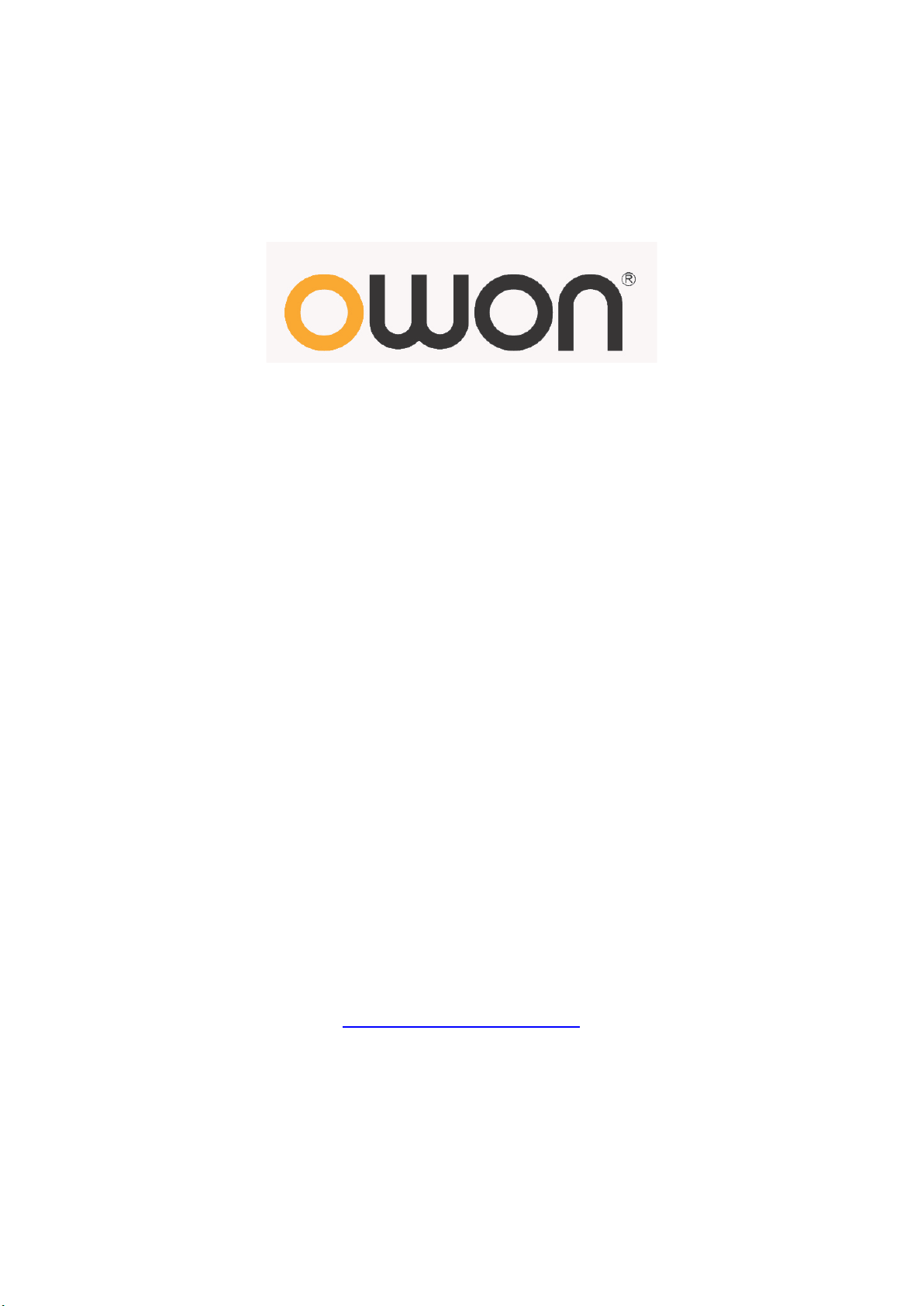
ODP Series Linear Programmable
DC Power Supply
User Manual
■ ODP3032
■ ODP3052
WWW.OWON.COM.HK
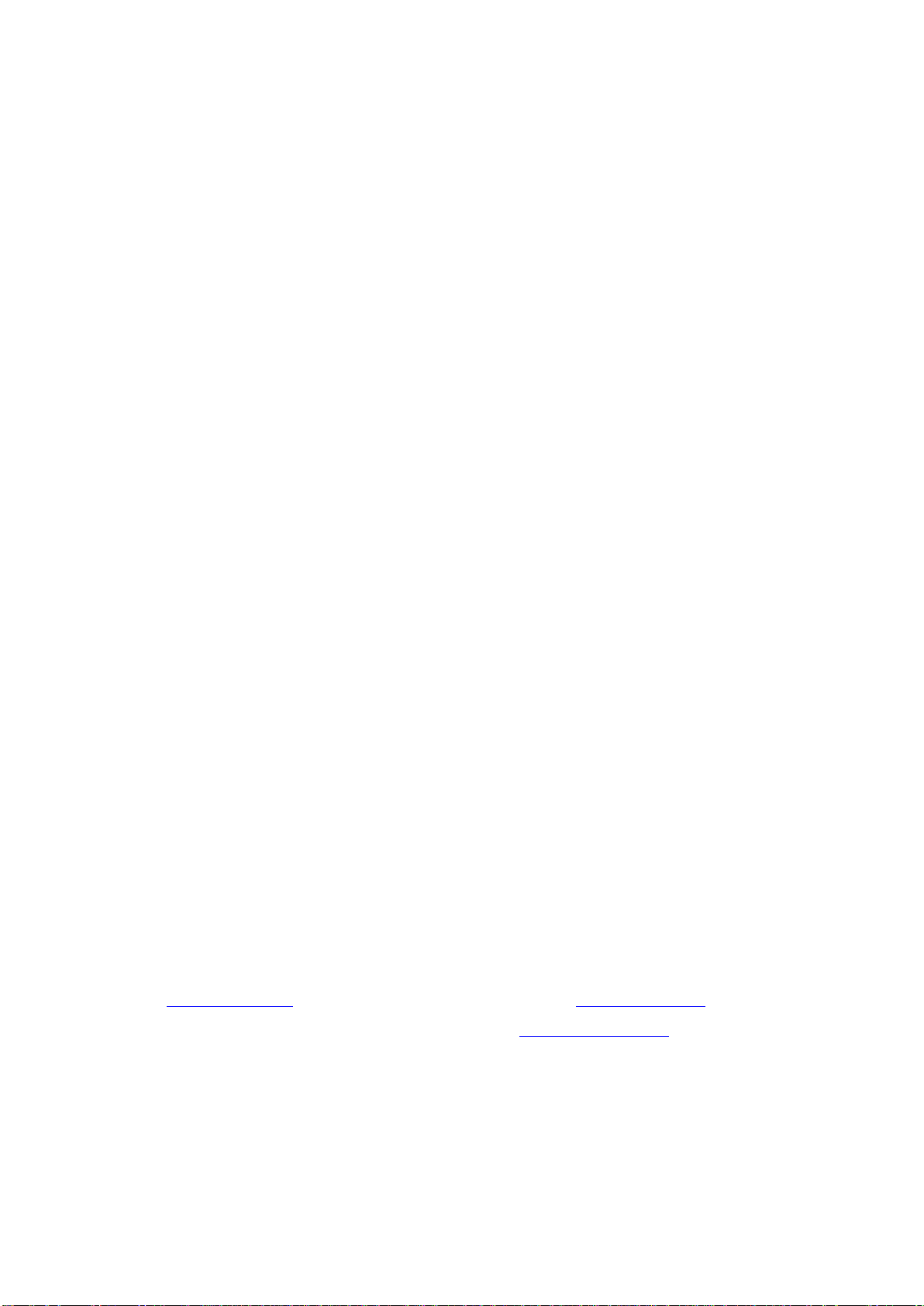
Headquarter:
Branch:
May. 2013 edition V1.5.3
Copy Right in this Manual © Lilliput Company. All Rights Reserved.
The Lilliput's products are under the protection of the patent rights in America and other countries,
including ones which have already obtained the patent rights and those which are applying for. The
information in this manual will replace all that in the materials published originally.
The information in this manual was correct at the time of printing. However, OWON will continue to
improve products and reserves the rights to changes specification at any time without notice.
OWON is the registered trademark of the Lilliput Company.
optoelectronics, 19 Heming Road, Lantian industrial zone, Zhangzhou, Fujian, China
Tel:+86-596-2130430 Fax:+86-596-2109272
Fujian Lilliput Optoelectronics Technology Co.,Ltd.: The mansion of
Web: www.owon.com.hk Mail: Business Consulting: info@owon.com.hk
Sale service: service@owon.com.hk
Park, ZhenZhuWan,
Tel:+86-592-2575666 Fax:+86-592-2575669
Xiamen Lilliput Technology Co.,Ltd.: the 5th floor, B Area, Chuangxin Mansion, Software
Huandao RD, Xiamen, Fujian, China
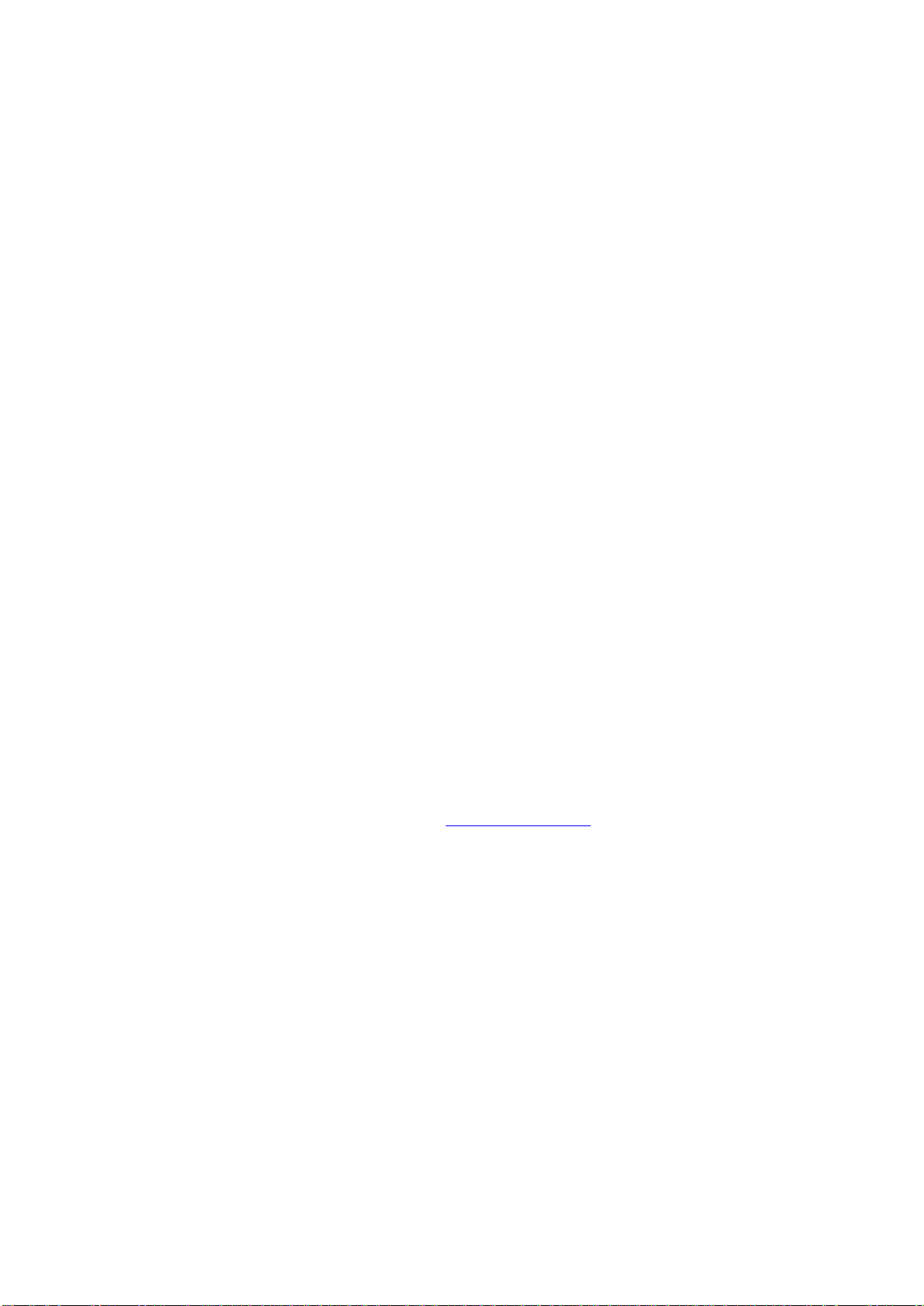
General Warranty
Lilliput warrants that the product will be free from defects in materials and workmanship
for a period of 2 years (1 year for accessories) from the date of purchase of the product by
the original purchaser from the Lilliput Company. This warranty only applies to the
original purchaser and is not transferable to the third party. If the product proves defective
during the warranty period, Lilliput either will repair the defective product without charge
for parts and labor, or will provide a replacement in exchange for the defective product.
Parts, modules and replacement products used by Lilliput for warranty work may be new
or reconditioned to like new performance. All replaced parts, modules and products
become the property of Lilliput.
In order to obtain service under this warranty, Customer must notify Lilliput of the defect
before the expiration of the warranty period. Customer shall be responsible for packaging
and shipping the defective product to the service center designated by Lilliput, and with a
copy of customer proof of purchase.
This warranty shall not apply to any defect, failure or damage caused by improper use or
improper or inadequate maintenance and care. Lilliput shall not be obligated to furnish
service under this warranty a) to repair damage resulting from attempts by personnel other
than Lilliput representatives to install, repair or service the product; b) to repair damage
resulting from improper use or connection to incompatible equipment; c) to repair any
damage or malfunction caused by the use of non-Lilliput supplies; or d) to service a
product that has been modified or integrated with other products when the effect of such
modification or integration increases the time or difficulty of servicing the product.
Please contact the nearest Lilliput's Sales and Service Offices for services or a complete
copy of the warranty statement.
For better after-sales service, please visit www.owon.com.hk and register the purchased
product online.
Excepting the after-sales services provided in this summary or the applicable warranty
statements, Lilliput will not offer any guarantee for mai ntenance definitely declared or hinted,
including but not limited to the implied guarantee for marketability and special-purpose
acceptability. Lilliput should not take any responsibilities for any indirect, special or consequent
damages.

i
Table of Contents
1. General Safety Requirements .......................................................................................... 1
2. Safety Terms and Symbols ............................................................................................... 2
3. General Characteristics ................................................................................................... 3
4. Quick Start ....................................................................................................................... 4
4.1 Front/Rear Panel and User Interface .................................................................................. 5
4.1.1 Front Panel ...................................................................................................................................... 5
4.1.2 Rear Panel ....................................................................................................................................... 7
4.1.3 User Interface .................................................................................................................................. 7
Status Icons .......................................................................................................................................................... 10
4.2 General Inspection ............................................................................................................... 11
4.3 Power-On Check .................................................................................................................. 11
4.3.1 AC Power Input Setting ................................................................................................................ 11
4.3.2 Power On ....................................................................................................................................... 12
4.4 Output Inspection ................................................................................................................ 12
4.4.1 Voltage Output Ins pe c tion ............................................................................................................. 12
4.4.2 Current Output Inspe c tion ............................................................................................................. 12
4.5 Working Mode ..................................................................................................................... 13
4.5.1 Icons and Ratings .......................................................................................................................... 13
4.5.2 Connections ................................................................................................................................... 13
4.6 System Menu Operation ..................................................................................................... 14
5. Front Panel Operation .................................................................................................. 15
5.1 Turn On/Off the Channel Output ...................................................................................... 16
5.2 Set the Output Voltage/Current ......................................................................................... 16
5.3 Over Voltage/Current Protection ....................................................................................... 17
5.3.1 Set O.V.P ....................................................................................................................................... 17
5.3.2 Set O.C.P ....................................................................................................................................... 18
5.4 Timing Output ..................................................................................................................... 18
5.4.1 Enter/Exit Timer Status ................................................................................................................. 18
5.4.2 Timer Setting ................................................................................................................................. 19
5.4.3 Timer Range .................................................................................................................................. 19
5.4.4 Turn On/Off Timing Output .......................................................................................................... 20
5.5 Save/Recall/Record .............................................................................................................. 20
5.5.1 Save System Parameters ................................................................................................................ 20
5.5.2 Recall and Delete System Parameters File .................................................................................... 21
5.5.3 Record the Output ......................................................................................................................... 21
5.6 System Settings .................................................................................................................... 21
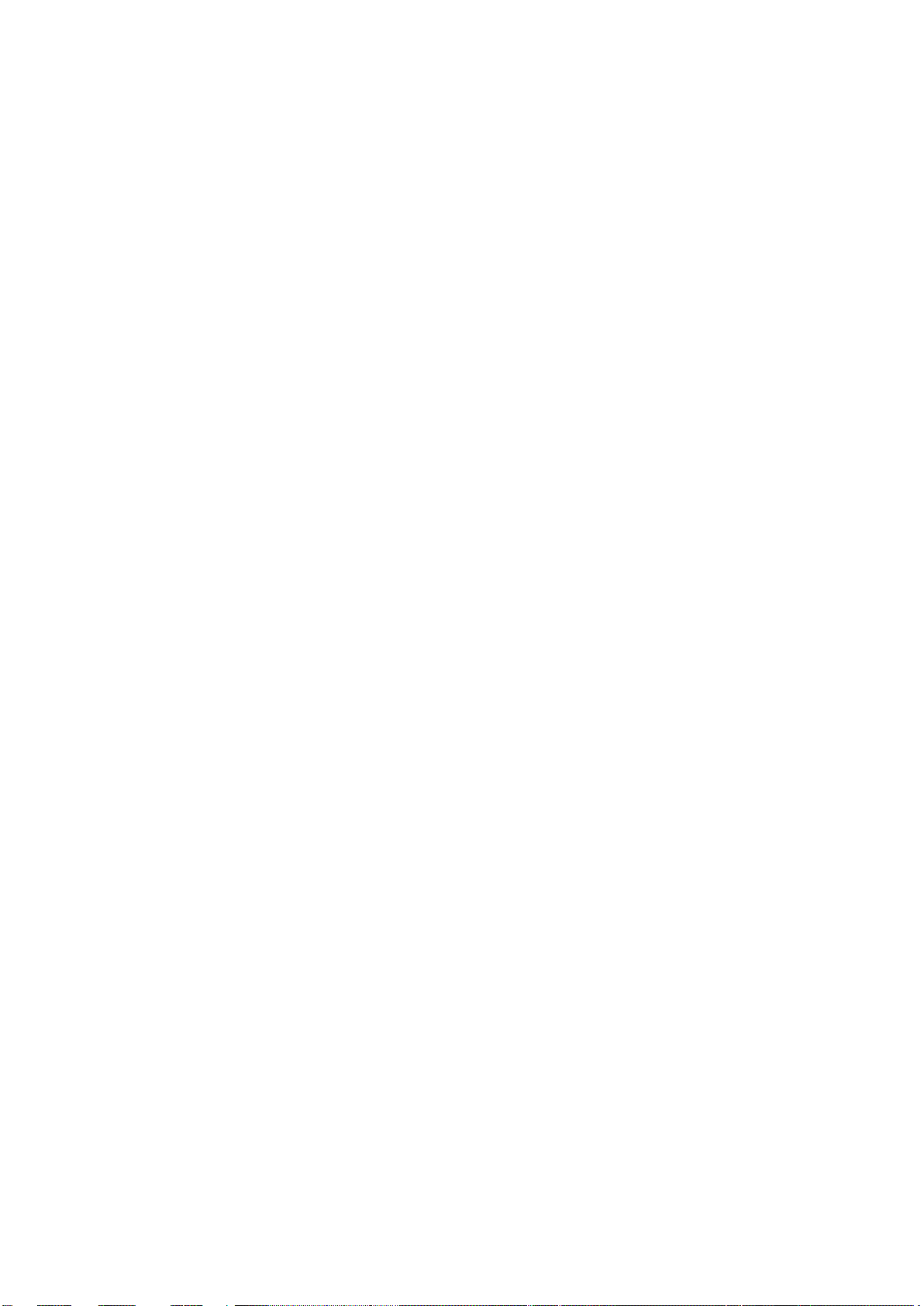
ii
5.6.1 Set Language ................................................................................................................................. 21
5.6.2 Set Bright ....................................................................................................................................... 21
5.6.3 Set Screen Saver Time .................................................................................................................. 21
5.6.4 Set System Time ............................................................................................................................ 22
5.6.5 Buzzer............................................................................................................................................ 22
5.6.6 View System Information .............................................................................................................. 22
5.6.7 Set as Default................................................................................................................................. 22
5.7 Use Built-in Help.................................................................................................................. 23
6. Communication with PC ............................................................................................... 24
7. Trou bleshooting ............................................................................................................. 25
8. Technical Specifications ................................................................................................ 26
9. Appendix ........................................................................................................................ 28
9.1 Appendix A: Enclosure ....................................................................................................... 28
9.2 Appendix B: General Care and Cleaning .......................................................................... 28
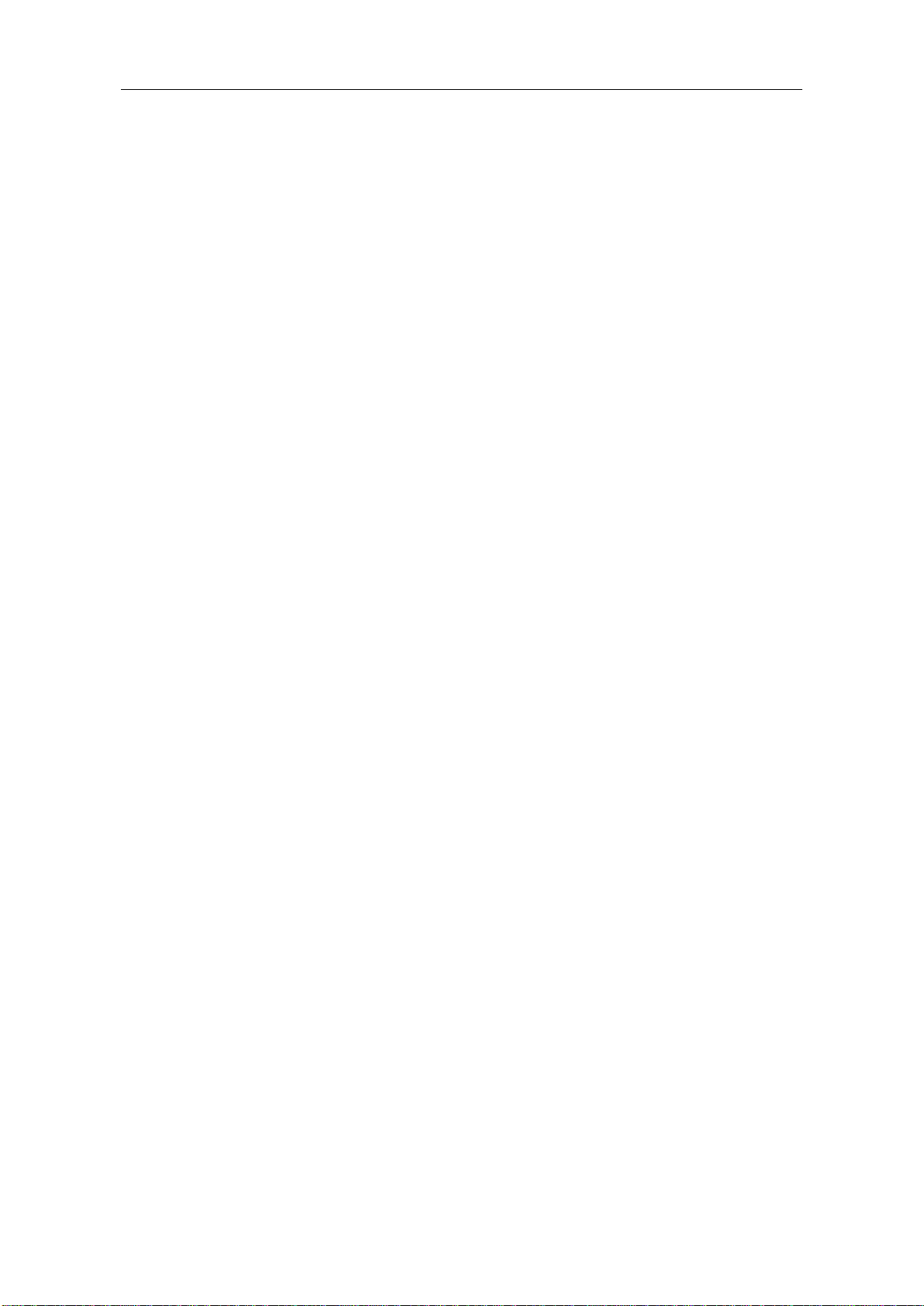
1.General Safety Requirements
1
1. General Safety Requirements
Before any operations, please read the following safety precautions to avoid any
possible bodily injury and prevent this product or any other products connected
from damage. In order to avoid any contingent danger, this product is only used
within the range specified.
Check AC power input setting according to the standards in your own country (see Page
11, "AC Power Input Setting").
Only the qualified technicians can implement the maintenance.
To avoid Fire or Personal Injury:
Use Proper Power Cord. Use only the power cord supplied with the product and
certified to use in your country.
Product Grounded. This instrument is grounded through the power cord grounding
conductor. To avoid electric shock, the grounding conductor must be grounded. The
product must be grounded properly before any connection with its input or output
terminal.
Check all Terminal Ratings. To avoid fire or shock hazard, check all ratings and
markers of this product. Refer to the user's manual for more information about ratings
before connecting to the instrument.
Do not operate without covers. Do not operate the instrument with covers or panels
removed.
Use Proper Fuse. Use only the specified type and rating fuse for this instrument.
Avoid exposed circuit. Do not touch exposed junctions and components when the
instrument is powered.
Do not operate if in any doubt. If you suspect damage occurs to the instrument, have
it inspected by qualified service personnel before further operations.
Use your instrument in a well-ventilated area. Please keep well ventilated and
inspect the intake and fan regularly.
Do not operate in wet conditions. I n order to avoid short circuiting to the interior of
the device or electric shock, please do not operate in a humid environment.
Do not operate in an explosive atmosphere. In order to avoid damages to the device
or personal injuries, it is important to operate the device away from an explosive
atmosphere.
Keep product surfaces clea n and dry. To avoid the influence of dust or moisture in
air, please keep the surface of device clean and dry.
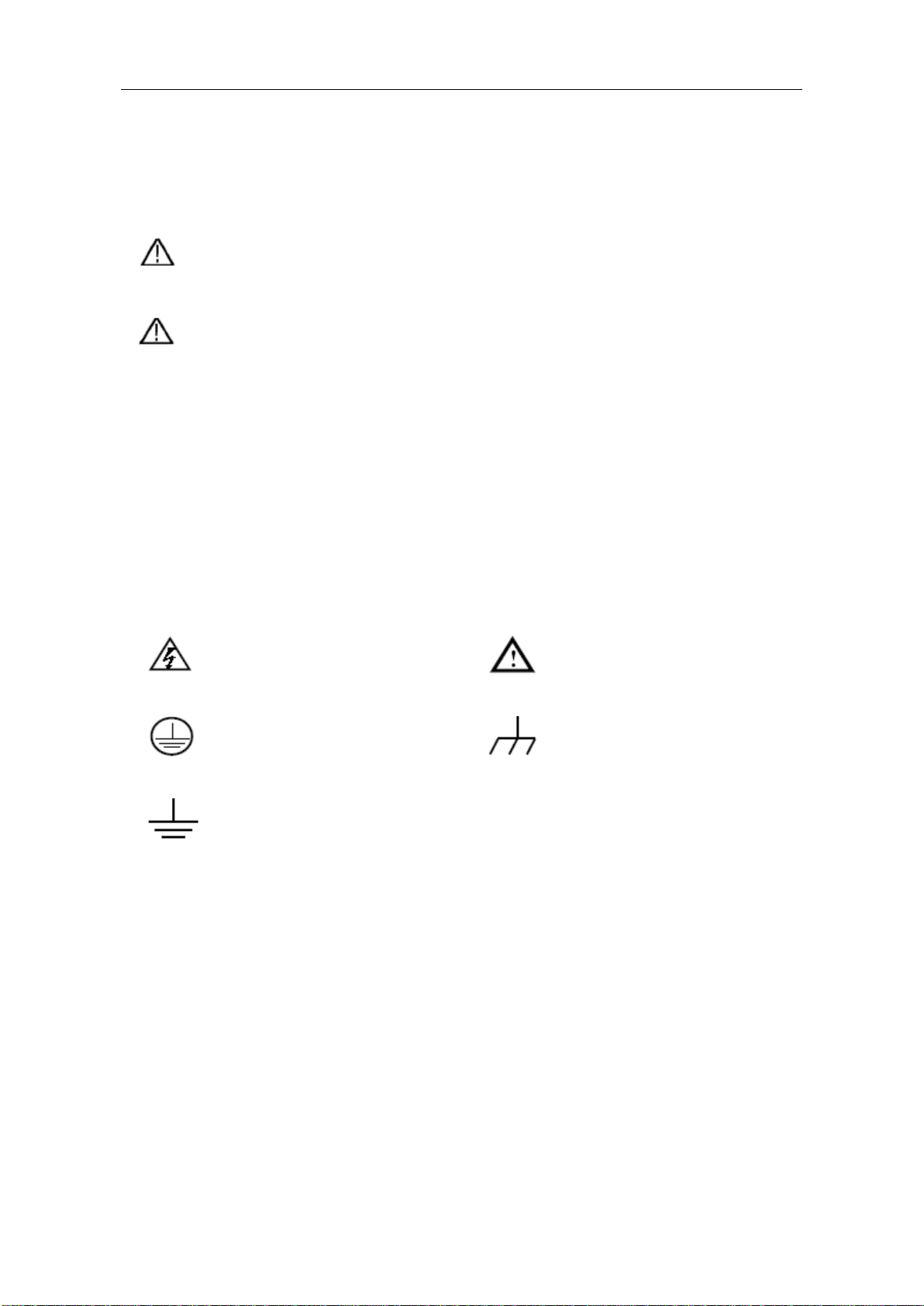
2.Safety Terms and Symbols
2
2. Safety Terms and Symbols
Safety Terms
Terms in this Manual. The following terms may appear in this manual:
Warning: Warning indicates the conditions or practices that could result in
injury or loss of life.
Caution: Caution indicates the conditions or practices that could result in
damage to this product or other property.
Terms on the Product. The following terms may appear on this product:
Danger: It indicates an injury or hazard may immediately happen.
Warning: It indicates an injury or hazard may be accessible potentially.
Caution: It indicates a potential damage to the instrument or other property might occur.
Safety Symbols
Symbols on the Product. The following symbol may appear on the product:
Hazardous Voltage
Protective Earth Terminal
Public Ground
Refer to Manual
Chassis Ground
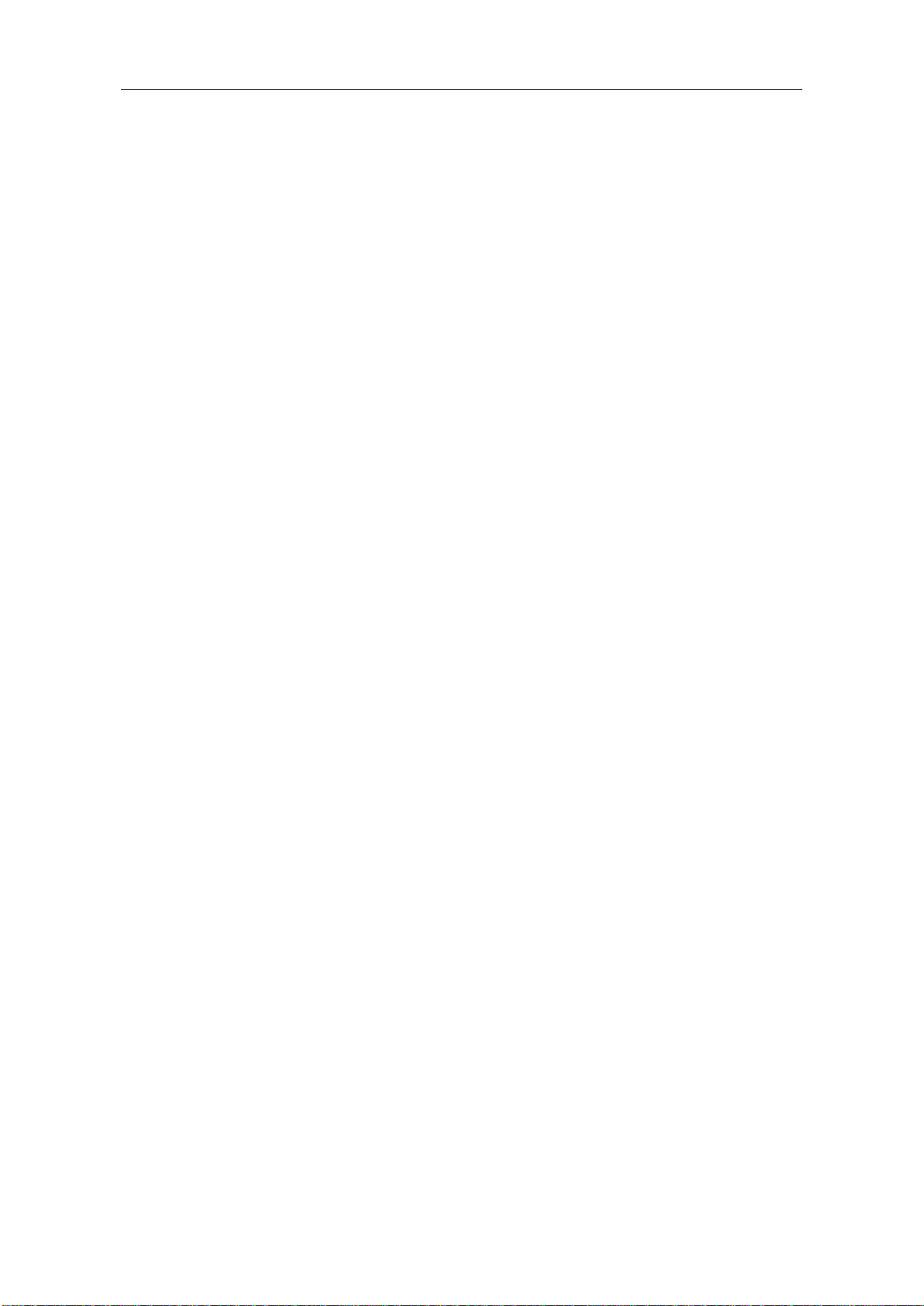
3.General Characteristics
3
3. General Characteristics
OWON ODP Series products are new high-performance programmable linear DC power
supplies. The excellent features of this series include up to 100 output groups with
configurable timer, high-resolution LCD display, extremely clean ripple and noise,
comprehensive over-voltage over-current over-temperature protection, user friendly
interface and panel layout, and variety standard interfaces to meet diverse test
requirements.
Features and benefits:
Dual Independent & Separate Control Outputs;
Outstanding line regulation rate: ≤0.01%+3mV(voltage), ≤0.1%+3mA(current);
Outstanding load regulation rate: ≤0.01%+3mV(voltage), ≤0.2%+3mA(current);
Low ripples noise: ≤300 μVrms / 2 mVpp;
Four operating mode: independent, parallel connection, series connection, plus-minus;
Up to 100 groups time settings;
High-precious resolution output;
3.9 inch high resolution (480*320 pixels) TFT LCD display;
Interface: USB2.0, RS232.
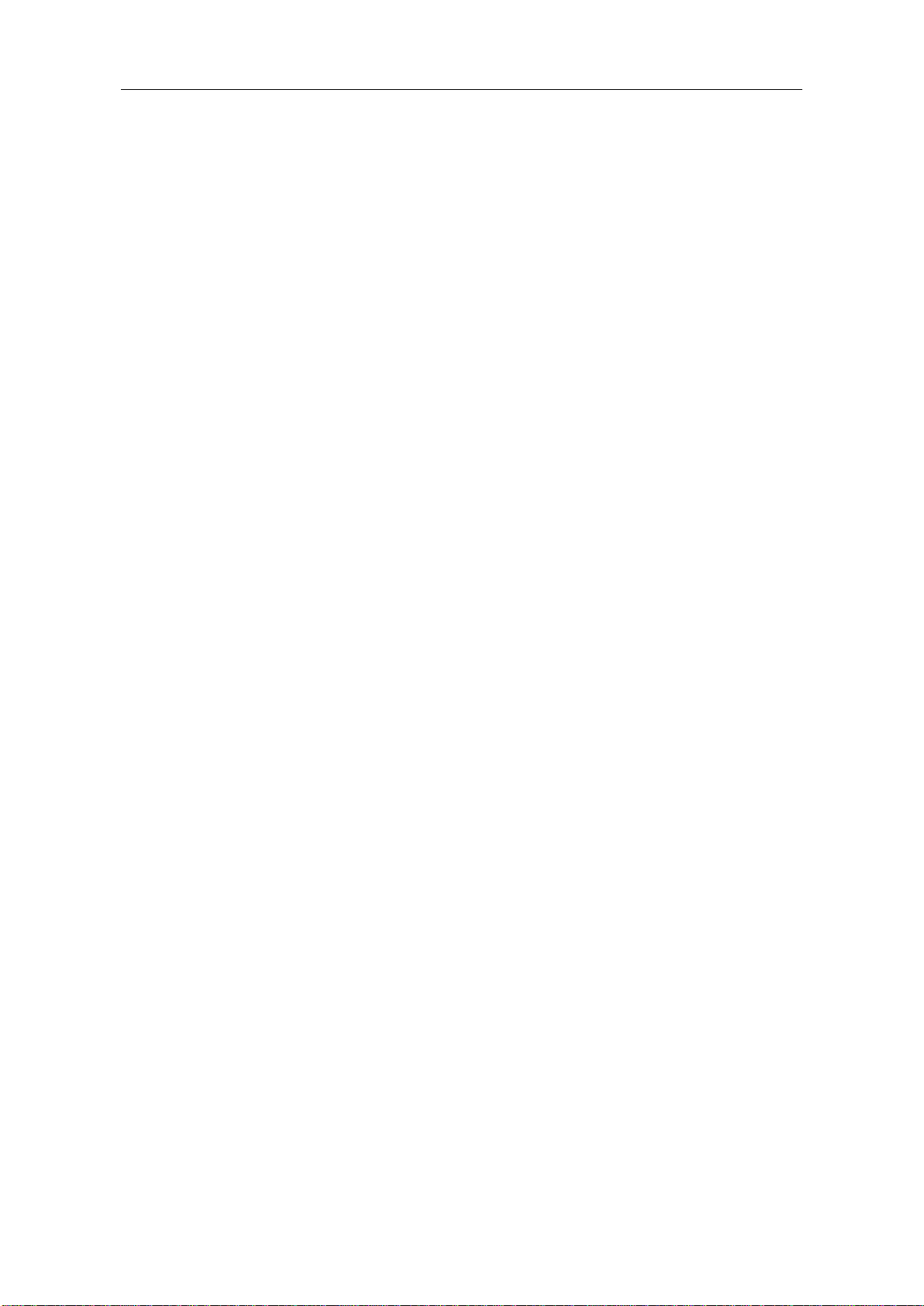
4.Quick Start
4
4. Quick Start
This chapter will deal with the following topics mainly:
Front/Rear Panel Overview
User Interface Overview
How to Implement General Inspection
How to Implement Power-On Check
How to Implement Output Inspection
Instruction of the four Working Mode
Instruction of the System Menu Operation
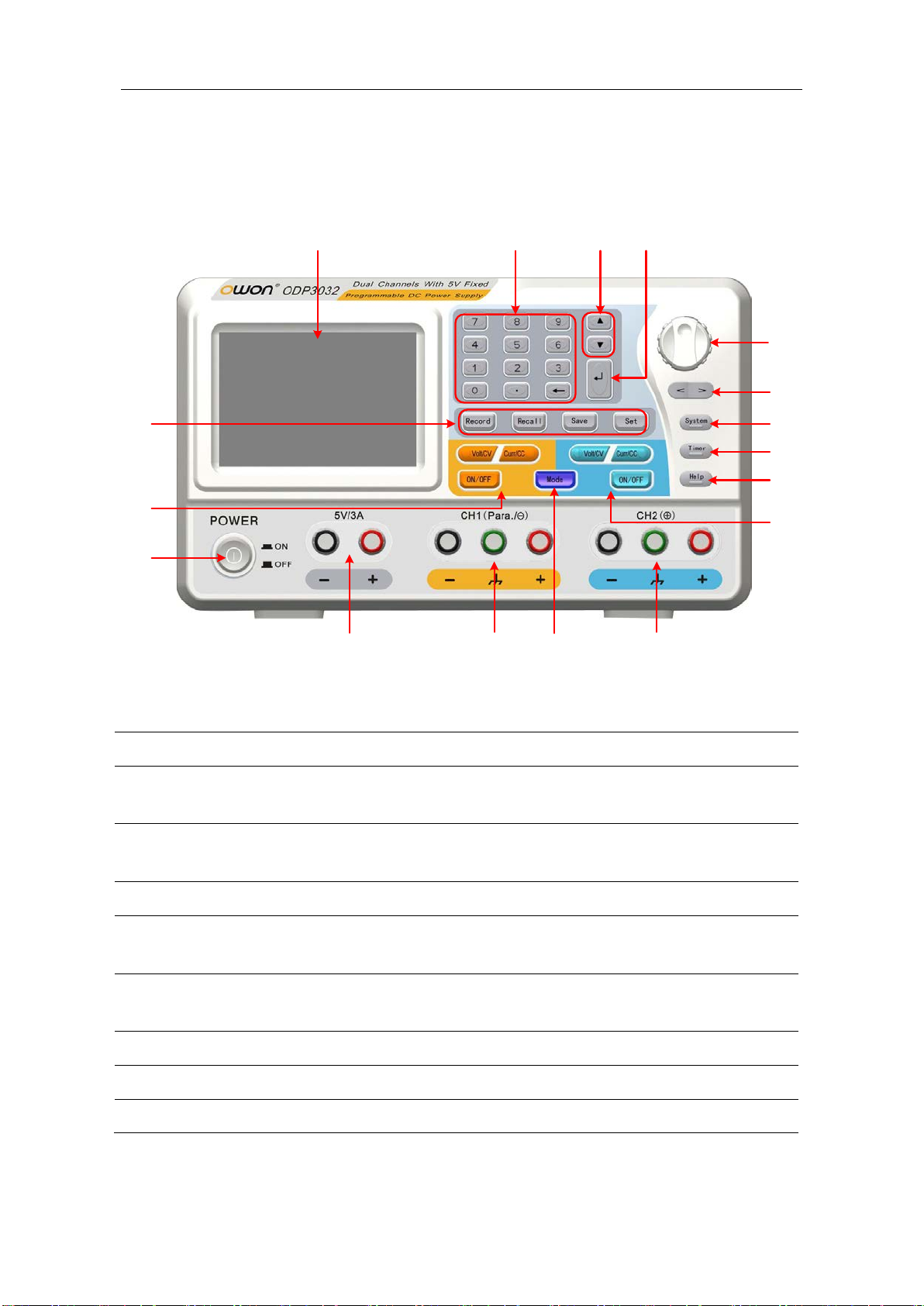
4.Quick Start
5
①
⑧
⑮
⑨
⑦
⑥
⑤
②
⑪
⑬
⑭
③
④
⑰
⑫
⑩
⑯
LCD
Display the user interface
Numeric keys
area
Parameter input, include the numeric keys, decimal point and
backspace key.
Up and down
direction key
Select menu or change the parameter
Enter key
Enter menu or confirm the parameter entered
Knob
Select menu or change the parameter, pressing it has the same
effect as pressing the enter key
Left and right
direction key
Select menu or move the cursor
System key
Enter the system menu
Timer key
Enter/exit timer status
Help key
View the built-in help
4.1 Front/Rear Panel and User Interface
4.1.1 Front Panel
①
②
③
④
⑤
⑥
⑦
⑧
Figure 4-1 Front panel overview (take ODP3032 for instance)
⑨

4.Quick Start
6
Channel 2 control
Blue ON/OFF key: Enable/disable the output of Channel 2
Output terminals
of Channel 2
Channel 2 output connectors
Mode key
Switch the working mode between Independent, Parallel,
Series and Plus-minus
Output terminals
of Channel 1
Channel 1 output connectors
5V output
terminals
Output fixed 5V , max output current is 3A (5A for ODP3052)
Power button
Turn on/off the instrument
Channel 1 control
Orange ON/OFF key: Enable/disable the output of Channel 1
Function keys
Set key: Enter/exit the setting interface of timing output
⑩
⑪
⑫
⑬
⑭
⑮
⑯
area
area
Blue Volt/CV key: Set the output voltage of Channel 2
Blue Curr/CC key: Set the output current of Channel 2
Orange Volt/CV key: Set the output voltage of Channel 1
Orange Curr/CC key: Set the output current of Channel 1
⑰
Record key: Record the current output data as a txt file and
save to USB disk
Recall key: Recall the stored settings file
Save key: Save the current setting parameters
Instructions for panel key indicator
ON/OFF key: The indicator will be lighted after you turn on the channel.
Volt/CV key: The indicator will be lighted when the channel is in Constant Voltage output
mode; blinking indicates you are setting the output voltage through the input box.
Curr/CC key: The indicator will be lighted when the channel is in Constant Current
output mode; blinking indicates you are setting the output current through the input box.

7
4.1.2 Rear Panel
①
②
③
⑥
⑤
④
⑦
USB Host port
Connect as a "host device" with an external USB device, such
as connect a USB disk to the instrument.
USB Device
port
Connect as a "slave device" with an external USB device,
such as connect the instrument to a PC.
COM port
Connect the instrument with external equipment as serial port
Power socket
AC input connector
Fuse
Use the specified fuse according to the voltage scale
Power switch
Switch between 110V and 220V
Fan
Fan inlet
4.Quick Start
Figure 4-2 Rear panel overview
①
②
③
④
⑤
⑥
⑦
4.1.3 User Interface
The below figures are the interfaces in Timer status; you can consult the following
instructions for the interfaces in Normal status too.
Independent Mode

4.Quick Start
8
Channel 1
Channel 2
(same layout as Channel 1)
①
④
②
③
⑧
⑩
⑨
⑦
⑥
⑤
①
Output status of Cannel 1
②
Specified time and left time of current output when the timing output of
Channel 1 is on
③
Actual output value of power for Channel 1
④
Timing output mode of Channel 1 (Sequence / Loop)
⑤
Timer range of Channel 1
⑥
The parameter number of the current output when the timing output of
Channel 1 is on.
⑦
Set values of voltage and current for Channel 1
⑧
Actual output values of voltage and current for Channel 1
⑨
Status and set values of O.V.P and O.C.P for Channel 1 in current status
⑩
Status icons, see "Status Icons" on P10 for more details
Figure 4-3 User interface in Independent mode
Parallel /Series Mode

4.Quick Start
9
②
③
④
⑤
⑥
⑦
⑧
⑨
⑩
⑪
①
⑫
①
Maximum ratings of voltage and current
②
Channel status
③
Output mode of timing output (Sequence / Loop)
④
Timer range
⑤
The parameter number of the current output when the timing output is on
⑥
Specified values of voltage and current
⑦
Specified time of current output when the timing output of is on
⑧
Left time of current output when the timing output of is on
⑨
Specified values of voltage and current that will be output at the next fixed
times when the timing output of is on
⑩
Status and set values of O.V.P and O.C.P in current status
⑪
Actual output values of voltage , current and power
⑫
Status icons, see "Status Icons" on P10 for more details
Figure 4-4 User interface in Parallel/Series mode
Plus-minus Mode

4.Quick Start
10
①
④
②
③
⑧
⑩
⑨
⑦
⑥
Positive
(
same layout as Negative)
⑤
Negative
①
Output status of Negative (same as Positive)
②
Specified time and left time of current output when the timing output of
Negative is on
③
Actual output value of power for Negative
④
Timing output mode of Negative (Sequence / Loop, same as Positive)
⑤
Timer range of Negative (same as Positive)
⑥
The parameter number of the current output when the timing output of
Negative is on (same as Positive)
⑦
Set values of voltage and current for Negative
⑧
Actual output values of voltage and current for Negative
⑨
Status and set values of O.V.P and O.C.P for Negative in current status
⑩
Status icons, see "Status Icons" on P10 for more details
Icons
Instruction
Figure 4-5 User interface in Plus-minus mode
Status Icons
Connect as a slave device with PC
Recording the current output
A USB device is detected
Current working mode is Independent
Current working mode is Parallel

4.Quick Start
11
Current working mode is Series
Current working mode is Plus-minus
The buzzer is on
The buzzer is off
The system is in Timer Status
4.2 General Inspection
After you get a new ODP Series power supply, it is recommended that you should make a
check on the instrument according to the following steps:
1. Check whether there is any damage caused by transportation.
If it is found that the packaging carton or the foamed plastic protection cushion has
suffered serious damage, do not throw it away first till the complete device and its
accessories succeed in the electrical and mechanical property tests.
2. Check the Accessories
The supplied accessories have been already described in the "Appendix A: Enclosure"
of this Manual. You can check whether there is any loss of accessories with reference
to this description. If it is found that there is any accessory lost or damaged, please get
in touch with the distributor of Lilliput responsible for this service or the Lilliput's
local offices.
3. Check the Complete Instrument
If it is found that there is damage to the appearance of the instrument, or the
instrument can not work normally, or fails in the performance test, please get in touch
with the Lilliput's distributor responsible for this business or the Lilliput's local offices.
If there is damage to the instrument caused by the transportation, please keep the
package. With the transportation department or the Lilliput's distributor responsible
for this business informed about it, a repairing or replacement of the instrument will
be arranged by the Lilliput.
4.3 Power-On Check
4.3.1 AC Power Input Setting
ODP Series adopt 110V/220V AC power source. Users should regulate the voltage scale
of the Power Switch according to the standards in their own country (see Figure 4-2) at
the rear panel and use an appropriate fuse.

4.Quick Start
12
Fuse
ODP3032
ODP3052
AC110V
125 V,F5 A
125 V,F10A
AC220V
250 V,F3 A
250 V,F5A
Voltage
To change the input voltage scale of the instrument, do the following steps:
(1) Turn off the power button at the front panel and remove the power cord.
(2) Check if the fuse inst alled before leaving factory (250 V, F3 A) can match with the
selected voltage scale; if not, pry the cover open using a straight screwdriver (see ⑤
in Figure 4-2), change the fuse.
(3) Regulate the Power Switch to the right voltage scale.
4.3.2 Power On
(1) Connect the instrument to the AC supply using the supplied power cord.
Warning:
To avoid electric shock, the instrument must be grounded properly.
(2) Pr ess down the power button at the front panel, the orange and blue key is lighted;
the screen shows the boot screen.
(3) Press any key to enter.
4.4 Output Inspection
Output inspection is to ensure that the instrument can achieve its rated outputs and
properly respond to operation from the front panel. For the procedures below, it is
suggested that you read "Working Mode" on P13, "Turn On/Off the Channel Output" on
P16 and "Set the Output Voltage/Current" on P16.
4.4.1 Voltage Output Inspection
The following steps verify basic voltage functions without load:
(1) When the i nstrument is under no load, power on it; make sure that the output current
setting value of each working mode is none-zero.
(2) Turn on the channel output. The ON/OFF and Volt/CV key is lighted, which
indicates the channel you opened is in Constant Voltage output mode.
(3) I n each working mode, set some different voltage values; check if the actual voltage
value displayed is close to the set voltage value, and to check if the actual current
value displayed is nearly zero.
(4) Check that if the output voltage can be adjusted from zero to the maximum rating.
4.4.2 Current Output Inspection
The following steps check basic current functions with a short across the power supply's
output:
(1) Power on the instrument.
(2) Connect a short across (+) and (-) output terminals with an insulated test lead. Use a
wire size sufficient to handle the maximum current.

4.Quick Start
13
Independent
Parallel
Series
Plus-minus
Voltage rating
0~30V
0~30V
0~60V
0
30V
ODP3032
Current ratings
ODP3052
Current ratings
Independent
(3) Set the output voltage to the maximum rating.
(4) Turn on the channel output. The ON/OFF and Curr/CC key is lighted, which
indicates the channel you opened is in Constant Current output mode.
(5) I n each working mode, set some different current values; check if the actual current
value displayed is close to the set current value, and to check if the actual voltage
value displayed is nearly zero.
(6) Check that if the output current can be adjusted from zero to the maximum rating.
(7) Turn off the channel output and remove the short wire from the output terminals.
4.5 Working Mode
ODP Series are designed with four working modes: Independent, Parallel, Series and
Plus-minus. Press the Mode key to switch between the four working modes. For the
instructions of the user interfaces in the four working mode, please see "User Interface"
on P7.
4.5.1 Icons and Ratings
The status icons and voltage/current ratings of the four mode is listed below.
Status Icons
0.02~3A 0.1~6A 0.02~3A 0.02~3A
0.02~5A 0.1~10A 0.02~5A 0.02~5A
The 5V output terminals always output fixed 5V during the instrument is powered on, the
max output current is 3A (ODP3032) or 5A (ODP3052). Users could choose the proper
mode and output terminals as required.
~±
4.5.2 Connections
Take ODP3032 for instance:

4.Quick Start
14
Parallel
Series
Plus-minus
Minus
PlusGround
4.6 System Menu Operation
(1) Display the menu
Press System key, the System menu is shown on the screen.
(2) Choose the menu
Press ▲ / ▼ direction key or turn the knob to move around the menu items.
Press any one of the < direction key, the key or the knob to enter the
submenu; to return to main menu, press the > direction key.
In the submenu, press ▲ / ▼ direction key or turn the knob to move around the
submenu items.
(3) Enter the menu
Press the key or the knob to enter the selected menu item.
(4) Exit the menu
Press System key to close the menu or the pop-up box.
Note:
In this document, [System → CH1 → O.V.P] means:
Enter the CH1 item in System menu, and then choose the O.V.P submenu.

5.Front Panel Operation
15
5. Front Panel Operation
This chapter will deal with the following topics mainly:
How to Turn On/Off the Channel Output
Set the Output Voltage/Current
Over Voltage/Current Protection
Timing Output
Save/Recall/ Record Functions
System Settings
How to Use Built-in Help

5.Front Panel Operation
16
5.1 Turn On/Off the Channel Output
Independent Mode
Press the orange ON/OFF key to turn on/off the Channel 1 output.
Press the blue ON/OFF key to turn on/off the Channel 2 output.
The ON/OFF key is lighted when the corresponding channel is on.
Parallel, Series and Plus-minus Mode
Press the orange ON/OFF key to turn on/off the channel output.
The blue ON/OFF key is invalid.
5.2 Set the Output Voltage/Current
You ca n set the output voltage/current through input box. About the rated range of each
mode, please refer to "Icons and Ratings" on P13.
Note: The output voltage/current cannot be set in Timer status. If you want to set it, you
should exit the Timer status first.
Independent mode
(1) Press the orange Volt/CV or Curr/CC key, the input box of Channel 1 output
voltage/current will pop up.
(2) The key light will start blinking, indicating to input, there are two methods to
change the value.
Modify: Turn the knob or press the ▲ / ▼ directi on key to change the value by
the unit of cursor position, hold down the ▲ / ▼ direction key to change
continuously. Press the < / > key to move the cursor.
Input: Use the numeric keys to enter a desired value, the original value will be
cleared, and display the value you entered.
(3) Press the key to confirm.
In the same way, press the blue Volt/CV or Curr/CC key to set the output
voltage/current of Channel 2.
Parallel/Series mode
(1) Press the orange Volt/CV or Curr/CC key, the input box of output
voltage/current will pop up.
(2) The operation of input box is the same as Independent mode.
Plus-minus mode

5.Front Panel Operation
17
(1) Press the orange Volt/CV or Curr/CC key, the input box of Negative output
voltage/current will pop up.
(2) The operation of input box is the same as Independent mode.
In the same way, press the blue Volt/CV or Curr/CC key to set the Positive output
voltage/current.
Note: If the input value is out of the rated range, the box prompts "ERROR"; you need to
input another value within the rated range.
In Series mode, the minimum rating of the current is 0.1A; in other modes is 0.02A.
5.3 Over Voltage/Current Protection
When the Over Voltage Protection (O.V.P) or Over Current Protection (O.C.P) is enabled,
once the output voltage/current reaches the set value of O.V.P/O.C.P, the instrument will
cut off the output. The value of O.V.P/O.C.P which causes cutting off will turn red and
flashing; the instrument will make a buzzing sound if the buzzer is turned on.
Note:
When the instrument disables the output due to protection, after you make some
adjustments, the channel must be restarted to output normally.
This function can keep the power output from exceeding the load rating in order to protect
the load. The O.V.P/O.C.P can be set separately for the four working mode and for
different status (normal, timer). You can enable or disable these functions as required.
The parameters of the O.V.P/O.C.P set in normal status take effect in normal status. The
parameters of the O.V.P/O.C.P set in timer status take effect in timer status.
Note:
In Plus-minus mode, if either of the Positive or Negative output voltage/current reaches its
own O.V.P/O.C.P, the instrument will disable the output.
5.3.1 Set O.V.P
(1) Enter the O.V.P setting menu:
Independent Mode
Press the System key, enter [System → CH1 (CH2) → O.V.P].
Parallel, Series Mode
Press the System key, in normal status, enter [System → O.V.P];
in timer status, enter [System → Pro Set → O.V.P].
Plus-minus Mode
Press the System key, enter [System → Positive (Negative) → O.V.P].
(2) A set ting box pops up, press the ▲ / ▼ key to switch the state of the O.V.P between

5.Front Panel Operation
18
"ON" or "OFF", the O.V.P in current mode and status is enabled or disabled.
Note:
In Plus-minus mode, the O.V.P status of Positive and Negative will remain consistent, you
can set either of them. The O.V.P value can be set separately.
(3) Use the numeric keys to enter the O.V.P value in current mode and status. The
maximum i n Independent, Parallel, Plus-minus mode is 31.5V, the maximum in Series
mode is 63V. Press the key to confirm.
5.3.2 Set O.C.P
(1) Enter the O.C.P setting menu:
Independent Mode
Press the System key, enter [System → CH1 (CH2) → O.C.P].
Parallel, Series Mode
Press the System key, in normal status, enter [System → O.C.P];
in timer status, enter [System → Pro Set → O.C.P].
Plus-minus Mode
Press the System key, enter [System → Positive (Negative) → O.C.P].
(2) A setting box pops up, press the ▲ / ▼ key to switch the state of the O.C.P between
"ON" or "OFF", the O.C.P in current mode and status is enabled or disabled.
Note:
In Plus-minus mode, the O.C.P status of Positive and Negative will remain consistent, you
can set either of them. The O.C.P value can be set separately.
(3) Use the numeric keys to enter the O.C.P value in current mode and status. The
maximum in Independent, Series and Plus-minus mode is 3.15A, the maximum in
Parallel mode is 6.3A. Press the key to confirm.
5.4 Timing Output
The timing output function can preset up to 100 groups of timing parameters. When you
turn on the timing output, the instrument will output the pre-specified voltage, current in
pre-specified time.
You ca n set special O.V.P/O.C.P for timer status; see "Over Voltage/Current Protection"
for more details.
5.4.1 Enter/Exit Timer Status
Press Timer to enter/exit timer status.
The icon identifies the system is in timer status.

5.Front Panel Operation
19
Number Voltage
Current
Output
time
Channel 2
Editing value
Page number
Channel 1
(same layout as Channel 2)
5.4.2 Timer Setting
Before turning on the timing output, you should set the timer parameters, including
voltage, current and output time. This function allows up to 100 groups of timer
parameters.
In timer status, press the Set key to enter/exit timer setting interface of the current mode.
Press the Mode key to switch between the corresponding timer setting interface of the
four working mode.
Figure 5-1 Timer Setting Interface in Independent Mode
The selected parameter will be highlighted.
In Independent mode or Plus-minus mode, press orange ON/OFF key to select the left
parameter area, press blue ON/OFF to select the right parameter area.
Press the ▲ / ▼ key to change the parameter item.
After selecting the parameter, use the numeric keys to enter a desired value, press the
key to confirm.
Press the < / > key to go to the previous or next setting page.
Note:
● If the input value exceeds the rating of current working mode, the system will change it
to the maximum rating automatically after pressing the key to confirm.
● In the Plus-minus mode, the values of the Negative and Positive output time remain
consistent, you can set either of them.
5.4.3 Timer Range
Timer range setting denotes that you can set the last number of timer para meter group and
output mode. You can find out the TimerRng submenu of system menu only in timer

5.Front Panel Operation
20
status. If turn on the timing output, the system will output the pre-set pa rameters between
0 and the set number at sequence or loop mode.
(1) In timer status:
Independent Mode
Press the System key, en ter [System → CH1 (CH2) →TimerRng].
Parallel, Series Mode
Press the System key, en ter [System → TimerRng].
Plus-minus Mode
Press the System key, en ter [System → Positive →TimerRng].
(2) The timer range setting box pops up. Use the numeric keys enter a number (0~99),
press the ▲ / ▼ key to switch between Sequence and Loop, press the key to
confirm.
5.4.4 Turn On/Off Timing Output
In timer status:
Independent Mode
Press orange ON/OFF key to turn on/off the timing output of Channel 1.
Press blue ON/OFF key to turn on/off the timing output of Channel 2.
Parallel, Series or Plus-minus Mode
Press orange ON/OFF key to turn on/off the timing output.
Note:
In the process of timing output, closing the channel output will reset the timer; turning on
the channel again will restart the timing output and the timer.
5.5 Save/Recall/Record
ODP Series support operations with a USB flash device and local file storage, including:
store, recall and delete current setting parameters. The current data of the channel can be
recorded into a txt file, which stored in USB disk. You can connect the USB disk to the ①
USB Host interface in Figure 4-2. After connecting the USB disk successfully, an icon
will be shown at the top of the screen.
5.5.1 Save System Parameters
In Normal Status, press the Save key to save the parameters about current working mode
and the output voltage/current, the O.V.P/O.C.P of current mode. You can name the setting
files. This function is not available in Timer Status.
(1) In Normal Status, press the Save key to enter the function interface (press it again to
exit). Press the ▲ / ▼ key to choose the storage location as "Local" or "UDisk". Turn

5.Front Panel Operation
21
←
<
< / >
< / >
the knob to change the selected character in "Save name" input box. Press the > key
to add the next character. Press the < key to select the previous character. Press the
key to delete the selected character.
(2) Press the key to store after editing the file name.
5.5.2 Recall and Delete System Parameters File
(1) Press the Recall key to enter the function interface (press it again to exit). Press the
▲ / ▼ key to choose the storage location. Press the key to show the list of
system parameters files.
(2) The list displays the file name and stor ed date. Turn the knob or press the ▲ / ▼ key
to select a file, and then press the key.
(3) Two options appear on the screen: "Load" and "Delete". Turn the knob or press the
/ > key to switch between the options. Press the key to confirm.
5.5.3 Record the Output
You have to insert a USB disk before using this function. By pressing the Record key, the
current data of the channel can be recorded into a txt file, whi ch stored in USB disk.
(1) Press the Record key; press the numeric keys to set the interval.
(2) Press the key to start recording. During recording, an icon is s hown on the
status bar.
(3) Press the Record key again to stop recording.
5.6 System Settings
You ca n set the system by operating the System Menu. It is suggested that you should read
the "System Menu Operation" on P14 first, so as to be familiar with the menu operation.
5.6.1 Set Language
Press the System key and enter [System →Language]; choose the desired language. The
supported languages include: Chinese, English and so on.
5.6.2 Set Bright
Press the System key and enter [System →Display →Bright]. Press the
turn the knob to adjust the screen brightness (1~10).
key or
5.6.3 Set Screen Saver Time
The screen saver will run automatically if no operation is taken for any key within the set
time. Press any key to resume.
Press the System key and enter [System →Display →ScrSaver]. Press the
key or turn the knob to adjust the screen saver time (1~99 minutes). When it is set to "00",
the screen saver is disabled.

5.Front Panel Operation
22
< / >
Working Mode
CH 1
CH 2
Negative
Positive
Voltage
5 V
5 V
12 V
15 V
12 V
12 V
Current
0.5 A
0.5 A
1 A
1.5 A
0.5 A
0.5 A
O.V.P value
5.5 V
5.5 V
12.5 V
15.5 V
12.5 V
12.5 V
O.C.P value
0.6 A
0.6 A
1.1 A
1.6 A
0.6 A
0.6 A
O.V.P/O.C.P status
OFF
O.V.P value
15 V
15 V
12 V
24 V
12 V
12 V
O.C.P value
1.5 A
1.5 A
1.5 A
1.5 A
0.5 A
0.5 A
O.V.P/O.C.P status
Menu Item
Defaults
Brightness
9
Screen Saver
OFF
Buzzer
ON
5.6.4 Set System Time
Press the System key and enter [System →Sys Set →SysTime]. Press the ▲ / ▼ key or
turn the knob to set the selected value. Press the
the key to confirm.
key to move the cursor. Press
5.6.5 Buzzer
Press the System key and enter [System →Sys Set →Buzzer]. Press the key to turn
on/off the buzzer. When the buzzer is on, an icon will be shown on the status bar.
You will hear a key tone once a key is pressed down; when the system prompts the
instrument will make a buzzing sound, e.g. cutting off the output due to O.V.P/O.C.P.
When the buzzer is off, an icon will be shown on the status bar.
5.6.6 View System Information
Press the System key and enter [System →SysInfo]. You can view the Serial Number,
Software Version and Hardware Version.
5.6.7 Set as Default
Press the System key and choose [System →Default], press the key to use the
factory defaults, see table below.
Parameter
Normal
status
Timer
status
Independent
Parallel Series
OFF OFF OFF OFF OFF
OFF OFF OFF OFF OFF OFF
Plus-minus

5.Front Panel Operation
23
5.7 Use Built-in Help
(1) Press Help function button, the catalog will display in the screen.
(2) Press the ▲ / ▼ key or turn the knob to choose help topic.
(3) Press the key to view the details about the topic; press the ← key to go back to
the catalog.
(4) Press Help again to exit the help, or just do other operations.

6.Communication with PC
24
6. Communication with PC
ODP Series Power Supply supports communications with a PC through USB or COM
interface. You can use the ODP communication software to set the parameters, control the
output of the power supply, and synchronously display the actual output values on the
Power Supply screen.
(1) Install the software
Install the ODP communication software on the supplied CD.
(2) Connect the instruments
Use a USB data cable to connect the USB Device port in the rear panel of the Power
Supply to the USB port of a PC. Or use a data cable to connect the COM port in the
rear panel of the Power Supply to the COM interface of a PC.
(3) Install the driver
When the Power Supply is turned on, a dialog will appear on the PC screen and guide
you to install the USB driver. The driver is in the "USBDRV" folder under the
directory where the ODP communication software is installed, such as "C:\Program
Files\ODP\USBDRV".
(4) Use the software
Run the ODP software; click the "Menu" button in the top right corner. Choose the
"Communications → Ports-Settings" to set the corresponding communication
parameters. After connect successfully, the connection information in the bottom right
corner of the software will turn green. To learn about how to operate the software, you
can choose "Communications → Help → Help" to open the help file.
Figure 6-1: The Power Supply connects with PC successfully

7.Troubleshooting
25
7. Troubleshooting
1. The instrument is powered on but no Display.
Check if the power is connected properly.
Check if the Power Switch is in the proper voltage scale.
Check if the fuse which is below the AC Power socket is used appropriately and
in good condition (the cover can be pried open with a straight screwdriver).
Restart the instrument after the steps above.
If the problem still exists, please contact Lilliput for our service.
2. The output is abnormal:
Check if the output voltage is set to 0V. If so, set it to other value.
Check if the output current is set to 0A. If so, set it to other value.
When in timer status, check if there is any voltage/current value of timer setting
is set to 0. If so, set it to other value.
If the problem still exists, please contact Lilliput for our service.
3. Cannot identify the USB device correctly:
Check if the USB device is in good condition.
Check if the used USB device is a flash device, note a hard disk cannot be
supported.
Restart the instrument and insert your USB flash device again.
If the problem still exists, please contact Lilliput for our service.

8.Technical Specifications
26
Channel 1/Channel 2
Fixed 5V
Independent/Parallel
0~30V
Series
0~60V
Plus-minus
30V~30V
Independent/Series
/Plus-minus
Parallel
0~6A
Independent/Series
/Plus-minus
Parallel
0~10A
300
/ 2 mVpp
Current
0.1% + 3mA
None
1mV (<10V)
10mV (≥10V)
8. Technical Specifications
The specifications below are based on the instrument having run for at least 30 minutes
continuously under the specified operating temperature.
DC Output Ratings
Line Regulation
Load Regulation
Noise and Ripple
(20Hz~7MHz)
Voltage
-
0~3A
ODP3032
Current
0~5A
ODP3052
CV ≤0.01% + 3mV ≤3mV
CC ≤0.1% + 3mA
CV ≤0.01% + 3mV ≤0.1%+3mV
CC ≤0.2% + 3mA
CV ≤300 μVrms / 2 mVpp
CC ≤3mArms
5V
3A
5A
≤
μVrms
Settings Resolution
Settings Accuracy
(25℃±5℃)
Read Back
Resolution
Read Back Accuracy
(25℃±5℃)
Voltage
Current
Voltage
Voltage
Current
Voltage
Current
1mV None
1mA None
≤0.05% + 3mV None
≤
None
1mA None
≤0.05% + 3 digits None
≤0.1% + 3 digits None

27
Display
Display Type
3.9 inch colored LCD (Liquid Crystal Display)
Display Resolution
480 (Horizontal) × 320 (Vertical) Pixels
Display Colors
65536 colors, TFT screen
Supply
110 Vac ± 10%, 220 Vac ± 10%; AC input 50/60Hz
110V
125 V,F5A
220V
250 V,F3A
110V
125 V,F10A
220V
250 V,F5A
Working temperature: 0
Storage temperature: -20
Relative Humidity
≤ 90%
Operating: 3,000 m
Non-operating: 15,000 m
Cooling Method
Fan cooling
Dimension
298mm×202mm×450mm (W*H*D)
Weight
About 9.8 kg
Power
Fuse
Environment
8.Technical Specifications
ODP3032
ODP3052
Temperature
℃~40℃
℃~60℃
Height
Mechanical Specifications
Interval Period of Adjustment:
One year is recommended for the calibration interval period.

9.Appendix
28
Warn
completely, avoiding any
9. Appendix
9.1 Appendix A: Enclosure
Standard Accessories:
A power cord that fits the standard of the destination country
A USB data cable
A CD (PC link application software)
A User Manual
9.2 Appendix B: General Care and Cleaning
General Care
Do not store or leave the instrument where the liquid crystal display will be exposed
to direct sunlight for long periods of time.
Caution: To avoid any damage to the instrument, do not exposed it to any sprays,
liquids, or solvents.
Cleaning
Inspect the instrument as often as operating conditions require.
To clean the instrument exterior, perform the following steps:
1. Wipe the dust from the instrument surface with a soft cloth. Do not make any
scuffing on the transparent LCD protection screen when clean the LCD screen.
2. Disconnect power before cleaning your instrument. Clean the instrument with a
wet soft cloth not dripping water. It is recommended to scrub with soft deter gent
or fresh water. To avoid damage to the instrument, do not use any corrosive
chemical cleaning agent.
ing: Before power on again for operation, it is required to confirm that
the instrument has already been dried
electrical short circuit or bodily injury resulting form the moisture.
