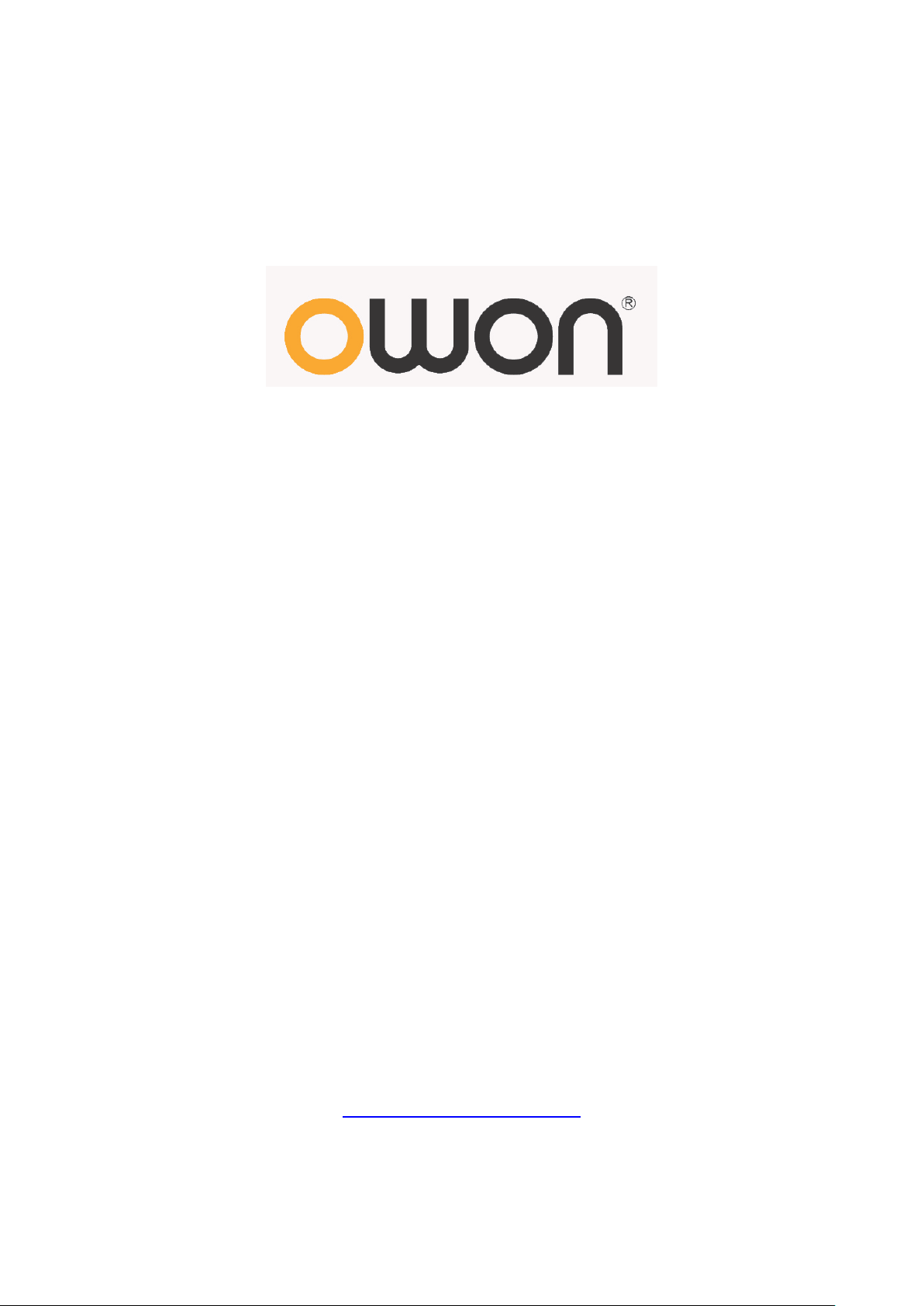
HDS-N Series Handheld Digital Storage
Oscilloscope & Multimeter
User Manual
HDS1022M-N
HDS2062M-N
HDS3102M-N
WWW.OWON.COM.HK
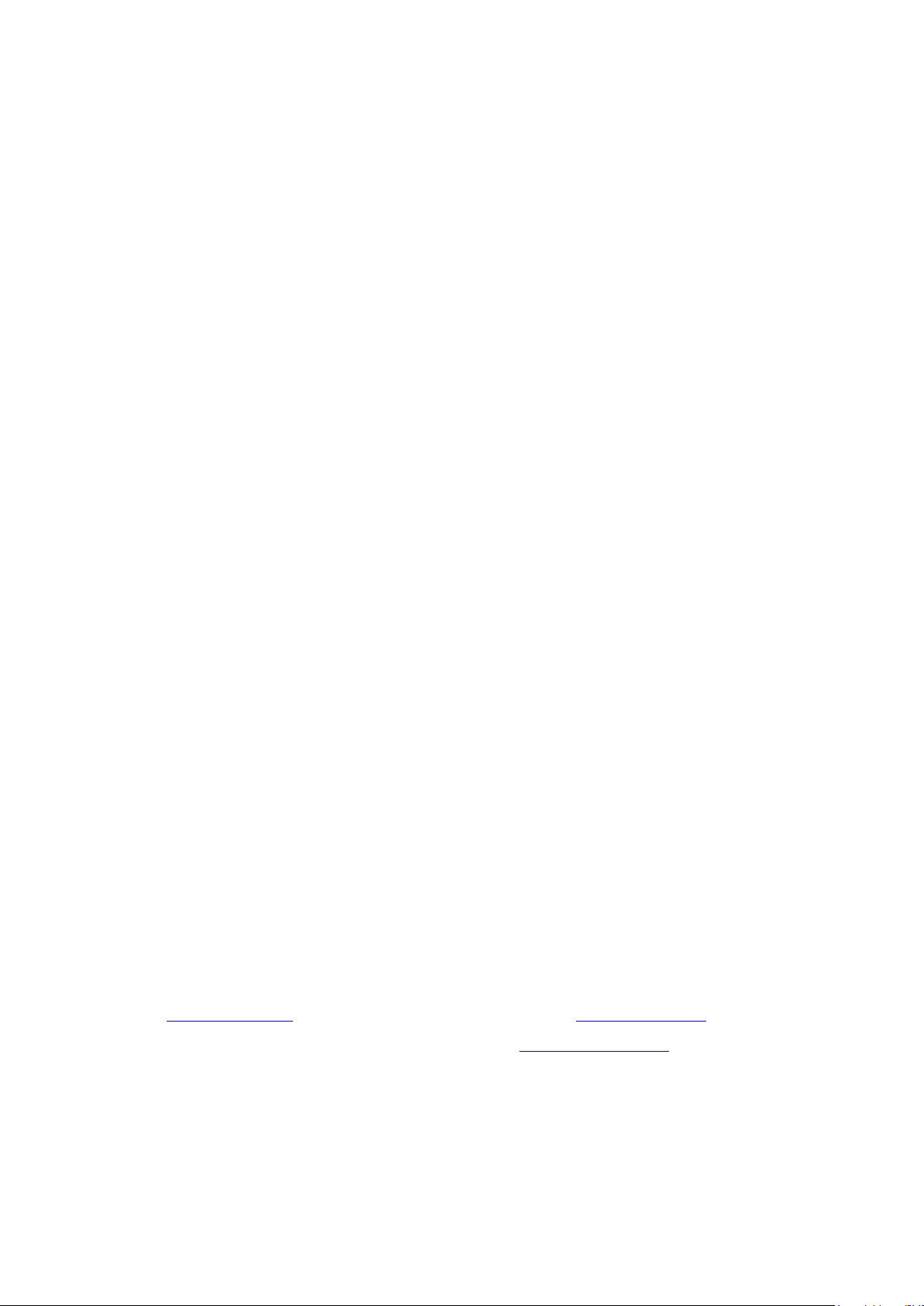
Headquarter:
Branch:
Oct. 2014 edition Ver1.5.5
Copy Right in this Manual © Lilliput Company. All rights Reserved.
The Lilliput's products are under the protection of the patent rights in America and other countries,
including ones which have already obtained the patent rights and those which are applying for. The
information in this manual will replace all that in the materials published originally.
The information in this manual was correct at the time of printing. However, OWON will continue to
improve products and reserves the rights to changes specification at any time without notice.
OWON is the registered trademark of the Lilliput Company.
optoelectronics, 19 Heming Road, Lantian industrial zone, Zhangzhou, Fujian, China
Tel:+86-596-2130430 Fax:+86-596-2109272
Fujian Lilliput Optoelectronics Technology Co.,Ltd.: The mansion of
Web:
www.owon.com.hk Mail: Business Consulting: info@owon.com.hk
Sale service: service@owon.com.hk
Park, ZhenZhuWan,
Tel:+86-592-2575666 Fax:+86-592-2575669
Xiamen Lilliput Technology Co.,Ltd.: the 5th floor, B Area, Chuangxin Mansion, Software
Huandao RD, Xiamen, Fujian, China
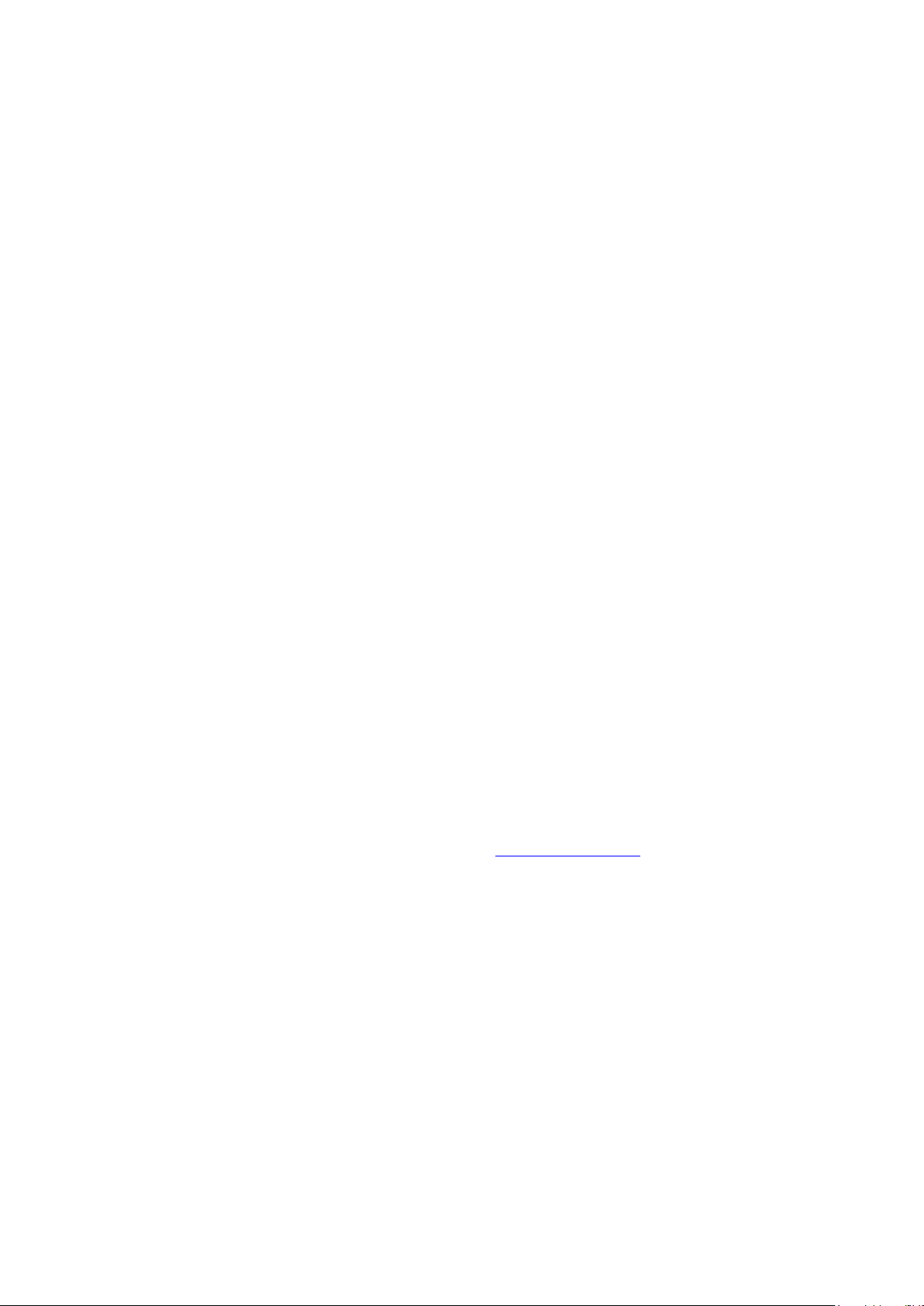
General Warranty
Lilliput warrants that the product will be free from defects in materials and
workmanship for a period of 3 years from the date of purchase of the product by the
original purchaser from the Lilliput Company. And the warranty period o f access ories
such as probe, battery, adapter is one year. This warranty only applies to the original
purchaser and is not transferable to the third party. If the product proves defective
during the warranty period, Lilliput either will repair the defective product without
charge for parts and labor, or will p rovid e a repla cemen t in ex chang e for th e defe ctiv e
product. Parts, modules and replacement products used by Lilliput for warranty work
may be new or reconditioned to like new performance. All replaced parts, modules
and products become the property of Lilliput.
In order to obtain service under this warranty, Customer must notify Lilliput of the
defect before the expiration of the warranty period. Customer shall be responsible for
packaging and shipping the defective product to the service center designated by
Lilliput, and with a copy of customer proof of purchase.
This warranty shall not apply to any defect, failure or damage caused by improper use
or improper or inadequate maintenance and care. Lilliput shall not be obligated to
furnish service under this warranty a) to repair damage resulting from attempts by
personnel other than Lilliput representatives to install, repair or service the product; b)
to repair damage resulting from improper use or connection to incompatible
equipment; c) to repair any damage or mal function caused by the use of n on-Lilliput
supplies; or d) to service a product that has been modified or integrated with other
products when the effect of such modification or integration increases the time or
difficulty of servicing the product.
Please contact the nearest Lilliput's Sales and Service Offices for services or a
complete copy of the warranty statement.
For better after-sales service, please visit www.owon.com.hk and register the
purchased product online.
Excepting the after-sales services provided in this summary or the applicable warranty
statements, Lilliput will not offer any guarantee for maintenance definitely declared or
hinted, including but not limited to the implied guarantee for marketability and
special-purpose acceptability. Lilliput should not take any responsibilities for any indirect,
special or consequent damages.
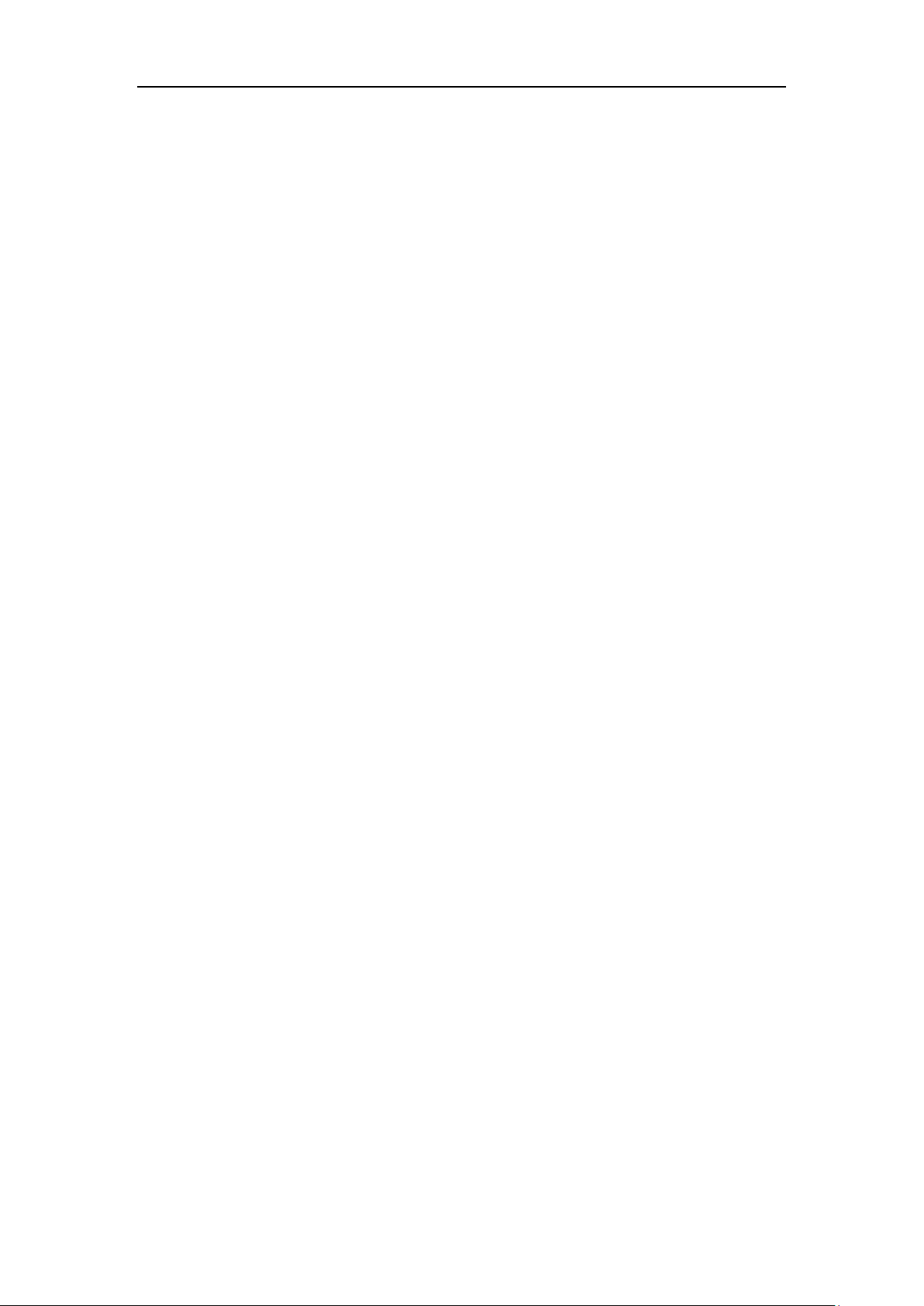
OWON HDS-N Series Handheld DSO & DMM Contents
Table of Contents
1. DECLARATION O F CO NFORMITY ················································ 1
1.1 Declaration of Conformity ············································································································ 1
1.2 Package Contents ···························································································································· 2
2. SAFETY INFORMATION ··································································· 3
2.1 Safety Symbols and Terms ············································································································ 3
2.1.1 Safety Symbols ··········································································································· 3
2.1.2 Safety Terms. ·············································································································· 3
2.2 General Safety Information ·········································································································· 3
3. GENERAL CHARACTERISTICS ···················································· 6
4. PERFORMING THE GENERAL INSPECTION ····························· 7
4.1 Performing the General Inspection ····························································································· 7
4.1.1 Check whether there is any Damage on it Due to Transportation ·························· 7
4.1.2 Make a Check on Accessories ··················································································· 7
4.1.3 Make a Check on the Co m plete Instrument ····························································· 7
5. INPUT CONNECTIONS ····································································· 8
5.1 Input Connections ··························································································································· 8
5.1.1 Input connections ··········································································································· 8
5.1.2 The connection of 1 kHz/5 V Square-wave test signal ····················································· 9
5.2 Front Panel and Keys Overview ··································································································· 9
6. USING THE OSCILLOSCOPE ·······················································12
6.1 About this Chapter ······················································································································· 12
6.2 Powering Up the Oscilloscope ····································································································· 12
6.3 Oscilloscope Operation Window ································································································ 12
6.4 Menu Description·························································································································· 14
6.5 Manually Setting the Vertical System, Horizontal System and Trigger Position ·············· 15
6.5.1 Setting the Vertical System ···························································································· 15
6.5.2 Setting the Horizontal System and Trigger Position ························································ 15
6.6 Recall factory settings ·················································································································· 18
6.7 Input Connections ························································································································· 19
6.8 Displaying an Unknown Signal with Auto Set ········································································· 19
6.9 Automatic Zero-returning of Trigger Horizontal Position and Trigger Level Position ··· 20
6.10 Automatic Measurements ·········································································································· 20
6.11 Freezing the Screen ···················································································································· 21
6.12 Using Average for Smoothing Waveforms ············································································· 22
i
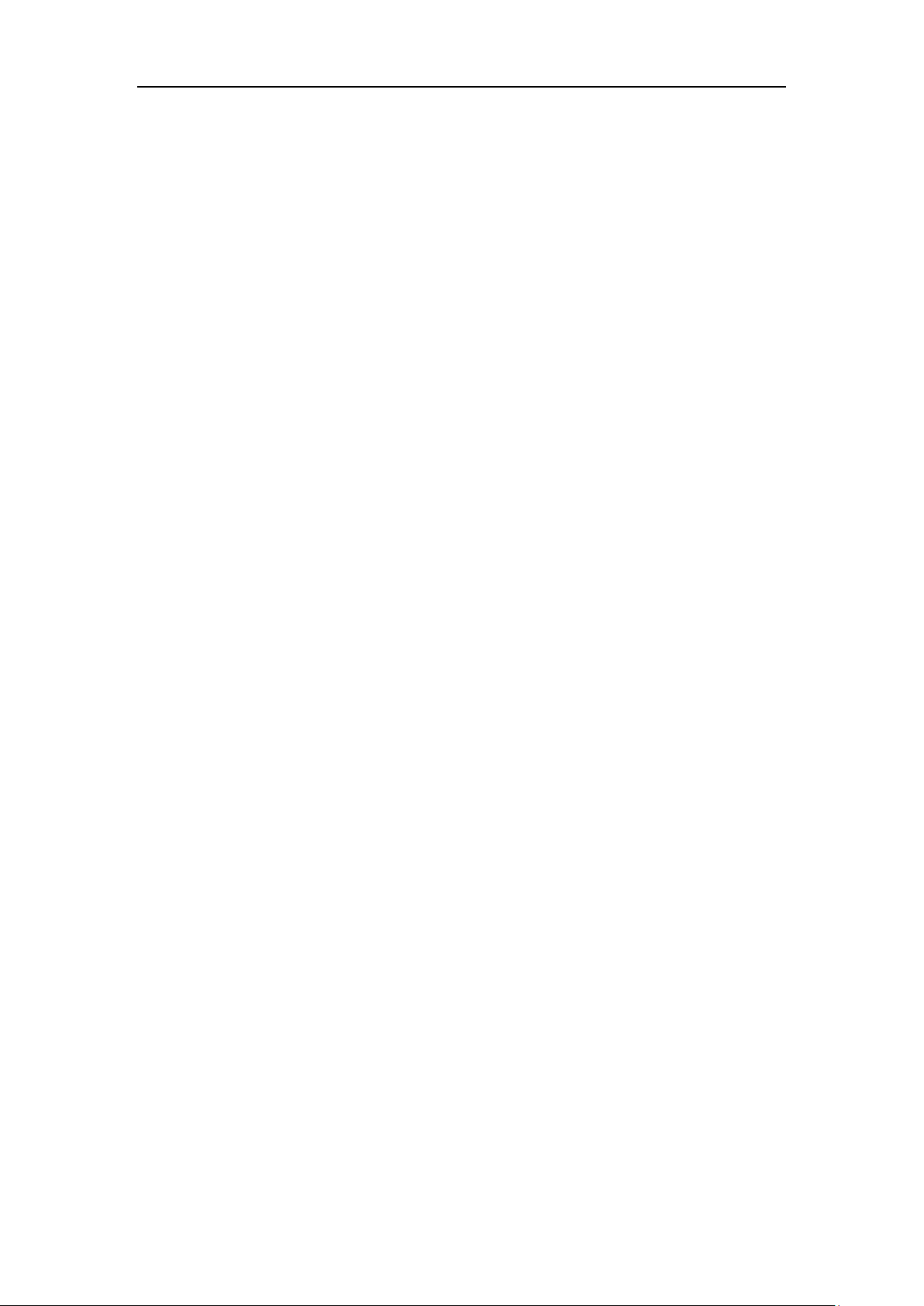
OWON HDS-N Series Handheld DSO & DMM Contents
6.13 Using Persistence to Display Waveforms ················································································ 22
6.14 Using Peak Detection to Display Glitches ··············································································· 23
6.15 Selecting AC-coupling ················································································································ 24
6.16 Reversing the Polarity of the Displayed Waveform ······························································ 25
6.17 Using Waveform Mathematics Functions ·············································································· 26
6.18 Use USB m ass storage device t o save waveform d ata ····································································· 27
7. USING THE MULTIMETER ·····························································28
7.1 About this Chapter ······················································································································· 28
7.2 Making Meter Connections ········································································································· 28
7.3 Multimeter Operation Window ·································································································· 28
7.4 Making Multimeter Measurements ··························································································· 29
7.4.1 Measuring Resistance Values ··················································································· 29
7.4.2 Measuring Diode ········································································································ 30
7.4.3 On-off Test ·················································································································· 31
7.4.4 Measuring Capacit ance ····························································································· 31
7.4.5 Measuring DC Voltage ······························································································· 32
7.4.6 Measuring AC Voltage ······························································································· 33
7.4.7 Measuring DC Current ······························································································· 34
7.4.8 Measuring AC Current ······························································································· 35
7.5 Freezing the Readings ·················································································································· 36
7.6 Taking a Relative Measurement ································································································· 37
7.7 Selecting Automatic/Manual Range Adjustment ······································································ 38
8. ADVANCED FUNCTION OF O S CILLOSCOPE ··························39
8.1 About this Chapter ······················································································································· 39
8.2 Setting the Vertical CH1 and CH2 ····························································································· 39
8.2.1 Setting the Channel Coupling ··················································································· 40
8.2.2 Open and Close Set t ings o n Channel ······································································ 41
8.2.3 Setting the probe att enuation ···················································································· 41
8.2.4 Setting of Inverted Waveform···················································································· 42
8.3 Make the Math Function Menu Setting ···················································································· 42
8.4 Setting the Trigger System ·········································································································· 43
8.5 T riggeri ng Control ························································································································ 44
8.5.1 Edge Trigger ··············································································································· 44
8.5.2 Video Trigger ·············································································································· 45
8.5.3 Alternate trigger ··········································································································· 47
8.6 Selecting the acquisition mode ···································································································· 49
8.7 Display Setting ······························································································································· 50
8.7.1 Display Style ··············································································································· 50
8.7.2 Persistence ················································································································· 51
8.7.3 XY Mode ····················································································································· 51
8.7.4 Cymometer ················································································································· 52
ii
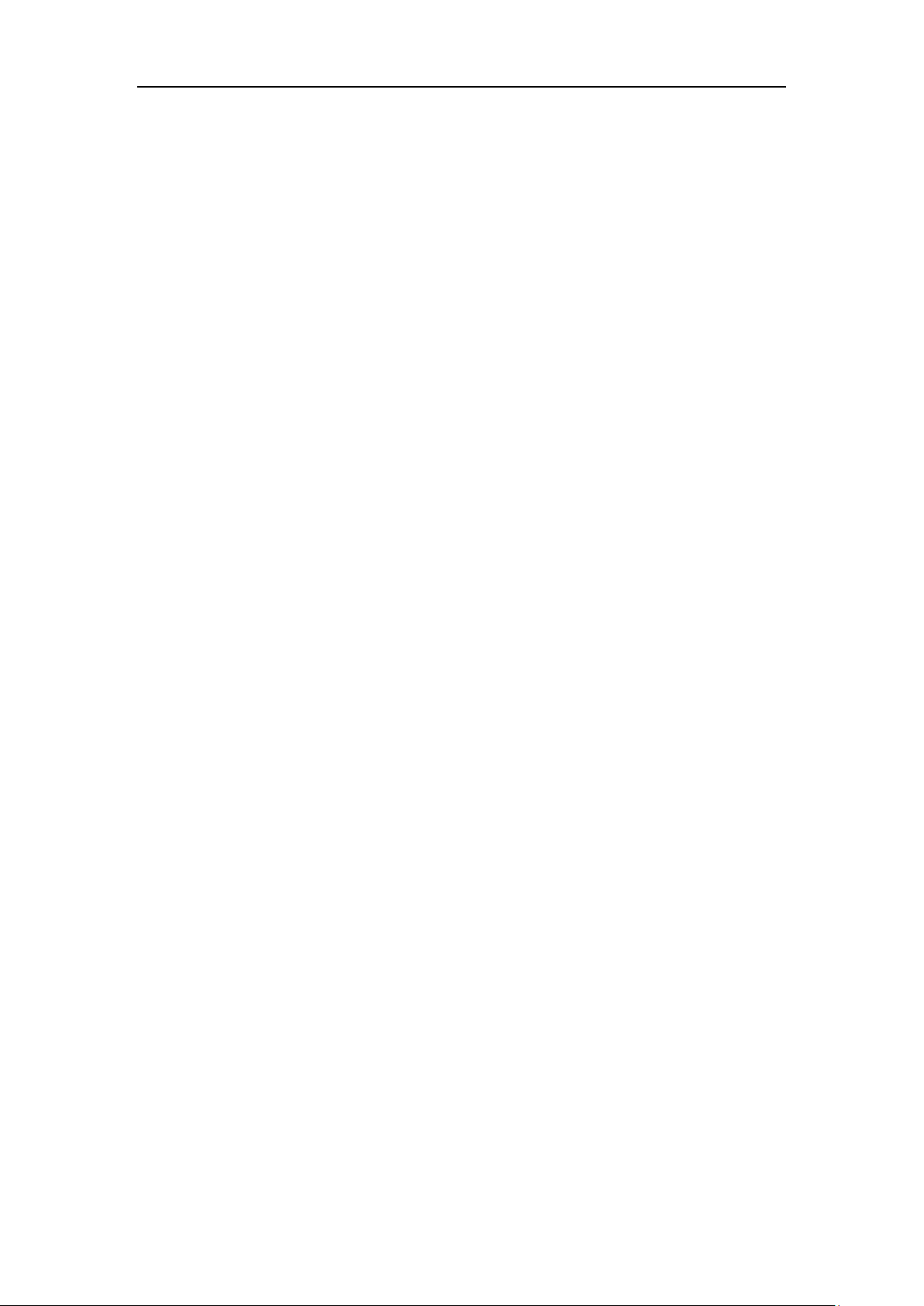
OWON HDS-N Series Handheld DSO & DMM Contents
8.8 Waveform Saving Setups ············································································································· 52
8.8.1 Waveform Saving Setups in normal mode ······································································ 52
8.8.2 Waveform Saving Setups in FFT mode ·········································································· 54
8.9 Function Setting Menu ················································································································· 55
8.10 Making Automatic Measurements ··························································································· 55
8.11 Setting the Cursor Me asurements ···························································································· 57
8.11.1 Setting the cursor measurement in normal mode ··························································· 57
8.11.2 Setting the cursor measurement in FFT mode ······························································· 60
8.12 Autoscale ······································································································································ 61
8.13 Record ··········································································································································· 63
8.14 Using FFT ···································································································································· 66
8.15 System State Menu ····················································································································· 72
8.15.1 Real time clock ········································································································· 73
8.16 Setting of Time Base Mode ········································································································ 73
8.17 Data Transm ission ······················································································································ 75
9. TROUBLE SHOOTING ····································································76
10. APPENDIX ························································································77
10.1 Appendix A: Specifications ········································································································ 77
10.1.1 Oscilloscope ············································································································· 77
10.1.2 Meter ························································································································· 79
10.1.3 General S peci ficati ons ····························································································· 81
10.2 Appendix B: Maintenance and Cleaning ················································································ 82
10.2.1 Maintenance ············································································································· 82
10.2.2 Stor age of Oscilloscope ·························································································· 82
10.2.3 Replacing the Lithium Bat t er y Unit ········································································· 82
iii
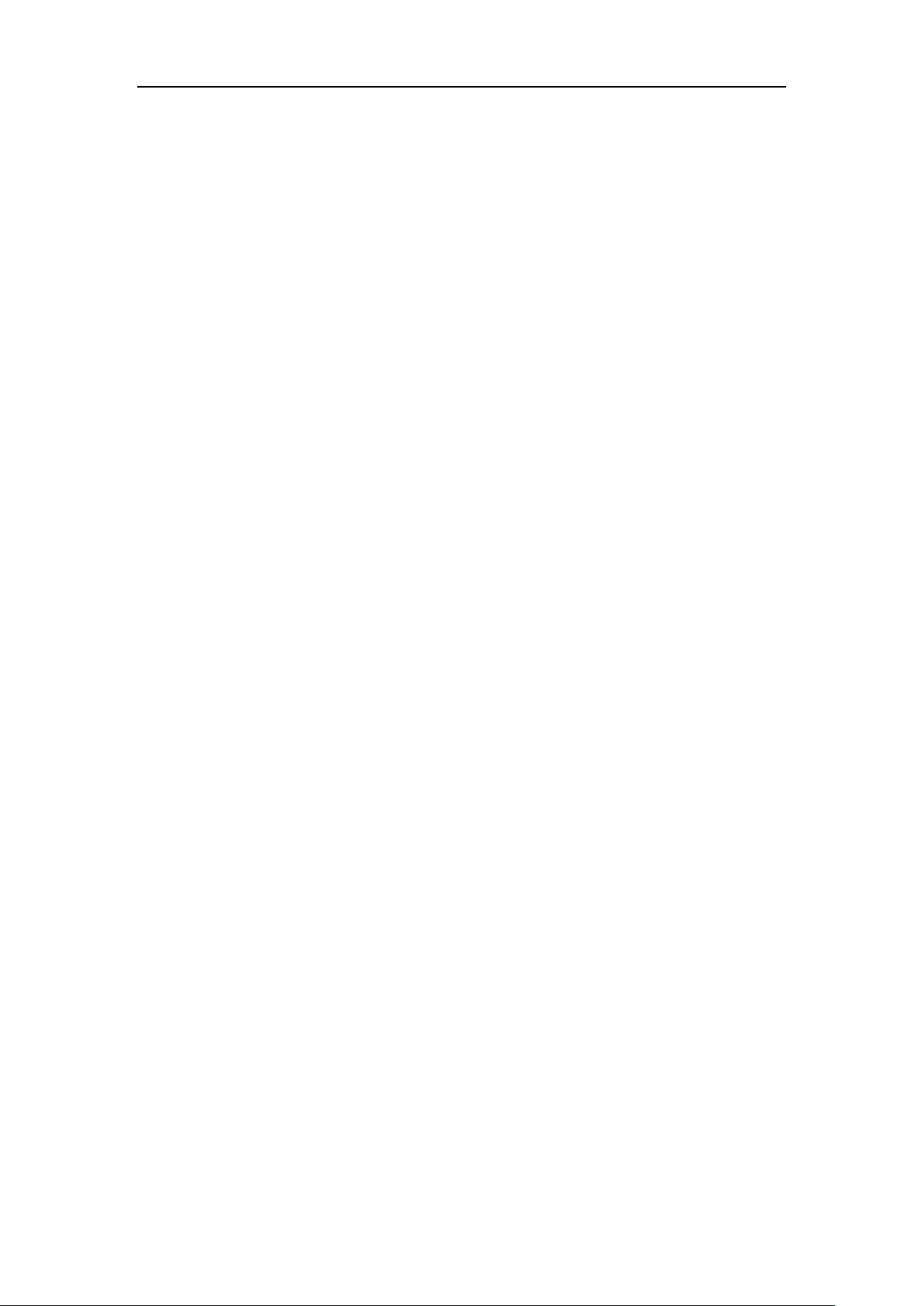
OWON HDS-N Series Handheld DSO & DMM 1-Declaration of Conformity
1. Declaration of Conformity
1.1 Declaration of Conformity
HDS-N Series Handheld Digital Storage Oscilloscope & Multimeter
Manufacturer: Fujian Lilliput Optoelectronic Technology Co., Ltd.
Statement of Conformity
Base on the result using appropriate standards, the product is in conformity with
Electromagnetic Compatibility Directive 2004/108/EC
Low Voltage Directive 2006/95/EC
Sample tests
Standards used:
EN61010-1:2001(2nd edition)
Safety Requirements for Electrical Equipment for Measurement, Control, and
Laboratory use-part 1: General Requirements
EN61326-1:2006
Electrical Equipment for Measurement, Control and Laboratory use-EMC
Requirements-part 1: General Requirements
EN61000-3-2:2000+A2:2005
Electromagnetic Compatibility (EMC)-part 3: Limits-Section 2: Limits for Harmonic
Current Emissions (Equipment Input Current less than/equal to 16A per phase)
EN61000-3-3:1995+A1:2001
Electromagnetic Compatibility (EMC)-part 3: Limits-Section 3 Limitation of Voltage
Fluctuations and Flicker in Low-Voltage Supply systems for Equipment with Rated
Current less than or equal to 16A
The tests have been performed in typical configuration.
This conformity is indicated by the symbol CE, i.e. "Conformite Europeenne".
1

OWON HDS-N Series Handheld DSO & DMM 1-Declaration of Conformity
7
Probe adjustment tools
●
8
USB communication cable or RS-232C communication cable
●
1.2 Package Contents
See the picture below. This picture is only for your reference. If any discrepancy
found between certain picture and product, please look the actual product.
# Description Standard Optional
1 Oscilloscope and Battery ●
2 AC-DC adapter ●
3 Oscilloscope Probe × 2 (grey) ●
4 Multimeter test lead × 2 (black and red) ●
5 USB Mass Storage connect cable ●
6 Extension module for small capacitance measurement ●
9 User Manual ●
10 CD-ROM (software) ●
11 Hard carrying case ●
12 Soft carrying case ●
13 the output terminal of 1 kHz 5 V square-wave test signal ●
Figure 1: Digital Oscilloscope Parts
2
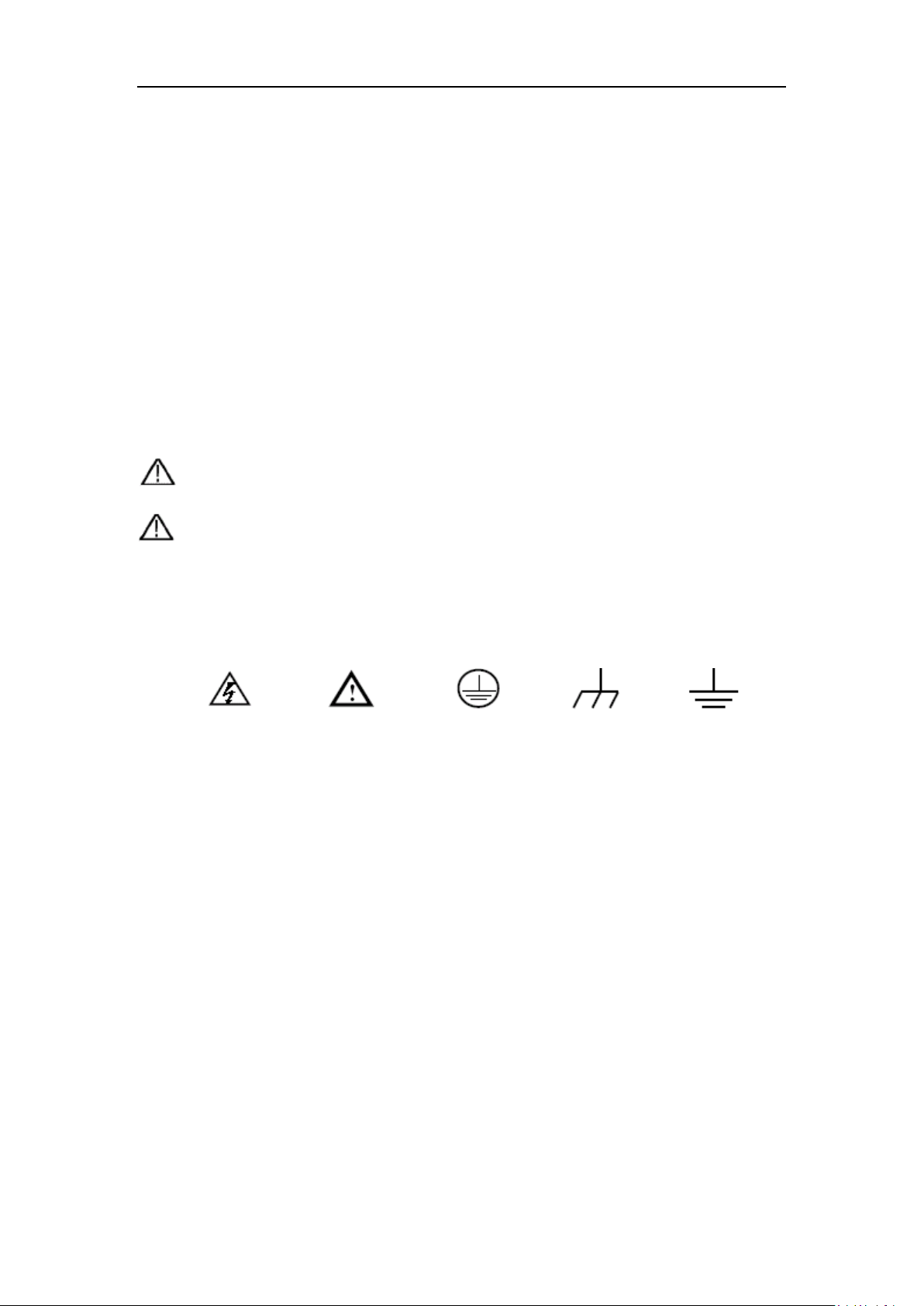
OWON HDS-N Series Handheld DSO & DMM 2-Safety information
High Voltage
Refer to the
Protective
Chassis
Earth (ground)
2. Safety Information
In order to ensure the correct using and the best efficient service, please carefully read this user's
manual.
2.1 Safety Symbols and Terms
2.1.1 Safety Symbols
These symbols may appear in this manual or on the instrument.
Warning: "Warning" identifies conditions and actions that pose hazards to the users.
Caution: "Caution" identifies conditions and actions that may damage the product or
other properties.
DANGER:
Manual
Conductor
Terminal
Ground
Terminal
2.1.2 Safety Terms.
The following terms may appear on the instrument:
Danger: The term "Danger" is used in this manual to indicate that when you read this
mark, personal injury may be caused to you immediately.
Warning: The term "Warning" is used in this manual to indicate that when you read this
mark, personal injury may not be caused to you immediately, but you need to
be cautionary.
Notice: The term "Notice" is used in this manual to indicate that damages may be
caused on this product or other properties.
2.2 General Safety Information
Carefully read the following safety information in order to avoid any personal injury and damage
on this product or any products connected with it. This product can onl y be used in the specified
3
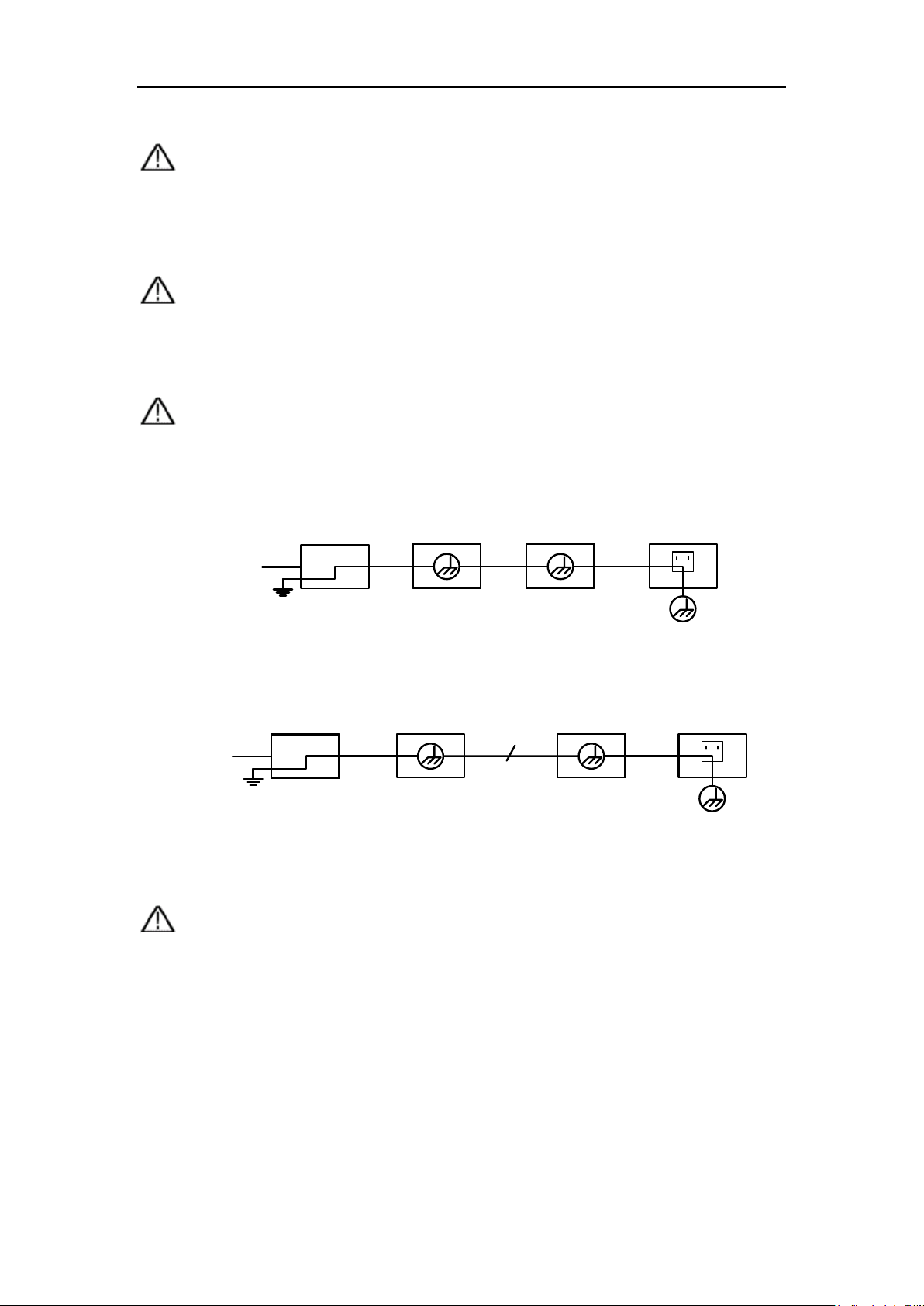
OWON HDS-N Series Handheld DSO & DMM 2-Safety information
Ground Clip
Signal Input
Electrical Outlet
Probe
Oscilloscope
AC Adapter
Ground Clip
Signal Input
Oscilloscope
(B
attery-power)
PC
Electrical Outlet
Probe
USB/COM Cable
applications to prevent any possible dangers.
Warning:
To avoid fire or electrical shock, please use proper power adapter. Use only the power
adapter appointed by the manufacturer and subject to approval of being used in the user's
country.
Warning:
The two channels of the oscilloscope are non-isolated electrically. The cha nnels should adopt
common basis during measuring. To prevent short circuits, the 2 probe ground must not be
connected to 2 different non-isolated DC level.
Warning:
The channels should adopt common basis during measuring. To prevent short circuits, the 2
probe ground must not be connected to 2 different non-isolated DC level.
The diagram of the oscilloscope ground wire connection:
The diagram of the ground wire connection when the battery-powered oscilloscope is
connected to the AC-powered PC through the ports:
It is not allowed to measure AC power when the oscilloscope is AC powered through the
adapter, or when the battery-powered oscilloscope is connected to the AC-powered PC
through the ports.
Warning:
To avoid fire or electrical shock if a test tool input is connected to more 42V peak (30Vrms)
or on circuits of more than 4800VA:
● Use only insulated voltage probes, test leads and adapter supplied with the test tool, or
indicated by OWON as suitable for the Oscilloscope & Multimeter .
● Before use, inspect voltage probes, test leads and accessories for mechanical damage and
replace when damaged.
● Remove all probes, test leads and accessories that are not in use.
4
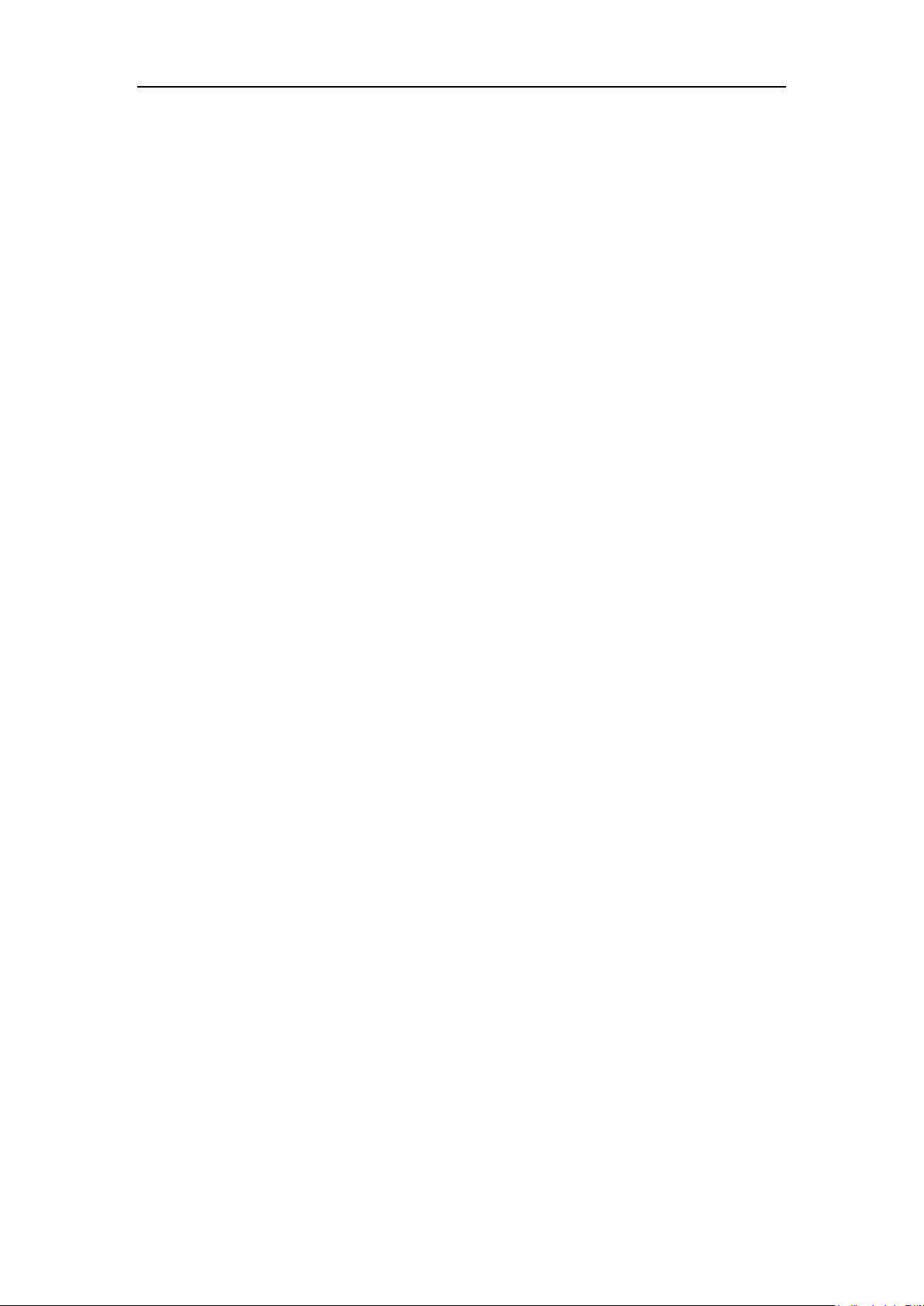
OWON HDS-N Series Handheld DSO & DMM 2-Safety information
Ⅱ
Ⅱ
Ⅱ
● Always connect the power adapter first to the AC outlet before connecting it to the
Oscilloscope & Multimeter.
● Do not apply voltages that differ more than 400 V from earth ground to any input when
measuring in a CAT
● Do not apply voltages that differ more than 400 V from each other to the isolated inputs
when measuring in a CAT
● Do not apply input voltages above the rating of the instrument Use caution when using
1:1 test leads because the probe tip voltage will be directly transmitted to the
Oscilloscope & Multimeter.
● Do not use exposed metal BNC or banana plug connectors.
● Do not insert metal objects into connectors.
● Always use the Oscilloscope & Multimeter only in the manner specified.
● Voltage ratings that are mentioned in the warning are giver as limits for "working
voltage". The represent V ac rms (50-60Hz) for AC sine wave applications and as V dc
for DC applications. Overvoltage Category
for appliances and portable equipment .
environment.
environment.
refers to local level , which is applicable
Only qualified technical personnel are permitted to perform maintenance.
Pay attention to the nominal values of all terminals: To avoid fire or electric shock, please keep
a watchful eye on all nominal values and marks specified for this product. Before any connection
performed on this product, carefully read the user's manual of the product for further information
of nominal values.
No operation is allowed without the instrument cover plate: If the cover plate or panel has
been removed, do not perform any operation on this product.
No touch is allowed on bare conductors: When the product is powered on, do not touch any bare
joints or parts of the scope meter.
Operation is prohibited in case of any undetermined failure: When in doubt any damage on
this product, consult the qualified personnel for checking on it.
Keep ventilation in good condition: Refer to the user manual for detail installation in structions
in order to fix this product correctly and provide it with good ventilation conditions.
No operation is allowed under a humid environment.
No operation is allowed under an explosive environment.
Keep clean and dry on the product surface.
The method which stipulated according to the factory does not use the equipment, possibly can
damage the protection which the equipment provides.
5
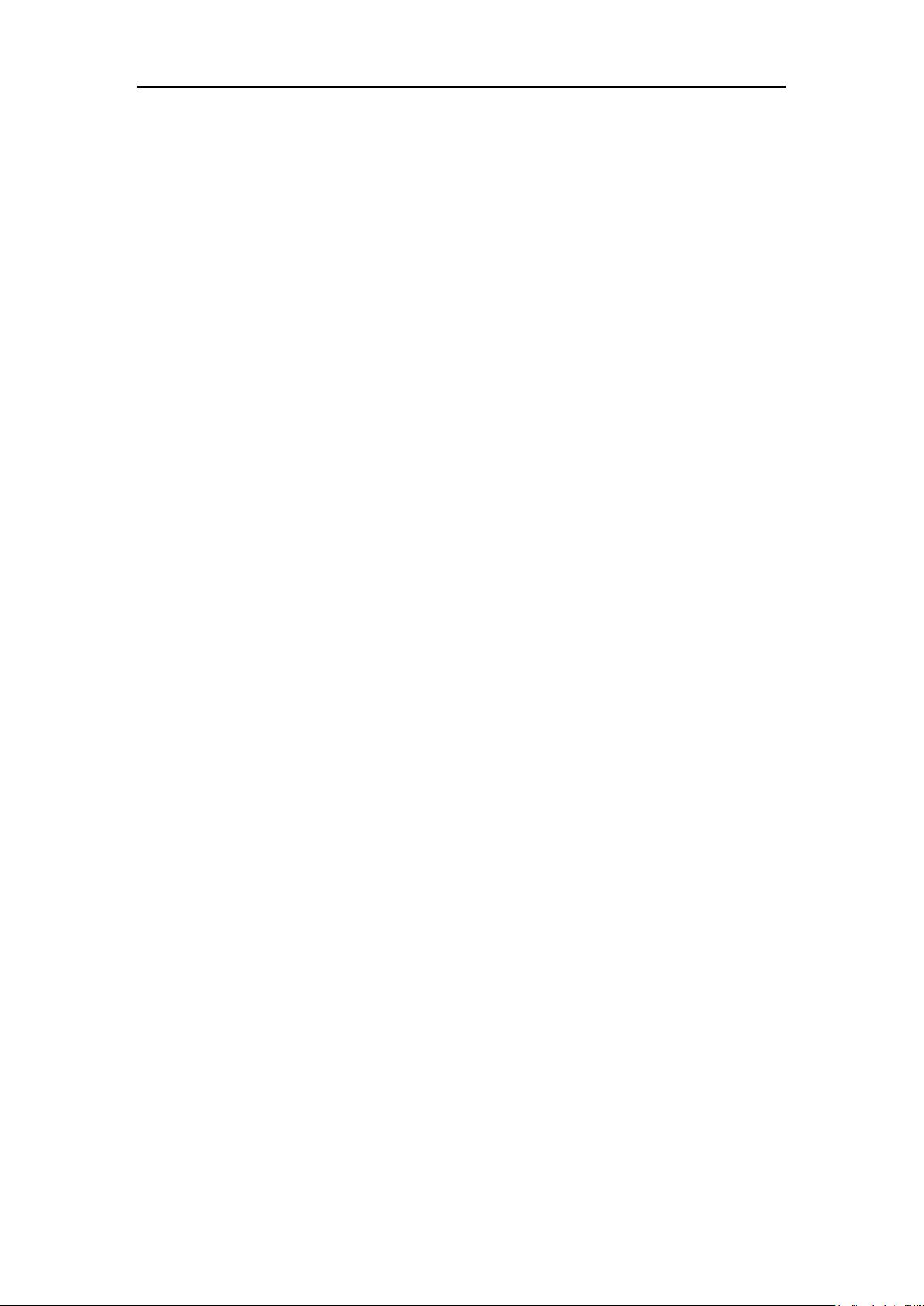
OWON HDS-N Series Handheld DSO & DMM 3-General Characteristics
3. General Characteristics
Oscilloscope
2 in 1 (Multimeter function support);
Record length of 6,000 points for each channel;
Reading-out with the cursor;
Twenty automatic measurement functions;
Autoscale function;
Color liquid crystal display of high resolution and high contrast with
adjustable back light;
Storage and call-out of waveforms;
Automatic setting function provided capable of fast setting;
Multiple-waveform calculation function;
Implementation of detecting the average and peak values of the waveform;
Edge, video and alternate triggering function;
RS232 or USB communication ports;
Multiple Language User Interface.
Multimeter
3 3/4 digits;
Volts, Amps, Ohms, Diode, Capacitance, Continuity measurement;
10A maximum amplitude;
Isolated inputs between oscilloscope and multimeter.
6
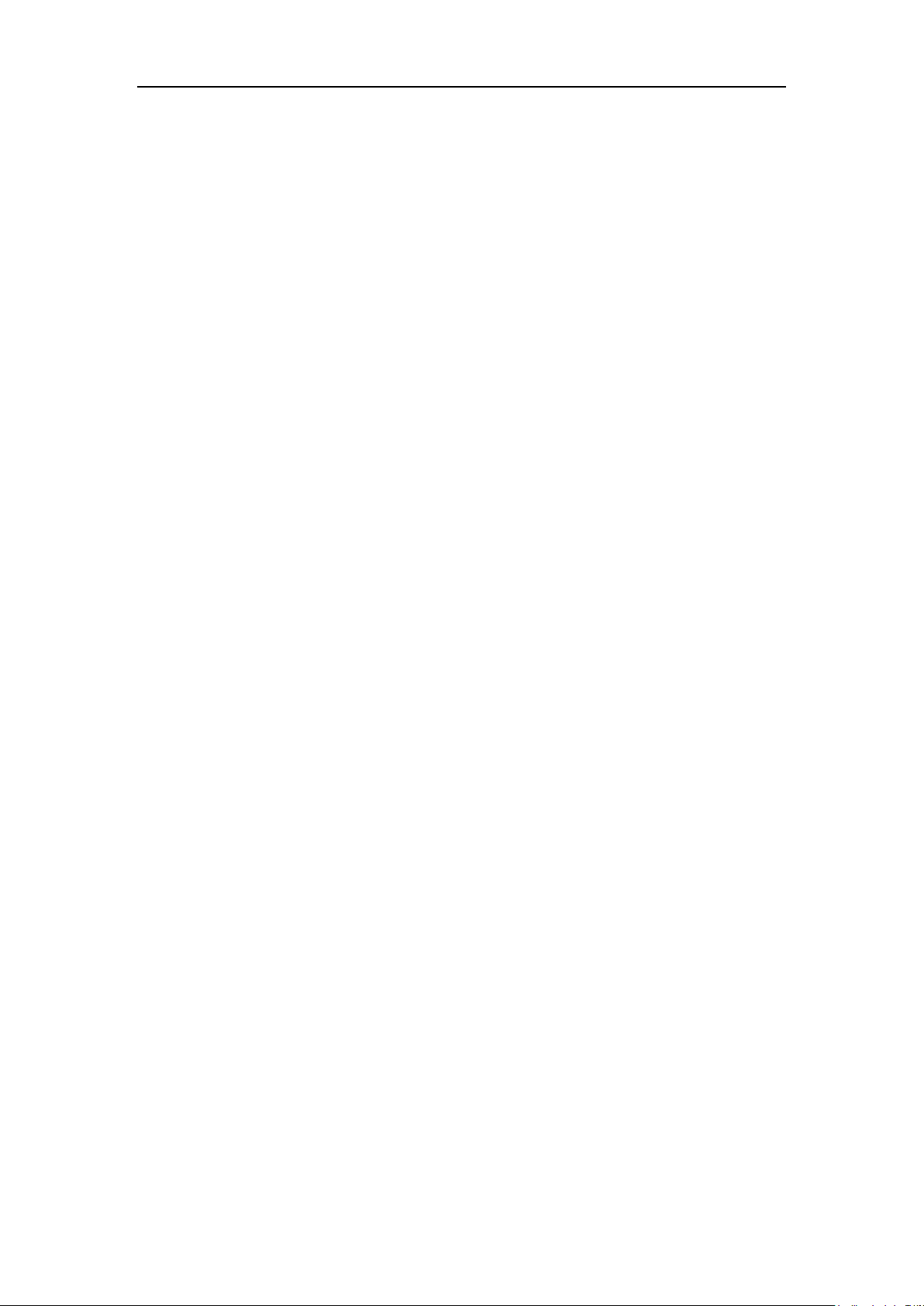
OWON HDS-N Series Handheld DSO & DMM 4-Performing the General Inspection
4. Performing the General Inspection
4.1 Performing the General Inspection
When you have got a new HDS-N series oscilloscope, it is suggested that you should perform a
general inspection on the instrument according to the following steps.
4.1.1 Check whether there is any Damage on it Due to Trans por tation
If the packing boxes or foam cushions are found in serous damage, keep them in a proper place till
the complete instrument and accessories have passed the electrical and mechanical tests.
4.1.2 Make a Check on Accessories
The accessory list has been described in the picture of Digital Oscilloscope P arts of this manual.
You can make a check and find whether there is any accessory loss with reference to the
Appendix. In case of any accessory loss or damage, consult the OWON dealer responsible for
such a business or the local office of OWON.
4.1.3 Make a Check on the Complete Instrument
If the instrument is damaged in its appearance or it fails in normal operation or performance test,
consult the OWON dealer responsible for such a business or the local office of OWON. If the
instrument is damaged due to transportation, keep the packing in a proper place and consult the
transportation department and the OWON dealer responsible for such business, who will provide
an instrument replacement or maintenance.
7

OWON HDS-N Series Handheld DSO & DMM 5-Input Connections
5. Input Connections
5.1 Input Connections
5.1.1 Input connections
See the following Figure 2:
Figure 2:Input connections
Description:
1. The power adapter is supplied for AC power supply and battery recharging.
2. Multimeter test lead.
3. Multimeter input jacks, including four circular banana jacks. The first jack measuring the
current 2 A-10A, the second jack on the current Measurement, the third COM ground input,
and the fourth measuring voltage, resistance, Capacitance input.
4. Oscilloscope probes.
5. Oscilloscope channel inputs: the upper one is for Channel 1 (CH1), while the lower one is for
Channel 2 (CH2).
6.
The output terminal of 1 kHz/5 V square-wave test signal.
8

OWON HDS-N Series Handheld DSO & DMM 5-Input Connections
5.1.2 The connection of 1 kHz/5 V Square-wave t est signal
At the left side of the oscilloscope, it is a port for testing 1 kHz/5 V square-wave
signal which is used to adjust the probe, shown as Fig.3
Fig.3. The connection of Square-wave test signal
5.2 Front Panel and Keys Overview
See the following Figure 4:
9
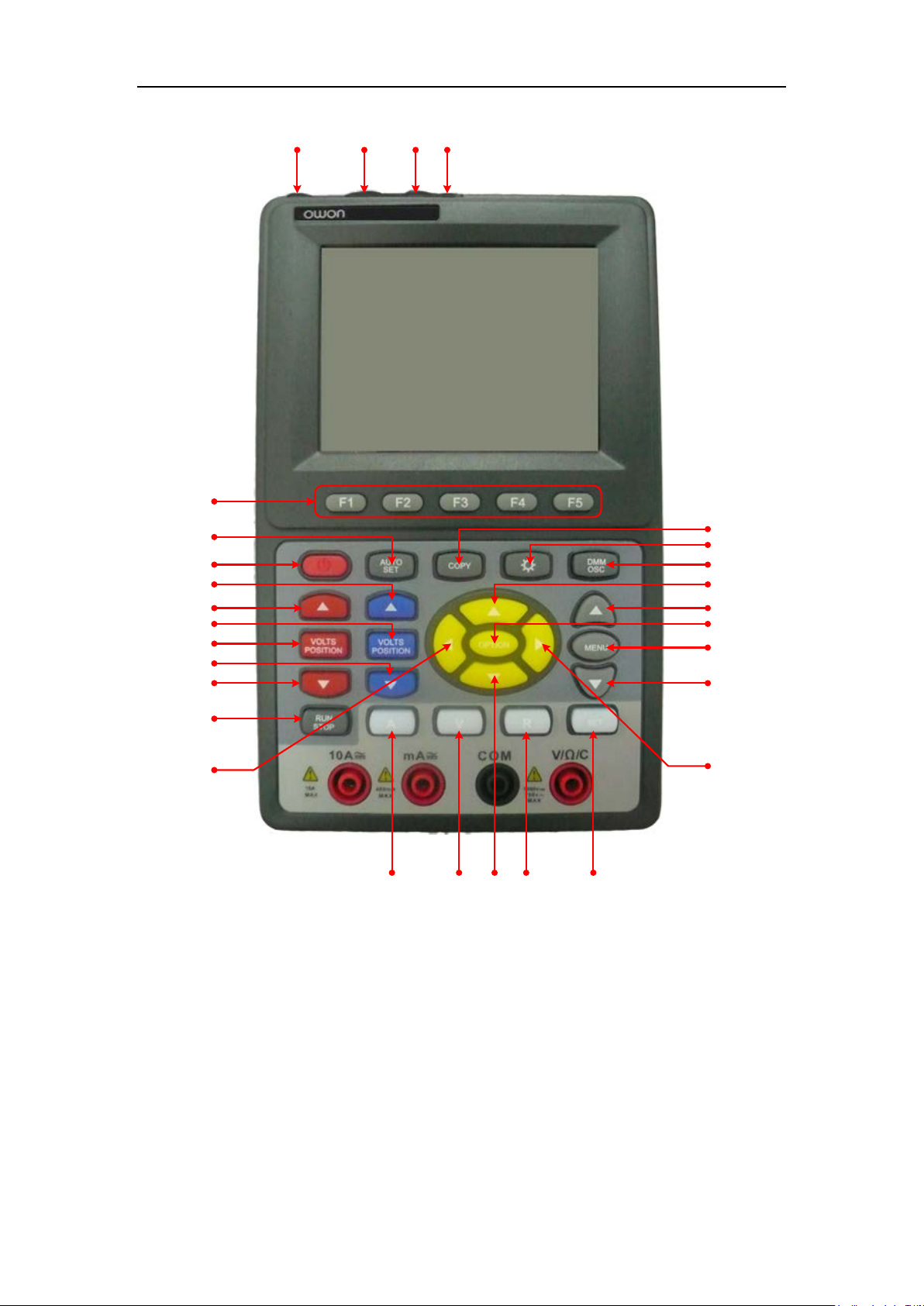
OWON HDS-N Series Handheld DSO & DMM 5-Input Connections
1
2
3
4
5
6
18
19
20
26
27
28
29
23
17
9
10
11
15
24
25
22
12
14
13
21
8
16
7
Description:
1. AC adapter Port
2. RS-232C Port.
3. USB Port.
4. USB Mass Storage Port.
5. Power switch.
Figure 4:Front Panel
6. F1 - F5: Switch or Adjust options for each menu.
10
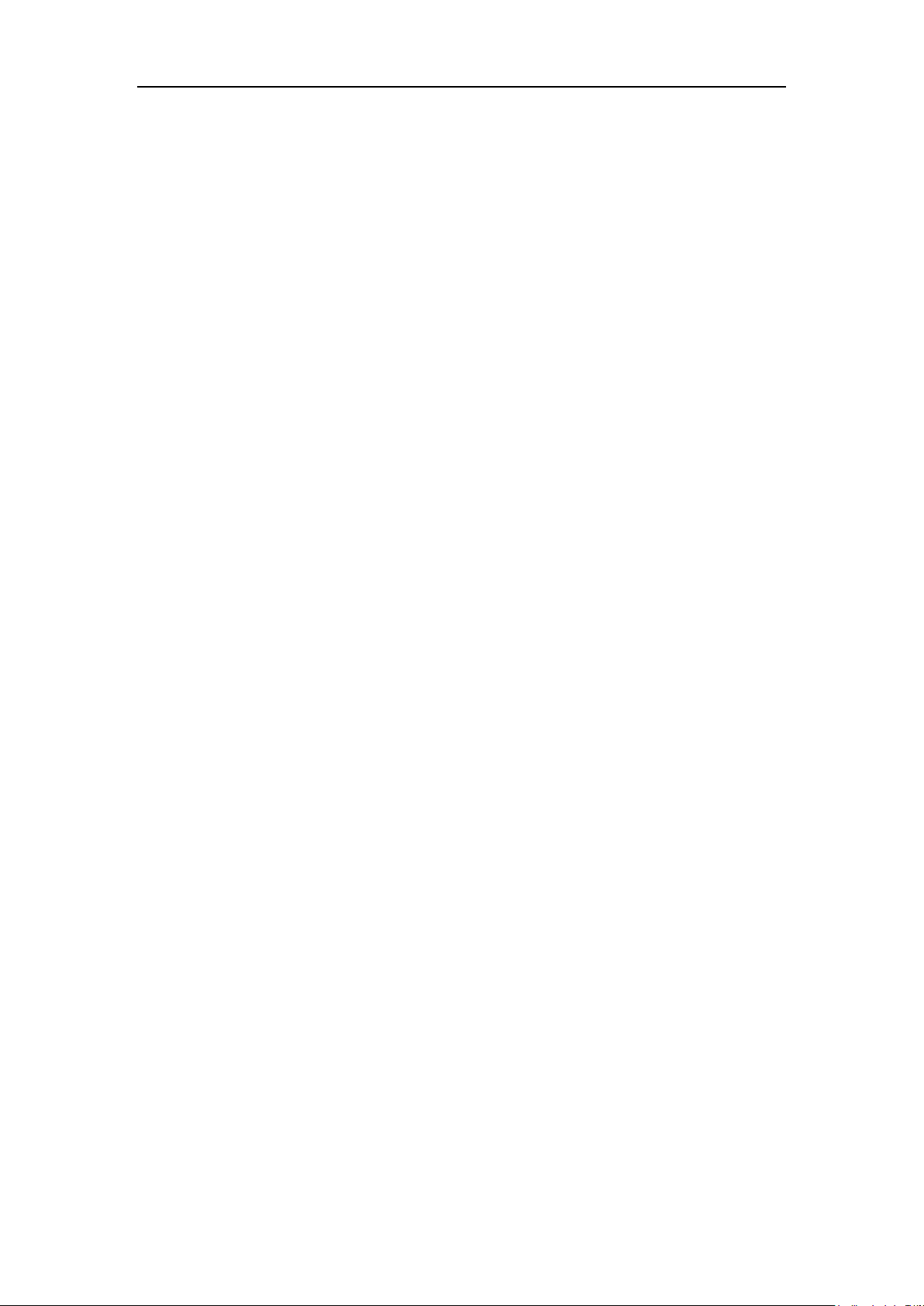
OWON HDS-N Series Handheld DSO & DMM 5-Input Connections
7. AUTO SET: Under DSO mode, automatically selects the horizontal scales, vertical scale, and
trigger level according to the input signal.
8. COPY: Press to save the waveform data into the USB Mass Storage Device.
9. ▲ (red): Adjust voltage scale or vertical position in Channel 1.
10. VOLTS POSITION (red): Switch between voltage scale and vertical position in Channel 1.
11. ▼ (red): Adjust voltage scale or vertical position in Channel 1.
12. ▲ (blue): Adjust voltage scale or vertical position in Channel 2.
13. VOLTS POSITION (blue): Switch between voltage scale and vertical position in Channel 2.
14. ▼ (blue): Adjust voltage scale or vertical position in Channel 2.
15. RUN/STOP: key for running or stopping the operation
16. LIGHT: Light switch.
17. DMM/OSC: Operation mode switching key between oscilloscope and multimeter.
18. MENU ▲: Choose the upper item on the menu list.
19. MENU: Show / Hide the menu
20. MENU ▼: Choose the lower item on the menu list.
21. OPTION: the key for DSO setting and combines with four arrow keys. Then to set main time
base, trigger horizontal position and trigger vertical position. Furthermore the keys possible to
adjust the display multiplying factors of M waveform (CHMath Volts/Div ) and display
vertical position (CHM Zero) during waveform calculation and to adjust cursor 1 (V1 or T1)
and cursor 2 (V2 or T2) position during cursor measurement.
22. ▲ (yellow): Oscilloscope display upward adjustment key.
23. ▼ (yellow): Oscilloscope display downward adjustment key.
24. ► (yellow): Oscilloscope right-direction adjustment key.
25. ◄ (yellow): Oscilloscope left-direction adjustment key.
26. A: Selects DMM current measurement
27. V: Selects DMM voltage measurement
28. R: Selects DMM impedance, diode, continuity and capacitance measurement
29. SET: convert AC and DC during measure current or voltage in Multi-meter; convert
resistance, diode, on-off and capacitance measure during resistance measuring.
11
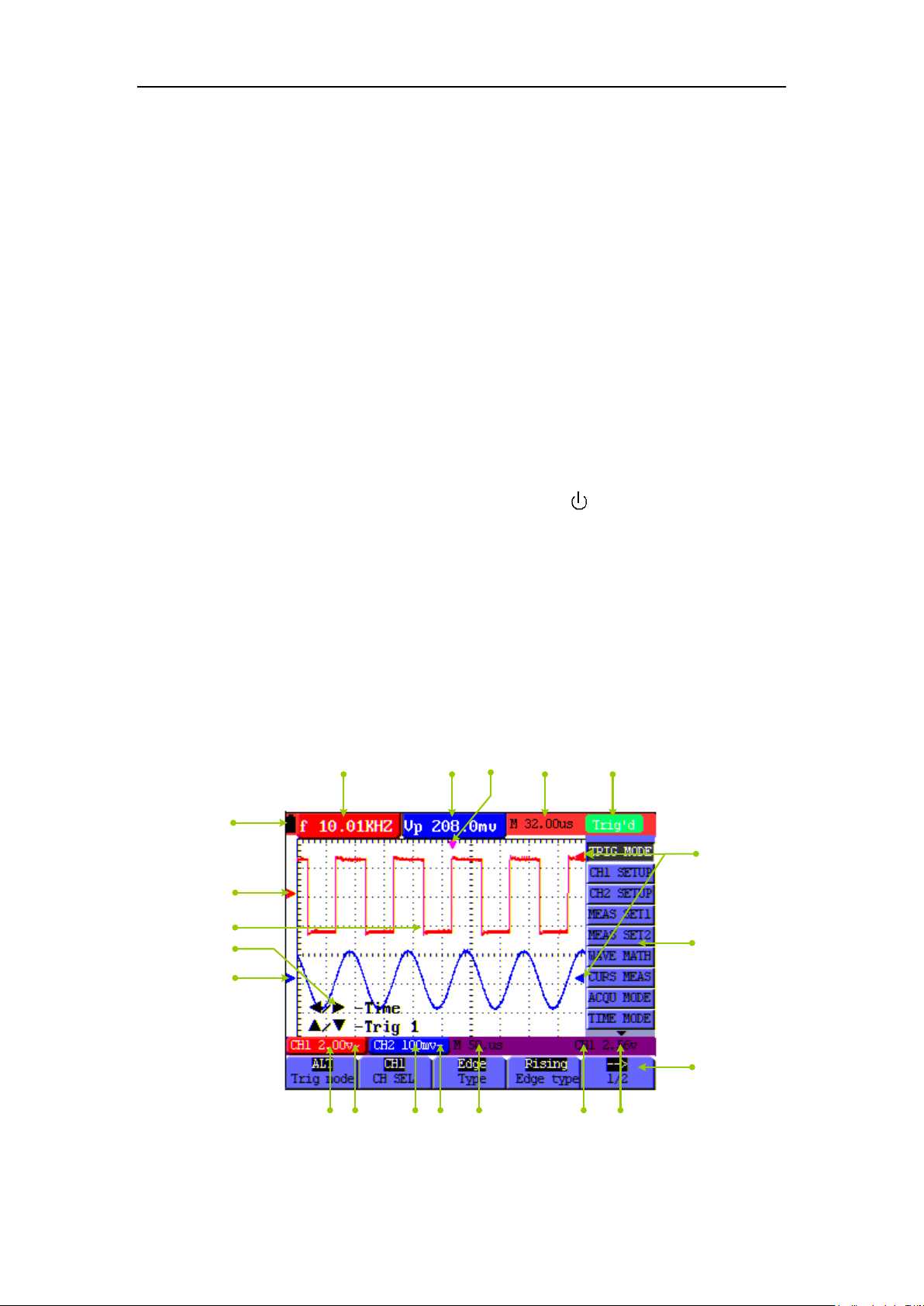
OWON HDS-N Series Handheld DSO & DMM 6-Using the Oscilloscope
7
8
20
2
3
18
5
17
16
9
6
1
4
19
1015
12 1114
13
6. Using the Oscilloscope
6.1 About this Chapter
This chapter provides a step-by-step introduction to the scope functions. The introduction does not
cover all of the capabilities of the scope functions but gives basic examples to show how to use the
menus and perform basic operations.
6.2 Powering Up the Oscilloscope
Connect oscilloscope to AC power via AC-DC adapter as shown in Figure 1. (The oscilloscope
may still work with built-in Li-ion battery even without AC power supply).
Turn the oscilloscope on by pressing down the power on/off key
The instrument then performs self checking aft er power o n. A greeting window and a sentence
"Press any key to continue." will display on the screen when the system finishes self checking.
The users can press any key to enter the measuring function.
The oscilloscope is powered up in its last setup configuration.
.
6.3 Oscilloscope Operation Window
See the following figure 5:
Figure 5: Oscilloscope Operati on Window
12
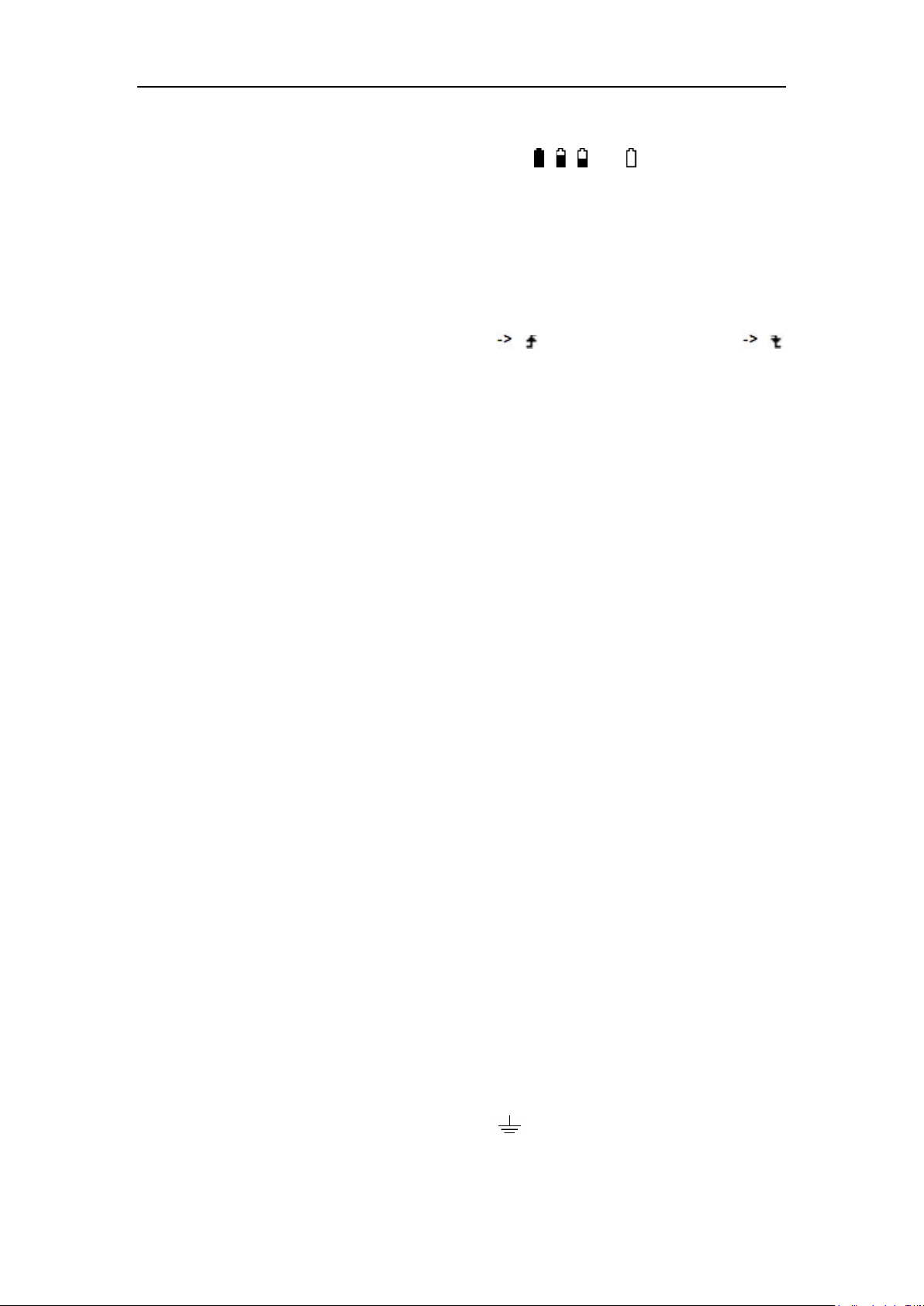
OWON HDS-N Series Handheld DSO & DMM 6-Using the Oscilloscope
Description:
1. Battery electric quantity indicating symbols, including
, , and .
2. Auto measurement window 1, in which "f "means frequency, "T" means cycle, "V" means
the average value, "Vp" the peak-peak value ,"Vk" the root-mean-square value,. "Ma" the
maximu m amplitud e value, "Mi" the minimu m amplitud e value, "Vt" th e Voltage value of
the waveform's flat top value, "Vb" the V oltage value of the waveform's flat base, "Va" the
amplitude value, "Os" the overshoot value, "Ps" the Preshoot value, "RT" the rise time value,
"FT" the fall time value, "PW" the +width value, "NW" the -Width value, "+D" the +Duty
value, "-D" the -Duty value, "PD" the DelayA
B value and "ND" the DelayA B
value.
3. Auto measurement window 2.
4. The pointer indicates the horizontal triggering position.
5. This reading gives the Time Difference between the horizontal triggering position and the
screen centerline. It reads zero when the pointer is in the center of the screen.
6. The trigger state indicates the following information.
Auto: The oscilloscope is working in the automatic mode and displaying the waveform
under the non-trigger state.
Trig'd: The oscilloscope has detected a trigger and collecting the information generated
after the trigger.
Ready: All pre-triggered data have been captured and the oscilloscope has been ready to
receive trigger signals.
Scan: The oscilloscope can gather and display the waveform data continuously in scanning
mode.
Stop: The oscilloscope has stopped collecting the waveform data.
7. Red and blue index display triggers vertical position during alternate trigger and triggers
index become green when it reaches edge trigger or video trigger.
8. A hidden-style menu: With the MENU key pressed, you can view or hide the menu.
9. Menu setting options: There are different setting options for different menus.
10. It reads the value of trigger voltage level.
11. The display shows the trigger signal source.
12. The reading gives the value of primary time base.
13. These graphics present the coupling modes of channel 2(CH2). The graphic "~" indicates
AC, the graphic "-" indicates DC, the graphic "
" indicates GND.
14. This reading shows the vertical Voltage Unit Scale of CH2.
13
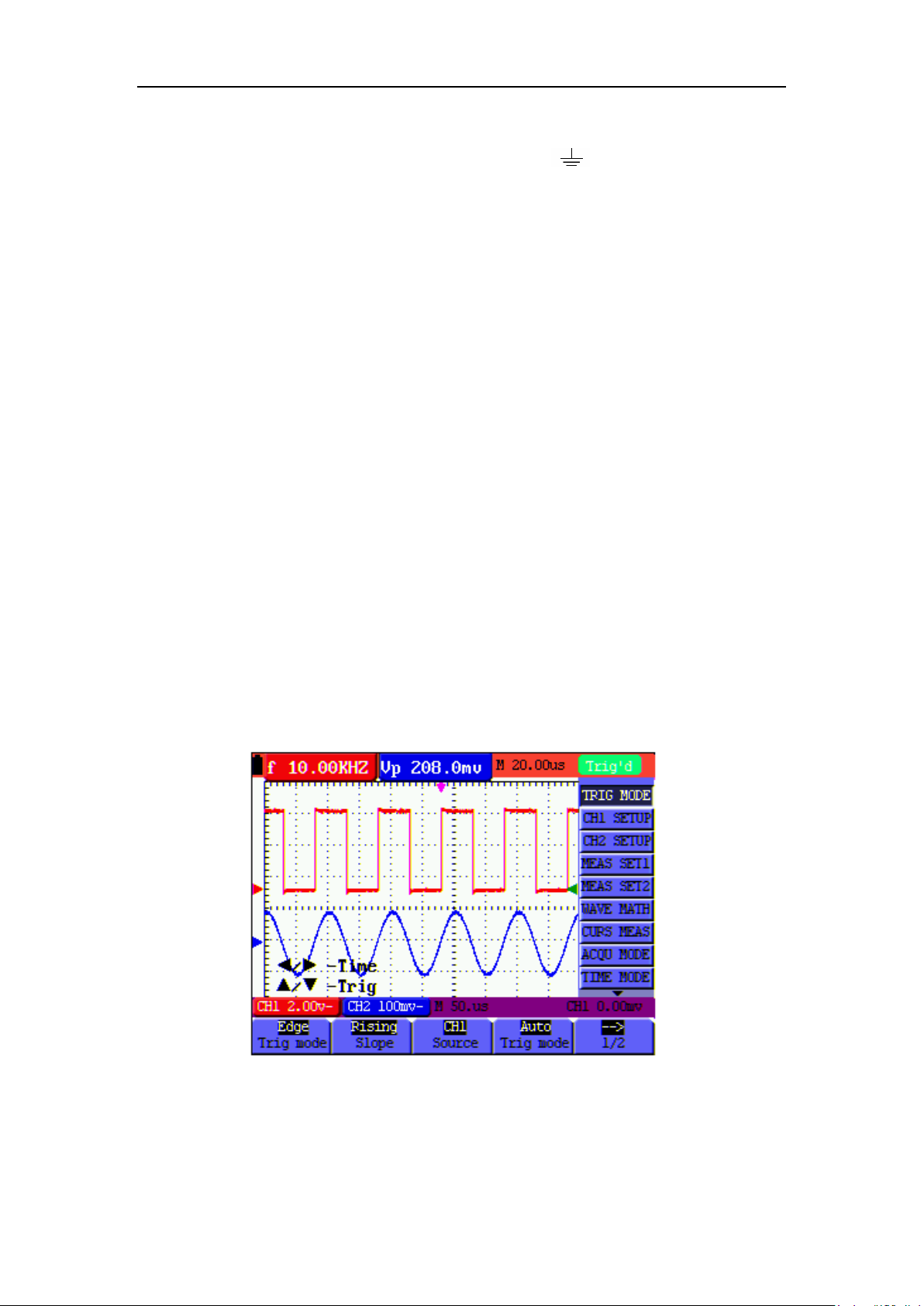
OWON HDS-N Series Handheld DSO & DMM 6-Using the Oscilloscope
15. These graphics show the coupling mode of CH1, among which the graphic "~" express
indicates AC, the graphic "-" indicates DC, the graphic "
16. This reading shows the vertical Voltage Unit Scale of CH1.
17. The blue pointer gives the grounding datum point of the waveform on CH2, which is the zero
position of CH2. No display of this pointer indicates that the channel has not been opened.
18. OPTION operation prompt: There are different prompts for different OPTION operations.
19. Waveform display area. Red waveform represent CH1, blue waveform represent CH2.
20. The red pointer gives the grounding datum point of the waveform on CH1, which is the zero
position of CH1. No display of this pointer indicates that the channel has not been opened.
" indicates GND.
6.4 Menu Description
The following example shows how to use the tool's menus to select a function, as shown in the
following figure.
1. Press the MENU key to display the Function Menu on the right of the screen and the
corresponding optional settings on the bottom. Press MENU again will hide the Function
Menu.
2. Press the MENU
3. Choose one key from F1 to F5 and press it to change function setting.
See the following figure 6:
▲ or MENU ▼ key to select different function menus.
Figure 6: the Tool's Menus
14
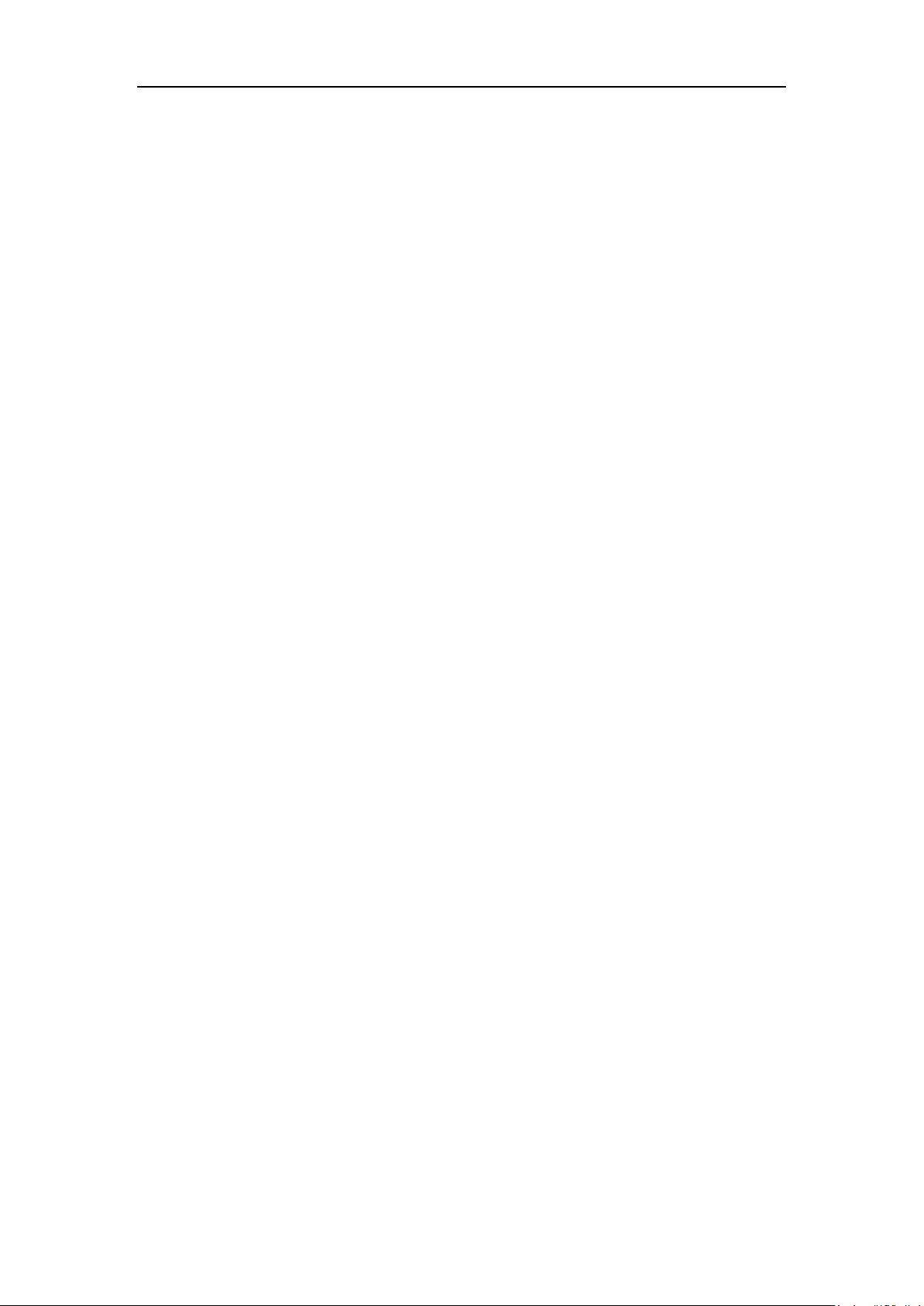
OWON HDS-N Series Handheld DSO & DMM 6-Using the Oscilloscope
6.5 Manually Setting the Vertical System, Horizontal System
and Trigger Position
6.5.1 Setting the Vertical System
To set the vertical system of CH1:
(1) Press VOLT S POSITION (red) key to toggle between bellows displayed at the bottom left
of the screen:
▲/▼ – CH1 Zero
▲/▼ – CH1 Volts/Div
(2) When "▲/▼ – CH1 Zero" is displayed, ▲ (red) and ▼ (red) can be used to adjust the
vertical position of CH1; the relevant information will be displayed.
(3) When "▲/▼ – CH1 Volts/Div" is displayed, ▲ (red) and ▼ (red) can be used to adjust the
voltage scale of CH1; the relevant information will be displayed.
To set the vertical system of CH2:
(1) Press VOLTS POSITION (blue) key to toggle between bellows:
▲/▼ – CH2 Zero
▲/▼ – CH2 Volts/Div
(2) When "▲/▼ – CH2 Zero" is displayed, ▲(blue) and ▼(blue) can be used to adjust the
vertical position of CH2, the relevant information will be displayed;
(3) When "▲/▼ – CH2 Volts/Div" is displayed, ▲ (blue) and ▼ (blue) can be used to adjust
the voltage scale of CH2, the relevant information will be displayed.
6.5.2 Setting the Horizont al System and Trigger Po sition
OPTION key is a multiple setting key to set trigger vertical position, main time base and
horizontal position (trigger horizontal position) during edge trigger and video trigger; or to set
trigger vertical positio n for Horizo ntal time base and tri gger vertical posi tion and horizontal level
position during alternate trigger.
The following example shows how to use OPTION key to make a setting.
The following guidance is for the operation on the mode of edge triggering and video
triggering.
1. Press once the OPTION key; the following is displayed at the bottom left side of the screen,
as shown in the figure below.
15
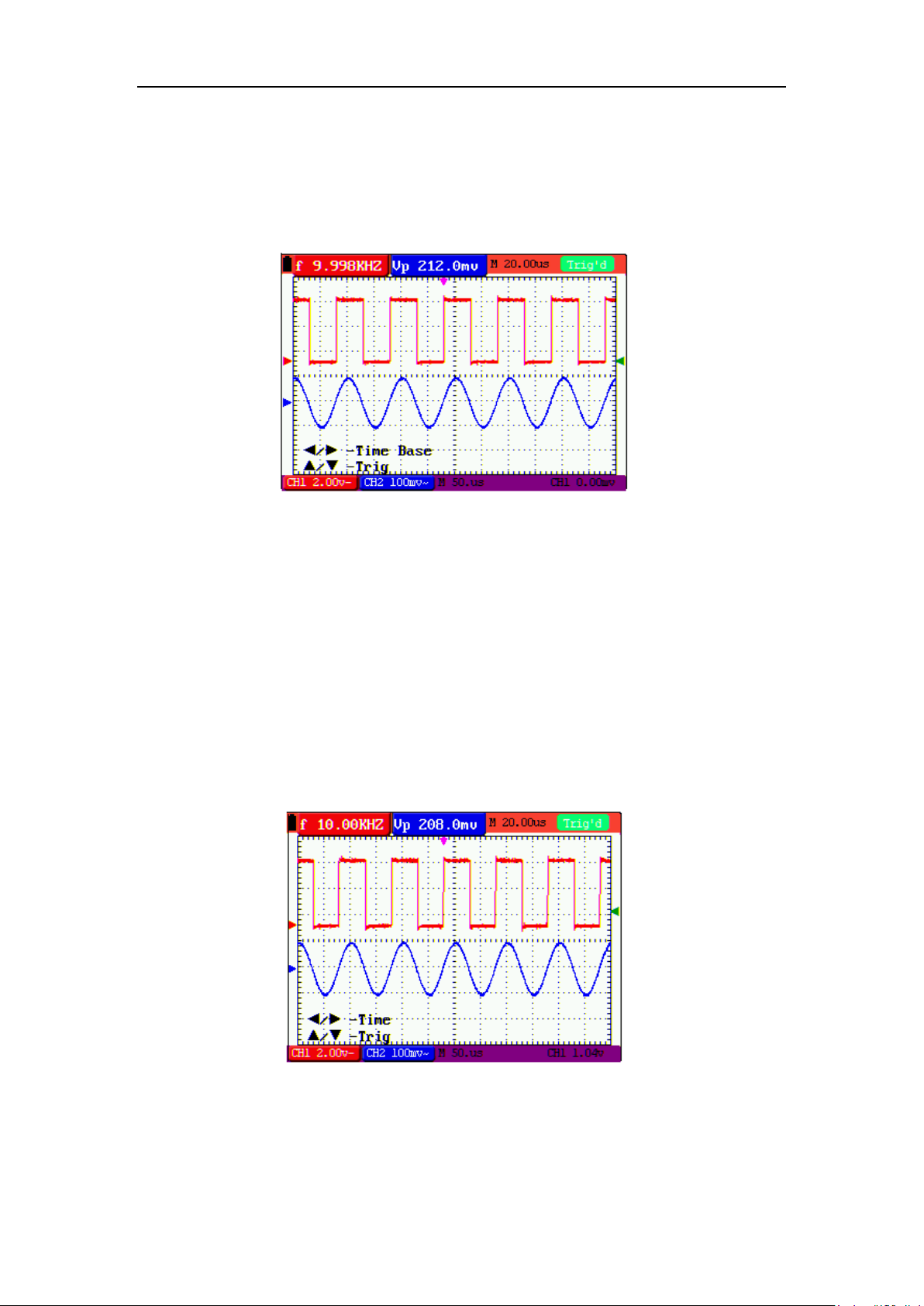
OWON HDS-N Series Handheld DSO & DMM 6-Using the Oscilloscope
◄/► – Time Base
▲/▼ – Trig
See the following figure 7:
Figure 7
2. Press ◄ (yellow) or ► (yellow) to adjust the main time base; press ▲ (yellow) or▼ (yellow)
to adjust trigger level position, press R key to "zero" the trigger level position.
3. Press OPTION again and left bottom side display as
◄/► – Time
▲/▼ – Trig
See the following figure 8:
Figure 8
4. Press ◄(yellow) or ►(yellow) to adjust time base horizontal position, press V key to "zero" the
16
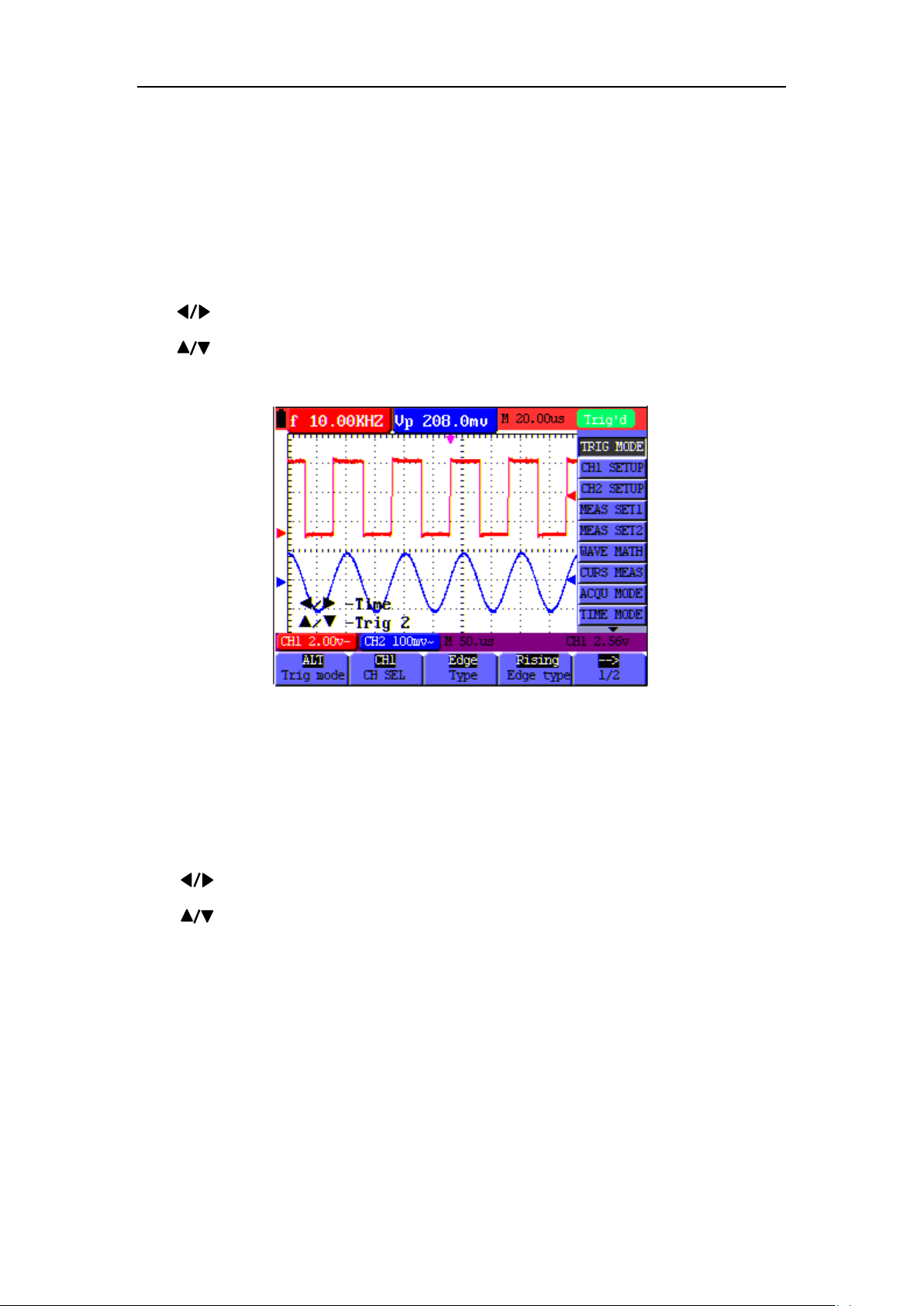
OWON HDS-N Series Handheld DSO & DMM 6-Using the Oscilloscope
—
—
—
horizontal position; press ▲(yellow) or ▼(yellow) to adjust trigger level position, press R key
to "zero" the trigger level position.
5. Press OPTION again to back up operation 1.
The following guidance is for the operation on the mode of alternative triggering.
1. Press OPTION and left bottom display as:
Time
Trig 2 (or Trig 1)
See the following figure 9:
Figure 9: Adjust Time and Trig 2
2. Press ◄ (yellow) or ► (yellow) to adjust time base horizontal position, press V key to "zero"
the horizontal position; press ▲(yellow) or ▼(yellow) to adjust trigger level position in Channel 2
(or Channel 1), press R key to "zero" the trigger level position.
3. Press OPTION again and left bottom display as:
— Time Base
Trig 1 (or Trig 2)
See the following Figure 10:
17
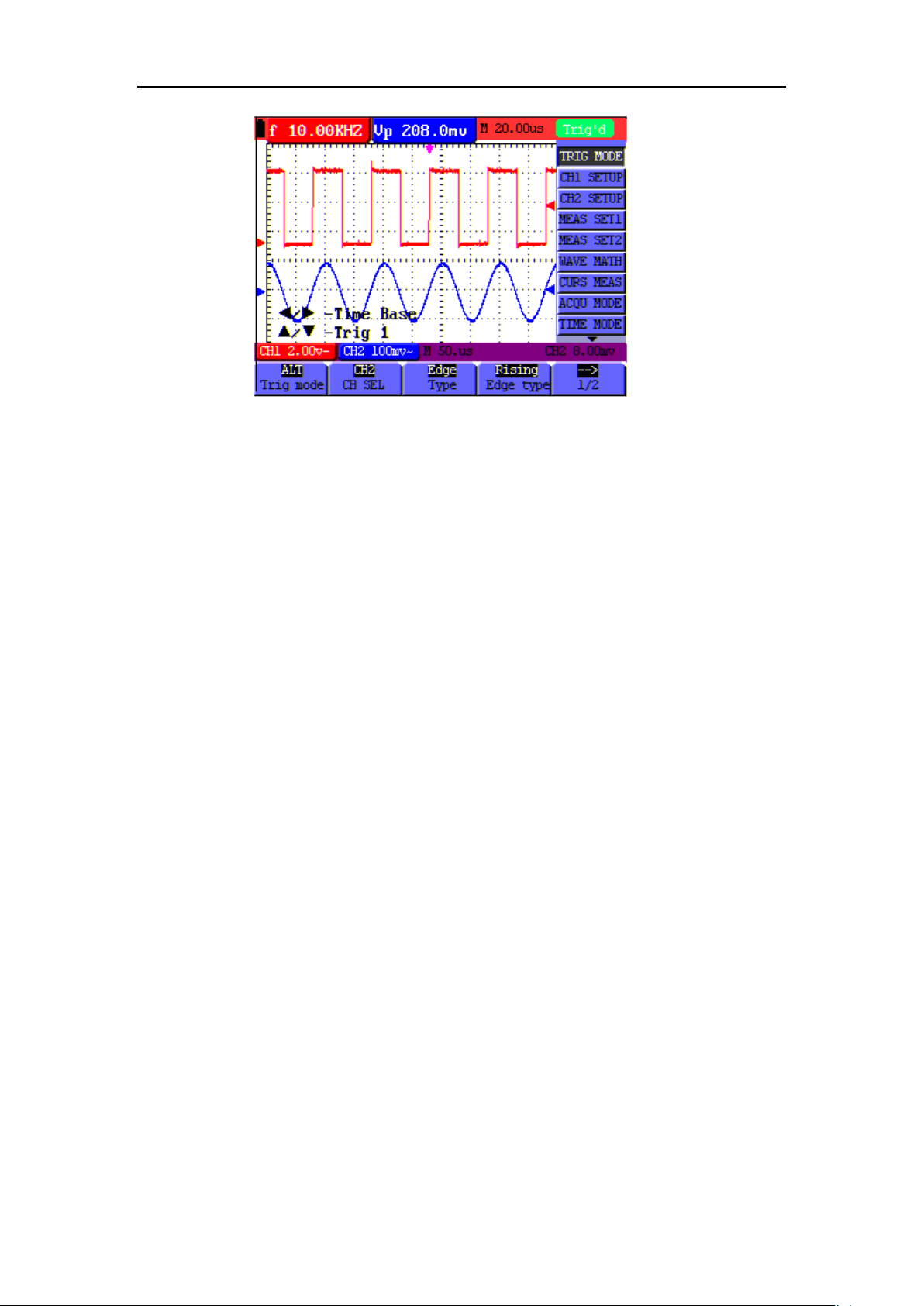
OWON HDS-N Series Handheld DSO & DMM 6-Using the Oscilloscope
Figure 10: Adjust Time Base and Trig 1
4. Press ◄(yellow) or ► (yellow) to adjust main time base ; press ▲(yellow) or▼(yellow) to
adjust trigger level position in Channel 1 (or Channel 2), press R key to "zero" the trigger level
position.
5. Press OPTION again to back up operation 1.
Term interpretation
Vertical scale factor: It stands for the voltage amplitude represented by a division in the
vertical direction of the display area, through the adjustment of which you can amplify or
attenuate the signal and thus regulate the signal amplitude into the expected measurement
range.
Vertical zero position: It is referred to as the grounding datum point, through the adjustment
of which you can regulate the display position of the waveform on the screen.
Main time base: It means the time values represented by a division in the horizontal direction
of the display area.
Trigger horizontal position: It means the time deviation between the actual trigger point and
the screen central line, which will be displayed as 0 at the center point of the screen.
Trigg er leve l po sitio n: It represents the voltage deviation between the actual trigger level and
the zero position of the triggering signal source channel.
6.6 Recall factory settings
If you want to reset the Oscilloscope to the factory settings, do the following:
1. Press MENU key and the function menu appears on the right side of the screen
2. Press the MENU
visible at the bottom of the screen.
3. Press F1 key to select "Recall Factory" to recall the factory settings.
▲ or MENU ▼ key to select FUNCTION setting and three options are
18
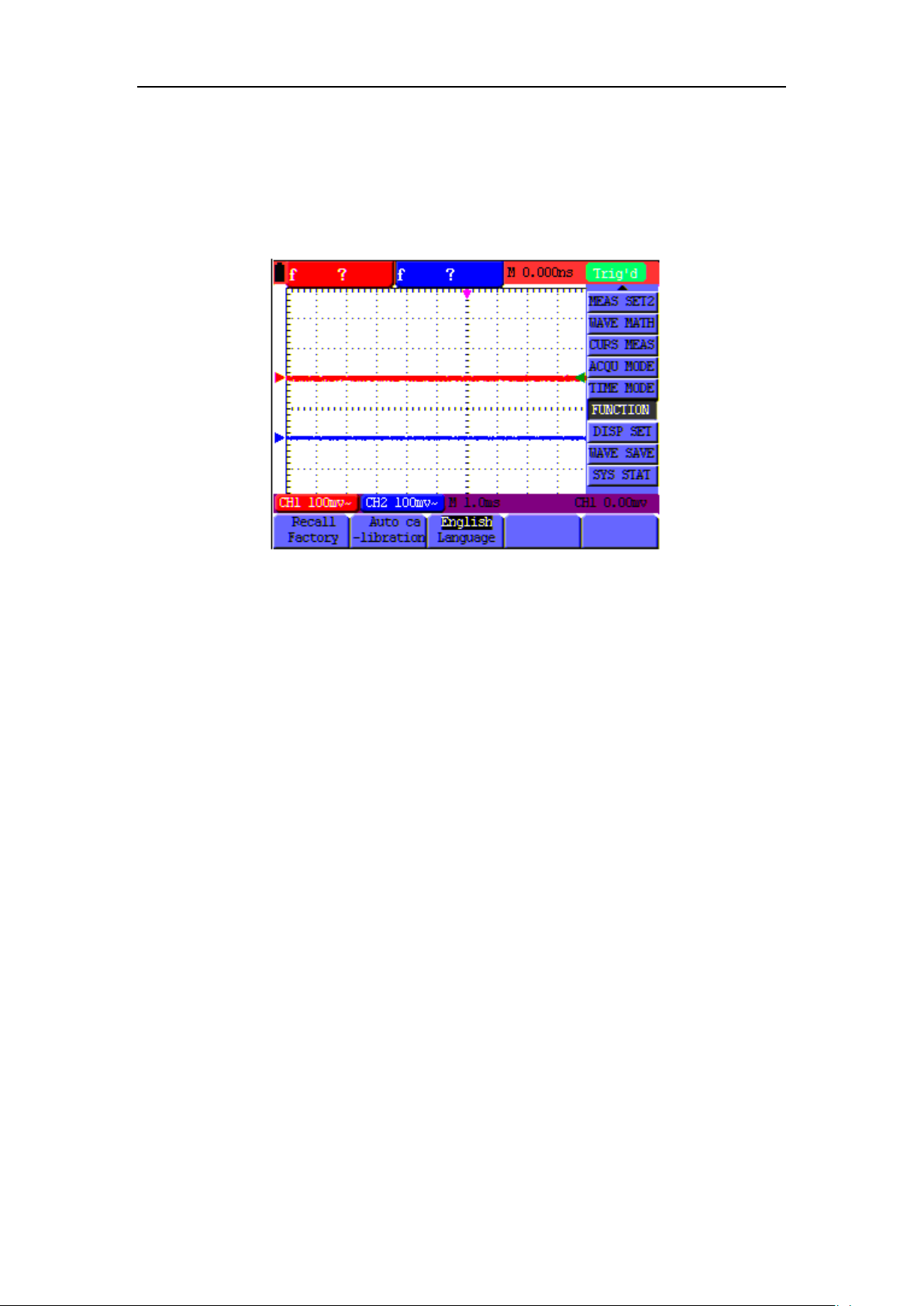
OWON HDS-N Series Handheld DSO & DMM 6-Using the Oscilloscope
4. Press F2 key to select "Auto calibration". If the ambient temperature variation is up to or
larger than 5 Celsius degree, the Auto calibration function should be performed. B ut this will
not affect the using and capability by the heat from LCD and electronic component
See the following Figure 11:
Figure 11: Reset the Oscilloscope
6.7 Input Connections
See Figure 2 on P8.
Look at the bottom and the right of the Oscilloscope. The Oscilloscope has six signal inputs: two
safety BNC jack inputs (CH1 and CH2) for scope measurements, four safety 4-mm banana jack
inputs for Multimeter R, V and A measurements.
Isolated input allows independent floating measurements between Multimeters and Scopes.
6.8 Displaying an Unknow n Signal w it h Auto Set
The Auto-Set feature lets the Oscilloscope display and measure unknown signals automatically.
This function optimizes the position, range, time base and triggering, assures a stable display of
virtually any waveform. This feature is especially useful for quickly checking several signals.
To enable the Auto-Set feature, do the following:
1. Connect the test probe to the tested signals.
2. Press the AUTO SET key and the Oscilloscope is under the automatic measurement
condition. The tested signals appear on the screen.
19
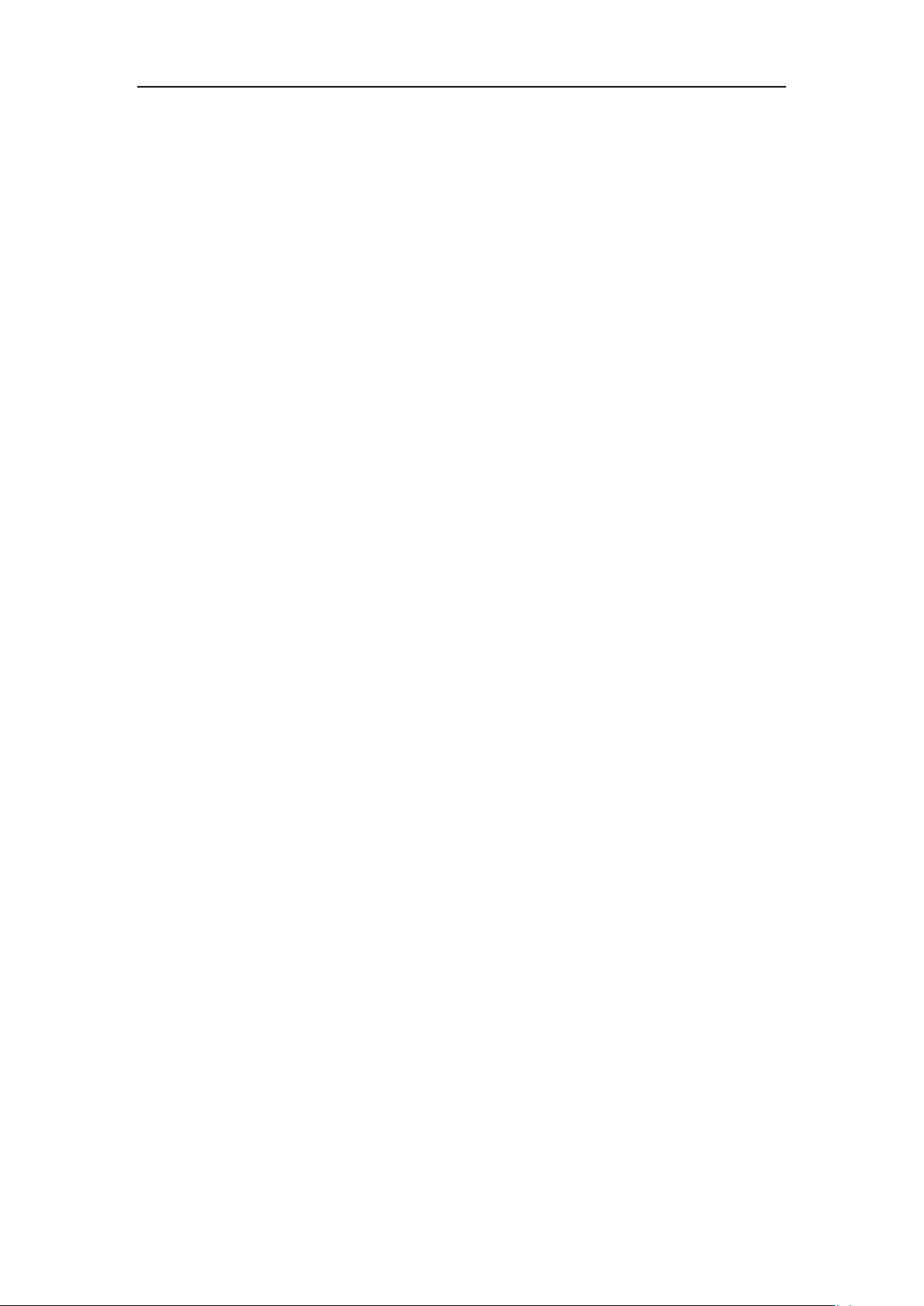
OWON HDS-N Series Handheld DSO & DMM 6-Using the Oscilloscope
6.9 Automatic Zero-returning of Trigger Horizontal Posit ion and Trigger Level Position
When we adjust the trigger horizontal position and trigger level position to be maximal to make it
off the screen center remotely, then we perform the following steps to make trigger horizontal
position and trigger level position return to zero automatically.
1. Press V key, the trigger horizontal position automatically returns to zero.
2. Press R key, the trigger level position automatically returns to zero.
6.10 Automatic Measurements
The Oscilloscope offers 20 ranges of automatic scope measurements. Your can display two
numeric readings: measurement 1 and measurement 2. These readings are selectable
independently, and the measurements can be done on the input CH1 or input CH2 waveform.
To choose a frequency for CHI1, do the following:
1. Press MENU key and the function menu appears on the right side of the screen.
2. Press MENU
at the bottom of the screen.
3. Press F1 key and select Freq CH1 from the mean square root value item. The
measurement 1 window turns its color into red and shows the frequency for input CH1.
To choose a Peak-Peak measurement for Input CH2, do the following:
1. Press MENU key and the function menu are displayed on the right side of the screen.
2. Press MENU
displayed at the bottom of the screen.
3. Press F4 key to select PK-PK CH2. The measurement 2 window turns its color to be blue
and shows the peak-peak value for input CH2.
See the following figure 12:
▲ or MENU ▼ key to select MEAS SET1. Five items selectable are visible
▲ or MENU ▼ key and select MEAS SET2, with 5 items selectable
20
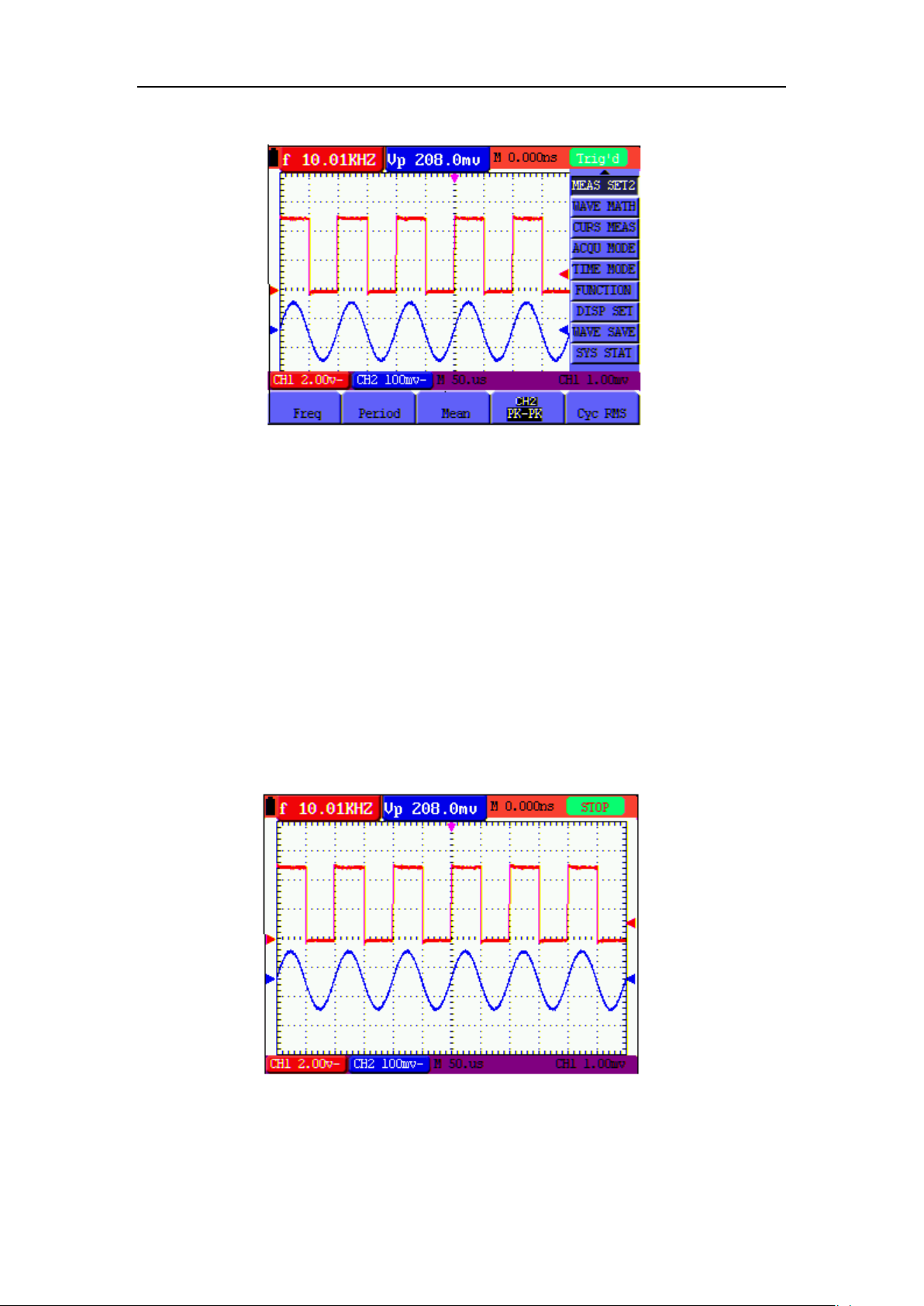
OWON HDS-N Series Handheld DSO & DMM 6-Using the Oscilloscope
Figure 12: Automatic Scope Measurements
6.11 Freezing the Screen
You can freeze the screen (all readings and waveforms)
1. Press the RUN/STOP key to freeze the screen and STOP appears at top right side of the
screen.
2. Press the RUN/STOP key once more to resume your measurement.
See the following figure 13:
Figure 13: Freezing the Screen
21

OWON HDS-N Series Handheld DSO & DMM 6-Using the Oscilloscope
6.12 Using Average for Smoothi ng Waveforms
Using the Average acquisition mode, you can smooth out the displayed waveform by averaging
multiple data samples. The number of averaging is selectable from 4, 16, 64, and 128.
Note: In order for average mode to work in the best way, the waveform must be repetitive; As the
number of averaging increases, the slower the waveform update becomes.
1. Press the MENU key and the function menu appears on the right side of the screen.
2. Press MENU
displayed at the bottom of the screen.
3. Press the F3 key to select Average, then, press F4 key to jump to Averages 16 ite m. This
averages the outcomes of 16 acquisitions and shows the final averaging result on the screen,
shown as the following figures.
See the following figure 14:
▲ or MENU ▼ key to select ACQU MODE, with four items selectable
Figure 14: Average Factor Sampling Mode
6.13 Using Persistence to Displ ay Waveforms
You can use Persistence to observe dynamic signals.
1. Press MENU key and the function menu appears on the right side of the screen.
2. Press MENU
3. Press F2 key to select Persist 1 sec, 2 sec, 5 sec, Infinite or OFF. In this case, jump to
Infinite and the observed dynamic is kept on the screen continuously. When the item OFF
is selected, the Persistence function is closed.
▲ or MENU ▼ key to select DISP SET.
22

OWON HDS-N Series Handheld DSO & DMM 6-Using the Oscilloscope
Look at the display, a screen like the following figure 15 can be shown.
Figure 15: Persistence to Observe Dynamic Signals
6.14 Using Peak Detection to Display Gli tches
You can use this function to display events (glitches or other asynchronous waveforms) of 50 ns or
wider.
1. Press MENU key and the function menu appear at the right side of the screen.
2. Press MENU
displayed at the bottom of the screen.
3. Press F2 key and jump to Peak Detect. In this case, you can test the glitch.
Now, you can see a screen that looks like the following figure 16.
▲ or MENU ▼ key to select the ACQU MODE. Four items selectable ar e
Figure 16: Peak Detection
23

OWON HDS-N Series Handheld DSO & DMM 6-Using the Oscilloscope
Term interpretation
Collecting mode: The oscilloscope transforms the collected analog data into a digital form after
they are gathered in the following three different modes, that is, sampling, peak value detection
and averaging values.
Sampling: The oscilloscope takes samples from the signal at a equal time interval to reconstruct
the waveform in this mode, by which the analog signal can be expressed correctly in most cases,
yet, the rapid changes can not be collected between two sampling time intervals, causing the
confusion and loss the narrow pulse in the signal probably.
Peak value detection: The oscilloscope takes samples from the maximum and minimum of
signals in each sampling interval and shows the waveform with the sampled data in this mode,
thus, by which the oscilloscope ma y collect the possibly lost narrow pulse in the sampling mode
but the noise is obvious.
Averaging values: the oscilloscope collects several waveforms and average over them, and
displays the averaged waveform in this mode, by which the random noise can be reduced.
Duration time: When a new waveform is displayed, the previous waveform shown on the screen
does not disappear immediately only to be displayed for a period of time, that is, the duration time,
by setting which, the waveform can be displayed more continuously and thus a displa y similar to
that shown by the analog oscilloscope can be achieved.
Roll scan mode: The oscilloscope updates the waveform sampling points by scrolling display
through a screen from left to right in this mode, which is only applicable to the primary time base
setting of above 50ms.
6.15 Selecting AC-coupling
After a reset, the Oscilloscope is dc-coupled so that ac and dc voltages appear on the screen, Use
ac-coupling when you wish to observe a small ac signal that rides on a dc signal. To select
ac-coupling, do the following:
1. Press MENU key and the function menu appear at the right side of the screen.
2. Press MENU
at the bottom of the screen.
3. Press the F1 key and jump to AC. The bottom left side of the screen displays the
ac-coupling icon.
Now, you can see a screen that looks like the following figure 17.
▲ or MENU ▼ key to select CH1 SETUP. Four items selectable are visible
24

OWON HDS-N Series Handheld DSO & DMM 6-Using the Oscilloscope
Figure 17: AC-Coupling
6.16 Reversing the Polarity of the Displayed Waveform
To invert the input CH1 waveform, do the following:
1. Press the MENU key and the function menu appears at the right side of the screen.
2. Press the MENU
displayed at the bottom of the screen.
3. Press F4 key to jump to Inverted, set it as ON. The inverted waveform of CH1 is displayed
on the screen.
Now, you can see a screen that looks like the following figure 18.
▲ or MENU ▼ key to select CH1 SETUP. Four items selectable are
Figure 18: Inverted On
25

OWON HDS-N Series Handheld DSO & DMM 6-Using the Oscilloscope
6.17 Using Waveform Mathematics Functions
When adding (CH1 + CH2), subtracting (CH1 – CH2, CH2 – CH1), multiplying (CH1 * CH2) or
dividing (CH1 / CH2) the input waveforms of CHI and CH2, the Oscilloscope will display the
mathematical result waveform M and the input waveforms of CH1 and CH2 on the screen. The
Mathematics functions perform a point-to-point calculation on the waveforms CH1 and CH2.
To use a Mathematics function, do the following:
1. Press the MENU key and the function menu is displayed at the right side of the screen.
2. Press the MENU
appears at the bottom of the screen.
3. Press F3 key to select CH1+CH2 and the calculated waveform M (green) appears on the
screen.
4. Press OPTION until left bottom display as
▲ or MENU ▼ key to select the WAVE MATH. Five items selectable
◄/►—CHMath Volts/Div
▲/▼—CHM Zero
5. Press ▲ (yellow) or ▼ (yellow) to adjust vertical display position of waveform M.
Press ◄ (yellow) or ► (yellow) to adjust display times factor of waveform M.
Now, you can see a screen that looks like the following figure 19.
Figure 19: Waveform Mathematics
6. Press the F3 key to close Waveform Calculation.
26

OWON HDS-N Series Handheld DSO & DMM 6-Using the Oscilloscope
6.18 Use USB mass storage device to save waveform data
Insert the USB mass storage device into the USB port and press copy key, then the current
waveform data will be saved into the USB mass. The save waveform has two format, one is vector
format and another is bitmap format, according to the display settings from the choice of the
communication settings. Then the file name in sequence will be WAVE1.BIN、WAVE2.BIN、
WAVE3.B IN… or WAVE1.BMP、WAVE2.BMP、WAVE3.BMP……. Then connect the USB mass
storage device with the computer after data is saved, and open the data of vector format with
OWON analysis software, or direct open the bitmap.
Note: It has clew in a series of process USB operation storage, such as "USB save successfully".
27

OWON HDS-N Series Handheld DSO & DMM 7-Using the Multimeter
7. Using the Multimeter
7.1 About this Chapter
This chapter provides a step-by-step introduction to the multi-meter functions of the test tool
hereafter. The introduction gives basic examples to show how to use the menus and perform basic
operations.
7.2 Making Meter Connections
Use the four 4-mm safety banana jack inputs for the Meter functions: 10A, mA, COM, V/Ω/C.
See figure 2 on P8 for the connections.
7.3 Multimeter Operation Window
Figure 20: Multimeter Operation Window
Description
1. Battery electric quantity indicator.
2. Manual/Auto range indicators, among which the MANUAL means measuring range in
manual operation mode and AUTO refers to the measuring range in automatic operation
mode.
28

OWON HDS-N Series Handheld DSO & DMM 7-Using the Multimeter
△
3. Measurement mode indicators:
DCV: Direct voltage measurement
ACV: Alternating voltage measurement
DCA: Direct current measurement
ACA: Alternating current measurement
R: Resistance measurement
: Diode measurement
: On/Off measurement
C: Capacitance measurement
4. The relative magnitude measurement indicator.
5. Running state indicators, among which RUN expresses continuous update and STOP
represents the screen locking.
6. The reference value of the relative magnitude measurement.
7. The multiplying power of the dial indication. To multiply the reading of dial pointer by
multiplying power will get the measurement result.
8. The main reading of measurement
9. Automatic control measuring range.
10. Absolute/ relative magnitude measuring control: The sign "||" expresses the absolute
magnitude measuring control and "
Manually measuring range control.
11. Manual measurement control.
12. Test lead indicated the scale of test reading; different test modes display different colors.
" represents the relative magnitude measuring control.
7.4 Making Multimeter Measurements
Press DMM/OSC key, the oscilloscope will switch to the multimeter measure; the screen will
display the multimeter windows.
7.4.1 Measuring Resistance Values
To measure a resistance, do the following:
1. Press the R key and R appears at the top of the screen.
29

OWON HDS-N Series Handheld DSO & DMM 7-Using the Multimeter
2. Insert the black lead into the COM banana jack input and the red lead into the V/Ω/C
banana jack input.
3. Connect the red and black test leads to the resistor. The resistor value readings are shown on
the screen in Ohm.
Now, you can see a screen that looks like the following figure 21.
Figure 21: Resistance Measurement
7.4.2 Measuring Diode
To make a measurement on the diode, do the following:
1. Press the R key and R appears at the top of the screen.
2. Press SET key until the following is displayed on the screen
3. Insert the black lead into the COM banana jack input and the red lead into the V/Ω/C
banana jack input.
4. Connect the red and black leads to the resistor and the diode resistor readings are displayed
on the screen in V.
Now, you can see a screen that looks like the following figure 22.
.
30

OWON HDS-N Series Handheld DSO & DMM 7-Using the Multimeter
Figure 22: Diode Measurement
7.4.3 On-off Test
To perform an On-off test, do the following:
1. Press the R key and R appears on the top of the screen.
2. Press the SET key till the following is shown on the screen.
3. Insert the black lead into the COM banana jack input and the red lead into the V/Ω/C
banana jack input.
4. Connect the red and black leads to the test point. If the resistance value of the tested point is
less than 50Ω, you will hear beep sound from the test tool.
Now, you can see a screen that looks like the following figure 23.
Figure 23: On-off Test
7.4.4 Measuring Capacitance
To measure a capacitance, do the following:
31

OWON HDS-N Series Handheld DSO & DMM 7-Using the Multimeter
1. Press the R key and R appears on the top of the screen
2. Press the SET key until C appears at the top of the screen.
3. Insert the black leads to COM jack, and red leads to V/Ω/C jack.
4. Connected the black and red leads with capacitance, then screen shows the capacitance
reading.
Notice: when measured value is less than 5 nF capacitance, please use small capacitance measurer
of this multimeter and use relative value measuring mode to improve measuring precision.
It will take about 30seconds if capacitance measurement is larger than 40uF.
Now, you can see a screen that looks like the following figure 24.
Figure 24: Capacitance Measurement
7.4.5 Measuring DC Voltage
To measure a DC voltage, do the following:
1. Press the V key and DCV appears at the top of the screen.
2. Insert the black lead into the COM banana jack input and the red lead into the V/Ω/C
banana jack input.
3. Connect the red and black leads to the measured point and the measured point voltage value
is displayed on the screen.
Now, you can see a screen that looks like the following figure 25.
32

OWON HDS-N Series Handheld DSO & DMM 7-Using the Multimeter
Figure 25: DC Voltage Measurement
7.4.6 Measuring AC Voltage
To measure the AC voltage, do the following:
1. Press the V key and DCV appears at the top of the screen.
2. Press the SET key and ACV appears at the top of the screen.
3. Insert the black lead into the COM banana jack input and the red lead into the V/Ω/C
banana jack input.
4. Connect the red and black leads to the measured points and the AC voltage values of
measured points will be displayed on the screen.
Look at the display; you can see a screen that looks like the following figure 26.
Figure 26: AC Volt age Measurement
33

OWON HDS-N Series Handheld DSO & DMM 7-Using the Multimeter
7.4.7 Measuring DC Current
To measure a DC current which is less than 400 mA, do the following:
1. Press the A key and DCA appears at the top of the screen. The unit on the main reading
screen is mA. mA and 10A will displa y on the right bottom of screen, press F4 and F5 to
switch the measurement between mA and 10A. 400mA is acquiescently.
2. Insert the black lead into the COM banana jack input and the red lead into the mA banana
jack input.
3. Connect the red and black leads to the measured points and the DC current values of
measured points will be displayed on the screen.
Look at the display; you can see a screen that looks like the following figure 27.
Figure 27: DC Current Measurement for 400 mA
To measure a DC current which is larger than 400 mA, do the following:
1. Press the A key and DCA appears at the top of the screen. The unit on the main reading
screen is mA.
2. Press F5 key change to 10A measurement, the unit on the main reading screen is A.
3. Insert the black lead into the COM banana jack input and the red lead into the 10A banana
jack input.
4. Connect the red and black leads to the measured point and the DC current value of the
measured point will be displayed on the screen.
5. Press F4 return to 400 mA measure.
Look at the display; you can see a screen that looks like the following figure 28.
34

OWON HDS-N Series Handheld DSO & DMM 7-Using the Multimeter
Figure 28: DC Current Measurement for 10A
7.4.8 Measuring AC Current
To measure an AC current which is less than 400 mA, do the following:
1. Press the A key and DCA appears at the top of the screen. The unit on the main reading
screen is mA. mA and 10A will display on the right bottom of screen, press F4 and F5 to
switch the measurement between mA and 10A. 400mA is acquiescently.
2. Press the SET key once and ACA is visible at the top of the screen.
3. Insert the black lead into the COM banana jack input and the red lead into the mA banana
jack input.
4. Connect the red and black leads to the measured point and the AC current value of the
measured point will be displayed on the screen.
Look at the display; you can see a screen that looks like the following figure 29.
Figure 29: AC Current Measurement for 400 mA
35

OWON HDS-N Series Handheld DSO & DMM 7-Using the Multimeter
To measure an AC current which is larger than 400 mA, do the following:
1. Press the A key, an instruction prompt you to plug the multimeter test leads in the right
position. After check, press any key to enter into multimeter measure and DCA appears at the
top of the screen. The unit on the main reading screen is mA.
2. Press the SET key once and ACA is visible at the top of the screen.
3. Press F5 to select 10A measure, the unit of main reading window is A.
4. Insert the black lead into the COM banana jack input and the red lead into the 10A banana
jack input.
5. Connect the red and black leads to the measured point and the AC current value of the
measured point will be displayed on the screen.
6. Press F4 return to 400mA measure.
Look at the display, you can see a screen that looks like the following figure 30.
Figure 30: AC Current Measurement for 10A
7.5 Freezing the Readings
You can freeze the displayed readings at any time.
1. Press the RUN /STOP key to freeze the screen and STOP will be displayed at the top right
of the screen.
2. Again, press the RUN /STOP key, you can resume your measurement.
Look at the display; you can see a screen that looks like the following figure 31.
36

OWON HDS-N Series Handheld DSO & DMM 7-Using the Multimeter
△
△
Figure 31: Freezing the Readings
7.6 Taking a Relative Measurement
A currently measured result relative to the defined reference value is displayed in a relative
measurement.
The following example shows how to take a relative measurement. At first, it is required to
acquire a reference value.
1. Press R key and R is displayed on the top side of the screen.
2. Press the SET key until C appears at the top of the screen.
3. Plug capacitance extended module in capacitance measure jack.
4. When the reading leveling off, press F2 key and
The saved reference value is displayed below
5. Plug capacitor, the displayed major reading on the screen is actual the capacitance value.
Look at the display; you can see a screen that looks like the following figure 32.
is displayed on the top side of the screen.
.
37

OWON HDS-N Series Handheld DSO & DMM 7-Using the Multimeter
Figure 32: Relative Measurement
7.7 Selecting Automatic/ManualRange Adjustment
The defaulted range mode of the instrument is automatic range. To switch to the manual range,
perform the following steps:
1. Press F1 key and MANUAL is displayed on the top left side of the screen to enter the
manual range mode.
2. Under the manual range mode, the measuring range is increased by a stage when pressing F1
key each time, and when reaching the highest stage, it jumps to the lowest stage by pressing
F1 key once again. To multiply the reading of dial pointer by mult iplying power and the unit
of main reading on the screen will get the measurement result.
3. Press F3 key and AUTO is displayed on the top left side of the screen to switch back to the
automatic range mode.
Look at the display; you can see a screen that looks like the following figure 33.
Figure 33:
Attention: capacitance measurement without manual range mode.
Automatic/Manual Range Adjustment
38

OWON HDS-N Series Handheld DSO & DMM 8-Advanced Function of Oscilloscope
39
8. Advanced Function of Oscilloscope
8.1 About this Chapter
This chapter will detail the oscilloscope function of the test tool.
8.2 Setting the Vertical CH1 and CH2
Each channel has its own independent vertical menu and each item can be set respectively based
on the specific channel.
To make vertical CH1 and CH2 settings, do the following:
1. Press the MENU key and the function menu appears at the right of the screen.
2. Press the MENU ▲ or MENU ▼ key to jump to CH1 SETUP and 4 options appears at the
bottom of the screen.
3. Select key from F1 to F4 to make different settings.
Now, you can find a screen that looks like the following figure 34.
Figure 34: Setting the V ertical

OWON HDS-N Series Handheld DSO & DMM 8-Advanced Function of Oscilloscope
40
AC
Ground
The dc component in the input signal is blocked.
Input signal is interrupted.
OFF
Waveform is displayed normally.
The following Table describes the Vertical Channel menu:
Function menu Setting Description
Coupling
Channel
Probe
DC
OFF
ON
1 X
10 X
100 X
The ac and dc components of the input signal are allowed.
Close the channel.
Open the channel.
Select one according to the probe attenuation level to ensure a
correct vertical scale reading.
1000 X
Inverted
ON
Open the Invert function of the waveform setting.
8.2.1 Setting the Channel Coupling
Take CH1 for example:
Press F1 key, set Coupling as AC to make an AC coupling setting. The DC component contained
in the tested signal is blocked.
Press F1 key, set Coupling as DC to make a DC couplin g setting. Both DC and AC components
contained in the tested signal are permitted.
Press F1 key, set Coupling as Ground to make a Ground coupling setting. Input signal is
interrupted.
The waveform is displayed as the following figure 35, figure 36, and figure 37.
Figure 35: AC Coupling

OWON HDS-N Series Handheld DSO & DMM 8-Advanced Function of Oscilloscope
41
Figure 36: DC Coupling
Figure 37: Ground Coupling
8.2.2 Open and Close Settings on Channel
Take CH1 for example:
Press F2 Channel key first, and then OFF to make a Close setting on CH1.
Press F2 Channel key first, and then ON to make an Open setting on CH1.
8.2.3 Setting the probe attenuation
To prevent excessive input voltage, we recommend you to set the probe attenuation level to the
10X position to prevent excessive voltage.
After attenuating the probe level by 10:1, you also need to magnify the display level by 10 X to
match the displayed amplitude with the real amplitude.

OWON HDS-N Series Handheld DSO & DMM 8-Advanced Function of Oscilloscope
42
Probe attenuation level
Corresponding Menu Setting
CH1/CH2
Divide CH1 waveform by CH2 waveform
Press F3 Probe to adjust the probe attenuation level.
Table: Probe attenuation level and the corresponding menu setting
1:1 1 X
10:1 10 X
100:1 100 X
1000:1 1000 X
8.2.4 Setting of Inverted Waveform
Inverted waveform: The displayed signal reverses 180 degrees relatively to the ground potential.
Press F4 to set Inverted as ON to start Invert; as OFF to close Invert.
8.3 Make the Math Function Menu Setting
The WAVE MATH functions in showing the result of adding, subtracting, multiplying or
dividing calculation on CH1 and CH2 channel waveforms. Also, the result of arithmetic operation
can be measured with grid or cursor. The amplitude of the calculated waveform can be adjusted
with CHM VOL, which is displayed in the scale factor form. The amplitude ranges from 0.001
through 10 and steps in the 1-2-5 form, that is, it can be expressed as 0.001X, 0.002X, 0.005X…
10X. The position of the calculated waveform can be adjusted up and down with the CHM ZERO
key used.
The corresponding operat i on functi o n table
Setting Description
CH1-CH2 CH1 waveform minus CH2 waveform.
CH2-CH1 CH2 waveform minus CH1 waveform
CH1+CH2 Add CH1 waveform into CH2 waveform.
CH1*CH2 Multiply CH1 waveform and CH2 waveform.
To perform the CH1+CH2 waveform calculation, do the following:
1. Press the MENU key and the function menu appears at the right of the screen.
2. Press the MENU ▲ or MENU ▼ key to select WAVE MATH and 5 options are displayed
at the bottom of the screen.
3. Press the F3 CH1+CH2 key and the obtained waveform M appears on the screen.
4. Press OPTION until left bottom display as
— CHMath Volts/Div
— CHM Zero

OWON HDS-N Series Handheld DSO & DMM 8-Advanced Function of Oscilloscope
43
—
Press ◄ (yellow) or ► (yellow) to adjust the range of M waveform
Press ▲ (yellow) or ▼ (yellow) to adjust the position of M waveform
Now, look at the display and you will find a screen that looks like the following figure 38.
Figure 38: Waveform Mathematics
5. Press the F3 key and Close the waveform M.
8.4 Setting the Trigger System
The Trigger defines the time when the acquisition of data and display of waveform. If it is set
correctly, the trigger can turn an unstable display into a significant waveform.
When starting the acquisition of data, the oscilloscope collects sufficient data to draw the
waveform at the left side of the triggering point. With waiting for the triggering condition, the
oscilloscope is gathering data continuously. After a trigger is detected, the oscilloscope gathers
enough data continuously to draw the waveform at the right side of the triggering point.
To make a trigger mode setting, do the following:
1. Press the MENU key and the function menu appears at the right of the screen.
2. Press the MENU
at the bottom of the screen.
▲ or MENU ▼ key to select TRIG MODE and five options are displayed
3. Select from F1 to F5 key to make a different setting.
4. Press OPTION and left bottom display as below during edge trigger and video trigger:
— Time — Time Base
Trig — Trig

OWON HDS-N Series Handheld DSO & DMM 8-Advanced Function of Oscilloscope
44
—
—
Left bottom display as below during alternate trigger:
5. Press ▲ (yellow) or ▼ (yellow) to ad just trigger vertical position, Press ◄ (yellow) or ►
(yellow) to adjust time base horizontal position or adjust horizontal position.
Time Base — Time
Trig1 (or 2) — Trig2 (or 1)
8.5 Triggering Control
There are three trigger modes including Edge trigger, Video trigger and Alternate trigger. Each
trigger mode is set by different function menu.
Edge trigger: The edge trigger type triggers on the incoming signal edge. Use the edge trigger for
all signals except for video related ones.
Video trigger: Perform video field trigger or line trigger on the standard video signals.
Alternate trigger: When the signal frequency different in Channel 1 and 2, it can also guarantee
the stability approaching in two channels.
The following describes Edge trigger, Video trigger and Alternating trigger menus respectively.
8.5.1 Edge Trigger
The Edge trigger is a mode by which trigger occurs at the triggering threshold value of the input
signal edge. With the Edge trigger selected, the trigger happens on the rise or fall edge of the input
signal, shown as the figure 39.
Figure 39: Edge Trigger
The Edge trigger menu is described in the following table.

OWON HDS-N Series Handheld DSO & DMM 8-Advanced Function of Oscilloscope
45
Acquisition of waveforms is possible even if there is no
-->
1/2
With this mode selected, the DC component is prevented
component is allowed.
-->
2/2
Function menu Settings Description
Slope
Source
Trig mode
Coupling
Rising
Falling
CH1
CH2
Auto
Normal
Single
AC
DC
HF Rjc
LF Rjc
Triggering on the rise edge of the signal.
Triggering on the fall edge of the signal.
CH1 is used as the trigger source.
CH2 is used as the trigger source.
triggering condition detected.
Acquisition of waveforms can only be done when the
triggering condition is satisfied.
Sampling on a waveform when one trigger is detected, and
then stop sampling.
To next menu
from passing-though.
All components are allowed.
The HF part of the signal is prohibited and only the LF
component is allowed.
The LF part of the signal is prohibited and only the HF
Holdoff
To go to holdoff menu
Back to previous menu
8.5.2 Video Trigger
The video trigger type is designed to capture the video signal format, NTSC, PAL or SECAM.
For any other signal type, use the edge trigger.
Figure 40 and figure 41 is the Video Odd Field Trigger. Figure 42 and figure 43 is the Video Line
trigger.
Figure 40: Video Odd Field Trigger(Page1) Figure 41: Video Odd Field Trigger(Page2)

OWON HDS-N Series Handheld DSO & DMM 8-Advanced Function of Oscilloscope
46
Function menu
Settings
Description
Line NUM
Make a video designed line synchronization setting.
-->
-->
-->
Figure 42: Video
The Video trigger menu is described in the following table (First page):
Source
Sync
1
/2
The Video triggering menu (Second page):
1. When the sync is Line, Field, Odd Field, Even Field, the second page menu is shown as bellow.
MODU
Holdoff To go to holdoff menu
Designed Line trigger (Page1) Figure 43: Video Designed Line trigger (Page2)
CH1
CH2
Line
Field
Odd Field
Even Field
NTSC
PAL/SECAM
Select CH1 as the trigger source.
Select CH2 as the trigger source.
Make a video line trigger synchronization setting.
Make a video field trigger synchronization setting.
Make a video odd field trigger synchronization setting.
Make a video even field trigger synchronization setting.
To next menu
Video format setting
2/2
2. when the sync is Line NUM, the second page menu is shown as bellow.
MODU
Line
Line No. Set and Show the line valve
Holdoff To go to holdoff menu
2/2
Back to previous menu
NTSC
PAL/SECAM
Increase
Decrease
Back to previous menu
Video format setting
Set the line value to increase
Set the line value to decrease

OWON HDS-N Series Handheld DSO & DMM 8-Advanced Function of Oscilloscope
47
-->
AC
With this mode selected, the DC component is prevented
8.5.3 Alternate trigger
During alternate trigger, the trigger signal mainly comes from two vertical channels and it can be
used to observe two irrelevant signals. You can set different trigger type for two vertical channels
in this menu (optional for edge trigger and video trigger).
Now, you can see a screen that looks like the figure 44.
Figure 44 Alternate Trigger
The Alternate triggering menu is described in the following table.
When the type is set as Edge trigger,
Function menu
Settings Description
CH1
CH SEL
CH2
Edge
Type
Video
Rising
Edge type
Falling
1/2
DC
Coupling
HF Rjc
LF Rjc
Setting trigger type and others info for Channel 1
Setting trigger type and others info for Channel 2
Set vertical channel trigger as edge trigger
Set vertical channel trigger as video trigger
Triggering on the rise edge of the signal.
Triggering on the fall edge of the signal.
To next menu
from passing-though.
All components are allowed.
The HF part of the signal is prohibited and only the LF
component is allowed.
The LF part of the signal is prohibited and only the HF
component is allowed.

OWON HDS-N Series Handheld DSO & DMM 8-Advanced Function of Oscilloscope
48
-->
2/2
(Modulation)
PAL/SECAM
Set synchronization and account choose video standard
Holdoff
When the type is set as video type,
Function menu Settings
CH SEL
Type
Sync
(Synchronization)
when the sync is Line, Field, Odd Field, Even Field, the following menu is shown as below:
MODU
(Modulation)
Odd field
Even field
Line NUM
PAL/SECAM
CH1
CH2
Edge
Video
Line
Field
NTSC
To go to holdoff menu
Back to previous menu
Description
Setting trigger type and others info for Channel 1.
Setting trigger type and others info for Channel 2.
Set vertical channel trigger as edge trigger.
Set vertical channel trigger as video trigger
Set synchronous trigger in video line.
Set synchronous trigger in video field.
Set synchronous trigger in video odd line.
Set synchronous trigger in video even line.
Set synchronous trigger in video Line NUM
Set synchronization and account choose video standard
Set synchronization and account choose video standard
Holdoff To go to holdoff menu.
when the sync is Line NUM, the following menu is shown as below:
MODU
NTSC
Increase
Set synchronization and account choose video standard
Set the line value to increase.
Line
Decrease
Set the line value to decrease.
Line No. Set and Show the line valve.
Holdoff To go to holdoff menu.
When you go to the holdoff menu, you can see a screen in the following figure45.
Figure 45: Trigger Holdoff

OWON HDS-N Series Handheld DSO & DMM 8-Advanced Function of Oscilloscope
49
Function menu
Settings
Description
Function menu
Settings
Description
sample mode accurately reconstructs the waveform, but cannot
he maximum and minimum data in the sampling interval are
he peak detect mode captures rapid changes and
Multiple samples are averaged together. The average mode
the Holdoff menu is described in the following table:
Off Time Set time slot before another trigger event.
Increase
Time
Decrease
Reset
Off Time
Back Back to previous menu.
Note:
Trigger Holdoff can stabilize complex waveform, such as the pulse range. Holdoff time is the
oscilloscope's waiting period before startin g a new trigger. During Holdoff, os cilloscope will not
trigger until Holdoff ends.
Term interpretation
Holdoff: Set time slot before another trigger event.
Trigger modes: There are three kinds of trigger modes available for this oscilloscope, they are,
Auto (acquires signal continuously), Normal (acquires signal when trigger conditions are met) and
Single (manually triggers the signal).
Automatic trigger mode: The oscilloscope can acquire the waveform without any triggering
condition detected in this mode, in which it will be triggered compulsively when waiting for a
specified period of time without any triggering condition ignited. When an invalid trigger is
enforced,the oscilloscope can not keep the waveform in phase.
Normal trigger mode: In this mode, the oscilloscope cannot acquire the waveform till it is
triggered. When there is not any trigger, the oscilloscope will display the original waveform
without new waveforms captured.
Set the off time to increase.
Set the off time to decrease.
Reset Holdoff time to100ns.
Single mode: In this mode, the oscilloscope will detect a trigger and capture a waveform at each
time when the customer presses the RUN/STOP key.
8.6 Selecting the acquisiti on m ode
The ACQU MODE menu is described in the list shown as below.
The waveform data is sampled at an equal time interval. The
Sample
respond to rapid changes and sudden peaks.
T
Peak Detect
Average
picked up. T
sudden peaks, but the waveform becomes noisy.
reduces the noise level, but the waveform must be repetitive.

OWON HDS-N Series Handheld DSO & DMM 8-Advanced Function of Oscilloscope
50
Function menu
Settings
Description
he vector drawing mode shows the waveform as a smooth line,
he dot drawing mode shows the waveform as a collection of
independent data points.
ge and
Averages
4, 16, 64
or 128
Select the average number.
8.7 Display Setting
The DISP SET menu is described in the following table.
T
connecting each data point.
T
The persistence setting sets how long the old waveforms remain
in the display, useful for observing the waveform variations.
Display the relative relationship between vertical volta
horizontal time.
Display CH1 on the horizontal axis and CH2 on the vertical axis.
The data transmitted in communication are bitmaps.
The data transmitted in communication are vectors.
to set up cymometer limit to "ON" status.
to set up cymometer limit to "OFF" status.
Type
Persist
Format
Carry
Cymometer
Vectors
Dots
OFF
1sec
2sec
5sec
Infinite
YT
XY
Bitmap
Vectors
ON
OFF
8.7.1 Display Style
The display style includes Vectors and Dots displays, shown as the following figure 46, figure 47.
Figure 46: Dots Style

OWON HDS-N Series Handheld DSO & DMM 8-Advanced Function of Oscilloscope
51
Figure 47: Vectors Style
8.7.2 Persistence
With Persist function selected, the displayed saved original data gradually decay in color and the
new data are bright in color; with infinite persistence mode selected, the oscilloscope keeps all
past traces of the displayed waveform.
8.7.3 XY Mode
This mode is only applicable to CH1 and CH2.The X-Y format p lots the CH1 input as X-axis and
CH2 input as Y-axis. This display mode is convenient for viewing the phase relationship between
CH1 and CH2; when the oscilloscope is under the sampling mode in which no trigger is found, the
data appear in light spots.
Operations for various control keys are shown as below:
■ The CH1 Volts/Div and CH1 Zero for CH1 (see "System" on P15) are used to set the
horizontal scale and position.
■ The CH2 Volts/Div and CH2 Zero for CH2 (see above) are used to set the vertical scale
and position continuously.
The following functions do not work in the XY display mode:
■ Reference or digital value waveform
■ Cursor
■ Time base control
■ Trigger control

OWON HDS-N Series Handheld DSO & DMM 8-Advanced Function of Oscilloscope
52
8.7.4 Cymometer
It is a 6 digits cymometer. Its measurement range of frequency is 2Hz to full bandwidth.
Set up cymometer limit to "ON" status.
When the triggering mode is edge triggering, it is a one channel cymometer and it can only
measure the frequency of the triggering channel.
When the triggering mode is alternating triggering, it is a two channel cymometer and it can
measure the frequency of two channels.
To make a cymometer setting, do the following:
If you want to measure frequency of the two Channels, you can do as the follows:
1. Press MENU, the function menu will appear on the right of the screen.
2. Press MENU ▲ or MENU ▼ and choose DISP SET, five options will show at the bottom
of the screen.
3. Press F5 and choose ON.
See the following figure 48:
Figure
48 Cymometer
8.8 Waveform Saving Setups
The oscilloscope can save 4 waveforms, which can be displayed on the screen with the present
waveform. The recalled waveform saved in the memory cannot be adjusted.
8.8.1 Waveform Saving Setups in normal mode
The WAVE SAVE menu is described in the following list.

OWON HDS-N Series Handheld DSO & DMM 8-Advanced Function of Oscilloscope
53
ake sure the waveform you want to save appears in the
display. Select the displayed waveform which you want to
Store the waveform of a selected signal source into the
OFF
B, C or D.
Function menu Setups Description
M
save.
Source
CH1
CH2
Math
WAVE A, B, C and D Select the address for saving or recalling a waveform.
Save
Show
ON
selected address.
Close or start displaying the waveforms stored in address A,
To save a waveform on CH1 in address A, do the following:
1. Press the MENU key and the function menu appears at the right of the screen.
2. Press the MENU
▲ or MENU ▼ key to select the WAVE SAVE. Four options are
displayed at the bottom of the screen.
3. Press the F1 key to select the signal source CH1.
4. Press the F2 key to select the address A.
5. Press the F3 key to save the waveform on CH1 in address A.
To display the saved waveform on the screen, do the following:
6. Press the F4 key to select ON for the address A. The waveform saved in address A will be
displayed on the screen in green color.
The display color is green, and the zero point of waveform, voltage and time is purple
Now, you can see a screen that looks like the following figure 49.
Figure 49: Waveform Saving

OWON HDS-N Series Handheld DSO & DMM 8-Advanced Function of Oscilloscope
54
Function menu
Setups
Description
FFT
Store the waveform of a selected signal source into the
ON
Close or start displaying the waveforms stored in address A,
8.8.2 Waveform Saving Setups in FFT mode
FFT being on, the WAVE SAVE is described in the following list.
Only FFT wavefo rm you can to save appears in the display.
Source
CH1 OFF
CH2 OFF
WAVE A, B, C and D Select the address for saving or recalling a waveform.
Save
Show
OFF
selected address.
B, C or D.
To save a waveform on CH1 in address A, do the following:
1. Press the MENU key and the function menu appears at the right of the screen.
2. Press the MENU ▲ or MENU ▼ key to select the WAVE SAVE. Four options are
displayed at the bottom of the screen.
3. Press the F1 key to select FFT.
4. Press the F2 key to select the address A.
5. Press the F3 key to save the waveform on CH1 in address A
To display the saved waveform on the screen, do the following:
6. Press the F4 key to select ON for the address A. The waveform saved in address A will be
displayed on the screen in green color and the zero point of waveform, Vamp and Freq is
purple.
Now, you can see a screen that looks like the following figure50
Figure 50: Waveform Saving in FFT Mode

OWON HDS-N Series Handheld DSO & DMM 8-Advanced Function of Oscilloscope
55
Function menu
Setting
Description
Recall Factory
Resume the instrument to its factory settings.
Auto calibration
Perform the Auto-calibration procedure.
Auto-calibration
8.9 Function Setting Menu
The FUNCTION menu is described in the following list.
Chinese
Language
English
Other
Select the display language.
The Auto-calibration function automatically configures internal parameters to maintain the
accuracy. Run the Auto-calibration in the following cases:
The temperature fluctuates more than 5 degrees Celsius during operations.
Operate the oscilloscope in a new bench top or field environment.
Procedure:
1. Press the MENU key and select the FUNCTION menu using MENU
2. Press F2 (Auto calibra tion). A message appears on the display, asking you to remove all cables
and probes from oscilloscope.
3. After removing all cables, press F2 (Auto calibration) again. The Auto-calibration automatically
starts and a message appears, showing that the calibration is ongoing.
To interrupt calibration, press any key during the calibration.
▲ or MENU ▼ key.
8.10 Making Automatic Measuremen ts
The oscilloscope can perform 20 t ypes automatic measurements such as frequency, cycle, average
value, peak-to-peak value , root mean square value, Vmax, Vmin, Vtop, Vbase, Vamp, Overshoot,
Preshoot, Rise Time, Fall Time, +Width, -Width, +Duty, -Du ty, D e l a yA
and gives two kinds of measurement results simultaneously on the screen.
The function menu for automatic measurements is described in the following list.
Function menu Settings Description
Freq
Period
Mean
CH1
CH2
CH1
CH2
CH1
CH2
B and DelayA B ;
Measure the frequency of CH1.
Measure the frequency of CH2.
Measure the period of CH1.
Measure the period of CH2.
Measure the average value of CH1.
Measure the average value of CH2.

OWON HDS-N Series Handheld DSO & DMM 8-Advanced Function of Oscilloscope
56
Vmax
Vmax
CH2
Vmin
Measure the Vmin of CH2
Vtop
Measure the Vtop of CH2
CH1
Vbase
Vbase
CH2
Vamp
Measure the Vamp of CH2
Overshoot
Measure the Overshoot of CH2
Preshoot
Preshoot
Rise Time
Rise Time
Fall Time
Measure the Fall Time of CH2
+Width
Measure the +Width of CH2
-Width
-Width
CH2
+Duty
Measure the +Duty of CH2
-Duty
Measure the -Duty of CH2
DelayA B
Measure the DelayA B of CH2
CH2
DelayA B
Measure the DelayA B of CH2
PK-PK
Cyc RMS
Vmax
Vmin
Vtop
Vbase
Vamp
Overshoot
Preshoot
Rise Time
Fall Time
+Width
-Width
+Duty
CH1
CH2
CH1
CH2
CH1
CH2
CH1
CH1
CH2
CH2
CH1
CH1
CH2
CH1
CH2
CH1
CH2
CH1
CH2
CH1
CH2
CH1
CH2
CH1
Measure the peak-to-peak value of CH1.
Measure the peak-to-peak value of CH2.
Measure Root Mean Square (RMS) value of CH1.
Measure Root Mean Square (RMS) value of CH2.
Measure the
Measure the
Measure the
Measure the
Measure the
Measure the
Measure the
Measure the
Measure the
Measure the
Measure the
Measure the
Measure the
Measure the
Measure the
Measure the
Measure the
of CH1
of CH2
of CH1
of CH1
of CH1
of CH2
of CH1
of CH1
of CH1
of CH2
of CH1
of CH2
of CH1
of CH1
of CH1
of CH2
of CH1
-Duty
DelayA B
CH1
CH2
CH1
CH2
CH1
DelayA B
To measure the frequency of CH1 with Measurement 1 and the peak-to-peak value of CH2 with
Measurement 2, do the following:
1. Press the MENU key and the function menu is shown at the right of the screen.
2. Press the MENU
bottom of the screen.
3. Press the F1 key to select the frequency measurement as CH1. The measurement window on
the screen turns into one red in color and shows the frequency of CH1.
▲ or MENU ▼ key to select MEAS SET 1. Five options appear at the
Measure the
Measure the
Measure the
of CH1
of CH1
of CH1

OWON HDS-N Series Handheld DSO & DMM 8-Advanced Function of Oscilloscope
57
Select the waveform channel on which the cursor
Display the difference of measured value between
Display the relating measured value of Cursor 1
Display the relating measured value of Cursor 2
4. Press the MENU ▲ or MENU ▼ key to select MEAS SET 2. Five options appear at the
bottom of the screen.
5. Press the F4 key to jump to the PK-PK measurement as CH2. The measurement window on
the screen turns into one blue in color and shows the peak-to-peak value of CH2.
Now, you can see a screen that looks like the following figure 51.
Figure 51: Automatic Measurements
8.11 Setting the Cursor Measurements
This oscilloscope allows you to make manual cursor measurements on time and voltage. The
signal sources include Channel 1(CH1), Channel 2 (CH2).
8.11.1 Setting the cursor measurement in normal mode
The cursor measurement menus are listed and described in the following table.
Function menus Settings Description
Close the cursor measurement.
Display the voltage measurement cursor and menu.
Display the time measurement cursor and menu.
Type
OFF
Voltage
Time
Source CH1, CH2.
Delta
Cur1
Cur2
measurement will be performed.
the two channels

OWON HDS-N Series Handheld DSO & DMM 8-Advanced Function of Oscilloscope
58
,
To make a voltage measurement on CH1, doing the following:
1. Press the MENU key and the function menus are displayed at the right of the screen.
2. Press the MENU
▲ or MENU ▼ key to select CURS MEAS. Five options are shown at the
bottom of the screen.
3. Press F1 key to select the measurement type Voltage. Two purple crossing dashed lines V1
and V2 are shown on the screen.
4. Press the F2 key to select the measured channel CH1.
5. Press OPTION and display as
—Cursor 1
—Cursor 2
When setting OPTION ▲ or OPTION ▼, V2 will move up and down and the relating
voltage value to the zero position of Channel 1 will show at the bottom of the screen.
Setting OPTION ◄ or OPTION ►
V1 will move up and down and the relating voltage
value to the zero position of C hannel 1 will show at the bottom of the screen, at the sa me
time the increment shows the absolute v alue of V1-V2 shown as Fig 52:
Figure 52: Use the Cursor for a Voltage Measurement
When log out submenu, every value will show on the right bottom of the screen as figure 53:

OWON HDS-N Series Handheld DSO & DMM 8-Advanced Function of Oscilloscope
59
—
—
Figure 53
To use the cursor for a time measurement on CH1, do the following:
1. Press the MENU key and the function menus are displayed at the right of the screen.
2. Press the MENU
▲ or MENU ▼ key to select CURS MEAS.
3. Press the F1 key to select the measurement type as Time. Two vertical dashed lines T1 and
T2 appear on the screen.
4. Press the F2 key and jump to the measured channel CH1.
5. Press OPTION and display as
Cursor 1
Cursor 2
Press ▲(yellow) or ▼(yellow) and see T1 move left and right and LCD display the time
value match T1 to point position in panel; press ◄(yellow) or ►(yellow) and see T2 move
left and right and LCD display the time value match T2 to point position in panel.
Now, you can see a screen that looks like the following figure 54.
Figure 54: Cursor time measurement

OWON HDS-N Series Handheld DSO & DMM 8-Advanced Function of Oscilloscope
60
isplay the selected source in the FFT MODE menu,
—
When log out submenu, every value will show on the right bottom of the screen as figure 55:
Figure 55: Use the Cursor for a Time Measurement
8.11.2 Setting the cursor measurement in FFT mode
FFT being on, the cursor measurement menus are listed and described in the following table.
Function menus Settings Description
OFF
Type
Source
Delta
Curs1 Display the relating measured value of Cursor 1
Curs2 Display the relating measured value of Cursor 2
To make a range measurement on CH1, doing the following:
1. Press the MENU key and the function menus are displayed at the right of the screen.
2. Press the MENU ▲ or MENU ▼ key to select CURS MEAS. Five options are shown at the
bottom of the screen.
Range
Frequency
CH1,CH2
Display the difference of measured value between the two
Close the cursor measurement.
Display the vamp measurement cursor and menu.
Display the freq measurement cursor and menu.
D
unable to change here.
channels
3. Press F1 key to select the measurement type Range. Two purple crossing dashed lines V1
and V2 are shown on the screen.
4. The channel which FFT operates is the measured channel CH1.
5. Press OPTION and display as
Cursor 1

OWON HDS-N Series Handheld DSO & DMM 8-Advanced Function of Oscilloscope
61
—Cursor 2
Press ▲ (yellow) or ▼ (yellow) to see V1 move up and down and the panel will display the
voltage value match V1 and Channel 1 Zero; Press ◄ (yellow) or ► (yell ow ) t o see V2 move up
and down and panel will display the voltage value match V2 to Channel 1 Zero. LCD panel also
display the absolute value of V1-V2.
Now, you can see a screen that looks like the following figure 56.
Figure 56: Cursor range measurement
8.12 Autoscale
The function is applied to follow-up signals automatically even if the signals change at any time.
Autoscale enables the instrument to set up trigger mode, voltage division and time scale
automatically according to the type, amplitude and frequency of the signals.
The menu is as follows:
Function menus Settings Description
OFF
Autoscale
ON
Horizontal
Vertical
Mode
HORI—VERT
Turn off Autoscale
Turn on Autoscale
Only adjust vertical scale according to input signal.
Only adjust horizontal scale according to input signal.
Adjust both vertical and horizontal scales according to
input signal.

OWON HDS-N Series Handheld DSO & DMM 8-Advanced Function of Oscilloscope
62
If you want to measure voltage of Channel 1, you can do as the follows:
1. Press MENU, the function menu will appear on the right of the screen.
2. Press MENU ▲ or MENU ▼ and choose AUTOSCALE, three options will show at the
bottom of the screen.
3. Press F1 and choose ON.
4. Press F2 and choose HORI -VERT.
5. Press F3 and
displays on the screen as figure 57:
Display only one or two cycles in waveform.
Display Multi-cycles in waveform.
Figure 57: Autoscale Horizontal- Vertical multi -period waveforms
Note: Things you should be ware when turning on Aut osca le.
1. The symbol
2. The oscilloscope is setting Triggers automatically for the incoming signal based on its best
approach. Access from front panel to trigger controls is disabled. A warning message will be
displayed on the bottom left corner of the screen when trying to change submenus of Trigger
controls.
3. If the display mode is in XY and STOP is turned on, pressing AUTO SET to enter into
Autoscale. The oscilloscope will be set to YT mode and ATUO triggering.
4. Oscilloscope is set as DC coupling with AUTO Triggering. A warning message is displayed
when trying to change these settings.
5. The o scilloscope will turn off Autoscale if user is tr ying to adjust vertical posi tion, voltage
is flickering on the top left corner of screen every half second.

OWON HDS-N Series Handheld DSO & DMM 8-Advanced Function of Oscilloscope
63
-->
-->
1/2
division, trigger level or time scale for CH1 or CH2. To back to Autoscale, Press AUTOSET.
6. The oscilloscope is always on main time base.
7. The oscilloscope is turned into Peak Detection mode if it is in Average mode.
8. When video triggering, the horizontal time scale is 50us. If one channel is showing edge
signal, the other channel is showing video one, the time scale refers to 50us as video one as
standard.
8.13 Record
Waveform record: The function provides you to set the time interval between the frames and
record the waveform up to 1000 numbers and get the better analysis effect more than before
through Playback and Save functions.
Four record modes: Record, Play back, Storage, OFF.
Record:Record the waveforms up till the set number of frames at specified time intervals.
Record menu list:
Menu Setting Instruction
Record
Play back
Mode
Storage
OFF
End frame 1-1000
Play
Operate
Stop
1 ms - 1000 s Set time interval between record frames.
Interval
1/2
To next menu
Select record mode.
Select play back mode.
Select storage mode.
Turn off all recorder functions.
Set number of record frames.
Press to start recording.
Press to stop recording.
ON
Refreshed
OFF
Increase
Direction
Decrease
Back to previous menu.
The waveforms are in the state of refreshing when recording.
The waveforms stop refreshing when recording.
The value increases from that of end frame to time interval
The value decreases from that of end frame to time interval

OWON HDS-N Series Handheld DSO & DMM 8-Advanced Function of Oscilloscope
64
-->
-->
-->
Note: Both the waveforms are recorded at record mode. If one channel is off when recording, the
channel data is not available at Playback mode.
Play back: Play back the recorded waveforms.
Play back menu list:
Menu Setting Instruction
Loop
Set repeat play mode.
Play mode
Single
Play
Set single time play mode.
Press to start playback.
Operate
Stop
Press to stop playing.
Interval 1ms-20s Set up interval value between frames.
1/2
To next menu
Start Frame 1-1000 Set start frame.
Cur frame 1-1000
Select current frame to be played.
End frame 1-1000 Set End frame.
Increase
The value increases at the mode of setting start frame, cur frame and
end frame
Direction
Decrease
The value decreases at the mode of setting start frame, cur frame and
end frame
2/2
Back to previous menu.
Note: the Run/Stop button can also replay or continue the waveform display.
Storage: Store recorded waveforms in non-volatile memory according to the setup frames.
Storage menu list:
Menu Setting Instruction
Start Frame 1-1000 Set first frame to be saved.
End frame 1-1000 Set last frame to be saved.
Increase
The value increases from the set start frame to the end frame
Direction
1/2
Decrease
To next menu
The value decreases from the set start frame to the end frame
Save Save recorded waveform to internal memory location.
Load Recall recorded waveform from internal memory location.

OWON HDS-N Series Handheld DSO & DMM 8-Advanced Function of Oscilloscope
65
-->
2/2
Back to previous menu.
Record the waveform as follows:
1. Press the MENU key and the function menu appears at the right of the screen.
2. Press the MENU ▲ or MENU ▼ key to select RECORD and five options are displayed at
the bottom of the screen.
3. Press the F1 key to select the Record mode.
4. Press F2 and set the End frame at 300 (select the direction as Increase or Decrease in the
second menu before step4).
5. Press F4 and set the time Interval to 1.00ms.
6. Press F5 to enter into the second menu.
7. Press F1 and select OFF to stop refreshing waveforms.
8. Press F5 to back up to the first menu.
9. Press F3 and select Play to operate.
Shown as Fig.58 and Fig.59
Fig.58:the first page of the record

OWON HDS-N Series Handheld DSO & DMM 8-Advanced Function of Oscilloscope
66
Fig.59: the second page of the record
8.14 Using FFT
An FFT breaks down signals into component frequencies, which the oscilloscope uses to display a
graph of the frequency domain of a signal, as opposed to the oscilloscope's standard time domain
graph. You can match these frequencies with known system frequencies, such as system clocks,
oscillators, or power supplies.
FFT in this oscilloscope can transform 2048 points of the time-domain signal into its frequency
components and the final frequency contains 1024 points ranging from 0Hz to Nyquist frequency.
The following table describes the FFT menu:
Function Menu Setting Instruction
FFT
Source
Window
Format
Zoom
ON
OFF
CH1
CH2
Rectangle
Blackman
Hanning
Hamming
dB
Vrms
×1
×2
×5
Turn on FFT function
Turn off FFT function
Select CH1 as FFT source
Select CH2 as FFT source
Select window for FFT.
Set Vrms as vertical scale unit
Set dBVrms as vertical scale unit
Set multiple ×1
Set multiple ×2
Set multiple ×5
×10
Taking the FFT operation for example, the operation steps are as follows:
1. Press MENU key and the function menu appear on the right side of the screen.
2. Press MENU ▲ or MENU ▼ key to select FFT MODE. Five items selectable are available
Set multiple ×10

OWON HDS-N Series Handheld DSO & DMM 8-Advanced Function of Oscilloscope
67
①
②
at the bottom of the screen.
3. Press F1 to set ON. The green waveform F is shown in the screen after calculation.
4. Press F2 to switch between channel CH1 and CH2 and the current status of channel shows
on the top left.
5. Press F3 to switch over Window including Hamming, Rectangle, Blackman and Hanning.
6. Press F4 to switch over Format dB and Vrms.
7. Press F5 to zoom in or out the waveform, the magnification includes ×1, ×2, ×5, ×10.
8.
If the FFT source is CH1, press VOLTS POSITION (red) ,
One of the following three prompts circularly will show at the bottom-left of the screen
when the format is dB.
▲/▼— CH1 Volts/Div
▲/▼ — FFT Zero
▲/▼ — FFT dB Scale
One of the following two prompts circularly will display at the bottom-left of the screen
when the format is Vrms.
▲/▼— CH1 Volts/Div
▲/▼ — FFT Zero
Press VOLTS POSITION (blue) and the screen show as follows:
▲/▼ — CH2 OFF
If FFT source is CH2, press VOLTS POSITION (blue),
One of the following three prompts circularly will display at the bottom-left of the
screen when the format is dB.
▲/▼— CH2 Volts/Div
▲/▼ — FFT Zero
▲/▼ — FFT dB Scale
One of the following two prompts circularly will display at the bottom-left of the screen
when the format is Vrms.
▲/▼— CH2 Volts/Div

OWON HDS-N Series Handheld DSO & DMM 8-Advanced Function of Oscilloscope
68
/
/
(
▲/▼ — FFT Zero
Press VOLTS POSITION (red) and the screen show as follows:
▲/▼—CH1 OFF
9. When FFT source is CH1:
▲
If left bottom of the screen displays "
▼(red) button to adjust dB value of each DIV, including 1dB, 2dB, 5dB, 10dB,
20dB;
▼—FFT dB Scale ", press ▲(red) and
If left bottom of the screen displays "
▼(red) button to adjust voltage of CH1, and "CH1 2v~ "shows in left bottom of
the screen;
If left bottom of the screen displays "
(red) button to adjust the position of the waveform along the vertical position such
as "FFT 1.20 divs" which means the pink cursor departures from the center line for
1.20 DIV, press VOLTS PO SIT ION (red) to display "
"CH1 20dB" shows on the left bottom, that is the arithmetic product is 24.0dB.
The operation steps are the same as FFT source CH2.
10. Press OPTION (yellow), the following prompts shows on the left bottom on the screen.
▲/▼—CH1 Volts/Div " , press ▲(red) and
▲/▼—FFT Zero", press ▲ (red) and ▼
▲
▼—FFT dB Scale ",
◄/►— Time Base
▲/▼— Trig
Or
◄/►— Time
▲/▼— Trig
When "
button to adjust the position of the waveform along the horizontal position. "FFT
-2.00divs" shown on the left bottom means the section start of the waveform
departures from the Origin for 2.00DIV. The shown frequency of M is the exact
frequency of the cursor point in the middle of spectrum. Shown as Figure.60.
When "
adjust horizontal base on horizontal base, such as "250 Hz/DIV
shown on the bottom status bar.
◄/►— Time" is displayed, press OPTION ◄ and OPTION ► menu
◄/►— Time Base" is displayed, press OPTION ◄ and OPTION ► to
5 kS/s)" will be

OWON HDS-N Series Handheld DSO & DMM 8-Advanced Function of Oscilloscope
69
Type
Description
Window
This is the best type of window for resolving
ectangle for measuring transients or bursts
nearly equal. Also, use this window for
amplitude sine waves with frequencies that
a relatively slow varying spectrum.
This is a very good window for resolving
and after the event are significantly different.
Figure 60 The Shown Frequency of M
Selecting an FFT Window
■ The FFT feature provides four windows. Each is a trade-off between frequency
resolution and magnitude accuracy. What you want to meas ur e an d your source si gn al
characteristics help determine which window to use. Use the following guidelines to
select the best window.
frequencies that are very close to the same value
but worst for accurately measurin g the ampl itud e of
those frequencies. It is the best type for measuring
the frequency sp ectrum o f no nrep etiti ve sign als an d
Rectangle
measuring frequency components near DC.
Use r
where the signal level be fore and after t he ev ent a re
equalare very close and for broadband random noise with
frequencies that are very close to the same value
with somewhat improved amplitude accuracy over
Hamming
the rectangle window. It has a slightly better
frequency resolution than the Hanning.
Use Hamming for measuring sine, periodic and
narrow band random noise. This window works on
transients or bursts where the signal levels before

OWON HDS-N Series Handheld DSO & DMM 8-Advanced Function of Oscilloscope
70
This is a very good window for measuring
amplitude accuracy but less so for resolving
and after the event are significantly different.
This is the best window for measuring the
at resolving
single frequency waveforms to look for higher
order harmonics.
frequencies.
Hanning
Use Hanning for measuring sine, periodic and
narrow band random noise. This window works on
transients or bursts where the signal levels before
amplitude of frequencies but worst
Blackman
Fig 61, 62, 63, 64 show four kinds of window function referring to sine wave of 1 kHz.
frequencies.
Use Blackman-Harris for measuring predominantl y
Fig 61: Rectangle window
Fig 62: Blackman window

OWON HDS-N Series Handheld DSO & DMM 8-Advanced Function of Oscilloscope
71
Fig.63. Hanning window
Fig.64. Hamming
Quick Tips
window
If desired, use the zoom feature to magnify the FFT waveform.
Use the default dB scale to see a detailed view of multiple frequencies, even if they have ver y
different amplitudes. Use the Vrms scale to see an overall view of how all frequencies
compare to each other.
Signals that have a DC component or offset can cause incorrect FFT waveform component
magnitude values. To minimize the DC component, choose AC Coupling on the source signal.
To reduce random noise and aliased components in repetitive or single-shot events, set the
oscilloscope acquisition mode to average.
Term interpretation
Nyquist frequency: The highest frequency that any Real Time Digital Oscilloscope can measure
is exactly half of the sampling rate under the condition of no mistakes, which is c alled Nyquist
frequency. If under-sampling occurs when the frequency sampled is higher than Nyquist frequency,

OWON HDS-N Series Handheld DSO & DMM 8-Advanced Function of Oscilloscope
72
"False Wave" phenomenon will appear. So pay more attention to the relation between the
frequency being sampled and measured.
NOTE:
While FFT mode is turned on, DO NOT US E THESE SETTINGS:
1) Horizontal window setting.
2) Change source channel in CH1/CH2 Setup menu
3) Turn on XY Format
4) Trigger control "SET 50%"
5) Auto-scale function
6) Wave record;
7) Measure 1 and Measure 2.
8.15 System State Menu
The system state menu is used to display information about the present horizontal system, vertical
system, trigger system and others. The operation steps are shown as below.
1. Press the MENU key and the function menu is displayed at the right of the screen.
2. Press the MENU
bottom of the screen.
3. Sequentially press F1 to F4 key and the corresponding state information will be shown on the
screen.
4. The screen that looks like the following figure 65 will be displayed.
▲ or MENU ▼ key to select the SYS STAT. Four options appear at the
Figure 65:
System State

OWON HDS-N Series Handheld DSO & DMM 8-Advanced Function of Oscilloscope
73
8.15.1 Real time clock
Function: Be synchronous with the U disk storage time.
Do below steps to set up the real time clock:
1. Press MENU key and the function menu is displayed on the right side of the screen.
2. Press MENU ▲ or MENU ▼ key and select SYS STAT an d there will be 4 items displayed
at the bottom of the screen.
3. Press F4 key and select Misc to display the system time, see Fig.66.
Fig.66: System Time
4. Press OPTION to enter into timing mode and if that the background color of the year, month,
date, hour, minute, second which are in need of correct be deepened, the value can be adjusted.
5. Press OPTION▲ or OPTION▼ to change the corresponding value of the year, month, date,
hour, minute and second effectively.
6. Press OPTION ◄
that are in need of adjustment.
7. Press OPTION to enter into normal time mode after timing.
8. If need to timing, please kindly repeat the above steps.
Note: The digital clock stops working when in timing mode.
or OPTION ► to switch to the year, month, date, hour, minute and second
8.16 Setting of Time Base Mode
The time base mode menu is explained as the following table.
Function menu Setting Explanation
Main TimeBase Horizontal main time base is used to wave display
Zone Window Use two cursors to define a window area
Window Expand the defined window to full-screen display
For the operation of window extension, please execute the following steps:

OWON HDS-N Series Handheld DSO & DMM 8-Advanced Function of Oscilloscope
74
1. Press MENU key, display the function menu on the right side of the screen.
2. Press MENU
bottom.
▲ or MENU ▼ key to select TIME MODE, display three options at the
3. Press F2 key to select
4. Press OPTION key to pop up TIME BASE, at this time, then press ◄ (yellow) and ►
(yellow) key to adjust the time base window area defined by two cursors, the window size
will vary.
5. Press OPTION key and call TIME, at this time, press ◄(yellow) and ►(yellow) to adjust
the window position defined by two cursors, the window position is the time difference of the
window center to main time base's horizontal pointer.
6. Press F3 key, select Window, the defined window extends into the full-screen display.
The screen that looks like the following figure 67, 68 will be displayed.
Zone Window.
Figure 67:
Zone Window
Figure 68: Window

OWON HDS-N Series Handheld DSO & DMM 8-Advanced Function of Oscilloscope
75
8.17 Data Transmission
For the operation of data transmission, please execute the following steps:
1. Press MENU key, display the function menu on the right side of the screen.
2. Press MENU
3. Press F4 key, select the Bitmap or Vectors for data transmission.
4. Use a data line to connect the oscilloscope and the PC.
5. Open the OWON software that had been installed completely.
6. Setting the parameter under the use's manual, and then starts data transmission.
▲ or MENU ▼ key to select DISP SET.

OWON HDS-N Series Handheld DSO & DMM 9- Trouble Shooting
76
9. Trouble Shooting
1. The oscilloscope does not power up
It may be caused by the dead battery. At this time, the oscilloscope will not star t even if it is
powered by the battery charger. Firstly, charge the battery and supply the oscilloscope with
power through the battery charger. However, don't switch on the oscillosc ope till waiting for
15 minutes. If the oscilloscope still cannot start, please contact OWON for service.
2. The oscilloscope stops working only after operating for several seconds
Probably the battery is dead; Check the battery symbol at the upper left of the screen. The
symbol indicates that the battery has been run out of power and must be charged.
3. The measurement type displays ERR when you switch to the Multimeter
mode.
Probably you do not select the measuring mode. In this case, push down any key of the three
keys A, V or R. Thus, the relative measuring mode will be shown on the screen. If the ERR is
still displayed, restart the oscilloscope.
4. The measured voltage amplitude value is 10 times larger or smaller than the
real value under the oscilloscope mode.
Check whether the channel attenuation level matches the actual probe attenuation ratio.
5. The waveform is displayed on the screen but is not stable under the
oscilloscope mode.
Check whether the signal item in the trigger mode menu matches the actually used signal
channel.
Check on the trigger mode: The edge trigger mode is applicable to the universal single
and the video trigger mode applicable to the video signal. Only when the proper trigger
mode is applied, can the waveform be in stable.
Try to change the trigger coupling into the HF rejection and LF rejection to fi lter the HF
or LF noise trigger by the interference.
6. There is no display on the screen when you push down RUN/STOP key under
the oscilloscope mode.
Check whether the trigger mode in the trigger mode menu is in normal or single shot and
whether the trigger level is out of the waveform range.
In such condition, adjust and make the trigger level in the middle or select the non-auto
trigger mode. Additionally, press the AUTO SET key and complete the above setting
7. When select the average sampling in the sampling mode or select a longer
display time in the display mode under the oscilloscope, the display speed is
slow.
It is normal in the above case.

OWON HDS-N Series Handheld DSO & DMM 10-Appendix
77
Normal sampling
Average value
Input coupling
DC, AC, Ground
----HDS2062M-N, HDS3102M-N
Probe attenuation coefficient
1X, 10X, 100X, 1000X
0.25 S/s - 1 GS/s----HDS3102M-N
10. Appendix
10.1 Appendix A: Specifications
10.1.1 Oscilloscope
Onl y if other instructions are provided, are all technical specifications applicable to the probe with
the 10X attenuation switch setting and the HD S-N series digital type oscilloscope. In order to be
up to these specifications, the oscilloscope should meet the following requirement.
■ The instrument should operate continuously for more than 30 minutes under the specified
operating temperature.
■ If the operating temperature is up to or larger than 5 Celsius degrees, the system function
menu must be opened to make the system perform a "Auto- calibration" procedure (see
"calibration" on P55).
Except those specifications marked with the word Typical, all specifications can be up to.
Sampling
Sampling modes
Sampling rate
Input
Input impedance
Max. Input voltage 400 V (peak)
Channel delay time(typical)
Peak detection
100 MS/s----HDS1022M-N
Max 500 MS/s----HDS2062M-N
Max 1 GS/s----HDS3102M-N
●1 MΩ±2% connected in parallel with 20 pF±5 pF
----HDS1022M-N
●1 MΩ±2% connected in parallel with 15 pF±5 pF
150 ps
Horizontal
Sampling rate range
Waveform interpolation
0.25 S/s - 100 MS/s----HDS1022M-N
0.25 S/s - 500 MS/s----HDS2062M-N
(sin x)/x

OWON HDS-N Series Handheld DSO & DMM 10-Appendix
78
elay time
(1 sampling interval time +100ppm×reading+0.4ns)
sampling on both
AC coupling, -3dB)
V) between any two points on
Record length 6k points on each channel
5ns/div - 100s/div, stepping in the "1-2.5-5" mode
Scanning speed range(S/div)
----HDS1022M-N
5ns/div - 100s/div, stepping in the "1-2-5" mode
----HDS2062M-N,HDS3102M-N
Sampling rate and d
accuracy
±100ppm
(any time interval which is equal to or larger than 1ms)
Single:
Time interval (△T)measurement
accuracy(full bandwidth)
±(1 sampling interval time +100ppm×reading+0.6ns)
>average 16 :
±
Vertical
Analog digital converter(A/D)
With the resolution of 8 bits, make
channels synchronously.
±10 div----HDS1022M-N
Displacement range
±2 V(5 mV/div – 200 mV/div), ±50 V(500 mV/div
-5 V /div) ----HDS2062M-N,HDS3102M-N
20 MHz ----HDS1022M-N
Analog bandwidth
60 MHz ----HDS2062M-N
100 MHz----HDS3102M-N
Single bandwidth Full bandwidth
Low frequency response
(
≥10 Hz(at the BNC )
≤17.5 ns----HDS1022M-N
Rise time(typical one at the BNC)
≤ 5.8 ns----HDS2062M-N
≤ 3.5 ns----HDS3102M-N
DC gain accuracy
DC measurement accuracy(average
value sampling mode)
±3%
The voltage difference (△
the waveform after averaging the captured waveforms
more than 16: ±(5% reading + 0.05 divisions).
Trigger
Triggering level range
Triggering level accuracy (typical)
which is applicable to the signal
with rise and fall time equal to or
longer than 20ns
Trigger displacement
Trigger Holdoff range 100 ns – 10 s
±6 divisions from the screen center
±0.3 divisions
655 divisions for pre-triggering and 4 divisions for posttriggering.

OWON HDS-N Series Handheld DSO & DMM 10-Appendix
79
cymometer will not work..
DelayA B .
1X position
10X position
Attenuation rate
1: 1
10: 1
Compensation range
15 pf – 35 pf
Make a 50% level setting
(Typical).
Signal system and line/field
frequency (Video triggering mode)
Operation with the input signal frequency equal to or larger
than 50Hz.
Support the NTSC, PAL and SECAM broadcasting systems
of any field or line frequency.
Cymometer
Readout resolution 6 digits
Frequency range
AC coupling,
when the triggering mode is edge trig gering, it is a one
channel Cymometer.
Single source
When the triggering mode is alternating triggering, it is
a two channel cymometer.
When the triggering mode is video triggering,the
Measurement
Cursor measurement
Voltage difference (△V) and time difference (△T) between cursors
Peak-to-peak value, average value, root mean square value, frequency ,
Auto measurement
period,Vmax, Vmin,Vtop, Vbase, Vamp, Overshoot, Preshoot, Rise
Time, Fall Time, +Width, -Width, +Duty, -Duty, DelayA
2 Hz to full bandwidth
B and
Probe
Bandwidth Up to 6 MHz (DC) Up to full bandwidth (DC)
Input resistance
1 MΩ ± 2% 10 MΩ ± 2%
Input impendence 85 pf – 115 pf 14.5 pf - 17.5 pf
Input voltage
<200 V DC + Peak AC <600 V DC + Peak AC
10.1.2 Meter
Voltage (VDC)
Input Impedance: 10 MΩ.
Max. Input Voltage: 1000 V (DC or AC peak-to-peak value)
Range Accuracy Resolution
400.0 mv
4.000 V 1 mV
40.00 V 10 mV
±1%±2 digits
400.0 V 100 mV
100 uV
1000.0 V
1 V

OWON HDS-N Series Handheld DSO & DMM 10-Appendix
80
40.00 kΩ
10 Ω
4.000 MΩ
1 kΩ
51.20 nF
10 pF
512.0 nF
100 pF
Voltage (VAC)
Input Impedance: 10 MΩ
Max Input Voltage: 750 V (AC, virtual value)
Frequency range: from 40 Hz to 400 Hz
Display: Virtual value of the sine wave
Range Accuracy Resolution
4.000 V
40.00 V 10 mV
±1%±3 digits
1 mV
400.0 V 100 mV
750.0 V
Direct Current (DC)
Range Accuracy Resolution
40.00 mA
400.0 mA
10 A
Alternating Current (AC)
Range Accuracy Resolution
40.00 mA
400.0 mA
10 A
Resistance
Range Accuracy Resolution
400.0 Ω
4.000 kΩ
±1.5%±3 digit
±1.5%±1 digit
±1.5%±1 digit
±3%±3 digits
±1.5%±3 digits
±2%±1 digit
±5%±3digits
±1%±3 digits
1 V
10 uA
100 uA
10 mA
10 uA
100 uA
10 mA
0.1 Ω
1 Ω
400.0 kΩ 100 Ω
40.00 MΩ
Capacitance
5.120 uF 1 nF
51.20 uF 10 nF
±1%±1 digit
±1.5%±3 digits
10 kΩ
Range Accuracy Resolution
±3%±3 digits
100 uF 100 nF

OWON HDS-N Series Handheld DSO & DMM 10-Appendix
81
Mechanical dimension
18 cm×11.5 cm×4 cm
7 W----HDS2062M-N, HDS3102M-N
Display type
3.7" color liquid crystal display
Display resolution
640 (horizontal) ×480 (vertical) pixels
Power supply
100 - 240 V AC 50/60Hz
1500 mA----HDS1022M-N
Used battery
0 to 50 °C (32 to 122 °F)
Power adapter
0 to 40 °C (32 to 104 °F)
Storage
-20 to 60 °C (-4 to 140 °F)
0 to 10 °C (32 to 50 °F)
no condensation
10 to 30 °C (50 to 86 °F)
95 %
30 to 40 °C (86 to 104 °F)
75 %
40 to 50 °C (104 to 122 °F)
45 %
storage
-20 to 60 °C (-4 to 140 °F)
no condensation
Diode
Voltage reading: 0 V - 1.5 V.
On-off Test
There is a beep sound when the on-resistance is less than 50 Ω.
10.1.3 General Specifications
Basic parameter
Weight 645 g
Power consumption
< 6 W----HDS1022M-N
<
Display color 65536 colors
Power Adapter
Power output
Current output
1.5 VDC----HDS1022M-N
9 VDC----HDS2062M-N,HDS3102M-N
3000 mA----HDS2062M-N,HDS3102M-N
Battery type: 7.4V built-in Li-ion battery.
Working environment
Temperature
Operation
Humidity
Operation

OWON HDS-N Series Handheld DSO & DMM 10-Appendix
82
10.2 Appendix B: Maintenance and Cleaning
10.2.1 Maintenance
Do not store or place the instrument in locations where the liquid crystal display (LCD) may be
directly exposed to the sunshine for a long time.
Be careful: Do not spray liquid into the instrument.
Cleaning
Inspect the instrument and the probe frequently in accordance with operating conditions. Clean the
outer surface of the instrument according to the following steps:
1. Wipe off the floating dust outside of the instrument and the probe by using soft cloth.
When cleaning the LCD, do not scuff the transparent LCD protective screen.
2. Wipe the instrument in power off status by soft cloth that is moist but not dripping. It is
allowed to be cleaned by soft detergent or fresh water. Do not use any abrasive chemical
detergent to avoid the instrument or the probe being damaged.
Warning: Before running, please confirm that the instrument has been dried out so as to
avoid electrical short circuit and personal injury caused by moisture.
10.2.2 Storage of Oscilloscope
If the test tool is to be stored for a long time, it is required to charge the lithium battery before
storage.
Charging the oscilloscope
The lithium battery is possibly not charged when delivery. To make the battery with enough
electric quantity, it must be charged for 4 hours (the test tool must be turned off during charging).
The battery can supply power for 4 hours after being charged completely.
When supplying power by using the battery, a battery indicator is displayed on the top of the
screen to show the consumption condition of electric quantity. The symbols that are possibly
appear include
minutes. To charge the battery and power the instrument, connect the oscilloscope using a power
adapter according to Figure 1 to charge the battery. The charging speed can be increased by
turning off the test tool.
Notice
To avoid superheat of battery during charging, the environment temperature is not allowed to
exceed the permissible value given in technical specification.
Note:
No hazard will occur even connecting the charger for a long time, e.g. during a whole weekend.
The instrument can automatically switch to slowly charging status.
, , and , where shows that the battery can only be used for about 5
10.2.3 Replacing the Lithium Battery Unit
It is usually not required to replace the battery unit. But when it is required to replace it, only
qualified personnel can carry out this operation, and only use the same specification lithium
battery.
