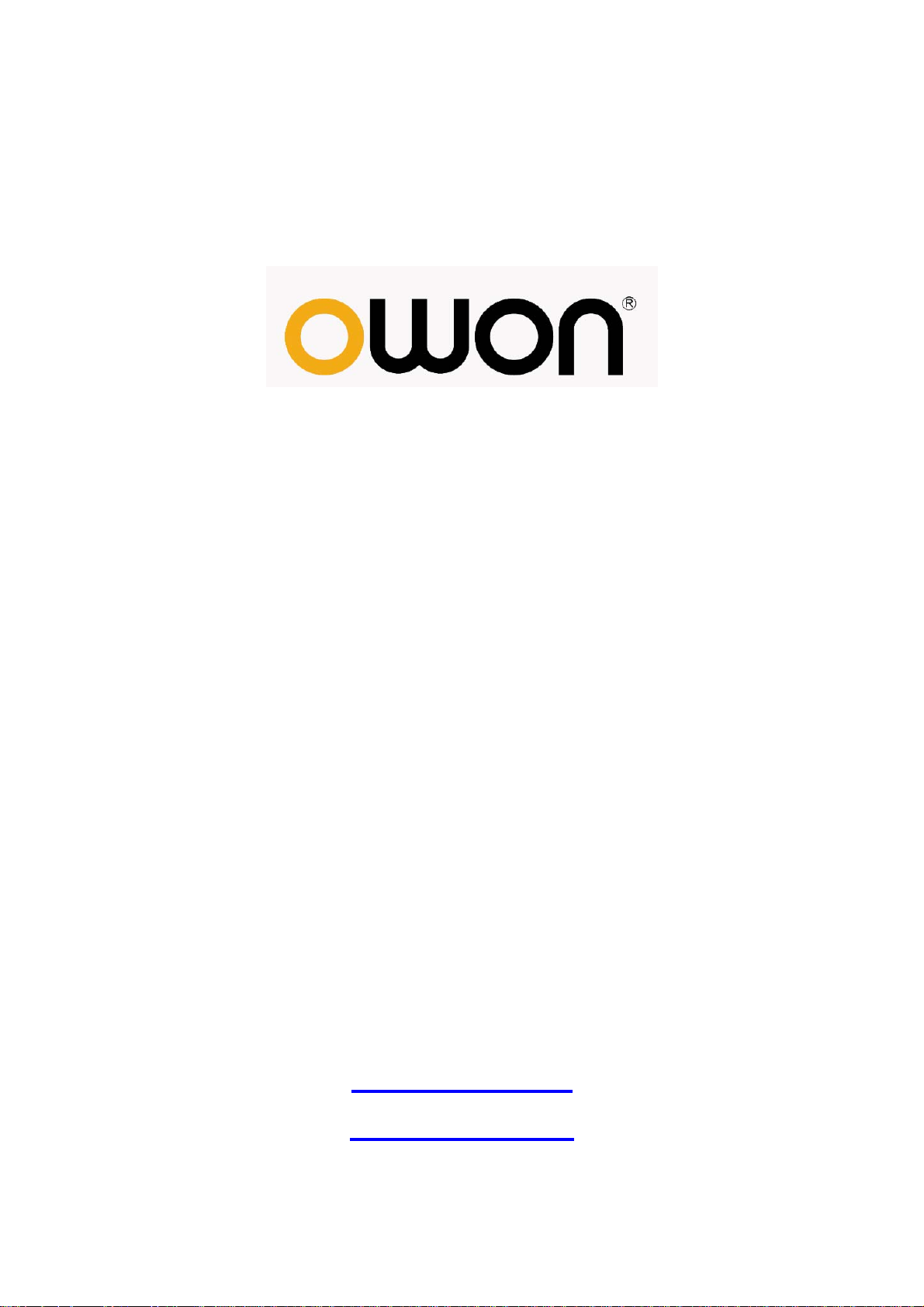
HDS1021M Handheld Digital Storage
Oscilloscope & Multimeter
User Manual
www.owon.com.cn
www.owon.com.hk
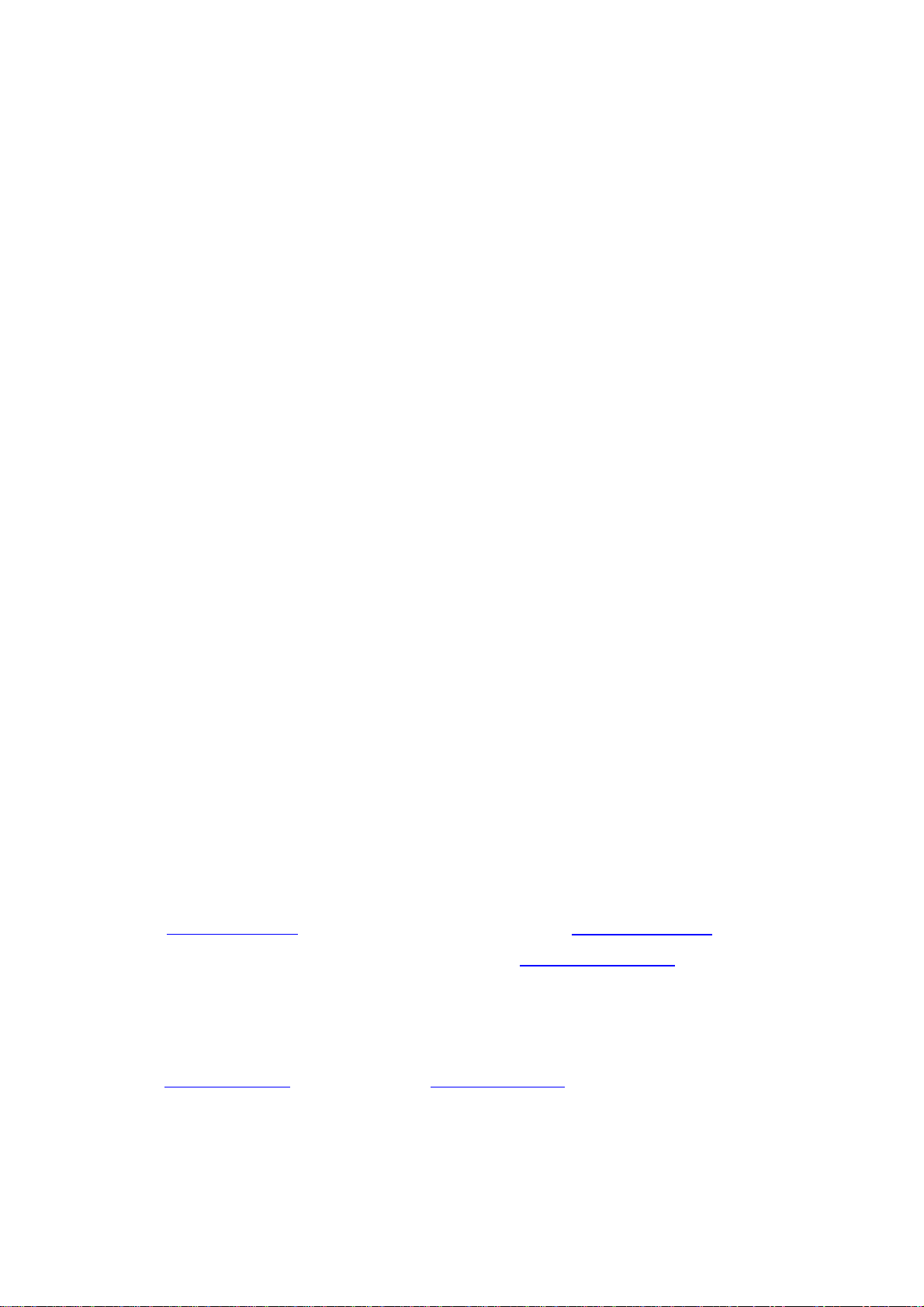
Mar. 2012 edition Ver1.1
Copy Right in this Manual © Lilliput Company. All rights have been reserved.
The Lilliput’s products are under the protection of the patent rights in America and other countries,
including ones which have already obtained the patent rights and those which are applying for. The
information in this manual will replace all that in the materials published originally.
The information in this manual was correct at the time of printing. However, OWON will continue to
improve products and reserves the rights to changes specification at any time without notice.
OWON is the registered trademark of the Lilliput Company.
Headquarter: Fujian Lilliput Optoelectronics Technology Co.,Ltd.: The mansion of
optoelectronics hengsan road, Lantian industrial zone ,Zhangzhou,Fujian,China
Tel:+86-596-2130430 Fax:+86-596-2109272
www.owon.com.hk. Mail: Business Consulting: sales@owon.com.hk
Web :
Sale service: service@owon.com.hk
Branch: Xiamen Lilliput Technology Co.,Ltd.: the 5th floor, B Area, Chuangxin Mansion, Software
Park, ZhenZhuWan,
Tel:+86-592-2575666 Fax:+86-592-2575669
Web :
www.owon.com.cn Mail: sales@owon.com.cn
Huandao RD, Xiamen, Fujian, China

General Warranty
The Lilliput warrants that the product will be free from defects in materials and
workmanship for a period of three years from the date of purchase of the product by
the original purchaser from the Lilliput company. And the warranty period of
accessories such as probe, battery, adapter is one year. This warranty only applies to
the original purchaser and is not transferable to the third party. If the product proves
defective during the warranty period, Lilliput either will repair the defective product
without charge for parts and labor, or will provide a replacement in exchange for the
defective product. Parts, modules and replacement products used by Lilliput for
warranty work may be new or reconditioned to like new performance. All replaced
parts, modules and products become the property of Lilliput.
In order to obtain service under this warranty, Customer must notify Lilliput of the
defect before the expiration of the warranty period. Customer shall be responsible for
packaging and shipping the defective product to the service center designated by
Lilliput, and with a copy of customer proof of purchase.
This warranty shall not apply to any defect, failure or damage caused by improper use
or improper or inadequate maintenance and care. Lilliput shall not be obligated to
furnish service under this warranty a) to repair damage resulting from attempts by
personnel other than Lilliput representatives to install, repair or service the product; b)
to repair damage resulting from improper use or connection to incompatible
equipment; c) to repair any damage or malfunction caused by the use of non-Lilliput
supplies; or d) to service a product that has been modified or integrated with other
products when the effect of such modification or integration increases the time or
difficulty of servicing the product.
Please contact the nearest Lilliput’s Sales and Service Offices for services or a
complete copy of the warranty statement.
Excepting the after-sales services provided in this summary or the applicable warranty
statements, Lilliput will not offer any guarantee for maintenance definitely declared or
hinted, including but not limited to the implied guarantee for marketability and
special-purpose acceptability. Lilliput should not take any responsibilities for any indirect,
special or consequent damages.
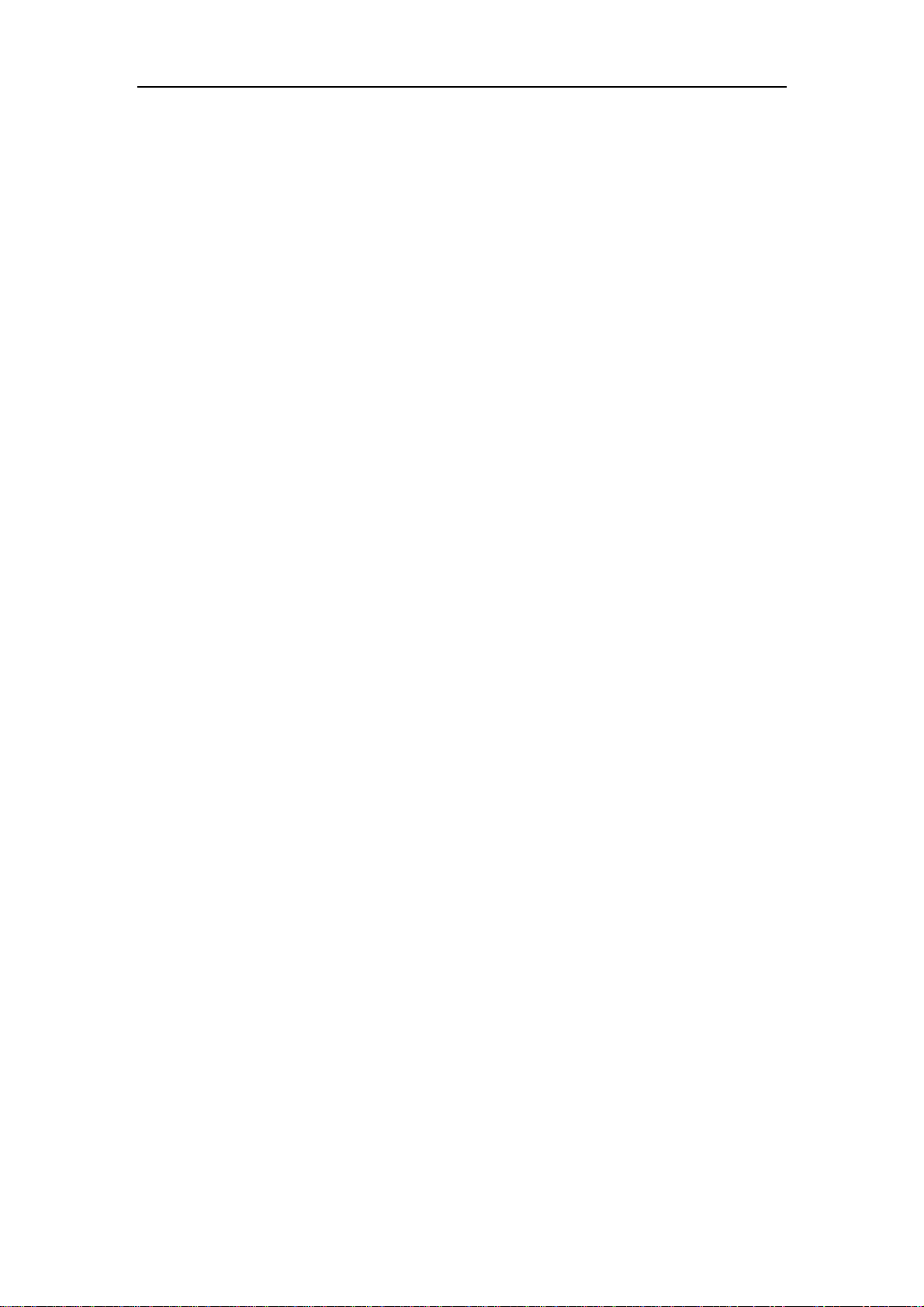
OWON HDS1021M Handheld DSO & DMM Contents
Table of Contents
Chapter Page
1.DECLARATION OF CONFORMITY·················································· 1
1.1 Declaration of Conformity ·······································································································1
1.2 Package Contents ······················································································································2
2.SAFETY INFORMATION····································································· 3
2.1.1 Safety Symbols···············································································································3
2.1.2 Safety Terms.··················································································································3
2.2 General Safety Information ·····································································································3
3. GENERAL CHARACTERISTICS····················································· 6
4. PERFORMING THE GENERAL INSPECTION ····························· 7
4.1 Performing the General Inspection ·························································································7
4.1.1 Check whether there is any Damage on it Due to Transportation····························7
4.1.2 Make a Check on Accessories·····················································································7
4.1.3 Make a Check on the Complete Instrument································································7
5. INPUT CONNECTIONS······································································ 8
5.1 Input Connections ·····················································································································8
5.2 Description for Front Panel and Keys·····················································································9
6. USING THE SCOPE·········································································· 11
6.1 About this Chapter··················································································································11
6.2 Power-Up the Oscilloscope····································································································· 11
6.3 Oscilloscope Operation Window···························································································· 11
1
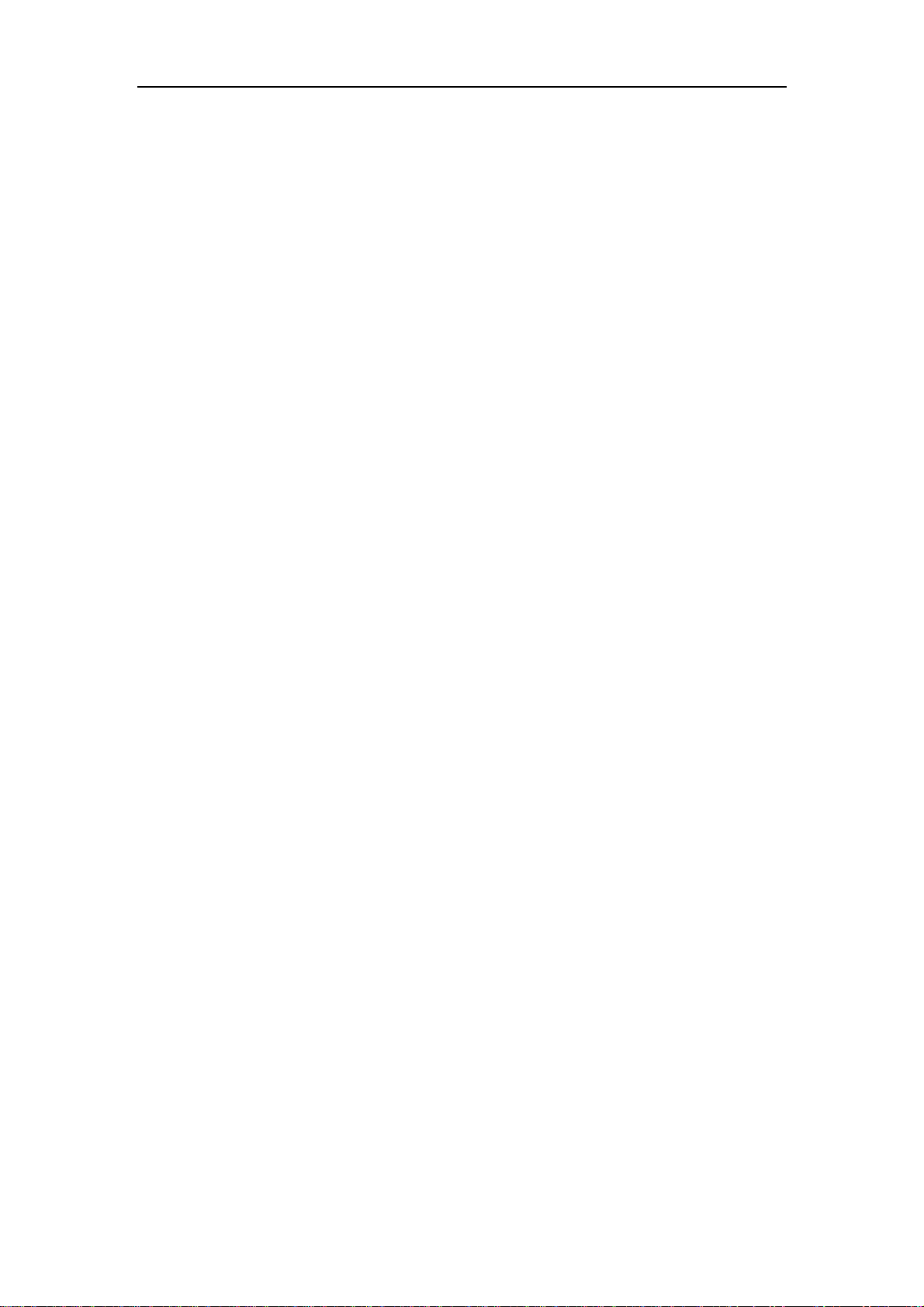
OWON HDS1021M Handheld DSO & DMM Contents
6.4 Navigating a Menu ··················································································································13
6.5 Manually Setting the Vertical System, Horizontal System and Trigger Position ·············13
6.6 Resetting the Oscilloscope ······································································································15
6.7 Input Connections ···················································································································16
6.8 Displaying an Unknown Signal with Auto Set······································································16
6.9 Automatic Zero-returning of Trigger Horizontal Position and 50% setting of Trigger
Level Position ································································································································17
6.10 Automatic Measurements·····································································································17
6.11 Freezing the Screen···············································································································18
6.12 Using Average for Smoothing Waveforms··········································································18
6.13 Using Persistence to Display Waveforms············································································19
6.14 Using Peak Detection to Display Glitches ···········································································20
6.15 Selecting AC-coupling···········································································································21
6.16 Reversing the Polarity of the Displayed Waveform···························································22
7. USING THE MULTIMETER······························································ 23
7.1 About this Chapter··················································································································23
7.2 Making Meter Connections····································································································23
7.3 Multimeter Operation Window ·····························································································23
7.4 Making Multimeter Measurements·······················································································24
7.4.1 Measuring Resistance Values ····················································································25
7.4.2 Making a Diode Measurement····················································································25
7.4.3 On-off Test·····················································································································26
7.4.4 Making a Capacitance Measurement········································································27
7.4.5 Making a DC Voltage Measurement ··········································································27
7.4.6 Making a AC Voltage Measurement···········································································28
7.4.7 Making a DC Current Measurement··········································································29
7.4.8 Making an AC Current Measurement········································································30
7.5 Freezing the Readings·············································································································31
2
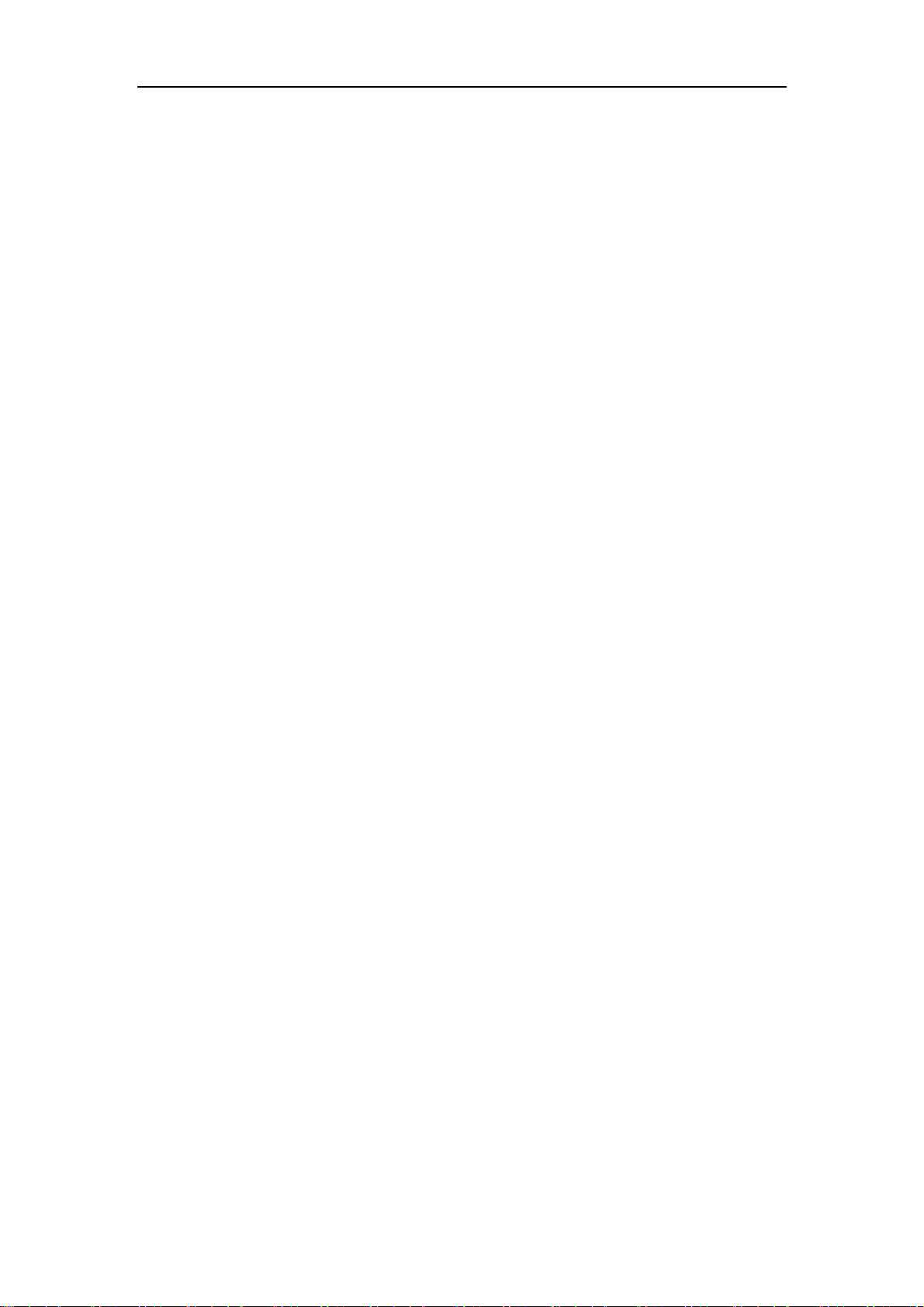
OWON HDS1021M Handheld DSO & DMM Contents
7.6 Taking a Relative Measurement·····························································································32
7.7 Selecting Automatic/Manual Range Adjustment ·································································33
8.ADVANCED FUNCTION OF OSCILLOSCOPE······················· 34
8.1 About this Chapter··············································································································34
8.2 Setting the Channel·············································································································34
8.2.1 Setting the Channel Coupling·················································································35
8.2.2 Make Open and Close Settings on Channel·························································36
8.2.3 Adjusting the Probe Scale·······················································································36
8.2.4 Setting of Inverted Waveform·················································································36
8.3 Setting the Trigger System ·································································································36
8.4 Triggering Control ··············································································································37
8.4.1 Edge Triggering········································································································37
8.4.2 Video Triggering ·······································································································38
8.5 Acquiring Mode Setting······································································································40
8.6 Display Setting·····················································································································40
8.6.1 Display Style·············································································································41
8.6.2 Persistence···············································································································41
8.6.3 Cymometer ···············································································································41
8.7 Waveform Saving Setups ····································································································42
8.8 Function Setting Menu ·······································································································43
8.9 Making Automatic Measurements·····················································································43
8.10 Setting the Cursor Measurements ···················································································45
8.11 Autoscale ····························································································································47
8.12 System State Menu············································································································48
8.13 Setting of Time Base Mode ·······························································································49
8.14 Data Transmission·············································································································50
9.TROUBLE SHOOTING······································································ 51
3
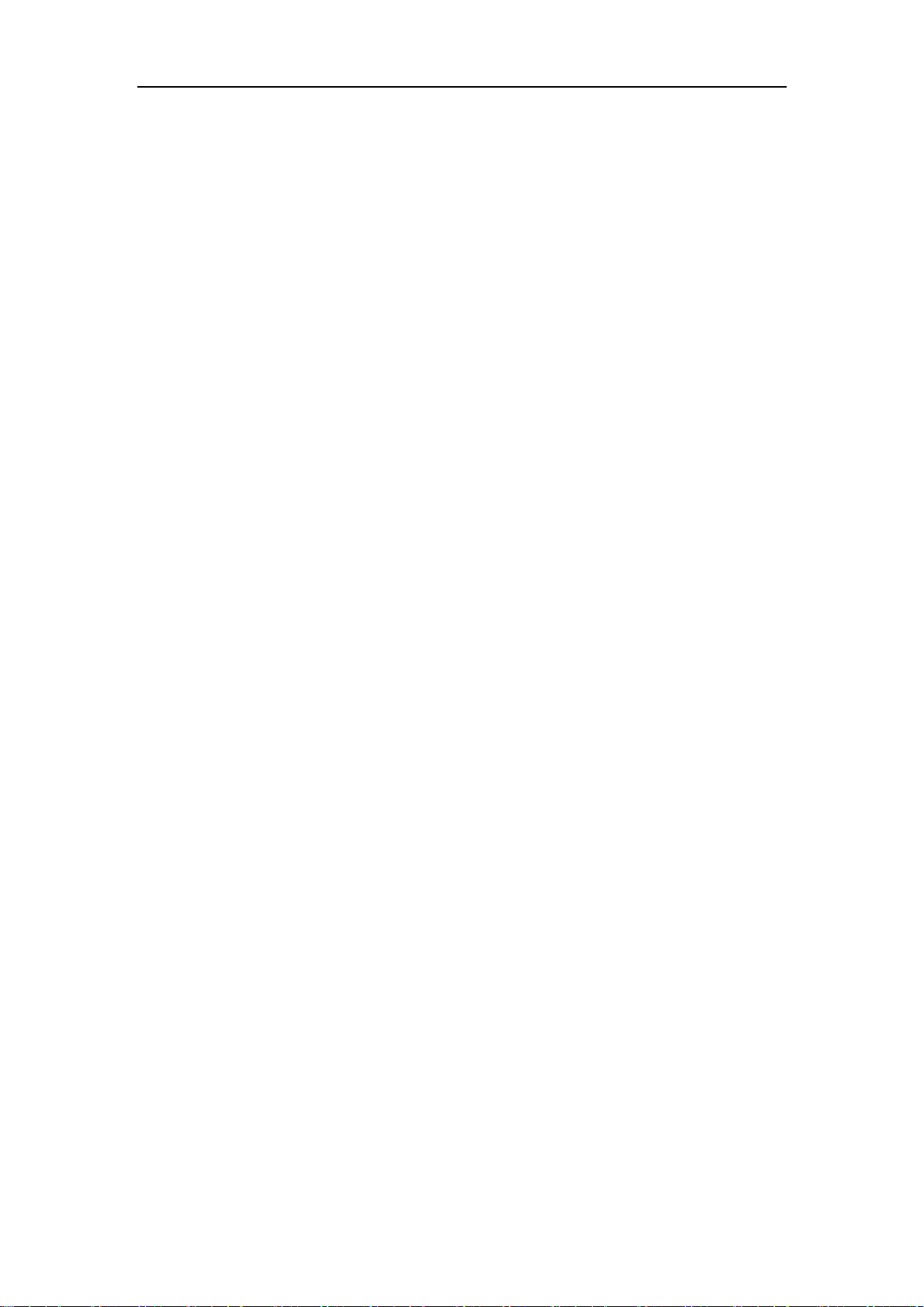
OWON HDS1021M Handheld DSO & DMM Contents
10.APPENDIX·························································································· 52
10.1 Appendix A: Specifications···································································································52
10.1.1 Oscilloscope ···············································································································52
10.1.2 Meter ···························································································································54
10.1.3 General Specifications·······························································································55
10.2 Appendix B: Maintenance and Cleaning ············································································56
10.2.1 Common Maintenance······························································································56
10.2.2 Storage of Oscilloscope·····························································································57
10.2.3 Replacing the Lithium Battery Unit···········································································57
4
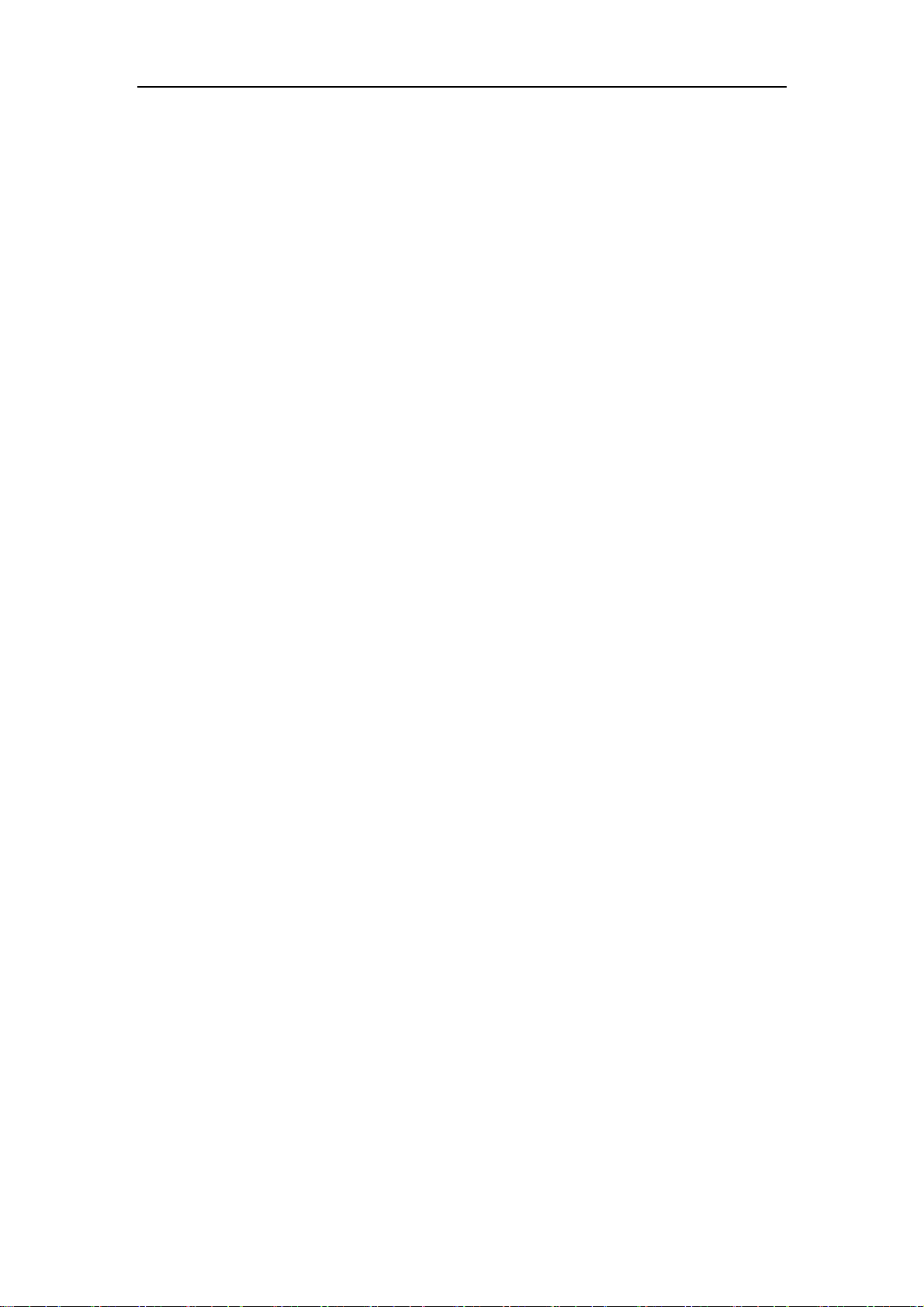
OWON HDS1021M Handheld DSO & DMM 1-Declaration of Conformity
1.Declaration of Conformity
1.1 Declaration of Conformity
HDS1021M Handheld Digital Storage Oscilloscope & Multimeter
Manufacturer: Fujian Lilliput Optoelectronic Technology Co., Ltd.
Statement of Conformity
Base on the result using appropriate standards, the product is in conformity with
Electromagnetic Compatibility Directive 2004/108/EC
Low Voltage Directive 2006/95/EC
Sample tests
Standards used:
EN61010-1:2001
Safety Requirements for Electrical Equipment for Measurement, Control, and
Laboratory use-part 1:General Requirements
EN61326-1:2006
Electrical Equipment for Measurement, Control and Laboratory use-EMC
Requirements-part 1. General Requirements
EN61000-3-2: 2006
Electromagnetic Compatibility(EMC)-part 3:Limits-Section 2:Limits for Harmonic
Current Emissions (Equipment Input Current less than/equal to 16A per phase)
EN61000-3-3:2008
Electromagnetic Compatibility (EMC)-part 3:Limits-Section 3 Limitation of Voltage
Fluctuations and Flicker in Low-Voltage Supply systems for Equipment with Rated
Current less than or equal to 16A
The tests have been performed in typical configuration.
This conformity is indicated by the symbol CE, i.e. "Conformite Europeenne".
1
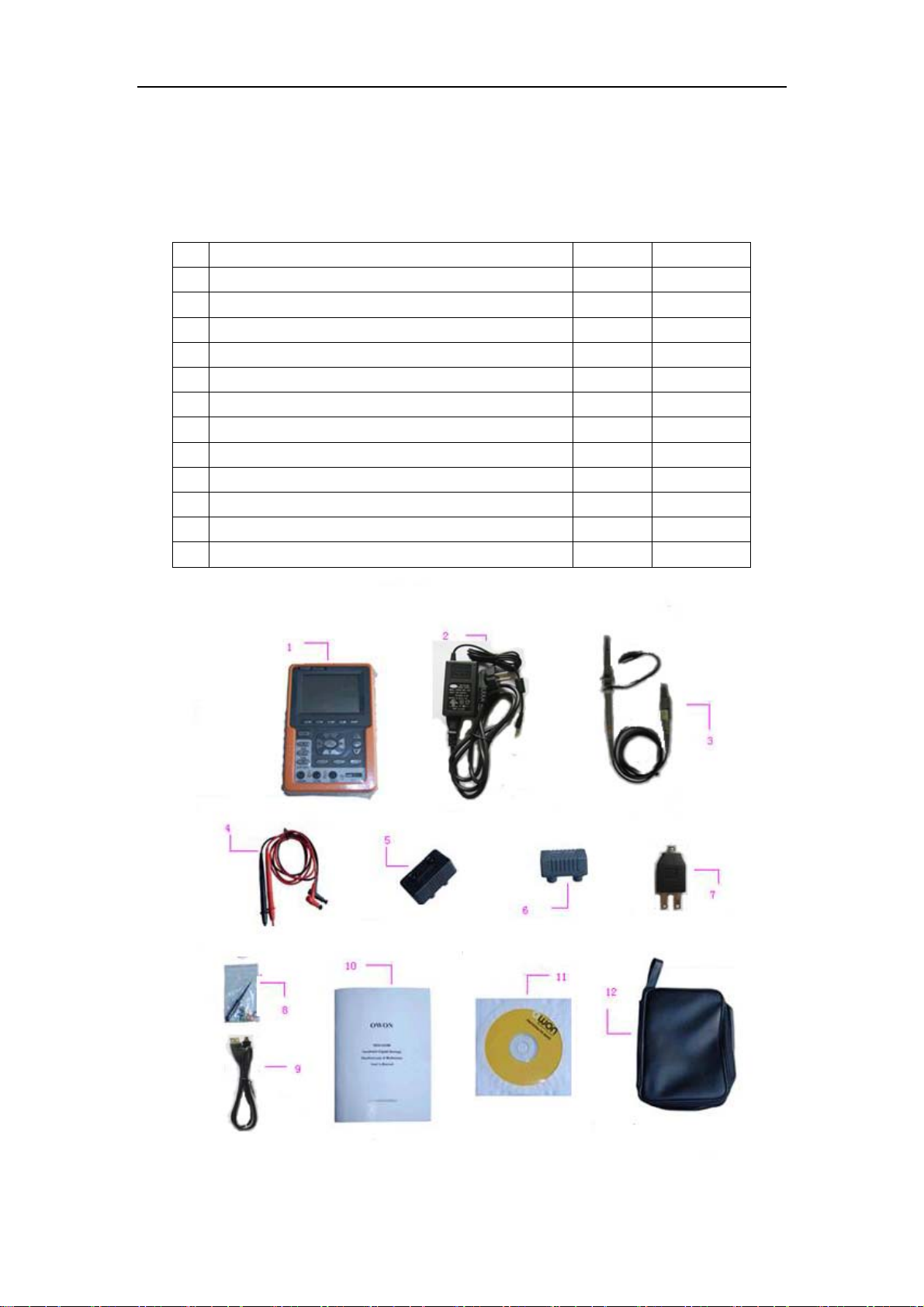
OWON HDS1021M Handheld DSO & DMM 1-Declaration of Conformity
1.2 Package Contents
See the picture below. This picture is only for your reference. If any discrepancy
found between certain picture and product, please look the actual product.
# Description Standard Optional
1 Oscilloscope and Battery ●
2 Power adapter ●
3 Oscilloscope Probe x 1 (grey) ●
4 Multimeter test lead x 2 (black and red) ●
5 Extension module for big current measurement ●
6 Module for small capacitance measurement ●
7 The output terminal of 1KHz/5v signal ●
8 Probe adjustment tools ●
9 USB communication cable ●
10 User Manual ●
11 CD-ROM (software) ●
12 Soft carrying case ●
figure 1: Digital Oscilloscope Parts
2
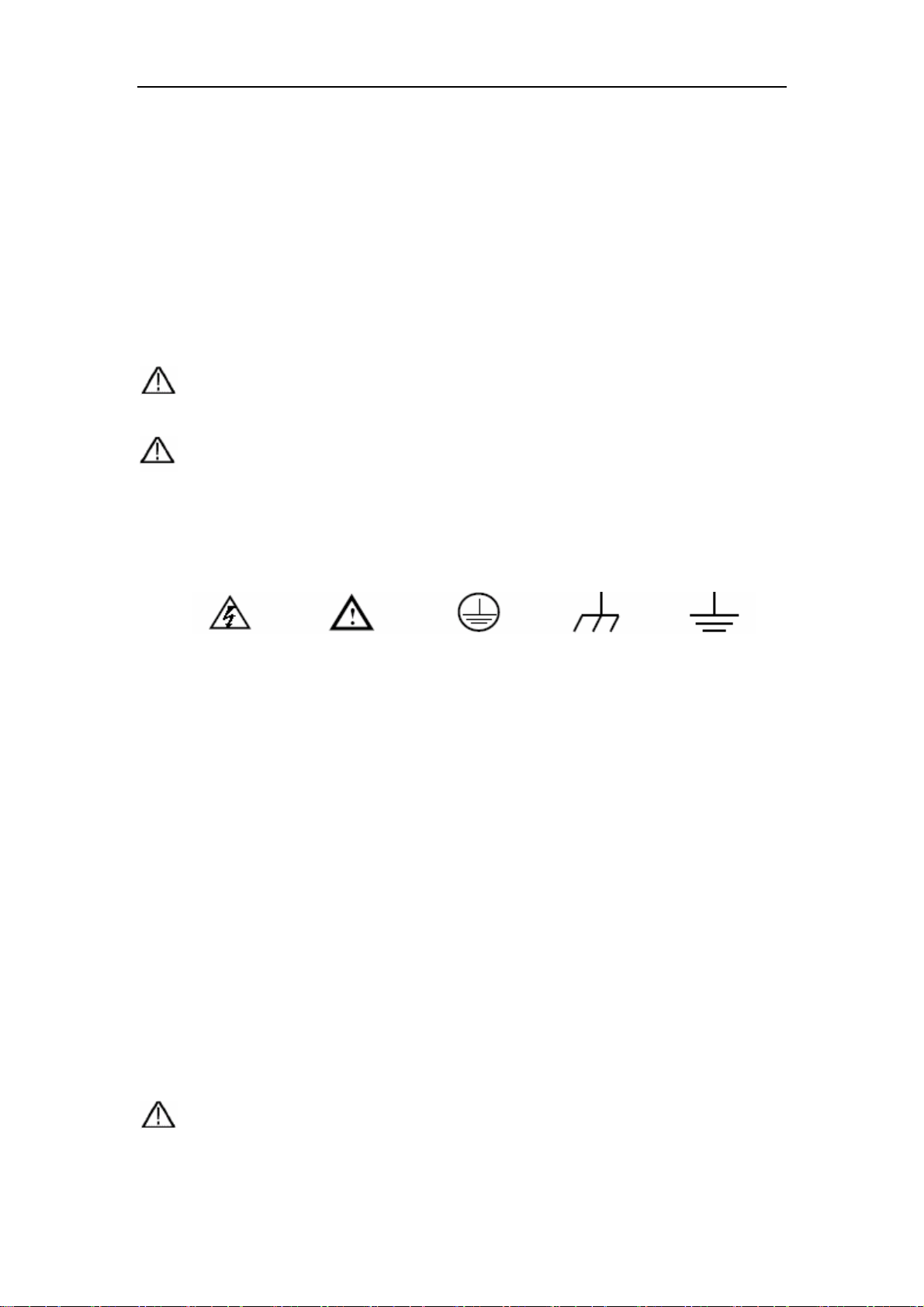
OWON HDS1021M Handheld DSO & DMM 2-Safety Information
gh Voltage
2.Safety Information
In order to ensure the correct using and the best efficient service, please carefully read this user’s
manual.
2.1.1 Safety Symbols
These symbols may appear in this manual or on the instrument.
Warning: “Warning” identifies conditions and actions that pose hazards
to the users.
Caution: “Caution” identifies conditions and actions that may damage the product or
other properties.
DANGER:
Hi
Refer to the
Manual
Protective
Conductor
Terminal
Chassis
Ground
Earth (ground)
Terminal
2.1.2 Safety Terms.
The following terms may appear on the instrument:
Danger: The term “Danger” is used in this manual to indicate that when you read this
mark, personal injury may be caused to you immediately.
Warning: The term “Warning” is used in this manual to indicate that when you read this
mark, personal injury may not be caused to you immediately, but you need to
be cautionary.
Notice: The term “Notice” is used in this manual to indicate that damages may be
caused on this product or other properties.
2.2 General Safety Information
Carefully read the following safety information in order to avoid any personal injury and damage
on this product or any products connected with it. This product can only be used in the specified
applications to prevent any possible dangers.
Warning:
To avoid fire or electrical shock, please use proper power adapter. Use only the power
3
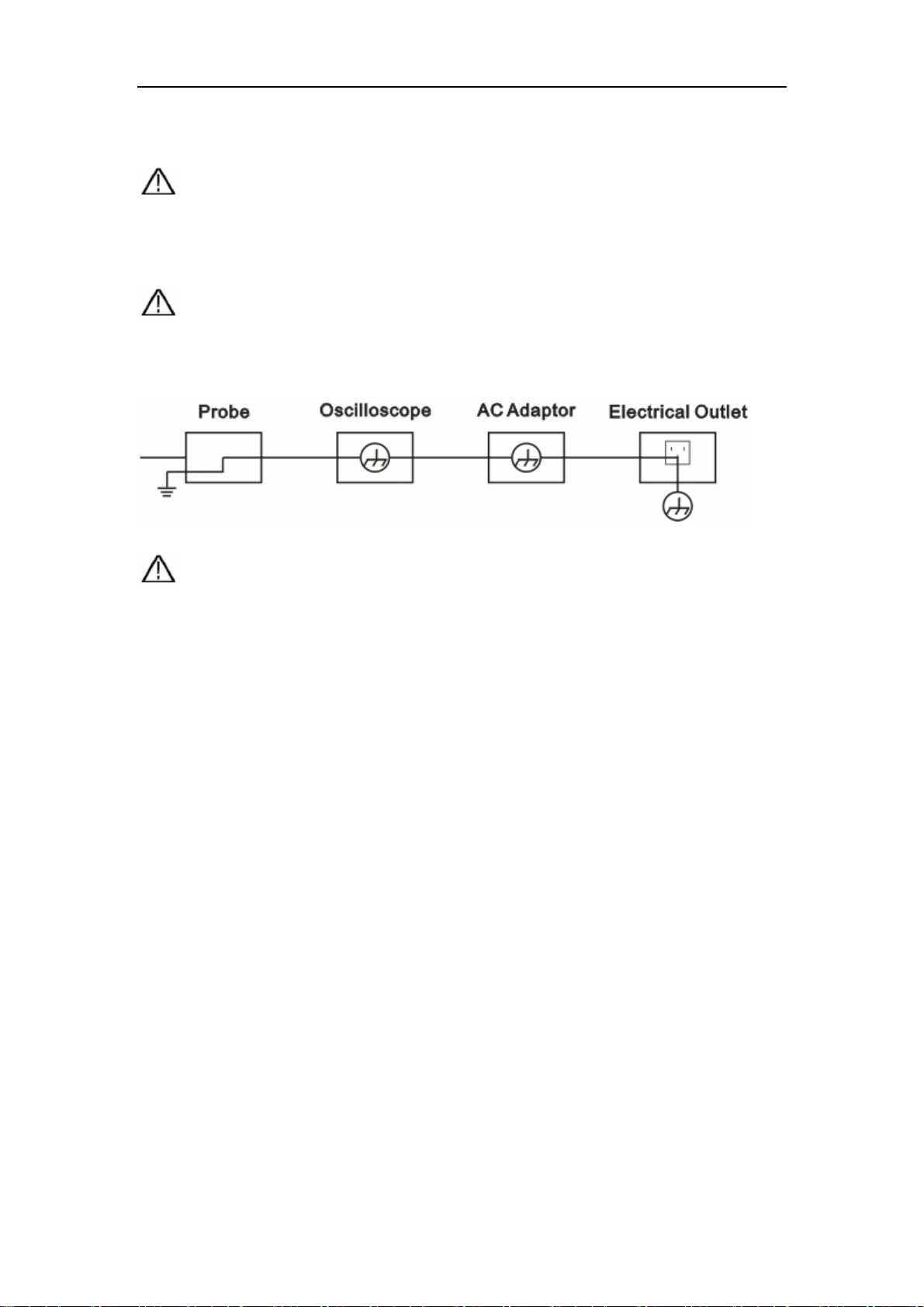
OWON HDS1021M Handheld DSO & DMM 2-Safety Information
adapter appointed by the manufacturer and subject to approval of being used in the user’s
country.
War ning:
The two channels of the oscilloscope are non-isolated electrically. The channels should adopt
common basis during measuring. To prevent short circuits, the 2 probe ground must not be
connected to 2 different non-isolated DC level.
War ning:
The channels should adopt common basis during measuring. To prevent short circuits, the 2
probe ground must not be connected to 2 different non-isolated DC level. The diagram of the
oscilloscope ground wire connection:
It is not allowed to measure AC power when charging the oscilloscope with adapter.
Warning:
To avoid fire or electrical shock if a test tool input is connected to more 42V peak (30Vrms)
or on circuits of more than 4800VA:
● Use only insulated voltage probes, test leads and adapter supplied with the test tool, or
indicated by OWON as suitable for the Oscilloscope & Multimeter.
● Before use, inspect voltage probes, test leads and accessories for mechanical damage and
replace when damaged.
● Remove all probes, test leads and accessories that are not in use.
● Always connect the power adapter first to the AC outlet before connecting it to the
Oscilloscope & Multimeter.
● Do not apply voltages that differ more than 400 V from earth ground to any input when
measuring in a CAT Ⅱ environment.
● Do not apply voltages that differ more than 400 V from each other to the isolated inputs
when measuring in a CAT Ⅱ environment.
● Do not apply input voltages above the rating of the instrument Use caution when using
1:1 test leads because the probe tip voltage will be directly transmitted to the
Oscilloscope & Multimeter.
● Do not use exposed metal BNC or banana plug connectors.
● Do not insert metal objects into connectors.
● Always use the Oscilloscope & Multimeter only in the manner specified.
4
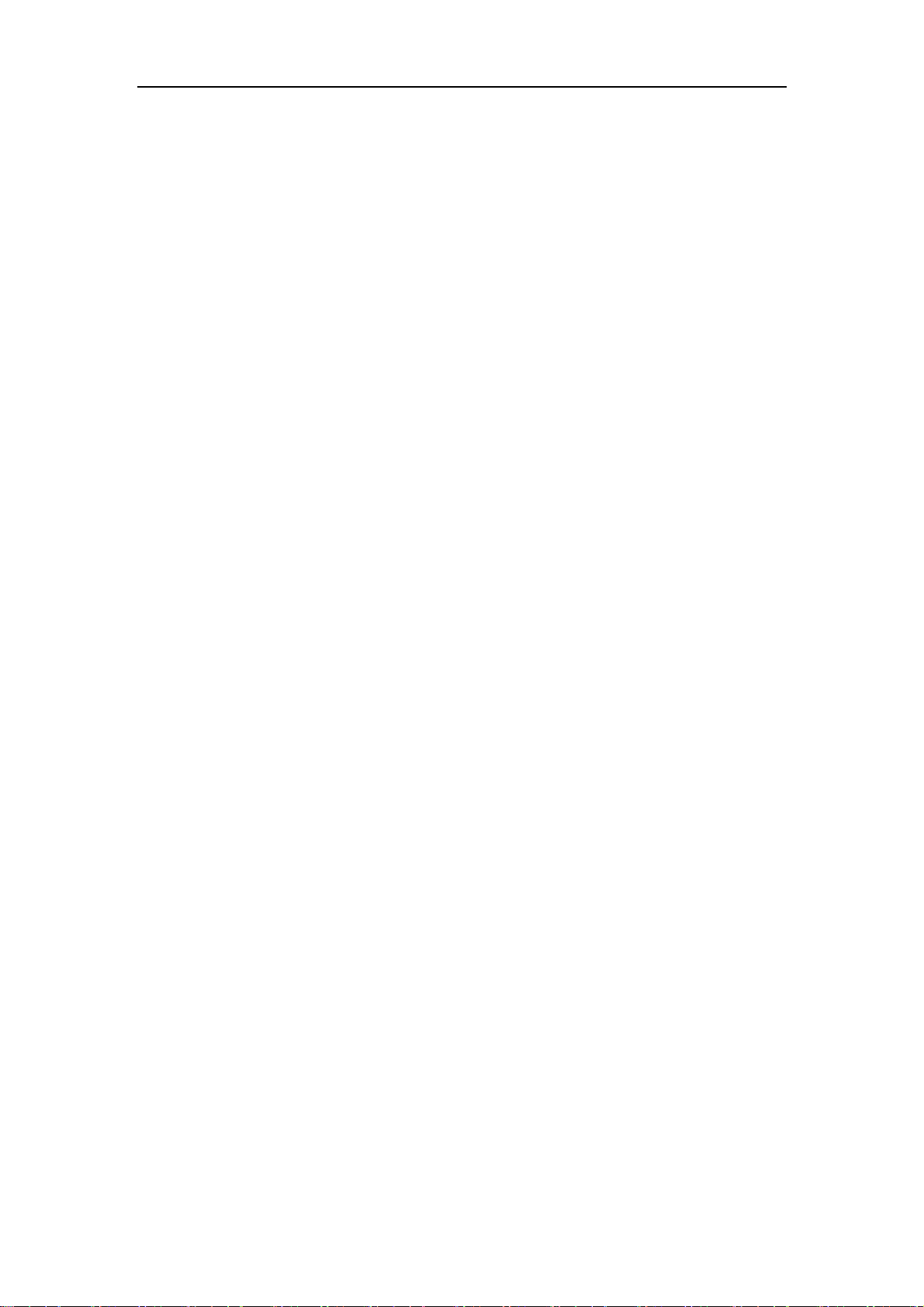
OWON HDS1021M Handheld DSO & DMM 2-Safety Information
● Voltage ratings that are mentioned in the warning are giver as limits for “working
voltage”. The represent V ac rms (50-60Hz) for AC sine wave applications and as V dc
for DC applications. Overvoltage Category Ⅱ refers to local level , which is applicable
for appliances and portable equipment .
Only qualified technical personnel are permitted to perform maintenance.
Pay attention to the nominal values of all terminals: To avoid fire or electric shock, please keep
a watchful eye on all nominal values and marks specified for this product. Before any connection
performed on this product, carefully read the user’s manual of the product for further information
of nominal values.
No operation is allowed without the instrument cover plate: If the cover plate or panel has
been removed, do not perform any operation on this product.
No touch is allowed on bare conductors: When the product is powered on, do not touch any bare
joints or parts of the scope meter.
Operation is prohibited in case of any undetermined failure: When in doubt any damage on
this product, consult the qualified personnel for checking on it.
Keep ventilation in good condition: Refer to the user manual for detail installation instructions
in order to fix this product correctly and provide it with good ventilation conditions.
No operation is allowed under a humid environment.
No operation is allowed under an explosive environment.
Keep clean and dry on the product surface.
The method which stipulated according to the factory does not use the equipment, possibly can
damage the protection which the equipment provides.
5
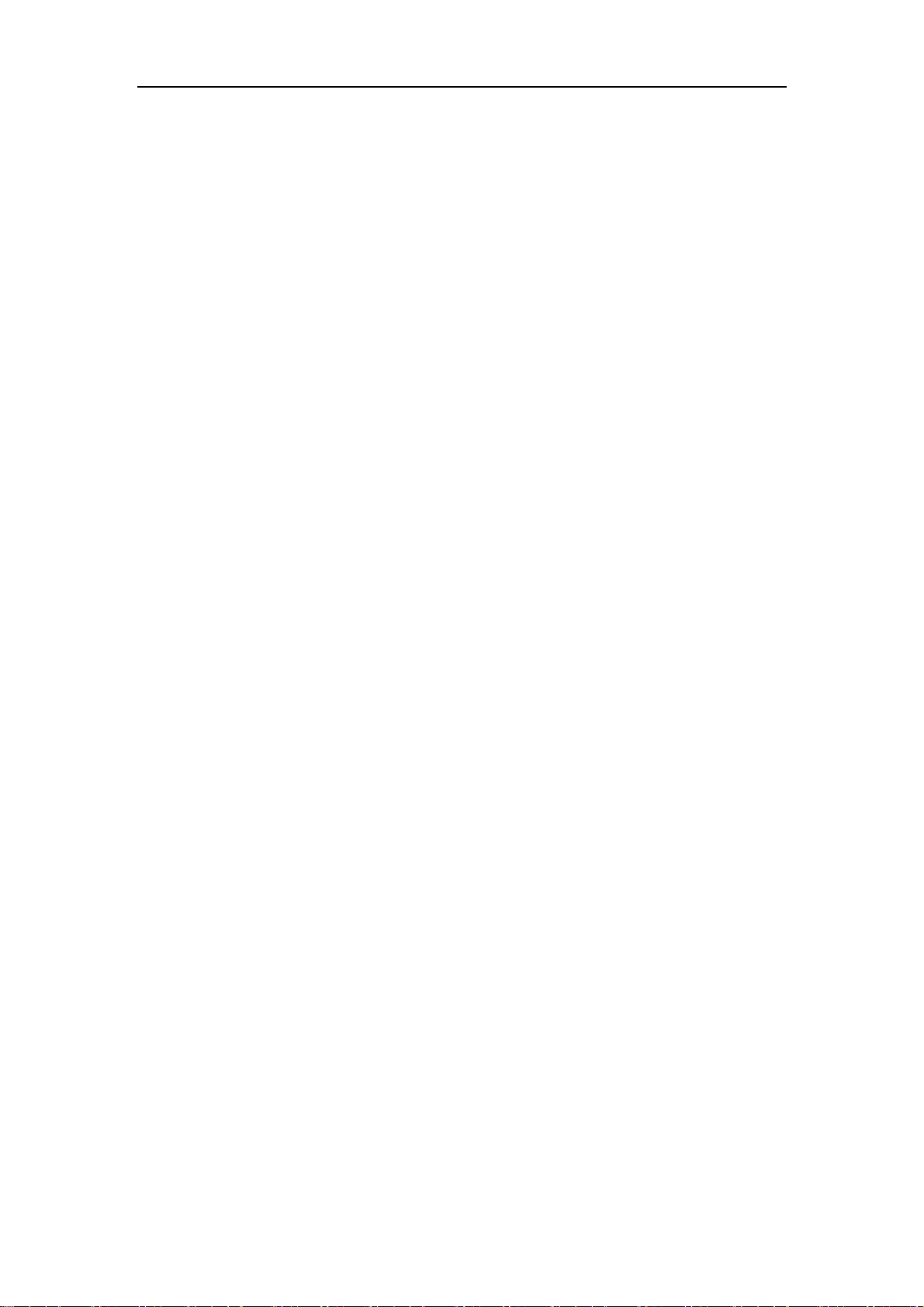
OWON HDS1021M Handheld DSO & DMM 3-General Characteristics
3. General Characteristics
Oscilloscope
Record length of 6,000 points;
Reading-out with the cursor;
Eighteen automatic measurement functions;
Autoscale function;
Color liquid crystal display of high resolution and high contrast;
Storage and call-out of waveforms;
Automatic setting function provided capable of fast setting;
Implementation of detecting the average and peak values of the waveform;
Edge and video triggering function;
USB communication port;
Multiple Language User Interface.
Multimeter
3 3/4 digits;
Volts,Amps,Ohms,Diode,Capacitance,Continuity measurement;
20A maximum amplitude;
Isolated inputs between oscilloscope and multimeter.
6
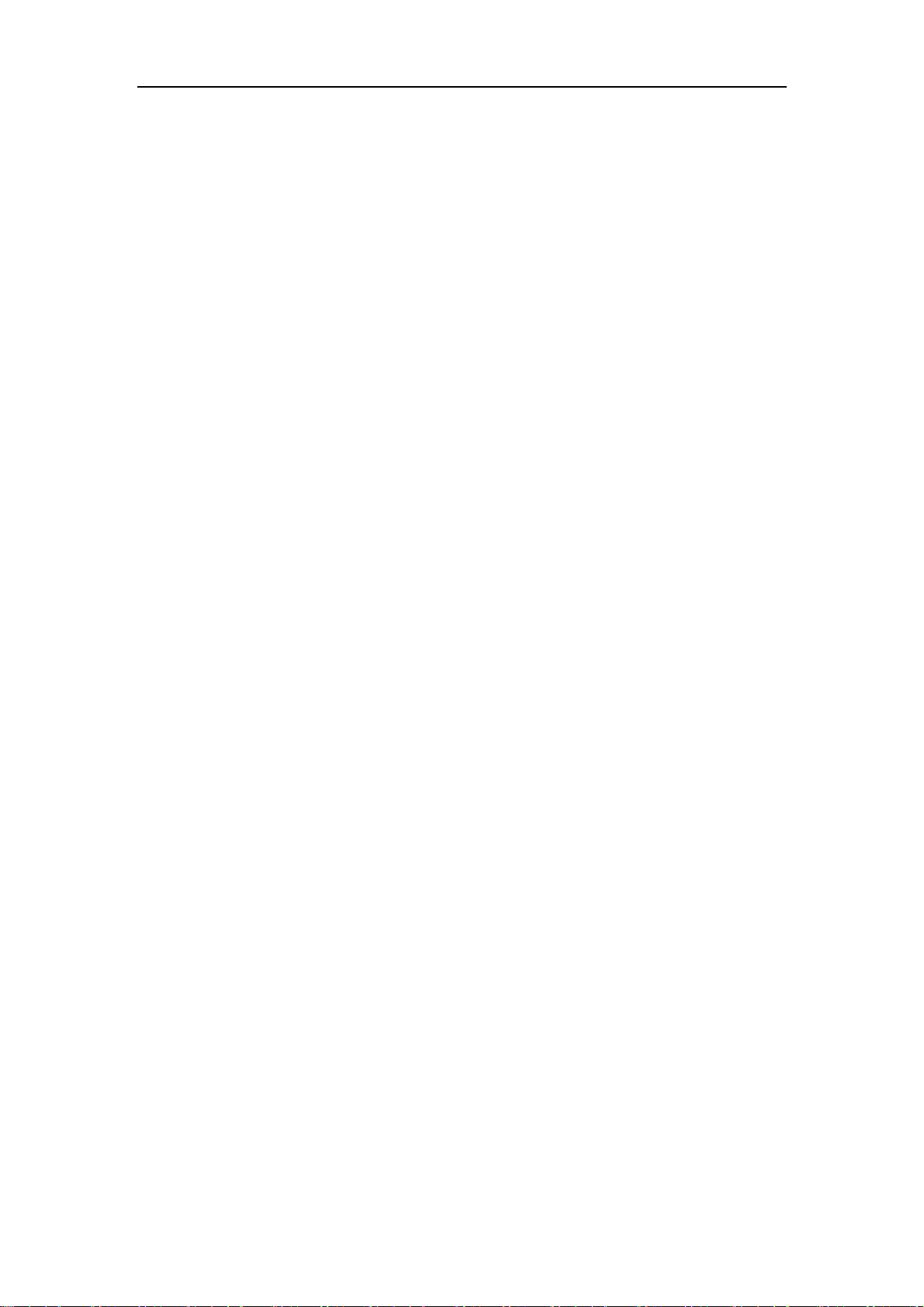
OWON HDS1021M Handheld DSO & DMM 4-Performing the General Inspection
4. Performing the General Inspection
4.1 Performing the General Inspection
When you have got a new HDS1021M series oscilloscope, it is suggested that you should perform
a general inspection on the instrument according to the following steps.
4.1.1 Check whether there is any Damage on it Due to Transportation
If the packing boxes or foam cushions are found in serous damage, keep them in a proper place till
the complete instrument and accessories have passed the electrical and mechanical tests.
4.1.2 Make a Check on Accessories
The accessory list has been described in the picture of Digital Oscilloscope Parts of this manual.
You can make a check and find whether there is any accessory loss with reference to the
Appendix. In case of any accessory loss or damage, consult the OWON dealer responsible for
such a business or the local office of OWON.
4.1.3 Make a Check on the Complete Instrument
If the instrument is damaged in its appearance or it fails in normal operation or performance test,
consult the OWON dealer responsible for such a business or the local office of OWON. If the
instrument is damaged due to transportation, keep the packing in a proper place and consult the
transportation department and the OWON dealer responsible for such business, who will provide
an instrument replacement or maintenance.
7

OWON HDS1021M Handheld DSO & DMM 5-Input connections
5. Input Connections
5.1 Input Connections
See the following figure 2:
Figure 2
Description:
1. The power adapter is supplied for AC power supply and battery recharging.
2. Multimeter test lead.
3. Multimeter input jacks, including three circular banana jacks and two square jacks.
The three circular jacks are used for voltage, current and resistance inputs, while the two
square jacks are used for capacitance inputs.
4. Oscilloscope probe.
5. Oscilloscope channel input.
The output terminal of 1KHz/5V square-wave test signal.
6.
8
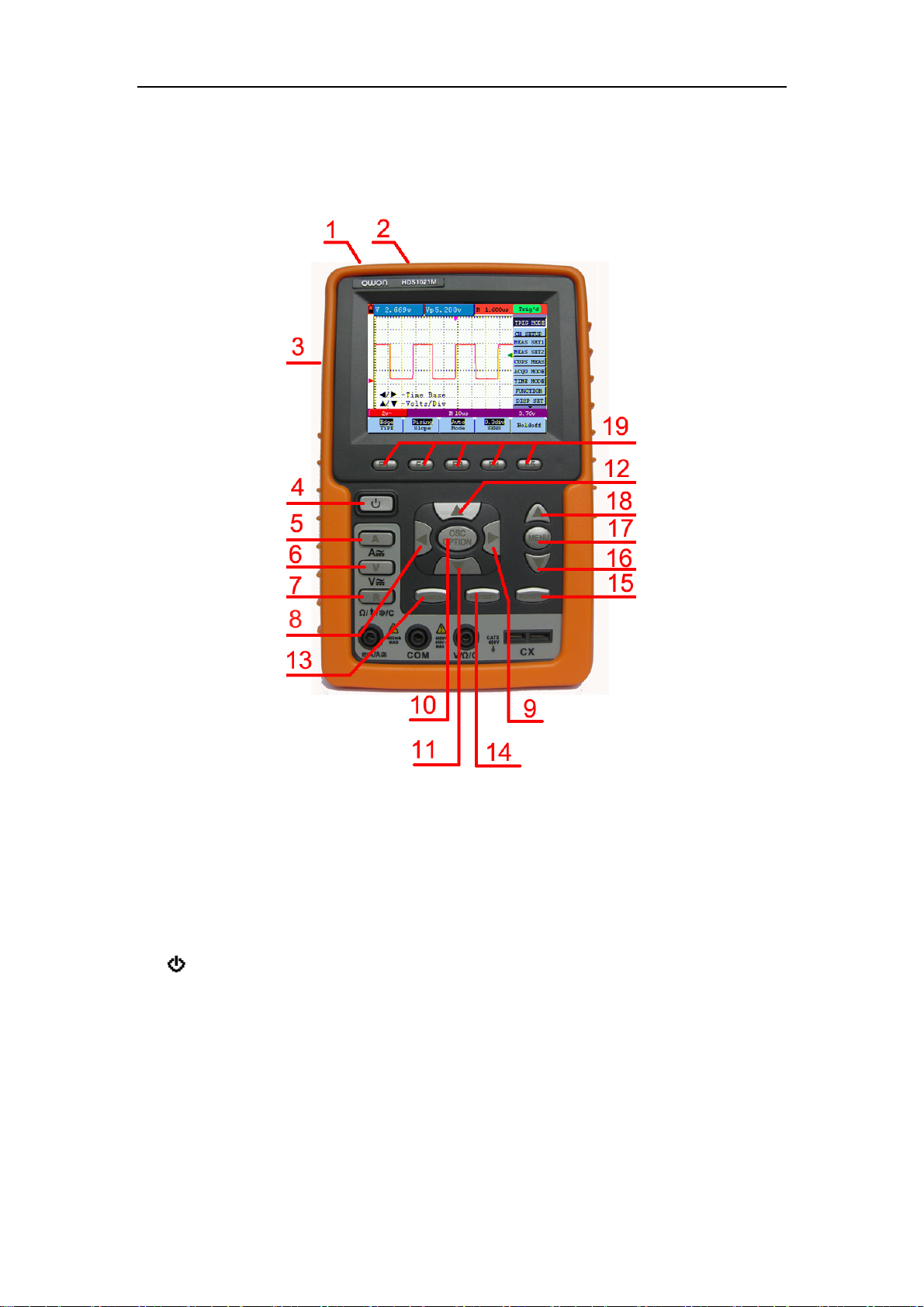
OWON HDS1021M Handheld DSO & DMM 5-Input connections
5.2 Description for Front Panel and Keys
See the following figure 3:
figure 3
Description:
1. Power adapter jack.
2. USB jack.
3.
The output port of 1KHz/5V square-wave test signal.
: Power switch.
4.
5. A: Multimeter current measurement key.
6. V: Multimeter voltage measurement key.
7. R: Multimeter resistance, triode, On/Off and capacitance measurement key.
8. OSC ◄: Oscilloscope left-direction adjustment key.
9. OSC ►: Oscilloscope right-direction adjustment key.
10. OSC OPTION: Oscilloscope setting key.
9
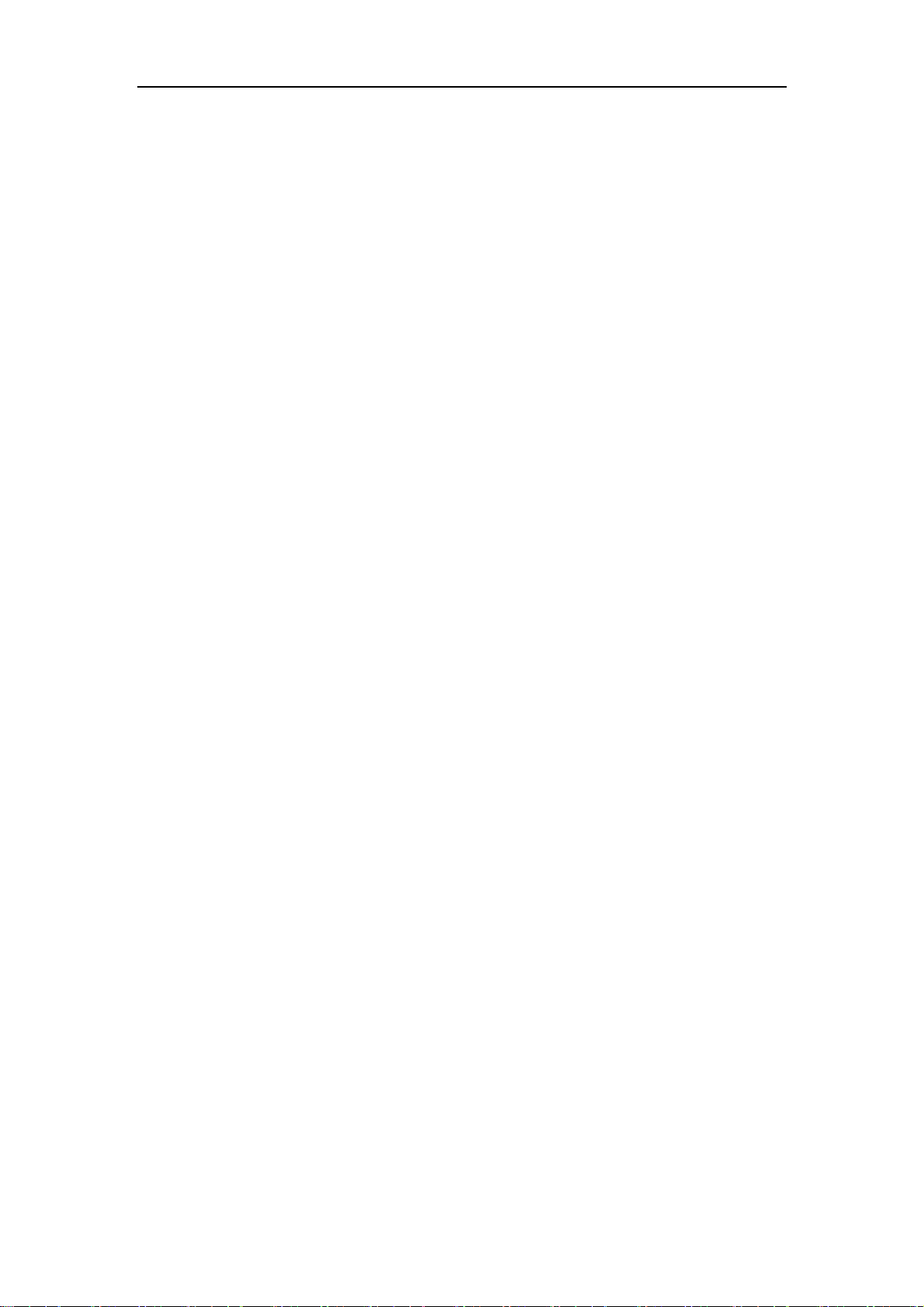
OWON HDS1021M Handheld DSO & DMM 5-Input connections
z With the combination application of the four keys OSC ◄, OSC ►, OSC ▲ and OSC ▼,
the users can make the following settings circularly by pressing OSC OPTION. The settings
include: Voltage Unit Scale of Channel; Primary Time base (TIME BASE), zero point
position of channel, trigger horizontal position (TIME) and trigger level position (TRIG).
z In cursor measurement mode, the users can adjust the positions of Cursor 1(V1 or T1) and
Cursor 2 (V2 or T2).
11. OSC ▼: Oscilloscope display downward adjustment key.
12. OSC ▲: Oscilloscope display upward adjustment key.
13. OSC/DMM: Operation mode switching key between oscilloscope and multimeter.
14. AUTO SET:
z Under the Multimeter Mode, when performing the current or voltage measurement, you can
make a measurement switch between AC and DC with this key pressed; when performing
the resistance measurement, you can select resistance, diode, On/Off or capacitance
measurement circularly with this key.
z While this key is used for auto setting under the oscilloscope operation mode.
15. RUN/STOP: key for running or stopping the operation.
16. MENU ▼: Choose the lower item on the menu list.
17. MENU: Show / Hide the menu.
18. MENU ▲: Choose the upper item on the menu list.
19. F1~F5: Switch or Adjust options for each menu.
10
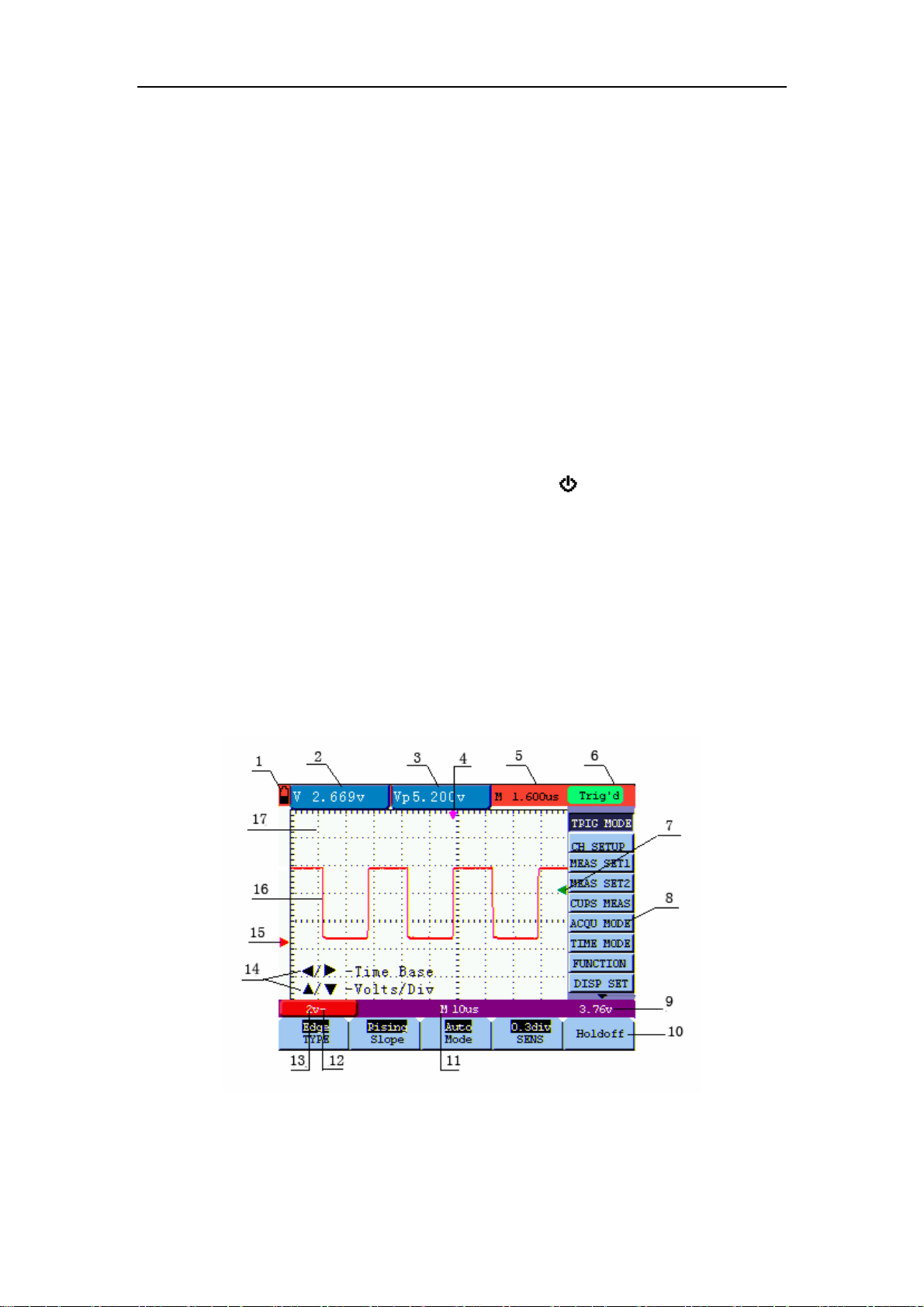
OWON HDS1021M Handheld DSO & DMM 6-Using the scope
6. Using the Scope
6.1 About this Chapter
This chapter provides a step-by-step introduction to the scope functions. The introduction does not
cover all of the capabilities of the scope functions but gives basic examples to show how to use the
menus and perform basic operations.
6.2 Power-Up the Oscilloscope
Connect oscilloscope to AC power via a power adapter as shown in Figure 1. (The oscilloscope
may still work with built-in Li-ion battery even without AC power supply)
Turn the oscilloscope on by pressing down the power on/off key
The instrument then performs self checking after power on. A greeting window and a sentence
“press any key to continue……” will display on the screen when the system finishes self
checking.
The users can press any key to enter the measuring function.
The oscilloscope is powered up in its last setup configuration.
.
6.3 Oscilloscope Operation Window
See the following figure 4:
figure 4: Oscilloscope Operation Window
Description:
11
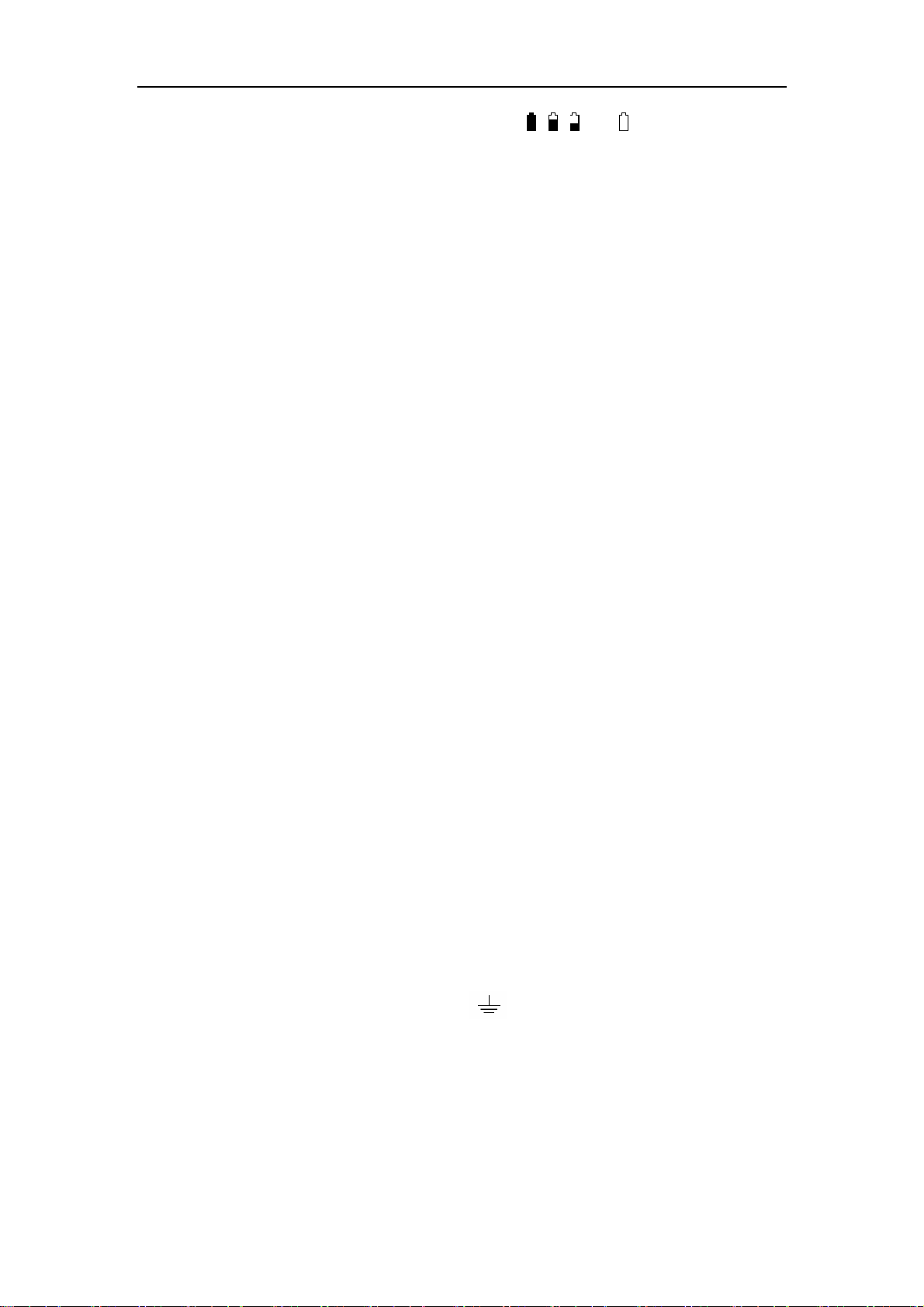
OWON HDS1021M Handheld DSO & DMM 6-Using the scope
1. Battery electric quantity indicating symbols, including , , and .
2. Auto measurement window 1, in which “f ”means frequency, “T” means cycle, “V” means
the average value, “Vp” the peak-peak value ,“Vk” the root-mean-square value,. “Ma” the
maximum amplitude value, “Mi” the minimum amplitude value, “Vt” the Voltage value of
the waveform’s flat top value, “Vb” the Voltage value of the waveform’s flat base, “Va” the
amplitude value, “Os” the overshoot value, “Ps” the Preshoot value, “RT” the rise time value,
“FT” the fall time value, “PW” the +width value, “NW” the -Width value, “+D” the +Duty
value, “-D” the -Duty value.
3. Auto measurement window 2.
4. The pointer indicates the horizontal triggering position.
5. This reading gives the Time Difference between the horizontal triggering position and the
screen centerline. It reads zero when the pointer is in the center of the screen.
6. The trigger state indicates the following information.
Auto: The oscilloscope is working in the automatic mode and displaying the waveform
under the non-trigger state.
Trig’d: The oscilloscope has detected a trigger and collecting the information generated
after the trigger.
Ready: All pre-triggered data have been captured and the oscilloscope has been ready to
receive trigger signals.
Scan: The oscilloscope can gather and display the waveform data continuously in scanning
mode.
Stop: The oscilloscope has stopped collecting the waveform data.
7. The green pointer shows the trigger voltage level.
8. A hidden-style menu: With the MENU key pressed, you can view or hide the menu.
9. It reads the value of trigger voltage level.
10. Menu setting options: There are different setting options for different menus.
11. The reading gives the value of primary time base.
12. These graphics present the coupling modes of the channel. The graphic “~” indicates AC,
the graphic “-” indicates DC,the graphic “
” indicates GND.
13. This reading shows the vertical Voltage Unit Scale of the channel.
14. OSC OPTION operation prompt: There are different prompts for different OSC OPTION
operations.
15. The red pointer gives the grounding datum point of the waveform, which is the zero position.
No display of this pointer indicates that the channel has not been opened.
12
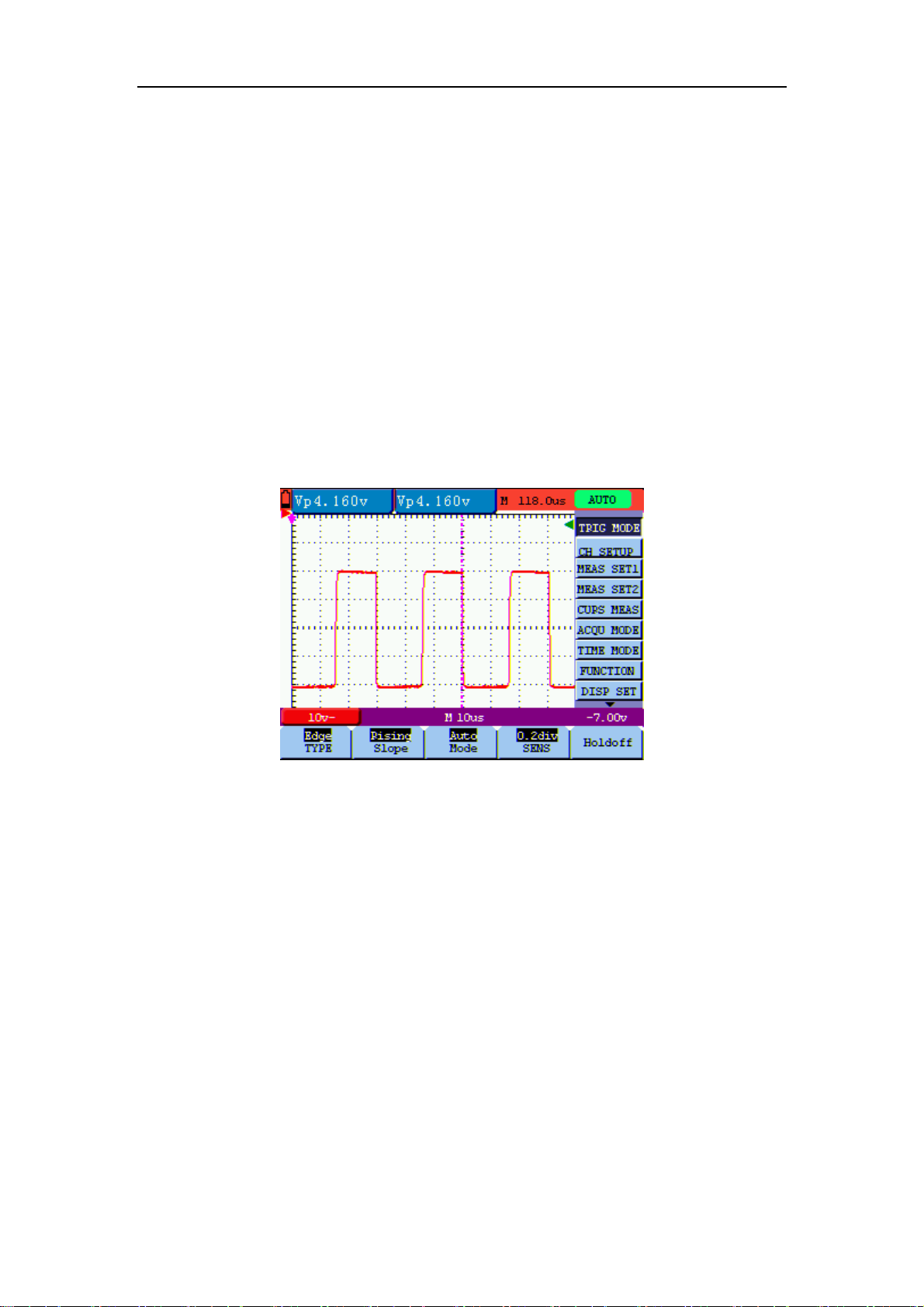
OWON HDS1021M Handheld DSO & DMM 6-Using the scope
16. Waveform of the input signal.
17. Waveform display area.
6.4 Navigating a Menu
The following example shows how to use the tool’s menus to select a function, as shown in the
following figure.
1. Press the MENU key to display the Function Menu on the right of the screen and the
corresponding optional settings on the bottom. Press MENU again will hide the Function
Menu.
2. Press the MENU ▲ or MENU ▼ key to select different function menus.
3. Choose one key from F1 to F5 and press it to change function setting.
See the following figure 5:
figure 5: the Tool’s Menus
6.5 Manually Setting the Vertical System, Horizontal System
and Trigger Position
With the combination application of the four keys OSC ◄, OSC ►, OSC ▲ and OSC ▼, the
users can make the following settings circularly by pressing OSC OPTION. The settings include:
Voltage Unit Scale of the Channel; Primary Time base (TIME BASE), zero point position of
channel, trigger horizontal position (TIME) and trigger level position (TRIG).
The following example shows how to use OSC OPTION key to make a setting.
1. Press once the OSC OPTION key; the following is displayed at the bottom left side of the
screen, as shown in the figure below.
◄/► – Time Base
13

OWON HDS1021M Handheld DSO & DMM 6-Using the scope
▲/▼ – Volts/Div
See the following figure 6:
figure 6: Voltage Unit Scale
2. Press the key OSC ▲ or OSC ▼ to adjust the vertical scale and press OSC ◄or OSC ►
to adjust the horizontal time scale.
3. Press the OSC OPTION key one more time, and the following display is visible at the
bottom left side of the screen, shown as the following figure.
◄/► – Time
▲/▼– Zero
See the following figure 8:
figure 7: Zero Point Position
6. Press OSC ▲ or OSC ▼ key to adjust the zero position in vertical direction and press OSC
◄ or OSC ► key to adjust the horizontal position.
9. Press OSC OPTION key once more and the following appears at the bottom left of the
14

OWON HDS1021M Handheld DSO & DMM 6-Using the scope
screen, shown as the following figure.
◄/► – Time
▲/▼ – Trig
See the following figure 8:
figure 8: Trigger Level Position
10. Press the OSC ▲ or OSC ▼ key to adjust the trigger position and press OSC ◄ or OSC ►
key to adjust the horizontal position.
11. Press the OSC OPTION key again and return back to step 1.
Term interpretation
z Vertical scale factor: It stands for the voltage amplitude represented by a division in the
vertical direction of the display area, through the adjustment of which you can amplify or
attenuate the signal and thus regulate the signal amplitude into the expected measurement
range.
z Vertical zero position: It is referred to as the grounding datum point, through the adjustment
of which you can regulate the display position of the waveform on the screen.
z Primary time base: It means the time values represented by a division in the horizontal
direction of the display area.
z Trigger horizontal position: It means the time deviation between the actual trigger point and
the screen central line, which will be displayed as 0 at the center point of the screen.
z Trigger level position: It represents the voltage deviation between the actual trigger level and
the zero position of the triggering signal source channel.
6.6 Resetting the Oscilloscope
If you want to reset the Oscilloscope to the factory settings, do the following:
15

OWON HDS1021M Handheld DSO & DMM 6-Using the scope
1. Press MENU key and the function menu appears on the right side of the screen
2. Press the MENU ▲ or MENU ▼ key to select FUNCTION setting and three options are
visible at the bottom of the screen.
3. Press F1 key to select the factory settings. The oscilloscope is set to be the factory settings.
See the following figure 9:
figure 9: Reset the Oscilloscope
6.7 Input Connections
See figure 2.
Look at the bottom and the right of the Oscilloscope. The Oscilloscope has six signal inputs: one
safety BNC jack inputs for scope measurements, three safety 4-mm banana jack inputs for
Multimeter R, V and A measurements, and two quadratic jack inputs for Multimeter capacitance
measurements.
Isolated input allows independent floating measurements between Multimeters and Scopes.
6.8 Displaying an Unknown Signal with Auto Set
The Auto-Set feature lets the Oscilloscope display and measure unknown signals automatically.
This function optimizes the position, range, time base, triggering and assures a stable display of
virtually any waveform. This feature is especially useful for quickly checking several signals.
To enable the Auto-Set feature, do the following:
1. Connect the test probe to the tested signals.
2. Press the AUTO SET key and the Oscilloscope is under the automatic measurement
condition. The tested signals appear on the screen.
16

OWON HDS1021M Handheld DSO & DMM 6-Using the scope
6.9 Automatic Zero-returning of Trigger Horizontal Position
and 50% setting of Trigger Level Position
When we adjust the trigger horizontal position and trigger level position to be maximal to make it
off the screen center remotely, then we perform the following steps to make trigger horizontal
position return to zero and trigger level position set to 50% automatically.
1. Press “V” key, the trigger horizontal position automatically returns to zero.
2. Press “R” key, the trigger level position automatically sets to 50%.
6.10 Automatic Measurements
The Oscilloscope offers 18 types of automatic scope measurements. Your can display two numeric
readings: measurement 1 and measurement 2. These readings are selectable independently, and
the measurements can be done on the input waveform.
To choose an average value measurement for measurement 1, do the following:
1. Press MENU key then the function menu appears on the right side of the screen.
2. Press MENU ▲ or MENU ▼ key to select MEAS SET1. Five items selectable are visible
at the bottom of the screen.
3. Press F3 key to select Mean. The measurement 1 window shows the average value--V.
To choose a Peak-Peak measurement for measurement 2, do the following:
1. Press MENU key than the function menu is displayed on the right side of the screen.
2. Press MENU ▲ or MENU ▼ key and select MEAS SET2, with 5 items selectable
displayed at the bottom of the screen.
3. Press F4 key to select PK-PK. The measurement 2 window shows the peak-peak
value--Vp.
See the following figure 10:
17

OWON HDS1021M Handheld DSO & DMM 6-Using the scope
figure 10: Automatic Scope Measurements
6.11 Freezing the Screen
You can freeze the screen (all readings and waveforms)
1. Press the RUN/STOP key to freeze the screen and STOP appears at top right side of the
screen.
2. Press the RUN/STOP key once more to resume your measurement.
See the following figure 11:
figure 11: Freezing the Screen
6.12 Using Average for Smoothing Waveforms
To smooth the waveform, do the following:
1. Press the MENU key and the function menu appears on the right side of the screen.
2. Press MENU ▲ or MENU ▼ key to select ACQU MODE, with four items selectable
18

OWON HDS1021M Handheld DSO & DMM 6-Using the scope
displayed at the bottom of the screen.
3. Press the F3 key to select Average, then, press F4 key to jump to Averaging 16 item. This
averages the outcomes of 16 acquisitions and shows the final averaging result on the screen,
shown as the following figures.
See the following figure 12:
figure 12: Average Factor Sampling Mode
6.13 Using Persistence to Display Waveforms
You can use Persistence to observe dynamic signals.
1. Press MENU key than the function menu appears on the right side of the screen.
2. Press MENU ▲ or MENU ▼ key to select DISP SET. Four items selectable are displayed
at the bottom of the screen.
3. Press F2 key to select Persist 1 sec, 2 sec, and 5 sec, infinite or close. In this case, jump to
Infinite and the observed dynamic is kept on the screen continuously. When the item Close
is selected, the Persistence function is closed.
Look at the display, a screen like the following figure 13 can be shown.
19

OWON HDS1021M Handheld DSO & DMM 6-Using the scope
figure 13: Persistence to Observe Dynamic Signals
6.14 Using Peak Detection to Display Glitches
You can use this function to display events (glitches or other asynchronous waveforms) of 50 ns
or wider.
1. Press MENU key than the function menu appears at the right side of the screen.
2. Press MENU ▲ or MENU ▼ key to select the ACQU MODE. Four items selectable are
displayed at the bottom of the screen.
3. Press F2 key and jump to Peak Detect. In this case, you can test the glitch.
Now, you can see a screen that looks like the following figure 14.
figure 14: Peak Detection
Term interpretation
Collecting mode: The oscilloscope transforms the collected analog data into a digital form after
20

OWON HDS1021M Handheld DSO & DMM 6-Using the scope
they are gathered in the following three different modes, such as sampling, peak value detection
and averaging values.
Sampling: The oscilloscope takes samples from the signal at a equal time interval to reconstruct
the waveform in this mode, by which the analog signal can be expressed correctly in most cases,
yet, the rapid changes can not be collected between two sampling time intervals, causing the
confusion and loss the narrow pulse in the signal probably.
Peak value detection: The oscilloscope takes samples from the maximum and minimum of
signals in each sampling interval and shows the waveform with the sampled data in this mode,
thus, by which the oscilloscope may collect the possibly lost narrow pulse in the sampling mode
but the noise is obvious.
Averaging values: the oscilloscope collects several waveforms and average over them, and
displays the averaged waveform in this mode, by which the random noise can be reduced.
Duration time: When a new waveform is displayed, the previous waveform shown on the screen
does not disappear immediately only to be displayed for a period of time, that is, the duration time,
by setting which, the waveform can be displayed more continuously and thus a display similar to
that shown by the analog oscilloscope can be achieved.
Roll scan mode: The oscilloscope updates the waveform sampling points by scrolling display
through a screen from left to right in this mode, which is only applicable to the primary time base
setting of above 50ms.
6.15 Selecting AC-coupling
After a reset, the Oscilloscope is dc-coupled so that ac and dc voltages appear on the screen, Use
ac-coupling when you wish to observe a small ac signal that rides on a dc signal. To select
ac-coupling, do the following:
1. Press MENU key than the function menu appears at the right side of the screen.
2. Press MENU ▲ or MENU ▼ key to select the CH SETUP. Four items selectable are
visible at the bottom of the screen.
3. Press the F1 key and jump to AC. The bottom left side of the screen displays the
ac-coupling icon.
Now, you can see a screen that looks like the following figure 15.
21

OWON HDS1021M Handheld DSO & DMM 6-Using the scope
figure 15: AC-Coupling
6.16 Reversing the Polarity of the Displayed Waveform
To invert the input signal waveform, do the following:
1. Press the MENU key and the function menu appears at the right side of the screen.
2. Press the MENU ▲ or MENU ▼ key to select CH SETUP. Four items selectable are
displayed at the bottom of the screen.
3. Press F4 key to jump to Inverted. The inverted waveform of the channel is displayed on the
screen.
Now, you can see a screen that looks like the following figure 16.
figure 16: Inverted On
22

OWON HDS1021M Handheld DSO & DMM 7-Using the Multimeter
7. Using the Multimeter
7.1 About this Chapter
This chapter provides a step-by-step introduction to the multi-meter functions of the test tool
hereafter. The introduction gives basic examples to show how to use the menus and perform basic
operations.
7.2 Making Meter Connections
Use the three 4-mm safety banana jack inputs for the Meter functions: COM, V/Ω, mA.
Two quadratic capacitance jacks: CX
See figure 2 for the connections.
7.3 Multimeter Operation Window
figure 17: Multimeter Operation Window
Description
1. Battery electric quantity indictor.
2. Manual/Auto range indictors, among which the MANUAL means measuring range in manual
23

OWON HDS1021M Handheld DSO & DMM 7-Using the Multimeter
operation mode and Auto refers to the measuring range in automatic operation mode.
3. Measurement mode indicators:
DCV: Direct voltage measurement
ACV: Alternating voltage measurement
DCA: Direct current measurement
ACA: Alternating current measurement
R: Resistance measurement
: Diode measurement
: On/Off measurement
C: Capacitance measurement
4. The relative magnitude measurement indicator.
5. Running state indicators, among which RUN expresses continuous update and STOP
represents the screen locking.
6. The reference value of the relative magnitude measurement.
7. The multiplying power of the dial indication. To multiply the reading of dial pointer by
multiplying power will get the measurement result.
8. The mail reading of measurement
9. Automatic control measuring range.
10. Absolute/ relative magnitude measuring control: The sign “||” expresses the absolute
magnitude measuring control and “ ”△ represents the relative magnitude measuring control.
Manually measuring range control.
11. Manual measurement control.
12. Test lead indicated the scale of test reading, different test modes display different colors.
7.4 Making Multimeter Measurements
Press DMM/OSC key, the oscilloscope will switch to the multimeter measure, the screen will
display the multimeter windows, at the same time, prompt to correctly insert testing pen of the
multimeter, at this time, then press any key to enter into multimeter measure.
24

OWON HDS1021M Handheld DSO & DMM 7-Using the Multimeter
7.4.1 Measuring Resistance Values
To measure a resistance, do the following:
1. Press the R key and R appear at the top of the screen.
2. Insert the black lead into the COM banana jack input and the red lead into the V/Ω banana
jack input.
3. Connect the red and black test leads to the resistor. The resistor value readings are shown on
the screen in Ohm.
Now, you can see a screen that looks like the following figure 18.
figure 18: Resistance Measurement
7.4.2 Making a Diode Measurement
To make a measurement on the diode, do the following:
1. Press the R key and R appear at the top of the screen.
2. Press AUTO SET key till the following is displayed on the screen
3. Insert the black lead into the COM banana jack input and the red lead into the V/Ω banana
jack input.
4. Connect the red and black leads to the resistor and the diode resistor readings are displayed
on the screen in V.
Now, you can see a screen that looks like the following figure 19.
.
25

OWON HDS1021M Handheld DSO & DMM 7-Using the Multimeter
figure 19: Diode Measurement
7.4.3 On-off Test
To perform an On-off test, do the following:
1. Press the R key and R appears on the top of the screen.
2. Press the AUTO SET key till the following is shown on the screen.
3. Insert the black lead into the COM banana jack input and the red lead into the V/Ω banana
jack input.
4. Connect the red and black leads to the test point. If the resistance value of the tested point is
less than 50Ω, you will hear beep sound from the test tool.
Now, you can see a screen that looks like the following figure 20.
figure 20: On-off Test
26

OWON HDS1021M Handheld DSO & DMM 7-Using the Multimeter
7.4.4 Making a Capacitance Measurement
To measure a capacitance, do the following:
1. Press the R key and R appears on the top of the screen
2. Press the AUTO SET key till C appears at the top of the screen.
3. Insert the measured capacitance into the quadratic jack and the screen shows the
capacitance reading.
Notice: when measured value is less than 5 nF capacitance, please use small
capacitance measurer of this multimeter and use relative value measuring
mode to improve measuring precision. It will take about 30seconds if
capacitance measurement is large than 40uF.
Now, you can see a screen that looks like the following figure 21.
figure 21: Capacitance Measurement
7.4.5 Making a DC Voltage Measurement
To measure a DC voltage, do the following:
1. Press the V key and DCV appears at the top of the screen.
2. Insert the black lead into the COM banana jack input and the red lead into the V/Ω banana
jack input.
3. Connect the red and black leads to the measured point and the measured point voltage value
is displayed on the screen.
Now, you can see a screen that looks like the following figure 22.
27

OWON HDS1021M Handheld DSO & DMM 7-Using the Multimeter
figure 22: DC Voltage Measurement
7.4.6 Making a AC Voltage Measurement
To measure the AC voltage, do the following:
1. Press the V key and DCV appears at the top of the screen.
2. Press the AUTO SET key and ACV appears at the top of the screen.
3. Insert the black lead into the COM banana jack input and the red lead into the V/Ω banana
jack input.
4. Connect the red and black leads to the measured points and the AC voltage values of
measured points will be displayed on the screen.
Look at the display, you can see a screen that looks like the following figure 23.
figure 23: AC Voltage Measurement
28

OWON HDS1021M Handheld DSO & DMM 7-Using the Multimeter
7.4.7 Making a DC Current Measurement
To measure a DC current which is less than 400 mA, do the following:
1. Press the A key and DCA appears at the top of the screen. The unit on the main reading
screen is mA. mA and 20A will display on the right bottom of screen, press F4 or F5 to
switch the measurement between mA and 20A. 400mA is acquiescently.
2. Insert the black lead into the COM banana jack input and the red lead into the mA banana
jack input.
3. Connect the red and black leads to the measured points and the DC current values of
measured points will be displayed on the screen.
Look at the display, you can see a screen that looks like the following figure 24.
figure 24: DC Current Measurement for 400 mA
To measure a DC current which is larger than 400 mA, do the following:
1. Press the A key and DCA appears at the top of the screen. The unit on the main reading
screen is mA..
2. Press F5 key change to 20A measurement, the unit on the main reading screen is A.
3. Plug current extended module in current measure jack, then plug the probe in the module
4. Connect the red and black leads to the measured point and the DC current value of the
measured point will be displayed on the screen.
5. Press F4 return to 400 mA measure.
Look at the display, you can see a screen that looks like the following figure 25.
29

OWON HDS1021M Handheld DSO & DMM 7-Using the Multimeter
figure 25: DC Current Measurement for 20A
7.4.8 Making an AC Current Measurement
To measure an AC current which is less than 400 mA, do the following:
1. Press the A key and DCA appears at the top of the screen. The unit on the main reading
screen is mA. mA and 20A will display on the right bottom of screen, press F4 or F5 to
switch the measurement between mA and 20A. 400mA is acquiescently.
2. Press the AUTO SET key once and ACA is visible at the top of the screen..
3. Insert the black lead into the COM banana jack input and the red lead into the mA banana
jack input.
4. Connect the red and black leads to the measured point and the AC current value of the
measured point will be displayed on the screen.
Look at the display, you can see a screen that looks like the following figure 26.
figure 26: AC Current Measurement for 400 mA
30

OWON HDS1021M Handheld DSO & DMM 7-Using the Multimeter
To measure an AC current which is larger than 400 mA, do the following:
1. Press the A key once and DCA is visible on the top of the screen.
2. Press F5 to select 20A measure, the unit of main reading window is A.
3. Press the AUTO SET key once and ACA is visible on the top of the screen.
4. Plug current extended module in current measure jack, then plug the probe in the module.
5. Connect the red and black leads to the measured point and the AC current value of the
measured point will be displayed on the screen.
6. Press F4 return to 400mA measure.
Look at the display, you can see a screen that looks like the following figure 27.
figure 27: AC Current Measurement for 20A
7.5 Freezing the Readings
You can freeze the displayed readings at any time.
1. Press the RUN /STOP key to freeze the screen and STOP will be displayed at the top right
of the screen.
2. Again, press the RUN /STOP key, you can resume your measurement.
Look at the display, you can see a screen that looks like the following figure 28.
31

OWON HDS1021M Handheld DSO & DMM 7-Using the Multimeter
figure 28: Freezing the Readings
7.6 Taking a Relative Measurement
A currently measured result relative to the defined reference value is displayed in a relative
measurement.
The following example shows how to take a relative measurement. At first, it is required to
acquire a reference value.
1. Press R key and R is displayed on the top side of the screen.
2. Press the AUTO SET key till C appears at the top of the screen.
Plug capacitance extended module in capacitance measure jack.
3.
4. When the reading leveling off, press F2 key and △ is displayed on the top side of the screen.
The saved reference value is displayed below △.
5. Plug capacitance, the displayed major reading on the screen is actual the capacitance value.
Look at the display, you can see a screen that looks like the following figure 29.
figure 29: Relative Measurement
32

OWON HDS1021M Handheld DSO & DMM 7-Using the Multimeter
7.7 Selecting Automatic/Manual Range Adjustment
The defaulted range mode of the instrument is automatic range. To switch to the manual range,
perform the following steps:
1. Press F1 key and MANUAL is displayed on the top left side of the screen to enter the
manual range mode.
2. Under the manual range mode, the measuring range is increased by a stage when pressing F1
key each time, and when reaching the highest stage, it jumps to the lowest stage by pressing
F1 key once again. To multiply the reading of dial pointer by multiplying power and the unit
of main reading on the screen will get the measurement result.
3. Press F3 key and AUTO is displayed on the top left side of the screen to switch back to the
automatic range mode.
Look at the display, you can see a screen that looks like the following figure 30.
figure 30: Automatic/Manual Range Adjustment
Attention: capacitance measurement without manual range mode.
33

OWON HDS1021M Handheld DSO & DMM 8-Advanced Function of Oscilloscope
8.Advanced Function of Oscilloscope
8.1 About this Chapter
This chapter will detail the oscilloscope function of the test tool.
8.2 Setting the Channel
Each channel has its own independent vertical menu and each item can be set respectively based
on the specific channel.
To make channel settings, do the following:
1. Press the MENU key and the function menu appears at the right of the screen.
2. Press the MENU ▲ or MENU ▼ key to jump to CH SETUP and 4 options appears at the
bottom of the screen.
3. Select and press key from F1 through F4 keys to make different settings.
Now, you can find a screen that looks like the following figure 31.
figure 31: Setting the Vertical
The following Table describes the Vertical Channel menu:
Function menu Setting Description
Coupling
Channel
AC
DC
Ground
OFF
ON
The DC component in the input signal is blocked.
The AC and DC components of the input signal are allowed.
Input signal is interrupted.
Close the channel.
Open the channel.
34

OWON HDS1021M Handheld DSO & DMM 8-Advanced Function of Oscilloscope
1X
Probe
10X
100X
Select one according the probe attenuation factor to ensure a
correct vertical scale reading.
1000X
Inverted
OFF
ON
Waveform is displayed normally.
Open the Invert function of the waveform setting.
8.2.1 Setting the Channel Coupling
For example, the measured signal is a square wave signal containing a DC offset. Press F1
Coupling first and then AC to make an AC coupling setting. The DC component contained in the
tested signal is blocked.
Press F1 Coupling first and then DC to make a DC coupling setting. Both dc and ac components
contained in the tested signal are permitted.
Press F1 Coupling first and then Ground to make a Ground coupling setting. Input signal is
interrupted.
The waveform is displayed as the following figure 32, figure 33, and figure 34.
figure 32: AC Coupling
figure 33: DC Coupling figure 34: Ground Coupling
35

OWON HDS1021M Handheld DSO & DMM 8-Advanced Function of Oscilloscope
8.2.2 Make Open and Close Settings on Channel
Press F2 Channel key first, then select OFF to make a Close setting on channel.
Press F2 Channel key first, then select ON to make an Open setting on channel.
8.2.3 Adjusting the Probe Scale
It is necessary to adjust the probe attenuation scale factor correspondingly in the channel operation
menu in order to comply with the probe attenuation scale. If it is a 10:1 probe, the scale of the
input channel of the oscilloscope should be selected as 10X to avoid any error occurring in the
displayed scale factor information and tested data.
Press F3 Probe to jump to the relative probe.
Table: Probe attenuation factor and the corresponding menu setting
Probe attenuation factor Corresponding Menu Setting
1:1 1X
10:1 10X
100:1 100X
1000:1 1000X
8.2.4 Setting of Inverted Waveform
Inverted waveform: The displayed signal reverses 180 degrees relatively to the ground potential.
Press F4 Inverted to start Invert; again press F4 Inverted to close Invert.
8.3 Setting the Trigger System
The Trigger defines the time when the acquisition of data and display of waveform start. If it is set
correctly, the trigger can turn an unstable display into a significant waveform.
When starting the acquisition of data, the oscilloscope collects sufficient data to draw the
waveform at the left side of the triggering point. With waiting for the triggering condition, the
oscilloscope is gathering data continuously. After a trigger is detected, the oscilloscope gathers
enough data continuously to draw the waveform at the right side of the triggering point.
To make a trigger mode setting, do the following:
1. Press the MENU key and the function menu appears at the right of the screen.
2. Press the MENU ▲ or MENU ▼ key to select TRIG MODE and five items selectable are
displayed at the bottom of the screen.
3. Select and press one from F1 through F5 key to make a different setting.
36

OWON HDS1021M Handheld DSO & DMM 8-Advanced Function of Oscilloscope
4. Press the OSC OPTION key and the following is shown on the screen:
◄/► – Time
▲/▼ – Trig
5. Press the OSC ▲ or OSC ▼ key to adjust the trigger level position.
Now, look at the display, you can see a screen in the following figure35.
figure 35: Edge Trigger
8.4 Triggering Control
There are two triggering modes including Edge triggering and Video triggering. Each trigger
mode is set by different function menu.
Edge triggering: It occurs when the trigger input passes through a given level along the specified
direction.
Video triggering: Perform video field trigger , line trigger, odd field trigger, even field trigger or
line NO. trigger on the standard video signals.
The following describes the Edge triggering and Video triggering menus respectively.
8.4.1 Edge Triggering
The Edge triggering is a mode by which trigger occurs at the triggering threshold value of the
input signal edge. With the Edge triggering selected, the trigger happens on the rise or fall edge
of the input signal, shown as figure 35.
The Edge triggering menu is described in the following table.
Function menu Settings Description
Slope
Mode Auto Acquisition of waveforms is possible even if there is no
Rising
Falling
Triggering on the rise edge of the signal.
Triggering on the fall edge of the signal.
37

OWON HDS1021M Handheld DSO & DMM 8-Advanced Function of Oscilloscope
Normal
Single
triggering condition detected.
Acquisition of waveforms can only be done when the
triggering condition is satisfied.
The sampling is performed on a waveform when one trigger is
detected, then stop sampling.
Sens 0.2~1.0div Set trigger sensitivity.
Holdoff To go to holdoff menu
8.4.2 Video Triggering
With Video triggering selected, the oscilloscope performs the NTSC, PAL or SECAM standard
video signals field , line ,odd field, even field or line num trigger.
Figure 36 is the Video Line Trigger, figure 37,figure 38 is the Video Line trigger.
figure 36: Video Line Trigger
figure 37: Video Line NO. trigger(Page1) figure 38: Video Line NO. trigger(Page2)
when the sync is Line, Field, Odd Field, Even Field, the menu is shown as bellow.
Function menu Settings Description
Sync
Line
Field
Make a video line trigger synchronization setting.
Make a video field trigger synchronization setting.
38

OWON HDS1021M Handheld DSO & DMM 8-Advanced Function of Oscilloscope
Odd Field
Even Field
Make a video odd field trigger synchronization setting.
Make a video even field trigger synchronization setting.
NTSC
MODU
Video format setting
PAL/SECAM
Holdoff Go to the holdoff menu.
when the sync is Designed Line, the menu is shown as bellow.
Function menu Settings Description
Sync Designed Line Make a video designed line synchronization setting.
NTSC
MODU
Video format setting
PAL/SECAM
Holdoff Go to the holdoff menu.
increase
Go to the next menu.
Set the line value to increase.
Line
decrease
Set the line value to decrease.
Line No. Set and Show the line valve.
Back up to previous menu.
When you go to the holdoff menu, you can see a screen in the following figure39.
Figure39:Trigger Holdoff
the Holdoff menu is described in the following table:
Function menu Settings Description
Off Time 100ns~10s Set time slot before another trigger event.
Time increase Set the off time to increase.
39

OWON HDS1021M Handheld DSO & DMM 8-Advanced Function of Oscilloscope
decrease Set the off time to decrease.
Reset
Reset Holdoff time to100ns.
Off Time
Back
Note:
Trigger Holdoff can stabilize complex waveform, such as the pulse range. Holdoff time is the
oscilloscope’s waiting period before starting a new trigger. During Holdoff, oscilloscope will not
trigger until Holdoff ends.
Term interpretation
Trigger modes: There are three kinds of trigger modes available for this oscilloscope, they are
auto, normal and single shot.
Automatic trigger mode: The oscilloscope can acquire the waveform without any triggering
condition detected in this mode, in which it will be triggered compulsively when waiting for a
specified period of time without any triggering condition ignited When an invalid trigger is
enforced,the oscilloscope can not keep the waveform in phase.
Normal trigger mode: In this mode, the oscilloscope cannot acquire the waveform till it is
triggered. When there is not any trigger, the oscilloscope will display the origin waveform without
new waveforms captured.
Back up to previous menu.
Single shot mode: In this mode, the oscilloscope will detect a trigger and capture a waveform at
each time when the customer presses the RUN/STOP key.
Holdoff: Set time slot before another trigger event.
8.5 Acquiring Mode Setting
The Acquiring Mode menu is described in the list shown as below.
Function menu Settings Description
Sample Normal sampling mode.
Peak Detect
Average
Averages
Used to detect the jamming glitch and reduce the possible
blurring.
Used to reduce the random and unrelated noises. Several
average factors are available for being selected.
4, 16, 64
or 128
Select the average factor.
8.6 Display Setting
The DISP SET menu is described in the following table.
40

OWON HDS1021M Handheld DSO & DMM 8-Advanced Function of Oscilloscope
Function menu Settings Description
Type
Persist
Carry
Cymometer
Vectors
Dots
OFF
1s
2s
5s
Infinite
Bitmap
Vectors
ON
OFF
The vector is filled up spaces between neighboring sampling
points in the display.
Only sampling points are displayed.
Setting persistence time for each sampling point.
The data transmitted in communication are bitmaps.
The data transmitted in communication are vectors.
Turn on the Cymometer.
Turn off the Cymometer.
8.6.1 Display Style
The display style includes Vector and Dot displays, shown as the following figure 40, figure 41.
figure 40: Dot Style figure 41: Vectors Style
8.6.2 Persistence
With Persistence function selected, the displayed saved original data gradually decay in color and
the new data are bright in color; with infinite persistence mode selected, the recorded points will
be kept on the screen till the controlled value is changed.
8.6.3 Cymometer
It is a 6 digits cymometer. Its measurement range of frequency is 2Hz to full bandwidth. It can
only measure the frequency of the triggering channel.
To make a cymometer setting, do the following:
41

OWON HDS1021M Handheld DSO & DMM 8-Advanced Function of Oscilloscope
1. Press MENU, the function menu will appear on the right of the screen.
2. Press MENU ▲ or MENU ▼ and select DISP SET, four options will show at the
bottom of the screen.
3. Press F4 and select Cymometer to ON, then the frequency of the signal will display at the
right
corner of the screen.
See the following figure 42:
Figure 42:
8.7 Waveform Saving Setups
The oscilloscope can save 4 waveforms, which can be displayed on the screen with the present
waveform. The recalled waveform saved in the memory cannot be adjusted.
The waveform saving /recalling menu is described in the following list.
Function menu Set up Description
WAVE A, B, C and D Select the address for saving or recalling a waveform.
Save Store the waveform into the selected address.
Show
ON
OFF
To save a waveform in address A, do the following:
1. Press the MENU key and the function menu appears at the right of the screen.
2. Press the MENU ▲ or MENU ▼ key to select the WAVE SAVE. Four items selectable are
displayed at the bottom of the screen.
3. Press the F1 key to select the address A.
Close or start displaying the waveforms stored in address
A, B, C or D.
4. Press the F2 key to save the waveform in address A.
To display the saved waveform on the screen, do the following:
5. Press the F3 key to select ON and the waveform saved in address A will be displayed on the
screen in green color.
The display color is green, and the zero point of waveform , voltage and time is purple.
42

OWON HDS1021M Handheld DSO & DMM 8-Advanced Function of Oscilloscope
Now, you can see a screen that looks like the following figure 43.
figure 43: Waveform Saving
8.8 Function Setting Menu
The function setting menu is described in the following list.
Function menu Setting Description
Recall Factory Resume the instrument to its factory settings.
Auto
Calibration
Language
Self-correcting:
The self-correcting program can improve the accuracy of the oscilloscope under the ambient
temperature to the maximum. If the ambient temperature variation is equal to or larger than 5
Celsius degrees, the self-correcting program should be performed to gain the maximum accuracy.
Before the self-correcting program is performed, the probe or lead should be disconnected with the
input connector, then, select the F2 key Self-correcting item. After confirming that everything is
ready, press the F2 key “Self-correcting” key and enter into the self-correcting program.
Chinese
English
Perform the Auto-calibration procedure.
Select the display language of the operation system.
8.9 Making Automatic Measurements
The oscilloscope can perform 18 types automatic measurements such as frequency, cycle, average
value, peak-to-peak value , root mean square value,
Vmax, Vmin, Vtop, Vbase, Vamp,
Overshoot, Preshoot, RiseTime, Fall Time, +Width, -Width, +Duty, -Duty
And it gives two kinds of measurement results simultaneously on the screen.
The function menu for automatic measurements is described in the following list.
Function menu Description
43
.

OWON HDS1021M Handheld DSO & DMM 8-Advanced Function of Oscilloscope
Freq Measure the frequency of the signal.
Period Measure the Period of the signal.
Mean Measure the average value of the signal.
Peak-Peak Measure the peak-to-peak value of the signal.
Cyc RMS Measure root mean square (RMS) value of the signal.
Vmax Measure the Vmax of the signal.
Vmin Measure the Vmin of the signal.
Vtop Measure the Vtop of the signal.
Vbase Measure the Vbase of the signal.
Vamp Measure the Vamp of the signal.
Overshoot Measure the Overshoot of the signal.
Preshoot Measure the Preshoot of the signal.
RiseTime Measure the RiseTime of the signal.
Fall Time Measure the Fall Time of the signal.
+Width Measure the +Width of the signal.
-Width Measure the -Width of the signal.
+Duty Measure the +Duty of the signal.
-Duty Measure the -Duty of the signal.
To measure the average value with Measurement 1 and the peak-to-peak value with
Measurement 2, do the following:
1. Press the MENU key and the function menu is shown at the right of the screen.
2. Press the MENU ▲ or MENU ▼ key to select MEAS SET1. Five options appear at the
bottom of the screen.
3. Press the F3 key to select Mean. The measurement window 1 on the screen shows the
frequency .
4. Press the MENU ▲ or MENU ▼ key to select MEAS SET 2. Five options appear at the
bottom of the screen.
5. Press the F4 key to jump to the PK-PK measurement. The measurement window 2 on the
screen shows the peak-to-peak value.
Now, you can see a screen that looks like the following figure 44.
figure 44: Automatic Measurements
44

OWON HDS1021M Handheld DSO & DMM 8-Advanced Function of Oscilloscope
Term interpretation
Vpp: Peak-to-Peak Voltage.
Vmax: The maximum amplitude. The most positive peak voltage measured over the entire
waveform.
Vmin: The minimum amplitude. The most negative peak voltage measured over the entire
waveform.
Vamp: Voltage between Vtop and Vbase of a waveform
Vtop: Voltage of the waveform’s flat top, useful for square/pulse waveforms.
Vbase: Voltage of the waveform’s flat base, useful for square/pulse waveforms.
Overshoot: Defined as (Vmax-Vtop)/Vamp, useful for square and pulse waveforms.
Preshoot: Defined as (Vmin-Vbase)/Vamp, useful for square and pulse waveforms.
Average: The arithmetic mean over the entire waveform.
Vrms: The true Root Mean Square voltage over the entire waveform.
Rise Time: Time that the leading edge of the first pulse in the waveform takes to rise from 10%
to 90% of its amplitude.
Fall Time: Time that the falling edge of the first pulse in the waveform takes to fall from 90% to
10% of its amplitude.
+Width: The width of the first positive pulse in 50% amplitude points.
-Width: The width of the first negative pulse in the 50% amplitude points.
+Duty: +Duty Cycle, defined as +Width/Period
-Duty: -Duty Cycle, defined as -Width/Period.
8.10 Setting the Cursor Measurements
This oscilloscope allows you to make manual cursor measurements on time and voltage..
The cursor measurement menus are listed and described in the following table.
Function menus Settings Description
OFF
Type
Delta
Cur1 Display the relating measured value of Cursor 1.
Cur2 Display the relating measured value of Cursor 2.
Voltage
Time
Close the cursor measurement.
Display the voltage measurement cursor and menu.
Display the time measurement cursor and menu.
Display the difference of measured value between the
two cursors.
To make a voltage measurement, doing the following:
45

OWON HDS1021M Handheld DSO & DMM 8-Advanced Function of Oscilloscope
1. Press the MENU key and the function menus are displayed at the right of the screen.
2. Press the MENU ▲ or MENU ▼ key to select CURS MEAS. Four options are shown at the
bottom of the screen.
3. Press F1 key to select the measurement type Voltage. Two purple crossing dashed lines V1
and V2 are shown on the screen.
4. Press and hold the OSC OPTION key till the ▲/▼ CURSOR V1 is visible on the screen.
At this time, adjust OSC ▲ or OSC ▼ and you can see that the dashed line V1 is moving up
and down while the measured voltage value of V1 relative to the zero position of the channel
appears on the Curs1 item at the bottom of the screen.
5. Press and hold the OSC OPTION key till ▲/▼ CURSOR V2 appears on the screen. Now,
adjust the OSC ▲ or OSC ▼ and you can observe the dashed line V2 moving ▲ and ▼
while the measured voltage value of V2 relative to the zero position of the channel is
displayed on the Curs2 item at the bottom of the screen. Also, the absolute values of V1 and
V2 can be shown on the Delta item at the bottom of the screen.
Now, you can see a screen that looks like the following figure 45.
figure 45: Use the Cursor for a Voltage Measurement
To use the cursor for a time measurement, do the following:
1. Press the MENU key and the function menus are displayed at the right of the screen.
2. Press the MENU ▲ or MENU ▼ key to select CURS MEAS key. Four key labels
selectable are shown at the bottom of the screen.
3. Press the F1 key to the measurement type Time. Two vertical dashed lines T1 and T2 appear
on the screen.
4. Press and hold the OSC OPTION key till the ▲/▼ CURSOR 1 appears on the screen.
Then, adjust the OSC ▲ or OSC ▼ and you can observe the dashed line moving left and
right. At the same time, the time value of T1 relative to the screen middle point position will
be displayed on the Curs1 item at the bottom of the screen.
5. Keep pressing on the OSC OPTION key till the ▲/▼ CURSOR 2 is displayed on the
46

OWON HDS1021M Handheld DSO & DMM 8-Advanced Function of Oscilloscope
screen. Then, adjust the OSC ▲ or OSC ▼ and you can find that the dashed line T2 is
moving right and left while the time value of T1 relative to the screen middle point position
appears on the Curs2 item at the bottom of the screen. You can also observe the absolute time
values of T1 and T2 on the Delta item at the bottom of the screen..
Now, you can see a screen that looks like the following figure 46.
figure 46: Use the Cursor for a Time Measurement
8.11 Autoscale
The function is applied to follow-up signals automatically even if the signals change at any time.
Autoscale enables the instrument to set up trigger mode, voltage division and time scale
automatically according to the type, amplitude and frequency of the signals.
The menu is as follows:
Function Menu Setting Instruction
Autoscale
Mode
OFF
ON
Vertical
Horizontal
HORI—VERT
Turn off Autoscale
Turn on Autoscale
Only adjust vertical scale according to input signal.
Only adjust horizontal scale according to input signal.
Adjust both vertical and horizontal scales according to
input signal.
Display only one or two cycles in waveform.
Display Multi-cycles in waveform.
Here is an example for how to use the function:
1. Press Autoscale to activate its menu.
2. Press
F1 next to Autoscale to select ON.
47

OWON HDS1021M Handheld DSO & DMM 8-Advanced Function of Oscilloscope
3. Press F2 Mode to select Horizontal- Vertical.
4. Press F3 to choose .Now, you can see a screen that looks like the following
figure 47.
figure 47: Autoscale Horizontal- Vertical multi-period waveforms
Note: Things you should be ware when turning on Autoscale.
1. The symbol is flickering on the top left corner of screen every half second.
2. The oscilloscope is setting Triggers automatically for the incoming signal based
on its best approach. Access from front panel to trigger controls is disabled. A
warning message will be displayed on the bottom left corner of the screen when
trying to change submenus of Trigger controls.
3. If the display mode is in XY and STOP is turned on, pressing AUTO SET to
enter into Autoscale. The oscilloscope will be set to YT mode and ATUO
triggering.
4. Oscilloscope is set as DC coupling with AUTO Triggering. A warning message
is displayed when trying to change these settings.
5. The oscilloscope will turn off Autoscale if user is trying to adjust vertical
position, voltage division, trigger level or time scale for CH1 or CH2. To back to
Autoscale, Press AUTOSET.
6. The oscilloscope is always on main time base.
7. The oscilloscope is turned into Peak Detection mode if it is in Average mode.
8. When video triggering, the horizontal time scale is 50us. If one channel is
showing edge signal, the other channel is showing video one, the time scale
refers to 50us as video one as standard.
8.12 System State Menu
The system state menu is used to display information about the present horizontal system, vertical
system, trigger system and others. The operation steps are shown as below.
1. Press the MENU key and the function menu is displayed at the right of the screen.
48

OWON HDS1021M Handheld DSO & DMM 8-Advanced Function of Oscilloscope
2. Press the MENU ▲ or MENU ▼ key to select the SYS STAT. Four options appear at the
bottom of the screen.
3. Sequentially press key F1 through F4 key and the corresponding state information will be
shown on the screen.
The screen that looks like the following figure 48 will be displayed.
figure 48:
System State
8.13 Setting of Time Base Mode
The time base mode menu is explained as the following table.
Function menu Setting Explanation
TimeBase Main Horizontal main time base is used to wave display.
Window Zone Use two cursors to define a window area.
Window Expand the defined window to full-screen display.
For the operation of window extension, please execute the following steps:
1. Press MENU key, display the function menu on the right side of the screen.
2. Press MENU ▲ or MENU ▼ key to select TIME BASE, display three options at the
bottom.
3. Press F2 key to select window setting.
4. Press OSC OPTION key, pop up TIME BASE, at this time, then press OSC ◄ and OSC
► key to adjust the time base window area defined by two cursors, the window size will
vary.
5. Press OSC OPTION key and call TIME, at this time, press OSC ◄ and OSC ► to adjust
the window position defined by two cursors, the window position is the time difference of the
window center to main time base’s horizontal pointer.
6. Press F3 key, select window extension, the defined window extends into the full-screen
display.
49

OWON HDS1021M Handheld DSO & DMM 8-Advanced Function of Oscilloscope
The screen that looks like the following figure 49, 50 will be displayed.
figure 49: Window Setting
figure 50: Window Extension
8.14 Data Transmission
For the operation of data transmission, please execute the following steps:
1. Press MENU key, display the function menu on the right side of the screen.
2. Press MENU ▲ or MENU ▼ key to select display setting mode, display four options at the
bottom.
3. Press F4 key, and select the Bitmap or Vectors for data transmission.
4. Use a data line to connect the oscilloscope and the PC .
5. Open the OWON software that had been installed completely.
6. Setting the parameter under the use’s manual, and then starts data transmission.
50

OWON HDS1021M Handheld DSO & DMM 9-Trouble Shooting
9.Trouble Shooting
1. The oscilloscope does not power up.
It may be caused by the dead battery. At this time, the oscilloscope will not start even if it is
powered by the battery charger. Firstly, charge the battery and supply the oscilloscope with
power through the battery charger. However, don’t switch on the oscilloscope till waiting for
15 minutes. If the oscilloscope still cannot start, please contact OWON for service.
2. The oscilloscope stops working only after operating for several seconds.
Probably the battery is dead; Check the battery symbol at the upper right of the screen. The
symbol indicates that the battery has been run out of power and must be charged.
3. The measurement type displays ERR when you switch to the Multimeter
mode.
Probably you do not select the measuring mode. In this case, push down any key of the three
keys V, A or R. Thus, the relative measuring mode will be shown on the screen. If the ERR is
still displayed, restart the oscilloscope.
4. The measured voltage amplitude value is 10 times larger or smaller than the
real value under the oscilloscope mode.
Check whether the channel attenuation level matches the actual probe attenuation ratio.
5. The waveform is displayed on the screen but is not stable under the
oscilloscope mode.
Check on the trigger mode: The edge trigger mode is applicable to the universal single and
the video trigger mode applicable to the video signal. Only when the proper trigger mode is
applied, can the waveform be in stable.
6. There is no display on the screen when you push down RUN/STOP key
under the oscilloscope mode.
Check whether the trigger mode in the trigger mode menu is in normal or single shot and
whether the trigger level is out of the waveform range.
In such condition, adjust and make the trigger level in the middle or select the non-auto
trigger mode. Additionally, press the AUTO SET key and complete the above setting
7. When select the average sampling in the sampling mode or select a longer
display time in the display mode under the oscilloscope, the display speed is
slow.
It is normal in the above case.
51

OWON HDS1021M Handheld DSO & DMM 10-Appendix
10.Appendix
10.1 Appendix A: Specifications
10.1.1 Oscilloscope
Only if another instructions are provided, are all technical specifications applicable to the probe
with the 10X attenuation switch setting and the HDS1021M digital oscilloscope. In order to be up
to these specifications, the oscilloscope should meet the following requirement.
■ The instrument should operate continuously for more than 30 minutes under the specified
operating temperature.
■ If the operating temperature range of variation is up to or larger than 5 Celsius degrees, the
system function menu must be opened to make the system perform a “self- calibration”
procedure.
Except those specifications marked with the word Typical, all specifications can be up to.
Sampling
Normal sampling
Sampling modes
Sampling rate 100 MSa/s
Input
Input coupling DC, AC,Groud
Input impedance 1MΩ±2% connected in parallel with 18pF±5pF
Probe attenuation coefficient 1X, 10X, 100X, 1000X
Max. Input voltage 400V (peak)
Horizontal
Sampling rate range 0.25S/s~100MS/s
Waveform interpolation (sin x)/x
Record length 6K points
Scanning speed range(S/div) 5ns/div~100s/div, stepping in the “1-2.5-5” mode.
Time interval (△ T)measurement
accuracy(full bandwidth)
Peak detection
Average value
Single: ± (1 sampling interval time+100ppm ×
reading+0.6ns)
>average 16 : ±(1 sampling interval time +100ppm×
reading+0.4ns)
52

OWON HDS1021M Handheld DSO & DMM 10-Appendix
Vertical
Analog digital converter(A/D) the resolution of 8 bits
Sensitivity range (V/div) 5mV/div~5V/div(at the input BNC)
Displacement range ±10div(5mV/div~2V/div), ±6div(5V/div)
Analog bandwidth 20M
Single bandwidth Full bandwidth
Low frequency response ( AD
coupling, -3dB)
Rise time(typical one at the BNC) ≤17.5ns
DC gain accuracy ±3%
DC measurement accuracy(average
value sampling mode)
Trigger
≥5Hz(at the BNC )
The voltage difference (△V) between any two points on
the waveform after averaging the captured waveforms
more than16: ±(5% reading + 0.05 divisions).
Trigger sensitivity (Edge
triggering)
Triggering lever range ±4 divisions from the screen center
Triggering level accuracy
(typical) which is applicable
to the signal with rise and
fall time equal to or longer
than 20ns
Trigger displacement 655 divisions for pre-triggering and 4 divisions for post- triggering
Ajustable:0.2~1div(DC ~ full bandwidth)
±0.3 divisions
Trigger Holdoff range 100ns~10s
Make a 50% level setting
(Typical).
Trigger sensitivity (Video
triggering and typical mode)
Signal system and line/field
frequency (Video triggering
mode)
Cymometer
Operation with the input signal frequency equal to or larger than
50Hz.
2 divisions of peak-to-peak value
Support the NTSC, PAL and SECAM broadcasting systems of any
field or line frequency.
Readout resolution 6 digits
Frequency range
Measurement
Cursor measurement Voltage difference (△V) and time difference (△T) between cursors
Auto measurement
53
AC coupling,
Peak-to-peak value, average value, root mean square value, frequency ,
period , Vmax, Vmin , Vtop, Vbase, Vamp, Overshoot, Preshoot,
RiseTime, Fall Time, +Width, -Width, +Duty, -Duty.
2Hz to full bandwidth

OWON HDS1021M Handheld DSO & DMM 10-Appendix
Probe
1X position 10X position
Bandwidth Up to 6 MHz (DC) Up to full bandwidth (DC)
Attenuation rate 1: 1 10: 1
Compensation range 15pf~35pf
Input resistance 1MΩ±2% 10MΩ±2%
Input impendence 85pf~115pf 14.5pf~17.5pf
Input voltage <200 V DC+Peak AC <600 V DC+Peak AC
10.1.2 Meter
Voltage (VDC)
Input Impedance: 10MΩ.
Max. Input Voltage: 1000V (DC or AC peak-to-peak value)
Range Accuracy Resolution
400.0mv 100uV
4.000V 1mV
40.00V 10mV
400.0V 100mV
1000.0V
Voltage (VAC)
Input Impedance: 10MΩ.
Max. Input Voltage: 750V(AC, virtual value)
Frequency range: from 40Hz to 400Hz.
Display: Virtual value of the sine wave
Range Accuracy Resolution
4.000V 1mV
40.00V 10mV
400.0V
750.0V ±1.5%±3 digits 1V
±1%±2 digit
±1%±3 digits
1V
100mV
Direct Current (DC)
Range Accuracy Resolution
40.00mA ±1%±1 digit 10uA
400.0mA ±1.5%±1 digit 100uA
20A ±3%±3 digits 10mA
54

OWON HDS1021M Handheld DSO & DMM 10-Appendix
Alternating Current (AC)
Range Accuracy Resolution
40.00mA ±1.5%±3 digit 10uA
400.0mA ±2%±1 digit 100uA
20A ±5%±3 digits 10mA
Resistance
Range Accuracy Resolution
400.0 Ω ±1%±3 digits 0.1Ω
4.000KΩ 1Ω
40.00KΩ 10Ω
400.0KΩ 100Ω
4.000MΩ
40.00MΩ ±1.5%±3 digit 10KΩ
Capacitance
Range Accuracy Resolution
51.20nF 10pF
512.0nF 100pF
5.120uF 1nF
51.20uF 10nF
100uF
±1%±1 digit
1KΩ
±3%±3 digits
100nF
Diode
Voltage reading: 0 V ~1.5 V.
On-off Test
You can a beep sound when the on-resistance is less than 50Ω.
10.1.3 General Specifications
Basic parameter
Mechanical dimension 18 cm×11.5cm×4cm
Weight 455 g
Power consumption < 3 W
Display type 3.5" color liquid crystal display
Display resolution 320 (horizontal) ×240 (vertical) pixels
Display color 65536 colors
55

OWON HDS1021M Handheld DSO & DMM 10-Appendix
Power Adapter
Power supply
100-240 V AC 50/60Hz
Power output 8.5 VDC
Current output 1500 mA
Battery:7.4V built-in Li-ion Battery
Working environment
Temperature
Operation
Used battery 0 to 50 °C(32 to 122 °F)
Power adapter 0 to 40 °C(32 to 104 °F)
Storage. -20 to +60 °C(-4 to +140 °F)
Temperature
Operation:
0 to 10 °C(32 to 50 °F) no condensation
10 to 30 °C(50 to 86 °F) 95 %
30 to 40 °C(86 to 104 °F) 75 %
40 to 50 °C(104 to 122 °F) 45 %
storage
-20 to +60 °C(-4 to +140 °F). no condensation
10.2 Appendix B: Maintenance and Cleaning
10.2.1 Common Maintenance
Do not store or place the instrument in locations where the liquid crystal display (LCD) may be
directly exposed to the sunshine for a long time.
Be careful: Do not make spraying agent, liquid and solvent touch with probes to avoid the
instrument or probe being damaged.
Cleaning
Inspect the instrument and the probe frequently in accordance with operating conditions. Clean the
outer surface of the instrument according to the following steps:
1. Wipe off the floating dust outside of the instrument and the probe by using soft cloth.
When cleaning the LCD, do not scuff the transparent LCD protective screen.
2. Wipe the instrument in power off status by soft cloth that is moist but not dripping. It is
56

OWON HDS1021M Handheld DSO & DMM 10-Appendix
allowed to be cleaned by soft detergent or fresh water. Do not use any abrasive chemical
detergent to avoid the instrument or the probe being damaged.
Warning: Before repowering and reuse, please confirm that the instrument has been
dried out so as to avoid electrical short circuit and personal injury caused by moisture.
10.2.2 Storage of Oscilloscope
If the test tool is to be stored for a long time, it is required to charge the lithium battery before
storage.
Charging the oscilloscope
The lithium battery is possibly not charged when delivery. To make the battery with enough
electric quantity, it must be charged for 6 hours (the test tool must be turned off during charging).
The battery can supply power for 4 hours after being charged completely.
When supplying power by using the battery, a battery indicator is displayed on the top of the
screen to show the consumption condition of electric quantity. The symbols that are possibly
appear include
minutes. To charge the battery and power the instrument, connect the oscilloscope using a power
adapter according to Figure 1 to charge the battery. The charging speed can be increased by
turning off the test tool.
Notice
To avoid superheat of battery during charging, the environment temperature is not allowed to
exceed the permissible value given in technical specification.
Note:
No hazard will occur even connecting the charger for a long time, e.g. during a whole weekend.
The instrument can automatically switch to slowly charging status.
, , and , where shows that the battery can only be used for about 5
10.2.3 Replacing the Lithium Battery Unit
It is usually not required to replace the battery unit. But when it is required to replace it, only
qualified personnel can carry out this operation, and only use the same specification lithium
battery.
57
