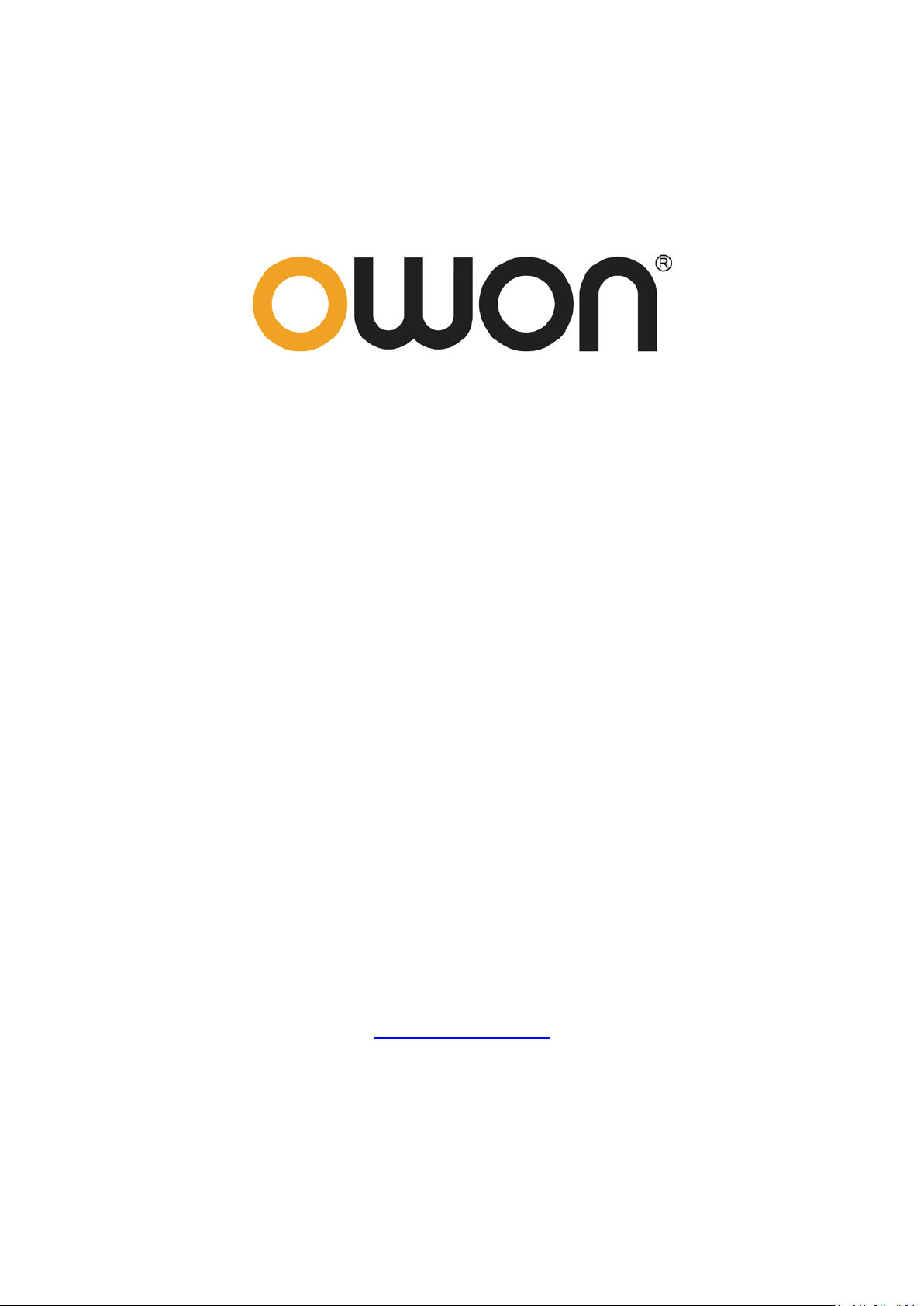
Digital Multimeter
User Manual
B35(T)
D35(T)
ote: "T" indicates true RMS (optional)
N
WWW.OWON.COM
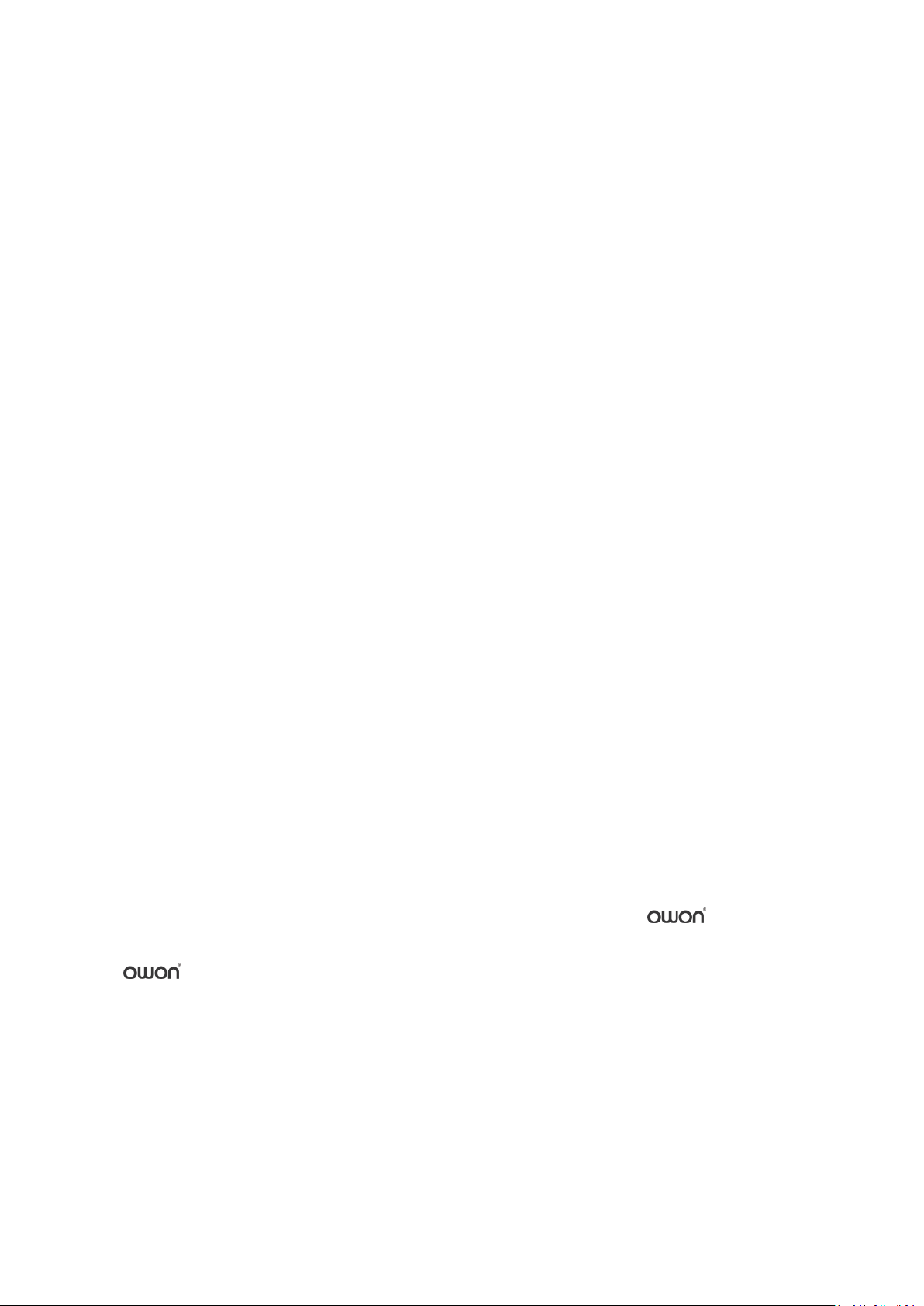
Mar.2015 edition V1.1
Copyright © Lilliput Company. All rights reserved.
The Lilliput's products are under the protection of the patent rights, including ones which have already
obtained the patent rights and those which are applying for. The information in this manual will
replace all that in the materials published originally.
The information in this manual was correct at the time of printing. However,
to improve products and reserves the rights to change specification at any time without notice.
is the registered trademark of the Lilliput Company.
will continue
Fujian Lilliput Optoelectronics Technology Co.,Ltd.: The Mansion of Optoelectronics, No.19, Heming
Road, Lantian Industrial Zone, Zhangzhou, Fujian, China
Te l :+86-596-2130430 Fax:+86-596-2109272
Web:
www.owon.com Mail: service@owon.com.cn
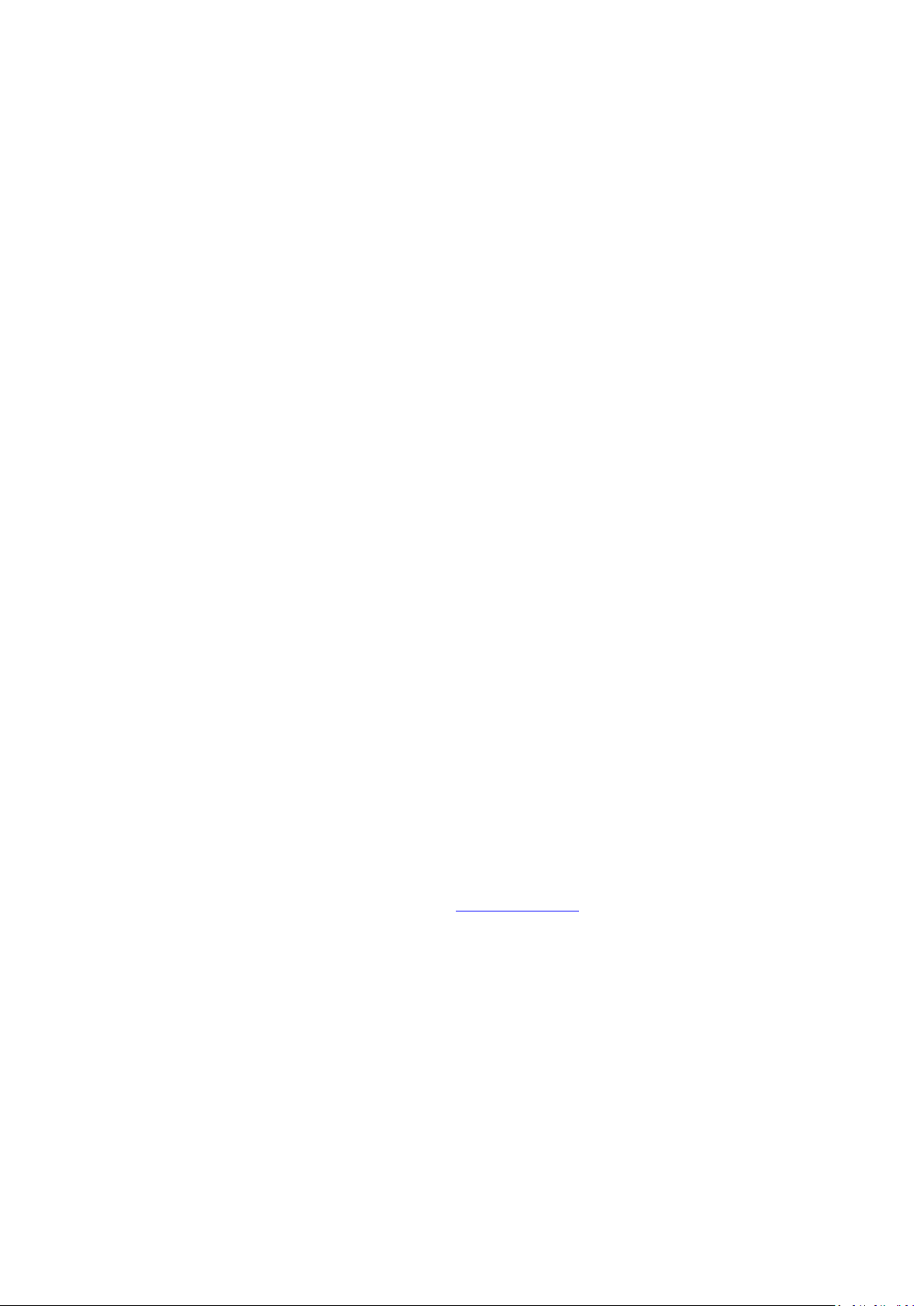
General Warranty
Lilliput warrants that the product will be free from defects in materials and workmanship
for a period of 1 year from the date of purchase of the product by the original purchaser
from the Lilliput Company. This warranty only applies to the original purchaser and is not
transferable to the third party, and does not apply to fuses, disposable batteries or to any
product which has been misused, altered, neglected or damaged by accident or
abnormal conditions of operation or handling.
If the product proves defective during the warranty period, Lilliput either will repair the
defective product without charge for parts and labor, or will provide a replacement in
exchange for the defective product. Parts, modules and replacement products used by
Lilliput for warranty work may be new or reconditioned to like new performance. All
replaced parts, modules and products become the property of Lilliput.
In order to obtain service under this warranty, Customer must notify Lilliput of the defect
before the expiration of the warranty period. Customer shall be responsible for
packaging and shipping the defective product to the service center designated by Lilliput,
and with a copy of customer proof of purchase.
This warranty shall not apply to any defect, failure or damage caused by improper use or
improper or inadequate maintenance and care. Lilliput shall not be obligated to furnish
service under this warranty a) to repair damage resulting from attempts by personnel
other than Lilliput representatives to install, repair or service the product; b) to repair
damage resulting from improper use or connection to incompatible equipment; c) to
repair any damage or malfunction caused by the use of non-Lilliput supplies; or d) to
service a product that has been modified or integrated with other products when the
effect of such modification or integration increases the time or difficulty of servicing the
product.
Please contact the nearest Lilliput's Sales and Service Offices for services or a complete
copy of the warranty statement.
For better after-sales service, please visit www.owon.com and register the purchased
product online.
Excepting the after-sales services provided in this summary or the applicable warranty statements,
Lilliput will not offer any guarantee for maintenance definitely declared or hinted, including but not
limited to the implied guarantee for marketability and special-purpose acceptability. Lilliput should
not take any responsibilities for any indirect, special or consequent damages.
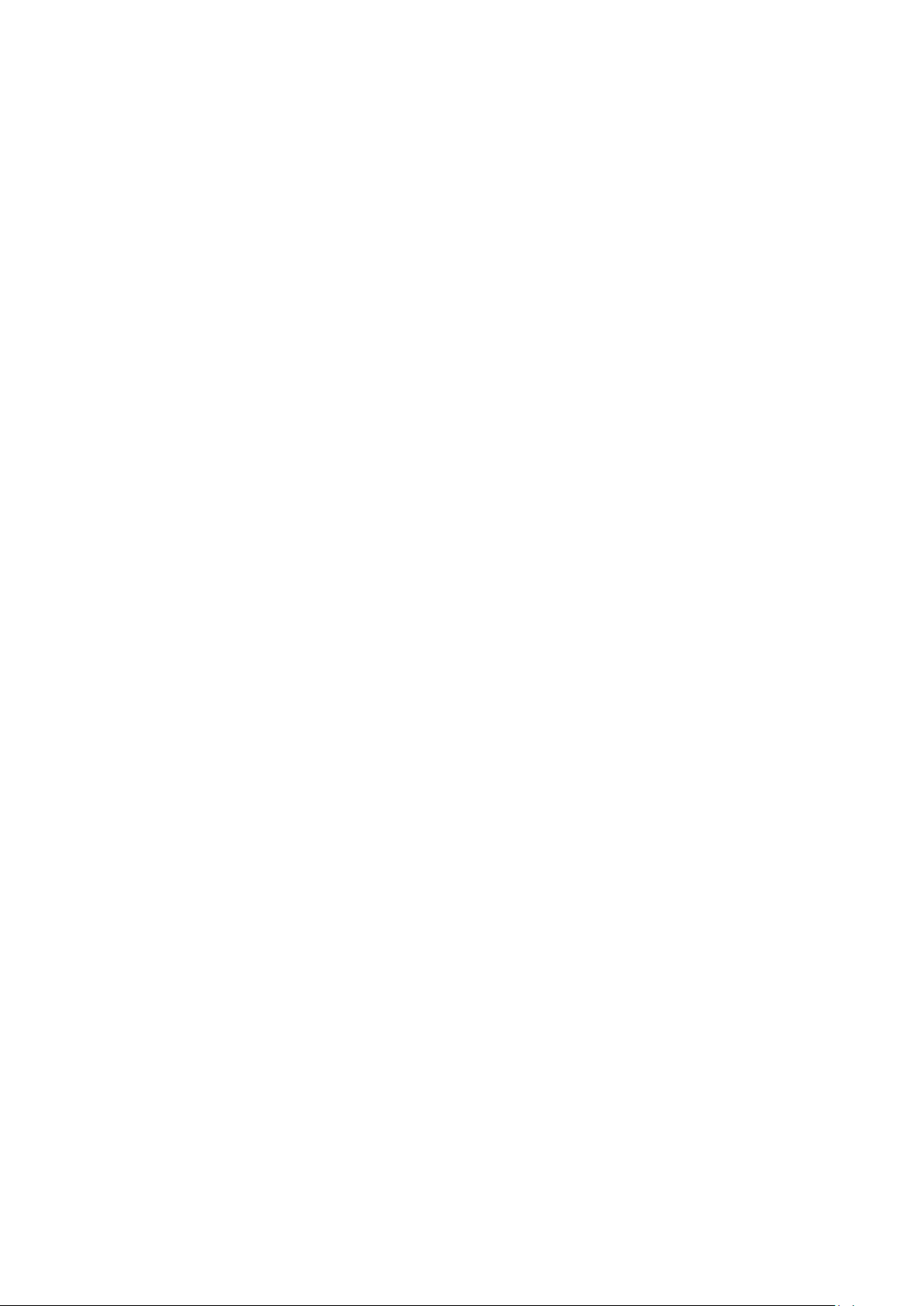
i
Table of Contents
1.Saf e ty Information .................................................................................................... 1
Safety Considerations ............................................................................................................... 1
Measurement Category ............................................................................................................ 3
Safety Terms and Symbols ........................................................................................................ 4
2.General Characteristics ............................................................................................. 5
3.Quick Start ................................................................................................................ 6
General Inspection ................................................................................................................... 6
Install the Batteries .................................................................................................................. 6
Adjusting the Tilt Stand ............................................................................................................ 7
Power On.................................................................................................................................. 7
Sleep Mode .............................................................................................................................. 7
Backlight Control ...................................................................................................................... 7
Selecting the Range .................................................................................................................. 8
Multimeter in Brief ................................................................................................................... 8
Front panel ............................................................................................................................................... 8
Rotary switch ............................................................................................................................................ 9
Keypad ...................................................................................................................................................... 9
Display screen......................................................................................................................................... 10
Input terminals ....................................................................................................................................... 12
4.Making Measurements ............................................................................................ 13
Measuring AC or DC Voltage................................................................................................... 13
Measuring Resistance ............................................................................................................. 13
Testing Diodes ........................................................................................................................ 14
Testing for Continuity ............................................................................................................. 14
Measuring Capacitance .......................................................................................................... 14
Measuring Frequency ............................................................................................................. 15
Measuring Transistor .............................................................................................................. 15
Measuring Temperature ......................................................................................................... 15
Measuring DC or AC Current ................................................................................................... 16
5.Multime ter Features ................................................................................................ 17
Data Hold Mode ..................................................................................................................... 17
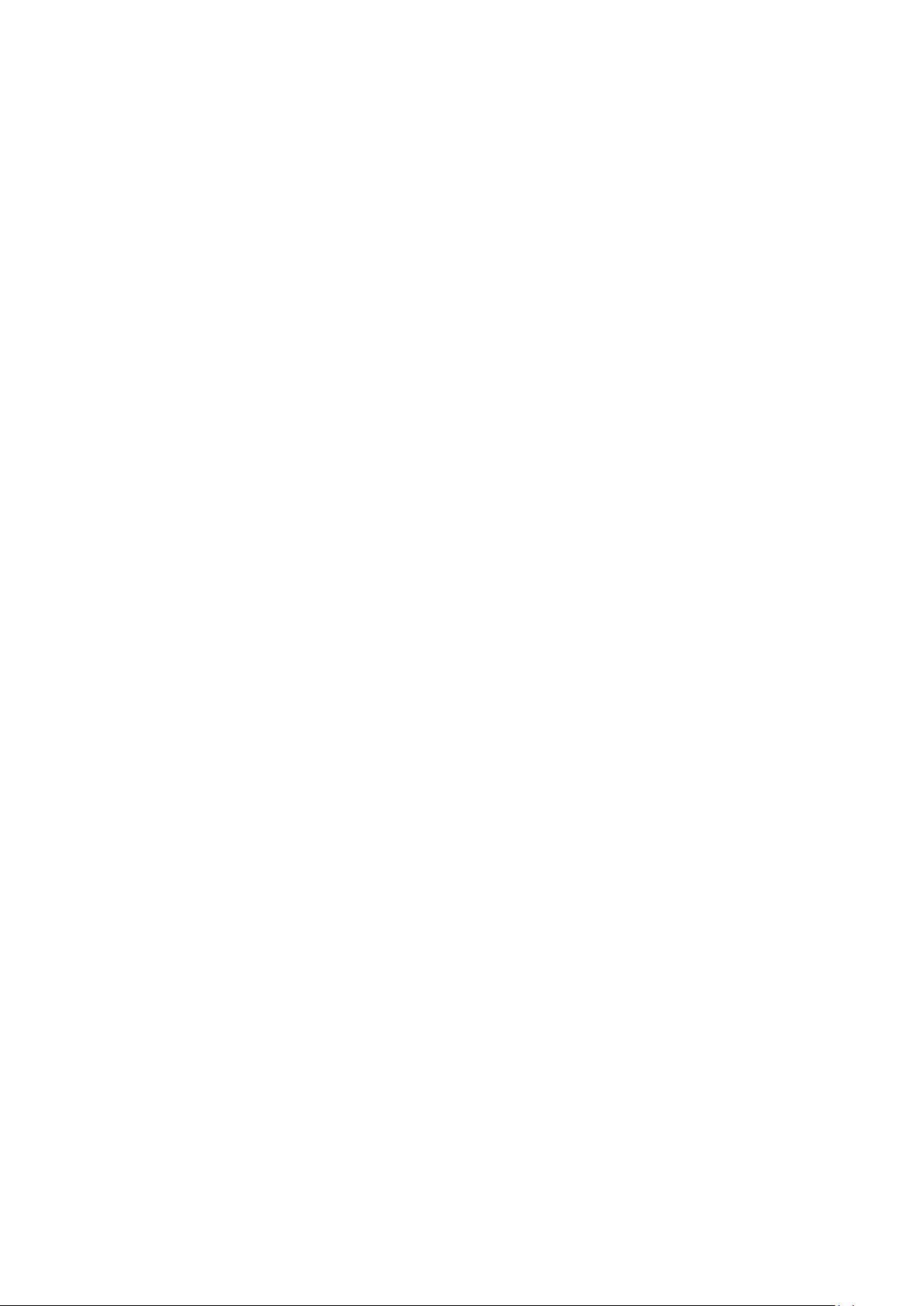
ii
Capturing Max. and Min. Values ............................................................................................ 17
Making Relative Measurements ............................................................................................. 17
Buzzer Feature ........................................................................................................................ 18
6.Bluetooth Functio n – B35(T) only ............................................................................ 19
How to Connect ...................................................................................................................... 19
User Interface ......................................................................................................................... 21
Operations .............................................................................................................................. 22
7.Te c hnica l Spe c ifica tio ns .......................................................................................... 24
8.Appendix ................................................................................................................. 26
Appendix A: Enclosure ............................................................................................................ 26
Appendix B: General Care and Cleaning ................................................................................. 26
Appendix C: Fuse Replacement .............................................................................................. 27
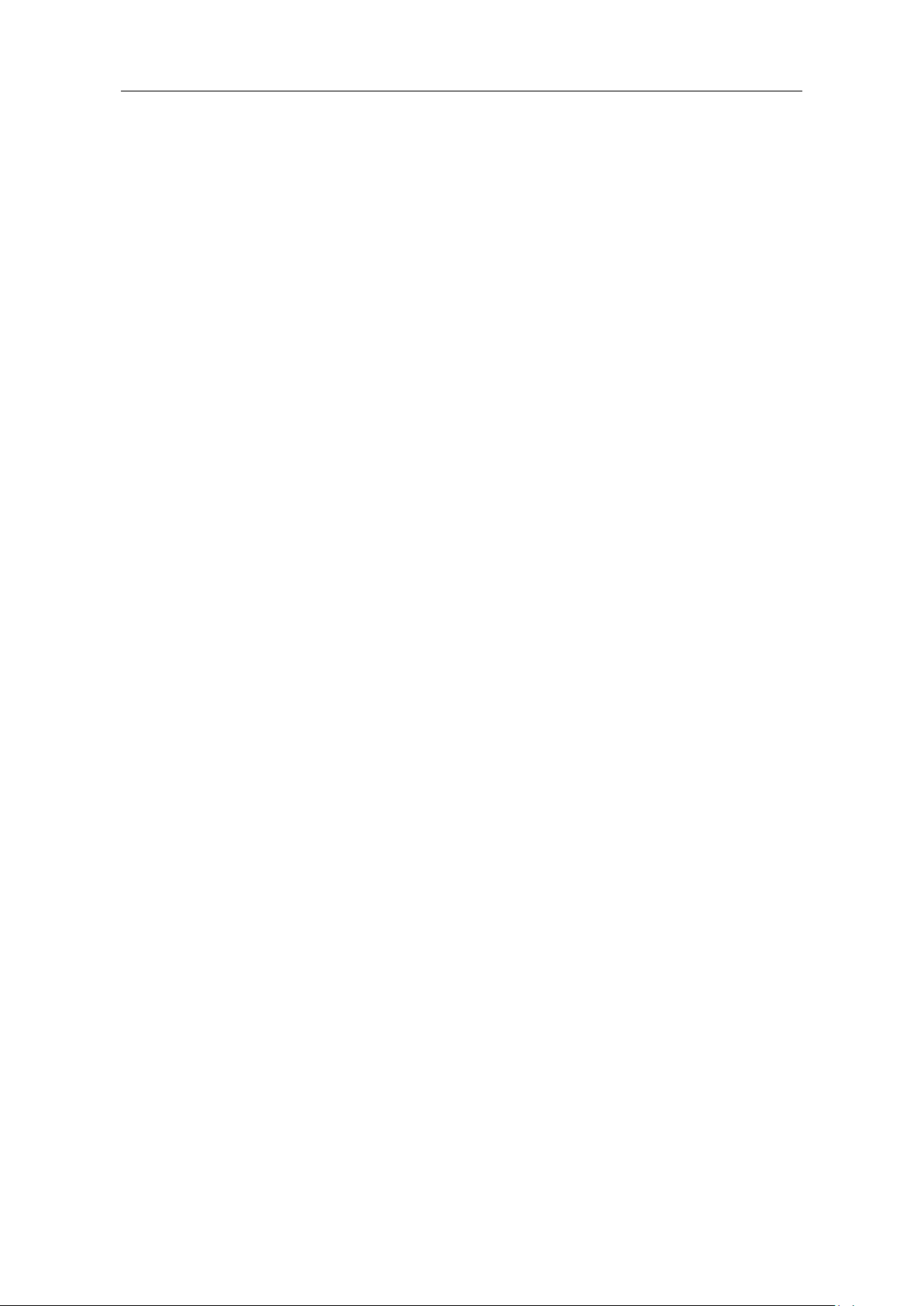
1.Safety Information
1
1. Safety Information
Safety Considerations
Before any operations, please read the following safety precautions to avoid any
possible bodily injury and prevent damage to this product or any other products
connected. To avoid any contingent danger, use this product only as specified.
Limit operation to the specified measurement category, voltage, or amperage ratings.
Do not use the multimeter if it is damaged. Before you use the multimeter, inspect
the case. Look for cracks or missing plastic. Pay particular attention to the insulation
surrounding the connectors.
Do not use the test leads provided for other products. Use only the certified test
leads specified for this product.
Inspect the test leads for damaged insulation or exposed metal.
Before use, verify the multimeter's operation by measuring a known voltage.
Only the qualified technicians can implement the maintenance.
Always use the specified battery type. The power for the multimeter is supplied with
two standard AA 1.5 V batteries. Observe the correct polarity markings before you
insert the batteries to ensure proper insertion of the batteries in the multimeter.
Check all Terminal Ratings. To avoid fire or shock hazard, check all ratings and
markers of this product. Refer to the user's manual for more information about
ratings before connecting to the multimeter.
Do not operate the multimeter with the cover or portions of the cover removed or
loosened.
Use Proper Fuse. Use only the specified type and rating fuse for the multimeter.
Do not operate if in any doubt. If you suspect damage occurs to the multimeter,
have it inspected by qualified service personnel before further operations.
To avoid electric shock, do not operate this product in wet or damp conditions.
Do not operate in an explosive atmosphere.
Keep product surfaces clean and dry.
Do not apply more than the rated voltage (as marked on the multimeter) between
terminals, or between terminal and earth ground.
When measuring current, turn off the circuit power before connecting the
multimeter in the circuit. Remember to place the multimeter in series with the
circuit.
When servicing the multimeter, use only the specified replacement parts.
Use caution when working above 60 V DC, 30 V AC RMS, or 42.4 V peak. Such
voltages pose a shock hazard.
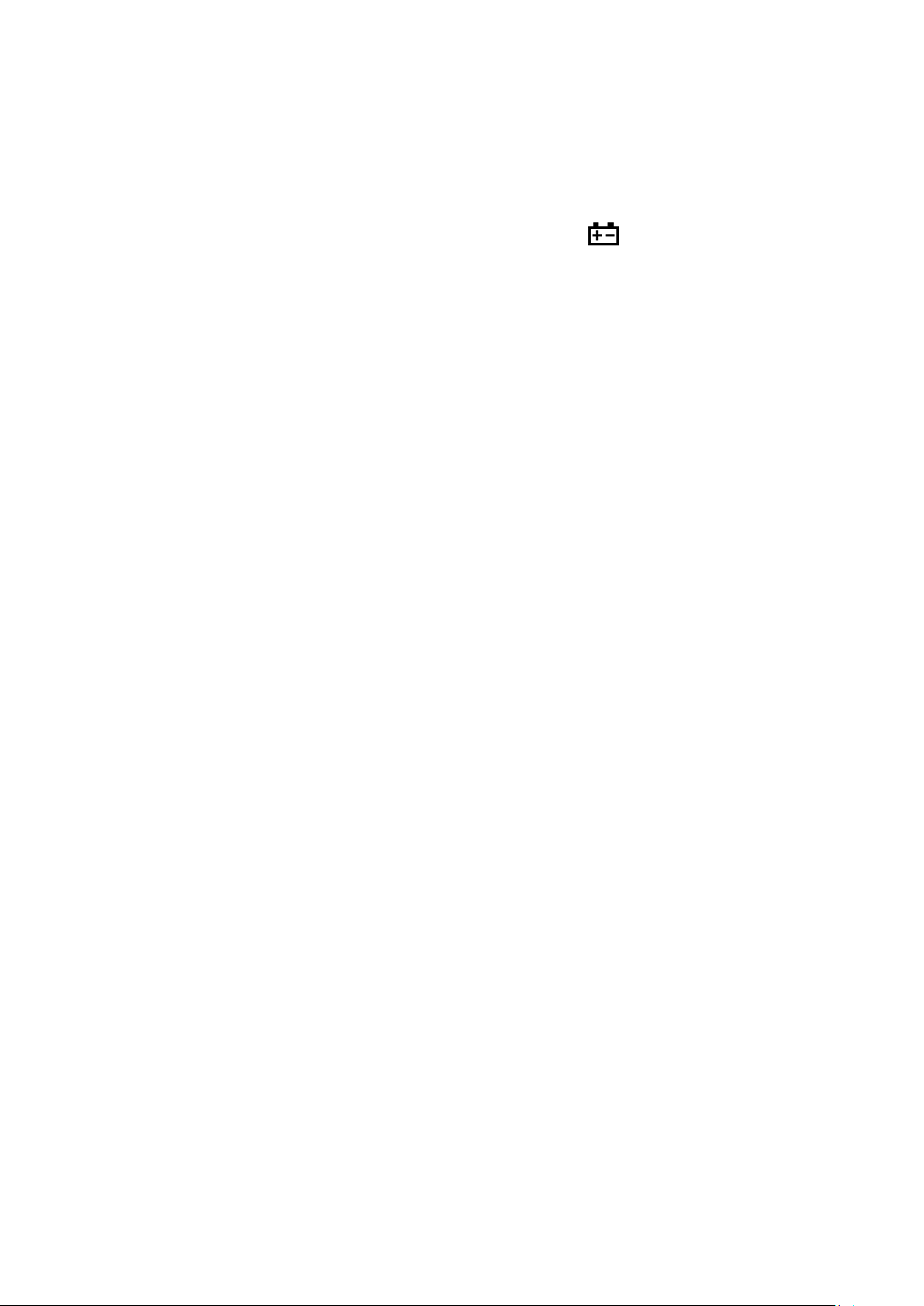
1.Safety Information
2
When using the test leads, keep your fingers behind the finger guards on the test
leads.
Remove the test leads from the multimeter before you open the battery cover.
To avoid false readings, which may lead to possible electric shock or personal injury,
replace the battery as soon as the low battery indicator
Disconnect circuit power and discharge all high-voltage capacitors before testing
appears and flashes.
resistance, continuity, diodes, or capacitance.
Use the proper terminals, function, and range for your measurements. When the
range of the value to be measured is unknown, set the rotary switch position as the
highest range, choose the auto ranging mode. To avoid damages to the multimeter,
do not exceed the maximum limits of the input values shown in the technical
specification tables.
Connect the common test lead before you connect the live test lead. When you
disconnect the leads, disconnect the live test lead first.
Before changing functions, disconnect the test leads from the circuit under test.
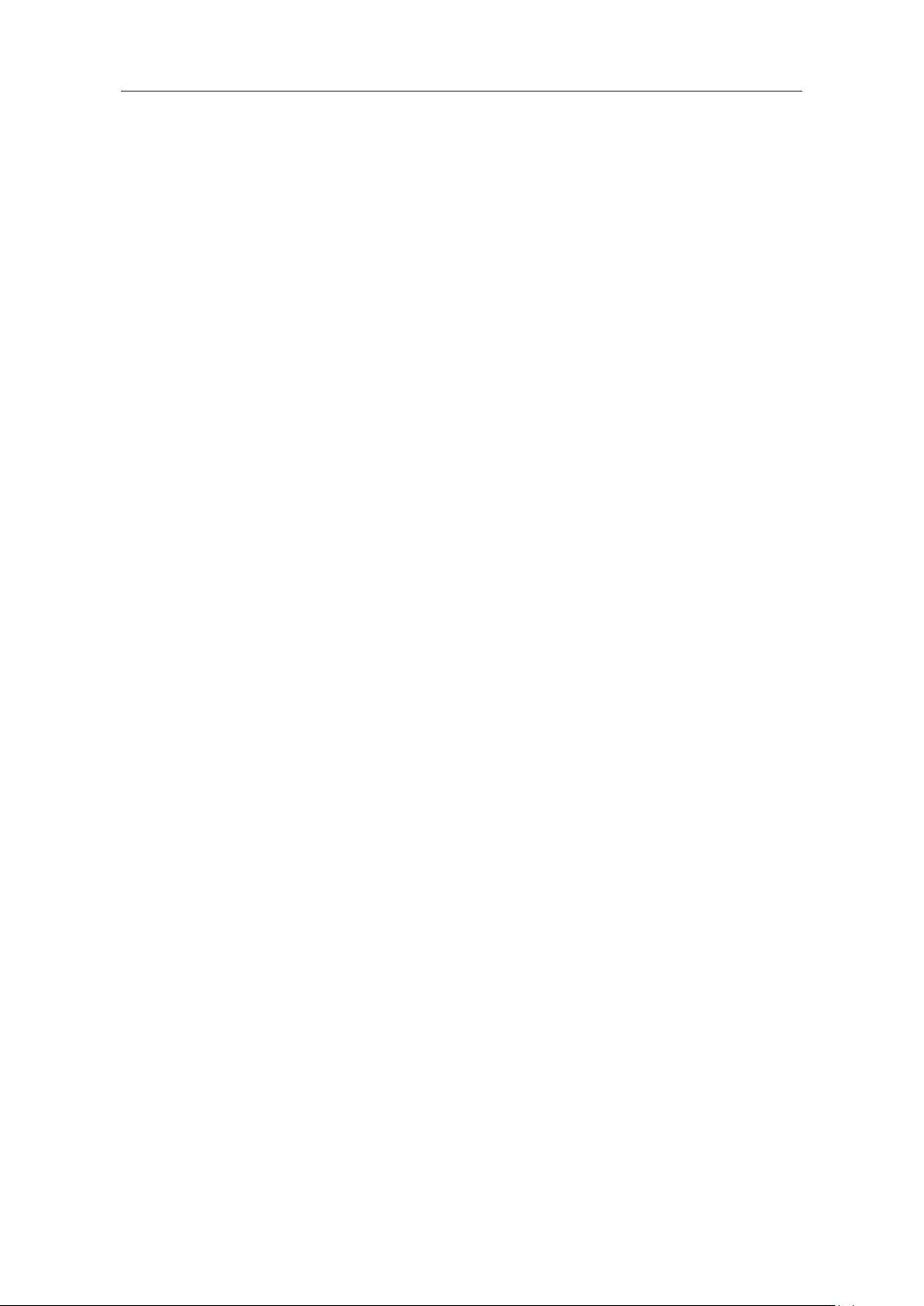
1.Safety Information
3
Measurement Category
The multimeter has a safety rating of 1000 V, CAT III.
Measurement category definition
Measurement CAT I applies to measurements performed on circuits not directly
connected to the AC mains. Examples are measurements on circuits not derived from the
AC mains and specially protected (internal) mains- derived circuits.
Measurement CAT II applies to protect against transients from energy-consuming
equipment supplied from the fixed installation, such as TVs, PCs, portable tools, and
other household circuits.
Measurement CAT III applies to protect against transients in equipment in fixed
equipment installations, such as distribution panels, feeders and short branch circuits,
and lighting systems in large buildings.
Measurement CAT IV applies to measurements performed at the source of the lowvoltage installation. Examples are electricity meters and measurements on primary over
current protection devices and ripple control units.
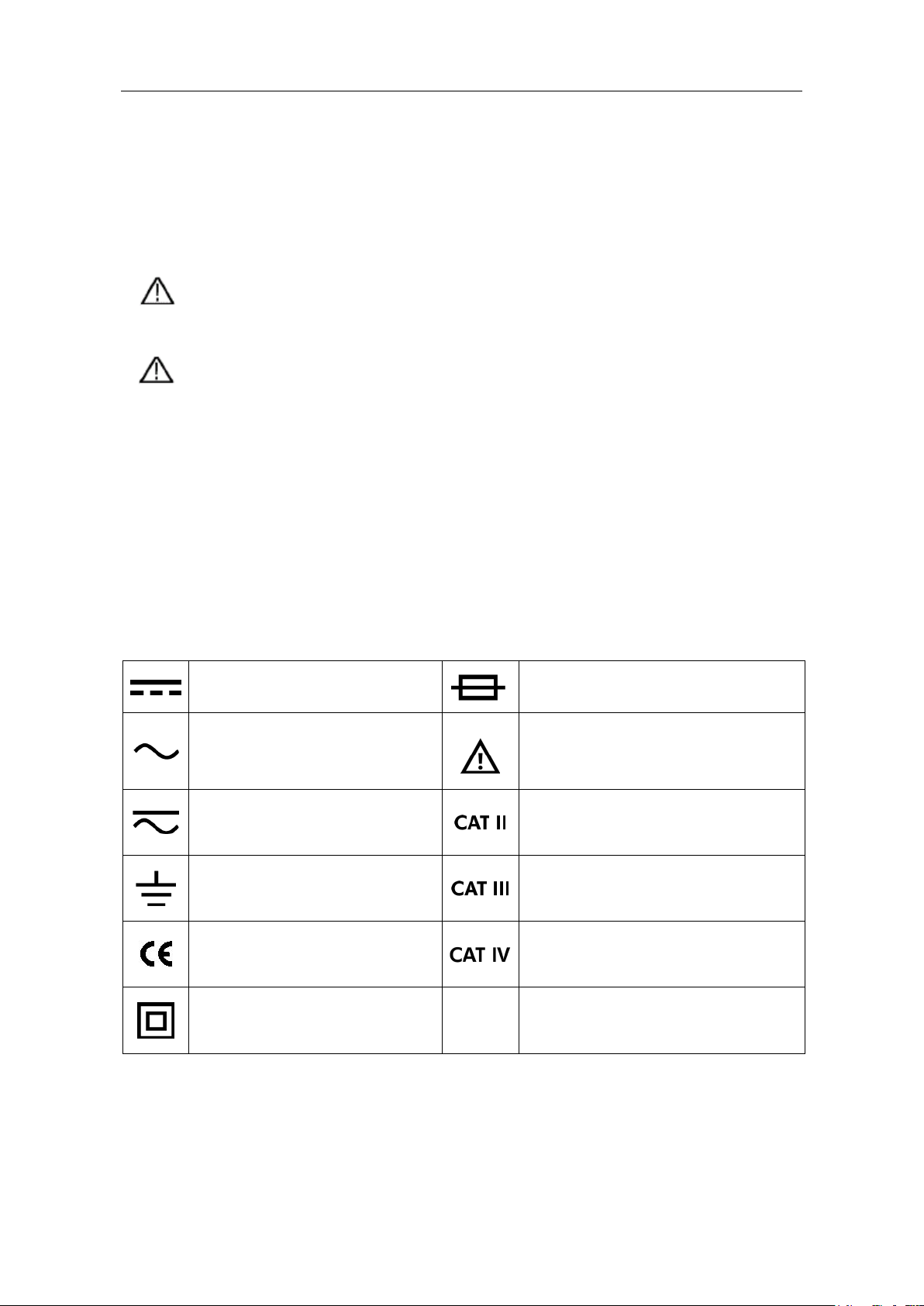
1.Safety Information
4
Safety Terms and Symbols
Safety Terms
Terms in this Manual. The following terms may appear in this manual:
Warning: Warning indicates the conditions or practices that could result in
personal injury or death.
Caution: Caution indicates the conditions or practices that could result in
damage to this product or other property.
Terms on the Product. The following terms may appear on this product:
Danger: It indicates an injury or hazard may immediately happen.
Warning: It indicates an injury or hazard may be accessible potentially.
Caution: It indicates a potential damage to the instrument or other property might occur.
Safety Symbols
Symbols on the Product. The following symbol may appear on the product:
Direct current (DC)
Alternating current (AC)
Both direct and alternating
current
Ground terminal
Conforms to European Union
directives
Fuse
Caution, risk of danger (refer to this
manual for specific Warning or
Caution inf ormation)
Category II overvoltage protection
Category III overvoltage protection
Category IV overvoltage protection
Equipment protected throug hout
by double i nsulati on or
reinforced insulation
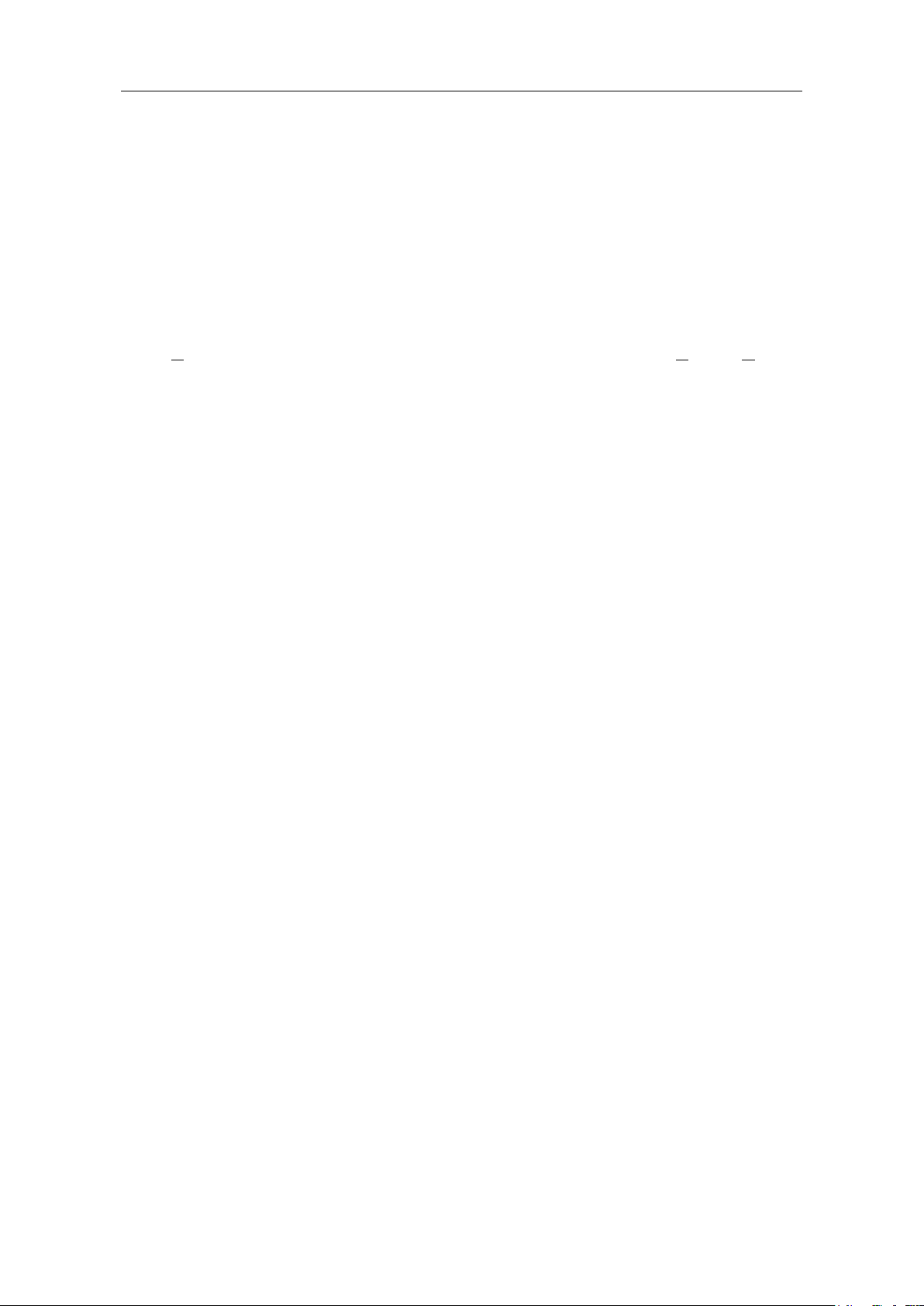
2.General Characteristics
5
5
3
6
1
3
2
3
3
4
2. General Characteristics
Features and benefits:
Data transferring via Bluetooth, interacting with mobile device to read
measurements, analyze via special chart mode, remote control, voice-out feature;
voice warning supported, which enhances measurement safety (B35(T) only);
Larger display, easier data-reading; analog bar graph is displayed synchronously;
Multi-connection (more than one device) supported via mobile APP;
Temperature measuring function;
Backlit-powered screen, more suitable for dark measurement environment;
Smart power-off function, extending battery life;
Thin-tipped test lead (optional) to measure the pins of small package device;
True RMS value available (only in B35T and D35T).
digit reading, achieving higher measurement accuracy than
counterparts;
or
digit

3.Quick Start
6
Warning:
leads from the input terminals. Use only the specified battery type.
3. Quick Start
General Inspection
After you get a new multimeter, make a check on the instrument according to the
following steps:
1. Check whether there is any damage caused by transportation.
If it is found that the packaging carton or the foamed plastic protection cushion has
suffered serious damage, do not throw it away first till the complete device and its
accessories succeed in the electrical and mechanical property tests.
2. Check the Accessories
The supplied accessories have been already described in the Appendix A: Enclosure
of this Manual. You can check whether there is any loss of accessories with reference
to this description. If it is found that there is any accessory lost or damaged, please
get in touch with the distributor of Lilliput responsible for this service or the Lilliput's
local offices.
3. Check the Complete Instrument
If it is found that there is damage to the appearance of the instrument, or the
instrument can not work normally, or fails in the performance test, please get in
touch with the Lilliput's distributor responsible for this business or the Lilliput's local
offices. If there is damage to the instrument caused by the transportation, please
keep the package. With the transportation department or the Lilliput's distributor
responsible for this business informed about it, a repairing or replacement of the
instrument will be arranged by the Lilliput.
Install the Batteries
The multimeter is powered by two 1.5 V AA alkaline batteries.
To avoid false readings, which could lead to possible electric shock
or personal injury, replace the battery as soon as t he low battery
indicator
Before replacing the battery, turn off the meter, disconnect test
leads and any conn ectors from any circuit under test, remov e test
appears.
Use the following procedure to install the batteries.
(1) Ensure that the rotary switch is at the
connectors from the input terminals.
position. Remove test leads and any

3.Quick Start
7
Caution
(2) Lift the tilt stand and loosen the screws with a suitable Phillips screwdriver and
remove the battery cover.
(3) Observe the battery polarity indicated inside the battery compartment, Insert the
batteries.
(4) Place the battery cover back in its original position and tighten the screws.
: To avoid instruments being damage from battery leakage, always remove
the batteries and store them separately if the multimeter is not going to be
used for a long period.
Adjusting the Tilt Stand
Pull the tilt- stand outward to its maximum reach (about 85° to the meter body).
Power On
(1) To po wer O N the multimeter, turn the rotary switch to any other position except
.
(2) To power OFF the multimeter, turn the rotary switch to the
position.
Sleep Mode
The multimeter automatically enters the sleep mode if the rotary switch is not moved or
a key is not pressed for 15 minutes. (When the Bluetooth is activated, this function is
disabled.)
Pressing any key will turn the multimeter back to operation mode from the sleep mode.
One minute before auto power-off, the buzzer will sound “BeBeBeBeBe” five times to
warn. Before it is shut off, the buzzer will sound a long ”Beee” then shut off.
Note: In sleep mode, the multimeter will still consume a little pow er. I f the multimeter is
not going to be used for a long period, the power should be turned off.
Backlight Control
(1) To view the display in low-light conditions, you can activate the LCD backlight by
pressing
(2) To t urn off the backlight, press
The backlight will last for 10 seconds.
for more than 2 seconds.
for more than 2 seconds.

3.Quick Start
8
1
2
3
4
Selecting the Range
Auto ranging is set as default when the meter is powered on, is displayed.
When auto ranging is enabled, press
In manual range, each additional press of
higher range, unless it is already in the highest range, at which point the range
switches to the lowest range.
When manual range is enabled, press
auto ranging mode.
Note: Manual range is not available when measuring capacitance.
to enter the manual range mode.
sets the multimeter to the next
for more than 2 seconds to enter the
Multimeter in Brief
Front panel
Figure 3-1 Front panel overview (B35)

3.Quick Start
9
No.
Description
Details
①
Display screen
Page 10
②
③
④
Position
Description
Details
Power off
Page 7
DC or AC voltage measurement
Continuity test
Page 14
Capacitance measurement
Page 14
Diode test
Page 14
Resistance measurement
Page 13
Frequency measurement
Page 15
Transistor measurement
Page 15
Temperature measurement
Page 15
(up to 600 microamperes)
DC or AC current measurement
(up to 600 milliamperes)
DC or AC current measurement
Key
Description
Details
Select Resistance/Diode/Continuity/Capacitance
Keypad Page 9
Rotary switch
Input terminals Page 12
Rotary switch
DC or AC voltage measurement
(up to 600 millivolts)
Page 9
Page 13
Keypad
DC or AC current measurement
Page 16
Select function:
Select DC or AC
Select ℃ or ℉ during temperature measurements
Auto/Manual range
Page 8

10
Select frequency/duty cycle
Page 15
Page 17
Page 7
Data Hold
Page 17
Page 17
Bluetooth (B35(T))
Page 19
Symbol
Description
Details
Auto range
Page 8
Maximum reading
Minimum reading
Capturing Max. and Min. Values
Backlight
Relative Measurements
Display screen
3.Quick Start
Figure 3-2 Display screen
Bluetooth enabled Page 19
Page 17
Data hold enabled Page 17
Relative enabled Page 17
Diode test selected Page 14

3.Quick Start
11
DC
AC
Measurement display
exceeds the display range)
Sign
Description
Continuity test selected Page 14
Battery is low Page 6
Page 13 and
Page 16
("OL" is short for overload, indicates the reading
Measuring units Page 11
Analog bar graph
Measurement units
M Mega 1E+06 (1000000)
k kilo 1E+03 (1000)
m milli 1E–03 (0.001)
µ
n nano 1E–09 (0.000000001)
Sign Description Measurement type
℃
℉
V Voltage Voltage
A Ampere Current
Ω
micro 1E–06 (0.000001)
Degree Celsius
Temperature
Degree Fahrenheit
Ohm Resistance
Hz Hertz Frequency
% Percent, Duty cycle
F Farad Capacitance
hFE Current Amplification Factor Transistor

3.Quick Start
12
Warning:
observe the rotary switch
Caution
Rotary switch position
Input terminals
Overlo ad prot e cti on
36 VDC or
Equivalent voltage RMS
20 A/250 V, fast-acting fuse
Input terminals
The terminal connections for the different measurement functions of the multimeter are
described in the table below.
Before starting any measurement,
position of the multimeter, and then connect the t est leads to the
correct terminals.
: To avoid damaging the multimeter, do not exceed the rated input limit.
750 VAC/1000 VDC
250 VDC or
Equivalent voltage RMS
1 A/250 V, fast-acting fuse

4.Making Measurements
13
Warning:
Vac rms between the
or electric shock.
Caution
4. Making Measurements
Measuring AC or DC Voltage
Do not measure any voltage of over 1000 Vdc or 750 Vac rms to
avoid instrument damage or electric shock.
Do not apply more than 1000 Vdc or 750
common terminal and the earth ground to avoid instrument damage
This multimeter displays DC voltage values as well as their polarity. Negative DC voltages
will display a negative sign on the left of the display.
DC voltage ranges are 60.00 mV, 600.0 mV, 6.000 V, 60.00 V, 600.0 V, 1000 V;
AC voltage ranges are 60.00 mV, 600.0 mV, 6.000 V, 60.00 V, 600.0 V, 750 V.
(1) Rotate the rotary switch to
will be displayed. Press
or . Default is DC measurement mode,
to switch into AC measurement mode, will be
displayed.
(2) Connect the black test lead to the
terminal and the red test lead to the
terminal.
(3) Probe the test points and read the display. Press
to enable and cycle
through the manual ranges.
Measuring Resistance
: T o avoid poss ible dam age to your mul timeter or t o the equipm ent under
test, disconnect the circuit power and discharge all high-voltage
capacitors before measuring resistance.
Resistance ranges are 600.0 Ω, 6.000 kΩ, 60.00 kΩ, 600.0 kΩ, 6.000 MΩ, and 60.00 MΩ.
(1) Rotate the rotary switch to
(2) Connect the black test lead to the
(3) Probe the test points and read the display. Press
through the manual ranges.
.
terminal and the red test lead to the
terminal.
to enable and cycle

4.Making Measurements
14
Caution
Caution
Caution
that the capacitor is fully discharged.
Testing Diodes
: T o avoid poss ible dam age to your mul timeter or t o the equipm ent under
test, disconnect the circuit power and discharge all high-voltage
capacitors before testing diodes.
(1) Rotate the rotary switch to . Press once to enter diode testing mode,
will be displayed.
(2) Connect the black test lead to the
terminal and the red test lead to the
terminal.
(3) Connect the red test lead to the positive terminal (anode) of the diode and the black
test lead to the negative terminal (cathode). The cathode of a diode is indicated with
a band.
(4) Read the diode forward bias. If the test lead connection is reversed, the multimeter
will display "OL".
Testing for Continuity
: T o avoid poss ible dam age to your mul timeter or t o the equipm ent under
test, disconnect the circuit power and discharge all high-voltage
capacitors before testing for continuity.
(1) Rotate the rotary switch to . Press twice to enter continuity testing
mode,
will be displayed.
(2) Connect the black test lead to the
terminal and the red test lead to the
terminal.
(3) Probe the test points to measure the resistance in the circuit. If the reading is below
30 Ω, the multimeter will beep continuously.
Measuring Capacitance
: T o avoid possi ble damage to the m ultimeter or to the equipment under
test, disconnect circuit power and discharge all high-voltage capac itors
before measuring capacitance. Use the DC voltage function to con firm
Capacitance ranges are 40.00 nF, 400.0 nF, 4.000 uF, 40.00 uF, 400.0 uF, 4000 uF .

4.Making Measurements
15
Warning: To avoid electrical shock or damage to the instrument, do not apply
Note: For the 4000 uF range, the measuring duration should be over 30 seconds.
(1) Rotate the rotary switch to
measuring mode, the Farad units will be displayed.
(2) Connect the black test lead to the
terminal.
(3) Probe the test points and read the display.
. Press three times to enter capacitance
terminal and the red test lead to the
Measuring Frequency
Frequency ranges are 9.999 Hz, 99.99 Hz, 999.9 Hz, 9.999 kHz, 99.99 kHz, 999.9 kHz, and
9.999 MHz.
(1) Rotate the rotary switch to
(2) Connect the black test lead to the terminal and the red test lead to the
terminal.
(3) Probe the test points and read the display.
.
(4) Press
When measuring AC voltage or AC current, press
measuring, duty cycle measuring, and original measuring.
to switch between the frequency and duty cycle measurements.
to cycle through frequency
Measuring Transistor
more than 250 Vdc or 250Vac rms between the
the
(1) Rotate the rotary switch to .
(2) Connect the “+” plug of the multi-functional test socket to the
and the “COM” plug to the
(3) Determine whether the transistor is NPN or PNP type and locate the Emitter, Ba se
and Collector leads. Insert leads of the transistor into the corresponding holes of the
multi-functional test socket.
(4) Read the hFE value.
terminal.
terminal).
terminal and
terminal
Measuring Temperature
(1) Rotate the rotary switch to .

4.Making Measurements
16
Warning:
Caution
. Use the
plugged into the current terminals.
(2) Connect the red connection of the K-type thermocouple to the terminal
and the black connection to the
(3) Probe the test points and read the display. Press
units between
or .
terminal.
to change the temperature
Measuring DC or AC Current
Never attempt an in-circuit current measurement where the
open-circuit potential to earth is greater than 250 V. Doing so will
cause damage to the multimeter and possible electric shock or
personal injury.
: T o avoid possi ble damage to the multimeter or to the equipm ent under
test, check the multimeter’s fuse before measuring current
proper terminals, function, and range for your measurement. Never place
the test leads in parallel with any circuit or component when the leads are
Current ranges are 600.0 µA, 6000 µA, 60.00 mA, 600.0 mA, 6.000 A, and 20.00 A.
(1) Turn off the power of the measured circuit. Discharge all high- voltage capacitors.
(2) Connect the black test lead to the
connect the red test lead to the
20 A, connect the red test lead to the
terminal. For currents below 600 mA,
terminal; for currents within 600 mA –
terminal.
(3) Rotate the rotary switch to the appropriate position according to the measurement
range,
, or .
,
(4) Disconnect the circuit path to be tested. Connect the black test lead to one side of
the circuit (with a lower voltage); connect the red test lead to the other side (with a
higher voltage). Reversing the leads will produce a negative reading, but will not
damage the multimeter.
(5) Select DC or AC measurement mode. Default is DC measurement mode,
be displayed. Press
to switch into AC measurement mode, will be
will
displayed.
(6) Turn on the power of the measured circuit, and read the display. Press
enable and cycle through the manual ranges. If "
OL" is displayed, it indicates the
to
input exceeds the selected range and the rotary switch should be set to the position
with higher range.
(7) Turn off the power of the measured circuit and discharge all high-voltage capacitors.
Remove the test leads and restore the circuit to the original condition.

5.Multimeter Features
17
5. Multimeter Features
Data Hold Mode
(1) Press
display.
(2) Press
Note: This function is not available when measuring diodes and transistor.
to freeze the display during measurement,
again to exit this mode.
will be shown on the
Capturing Max. and Min. Values
In MAX mode, the measured maximum value will be held; In MIN mode, the measured
minimum value will be held.
(1) Press
(2) Press
In this mode, the manual range mode will be activated automatically. Analog bar graph is
not displayed. Auto power-off function is disabled.
Note: This function is not available when measuring diodes, capacitance, transistor, and
frequency.
to cycle between the MAX mode and MIN mode.
for more than 2 seconds to exit the mode.
Making Relative Measurements
When making relative measurements, reading is the difference between a stored
reference value and the input signal.
(1) Press
The measurement value when pressing
In this mode, REL△ (current reading) = input value - reference value.
(2) Press it again to exit the mode.
In relative measurement, the manual range mode will be activated automatically. (The
relative measurement should be carried out under a certain range, that is, this function is
only available under the manual range mode.) Analog bar graph is not displayed.
Note: This function is not available when measuring diodes, transistor, and frequency.
to enter the relative mode.
is stored as the reference value.

5.Multimeter Features
18
Buzzer Feature
Press the function key, the buzzer will sound “Be…” in short.
One minute before Auto Power-off the buzzer will sound “BeBeBeBeBe” five times to
warn. Before it is shut off, the buzzer will sound a long ”Beee” then shut off.
The buzzer will sound “BeBe…” continuously to warn when the measured DC voltage
is higher than 1000 V, AC voltage is higher than 750 V, or the measured DC/AC mV
mode is higher than 600.0 mV.
The buzzer will sound long when the short circuit resistance is less than about 30Ω
during the continuity test.
When the Bluetooth function is time out, the buzzer will sound “BeBe” two times.

6.Bluetooth Function – B35(T) only
19
6. Bluetooth Function – B35(T) only
B35(T) multimeter supports communications with Android based smart device through
Bluetooth. You can use the free application software on the Android based smart devices
to monitor the measurements, per form remote control, view trending graphs, etc. The
recorded data can be saved as.CSV file. More than one meters can be connect
simultaneously.
Note: Bluetooth connectivity works over a range of about 10 meters. The work range is
much longer in open-sided and non-occluded wide range environment, even up to 20
meters. If the Bluetooth function in the multimeter is idle for 10 minutes, the Bluetooth
will be turned off automatically. Before turning off, the buzzer will sound “BeBe” tw o
times.
System Requirements of Mobile Devices
Android devices with Bluetooth connectivity
Android Versions: 4.0 and above (for the version 4.0 below, some functions are not
supported)
Install the application software
Install the free OWON application software (Multimeter.apk), it can be downloaded from
here:
Scan QR Codes below with your Android based smart device to install the app.
Visit www.owon.com to download APK file and install into the device.
Note: The help content below may be not completely consistent with the application
software,
only for reference. Visit www.owon.com to get the latest version of this user manual.
How to Connect
(1) Turn on the multimeter, press and hold until appear on the display.
(2) In Android based smart device, enter the Bluetooth settings, turn on Bluetooth, and
search for devices. Click "OWON BDM*******" in the device list to pare. ("*******"
is the serial number in the multimeter.)

6.Bluetooth Function – B35(T) only
20
(3) Launch the application .
(4) Click the icon on the top left of the screen to launch device connection.
(5) If the Bluetooth function is activated, skip this step; if not, a dialog box will ask
whether to turn on Bluetooth. Click "Yes".
Click to scan for Bluetooth devices.
(6) Click "OWON BDM*******" in the device list to pare. ("*******" is the serial
number in the multimeter.)

6.Bluetooth Function – B35(T) only
21
Double View
Double View
Click to disconnect
Press&hold to edit name
Click to enter
Single View
Add
Next
page
Single
view
Graph
&Table
Exit/About
Single View
Single View
Range
Data Hold
Relative
Measurement
Function
(Details follow)
Click to disconnect
Press&hold to edit
Voice out
Previous
page
Next
page
Double
view
Graph
&Table
Exit/About
Same keys of
the multimeter
User Interface

6.Bluetooth Function – B35(T) only
22
Display
Function
Display
Function
Function Description Tabl e
DC
AC
RES
DIO
BEEP
Direct Current
Alternating Current
Measuring Resistance
Testing Diodes
Testing for Continuity
CAP
Hz
DUT
hFE
TEMP
Measuring Capacitance
Measuring Frequency
Measuring Duty Cycle
Measuring Transistor
Measuring Temperature
Operations
Customize the meter name
The device name of meter can be customized. Press and hold the name on the top
left of the scree, a dialog box below will pop up. You can input the customized name,
this name will be memorized in the device. If this meter is connected to the same
device next time, the customized name will be shown. If this meter is connected to
another device, the name is still the default one or the customized name to the
connected device.
Add meter: In double view, click softkey.
Select meter: In single or double view, click or softkey.
Disconnect meter: In single or double view, click or the meter name.
Remote Control: In single view, the control softkeys (blue background softkeys, as
Hold, Rel, Select, etc.) can be short or long pressed to perform control, just as press
the corresponding keys of multimeter.
Voice out function
Provide an audible out of the readings through the text-to-speech (TTS) engine on
your Android device. Click the
voice out. Click
set the language-specific voice for the spoken text, or speech rate etc.
You may change to different voices by installing different TTS engines.
TTS engines can be downloaded by scanning QR Codes or v
to turn off. In settings menu on your Android device, you can
icon on the top right of the screen to turn on
isit www.owon.com .

6.Bluetooth Function – B35(T) only
23
Click to upgrade
Trending
graph
Zoom Controls
Data table
Show menu
Data Graph&Table
Data Graph&Table
Sampling Interval: Set the interval of sampling (unit second).
Record Period: Define the period time if the period is enabled.
Upgrade Online: Click , and click "About", the following interface is shown. Click
"Upgrade" as below.
Data Graph and Table: Click to view data graph and table. Click to
show setting menu.
Setting menu:
Softkey Description
Open local file Read the s aved file (.C SV)
Save data Save the displayed data into .CSV file
Share Share the measurements via the installed sharing apps
Clear data Clear the data displayed
Setting
Exit Exit the APP
Note: In trending graph, you can pinch the screen to zoom. The Y axis (value) can be
zoomed by gesturing along the up-down direction, and the X axis (time) can be
zoomed by gesturing along the left-right direction.
Fill: Check to fill the area as blue below the data line.
Enable Period: Log data within the defined period.

7.Technical Specifications
24
mV
60.00mV/600.0mV
0.01 mV
600.0V/1000V
0.1 V
mV
60.00mV/600.0mV
0.01 mV
±(0.8%+2dig)
60.00mV/600.0mV/6.000V/60.00V
1 mV
±(0.8%+2dig)
μA
600.0μA
0.1 μA
±(0.8%+2dig)
[1]
μA
600.0μA
0.1 μA
±(1%+3dig)
A
20.00A
[1]
1 mA
±(2%+3dig)
60.00MΩ
0.01 MΩ
±(2%+3dig)
40.00nF
0.01 nF
±(2.5%+3dig)
400.0nF/4.000μF/40.00μF
0.1 nF
±(2.5%+3dig)
400.0μF/4000μF
[2]
0.1 μF
±(3%+5dig)
[3]
(Hz)
Hz/99.99kHz/999.9kHz/9.999MHz
(Typical: Vrms=1 V, f=1 kHz)
0.1% - 99.9%(≥1 kHz)
±(2.5%+3dig)
50
to 400 ℃
1 ℃
±(2.5%+3dig)
±(4.5%+5dig)
7. Technical Specifications
All these specifications apply to the multimeter unless otherwise explanation.
Note: "T" in the model indicates true RMS (optional).
Standard conditions: The environment temperature is 18 ℃ to 28 ℃, the relative
humidity is less than 80%.
Function Measurement Range
DC
Voltage
(V)
60.00mV/600.0mV/6.000V/60.00V 0.1 mV
V
AC
Voltage
(V)
DC
Current
(A)
AC
Current
(A)
V
600.0V/750V 0.1 V ±(1%+3dig)
mA
600.0μA/6.000mA/60.00mA/
600.0mA/6.000A
A 20.00A
mA
600.0μA/6.000mA/60.00mA/
600.0mA/6.000A
1 mA ±(1.2%+3dig)
600.0Ω/6.000kΩ/60.00kΩ/600.0kΩ/
Resistance
6.000MΩ/10.00MΩ
(Ω)
Resolution
Accuracy
±(0.5%+2dig)
0.01 mA ±(0.8%+2dig)
0.01 mA ±(0.8%+2dig)
0.1 Ω ±(0.8%+2dig)
Capacitance
(F)
Frequency
Dut y Cycle
[4]
(%)
Temperature
(°C/°F)
[1]
When measuring current, for 10 A to 15 A, the measuring duration should not be over
2 minutes within 10 minutes, and in this 10 minutes, no other current should flow
through except within the measuring duration; for 15 A to 20 A, the measuring
duration should not be over 10 seconds within 15 minutes, and in this 15 minutes, no
other current should flow through except within the measuring duration.
[2]
When measuring capacitance, for the 4000 uF range, the measuring duration should
999Hz/99.99Hz/999.9Hz/9.999k
9.
1 mHz ±(0.8%+2dig)
0.1% - 99.9%
0.1%
-
℃
-58 ℉ to 752 ℉ 1 ℉
±(1.2%+3dig)

7.Technical Specifications
25
Frequency
Amplitude (rms)
1 Hz – 4 MHz
≥ 100 mV
4 M – 8 M
≥ 200 mV
8 M – 10 M
≥ 300 mV
Display
6000
Frequency Response (Hz)
Sample rate for digital data
3 times/second
Sample rate for analog bar graph
30 times/second
D35(T)
Without
Auto ranging
True RMS
The model with "T" has this function.
Diodes Test
Measuring Transistor
Sleep Mode
Continuity Test
is under the proper operation range.)
Data Hold
Relative Measurement
MAX/MIN Value
LCD Backlight
Analog bar gra ph
Input Protection
Input Impedance
Battery
3 V (1.5 V × 2) AA alkaline batteries
LCD Size
69 mm * 52 mm
Weight ( w it h out p ac k ag e)
0.32 kg
Dimension
85 mm * 185 mm * 30 mm
Working temperature
Storage temperature
to 60℃
Relativ e Humi dity
Operating: 3,000 m
Non-operating: 15,000 m
be over 30 seconds.
[3]
When measuring frequency, the typical waveform is Square or Sine. The signal meets
the following conditions.
[4]
When measuring duty cycle, the typical waveform is Square or Sine.
(40 - 400) Hz
B35(T)
√
Bluetooth
√
√
√
√
√
(The " " is displayed when t he batter y
Low battery indication
√
√
√
√
√
61 Segments
√
10 MΩ
0℃ to 40℃
-10℃
≤ 80%
Altitude
Interval Period of Adjustment:
One year is recommended for the calibration interval period.

26
8. Appendix
test socket
thermocouple
Warning:
Appendix A: Enclosure
Standard Accessories:
8.Appendix
Test lead
Multi-functional
K-type
Options:
Alligator clip
Thin-tipped test
lead
Appendix B: General Care and Cleaning
To avoid electrical shock or damage to the multimeter, ensure that
the insides of the casing stay dry at all times.
User Manual
Cleaning
To clean the instrument exterior, perform the following steps:
Wipe the dust from the instrument surface with a soft cloth. Do not make any
scuffing on the screen when clean the LCD. Clean the instrument with a wet soft
cloth not dripping water. It is recommended to scrub with soft detergent or fresh
water. To avoid damage to the instrument, do not use any corrosive chemical
cleaning agent.
Dirt or moisture in the terminals can distort readings. Follow the steps below to
clean your multimeter.
1. Turn the multimeter off and remove the test leads.
2. Turn the multimeter over and shake out the dirt in the terminals.
3. Wipe the contacts in each terminal with a clean swab dipped in alcohol.

8.Appendix
27
Appendix C: Fuse Replacement
Use the following procedure to replace the fuse.
1. Ensure that the rotary switch is at the
any connectors from the input terminals.
2. Lift the tilt stand and loosen the screws with a suitable Phillips screwdriver and
remove the battery cover.
3. Pry the fuse cover open using a straight screwdriver, replace the fuse. Use only
the fuse of the specified rating (1 A / 250 V).
4. Place the battery cover back in its original position and tighten the screws.
position. Remove test leads and
