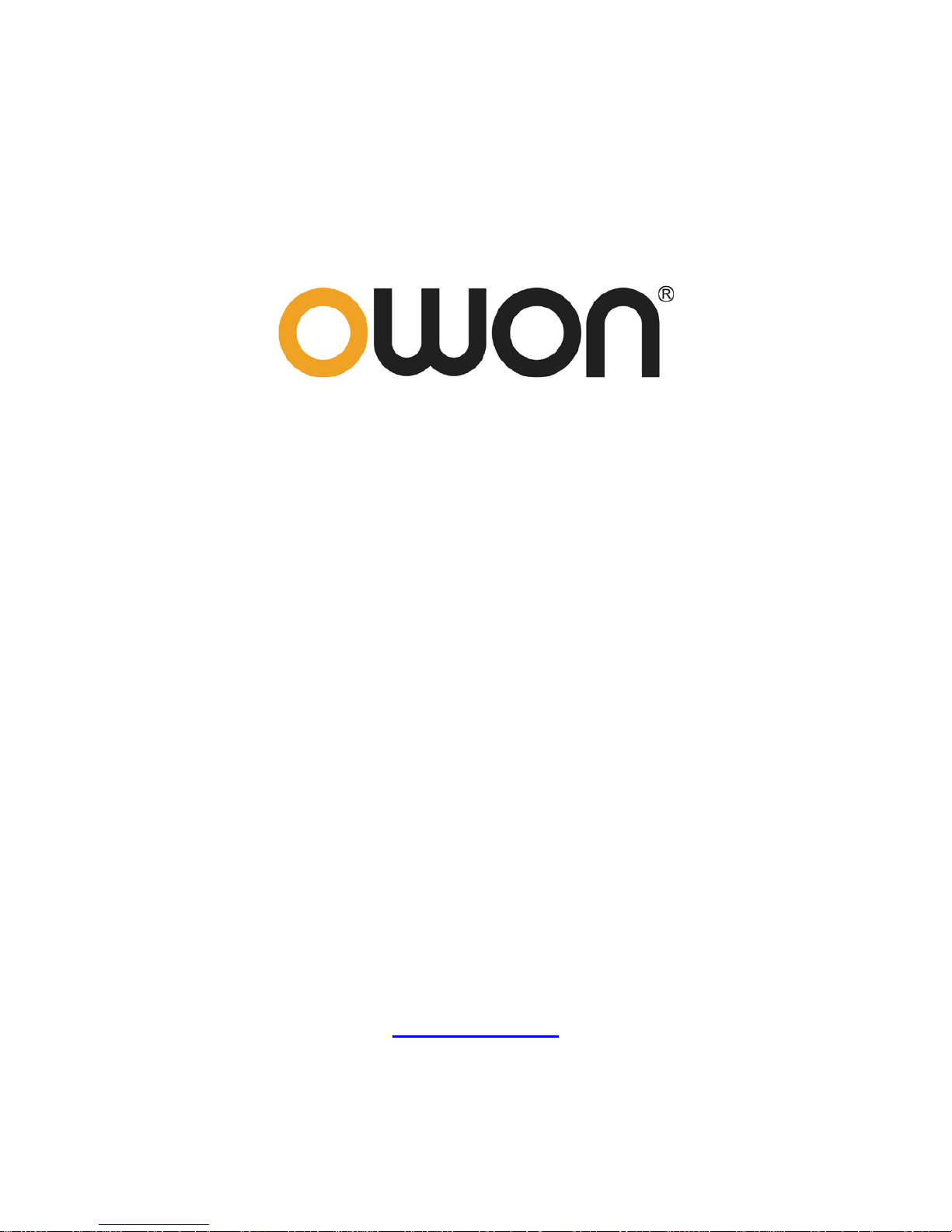
Dual-Channel Arbitrary
Waveform Generator
User Manual
AG1022
AG1012
WWW.OWON.COM
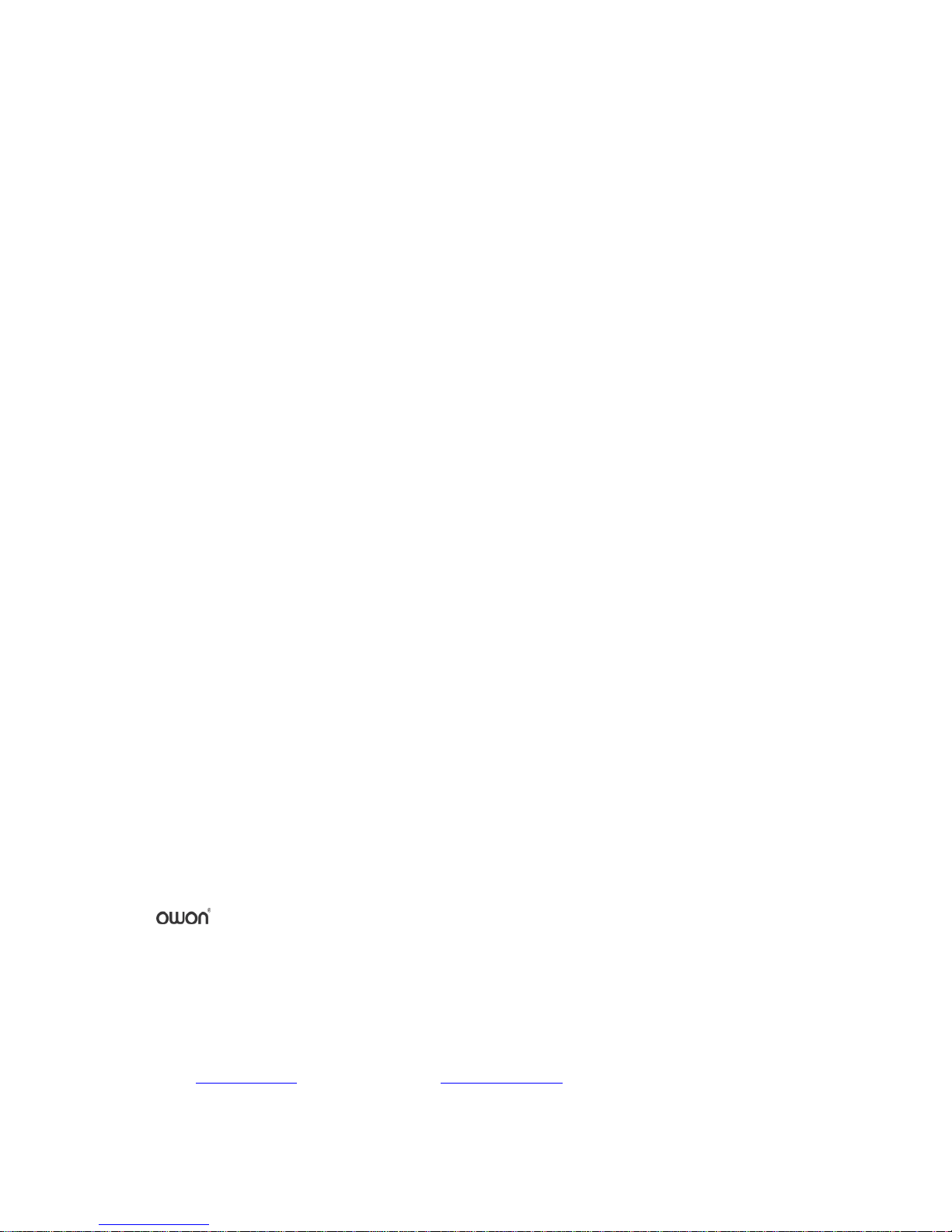
May 2015 edition V2.3
Copyright © Lilliput Company. All rights reserved.
The Lilliput's products are under the protection of the patent rights, including ones which have already
obtained the patent rights and those which are applying for. The information in this manual will
replace all that in the materials published originally.
The information in this manual was correct at the time of printing. However, Lilliput will continue to
improve products and reserves the rights to change specification at any time without notice.
is the registered trademark of the Lilliput Company.
Fujian Lilliput Optoelectronics Technology Co., Ltd.
No. 19, Heming Road
Lantian Industrial Zone, Zhangzhou 363005 P.R. China
Tel: +86-596-2130430 Fax: +86-596-2109272
Web:
www.owon.com E-mail: info@owon.com.cn
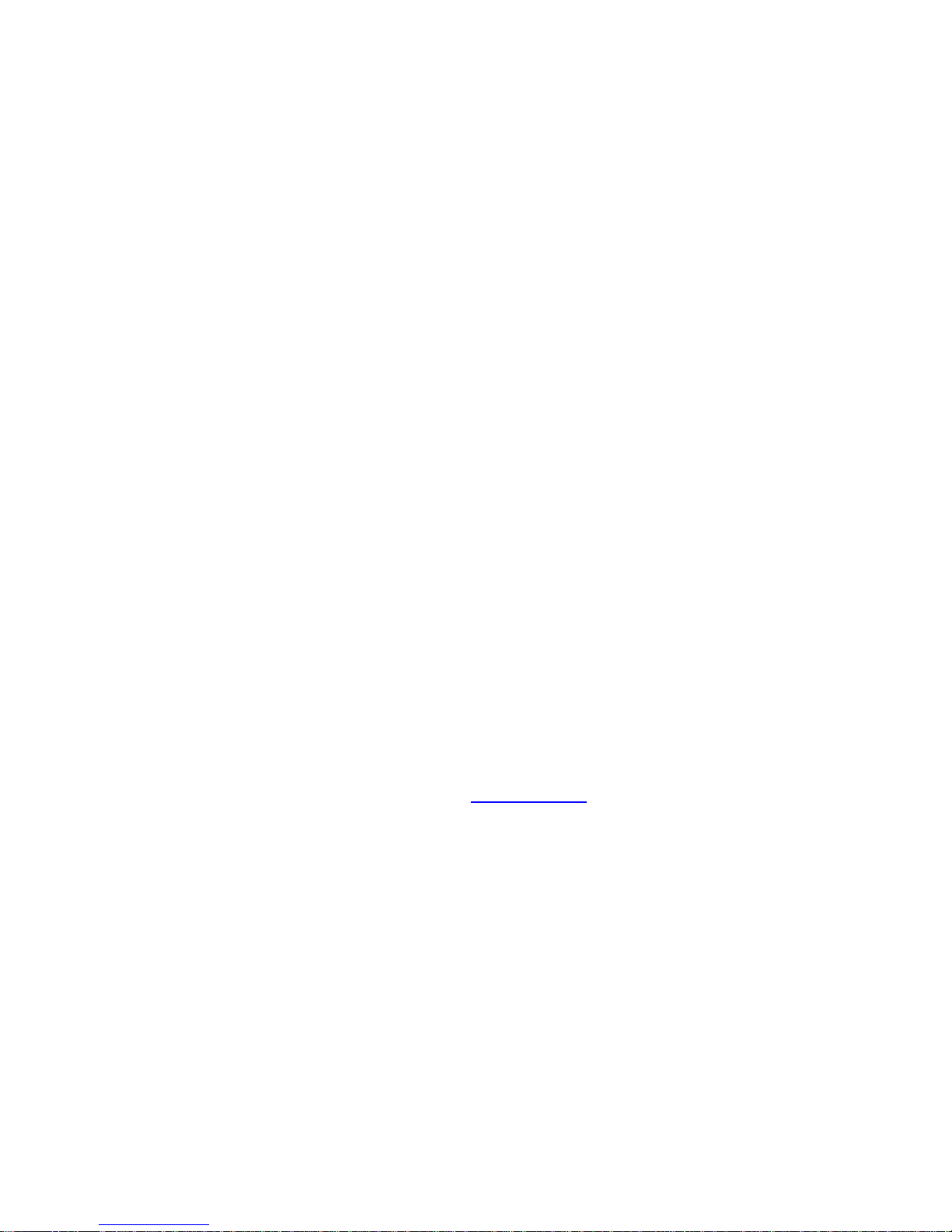
General Warranty
Lilliput warrants that the product will be free from defects in materials and workmanship
for a period of 3 years (1 year for accessories) from the date of purchase of the product
by the original purchaser from the Lilliput Company. This warranty only applies to the
original purchaser and is not transferable to the third party. If the product proves
defective during the warranty period, Lilliput either will repair the defective product
without charge for parts and labor, or will provide a replacement in exchange for the
defective product. Parts, modules and replacement products used by Lilliput for warranty
work may be new or reconditioned to like new performance. All replaced parts, modules
and products become the property of Lilliput.
In order to obtain service under this warranty, Customer must notify Lilliput of the defect
before the expiration of the warranty period. Customer shall be responsible for
packaging and shipping the defective product to the service center designated by Lilliput,
and with a copy of customer proof of purchase.
This warranty shall not apply to any defect, failure or damage caused by improper use or
improper or inadequate maintenance and care. Lilliput shall not be obligated to furnish
service under this warranty a) to repair damage resulting from attempts by personnel
other than Lilliput representatives to install, repair or service the product; b) to repair
damage resulting from improper use or connection to incompatible equipment; c) to
repair any damage or malfunction caused by the use of non-Lilliput supplies; or d) to
service a product that has been modified or integrated with other products when the
effect of such modification or integration increases the time or difficulty of servicing the
product.
Please contact the nearest Lilliput's Sales and Service Offices for services or a complete
copy of the warranty statement.
For better after-sales service, please visit www.owon.com and register the purchased
product online.
Excepting the after-sales services provided in this summary or the applicable warranty statements,
Lilliput will not offer any guarantee for maintenance definitely declared or hinted, including but not
limited to the implied guarantee for marketability and special-purpose acceptability. Lilliput should
not take any responsibilities for any indirect, special or consequent damages.

i
Table of Contents
1.General Safety Requirements ..................................................................................... 1
2.Safety Terms and Symbols ......................................................................................... 2
3.General Characteristics ............................................................................................. 3
4.Quick Start ................................................................................................................ 4
Front/Rear Panel and User Interface ................................................................................... 5
Front Panel ............................................................................................................................................... 5
Rear Panel ................................................................................................................................................ 6
User Interface ........................................................................................................................................... 7
General Inspection .............................................................................................................. 8
Foot Stool Adjustment ........................................................................................................ 8
Power-On Check ................................................................................................................. 8
AC Power Input Setting ............................................................................................................................ 8
Power On .................................................................................................................................................. 9
5.Front Panel Operation ............................................................................................ 10
To set channels .................................................................................................................. 11
To set signals ..................................................................................................................... 12
To Output Sine Signals ............................................................................................................................ 12
To Set the Frequency/Period ............................................................................................................................... 12
To Set the Amplitude ........................................................................................................................................... 13
To Set the Offset .................................................................................................................................................. 13
To Set the High Level ............................................................................................................................................ 13
To Set the Low Level ............................................................................................................................................ 13
To Output Square Signals ....................................................................................................................... 13
To Set the Duty Cycle ........................................................................................................................................... 14
To Output Ramp Signals ......................................................................................................................... 15
To Set the Symmetry ............................................................................................................................................ 15
To Output Pulse Signals .......................................................................................................................... 16
To Set the Pulse Width / Duty Cycle .................................................................................................................... 17
To Output Noise Signals ......................................................................................................................... 17
To Output Arbitrary Signals .................................................................................................................... 18
To Select the Built-in Waveform........................................................................................................................... 19
The User-Definable Waveform ............................................................................................................................. 20
To Output DC .......................................................................................................................................... 21
To recall wave file ................................................................................................................................... 22
Use SDS Series oscilloscope manufactured by OWON to cut wave: .................................................................... 22
Use waveform generators to recall wave: ............................................................................................................ 22
To Save and Recall ............................................................................................................. 24
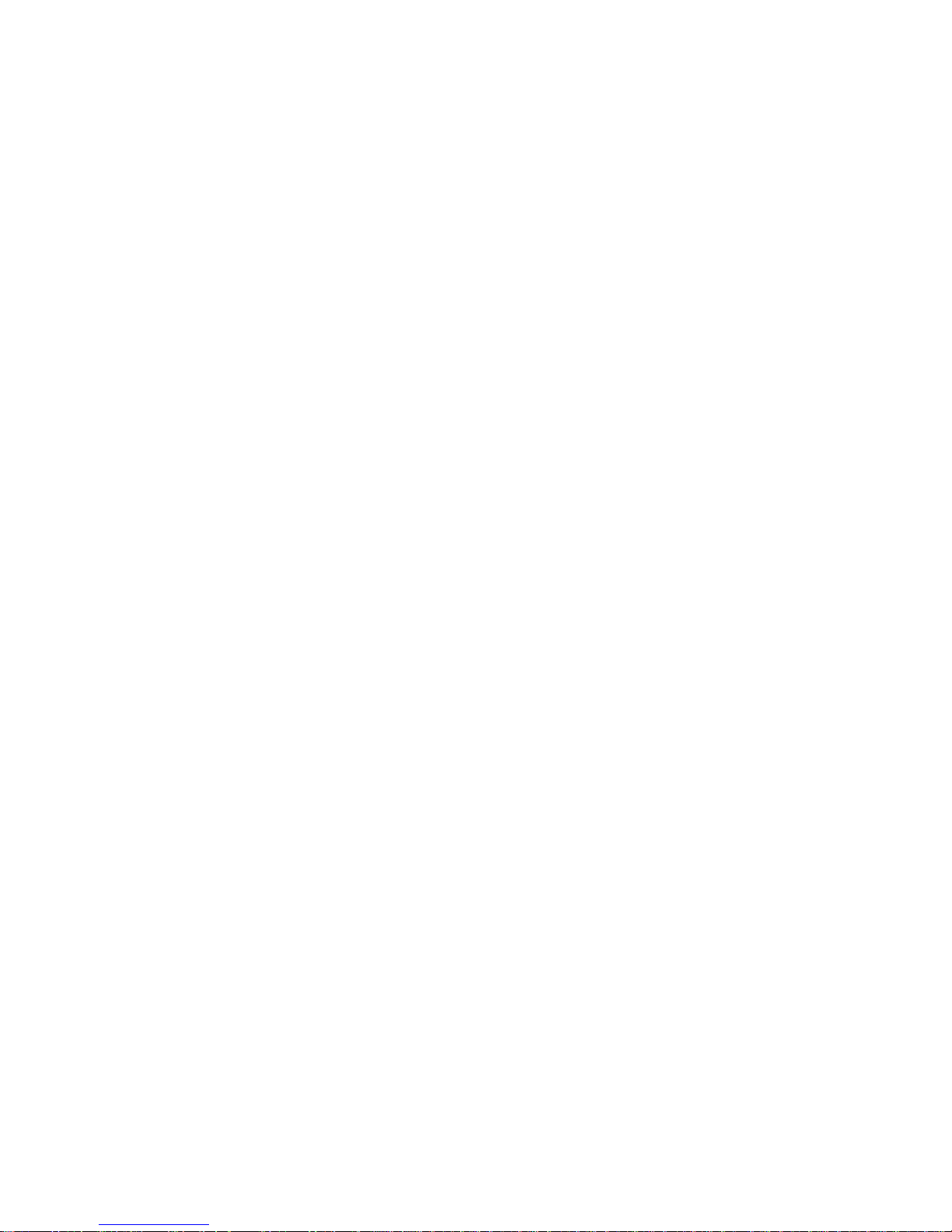
ii
To Use USB Storage ................................................................................................................................ 24
To Edit the File Name ............................................................................................................................. 24
To Set the Utility Function .................................................................................................. 25
To Set Display Parameter ....................................................................................................................... 25
To Set the Bright .................................................................................................................................................. 25
To Set the Separator ............................................................................................................................................ 25
To Set the Screen Saver ........................................................................................................................................ 25
To Set Output Parameter ....................................................................................................................... 26
To Set the Output Load ........................................................................................................................................ 26
To Set the Phase Deviation .................................................................................................................................. 26
To Set the System ................................................................................................................................... 26
Language Setting.................................................................................................................................................. 26
Power On Setting ................................................................................................................................................. 26
To Return to Default Setting................................................................................................................................. 27
To Set the Beep .................................................................................................................................................... 27
View System Information .................................................................................................................................... 28
To Set the Clock Source ........................................................................................................................................ 28
To Use the Power Amplifier (Optional) ............................................................................... 28
To Use Built-in Help ........................................................................................................... 28
6.Communication with PC ......................................................................................... 29
7.SCPI ....................................................................................................................... 30
8.Troubleshooting ...................................................................................................... 30
9.Technical Specifications .......................................................................................... 31
10.Appendix ............................................................................................................... 34
Appendix A: Enclosure ....................................................................................................... 34
Appendix B: General Care and Cleaning .............................................................................. 34
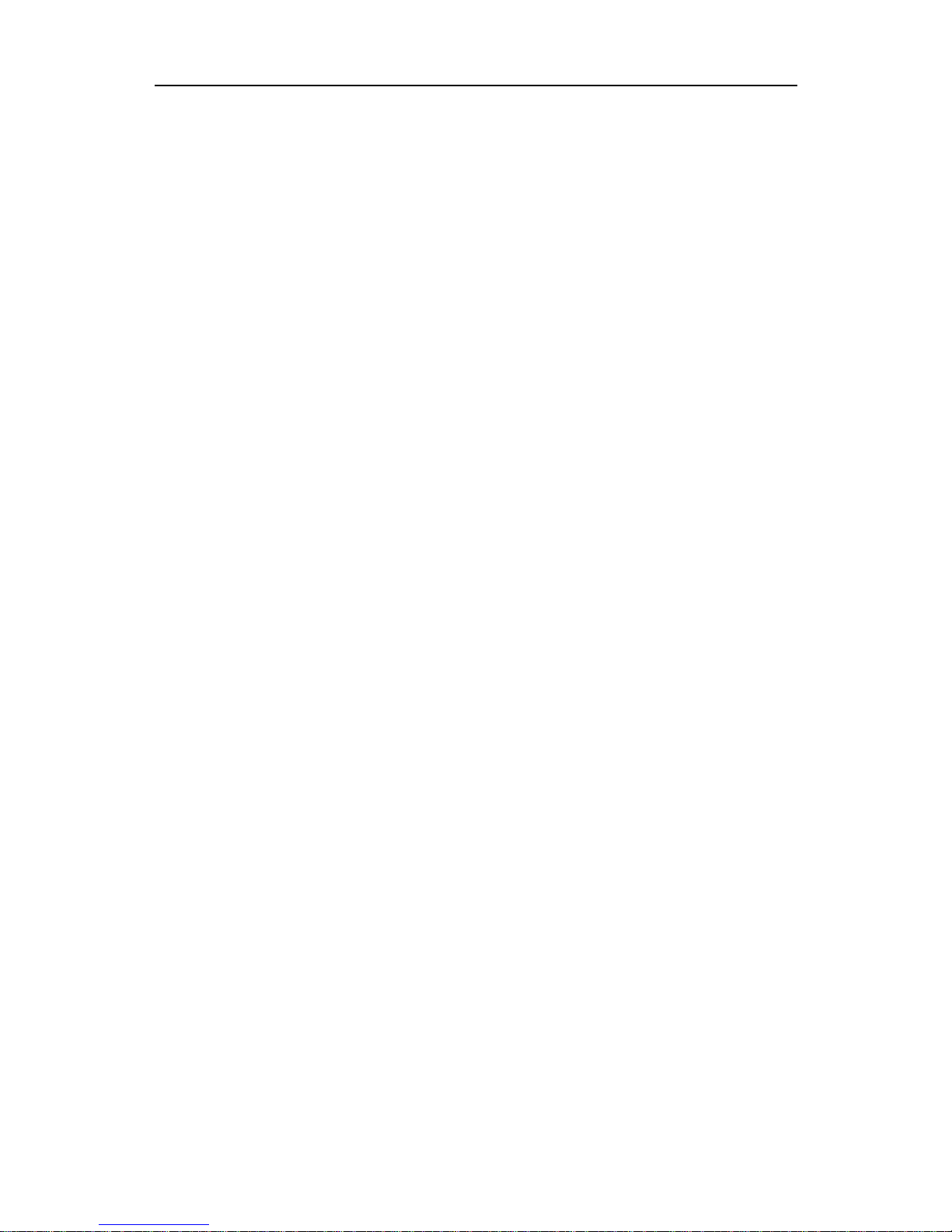
1.General Safety Requirements
1
1. General Safety Requirements
Before any operations, please read the following safety precautions to avoid any
possible bodily injury and prevent this product or any other products connected from
damage. In order to avoid any contingent danger, this product is only used within the
range specified.
Check AC power input setting according to the standards in your own country (see page 8,
AC Power Input Setting).
Only the qualified technicians can implement the maintenance.
To avoid Fire or Personal Injury:
Use Proper Power Cord. Use only the power cord supplied with the product and
certified to use in your country.
Product Grounded. This instrument is grounded through the power cord grounding
conductor. To avoid electric shock, the grounding conductor must be grounded. The
product must be grounded properly before any connection with its input or output
terminal.
Check all Terminal Ratings. To avoid fire or shock hazard, check all ratings and
markers of this product. Refer to the user's manual for more information about
ratings before connecting to the instrument.
Do not operate without covers. Do not operate the instrument with covers or panels
removed.
Use Proper Fuse. Use only the specified type and rating fuse for this instrument.
Avoid exposed circuit. Do not touch exposed junctions and components when the
instrument is powered.
Do not operate if in any doubt. If you suspect damage occurs to the instrument,
have it inspected by qualified service personnel before further operations.
Use your instrument in a well-ventilated area. Make sure the instrument installed
with proper ventilation, refer to the user manual for more details.
Do not operate in wet conditions.
Do not operate in an explosive atmosphere.
Keep product surfaces clean and dry.
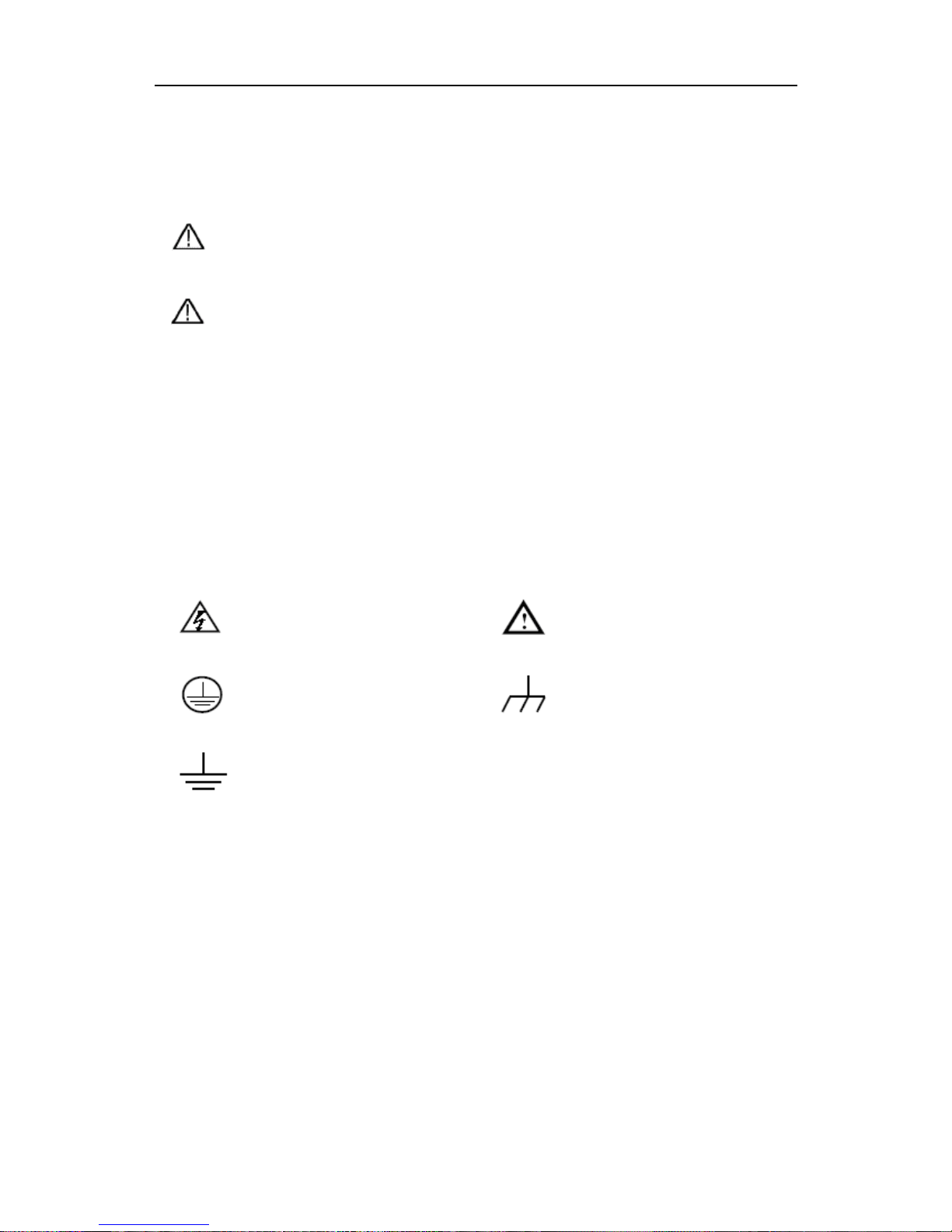
2.Safety Terms and Symbols
2
2. Safety Terms and Symbols
Safety Terms
Terms in this Manual. The following terms may appear in this manual:
Warning: Warning indicates the conditions or practices that could result in
injury or loss of life.
Caution: Caution indicates the conditions or practices that could result in
damage to this product or other property.
Terms on the Product. The following terms may appear on this product:
Danger: It indicates an injury or hazard may immediately happen.
Warning: It indicates an injury or hazard may be accessible potentially.
Caution: It indicates a potential damage to the instrument or other property might occur.
Safety Symbols
Symbols on the Product. The following symbol may appear on the product:
Hazardous Voltage
Refer to Manual
Protective Earth Terminal
Chassis Ground
Test Ground

3.General Characteristics
3
3. General Characterist ics
These products are dual-channel multi-function generator which combines Arbitrary
Waveform Generation and Function Generation. The product introduces Direct Digital
Synthesizer (DDS) technology to provide stable, precise, pure and low distortion signal.
The user-friendly interface design and panel layout bring exceptional user experience.
Support USB storage device. Provide more alternative solutions for users.
Features and benefits:
3.9 inch high resolution (480 × 320 pixels) TFT LCD display;
Advanced DDS technology, Max.25 MHz frequency output;
Max. Sample rate: 125 MSa/s, Frequency resolution: 1 μHz;
Vertical resolution: 14 bits, up to 8k waveform record length;
Abundant waveform output: 5 basic waveforms and 45 built-in arbitrary waveforms
output;
Exponential rise, Exponential fall, Sin(x)/x, Staircase, etc. 45 built-in waveforms and
user defined arbitrary waveform;
Standard interface: USB port, USB (type B) connector.
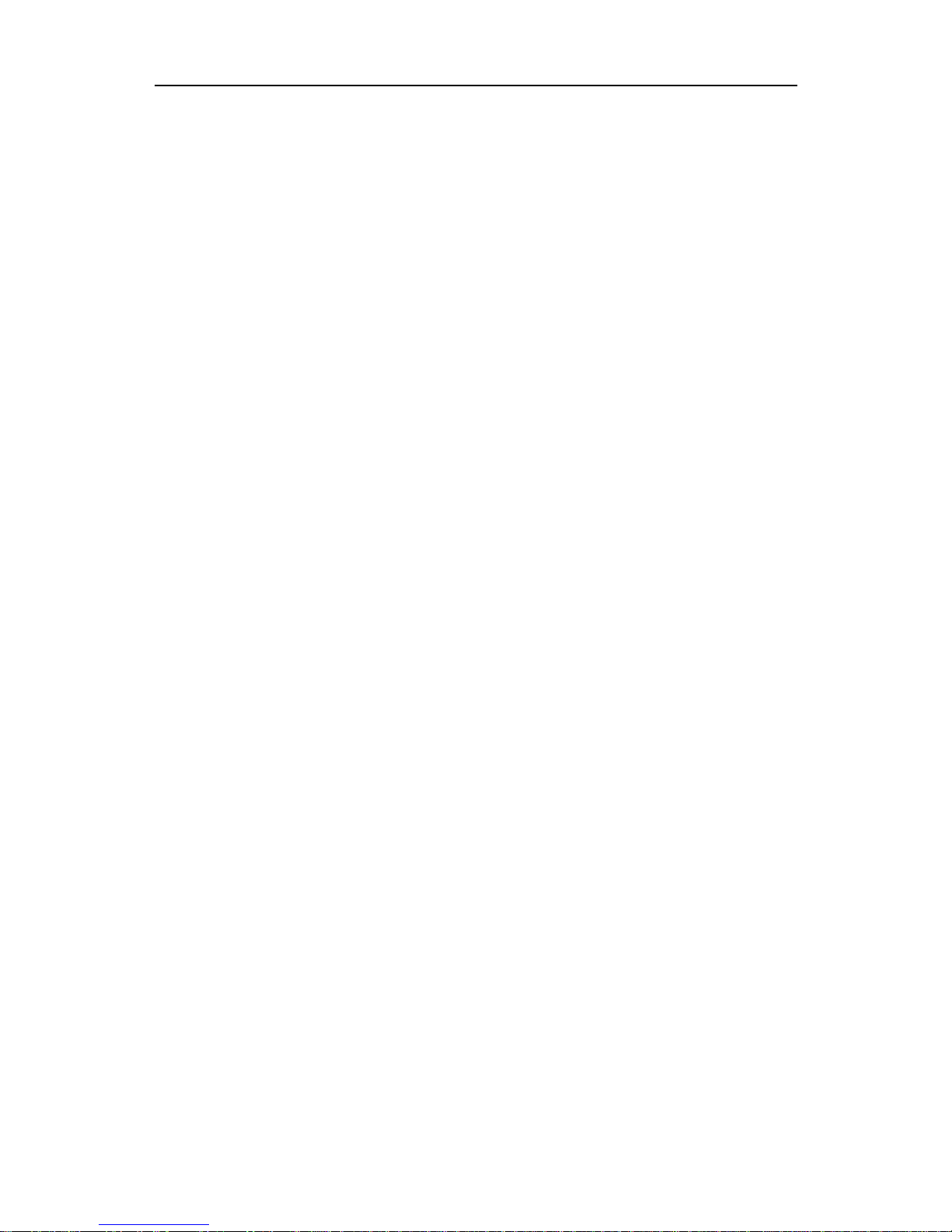
4.Quick Start
4
4. Quick Start
This chapter will deal with the following topics mainly:
Front/Rear Panel Overview
User Interface Overview
How to Implement General Inspection
How to Adjust the Foot Stools
How to Implement Power-On Check
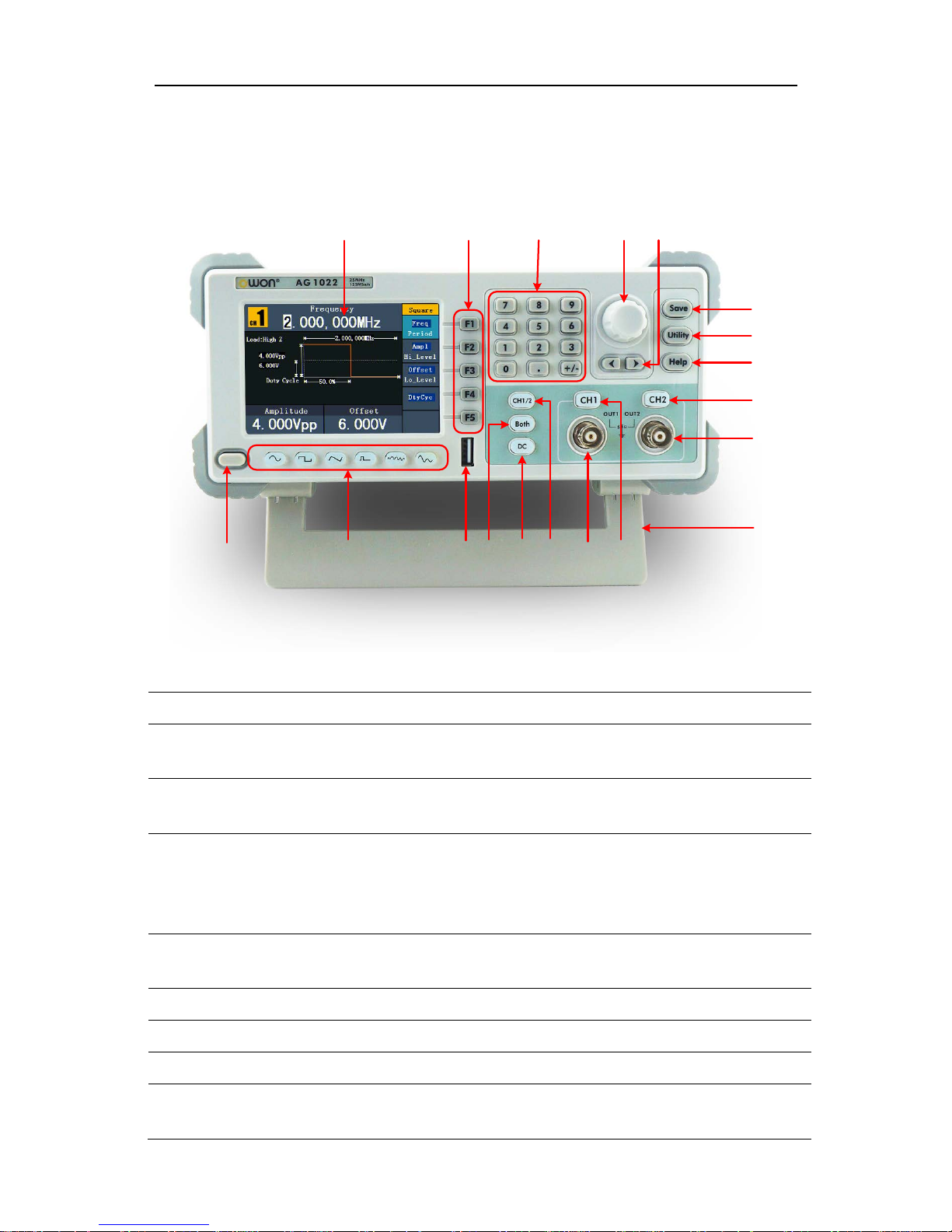
4.Quick Start
5
Front/Rear Panel and User Interface
Front Panel
①
②
③
④
⑥
⑱
⑬
⑮ ⑭
⑯
⑲
⑩
⑪
⑦
⑧
⑨
⑫
⑤
⑰
Figure 4-1 Front panel overview (AG1022 shown)
①
LCD
Display the user interface
②
Menu selection
buttons
Include 5 buttons: F1 - F5, activate the corresponding menu
③
Number keys
Input parameters, include: number, point and plus/minus
sign
④
Knob
Change the current highlighted number, also can be used to
select file location or switch the character of the soft
keyboard when entering file name.
Press this knob to enter Channel Copy menu.
⑤
Direction key
Move the cursor of the focused parameter or select the file
locations
⑥
Save button
Store/recall the user-defined arbitrary waveform data
⑦
Utility button
Set the auxiliary system function.
⑧
Help button
View the build-in help information
⑨
CH2 Output Control
Turn on/off the output of CH2. The backlight will be lighted
when CH2 is tuned on.

4.Quick Start
6
⑩
CH2 Output
Output signal of CH2
⑪
Foot stool
Make the instrument to be tilted for ease of operation
⑫
CH1 Output Control
Turn on/off the output of CH1. The backlight will be lighted
when CH1 is tuned on.
⑬
CH1 Output
Output signal of CH1
⑭
C H 1/2 button
Switch channel displayed on the screen between CH1 and
CH2.
⑮
DC button
Enter DC settings screen of current channel
⑯
Both button Display the editable parameters of both channels. When the
function is enabled, the backlight of the button turns on.
⑰
USB port
Connect with an external USB device, such as connect a USB
device to the instrument.
⑱
Waveform selection
buttons
Include: Sine , Square , Ramp , Pulse ,
Noise and Arbitrary waveform. When a
waveform is selected, the backlight of the button turns on.
⑲
Power button
Turn on/off the generator
Rear Panel
①
④
③
②
⑤⑥
⑦
⑧
Figure 4-2 Rear panel overview
①
Power socket
AC input connector
②
Fuse
The rating is 250 V,F2AL.
③
Power switch
Switch between 110 V and 220 V.
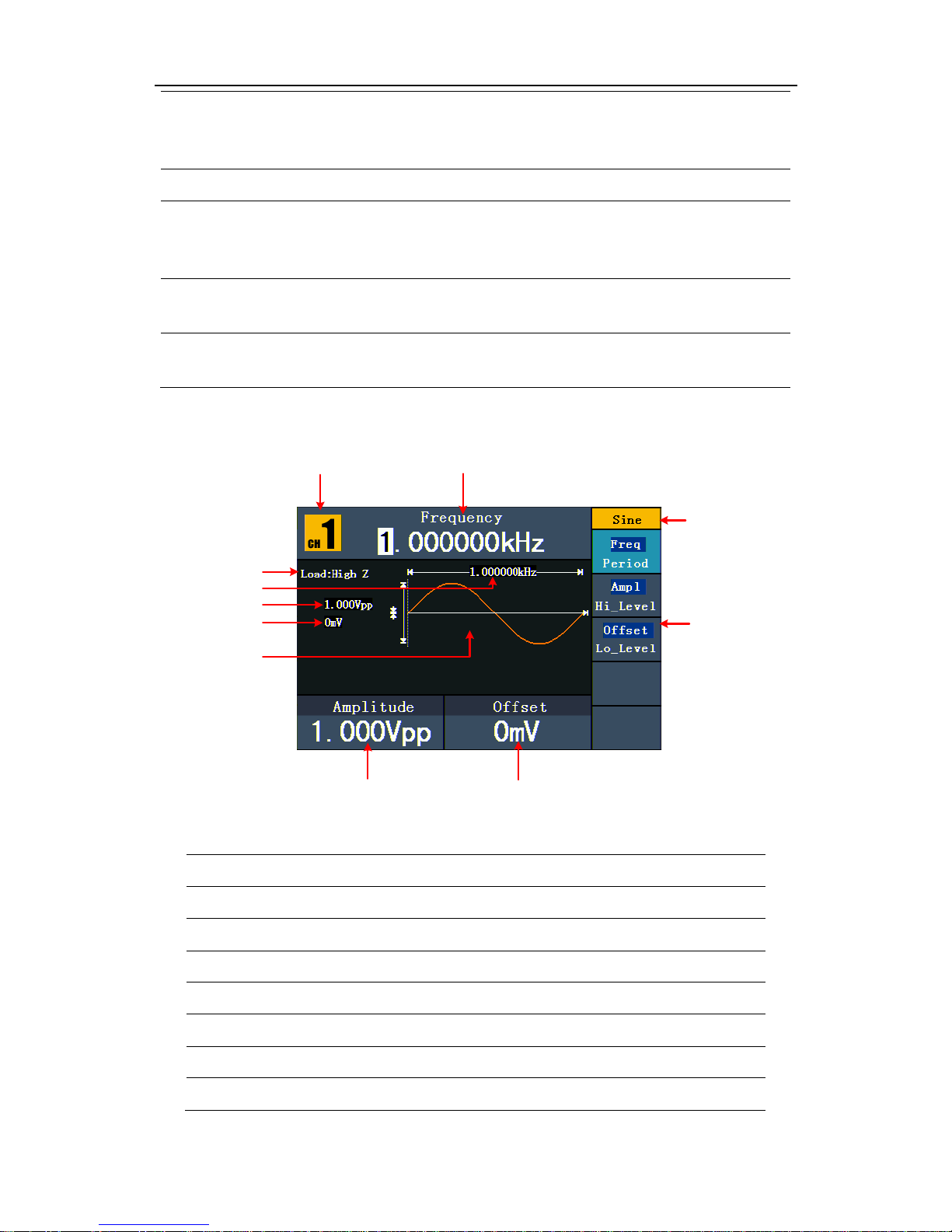
4.Quick Start
7
④
USB (type B)
connector
This can be used to connect a USB type B controller.
Connect with an external device, such as connected to a PC
and controlled via PC software.
⑤
Ref Clk connector
To accept an external clock signal.
⑥
Ref Clk Out
connector
To synchronize generators. Output a clock signal generated
by the crystal inside the generator. (See page 28, To Set the
Clock Source)
⑦
P-Output
connector
Signal output for the Power Amplifier.
See page 28,
To Use the Power Amplifier (Optional)
⑧
P-Input connector Signal input for the Power Amplifier.
See page 28,
To Use the Power Amplifier (Optional)
User Interface
④
⑨
⑧
③
⑦
②
①
⑥
⑤
⑩
⑪
Figure 4-3 User interface (take Sine for instance)
①
Current channel
②
Parameter 1, display parameter and edit the focused parameter
③
Current signal type or mode
④
The setting menu of current signal or mode
⑤
Parameter 3, display parameter and edit the focused parameter
⑥
Parameter 2, display parameter and edit the focused parameter
⑦
Display current waveform
⑧
Offset/low level, depends on the highlighted menu item on the right
