
Quick User Manual
Digital Video
Recorder
A-Series DVR (Cloud)
A-Series DVR (Cloud)
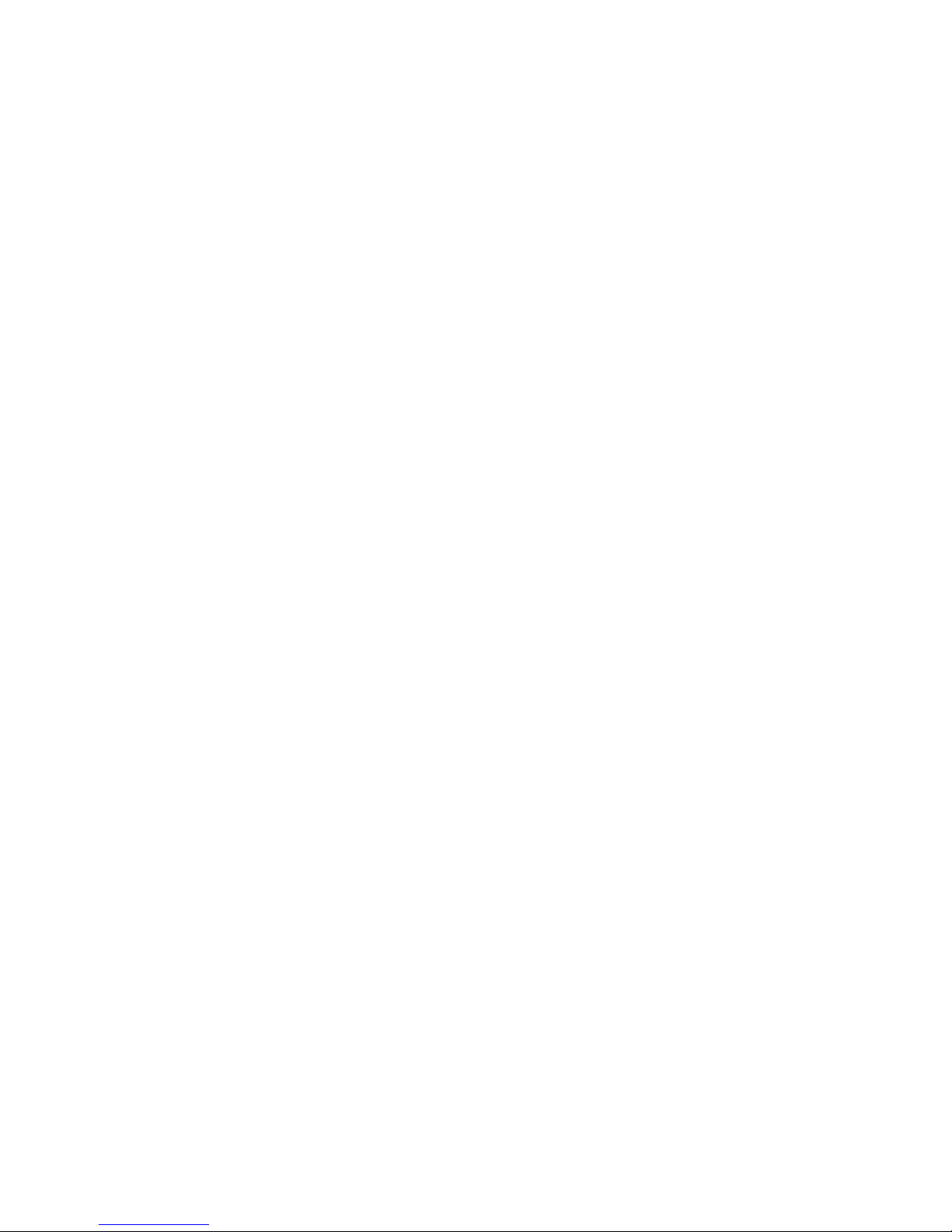
Table of Contents
DVR HDD Installation and
Checking
............................................................................................ 3
Internet Connection Settings ..................................................................................................... 4
LAN Settings .......................................................................................................................... 4
WAN Settings ........................................................................................................................ 5
OnViewcloud DNS Instructions .................................................................................................. 6
Internet Explorer Login Instructions ....................................................................................... 6
Smartphone and Tablet (
On
V iew App) ................................................................................... 8
OnViewcloud Log-in Instructions ............................................................................................ 8
PCMS Login Instructions (Using onviewcloud) ........................................................................ 8
Push settings ............................................................................................................................. 9

DVR HDD Installation and
Checking
1. Check the packing list when you get the DVR.
2. Remove the DVR lid and install the HDD as instructed below.
3. After installing the HDD, power on the DVR. You will be presented with the main
menu. You must format the HDD before the first use.
Click on Disk->Format as displayed below:
4. After formatting the HDD, connect a camera to the DVR. There will be a green
round dot on the Live View screen which means the DVR is working properly.
Note: Please refer to the user manual for full function descriptions and configuration.

Internet Connection Settings
LAN Settings
If DHCP is enabled on your router,
Enter the DVR main menu and select Advance->Network, then choose
Obtain an IP address automatically.
Go back to the main menu and select Information->Network, and confirm the
DVR network status shows connected. See below:
If DHCP is not enabled on your router,
Enter the DVR main menu and select Advance->Network, then choose
Use the following IP address.
Set up the DVR IP as shown below:

Configure the Media port and Web port.
The ports can be any number between 1 - 65535.
Defaults: Media port: 9000, Web port: 85
WAN Settings
Enable UPnP and DDNS. Select onviewcloud as your server to use onviewcloud.net
services, or input your own server information.

OnViewcloud DNS Instructions
Please go to www.onviewcloud.net to create an account. Click the Register link
and input a user name (whatever name you want) and password (whatever
password you want). Then you will have access to the DVR on your PC using a
web browser or PCMS, and on a tablet or smartphone using OnView—simply by
using this user name and password.
Internet Explorer Login Instructions
You can log into your account using Internet Explorer by browsing to
www.onviewcloud.net and inputting your user and password information
created above:
1. After logging in, click Device in the top menu to add your DVR to this
account. You will need to input the DVR’s Serial Number, which can be
located in the Information submenu, depicted below:

2. Click Video browsing in the top menu, then choose the DVR you want to view by
right-clicking the device name and selecting Browsing by UPnP or P2P.

Smartphone and Tablet (OnV iew App)
OnViewcloud Log-in Instructions
Select onviewcloud as the Login Type
Input the user name and password of the account you previously created
Choose Live view, as displayed below:
PCMS Login Instructions (Using onviewcloud)
Open PCMS.
Choose onviewcloud as the Type.
Input your user name and password.

After logging in, double click the device name to see the live view displayed.
Push settings
After installing the OnView app on your smartphone or tablet, and after adding your
devices, you can configure the app to notify you when alarms are triggered on your
DVR via push notifications.
