
OWENS CORNING
COMMERCIAL ENERGY CALCULATOR
USAGE INSTRUCTIONS

USAGE INSTRUCTIONS
OWENS CORNING
COMMERCIAL ENERGY CALCULATOR
USAGE INSTRUCTIONS
GETTING STARTED
Outlined below are the step-by-step instructions to use the Commercial Energy
Calculator. To access to the tool, use the user name and password provided by your
Owens Corning representative.
1. Enter the following address into your
web browser:
http://www.owenscorning.com/
4. The following window will be
displayed when you create a
new project.
comminsul/calculator.asp
This will take you to the Log In
Screen.
2. Enter the User name and Password
and click the Log In button.
Here you will need to input
the information specific to your
3. On the main page you will be able to
view all the projects you have created
under your profile as well as start
new projects. Click on the New
Project link to star t a new project.
construction project or metal building.
Begin by entering the Project Name,
Address, City, State, and Zip Code.
Then select the Building Type and
Schedule from the pull down menus.
After populating these fields, click
on the Get ZIP code energy costs
button. This fills in the remaining fields
on the sheet using state average utility
costs and the closest weather station
location based on the ZIP code. If you
know the utility costs are different
for your specific location, simply type
over the numbers in the Electric Cost
($/kWh) and Fuel Cost ($/Therm) fields.
9
%
&
'
&
2
%
.
%
'
.
)
.
2
/
#
3
.
%
7
/
)
#
)
%
.
#
9
%80%24
After you have filled in the applicable
fields, click the Submit button at the
bottom of the page. If you need to
start over, click the Reset button to
clear all fields.
2

OWENS CORNING
COMMERCIAL ENERGY CALCULATOR
USAGE INSTRUCTIONS
design is now complete. Click on the
Calculate button at the bottom of
the screen to begin the energy cost
saving simulations.
6. The following window will be
displayed when you press the
Calculate button. This page will
display the progress while the
Commercial Energy Calculator
processes the entered project data.
Note: Please allow the calculator time
Note: When the cursor is held over
the Schedule drop down box a brief
explanation of the available schedules
will appear. Additional field information is
available on the Help menu.
to process the submitted data.
USAGE INSTRUCTIONS
5. After pressing the Submit button,
you will be taken to a screen where
you can input the specific building
dimensions, type of roof, space
conditioning category and window
percentages. Begin by entering the
building Length (ft), Width (ft), and
Average Wall Height (ft). Next, select
the Roof Type and Space Conditioning
category from the pull down menus.
Finally, type in the Windows (% of Wall
Area) for each wall and Skylights (% of
Roof Area) for the roof. Your building
7. When the calculations are complete,
the following Results screen will be
displayed. The initial simulation targets
Proposed energy efficiency measures
for the building Envelope, HVAC,
and Lighting systems that will achieve
a 50% reduction in energy cost and
qualify for the $1.80 per square foot
tax deduction per the Energy Policy
Act of 2005 (EPAct 2005). The
Baseline levels for this simulation are
derived from ASHRAE 90.1-2001 as
mandated in EPAct 2005.
9
%
&
'
&
2
%
.
%
'
.
)
.
2
/
#
3
.
%
7
/
)
#
)
%
.
#
9
%80%24
3
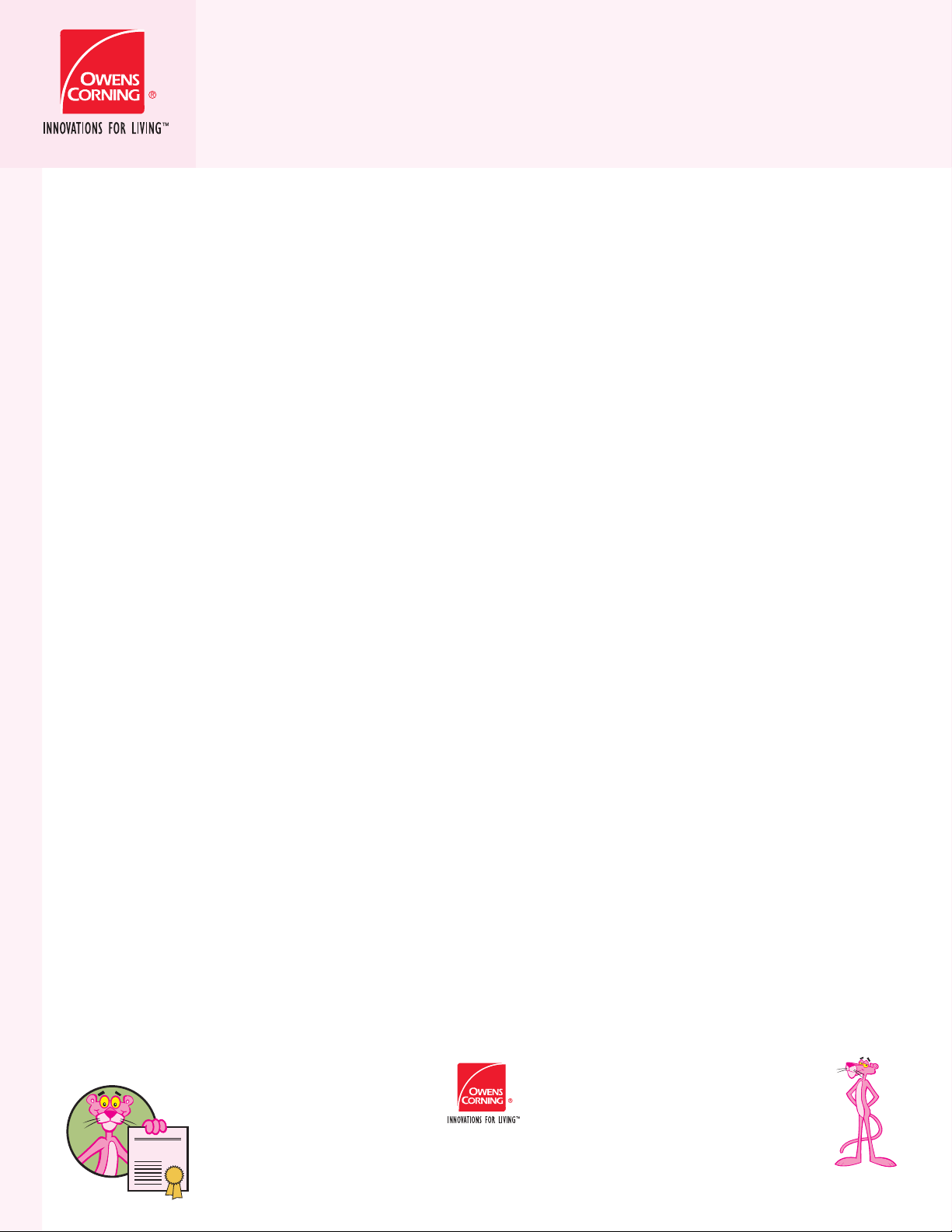
OWENS CORNING
COMMERCIAL ENERGY CALCULATOR
USAGE INSTRUCTIONS
USAGE INSTRUCTIONS
8. Further, you can examine the
possibility of qualifying for a $0.60 per
square foot partial tax deduction by
selecting the Envelope Only 16.67%
option from the Results Target pull
down menu. If your energy cost
savings are greater than 16.67%, your
building qualifies for the $0.60 per
square foot partial deduction if you
apply all of the Proposed envelope
measures.
Note: A building cannot qualify for both
the Full EPAct 50% and the Envelope Only
16.67 % tax deduction. The maximum
EPAct 2005 tax deduction is $1.80 per
square foot for a commercial building.
9. Some buildings will not qualify for
either tax deduction, but the
Commercial Energy Calculator is not
just about EPAct…it is also about
PAYBAC K . The Measures Costs &
Payback estimates a payback for your
building with and without the EPAct
tax deduction.
The Commercial Energy Calculator
can be used to estimate the energy
cost savings and payback associated
with more thermally efficient
insulation systems in metal building
roofs and walls. To illustrate, let’s
compare the energy cost savings
associated with going from an R13 to
an R19 in a metal building wall
assembly. First, select Wall - R13 from
the Baseline Wall Construction pull
down menu and Wall – R19 from the
Proposed Wall Construction pull
down menu. Next, enter your
2
Installed Cost ($/ft
) for each of these
systems by typing over the default
numbers. Finally, select the No change
option from the Proposed pull down
menu for the remaining Envelope,
HVAC, and Lighting measures. Hit
the Recalculate button to determine
the energy cost savings associated
with changing to this level of wall
insulation.
If you have additional questions about
the Commercial Energy Calculator
contact your Owens Corning
Representative.
9
%
&
'
&
2
%
.
%
'
.
)
.
2
/
#
3
.
%
7
/
)
#
)
%
.
#
9
%80%24
Pub. No. 10005370. Printed in U.S.A. August 2007. THE PINK PANTHER™ &
©1964–2007 Metro-Goldwyn-Ma yer Studios Inc. All Rig h ts Reserv ed. The co lor
PINK is a registered trademark of Owens Corning. ©2007 Owens Corning.
OWEN S CO R N IN G I N SU L ATIN G SYST E MS , LL C
ONE OW E N S C OR N I N G PA R KWAY
TOLED O, O H IO, U S A 436 59
1-800-GET-PINK
www.owenscorning.com
™
4
