Page 1

USB-C DOCK
USER GUIDE
Page 2
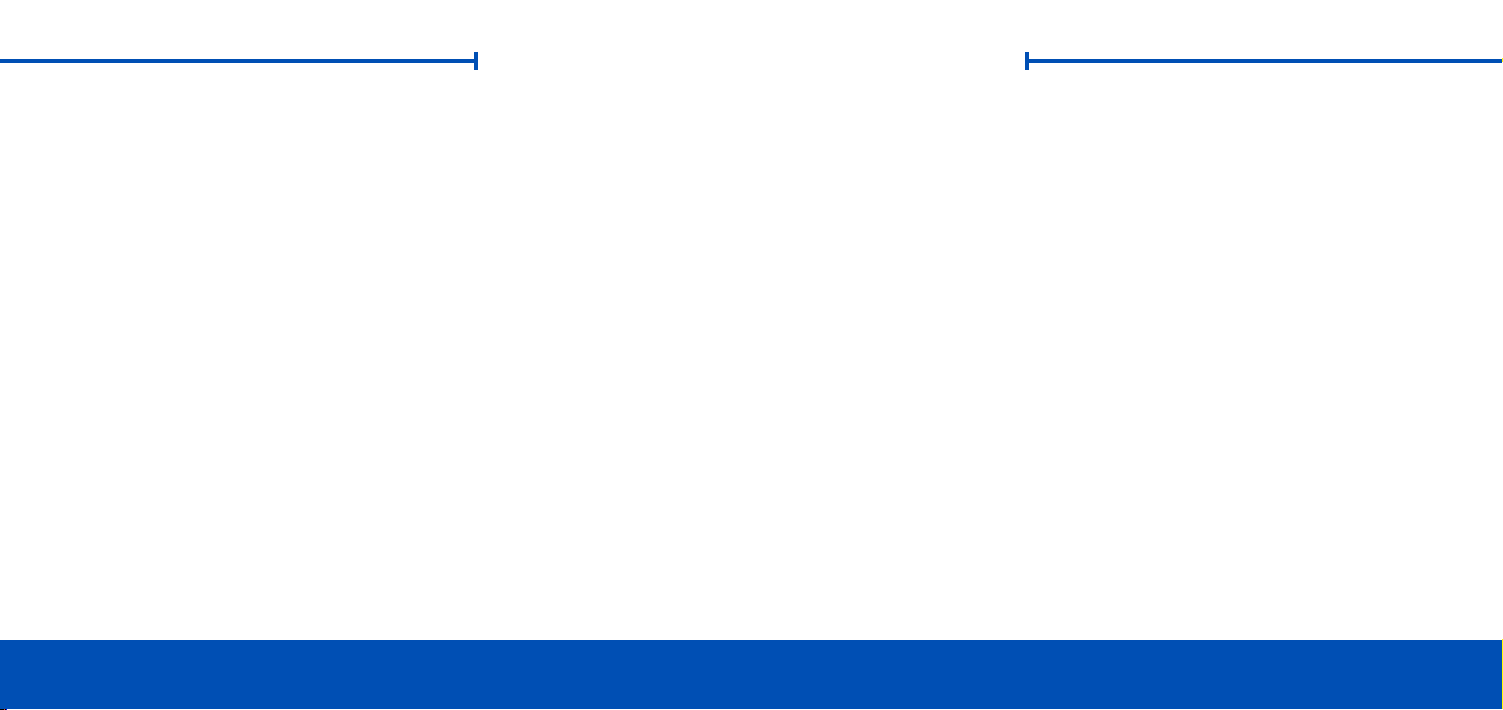
TABLE OF CONTENTS
INTRODUCTION..........................................................................................1
1.1 MINIMUM SYSTEM REQUIREMENTS
1.2 ABOUT THIS MANUAL
1.3 PACKAGE CONTENTS
1.4 FRONT VIEW
1.5 REAR VIEW
OWC USBC DOCK TABLE OF CONTENTS
SUPPORT RESOURCES.............................................................................. 4
2.1 CONNECTION
2.2 USAGE NOTES
2.3 TROUBLESHOOTING
2.4 CONTACTING TECHNICAL SUPPORT
Page 3

INTRODUCTION
1.1 MINIMUM SYSTEM REQUIREMENTS
• 2015 Apple MacBook
• OS X 10.10 or later (Windows 10 or later for Boot Camp)
IMP ORTANT: Ethernet port requires a driver to be installed in some scenarios. Please
see Section 2.2 – Usage Notes for more details.
1.2 ABOUT THIS MANUAL
The images and descriptions may vary slightly between this manual and the unit
shipped. Functions and features may change depending on the firmware version.
Please visit the product web page for the most recent product specifications.
OWC USB-C DOCK INTRODUCTION
1
1.3 PACKAGE CONTENTS
Power supply and cableOWC USB-C Dock
USB 3.1 Gen 1 Type-C cable
Page 4

1.4 FRONT VIEW
SD Card slot
Combo Audio Port
High-Powered USB 3.1 Gen 1 Port
There are two LEDs on the bottom of the OWC USB-C Dock near the front (not
pictured above).
• Data LED (green) — This LED will glow green when the dock has an active data
connection to a computer through the USB Type-C cable.
• Power LED (blue) — This LED will glow blue when the dock has power. The
USB-C Dock does not power down when disconnected from the computer or
when the computer is asleep. As long as the dock is receiving power, the blue
power LED will remain on.
OWC USB-C DOCK INTRODUCTION
• SD Card slot — this slot accepts SD type media cards, commonly used in digital
cameras.
• Combo Audio Port — this port accepts 3.5mm microphone and headphone jacks.
See Section 2.2 for more information.
• High-Powered USB 3.1 Gen 1 Port — this USB Standard-A port allows you to
recharge mobile devices such as iPods, iPads, and smart phones. This port is
backward compatible with USB 2.0 devices.
2
Page 5
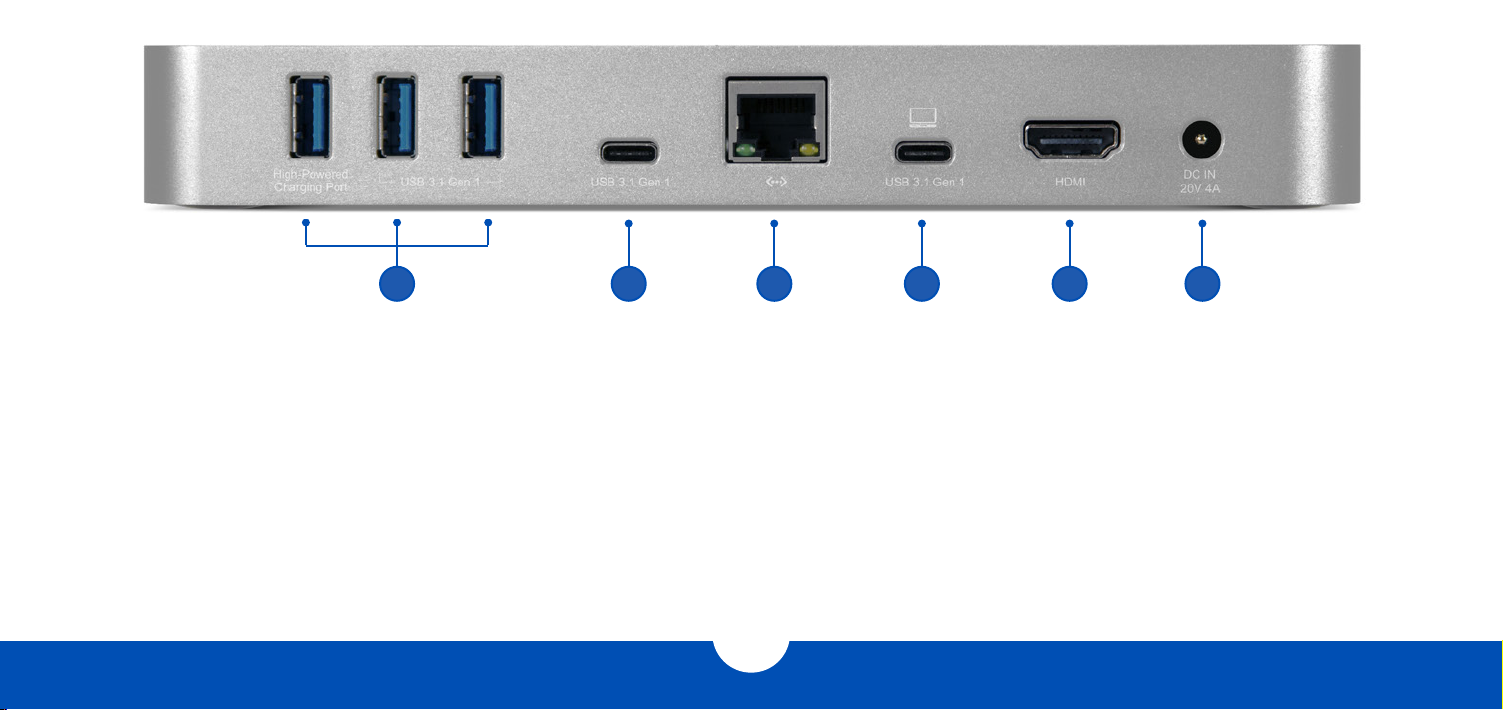
1.5 R E AR V I E W
1 2 3 5 64
1. USB 3.1 Gen 1 Standard-A ports — Connect additional USB 3.1 devices here.
These ports are backward compatible with USB 2.0 devices. The high-powered
port can be used to recharge mobile devices.
2. USB 3.1 Gen 1 Type-C port — if your USB 3.1 device has a cable with a Type-C
connector on the upstream end, you can connect it to this port.
OWC USB-C DOCK INTRODUCTION
3. Gigabit Ethernet port — Connect an ethernet cable here to access a wired
network. See Section 2.2 — Usage Notes for more information.
4. USB 3.1 Gen 1 Type-C Computer Link — Connect the dock to your 2015 MacBook
here.
5. HDMI port — Connect an HDMI enabled display or television here.
6. DC IN — Connect the included power supply here.
3
Page 6

SUPPORT RESOURCES
2.1 CONNECTION
1. Connect the USB-C Dock to power using the included power supply and cable.
2. Connect the dock’s USB Type-C Computer Link port to the USB Type-C port on your
2015 MacBook.
3. Connect all desired devices to the appropriate ports on the dock. All connected
devices will be available immediately for use on your computer.
2.2 USAGE NOTES
• There is no power switch on the dock. As long as it is connected to power and to a
computer, the dock will function. If the computer turns off or enters a sleep state, the
dock will remain powered on, but all other devices connected through the dock will
turn off or sleep appropriately as if they were connected directly to the computer.
• The high-power USB 3.1 Gen 1 ports on the front and back of the dock will remain
on and provide power to any connected device, even if the dock is not connected
to a computer or if the computer is turned off. The remaining USB 3.1 Gen 1 ports
on the rear of the dock will provide power only when the dock is connected to the
Mac, and the Mac is awake.
• The dock and all of its ports support hot-plugging. To ensure that no data is lost,
OWC USB-C DOCK SUPPORT RESOURCES
4
always eject or unmount any connected storage devices from your operating
system before disconnecting them from your dock (or before disconnecting the
dock from the computer).
• The Combo Audio port on the dock is analog. Headphone output is in stereo,
microphone input is mono. This port also accepts headsets — the audio output to
the headphones will be in stereo, the microphone input will be mono.
• The SD Card slot supports SD, SDHC, and SDXC card types up to 2TB, at speeds up
to 40MB/s for cards which support the UHS-1 specification.
• All USB ports are bootable via OS X, however the ethernet port does not support
booting (for example during system installs or upgrades).
• The dock is not compatible with Apple’s USB-C Digital AV Multiport or USB-C VGA
Multiport adapters. However it is compatible with the Apple USB-C to USB Adapter.
• IMPORTANT: By default the ethernet port will work only if the connected MacBook has
already booted up and is not sleeping. If you require an ethernet connection to the
dock at all times, you need to install the ethernet driver first. This will allow the dock
to receive an IP address when the computer first boots up and when waking from
sleep. If you need this functionality, please download the driver found on this page:
www.owcdigital.com/products/usb-c-dock-specs
Page 7

2.3 TROUBLESHOOTING
Begin troubleshooting by verifying that the power supply is connected to the OWC
USB-C Dock and to a power source. If the power supply is connected to a power strip,
make sure that the power switch on the strip is turned on.
2.4 CONTACTING TECHNICAL SUPPORT
8AM - 8PM (CT) Monday - Friday
9AM - 4PM (CT) Saturday
Then, verify that both ends of the USB Type-C cable are properly plugged into the
computer and the dock. If the dock is still not working, try using a different USB Type-C
cable.
You can verify if the dock is communicating with the computer by checking the
System Report and clicking on the ‘USB’ category in the sidebar at left. If the dock is
seen by the computer
but one or more connected devices are not, troubleshoot each device individually.
If problems persist, see Section 2.4 to contact OWC technical support. Our FAQs can
be found at: www.owcdigital.com /support/faq
OWC USB-C DOCK SUPPORT RESOURCES
5
(866)-692-7100 (North America)
+1 (815) 338-4751 (International)
Live chat is available during normal business hours at:
www.owcdigital.com/support
Email support can be reached at:
www.owcdigital.com/support
Page 8
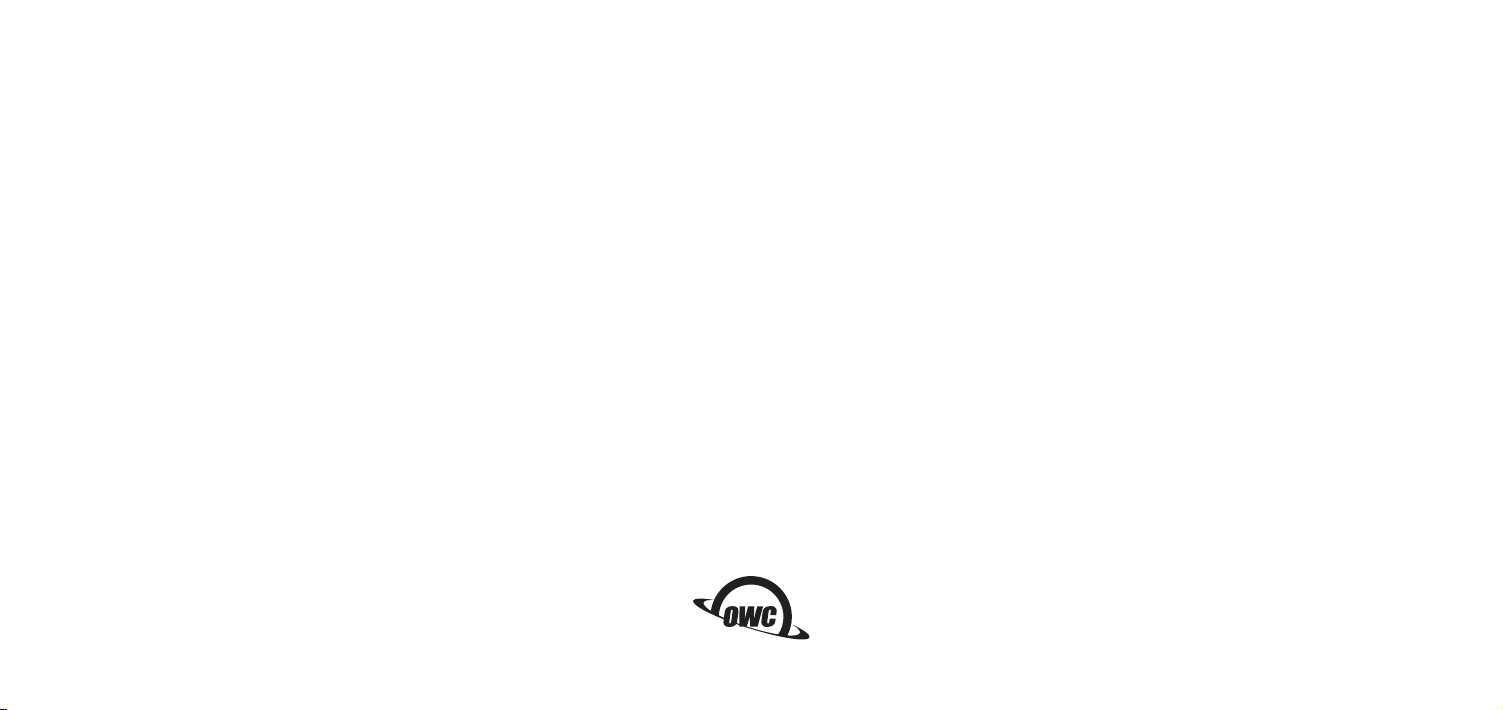
Changes:
The material in this document is for information only and subject to change without notice. While reasonable efforts
have been made in the preparation of this document to assure its accuracy, OWC and its officers and employees
assumes no liability resulting from errors or omissions in this document, or from the use of the information contained
herein. OWC reserves the right to make changes or revisions in the product design or the product manual without
reservation and without obligation to notify any person of such revisions and changes.
FCC Statement:
Warning! Modications not authorized by the manufacturer may void the user’s authority to operate this
device.
NOTE: This equipment has been tested and found to comply with the limits for a Class A digital device, pursuant to
Part 15 of the FCC Rules. These limits are designed to provide reasonable protection against harmful interference
when the equipment is operated in a commercial environment. This equipment generates, uses, and can radiate
radio frequency energy and, if not installed and used in accordance with the instruction manual, may cause harmful
interference with radio communications. Operation of this equipment in a residential area is likely to cause harmful
interference, in which case the user will be required to correct the interference at his own expense.
NOTE: This equipment has been tested and found to comply with the limits for a Class B digital device, pursuant to
Part 15 of the FCC Rules. These limits are designed to provide reasonable protection against harmful interference in
a residential installation. This equipment generates, uses and can radiate radio frequency energy and, if not installed
and used in accordance with the instructions, may cause harmful interference to radio communications. However,
there is no guarantee that interference will not occur in a particular installation. If this equipment does cause harmful
interference with radio or television reception, which can be determined by turning the equipment off and on, the
user is encouraged to try to correct the interference by one or more of the following measures:
• Reorient or relocate the receiving antenna.
• Increase the separation between the equipment and receiver.
• Connect the equipment to an outlet on a circuit different from that to which the receiver is connected.
Health And Safety Precautions:
• Read this user guide carefully and follow the correct procedures when setting up the device.
• Do not attempt to disassemble or modify the device. To avoid any risk of electrical shock, fire, short-circuiting or
dangerous emissions, never insert any metallic object into the device. If it appears to be malfunctioning, contact
OWC technical support.
• Never expose your device to rain, or use it near water or in damp or wet conditions. Never place objects containing
liquids on the device, as they may spill into its openings. Doing so increases the risk of electrical shock, shortcircuiting, fire or personal injury.
General Use Precautions:
• To avoid damage, do not expose the device to temperatures outside the range of 5° C to 40° C (41° F to 104° F).
• Always unplug the device from the electrical outlet if there is a risk of lightning or if it will be unused for an extended
period of time. Otherwise, there is an increased risk of electrical shock, short-circuiting or fire.
• Do not use the device near other electrical appliances such as televisions, radios or speakers. Doing so may cause
interference which will adversely affect the operation of the other products.
• Do not place heavy objects on top of the device.
• Protect your device from excessive exposure to dust during use or storage. Dust can build up inside the device,
increasing the risk of damage or malfunction.
• For up-to-date product and warranty information, please visit the product web page.
Copyrights and Trademarks:
No part of this publication may be reproduced, stored in a retrieval system, or transmitted in any form or by
any means, electronic, mechanical, photocopying, recording or otherwise, without the prior written consent
of OWC.
© 2016 OWC. All rights reserved.
OWC is a trademark of New Concepts Development Corporation, registered in the U.S. Patent and Trademark
Office and/or in Canada. The OWC logo is a trademark of New Concepts Development Corporation. Apple,
Boot Camp, MacBook, and OS X are trademarks of Apple Inc., registered in the United States and/or other
countries. Windows is a registered trademark of Microsoft Corporation in the United States and/or other
countries. Other marks may be the trademark or registered trademark property of their owners.
OWC’s Limited Warranty is not transferable and subject to limitations.
Copyright 2016 OWC. All Rights Reserved.
OWCMANTCDOCKSLR3 01/07/16 DM
