Page 1

U.2 NVMe Interchange System
for Mercury Helios 3S
Assembly Manual & User Guide
Install up to 16TB
U.2 NVMe SSD
Designed for
global workows
Locking drive bay
Page 2

CONTENTS
Introduction
1.1 Minimum System Requirements .............................................. 1
- Mac Requirements
- PC Requirements
1.2 Package Contents ..................................................................... 1
1.3 About This Manual .................................................................... 1
1.4 Rear View ................................................................................... 2
1.5 Usage Notes .............................................................................. 3
Device Setup
2.1 Assembly Steps ........................................................................ 4
Support Resources
3.1 Formatting ............................................................................... 10
3.2 Troubleshooting ...................................................................... 10
3.3 About Data Backup ................................................................. 10
3.4 Contacting Technical Support ................................................ 10
U.2 NVMe Interchange System for Mercury Helios 3S Contents
Page 3

INTRODUCTION
1.1 Minimum System Requirements
Mac Requirements
- macOS 10.14.5 or later
PC Requirements
- Windows 10 or later
Hardware
- OWC Mercury Helios 3S
- Mac or PC with a Thunderbolt 3 port
Supported U.2 Drives
- 2.5-inch U.2 NVMe SSD drive with a PCIe interface
- SATA or SAS drives are not supported
- Hot-swap is not supported (Disconnect the Mercury Helios 3S to swap the drive)
1.2 Package Contents
U.2 NVMe Interchange System
for Mercury Helios 3S
Quick Start Guide
1.3 About This Manual
The images and descriptions may vary slightly between this manual and the unit shipped. Functions
and features may change depending on the rmware version. The latest product details and warranty
information can be found on the product web page. OWC’s Limited Warranty is not transferable and
subject to limitations.
1
U.2 NVMe Interchange System for Mercury Helios 3S Introduction
Page 4

General Use Precautions
To avoid damage, do not expose the device to temperatures outside:
- Environmental (Operating)
- Temperature (ºF): 41º — 95º
- Temperature (ºC): 5º — 35º
- Environmental (Non-Operating)
- Temperature (ºF): -4º — 140º
- Temperature (ºC): -20º — 60º
- Protect your device from excessive exposure to dust during use or storage. Dust can build
up inside the device, increasing the risk of damage or malfunction.
- Do not block any ventilation openings on the device. These help to keep the device cool
during operation. Blocking the ventilation openings may cause damage to the device and
cause an increased risk of short-circuiting or re.
Safety Precautions
- Read this guide carefully and follow the recommended steps for assembly.
- Use proper anti-static precautions while installing this device. Failure to do so can cause
damage to your drive and/or the PCIe enclosure.
- Do not attempt to disassemble or modify the device. To avoid any risk of electrical shock,
re, short-circuiting or dangerous emissions, never insert any metallic object into the
device. If it appears to be malfunctioning, please contact technical support.
- Never expose your device to rain or use it near water or in damp or wet conditions. Never
place objects containing liquids on the device, as they may spill into its openings. Doing so
increases the risk of electrical shock, short-circuiting, re or personal injury.
1.4 Rear View
1. Security lock – use the included keys to unlock
or secure the U.2 drive carrier tray to the Mercury
Helios 3S.
2. Security slot – connect a security tether here.
1
2
2
U.2 NVMe Interchange System for Mercury Helios 3S Introduction
Page 5
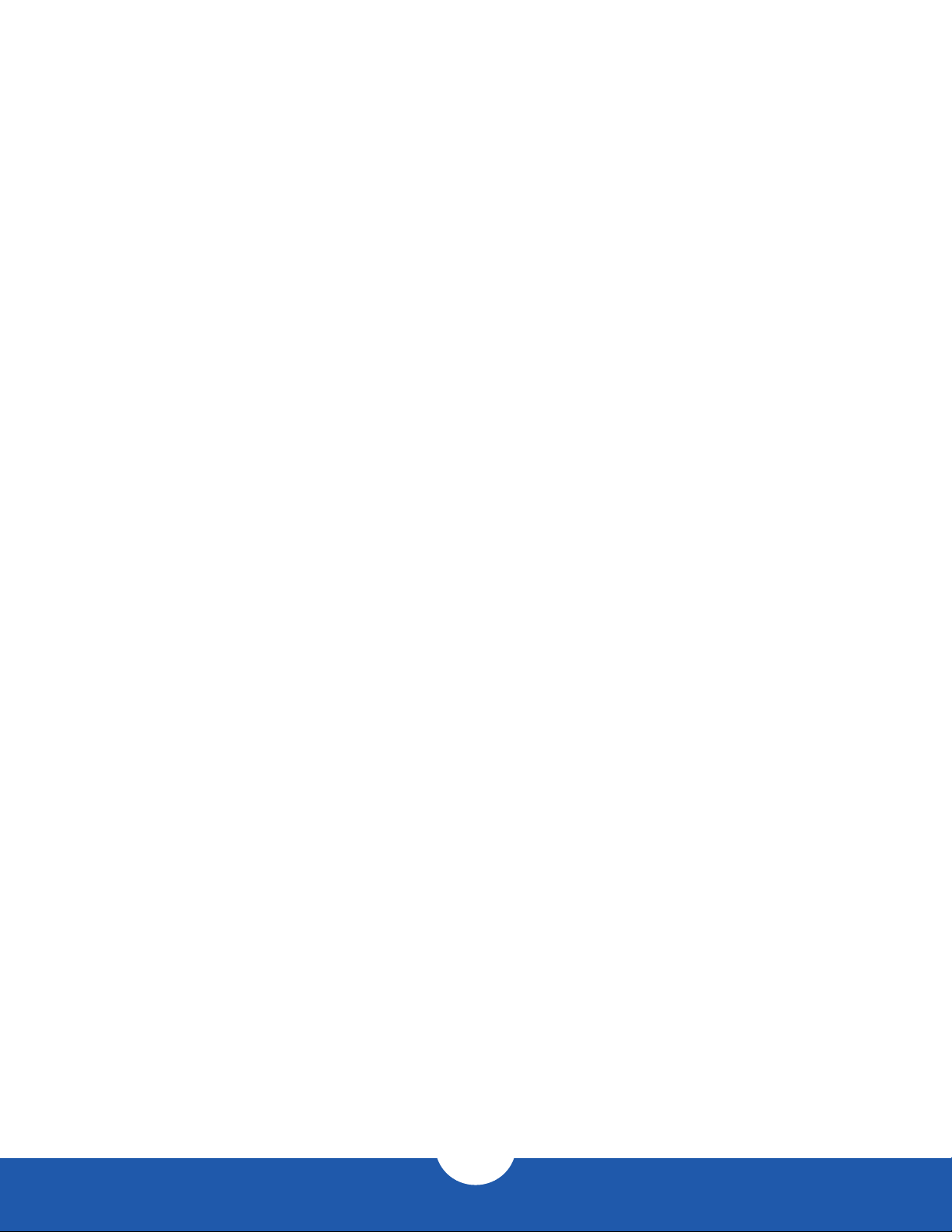
1.5 Usage Notes
- To ensure no data is lost during normal use, always eject or unmount the corresponding disk(s) from
your operating system before disconnecting the Mercury Helios 3S from power. Several options are
provided below for Mac and PC.
- macOS
- Drag the disk icon to the trash can in the Dock; OR
- Right-click the disk icon on the desktop, then click ‘Eject’; OR
- Highlight the disk icon on your Desktop and press Command-E.
- Windows
1. Go to the System Tray (located in the lower right corner of your screen). Click on the “Eject” icon
(a small green arrow over a hardware image).
2. A message will appear, detailing the devices that the “Eject” icon controls, i.e., “Safely remove...”
Click on this prompt.
3. You will then see a message that says, “Safe to Remove Hardware.” It is now safe to disconnect
the Mercury Helios 3S from the computer.
- The steps above are applicable to Windows 10 build 1803 and earlier. If you are using Windows 10 build
1809 (October 2018) or later, you can eject the drive by clicking the ‘Show hidden items’ menu in the
Taskbar, then clicking ‘Safely Remove Hardware and Eject Media’, and last select the ‘Eject’ option for this
volume.
3
U.2 NVMe Interchange System for Mercury Helios 3S Introduction
Page 6

DEVICE SETUP
2.1 Assembly Steps
This section describes the process of setting up and installing the U.2 NVMe Interchange System for
Mercury Helios 3S; drive formatting information is available in Section 3. If you received this product
pre-installed and need to replace the U.2 drive, start with the nal step and work backward to Step 6, at
which point you can replace the drive and then follow the same instructions back to the nal step.
1. Loosen the captive thumbscrews on the back of the
Mercury Helios 3S until they spin freely.
2. Set the enclosure on its side then grip the front
grill and slide the inner chassis out of the outer
enclosure.
3. Remove both of the highlighted thumbscrews. Set
the screws and the inner chassis aside.
4
U.2 NVMe Interchange System for Mercury Helios 3S Device Setup
Page 7
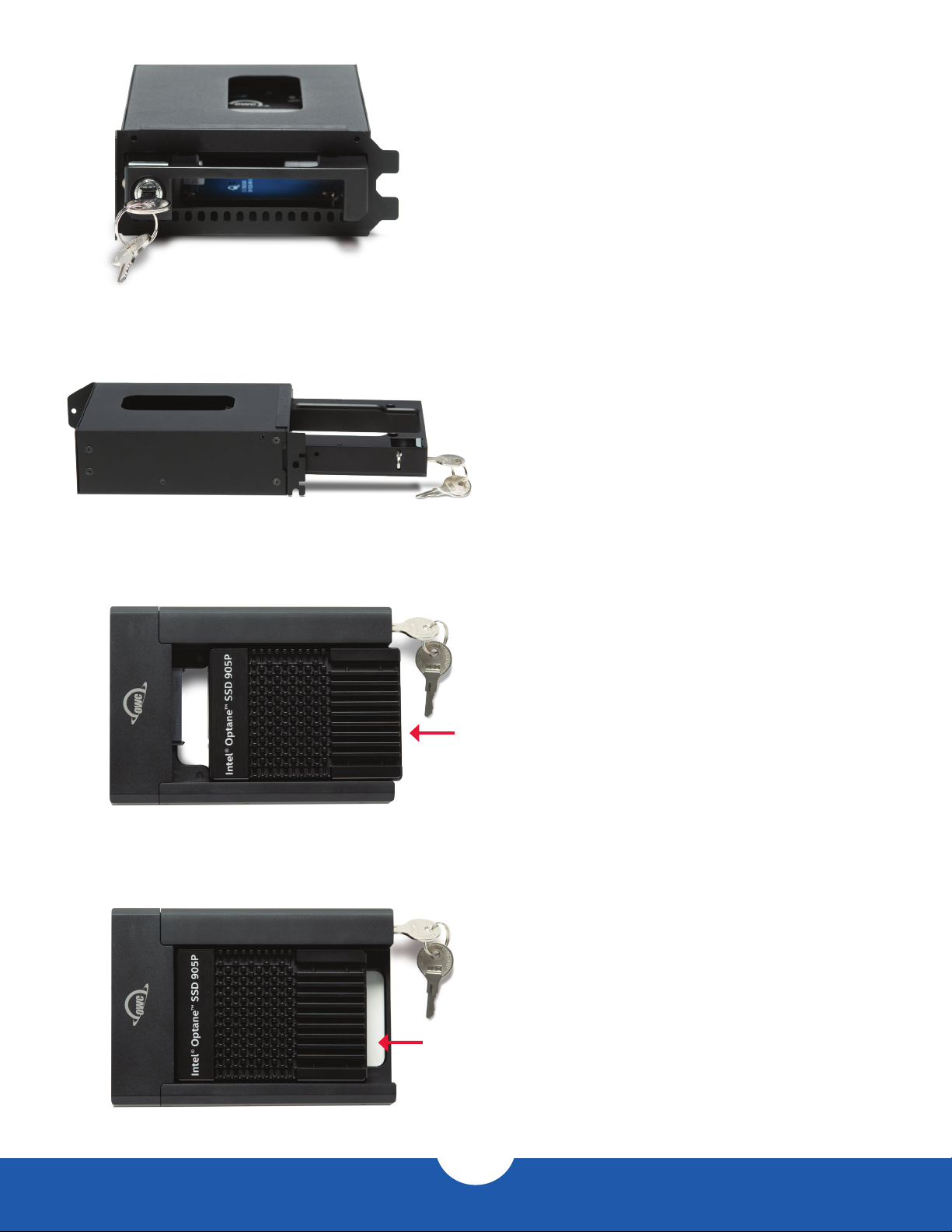
4. Set the U.2 NVMe Interchange System in front of
you then turn the key to unlock the drive tray.
5. Pull the drive tray out and separate it from the
outer case.
6. Flip the drive tray over and set it on a at surface.
Place the U.2 drive into the drive tray making sure the
connector on the drive is align with the connector on
the tray.
7. Slide the drive forward until it is fully seated on
the U.2 connector. Minimal force is required.
5
U.2 NVMe Interchange System for Mercury Helios 3S Device Setup
Page 8

8. Carefully ip the drive tray over and ax the drive
to the tray using the four included drive screws, at
the locations shown. Be sure all four screws are
alike; there is a fth screw used later that is similar
to but not exactly like the others. For now set the
tray and drive aside.
9. Align the inner chassis of the Mercury Helios 3S
and the outer case of the U.2 interchange system
as shown.
6
U.2 NVMe Interchange System for Mercury Helios 3S Device Setup
Page 9
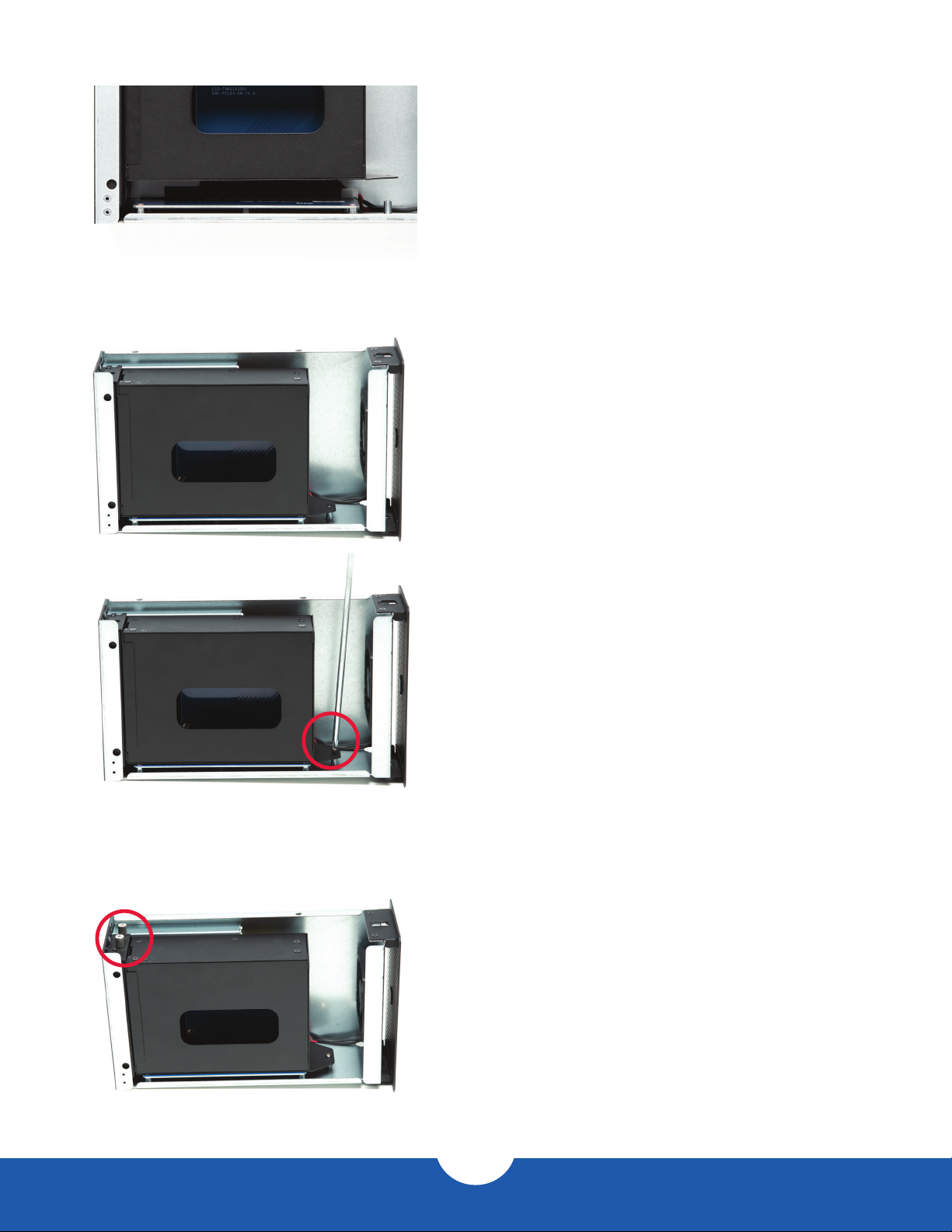
10. Carefully seat the interchange system into the PCIe slot,
making sure the bracket ends slot into their cutouts,
located on the bottom of the Mercury Helios 3S.
11. Carefully ip the Mercury Helios 3S over so that it’s
resting on its feet as shown. Ax the last included
screw at the location shown.
12. Re-ax the two thumbscrews you removed
in Step 3, to secure the PCIe bracket on the
Interchange system.
7
U.2 NVMe Interchange System for Mercury Helios 3S Device Setup
Page 10

13. Again set the combined inner chassis and outer case
on their side, then slide them into the outer enclosure
of the Mercury Helios 3S, until the front grill is ush
with the edge of the enclosure.
14. Re-fasten the two captive thumbscrews you
loosened in Step 1.
15. Take the drive tray, oriented as shown, and carefully
slide it into the back of the Mercury Helios 3S. Once
the connector on the tray is fully seated, the edge
of the tray should be ush with the edge of the
Mercury Helios 3S.
8
U.2 NVMe Interchange System for Mercury Helios 3S Device Setup
Page 11
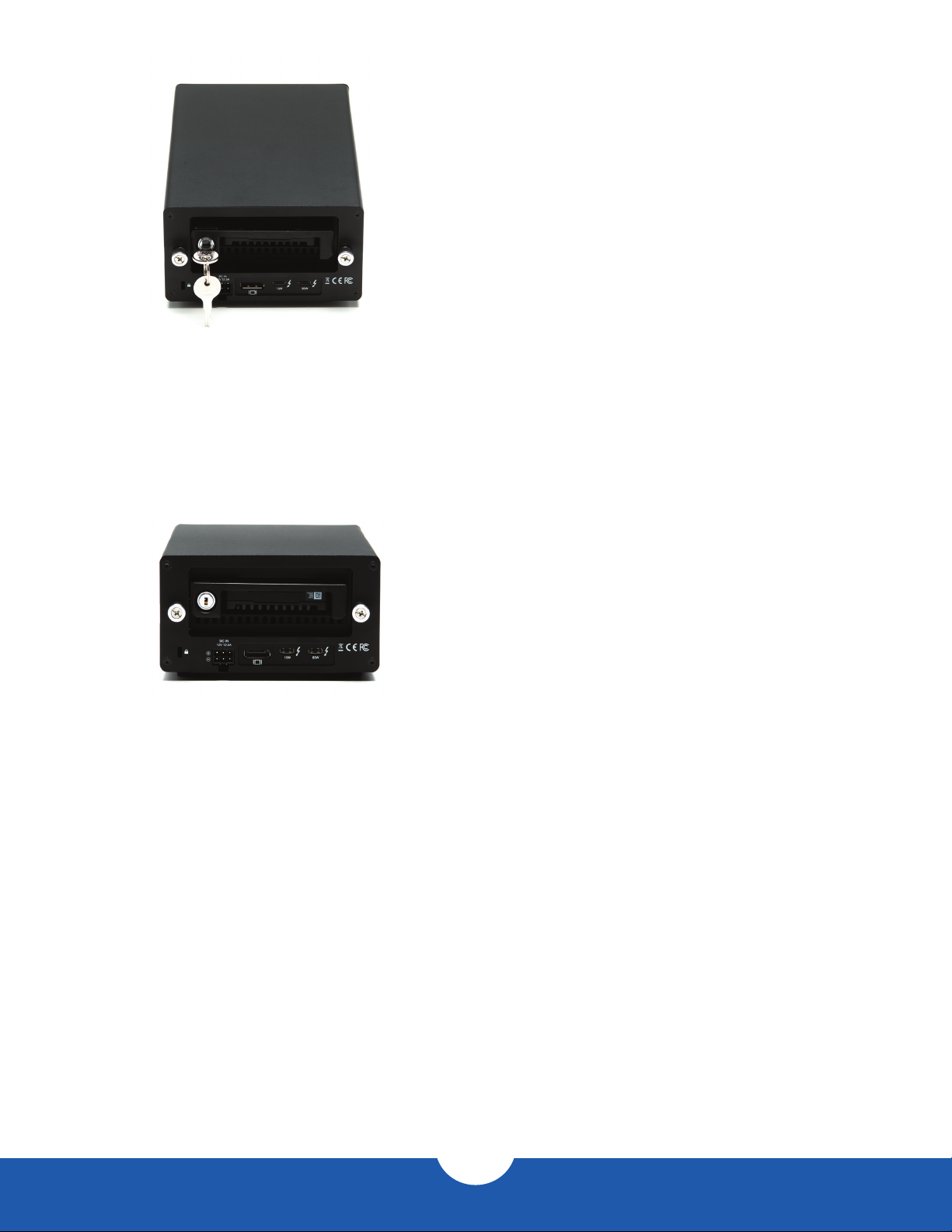
16. Turn the key on the drive tray to lock it into place,
then remove the key.
17. When the installation is complete the device should
appear as shown. The PCIe enclosure and installed
U.2 drive can now be connected to the computer host
and the drive formatted as needed.
9
U.2 NVMe Interchange System for Mercury Helios 3S Device Setup
Page 12

SUPPORT RESOURCES
3.1 Formatting
For additional formatting information, including instructions on how to format your U.2 SSD for Mac or
Windows, go to: www.owcdigital.com/format
3.2 Troubleshooting
Begin by verifying that the power cable is connected to the Mercury Helios 3S and to a power source. If the
power cable is connected to a power strip, make sure that the power strip switch is in the ON position. Next,
verify that both ends of the data cable are properly plugged into the computer and the Mercury Helios 3S,
respectively.
If you are still having trouble, try connecting a different Thunderbolt 3 cable and see if the Mercury Helios 3S
works properly; you can also connect the device to a different computer.
3.3 About Data Backup
To ensure that your les are protected and to prevent data loss, we strongly suggest that you keep two copies
of your data: one copy on your Mercury Helios 3S and a second copy on either your internal drive or another
storage medium, such as an optical backup, or on another external storage unit. Any data loss or corruption
while using the Mercury Helios 3S is the sole responsibility of the user, and under no circumstances may
OWC, its parents, partners, aliates, ocers, employees, or agents be held liable for loss of the use of data
including compensation of any kind or recovery of the data.
3.4 Contacting Technical Support
Phone: M–F, 8am–5pm Central Time
1.866.692.7100 (N. America) | +1.815.338.4751 (Int’l)
Chat: M–F, 8am–8pm Central Time
www.owcdigital.com/support
Email: Answered within 48 hours
www.owcdigital.com/support
10
U.2 NVMe Interchange System for Mercury Helios 3S Support Resources
Page 13

Changes:
The material in this document is for information purposes only and subject to change without notice. While
reasonable efforts have been made in the preparation of this document to assure its accuracy, OWC, its parent,
partners, aliates, ocers, employees, and agents assume no liability resulting from errors or omissions in
this document, or from the use of the information contained herein. OWC reserves the right to make changes
or revisions in the product design or the product manual without reservation and without obligation to notify
any person of such revisions and changes.
FCC Statement:
Warning! Modications not authorized by the manufacturer may void the user’s authority to operate this
device. NOTE: This equipment has been tested and found to comply with the limits for a Class B digital
device, pursuant to Part 15 of the FCC Rules. These limits are designed to provide reasonable protection
against harmful interference in a residential installation. This equipment generates, uses and can radiate
radio frequency energy and, if not installed and used in accordance with the instructions, may cause harmful
interference to radio communications. However, there is no guarantee that interference will not occur in a
particular installation. If this equipment does cause harmful interference with radio or television reception,
which can be determined by turning the equipment off and on, the user is encouraged to try to correct the
interference by one or more of the following measures:
- Reorient or relocate the receiving antenna.
- Increase the separation between the equipment and receiver.
- Connect the equipment to an outlet on a circuit different from that to which the receiver is
connected.
Warranty:
The U.2 NVMe Interchange System for Mercury Helios 3S has a 2 Year OWC Limited Warranty. For up-to-date
product and warranty information, please visit the product web page.
Copyrights and Trademarks:
No part of this publication may be reproduced, stored in a retrieval system, or transmitted in any form or by any
means, electronic, mechanical, photocopying, recording or otherwise, without the prior written consent
of OWC.
© 2019 Other World Computing, Inc. All rights reserved. OWC and the OWC logo are trademarks of New Concepts Development Corporation,
registered in the U.S. and/or other countries. Mac and macOS are trademarks of Apple Inc., registered in the U.S. and other countries. Thunderbolt
and the Thunderbolt logo are trademarks of Intel Corporation in the U.S. and/or other countries. Other marks may be the trademark or registered
trademark property of their owners.
OWCH ELIO S 3STRY – 12 /12/19
