Page 1

THUNDERBLADE V4
User Guide
Page 2
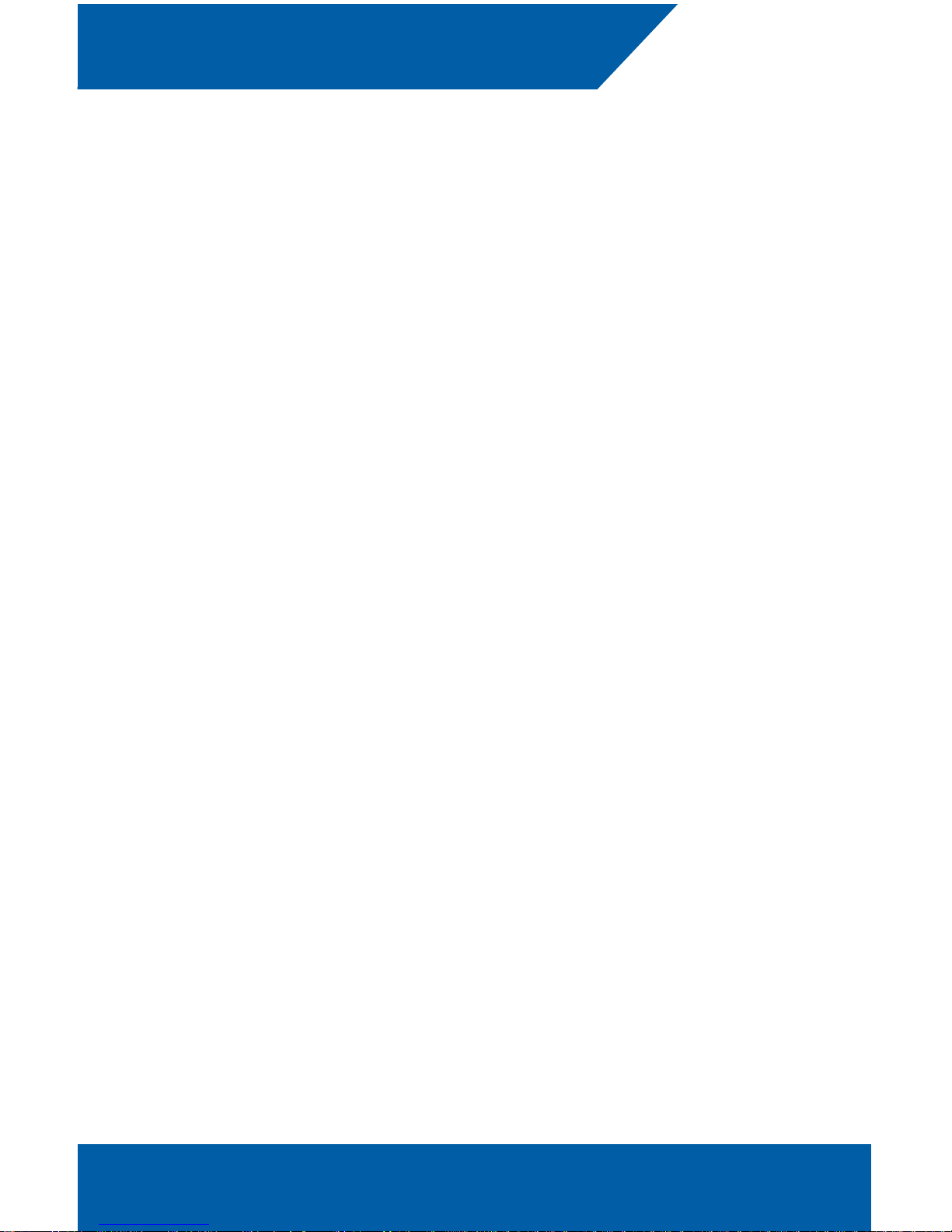
Introduction ............................................................................ 1
1.1 Minimum System Requirements
1.2 Package Contents
1.3 Getting Started
1.4 About This Manual
1.5 Front View
1.6 Rear View
Mac & PC Setup ..................................................................... 3
2.1 Mac Formatting & SoftRAID Information
2.2 PC Formatting Process
Support Resources ............................................................... 10
3.1 Troubleshooting
3.2 About Data Backup
3.3 Contacting Technical Support
CONTENTS
OWC ThunderBlade V4 Table of Contents
Page 3

OWC ThunderBlade V4
Introduction
1
1.1 Minimum System Requirements
• Mac: host with Thunderbolt™ 3 port running macOS 10.13 or later
• PC: host with Thunderbolt 3 port running Windows 10 or later
1.2 Package Contents
• OWC ThunderBlade V4
• 0.5m Thunderbolt 3 cable
• Power supply and cable
1.3 Getting Started
• To use the ThunderBlade V4, connect it to your computer via the included
Thunderbolt 3 cable. Device drivers are not required, however use of
SoftRAID XT (macOS only at the time of this writing) requires the SoftRAID
driver and application.
• The LED indicator on the front of the device (see Section 1.5) will glow blue
when the device is receiving power and is connected to an active host.
The LED will glow white when the device is connected to a host that is in
Sleep or hibernation mode, or when it has power but is not connected to a
host. This LED is also connected to a light sensor on the back of the device;
this enables the LED brightness to adjust automatically based on ambient
lighting conditions.
• The LED has four segments, one for each installed M.2 SSD. When
one or more of the SSDs are accessed for read/write operations, the
corresponding segments will blink blue.
• While it is possible to connect a DisplayPort 1.2 display to the spare
Thunderbolt 3 port on the device by using the appropriate cable or adapter,
HDMI and other types of displays require an active display adapter with a
USB-C host connection.
1.4 About This Manual
The images and descriptions may vary slightly between this manual and the unit
shipped. Functions and features may change depending on the rmware version.
Screenshot images may vary slightly from the installed operating system. The latest
product details and warranty information can be found on the product web page.
OWC’s Limited Warranty is not transferable and subject to limitations.
INTRODUCTION
Page 4
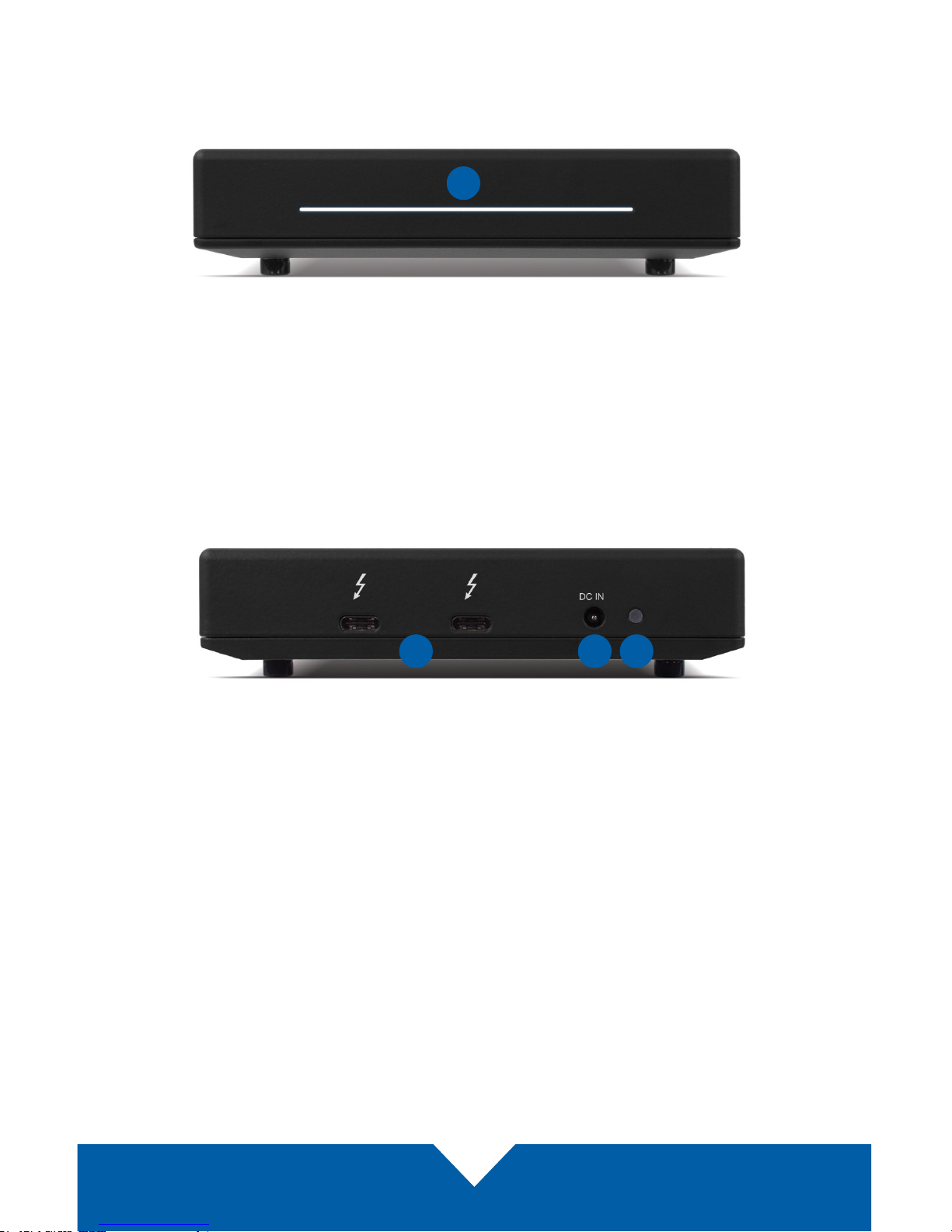
OWC ThunderBlade V4
Introduction
2
1.5 Front View
1. LED array (power and disk activity)
1.6 Rear View
2. Dual Thunderbolt 3 ports
3. Power input
4. Ambient light sensor (do not cover)
1
2 3 4
Page 5
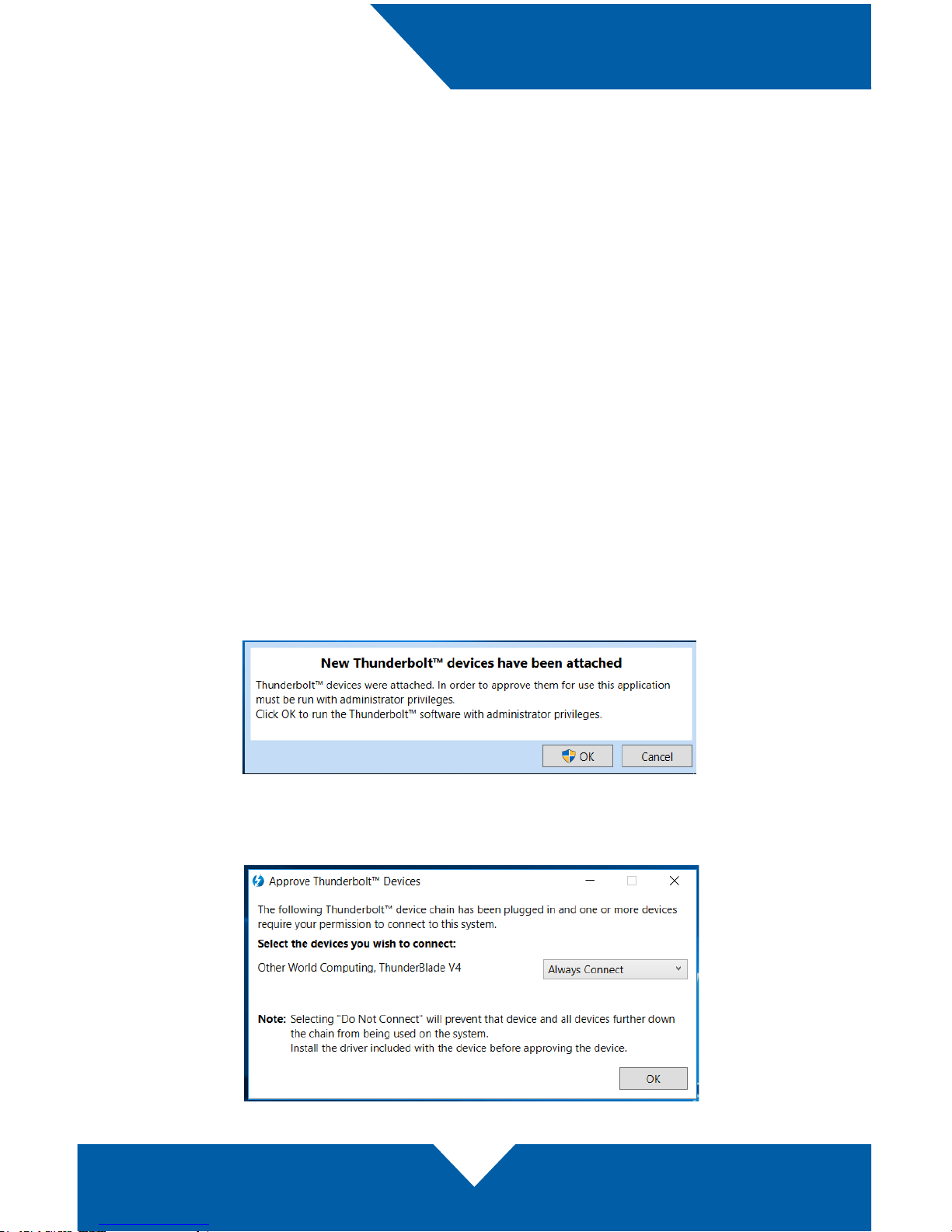
OWC ThunderBlade V4
Mac & PC Setup
3
2.1 Mac Formatting & SoftRAID Information
The pre-installed SSDs have been formatted as a Journaled HFS+ volume for
Mac, and congured as a RAID 0 using SoftRAID XT. While you can use the
drive without SoftRAID XT installed on your Mac, we recommend you download
the application at softraid.com/srxt and install the latest version to get the best
performance. The OWC ThunderBlade V4 ships with a license for SoftRAID XT; the
serial number is on the bottom of the device.
2.2 PC Formatting Process
Note: all data on the ThunderBlade V4 will be lost when following the steps below.
Back up all important data before proceeding.
1. Connect the ThunderBlade V4 to a Windows 10 host using the included
Thunderbolt 3 cable, then connect the included power supply.
2. When the ‘New Thunderbolt devices...’ dialog appears (shown below), click
OK. Note: if you are using Windows via Bootcamp, the dialog box noted in
this step may not appear. On some PC systems, a secondary dialog may
appear after the ‘New Thunderbolt devices’ dialog and before the dialog
shown in Step 3, asking if you want to allow ‘Thunderbolt Software’ to make
changes to the device. Click ‘Yes’ in that case.
3. The ‘Approve Thunderbolt Devices’ dialog will appear. Choose the ‘Always
Connect’ option from the menu (shown below) and then click OK.
MAC & PC SETUP
Page 6
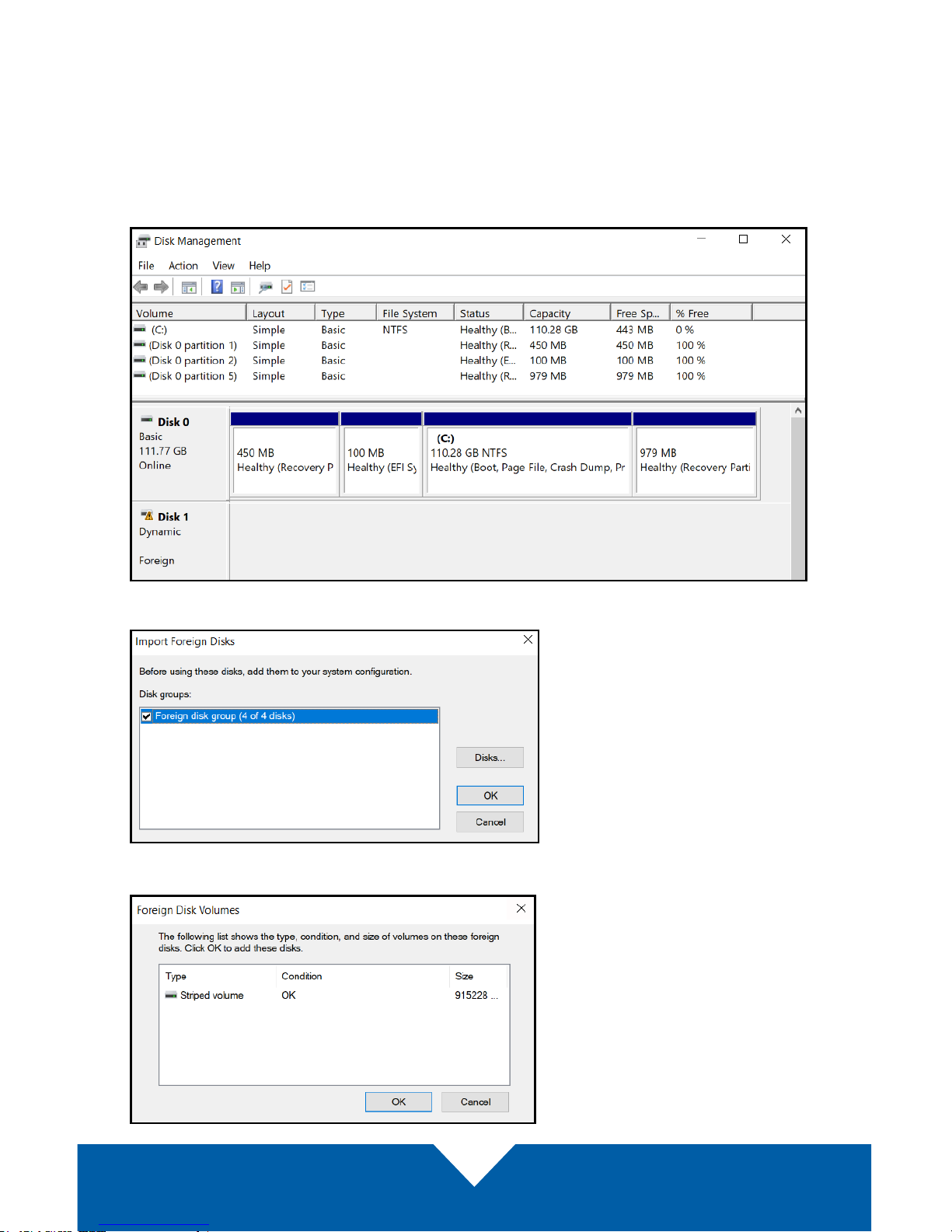
OWC ThunderBlade V4
Mac & PC Setup
4
4. Type ‘Create’ in the search eld next to the Start menu. From the results, choose
‘Create and format hard disk partitions’ to open Disk Management.
First-time SSD Users
If you’ve never connected an SSD to your PC before, your Disk Management
window will look like the one below (note only 1 of the 4 SSDs are shown bottom panel). If you have connected SSDs before, skip ahead to the next page.
After a short time the ‘Import Foreign Disks’ dialog will appear. Click OK.
Next the ‘Foreign Disk Volumes’ dialog will appear. Click OK.
Page 7

OWC ThunderBlade V4
Mac & PC Setup
5
All four SSDs should appear as they do in the Disk Management window below.
5. Type ‘Command’ in the search eld next to the Start menu, then select the
Command Prompt result. In the Command Prompt, type (without the marks)
‘diskpart’ then press Enter. A new dialog box will appear; click ‘Yes’. Next, at
the DISKPART > prompt type ‘list disk’ — you should see a screen similar to
the one below. Note the numbering of the four identical capacity disks.
Page 8

OWC ThunderBlade V4
Mac & PC Setup
6
6. You now need to clean the disks (this will require you to step through the
same process four times). Start with the rst disk in the series; in this example
we’ll use Disk 2 (i.e. the series is disks 2-5). At the DISKPART > prompt type
‘select Disk 2’ and press Enter. You should see a message that the disk
has been selected (as shown below). Next, at the DISKPART > prompt type
‘clean’ and press Enter. You should see a message like the one below.
7. Once you’ve repeated the clean command for all four disks, go back to the
Disk Management window. Right-click on the rst of the four disks listed in
Disk Management and select ‘Initialize Disk’ from the context menu options.
Page 9

OWC ThunderBlade V4
Mac & PC Setup
7
8. From ‘Initialize Disk’ select all four disks and the ‘GPT’ option. Click OK.
9. The ‘New Striped Volume’ wizard will appear. Click the ‘Next’ button. From
the ‘Select Disks’ dialog, select all three of the disks in the ‘Available’ section...
.... then click the ‘Add’ button, then click ‘Next’.
Page 10
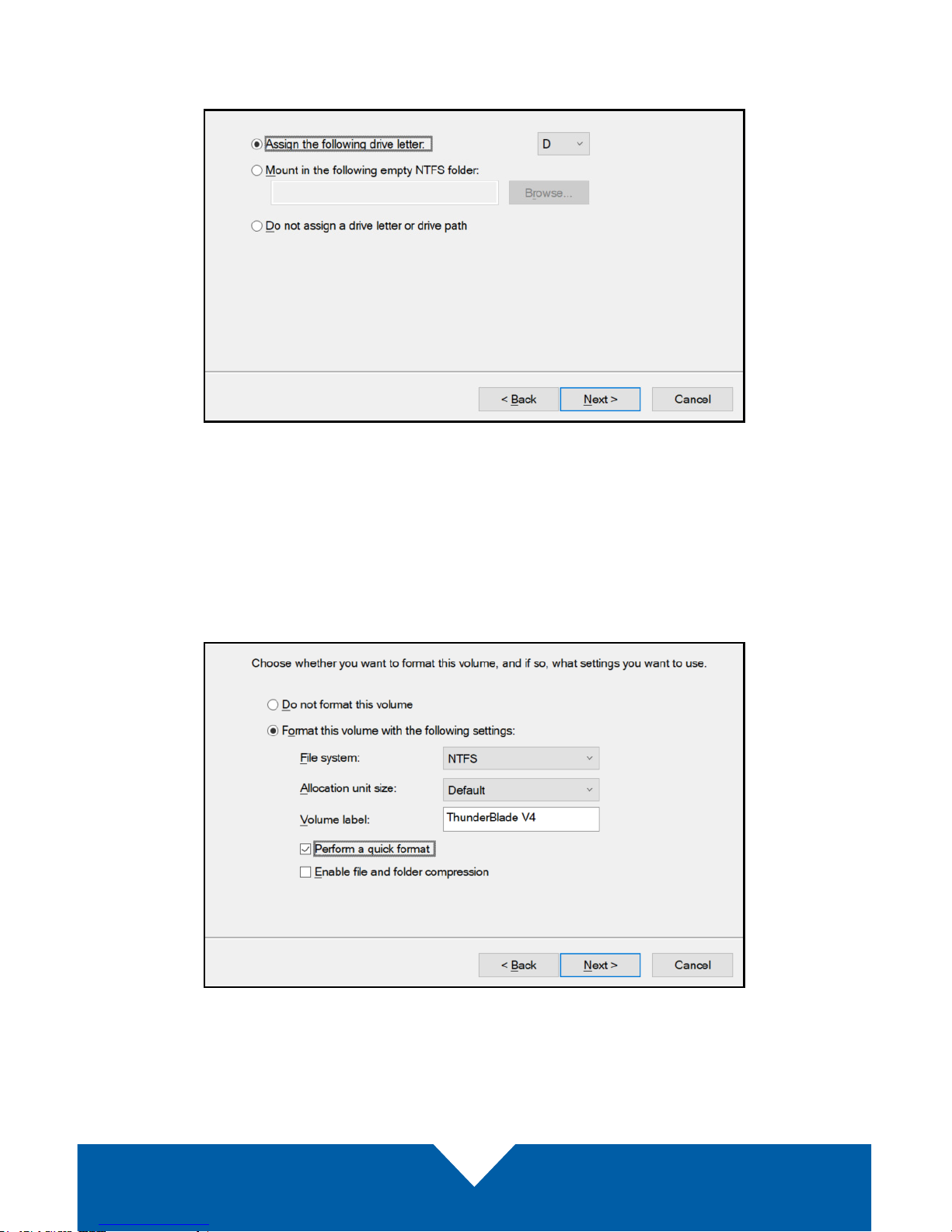
OWC ThunderBlade V4
Mac & PC Setup
8
10. From the ‘Assign Drive Letter or Path’ dialog, leave the default setting intact.
A drive letter will automatically be chosen, then click the ‘Next’ button.
11. From the ‘Format Volume’ dialog, choose the “Format this volume with the
following settings” option, then make sure the following are selected: File
System: NTFS; Allocation unit size: Default (unless you have a specic reason
to use a dierent setting); Volume label: type a name here; and ‘Perform a
quick format’ should be checked as well. Do not enable compression.
Click the ‘Next’ button.
Page 11
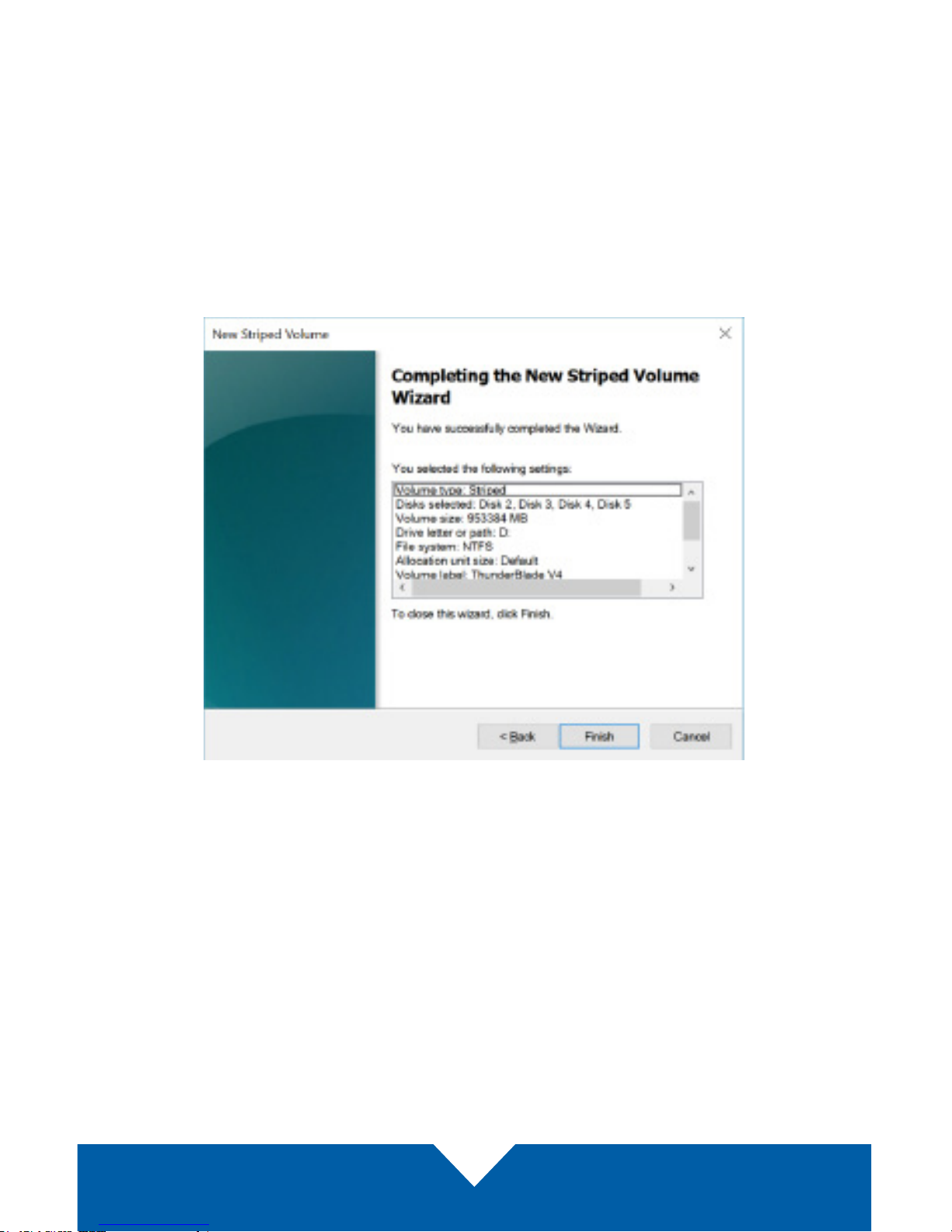
OWC ThunderBlade V4
Mac & PC Setup
9
12. The wizard’s summary screen will appear. Click the ‘Finish’ button. You will
then be asked by Disk Management if you are sure you want to continue.
Click ‘Yes’. Once the formatting process is complete, the ThunderBlade V4
will be visible in the Windows File Explorer. This concludes the PC formatting
and RAID 0 setup process.
Notice: Windows 10 does not currently have a method of ejecting
Thunderbolt storage devices. Before disconnecting the ThunderBlade V4
from the host computer, please check the LED on the front of the drive to
make sure no disk activity is in progress.
Page 12

OWC ThunderBlade V4
Support Resources
10
3.3 Contacting Technical Support
© 2018 Other World Computing, Inc. All Rights Reserved.
OWC and the OWC logo are trademarks of Other World Computing, Inc. registered in the U.S. Patent and Trademark
Oce and/or in Canada. ThunderBlade is a trademark of Other World Computing, Inc. SoftRAID and the SoftRAID logo
are registered trademarks of OWC Holdings, Inc. Apple, Mac, and macOS are trademarks of Apple Inc. registered in the
U.S. and in other countries. Thunderbolt and the Thunderbolt logo are trademarks of Intel Corporation or its subsidiaries
in the U.S. and/or other countries. Microsoft and Windows are either registered trademarks or trademarks of Microsoft
Corporation in the United States and/or other countries. Other marks may be the trademark or registered trademark
property of their owners.
R1 11/14/17 DM OWCQSGBLADETB3W
Phone: M–F, 8am–5pm Central Time
(866) 692-7100 (N. America) | +1 (815) 338-4751 (Int’l)
Chat: M–F, 8am–8pm Central Time
www.owcdigital.com/support
Email: Answered within 48 hours
www.owcdigital.com/support
3.1 Troubleshooting
If your computer does not recognize the drive when it is connected, make sure
the cable is attached securely. You can also try plugging the cable into a dierent
Thunderbolt 3 port on your computer and/or trying a dierent Thunderbolt 3 cable.
PC users: if you have opened Disk Management but do not see the ThunderBlade
V4 SSDs listed, make sure you followed all the steps in Section 2.2 from the start.
Multiple permission steps are required for a PC to communicate properly with
Thunderbolt 3 SSDs; skipping one or more of those steps may result in the disks
not being visible in Disk Management.
3.2 About Data Backup
To ensure your les are protected and to prevent data loss, we strongly suggest
that you keep two copies of your data: one copy on your OWC ThunderBlade
V4 and a second copy on either your internal drive or another storage medium,
such as an optical backup, or on another external storage unit. Any data loss or
corruption while using the ThunderBlade V4 (including with SoftRAID XT) is the
sole responsibility of the user, and under no circumstances may OWC, its parent,
partners, aliates, ocers, employees, or agents be held liable for loss of the use of
data including compensation of any kind or recovery of the data.
SUPPORT RESOURCES
