Page 1

OWC DRIVE DOCK
User Guide
Page 2
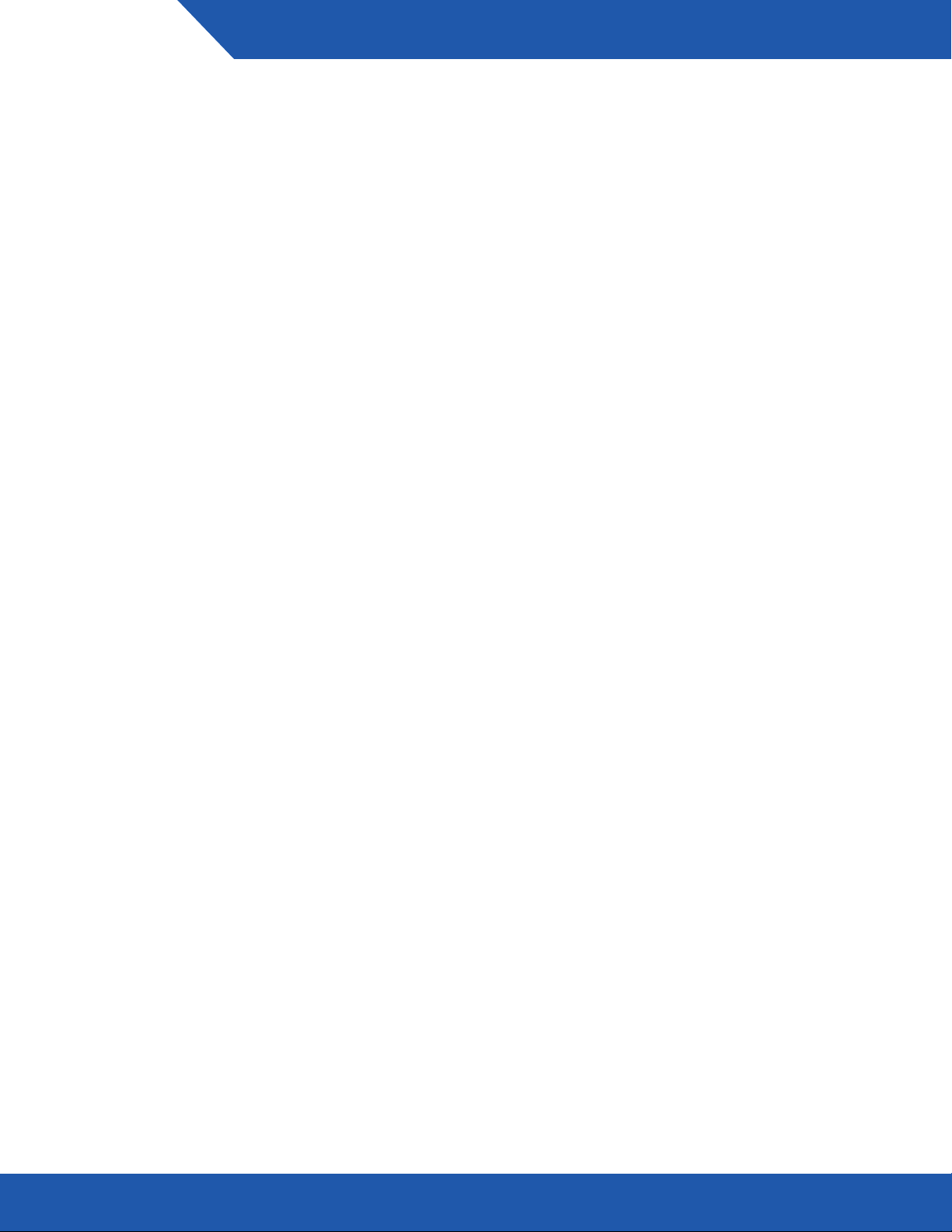
CONTENTS
INTRODUCTION
1.1 Minimum System Requirements ............................................1
1.1.1 Apple Mac Requirements
1.1.2 PC Requirements
1.1.3 Supported Drives
1.2 Package Contents .................................................................1
1.3 About This Manual .................................................................1
1.4 Top View ................................................................................3
1.5 Rear View ...............................................................................3
DEVICE SETUP
2.1 Quick Start .............................................................................4
2.2 Usage Notes ..........................................................................4
SUPPORT RESOURCES
3.1 Formatting .............................................................................5
3.2 Unmounting Drives ................................................................5
3.3 Troubleshooting .....................................................................5
3.4 About Data Backup ...............................................................5
3.5 Frequently Asked Questions ..................................................5
3.6 Contacting Technical Support ...............................................6
OWC DRIVE DOCK
CONTENTS
Page 3

INTRODUCTION
1.1 Minimum System Requirements
1.1.1 Apple Mac Requirements
• USB 3.1 Gen 1: OS X 10.6 or later
• Thunderbolt™ or Thunderbolt™ 2: OS X 10.10 or later
1.1.2 PC Requirements
• USB 3.1 Gen 1: Windows® XP or later
• Thunderbolt or Thunderbolt 2: Windows 7 SP1 or later
1.1.3 S uppo r te d D rives
• Any 2.5 inch or 3.5 inch SATA drive
1.2 Package Contents
OWC Drive Dock Power cableThunderbolt cable
USB 3.1 Gen 1 cable
(Standard-A to Standard-B)
1.3 About This Manual
The images and descriptions may vary slightly between this manual and the unit shipped. Functions and features
may change depending on the rmware version or driver version, if applicable. Please visit the product web page
for the most recent product requirements, specications, and warranty information.
OWC DRIVE DOCK
1
INTRODUCTION
Page 4

General Use Precautions
• Do not place heavy objects on top of the device.
• To avoid damage, do not expose the device to temperatures outside the following
ranges: 41º - 95º F (operating) or -4º - 122º F (non-operating)
• Always unplug the device from the electrical outlet if there is a risk of lightning or if it
will be unused for an extended period of time. Otherwise, there is an increased risk of
electrical shock, short-circuiting or re.
• Do not use the product near electrical applicances such as televisions, radios or
speakers. Doing so may cause interference which can adversely aect the operation
of the appliances.
• Do not place the device near sources of magnetic interference, such as computer
displays or speakers. Magnetic interference can aect the operation and stability of
hard drives.
• Protect your device from excessive exposure to dust during use or storage. Dust can
build up inside the device, increasing the risk of damage or malfunction.
• Use proper anti-static precautions while installing your SATA drives into this drive
• Read this guide carefully and follow the recommended steps for assembly.
• Do not attempt to disassemble or modify the device. To avoid any risk of electrical
• Never expose your device to rain, or use it near water or in damp or wet conditions.
OWC DRIVE DOCK
Safety Precautions
enclosure. Failure to do so can cause damage to the drives and/or the enclosure.
shock, re, short-circuiting or dangerous emissions, never insert any metallic object
into the device. If it appears to be malfunctioning, please contact technical support.
Never place objects containing liquids on the dock as they may spill into its openings.
Doing so increases the risk of electrical shock, short-circuiting, re or personal injury.
2
INTRODUCTION
Page 5

1.4 Top View
A
B
C
D
A. Drive 1 power button
B. Drive 2 power button
C. Drive 1 power / activity LED
D. Drive 2 power / activity LED
1.5 Rear View
1
4
2
3
1. AC power port
2. Power switch
3. USB 3.1 Gen 1 port
4. Thunderbolt 2 ports
OWC DRIVE DOCK
3
INTRODUCTION
Page 6
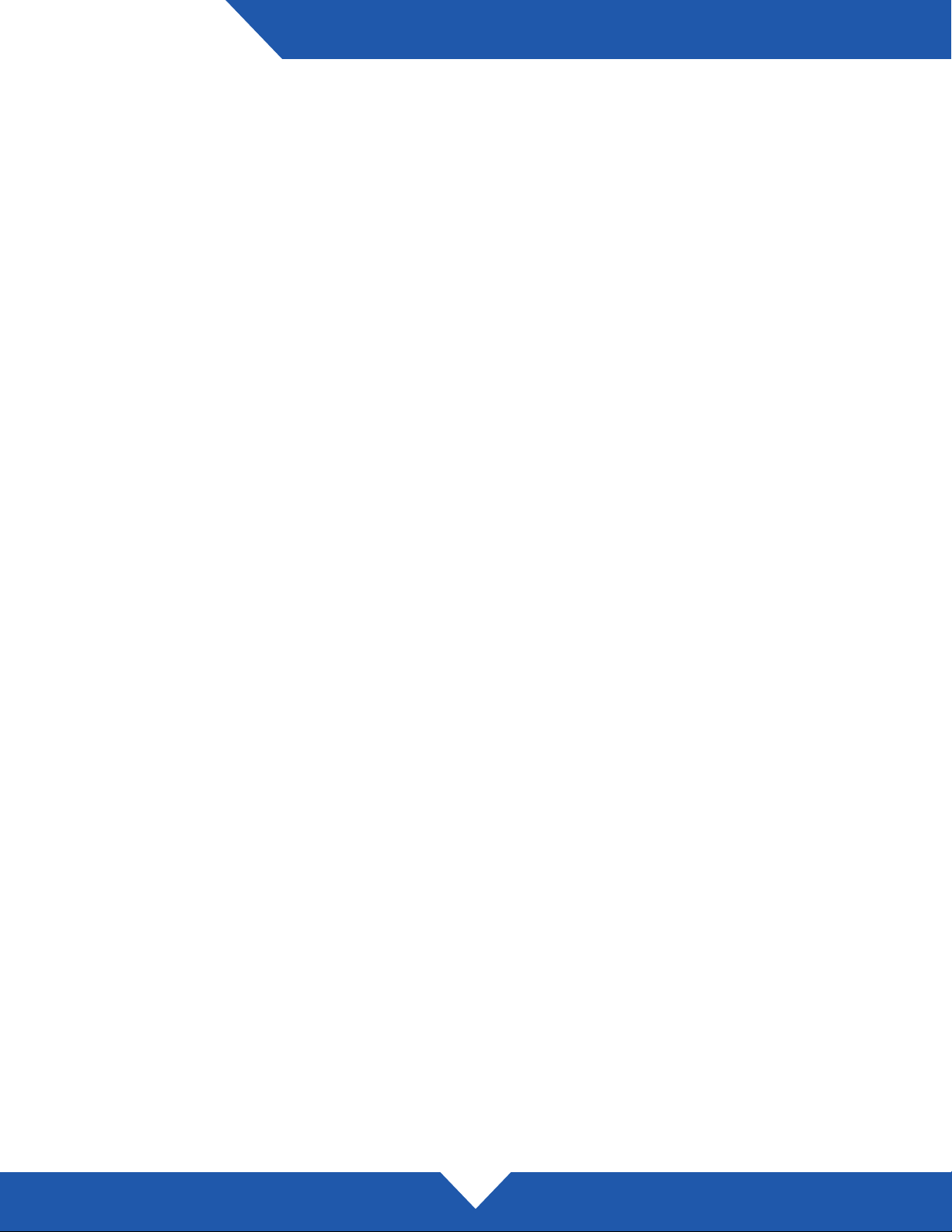
DEVICE SETUP
2.1 Quick Start
1. Plug the power cable into an outlet and the Drive Dock.
2. Plug in the data cable from the computer to the Drive Dock.
3. Seat a 2.5” or 3.5” SATA drive into one or both drive bays.
4. Switch the power on (back of the Drive Dock).
5. Press the power button(s) and wait a few seconds for the drive(s) to mount.
6. Begin using the Drive Dock.
2.2 Usage Notes
• If there is no active data connection, the LEDs will not function. When there is an active data connection
and the Drive Dock is powered on, the LEDs will show blue for power and pink for drive activity. A red
LED indicates the bay is powered on but no drive has been detected.
• To power on a drive, press and release the corresponding power button. To power o a drive, press
and hold the power button for three seconds.
• When you use the power switch on the back of the Drive Dock to shut o power, the next time you
switch the power on, neither drive bay will receive power. You will need to press the power button for
the drive(s) you want to use during that session.
• After unmounting the drive(s) and powering o the drive bay(s), the drives will still be visible to the
Thunderbolt bus for 7-8 seconds. If a drive is added and powered on during this time, the new drive
will not mount. This scenario does not apply when connecting via USB.
• When connected via Thunderbolt, you can power each drive bay on and o independently (and swap
out either of the drives) without aecting the other drive. When connected via USB, it is possible to
unmount either drive from the OS without impacting the other drive, but you cannot power a bay on or
o, or physically connect or disconnect one of the drives, without causing the other drive to temporarily
unmount. This is a limitation of the USB port multiplier technology. Depending on the hard drive, it may
take several seconds for it to remount.
• Hot-swapping is supported via Thunderbolt in all circumstances except when booting from a drive that
is physically mounted in the drive dock. Hot-swapping is not supported via the USB connection due to
port-multiplier limitations.
• In order for the computer to access volumes larger than 2TB, the OS must support large volumes (i.e.
Windows Vista and above).
• To safely remove your drive(s) and to ensure that no data is lost, always eject or unmount the drive(s) from
your operating system before powering o the drive(s). Please see Section 3.2 for more information.
OWC DRIVE DOCK
4
DEVICE SETUP
Page 7

SUPPORT RESOURCES
3.1 Form atti n g
For instructions on how to format your OWC Drive Dock for Mac or Windows, please visit:
www.owcdigital.com/format
3.2 Unmounting Drives
To properly unmount an external disk from your computer, you can use one of the methods described below.
OS X:
There are several methods to unmount disks within OS X. You can drag the disk icon from the Desktop
to the trash can, or right-click the disk icon on the Desktop then click “Eject”. You can also eject
the disk from the sidebar of a Finder window, or highlight the disk icon on your Desktop and press
Command-E.
Windows:
1. Go to the System Tray (located in the lower right corner of your screen). Click on the “Eject” icon (a
small green arrow over a hardware image).
2. A message will appear, detailing the devices that the “Eject” icon controls, i.e., “Safely remove...” Click
on this prompt.
3. You will then see a message that says, “Safe to Remove Hardware.” It is now safe to disconnect the
Drive Dock from the computer.
3.3 Troubleshooting
Begin your troubleshooting by verifying that the power cable is connected to the OWC Drive Dock and to a power
source. If the power cable is connected to a power strip, make sure that the power strip is switched on. Next,
verify that both ends of the data cable are properly plugged into the computer and the Drive Dock. If you are still
having trouble, try connecting a dierent type of data cable and see if the Drive Dock works properly. You can also
connect the device to a dierent computer. If problems persist, Section 3.6 provides information for contacting
technical support.
3.4 About Data Backup
Begin your troubleshooting by verifying that the power cable is connected to the OWC Drive Dock and to a power
source. If the power cable is connected to a power strip, make sure that the power switch on the strip is turned
on. Next, verify that both ends of the data cable are properly plugged into the computer and the Drive Dock.
If you are still having trouble at this point, try connecting a dierent type of data cable and see if the Drive Dock
works properly; you can also connect the device to a dierent computer. If problems persist, see Section 3.6 to
contact technical support.
3.5 Frequently Asked Questions
To access our online knowledge base, which includes topics like migrating your data from an old drive to a new
one, please visit: www.owcdigital.com/faq
5
OWC DRIVE DOCK
SUPPORT RESOURCES
Page 8

3.6 Contacting Technical Support
8am - 8pm (CT) Monday - Friday
9am - 4pm (CT) Saturday
(866) 692-7100 (North America only)
+1 (815) 338-4751 (International)
Live chat is available during normal business hours at:
www.owcdigital.com/support
Email support is available at:
www.owcdigital.com/support
OWC DRIVE DOCK
6
SUPPORT RESOURCES
Page 9

Changes:
The material in this document is for information purposes only and subject to change without notice. While
reasonable eorts have been made in the preparation of this document to assure its accuracy, OWC and its
ocers and employees assume no liability resulting from errors or omissions in this document, or from the use
of the information contained herein. OWC reserves the right to make changes or revisions in the product design
or the product manual without reservation and without obligation to notify any person of such revisions and
changes.
FCC Statement:
Warning! Modications not authorized by the manufacturer may void the user’s authority to operate this device.
NOTE: This equipment has been tested and found to comply with the limits for a Class B digital device, pursuant
to Part 15 of the FCC Rules. These limits are designed to provide reasonable protection against harmful
interference in a residential installation. This equipment generates, uses and can radiate radio frequency energy
and, if not installed and used in accordance with the instructions, may cause harmful interference to radio
communications. However, there is no guarantee that interference will not occur in a particular installation. If
this equipment does cause harmful interference with radio or television reception, which can be determined by
turning the equipment o and on, the user is encouraged to try to correct the interference by one or more of the
following measures:
• Reorient or relocate the receiving antenna.
• Increase the separation between the equipment and receiver.
• Connect the equipment to an outlet on a circuit dierent from that to which the receiver is connected.
Warranty:
The OWC Drive Dockvhas a 2 Year OWC Limited Warranty.
Copyrights and Trademarks:
Copyrights and Trademarks:
No part of this publication may be reproduced, stored in a retrieval system, or transmitted in any form or by any
means, electronic, mechanical, photocopying, recording or otherwise, without the prior written consent of OWC.
© 2016 OWC. All rights reserved.
OWC is a trademark of New Concepts Development Corporation, registered in the U.S. Patent and Trademark
Oce and/or in Canada. The OWC logo is a trademark of New Concepts Development Corporation. Apple,
Mac, and OS X are trademarks of Apple Inc., registered in the United States and other countries. Thunderbolt,
Thunderbolt 2, and the Thunderbolt logo are trademarks of Intel Corporation or its subsidiaries in the U.S. and/
or other countries. Windows is a registered trademark of Microsoft Corporation in the United States and other
countries. Other marks may be the trademark or registered trademark property of their owners.
Copyright 2016 OWC. All Rights Reserved.
OWC’s Limited Warranty is not transferable and subject to limitations. OWCMANT2U3DRVDKR5 07/19/16 DM
