OWC OWMRPM3F8Q12.0T User manual
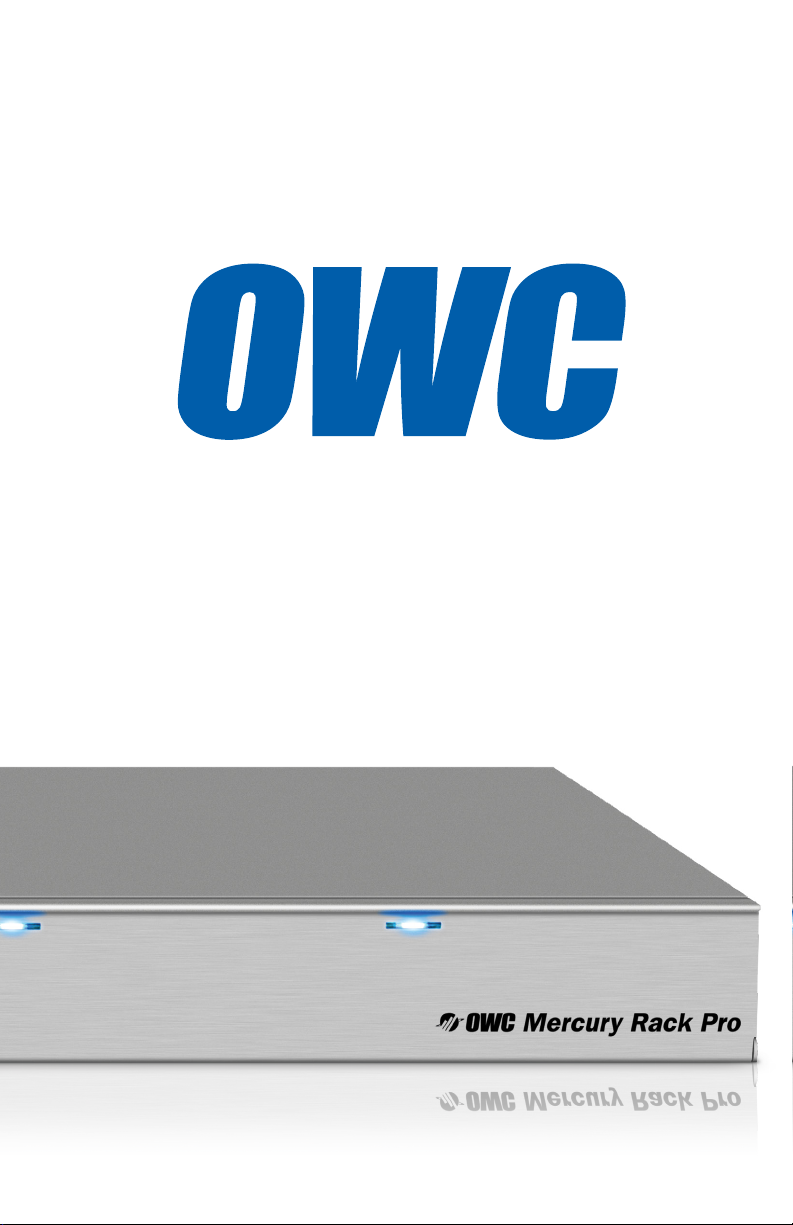
OWC Mercury Rack Pro
ASSEMBLY MANUAL & USER GUIDE
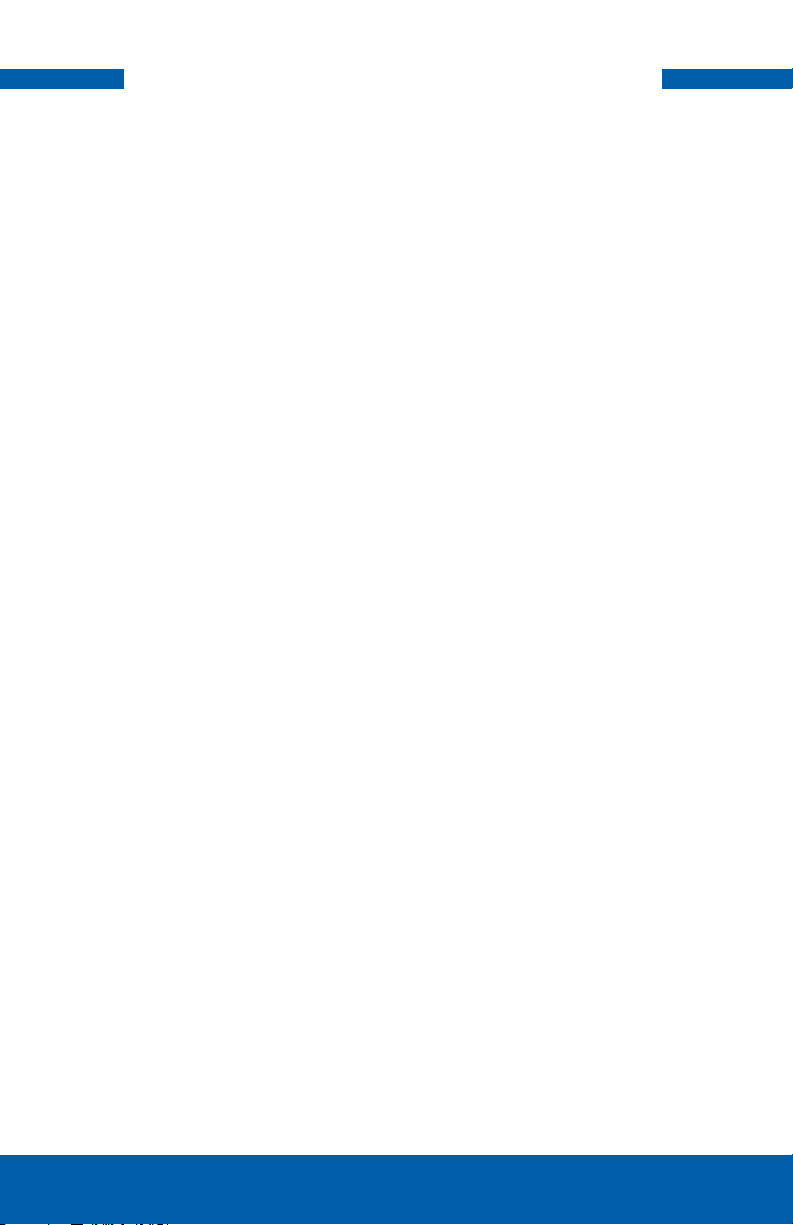
TABLE OF CONTENTS
1. INTRODUCTION ............................................................................................................ 1
1.1 MINIMUM SYSTEM REQUIREMENTS
1.1.1 Mac® Requirements
1.1.2 PC Requirements
1.1.3 Supported Hard Drives
1.2 PACKAGE CONTENTS
1.3 ABOUT THIS MANUAL
1.4 FRONT VIEW
1.4.1 Buttons
1.4.2 LED Drive Bay Indicators
1.5 REAR VIEW
1.5.1 Connection
1.5.2 Fan Alarm Mute Button
1.5.3 RAID Selector Switches
1.6 PRECONFIGURED SOLUTIONS
1.7 RAID SETTINGS
1.7.1 Changing the RAID mode
1.7.2 RAID Modes
2. SYSTEM SETUP ............................................................................................................... 6
2.1 DRIVE INSTALLATION
2.2 REPLACING DRIVES
3. APPENDIX ......................................................................................................................... 8
3.1 RACK/DESKTOP CONVERSION
3.2 FORMATTING
3.3 UNMOUNTING DRIVES
3.4 ABOUT DATA BACKUP
3.5 TROUBLESHOOTING
3.6 ONLINE RESOURCES
3.7 TECHNICAL SUPPORT HOURS AND CONTACT INFORMATION
OWC MerCury rACK PrO tAble Of COntents
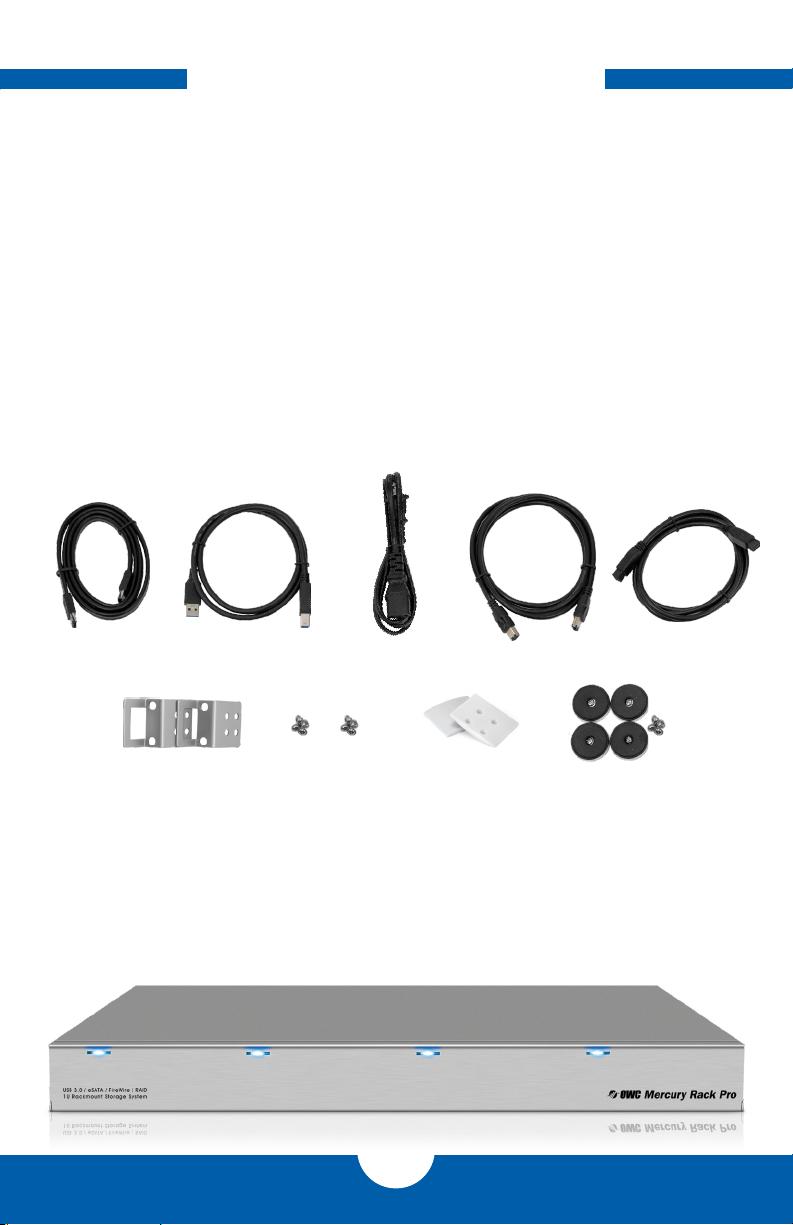
INTRODUCTION
1.1 MINIMUM SYSTEM REQUIREMENTS
1.1.1 Mac Requirements
•PowerPC G4 CPU, 128MB RAM
•eSATA: Mac OS X 10.3 or later
•FireWire: Mac OS X 10.2 or later
•USB 3.0 (backwards compatible to
USB 2.0): Mac OS X 10.2 or later
1.1.2 PC Requirements
•500MHz Intel Pentium 3 CPU, 128MB RAM
•eSATA: Windows XP or later
•FireWire: Windows 2000/XP or later
•USB 3.0 (backwards compatible to USB
2.0): Windows 2000/XP or later
1.1.3 Supported Hard Drives
•Up to four 3.5” SATA drives (1.5Gb/s, 3.0Gb/s, or 6.0Gb/s)
•Drives of identical model are required for all RAID types other than Clear/JBOD (Inde-
pendent Drive) mode and Combine/JBOD (SPAN) mode.
1.2 PACKAGE CONTENTS
eSATA cable
USB 3.0
(A to Standard-B) cable
Power cable FireWire 400
(1394a) cable
FireWire 800
(1394b) cable
Rack handles (2)
Phillips screws for rack
handles (8)
Bumpers for rack handle
screw holes (2)
Desktop feet
with Phillips screws (4)
1.3 ABOUT THIS MANUAL
Firmware, images, and descriptions may vary slightly between this manual and the unit
shipped. Functions and features may change depending on the firmware version. Please
visit the product webpage for the most recent specifications.
1.4 FRONT VIE W
OWC MerCury raCk PrO IntrOduCtIOn
1

1.4.1 Buttons
The “Power On/Off” and “Set/Mute”
buttons are inside the front door on
the left side. The SET/MUTE button
is used for setting the RAID modes
(covered in Section 1.7, RAID Set-
tings) and disabling the audible
alarm when there is a drive failure.
1.4.2 LED Drive Bay Indicators
Each drive bay has a multicolor LED indicator.
Power:
•Off = power off
•Blue = power on
•Pink = power on (advanced format drives)
Access:
•Flashing purple = drive being accessed
Rebuild:
•Blinking red = rebuilding RAID array
•Solid red = faulty drive
1.5 REAR VIEW
FW800
Power Input
eSATA
FW400
USB 3.0
1.5.1 Connection
1. Plug the power cable into the wall and into the OWC Mercury Rack Pro.
2. Connect the eSATA, FireWire 800, FireWire 400, or USB 3.0 cable – appropriate for the
interface that your computer supports – into the drive and computer. (eSATA or USB
3.0 interfaces are recommended for maximum performance)
NOTE:
•Only one interface (eSATA, FW800, FW400, USB 3.0) at a time can be used. When more
than one interface cable is connected, the fastest interface has priority.
•For the safe removal of your drive and to assure that no data is lost, always eject or un-
mount the drive from your operating system before powering off.
•In order for the computer to access volumes larger than 2TB, the operating system
needs to support large volumes (e.g., Windows Vista or Mac OS X 10.4 and above).
OWC MerCury raCk PrO IntrOduCtIOn
2
