Page 1

OWC Mercury On-The-Go USB
Owner’s Manual
To disconnect or unhook your OWC Mercury hard drive, follow
these important steps to properly dismount your drive.
Windows Systems (all versions): If you wish to disconnect your OWC
Mercury drive without shutting down your computer, you need to stop
the device with the “Unplug or Eject Hardware” icon, located on the right
side of the system tray. Your drive is now safe to power off and unhook.
Macintosh Systems (all versions): If you wish to disconnect your
OWC Mercury drive without shutting down your computer, simply drag
the OWC Mercury drive icon to the trash can on the desktop (or, in the
dock using Mac OS X). Your drive is now safe to power off and unhook.
Share your Mac formatted drive with your PC using MacDrive
(optional purchase)
After installing MacDrive, your HFS+ Macintosh volume will mount as if
the drive were formatted in a native Windows format. MacDrive allows
you to use your OWC Mercury hard drive on either platform without
having to reformat or re-initialize the volume. We highly recommend this
software for anyone that is sharing data in a cross platform environment.
Reformatting your OWC Mercury Hard Drive
To reformat or re-initialize your OWC Mercury hard drive, visit our tech
center for directions using the OS you wish to format the drive with.
http://eshop.macsales.com/tech_center/index.cfm?page=data_fwhdd.html
Notes for use with older Macintosh systems
If you are using an older Macintosh system, or using a PCI USB 2.0 card
to interface with the OWC Mercury USB drive, we recommend using the
included Intech Hard Disk SpeedTools to tune the drive for optimum
performance. Transfer errors or corruption can be avoided by using this
software. This is especially recommended if you are NOT using Mac OS X.
You may also need to purchase the optional power adapter.
Copyright ®2006 Other World Computing All Rights Reserved. Other World Computing’s 1 year Limited Warranty is not transferrable and subject to limitations.
EMC Retrospect Express
To install and use the included EMC Retrospect Express backup software,
please insert the CD and follow the included installation and operation
instructions on the CD.
OWCMANMOU
Page 2
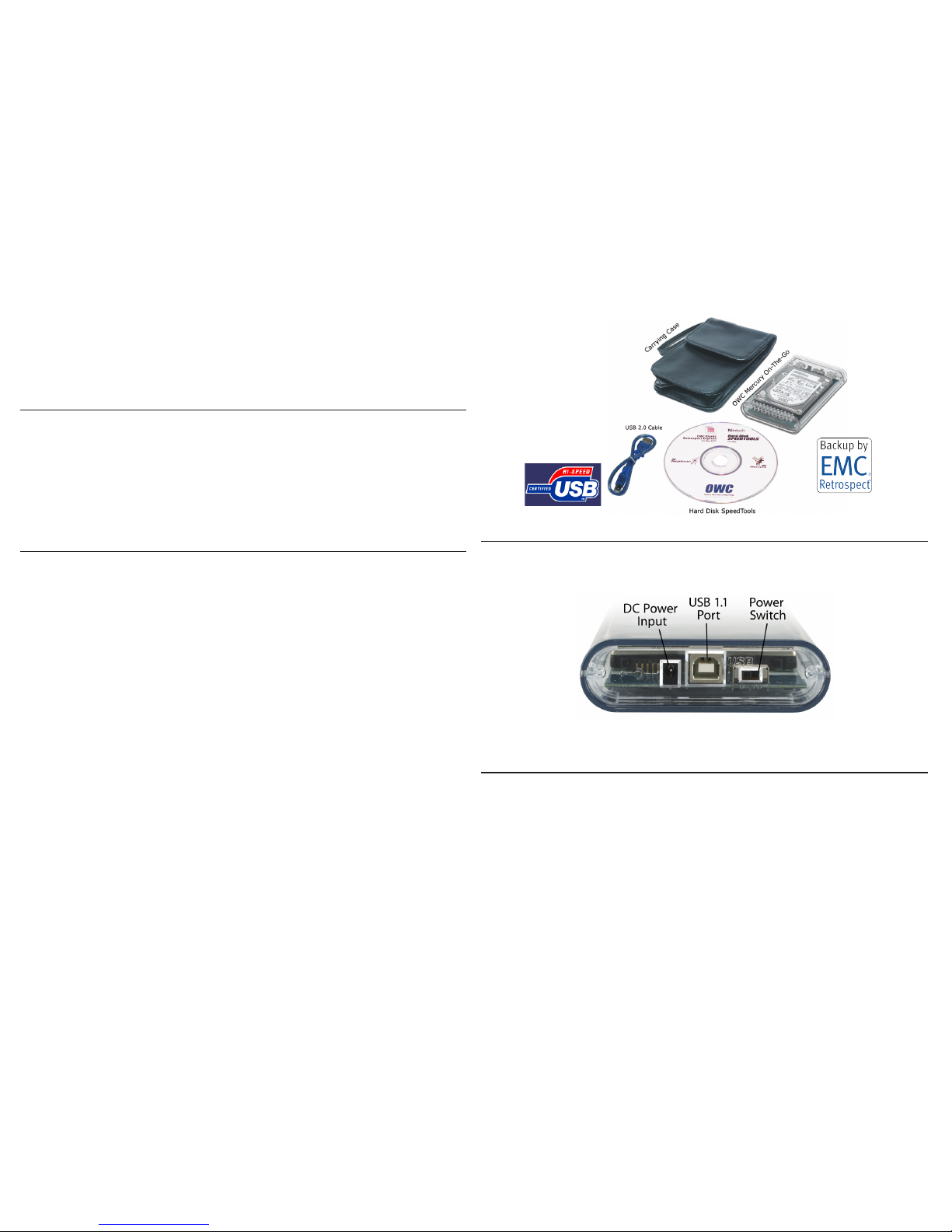
We thank you for your purchase of your new
OWC Mercury On-The-Go USB hard drive and are happy
to provide you with one of the newest, fastest, and easiest
ways to add mass storage to your Macintosh.
For more information about USB 2.0 please visit our tech
center at
http://eshop.macsales.com/tech_center/index.cfm
Installation / Setup Instructions
Familiarize yourself with the connections on the back of the
OWC Mercury On-The-Go USB hard drive - you will need to
use these to connect your new drive to your computer.
Macintosh Software Installation:
Mac OS X - USB 2.0: Drivers are not required. Proceed to
Hardware Installation.
Mac OS 8.6-9.2.2 - USB 1.1: You will need to download
USB Mass Storage Support from Apple at:
http://docs.info.apple.com/article.html?artnum=60394
Mac OS 8.6-9.2.2 does not support USB 2.0.
Windows Software Installation:
Windows - 98SE & Higher - USB 2.0: Install the drivers
on the included CD-ROM to use USB 2.0 storage device. For
use with Windows 98SE or ME, it may be necessary to select
the drive in the device manager and specify it as a removable drive. Windows 2000/XP users will have to create a
signature for the drive in the Computer Management control
panel. For detailed step-by-step instructions on performing
this task, visit the OWC Tech Center at:
http://eshop.macsales.com/tech_center/index.cfm?page=data_fwhdd.html
Hardware Installation:
Installation of the hardware is a very straightforward
procedure on any platform.
1. Plug the DC transformer into the wall and hard drive.
(Optional - not required)
3. Plug the USB cable into the hard drive.
4. Plug the USB cable into the computer’s USB 2.0 port.
5. Power on the OWC Mercury On-The-Go USB! You’re all set!
Unpack your new OWC Mercury On-The-Go USB hard drive
and examine it’s contents. (USB 2.0 driver CD not pictured)
Before starting, if your new OWC Mercury On-The-Go USB
Hard Drive is delivered under extreme hot or cold conditions,
you should allow the contents of the package to reach room
temperature prior to use.
Treat your new OWC Mercury product just like you do your
computer - keep it dry, out of direct sunlight, clean, and
avoid static electricity.
The power switch is 2 position. Right, away from the DC
power port for ON and Left for OFF. The DC Power Input port
is not required to be used in most situations.
Driver CD
Retrospect
Express
