
Copyright 2015 Other World Computing All Rights Reserved. Other World Computing’s
Limited Warranty is not transferable and subject to limitations.
OWC Mercury Pro Optical
ASSEMBLY MANUAL & USER GUIDE
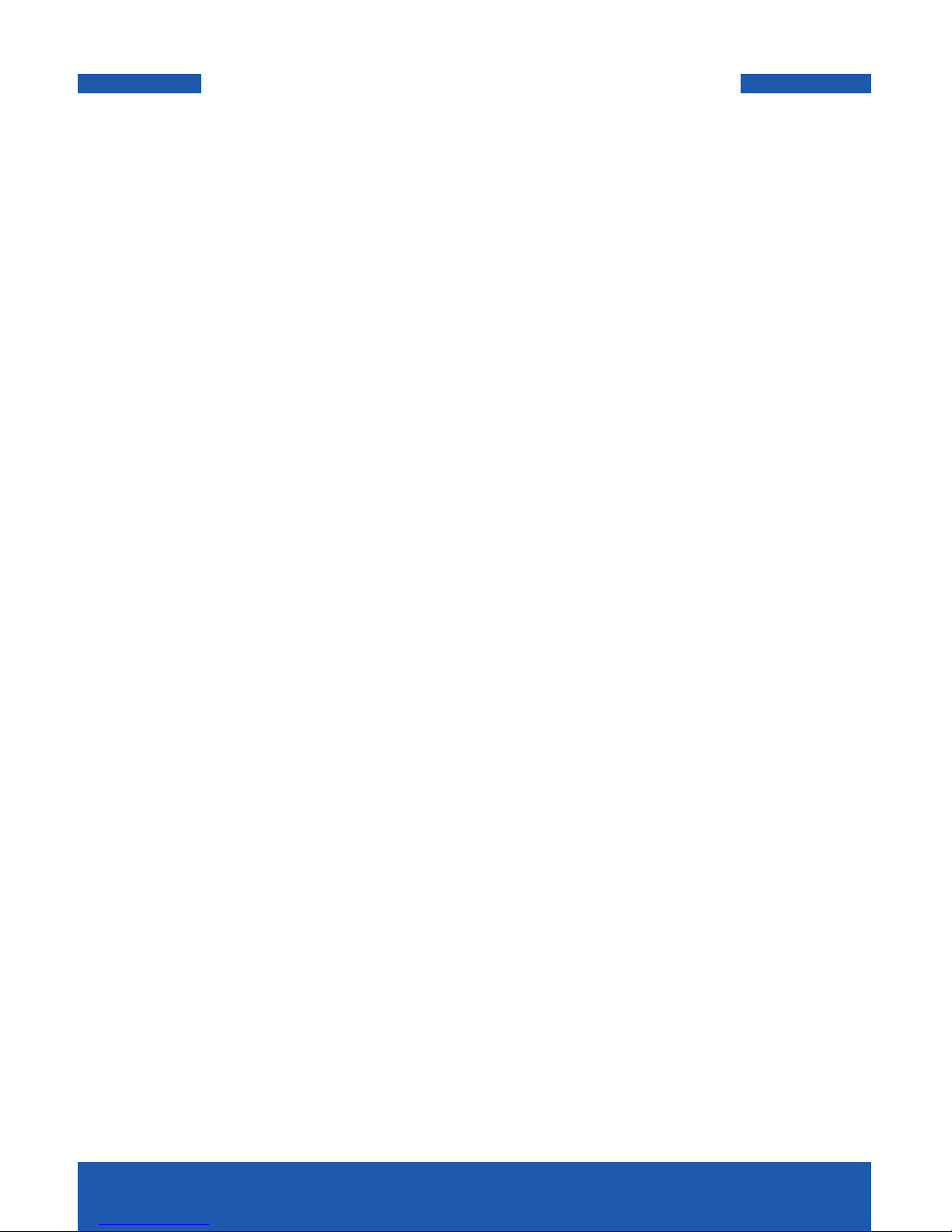
1. INTRODUCTION ............................................................................................................ 1
1.1 MINIMUM SYSTEM REQUIREMENTS
1.1.1 Apple® Mac® Requirements
1.1.2 PC Requirements
1.1.3 Supported Optical Drives
1.2 PACKAGE CONTENTS
1.3 ABOUT THIS MANUAL
1.4 FRONT VIEW
1.4.1 Front Features
1.5 REAR VIEW
1.5.1 Connection
2. ASSEMBLY ......................................................................................................................... 3
3. APPENDIX ......................................................................................................................... 5
3.1 TROUBLESHOOTING
3.2 EJECTING DISCS
3.3 TECHNICAL SUPPORT HOURS AND CONTACT INFORMATION
TABLE OF CONTENTS
OWC MERCURY PRO OPTICAL
TABLE OF CONTENTS

OWC MERCURY PRO OPTICAL
INTRODUCTION
1.1.3 Supported Optical Drives
•5.25” SATA optical drives (CD, DVD, and Blu-ray) up to 7.7” (19.5cm) deep.
•Media support, read/write speeds, and other features will vary based on the optical
drive mechanism installed.
1.2 PACKAGE CONTENTS
• Depending on the kit purchased, some units may also include bundled software.
• FireWire 400 (1394a) cable NOT included.
INTRODUCTION
1
1.3 ABOUT THIS MANUAL
Firmware, images, and descriptions may vary slightly between this manual and the unit
shipped. Functions and features may change depending on the firmware version. Please
visit the product webpage for the most recent product specifications.
1.1.1 Apple® Mac® Requirements
•FireWire®: OS X® 10.2 or later
•USB 3.0 (backwards compatible to
USB 2.0): OS X 10.2 or later
1.1.2 PC Requirements
•FireWire: Windows® XP or later
•USB 3.0 (backwards compatible to USB
2.0): Windows XP or later
1.1 MINIMUM SYSTEM REQUIREMENTS
OWC Mercury Pro Optical
Power supply
(100~240v auto-switching)
FireWire 800 (1394b)
9-pin to 9-pin cable
Phillips screws to mount
optical drive (4)*
USB 3.0 (A to standard-B)
cable
Phillips screws for rear
of enclosure (2)*
*If purchased as a preconfigured solution with optical drive included, all screws are already installed.

OWC MERCURY PRO OPTICAL
INTRODUCTION
1.4 FRONT VIEW
NOTE: The look and placement of features may change based on optical drive mechanism.
1.4.1 Front Features
Activity LED LED flashes with disc activity.
Eject button Press to open the disc tray.
Manual eject
hole
If the disc tray cannot be opened by the eject button or through
software eject commands, insert a straightened paper clip into
the manual eject hole and press to open the disc tray manually.
2
1.5 REAR VIE W
1.5.1 Connection
Plug the power supply into the DC power port on the OWC Mercury Pro Optical and
into a power outlet. Connect the interface cable of your choice (USB 3.0, FireWire 800, or
FireWire 400) between the computer and the Mercury Pro, then turn on the Mercury Pro
using the power on/off switch.
NOTE:
•Only one interface (USB 3.0, FireWire 800, or FireWire 400) at a time can be used. When
more than one interface cable is connected, the fastest interface has priority.
•Always eject or unmount the disc from your computer before powering off the drive.
Manual eject hole Activity LED Eject button
FireWire 800 (1394b)
9-pin ports
FireWire 400 (1394a)
6-pin port
(cable NOT included)
USB 3.0 standard-B port
(backwards compatible
with USB 2.0)
DC power
port
Po wer on/o ff
switch

OWC MERCURY PRO OPTICAL
ASSEMBLY
ASSEMBLY
3
NOTE: You can find the installation video for this product on the OWC installation videos
web page: http://w w w.mac sale s.co m/installvide os
1. To open the OWC Mercury Pro Optical, first remove the top two Phillips screws at the
rear of the enclosure, circled below in red. If you are assembling an OWC Mercury Pro
Optical that was purchased as an empty enclosure kit, these two screws have already
been removed.
2. Separate the top case from the bottom case by sliding the top case toward the rear
of the enclosure, as shown below. This may take a degree of force, as the connection
between the two halves is snug. Once the top case has moved back as far as it will go,
lift up to remove it and set it aside.
!
WARNING: The following instructions show how to open the OWC Mercury Pro Optical
enclosure and install an optical drive. If you purchased your OWC Mercury
Pro Optical as a preconfigured solution with an optical drive already installed,
opening the enclosure will VOID YOUR WARRANTY.

OWC MERCURY PRO OPTICAL
ASSEMBLY
3. To install the 5.25” SATA optical drive mechanism of your choice, insert the optical drive
into the opening at the front of the enclosure, as shown below. Slide the optical drive
toward the rear of the enclosure until you are able to connect the SATA power and data
cables to the back of the drive. Connect these cables, then slide the optical drive the
rest of the way until its face sits flush with the front of the enclosure.
4. Fasten the optical drive into the OWC Mercury Pro Optical enclosure using the four
included Phillips screws. These four screws are shorter than the two screws for the rear
of the enclosure. Use the top two screw holes on each side, as shown below.
5. To seal the enclosure, line up the tabs on the bottom case with the slots on the top
case. Slide the top case toward the front of the enclosure. Make sure that the top case
is fully seated, then take the two remaining Phillips screws and insert them into the top
two holes at the rear of the enclosure, as shown in step 1. Installation is now complete.
4

OWC MERCURY PRO OPTICAL
APPENDIX
3.1 TROUBLESHOOTING
Begin your troubleshooting by verifying that the power cable is connected to the OWC
Mercury Pro Optical and to a power source. If the power cable is connected to a power strip,
make sure that the power switch on the strip is turned on.
Then, simply verify that both ends of your cables are properly plugged into the computer
and the OWC Mercury Pro Optical. If the Mercury Pro is still not working properly, try using
a different interface (USB 3.0, FireWire 800, or FireWire 400) and see if that improves the
performance of the device. You can also connect the Mercury Pro to a different computer.
If problems persist, consult our online collection of frequently asked questions (ht tp://
www.macsales.com/FAQ) or see section 3.3 for information on contacting OWC techni-
cal support.
3.2 EJECTING DISCS
In Windows, ejecting an optical disc from your OWC Mercury Pro Optical can be done simply
by pressing the eject button on the front of the unit. In Mac OS, the eject button is disabled
by the operating system, so ejecting a disc can be done in several ways. Two options are:
1. Drag the desktop icon of the disc to the trash.
2. Open Finder, then click the eject button next to the disc icon in the “Devices” sidebar.
3.3 TECHNICAL SUPPORT HOURS AND CONTACT INFORMATION
8AM - 8PM (CT) Monday - Friday
9AM - 4PM (CT) Saturday
By telephone: (800) 275-4576 (North America only)
International customers please call: +1 (815) 338-8685
Live chat is available during normal business hours as well.
For more information, visit: http://www.macsales.com/livechat
Or you can email us. Submit your email at:
http://www.macsales.com/ts_email
5
APPENDIX

Copyright 2015 Other World Computing All Rights Reserved. Other World Computing’s
Limited Warranty is not transferable and subject to limitations.
Changes:
The material in this document is for information purposes only and subject to change without notice. While reasonable
efforts have been made in the preparation of this document to assure its accuracy, Other World Computing and its officers
and employees assume no liability resulting from errors or omissions in this document, or from the use of the information
contained herein. Other World Computing reserves the right to make changes or revisions in the product design or the
product manual without reservation and without obligation to notify any person of such revisions and changes.
FCC Statement:
Warning! Modifications not authorized by the manufacturer may void the user’s authority to operate this device.
NOTE: This equipment has been tested and found to comply with the limits for a Class A digital device, pursuant to Part 15
of the FCC Rules. These limits are designed to provide reasonable protection against harmful interference when the equipment is operated in a commercial environment. This equipment generates, uses, and can radiate radio frequency energy
and, if not installed and used in accordance with the instruction manual, may cause harmful interference with radio communications. Operation of this equipment in a residential area is likely to cause harmful interference, in which case the user
will be required to correct the interference at his own expense.
NOTE: This equipment has been tested and found to comply with the limits for a Class B digital device, pursuant to Part 15
of the FCC Rules. These limits are designed to provide reasonable protection against harmful interference in a residential
installation. This equipment generates, uses and can radiate radio frequency energy and, if not installed and used in accordance with the instructions, may cause harmful interference to radio communications. However, there is no guarantee
that interference will not occur in a particular installation. If this equipment does cause harmful interference with radio or
television reception, which can be determined by turning the equipment off and on, the user is encouraged to try to correct
the interference by one or more of the following measures:
• Reorient or relocate the receiving antenna.
• Increase the separation between the equipment and receiver.
• Connect the equipment to an outlet on a circuit different from that to which the receiver is connected.
Health And Safety Precautions:
• Use proper anti-static precautions while performing the installation of your optical drive into this drive enclosure. Failure
to do so can cause damage to your drive mechanism and/or the optical drive enclosure.
• Read this user guide carefully and follow the correct procedures when setting up the device.
• Do not attempt to disassemble or modify the device. To avoid any risk of electrical shock, fire, short-circuiting or danger-
ous emissions, never insert any metallic object into the device. If it appears to be malfunctioning, contact Other World
Computing technical support.
• Never expose your device to rain, or use it near water or in damp or wet conditions. Never place objects containing liquids
on the drive, as they may spill into its openings. Doing so increases the risk of electrical shock, short-circuiting, fire or
personal injury.
General Use Precautions:
• To avoid damage, do not expose the device to temperatures outside the range of 5° C to 40° C (41° F to 104° F).
• Always unplug the device from the electrical outlet if there is a risk of lightning or if it will be unused for an extended
period of time. Otherwise, there is an increased risk of electrical shock, short-circuiting or fire.
• Do not use the device near other electrical appliances such as televisions, radios or speakers. Doing so may cause interfer-
ence which will adversely affect the operation of the other products.
• Do not place heavy objects on top of the device.
• Protect your device from excessive exposure to dust during use or storage. Dust can build up inside the device, increasing
the risk of damage or malfunction.
• Do not block any ventilation openings on the device. These help to keep the device cool during operation. Blocking the
ventilation openings may cause damage to the device and cause an increased risk of short-circuiting or fire.
Copyrights and Trademarks:
© 2015 Other World Computing. All rights reserved. No part of this publication may be reproduced, stored in a retrieval
system, or transmitted in any form or by any means, electronic, mechanical, photocopying, recording or otherwise,
without the prior written consent of Other World Computing. Other World Computing and OWC are trademarks of New
Concepts Development Corporation, registered in the U.S. Patent and Trademark Office and in Canada. The OWC logo
and the Other World Computing logo are trademarks of New Concepts Development Corporation. Apple, FireWire, Mac,
and OS X are trademarks of Apple Inc., registered in the U.S. and other countries. Windows is a registered trademark of
Microsoft Corporation in the U.S. and other countries. Other marks may be the trademark or registered trademark property
of their owners.
OWCMANMRSU3R2 01/20/15 SL
