OWC Mercury Elite-AL Pro, Mercury Elite-AL Pro Dual Bay eSATA Owner's Manual

OWC Mercury Elite-AL Pro Dual Bay eSATA
Dual Bay eSATA Solution
Owner’s Manual
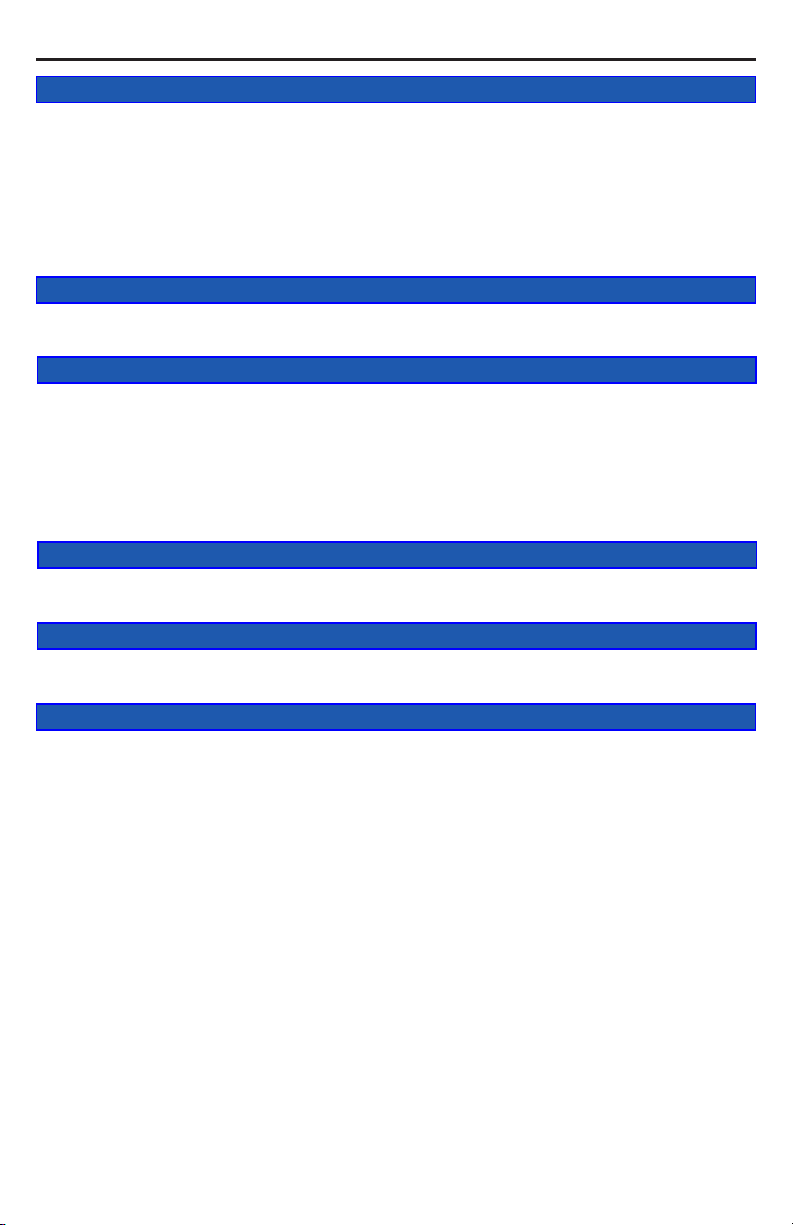
OWC Mercury Elite-AL Pro Dual Bay eSATA Table of Contents
1 INTRODUCTION
1.1 SYSTEM REQUIREMENTS
1.1.1 Mac Requirements
1.1.2 PC Requirements
1.2 PACKAGE CONTENTS
1.3 ABOUT THIS MANUAL
1.4 PORT VIEW & CABLE CONNECTIONS
1.5 DETAILED VIEW
2 SYSTEM SETUP
2.1 SOFTWARE INSTALLATION
2.2 CONNECTIONS TO COMPUTER
3 FORMATTING
3.1 IMPORTANT INFORMATION ABOUT BOOTING ON AN OLDER MACINTOSH
3.2 IMPORTANT INFORMATION IF YOU PLAN ON USING YOUR DRIVE WITH A PC
SYSTEM
3.3 MACINTOSH FORMATTING
3.4 REMOVING AN EXISTING GUID PARTITION
3.5 WINDOWS FORMATTING
4 TROUBLESHOOTING & TIPS
4.1 TROUBLESHOOTING
4.2 USAGE TIPS
5 APPENDIX
5.1 FAQ
5.2 ABOUT DATA PROTECTION
6 CUSTOMER SERVICE
6.1 BEFORE CONTACTING CUSTOMER SERVICE
6.2 CONTACT INFORMATION

OWC Mercury Elite-AL Pro Dual Bay eSATA Chapter 1 - Introduction
1 INTRODUCTION
1.1 System Requirements
1.1.1 Mac Requirements
•Minimum PowerPC G4 CPU, 128MB RAM
•Conrm your operating system requirements with your eSATA interface / card manu-
facturer.
1.1.2 PC Requirements
•Minimum 500MHz Intel Pentium III CPU, 128MB RAM
•Conrm your operating system requirements with your eSATA interface / card manu-
facturer.
1.2 Package Contents
➀ OWC Mercury Elite-AL Pro
Dual Bay eSATA Solution
➁ Software Bundle
➂ User Guide & Owner’s Manual
➃ Power Supply
➄ Power Cable
➅ eSATA Cable (x2)
➀
➁
➃ ➄
➂
OWC Mercury Elite-AL Pro Dual Bay eSATA
Dual Bay eSATA Solution
Owner’s Manual
➅ ➅
1.3 About This Manual
Images, and descriptions may vary slightly between this manual and the unit shipped.
Please visit the product webpage for the most recent specications.
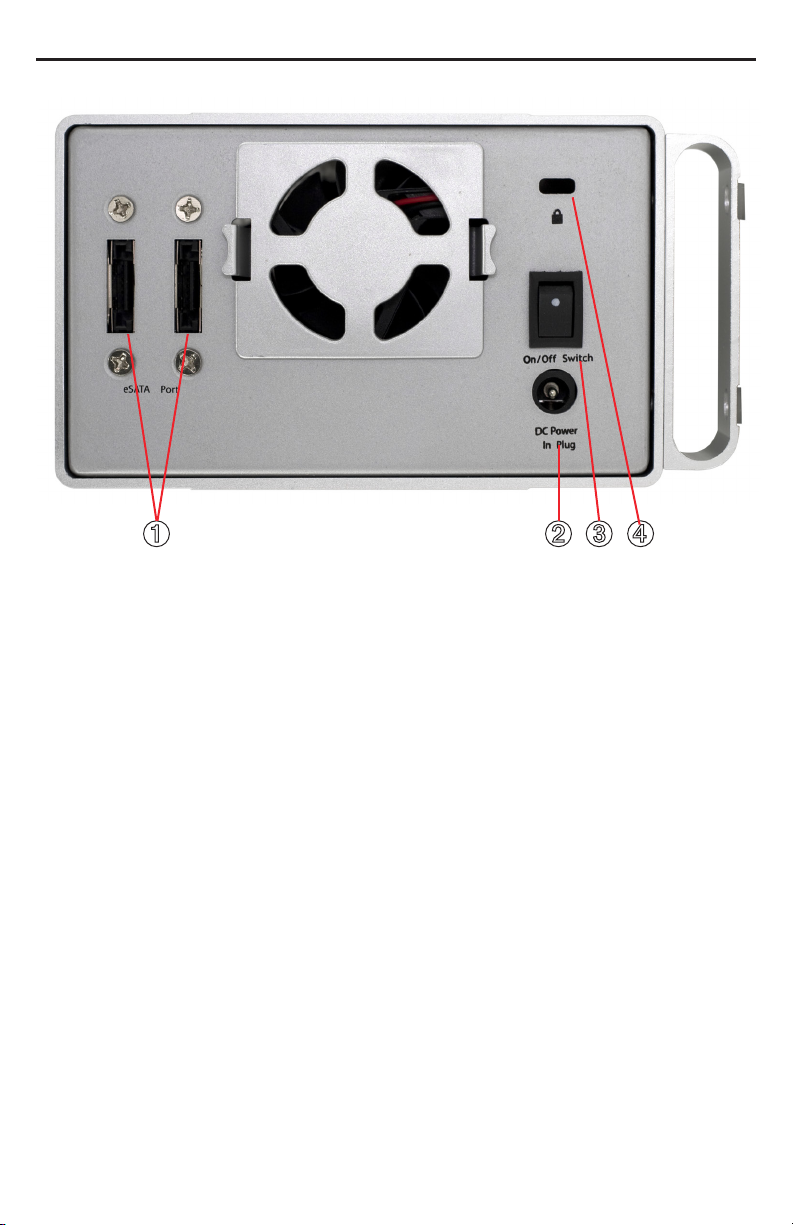
OWC Mercury Elite-AL Pro Dual Bay eSATA Chapter 1 - Introduction
1.4 Port View & Cable Connections
➊ ➋ ➌ ➍
Cable Connections:
➀ eSATA ports - connect your eSATA cables here.
➁ DC IN port - Plug the external power supply in here.
➂ On/O switch - Power the OWC Mercury Elite-AL Pro Dual Bay eSATA on and o
here.
➃ Kensington® Security Lock - Secure your OWC Mercury Elite-AL Pro Dual Bay
eSATA to your desk using this standard locking port, using a security cable
(not included).
1.5 Detailed View
The OWC Mercury Elite-AL Pro Dual Bay eSATA has a cool blue LED at the front of the
hard drive enclosure. It will illuminate blue when powered on.

OWC Mercury Elite-AL Pro Dual Bay eSATA Chapter 2 - System Setup
2 SYSTEM SETUP
2.1 Software Installation
The OWC Mercury Elite-AL Pro Dual Bay eSATA solution connects to an eSATA interface,
and would require any software drivers for that eSATA interface to be installed properly before proceeding. As this will vary depending on manufacturer, and some may be
Plug & Play compatible, it is up to the end user to conrm that these conditions have
been met before proceeding.
2.2 Computer Connections
To use the OWC Mercury Elite-AL Pro Dual Bay eSATA solution, connect the 2 eSATA
ports to your computer’s eSATA interface card power on the OWC Mercury Elite-AL Pro
Dual Bay eSATA enclosure.
Your drives should mount on your computer’s desktop.
Your new OWC Mercury Elite-AL Pro Dual Bay eSATA solution is shipped preformatted as 2 independent drives, ready to use on any Macintosh system. If you are
using a Windows PC, you will need to reformat the drives to use with your system.
Please proceed to section 3.4 and follow the instructions provided.
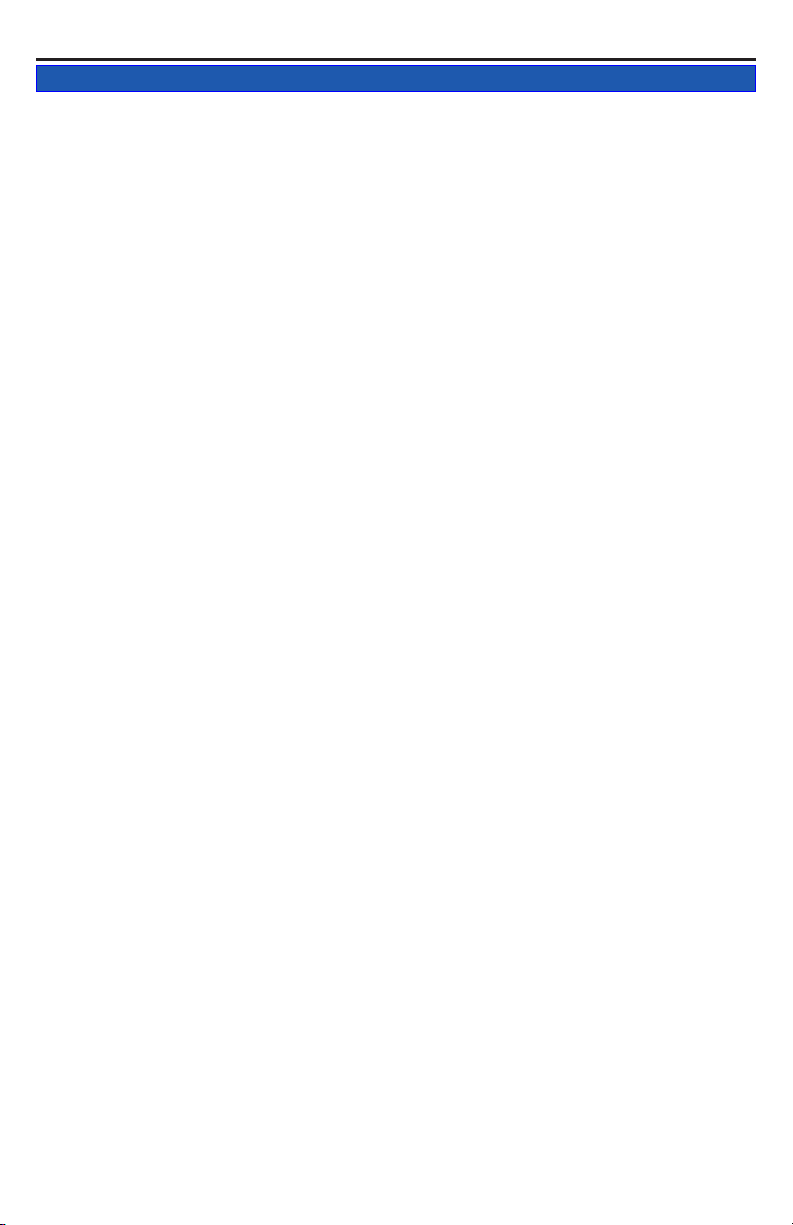
OWC Mercury Elite-AL Pro Dual Bay eSATA Chapter 3 - Formatting
3 FORMATTING
3.1 IMPORTANT INFORMATION IF YOU PLAN ON USING YOUR DRIVE
TO BOOT ON A G3, G4, OR G5 SYSTEM
Your new external hard drive has been formatted for the Macintosh as a Mac OS X
Extended (Journaled) volume, using the GUID* Partition Table scheme. This means
that your new drive is ready to use immediately out of the box if you have an Intel
based Macintosh computer.
For your new OWC external hard drive to provide boot compatibility (meaning you
wish to run the operating system from the external drive) with Power-PC based
computers (G3, G4, G5) using Mac OS X, you will need to repartition/format the drive
and change the partition mapping from GUID to APM (Apple Partition Map**). If
you do not plan to use your new external drive as the start up drive, you do not need
to perform this procedure, your new drive will work as formatted for normal external
storage use and step by step instructions to do so are covered on the next pages of
this manual.
Notes:
*GPT (GUID Partition Table) - To use the disk as a boot volume on an Intel-based
Mac, or to use the disk as a non-boot disk with any Mac with Mac OS X version 10.4 or
later.
**APM (Apple Partition Map) - to use the disk as a boot volume on a Power-PC based
Mac, or to use the disk as a non-boot disk with any Mac. If you are using Mac OS X
10.3.9 or earlier, you must repartion and format the hard drive using this method.
Apple also has an article about repartitioning, available at:
http://support.apple.com/kb/TS1600
3.2 IMPORTANT INFORMATION IF YOU PLAN ON USING YOUR DRIVE
WITH A PC SYSTEM
Please turn to section 3.4 and proceed from there to reformat your drive to use with a
PC.
