Page 1

OWC Mercury Elite-AL 800 Pro RAID
Dual Drive FireWire 800/400
Assembly Instructions
Page 2
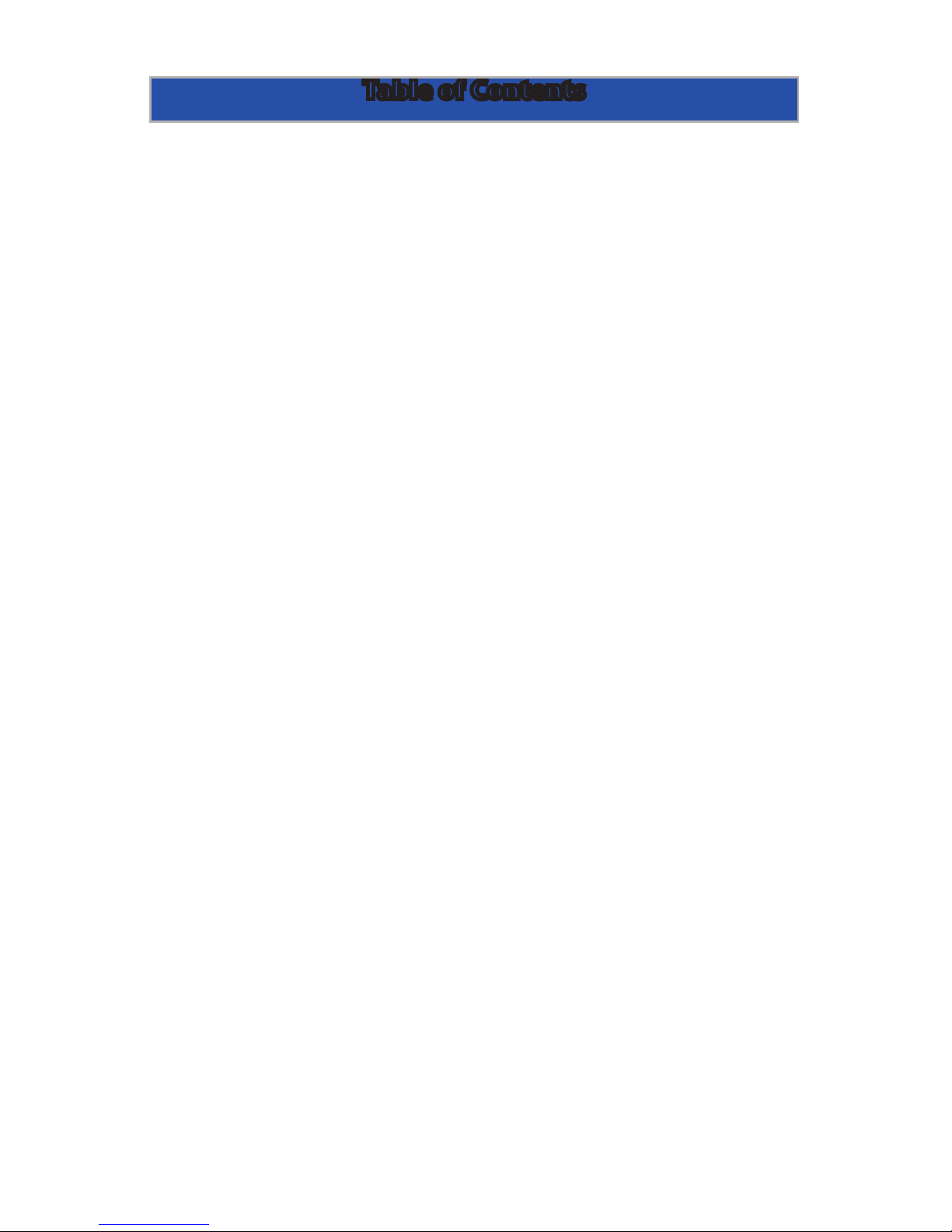
1. Assembling your new OWC Mercury Elite-AL Dual 2
2. Initializing your new OWC Mercury Elite-AL Dual 8
3. Customizing your new OWC Mercury Elite-AL Dual 11
4. Troubleshooting 12
5. Tips 13
6. Contacting Customer Service 14
Important Notes Back Cover
Warnings Back Cover
Page 1
Table of Contents
Page 3

Page 2
Begin by opening your OWC Mercury Elite-AL RAID box.
Set the contents out in front of you and familiarize yourself with
your new drive enclosure and it’s components.
Assembling your new OWC Mercury Elite-AL Dual
Chapter 1
Page 4
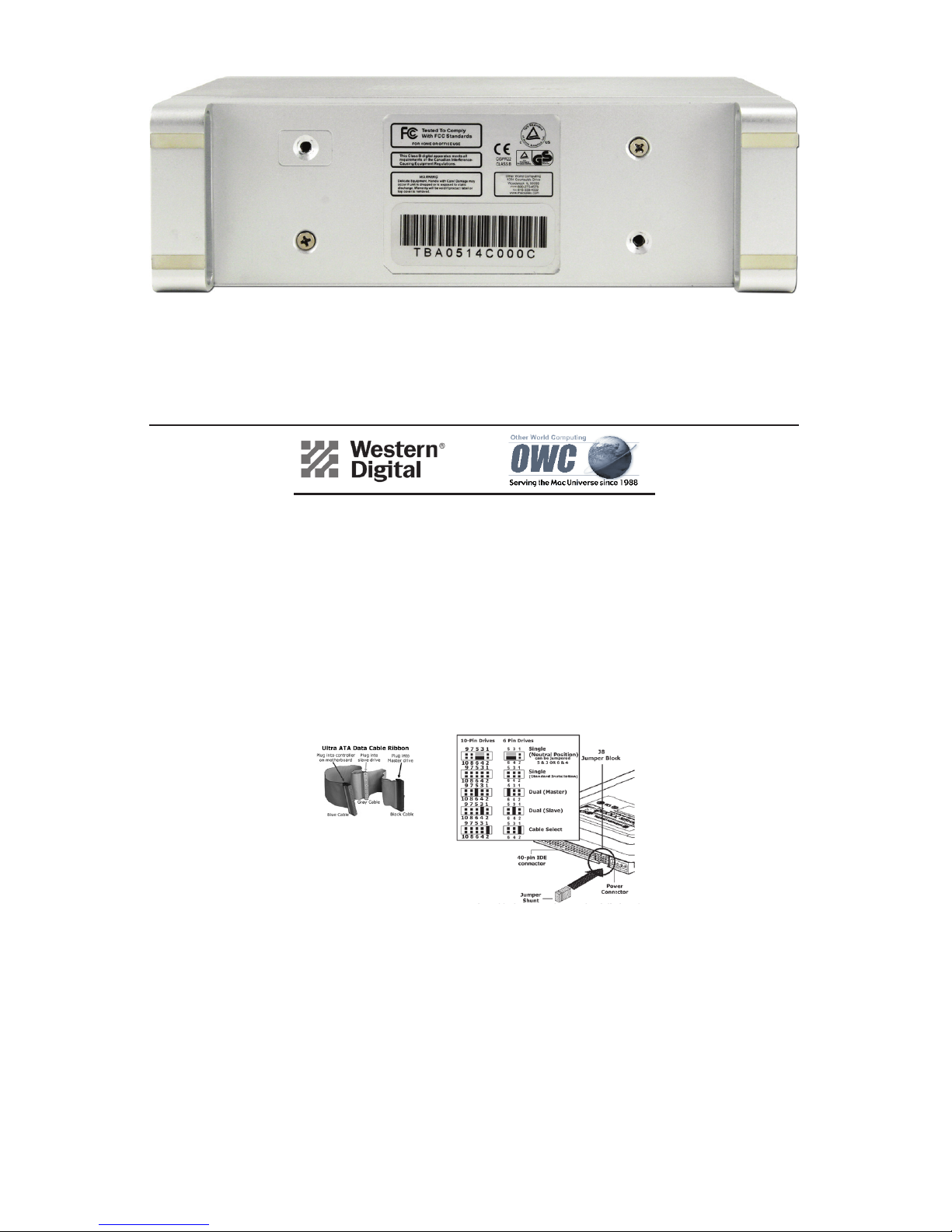
Page 3
Basic jumper settings for Western Digital ATA Hard Drives
Thank you for purchasing your new ATA hard drive from Other World Computing! Please
review these jumper settings prior to installing your new hard drive into your computer.
You may want to review more detailed information about the installation process, or
the location and confi guration of your existing internal ATA drive before proceeding.
Your manual that came with your computer can be of assistance in both of these
determinations.
A few notes about installing an ATA hard drive into your existing system:
Your existing drive is normally confi gured one of two ways, Master (single drive), or
Cable Select. You will want to determine this before installing your new drive, the easiest
way is to remove the existing drive from your system and visually inspect it’s hard drive
jumpers. Most hard drives have a schematic either silk screened onto the case of the
drive, or the schematic is on a label near the jumper pins. If you have diffi culty locating
this information, visit the hard drive manufacturer’s website.
If your existing hard drive is confi gured as “Master”, then set your new hard drive
to “Slave”. If your existing drive is set for “Cable Select”, then set your new drive to
“Cable Select” also. You can change the existing jumper settings on the original drive
to suit your needs, but we recommend following these instructions fi rst to verify proper
operation of the new hard drive.
Installing jumpers on the new drive is a simple process, follow the schematic to
confi gure your drive.
Please note the confi guration of
the internal ATA cable already
installed in your existing system.
If your internal cable is confi gured
differently than pictured here,
you may want to replace it before
installing a new hard drive to
achieve maximum performance.
For further assistance, visit our tech center at
http://eshop.macsales.com/Tech/index.cfm
Take your hard disk drives that you wish to install into the case
and determine how to set the conguration jumpers to Master and Slave; you will need one of each for the drives that you
install into the enclosure. Shown above is the jumper conguration sheet included with Western Digital drives that ship here at
OWC; we have instructions available for all brands we sell at:
http://eshop.macsales.com/tech_center/index.cfm?page=data_
inthdd.html
Turn the drive enclosure onto it’s side as shown and remove the
two Phillips screws that are inserted into the bottom of the drive
enclosure. This will release the internal drive carrier. Slide the
drive carrier out of the external housing, pushing it to the front.
Page 5

Page 4
Take the hard drive that you have congured as a MASTER drive
and set it into the hard drive enclosure as shown. Plug the IDE
cable into the drive (the yellow ribbon cable), and the power
cable (the yellow, black and red cable), into the drive.
Turn the drive enclosure on it’s side so you can access the bottom screws as shown. Install the 4 screws into the hard drive
through the drive case.
Page 6

Page 5
Turn the hard drive enclosure back over and insert the hard drive
jumpered as SLAVE. Insert the power and IDE cables into it, as
you did with the bottom drive.
Turn the drive on it’s side, and insert the top screws into the drive
as shown.
And repeat the procedure on the bottom screws.
Page 7

Page 6
Slide the drive enclosure back into the outer shell, port end
rst into the case with the logo on the outer shell facing you, as
shown in the picture.
Turn the unit on it’s side and insert the 4 Phillips screws to secure
the enclosure to the outer shell.
Page 8

Page 7
Turn the drive so you can see the rear ports. Connect the power
cable to the back of the drive, and either the FireWire 400 or 800
cable to the drive (whichever you plan on using to connect to
your computer). Plug the power brick into the AC power cable
(not shown), and power the unit on. You should hear the drives
spin up, and click a couple of times. After 10 or so seconds, the
following dialog box should appear on your screen.
Continue on to Page 8; Chapter 2 - Initializing your new
OWC Mercury Elite-AL Dual.
Page 9

Page 8
Click on the “Initialize” button.
Select the device with no volumes attached to it; in this picture,
that would be the 465.8GB OWC Mercury drive. Click once on the
picture of the drive icon next to the text.
Initializing your new OWC Mercury Elite-AL Dual
Chapter 2
Page 10

Page 9
Once you’ve selected the OWC Mercury drive, you’ll notice the
above change in the Disk Utility program. Click on the “Erase” tab,
next to the highlighted blue “First Aid” tab in this picture.
Once on the Erase tab, you need to name the volume you want
to format, and erase it. The hard drive case is shipped to you in
a 2 drive combined Stripe (RAID 1) setup from the factory. For
more options than using the default Striping setup, see the next
chapter. If Striping is acceptable for your setup, then name the
volume as you want, choose the Volume format type, (Mac OS
Extended (Journaled) is default), and click the Erase button.
Page 11

Page 10
Conrm that you want to erase the volume.
After a few moments, the erase command will complete, and the
volume will mount on your desktop. You can quit Disk Utility, and
you’re all set!
Page 12

Page 11
Striping, Spanning, Mirroring, and Single Drive Mode:
The previous section instructing you on how to format your new
OWC Mercury Elite-AL Dual is specically written to use the drive
as it ships from our factory; Striping 2 hard drives together for
maximum performance.
However, many customers want more options, and 2 more that
are available when using this drive enclosure are mirroring (for
data security), and having 2 individual drives mount on the
desktop (excellent, if you have a mismatched pair of hard drives
you’re wanting to utilize).
Detailed instructions on conguring your enclosure with these
settings are available here:
http://eshop.macsales.com/tech_center/index.
cfm?page=manuals/mercuryrewire/format/raid/raid.html
Remember; if you want to change any setting you will need to
reinitialize your hard drive and lose any data already on it. Have
an adequate backup complete before proceeding!
Drive Icons:
Now that you have your new OWC Mercury Elite-AL Dual congured to your needs, dress it up! Change the icon of the hard
drive! We have created disk icons for every model of drive we
make and they are available for download here:
http://eshop.macsales.com/Reviews/Framework.cfm?page=/
icons/icons.html
Customizing your new OWC Mercury Elite-AL
Chapter 3
Page 13

Page 12
Troubleshooting
Chapter 4
If your OWC Mercury Elite-AL is not functioning properly, begin
by checking some basic possibilities, such as:
• Are all cables tightly attached to the computer and drive?
• Is the power supply plugged in rmly, and is the LED lit on
the power supply brick?
If the above solutions are not working, a full reset of your system
may be in order.
• Performing a set of open rmware reset routines can result in
the memory being properly recognized again. To do this, you will
need to boot your machine into Open rmware.
To boot into Open Firmware, shut down your Mac, then start it
up while holding down the Command, Option, O and F keys.
At the Open Firmware screen prompt, enter the following commands (you may want to write them down on a piece of paper
before beginning this process), pressing the return key after
each:
reset-nvram (press return)
set-defaults (press return)
reset-all (press return, your machine will reboot)
For further troubleshooting tips, visit our FAQ section online at:
http://eshop.macsales.com/tech_center/FAQ/index.cfm
If you are still experiencing problems with your drive, please continue on to Chapter 6: Contacting Customer Service.
Page 14

Page 13
To disconnect or unhook your OWC Mercury hard drive,
follow these important steps to properly dismount your
drive.
If you wish to disconnect your OWC Mercury drive without
shutting down your computer, simply drag the OWC Mercury
drive icon to the trash can on the desktop (or, in the dock using
Mac OS X). Your drive is now safe to power o and unhook.
Share your Mac formatted drive with your PC using MacDrive
(optional purchase)
After installing MacDrive, your HFS+ Macintosh volume will
mount as if the drive were formatted in a native Windows format.
MacDrive allows you to use your OWC Mercury hard drive on
either platform without having to reformat or re-initialize the
volume. We highly recommend this software for anyone that is
sharing data in a cross platform environment.
Cloning drives (exact copies)
If you want to make an exact duplicate of a hard drive, we
highly recommend Mike Bombich’s donationware “Carbon Copy
Cloner”. It’s a great tool! You can nd it on his website at:
http://www.bombich.com/ccc.html
Tips
Chapter 5
Page 15

Page 14
Contacting Customer Service
Chapter 6
Before contacting Customer Service:
• Read the manuals and review Chapter 5: Troubleshooting
• Try and conrm the problem is with the hard drive. If you have a
second Macintosh computer, move the drive to that system and
verify that the drive does not function with that machine.
• Visit our tech center for more support suggestions.
http://eshop.macsales.com/tech_center/index.cfm
• Also visit our FAQ section, to see what other customers have
asked about and how they solved their problem.
http://eshop.macsales.com/tech_center/FAQ/index.cfm
If you still need support:
•Have the serial number of the hard drive
•Your invoice number (if possible)
•What operating system you are using
•Which kind of Macintosh you are using
Available to you to speed your support contact.
Tech Support Hours (Central Standard Time)
8AM-9PM Monday - Friday
9AM - 4PM Saturday & Sunday
Phone (815) 338-8685
Live Chat is available during normal business hours as well.
Visit http://eshop.macsales.com for more information.
Or, you can email: Submit your email at:
http://eshop.macsales.com/Service/Tech.cfm
Page 16

Copyright ®2006 Other World Computing All Rights Reserved. Other World Computing’s 1 year Limited Warranty is not transferable and subject to limitations.
Copyrights
Copyright © 2006 Other World Computing, Inc. All rights reserved. No part of this publication may be reproduced, stored
in a retrieval system, or transmitted in any form or by any means, electronic, mechanical, photocopying, recording or
otherwise, without the prior written consent of Other World Computing.
Changes
The material in this document is for information only and subject to change without notice. While reasonable eorts
have been made in the preparation of this document to assure its accuracy, Other World Computing assumes no liability
resulting from errors or omissions in this document, or from the use of the information contained herein. Other World
Computing reserves the right to make changes or revisions in the product design or the product manual without reservation and without obligation to notify any person of such revisions and changes.
FCC Statement:
Warning! Modications not authorized by the manufacturer may void the user’s authority to operate this device.
NOTE: This equipment has been tested and found to comply with the limits for a Class A digital device, pursuant to Part
15 of the FCC Rules. These limits are designed to provide reasonable protection against harmful interference when the
equipment is operated in a commercial environment. This equipment generates, uses, and can radiate radio frequency
energy and, if not installed and used in accordance with the instruction manual, may cause harmful interference to radio
communications. Operation of this equipment in a residential area is likely to cause harmful interference in which case
the user will be required to correct the interference at his own expense.
NOTE: This equipment has been tested and found to comply with the limits for a Class B digital device, pursuant to
Part 15 of the FCC Rules. These limits are designed to provide reasonable protection against harmful interference in a
residential installation. This equipment generates, uses and can radiate radio frequency energy and, if not installed and
used in accordance with the instructions, may cause harmful interference to radio communications. However, there is no
guarantee that interference will not occur in a particular installation. If this equipment does cause harmful interference
to radio or television reception, which can be determined by turning the equipment o and on, the user is encouraged
to try and correct the interference by one or more of the following measures:
• Reorient or relocate the receiving antenna.
• Increase the separation between the equipment and receiver.
• Connect the equipment into an outlet on a circuit dierent from that to which the receiver is connected.
Health And Safety Precautions
• Use proper anti-static precautions while performing the installation of your hard drives into this drive enclosure. Failure
to do so can cause damage to your drive mechanisms, and / or the hard drive enclosure.
• Read this User’s Guide carefully, and follow the correct procedure when setting up the device.
• Do not open your hard drive or attempt to disassemble or modify it. Never insert any metallic object into the drive to
avoid any risk of electrical shock, re, short-circuiting or dangerous emissions. Your hard drive contains no user-serviceable parts. If it appears to be malfunctioning, have it inspected by a qualied Other World Computing Technical Support
representative.
• Never expose your device to rain, or use it near water, or in damp or wet conditions. Never place objects containing
liquids on the drive, as they may spill into its openings. Doing so increases the risk of electrical shock, short-circuiting,
re or personal injury.
General Use Precautions:
• Do not expose the hard drive to temperatures outside the range of 5° C to 40° C (41° F to 104° F). Doing so may damage
the drive or disgure its casing. Avoid placing your drive near a source of heat or exposing it to sunlight (even through a
window). Inversely, placing your drive in an environment that is too cold or humid may damage the unit.
• Always unplug the hard drive from the electrical outlet if there is a risk of lightning or if it will be unused for an extended period of time. Otherwise, there is an increased risk of electrical shock, short-circuiting or re.
• Use only the power supply shipped with the device.
• Do not use the hard drive near other electrical appliances such as televisions, radios or speakers. Doing so may cause
interference which will adversely aect the operation of the other products.
• Do not place the drive near sources of magnetic interference, such as computer displays, televisions or speakers. Magnetic interference can aect the operation and stability of your hard drive.
• Do not place heavy objects on top of the drive or use excessive force on it.
• Never use excessive force on your drive. If you detect a problem, consult the Troubleshooting section in this manual.
• Protect your hard drive from excessive exposure to dust during use or storage. Dust can build up inside the device,
increasing the risk of damage or malfunction.
• Other World Computing recommends the use of normal glass cleaning products to keep the high lustre nish at it’s
nest with this product. Be sure to not get any moisture inside the holes and if you do, allow time to air dry before use.
• Do not block the ventilation outlets on the rear of the drive. These help to keep your drive cool during operation.
Blocking the ventilation outlets may cause damage to your drive and cause an increased risk of short-circuiting or re.
OWCMANFW912AL2
