Page 1
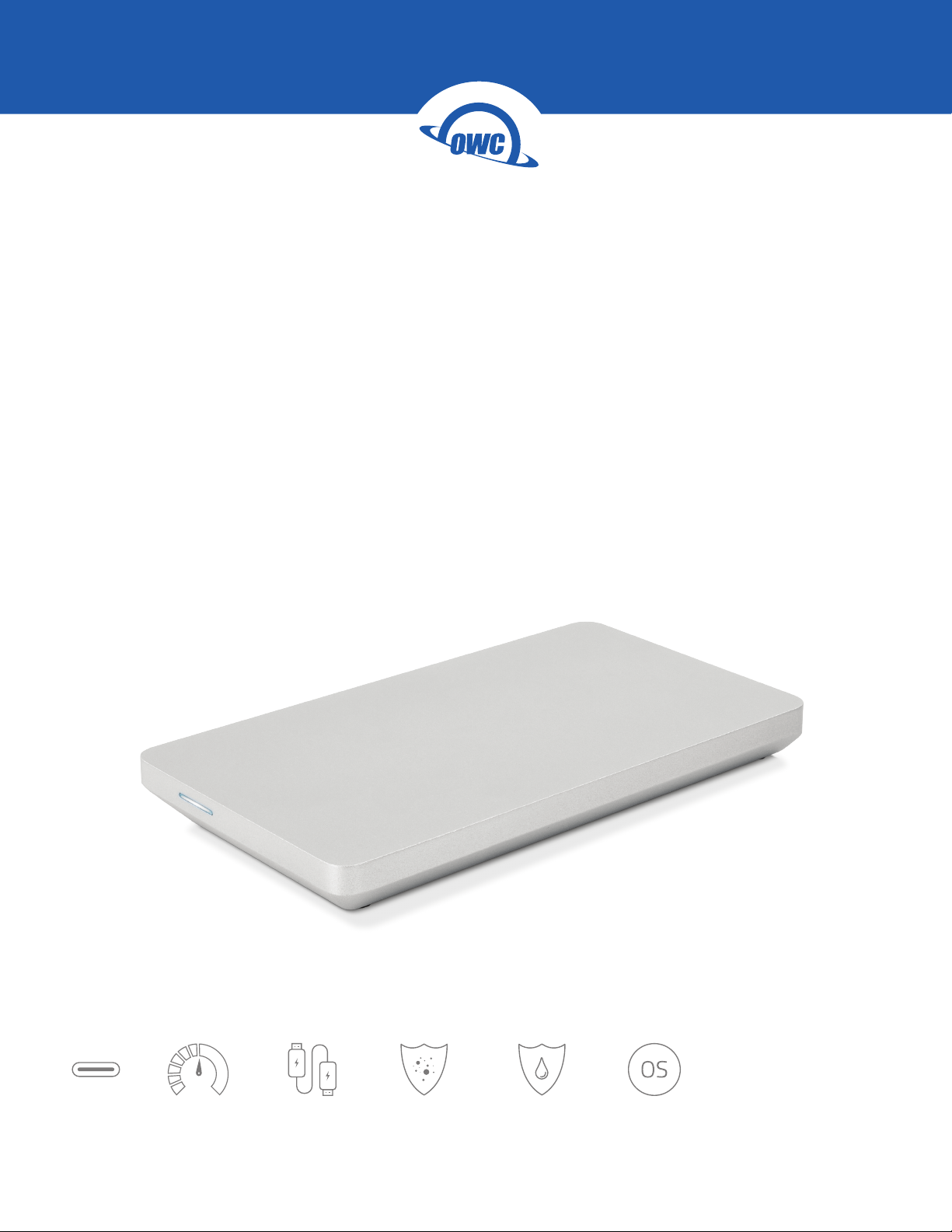
ENVOY PRO EX
Assembly Manual & User Guide
USB-C Up to 980MB/s Bus Powered Dust Resistant Water Resistant Mac and PC
Page 2

CONTENTS
Introduction
1.1 Minimum System Requirements ............................................1
- Mac Requirements
- PC Requirements
1.2 Package Contents .................................................................1
1.3 About This Manual .................................................................1
1.4 Enclosure Features ................................................................1
Device Setup
2.1 Drive Assembly ......................................................................2
2.1 Usage Notes ..........................................................................3
Support Resources
3.1 Troubleshooting .....................................................................4
3.2 About Data Backup ...............................................................4
3.3 Online Resources ...................................................................4
3.4 Contacting Technical Support ...............................................4
OWC Envoy Pro EX with USB-C Contents
Page 3
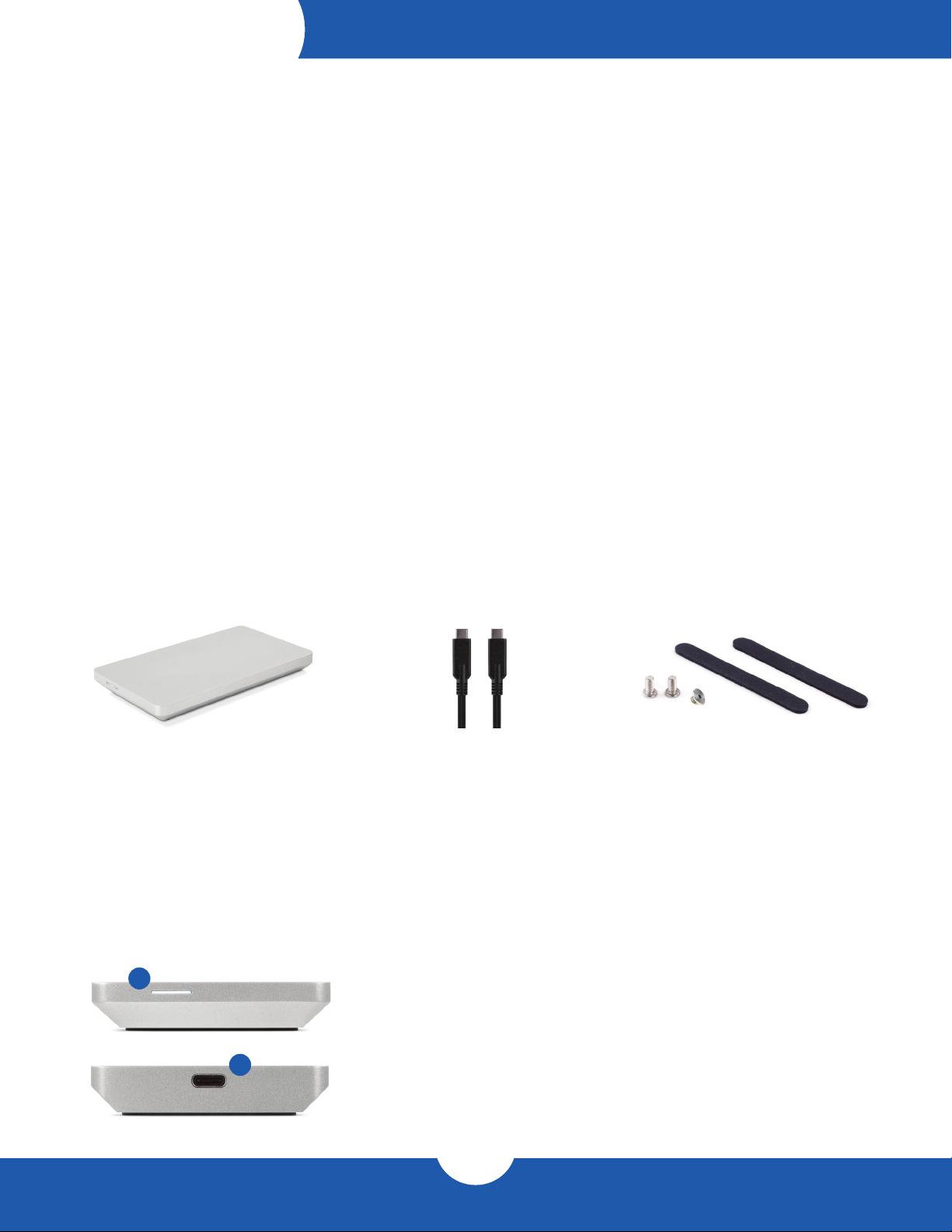
INTRODUCTION
1.1 Minimum System Requirements
Mac Requirements
- macOS 10.12 or later
- No driver required
PC Requirements
- Windows 10 or later
- No driver required
Hardware
- Mac or PC with a Thunderbolt 3 or USB-C port
- USB-C hosts with USB 3.1 Gen 1 will function normally but Thunderbolt 3 or USB 3.1 Gen 2 are
recommended for best performance.
- NVMe M.2 SSD in 2280 form factor with M-key connector
- Not compatible with AHCI PCIe M.2 SSDs
- Not compatible with SATA M.2 SSDs
1.2 Package Contents
Envoy Pro EX with USB-C Screw packet & Rubber feetUSB 3.1 Gen 2 cable
(Type-C to Type-C)
1.3 About This Manual
The instructions below are for customers who purchased the Envoy Pro EX with USB-C enclosure and need to
install their own NVMe M.2 SSD. This device requires an M.2 drive with a 2280 form factor. Please contact our
customer service team if you still have questions after reviewing the steps that follow.
1.4 Enclosure Features
1
Front Features
1. LED indicato — This LED emits a solid white light when the Envoy Pro is powered on
and ashes during drive activity.
2
Rear Features
2. USB 3.1 Gen 2 port — Attach the included USB 3.1 Gen 2 cable here.
1
OWC Envoy Pro EX with USB-C Introduction
Page 4

DEVICE SETUP
2.1 Drive Assembly
1. Remove the enclosure (in the protective foam bag)
and the screw packet from the box. The packet
should contain two drive enclosure screws, one
drive mount screw, and two rubber feet.
2. Remove the enclosure from the foam bag, turn the
enclosure over then remove the two screws secured at
opposite corners. Set the screws aside.
3. Remove the bottom cover. Note that the
underside has a thermal pad; the orientation of
the cover will be important later.
4. Set the top portion of the enclosure on a static-free work
surface, face up, then align the M.2 SSD connector with
the black PCIe connector on the Envoy Pro’s circuit
board. Carefully seat the drive into the connector.
5. Using the shorter drive mount screw from the
packet, carefully secure the M.2 SSD to the
drive post.
2
OWC Envoy Pro EX with USB-C Device Setup
Page 5

6. Reseat the bottom cover onto the top portion of the
enclosure. Make sure the small cutout section where the
thermal pad is, rests above the PCIe connector, not the
drive mount screw.
7. Using the two screws removed in Step 2, plus the two
remaining screws in the packet, secure the bottom cover
to the top portion of the device. The cover should sit
completely ush at the end of this process.
If any edge or corner sits slightly
above the others remove the screws,
make sure the thermal pad is oriented
correctly and then re-ax the screws.
2.2 Usage Notes
- This device does not function with USB Type-A to Type-C cables or adapters
- With prolonged use, the drive case may be warm to the touch. This is normal.
8. Last, take the two rubber feet, remove the adhesive
strip from each, and place each over the cutouts on the
bottom cover, as shown.
For tips on formatting your new drive
please visit: www.owcdigital.com/support/formatting
3
OWC Envoy Pro EX with USB-C Device Setup
Page 6

SUPPORT RESOURCES
3.1 Troubleshooting
Begin troubleshooting by verifying that the USB-C cable is properly plugged into the computer and the Envoy
Pro EX. If the Envoy Pro EX is still not working properly, try connecting the cable to a dierent USB-C port, and
also using a dierent USB-C cable if necessary. If problems persist, remove the SSD from the Envoy Pro EX,
then re-connect the SSD to the Envoy Pro EX and try again.
3.2 About Data Backup
To ensure that your les are protected and to prevent data loss, we strongly suggest that you keep two copies
of your data: one copy on your OWC Envoy Pro EX and a second copy on either your internal drive or another
storage medium, such as an optical backup, or on another external storage unit. Any data loss or corruption
while using the Envoy Pro EX is the sole responsibility of the user, and under no circumstances may OWC, its
parent, partners, aliates, ocers, employees, or agents be held liable for loss of the use of
data including compensation of any kind or recovery of the data.
3.3 Online Resources
To access our online knowledge base, please visit: www.owcdigital.com/faq
3.4 Contacting Technical Support
Phone: M–F, 8am–5pm Central Time
1.866.692.7100 (N. America) | +1.815.338.4751 (Int’l)
Chat: M–F, 8am–8pm Central Time
www.owcdigital.com/support
Email: Answered within 48 hours
www.owcdigital.com/support
4
OWC Envoy Pro EX with USB-C Support Resources
Page 7

Changes:
The material in this document is for information purposes only and subject to change without notice. While
reasonable eorts have been made in the preparation of this document to assure its accuracy, OWC, its parent,
partners, aliates, ocers, employees, and agents assume no liability resulting from errors or omissions in this
document, or from the use of the information contained herein. OWC reserves the right to make changes or
revisions in the product design or the product manual without reservation and without obligation to notify any
person of such revisions and changes.
FCC Statement:
Warning! Modications not authorized by the manufacturer may void the user’s authority to operate this device.
NOTE: This equipment has been tested and found to comply with the limits for a Class B digital device, pursuant
to Part 15 of the FCC Rules. These limits are designed to provide reasonable protection against harmful
interference in a residential installation. This equipment generates, uses and can radiate radio frequency energy
and, if not installed and used in accordance with the instructions, may cause harmful interference to radio
communications. However, there is no guarantee that interference will not occur in a particular installation. If
this equipment does cause harmful interference with radio or television reception, which can be determined by
turning the equipment o and on, the user is encouraged to try to correct the interference by one or more of the
following measures:
- Reorient or relocate the receiving antenna.
- Increase the separation between the equipment and receiver.
- Connect the equipment to an outlet on a circuit dierent from that to which the receiver is connected.
Warranty:
The OWC Envoy Pro EX with USB-C has a 3 Year OWC Limited Warranty if it was bundled with a drive. OWC
Envoy Pro EX with USB-C enclosures that do not ship with a drive have a 1 Year OWC Limited Warranty.
For up-to-date product and warranty information, please visit the product web page.
Copyrights and Trademarks:
No part of this publication may be reproduced, stored in a retrieval system, or transmitted in any form or by any
means, electronic, mechanical, photocopying, recording or otherwise, without the prior written consent
of OWC.
© 2019 Other World Computing, Inc. All rights reser ved. OWC, OWC Envoy, and the OWC logo are trademarks of New Concepts Development
Corporation, registered in the U.S. and/or other countries. Mac and macOS are trademarks of Apple Inc., registered in the U.S. and other countries.
Other marks may be the trademark or registered trademark property of their owners.
OWCMANENVPROEX – 04/10/19
