
OWC Envoy®
USER GUIDE
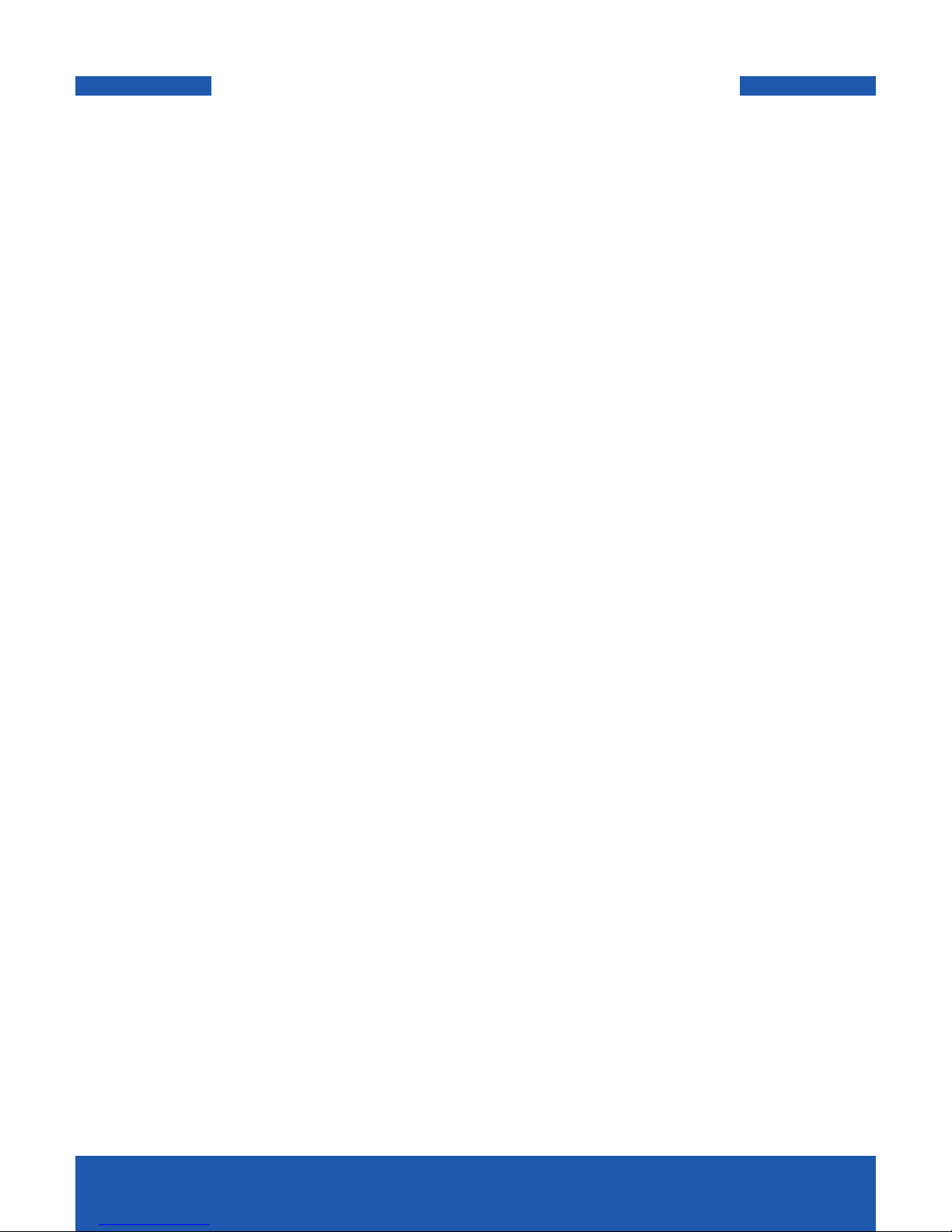
OWC ENVOY
TABLE OF CONTENTS
TABLE OF CONTENTS
1. INTRODUCTION ................................................................................... 1
1.1 MINIMUM SYSTEM REQUIREMENTS
1.1.1 Apple® Mac® Requirements
1.1.2 PC Requirements
1.2 PACKAGE CONTENTS
1.3 ABOUT THIS MANUAL
1.4 PORT VIEW
1.4.1 Connectivity Features
1.5 LED INDICATOR
2. SYSTEM SETUP .....................................................................................3
2.1 ASSEMBLY
3. APPENDIX ..............................................................................................5
3.1 FORMATTING
3.2 TROUBLESHOOTING
3.3 ABOUT DATA BACKUP
3.4 ONLINE RESOURCES
3.5 TECHNICAL SUPPORT HOURS AND CONTACT INFORMATION

OWC ENVOY
INTRODUCTION
1
1.2 PACKAGE CONTENTS
1. USB 3.0 (Standard-A to Micro-B) cable
2. OWC Envoy
3. Adhesive rubber feet
4. Storage bag
Not Pictured: Two Torx T5 screws
1.3 ABOUT THIS MANUAL
Firmware, images, and descriptions may vary slightly between this manual and the
unit shipped. Functions and features may change depending on the firmware version.
Please visit the product webpage for the most recent product specifications.
1
2
3
4
INTRODUCTION
1.1 MINIMUM SYSTEM REQUIREMENTS
1.1.1 Apple® Mac® Requirements
•USB port: OS X® 10.3 or later
1.1.2 PC Requirements
•USB port: Windows® XP or later

OWC ENVOY
INTRODUCTION
2
1.4 PORT VIEW
1
1.4.1 Connectivity Features
1. USB 3.0 port — Attach the included USB 3.0 (Standard-A to Micro-B) cable here.
NOTE:
•The OWC Envoy is designed to receive all needed power through the USB cable,
therefore a separate power adapter is not necessary.
•For the safe removal of your drive and to assure that no data is lost, always eject or
unmount the drive from your operating system before powering off.
1.5 LED INDICATOR
The OWC Envoy has an LED indicator on the top, as shown in the picture below. The
LED emits a solid blue light when the unit is powered on and flashes during drive
ac tivity.
LED indicator

OWC ENVOY
SYSTEM SETUP
3
SYSTEM SETUP
IMPORTANT NOTES:
• The OWC Envoy is compatible ON LY with the original Apple SSD from the MacBook
Air®. Any other third-party SSDs, including OWC SSDs, are NOT compatible.
• The OWC Envoy for MacBook Air 2010-11 works ONLY with the Apple SSD from
MacBook Airs from 2010 and 2011; the OWC Envoy for MacBook Air 2012 works ONLY
with the Apple SSD from MacBook Airs from 2012.
• The pictures used in the following assembly instructions use the OWC Envoy for
MacBook Air 2010-11. The assembly process is identical for the 2012 version, but the
black SATA connector will be slightly wider.
2.1 ASSEMBLY
1. Place the OWC Envoy upside down, as shown below. Note that the two included
screws are of differing lengths. When securing the enclosure later in step 4, the
longer screw should be on the left, with the shorter screw on the right. For now, set
these screws aside.
2. Lift off the bottom cover to reveal the green circuit board, as shown in the picture
below. The circuit board will be slightly loose in the enclosure, as it is held in place by
pegs in the bottom cover when the OWC Envoy is assembled.

OWC ENVOY
SYSTEM SETUP
4
3. Insert your SSD into the black SATA connector on the circuit board, as circled in the
picture below. The connector is notched so that it only fits in one orientation.
4. Replace the bottom cover, then use a Torx T5 screwdriver to install the two screws
that you removed in step 1, as circled in the picture below. The longer screw goes
on the left and the shorter screw goes on the right. Remember to be careful when
installing the screws and do not use too much force. If the screws are over-tightened,
they could strip.
5. Remove the backing on each of the adhesive rubber feet and place the sticky side of
each foot in one of the grooves on either end of the OWC Envoy, as shown.
The assembly process is now complete. You can begin using your OWC Envoy right
away. If you need to format the SSD inside the OWC Envoy, see Section 3.1.
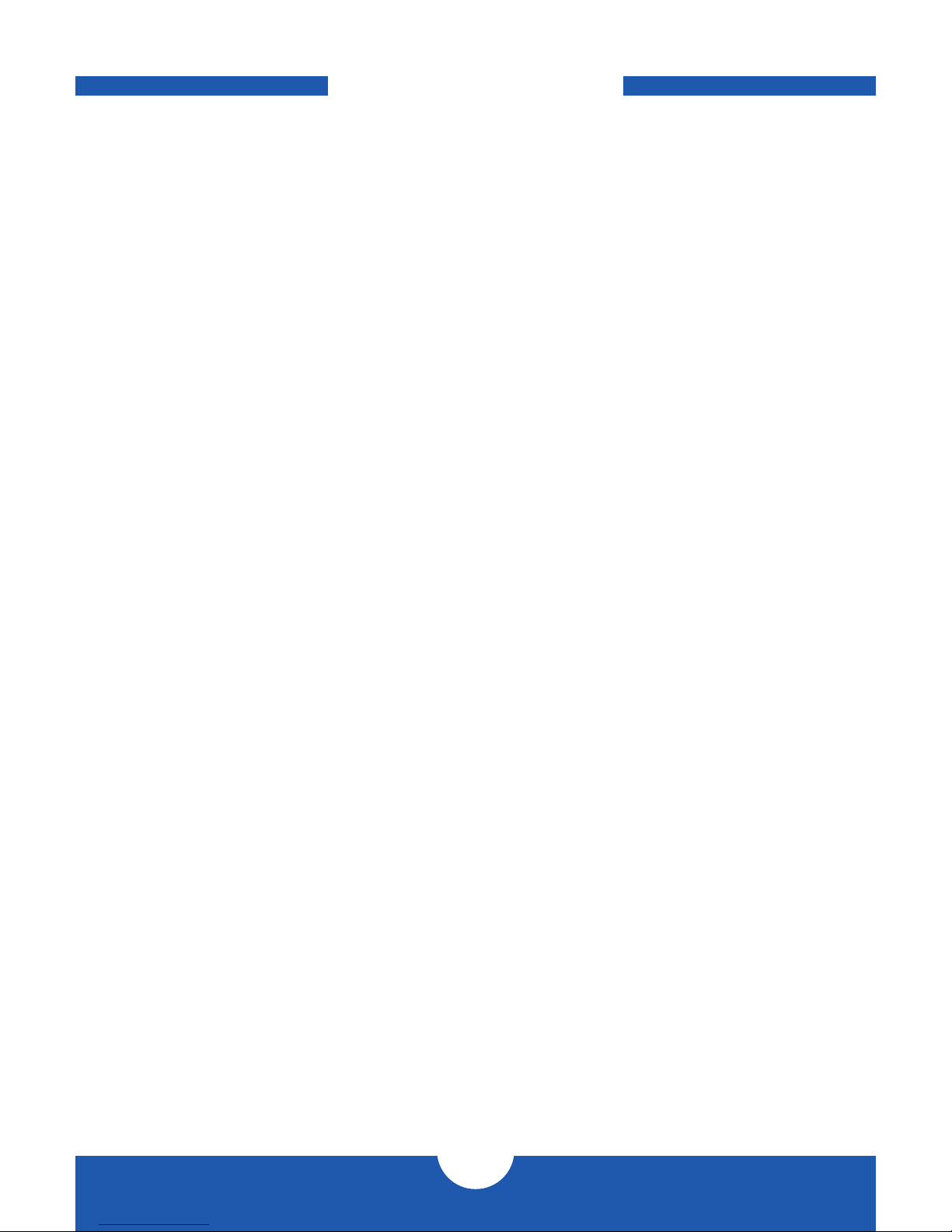
OWC ENVOY
APPENDIX
5
3.1 FORMATTING
For formatting information, including instructions on how to format your OWC Envoy
for Mac or Windows, go to: ht t p:// www.macsales.com/format
3.2 TROUBLESHOOTING
Begin your troubleshooting by verifying that both ends of your cables are properly
plugged into the computer and the OWC Envoy. If the OWC Envoy is still not working
properly, try a different USB cable. You can also connect it to a different USB port or a
different computer.
If problems persist, consult our online collection of frequently asked questions
(http://www.macsales.com/FAQ) or see Section 3.5 for information on
contacting OWC technical support.
3.3 ABOUT DATA BACKUP
To ensure that your files are protected and to prevent data loss, we strongly suggest
that you keep two copies of your data: one copy on your OWC Envoy and a second
copy on either your internal drive or another storage medium, such as an optical
backup, or on another external storage unit. Any data loss or corruption while using the
OWC Envoy is the sole responsibility of the user, and under no circumstances will Other
World Computing be held liable for compensation or the recovery of any lost data.
3.4 ONLINE RESOURCES
Data Migration:
For a step-by-step walkthrough of our recommended method for migrating your
data from an old drive to a new one, go to:
h t t p :// www.macsales.com/migration
FAQs:
Access our online collection of frequently asked questions for this and other
products at: http://www.macsales.com/FAQ
3.5 TECHNICAL SUPPORT HOURS AND CONTACT INFORMATION
APPENDIX
8AM - 8PM (CT) Monday - Friday
9AM - 4PM (CT) Saturday
Telephone:
(800) 275-4576 (North America)
(815) 338-8685 (International)
Live Chat:
www.macsales.com/livechat
Email:
www.macsales.com/ts_email

Copyright ©2014 Other World Computing, all rights reserved. Other World Computing’s
Limited Warranty is not transferable and is subject to limitations.
®
OWCMANENVOGAMR5 08/01/14 SL
Changes:
The material in this document is for information only and subject to change without notice. While reasonable efforts have
been made in the preparation of this document to assure its accuracy, Other World Computing assumes no liability resulting from errors or omissions in this document, or from the use of the information contained herein. Other World Computing reserves the right to make changes or revisions in the product design or the product manual without reservation and
without obligation to notify any person of such revisions and changes.
FCC Statement:
Warning! Modications not authorized by the manufacturer may void the user’s authority to operate this device.
NOTE: This equipment has been tested and found to comply with the limits for a Class A digital device, pursuant to Part
15 of the FCC Rules. These limits are designed to provide reasonable protection against harmful interference when the
equipment is operated in a commercial environment. This equipment generates, uses, and can radiate radio frequency
energy and, if not installed and used in accordance with the instruction manual, may cause harmful interference with radio
communications. Operation of this equipment in a residential area is likely to cause harmful interference, in which case the
user will be required to correct the interference at his own expense.
NOTE: This equipment has been tested and found to comply with the limits for a Class B digital device, pursuant to Part 15
of the FCC Rules. These limits are designed to provide reasonable protection against harmful interference in a residential
installation. This equipment generates, uses and can radiate radio frequency energy and, if not installed and used in accordance with the instructions, may cause harmful interference to radio communications. However, there is no guarantee
that interference will not occur in a particular installation. If this equipment does cause harmful interference with radio
or television reception, which can be determined by turning the equipment off and on, the user is encouraged to try to
correct the interference by one or more of the following measures:
• Reorient or relocate the receiving antenna.
• Increase the separation between the equipment and receiver.
• Connect the equipment to an outlet on a circuit different from that to which the receiver is connected.
Health And Safety Precautions:
• Read this user guide carefully and follow the correct procedures when setting up the device.
• Do not attempt to disassemble or modify the device. To avoid any risk of electrical shock, fire, short-circuiting or danger-
ous emissions, never insert any metallic object into the device. If it appears to be malfunctioning, contact Other World
Computing technical support.
• Never expose your device to rain, or use it near water or in damp or wet conditions. Never place objects containing
liquids on the drive, as they may spill into its openings. Doing so increases the risk of electrical shock, short-circuiting,
fire or personal injury.
General Use Precautions:
• To avoid damage, do not expose the device to temperatures outside the range of 5° C to 40° C (41° F to 104° F).
• Always unplug the device from the electrical outlet if there is a risk of lightning or if it will be unused for an extended
period of time. Otherwise, there is an increased risk of electrical shock, short-circuiting or fire.
• Do not use the device near other electrical appliances such as televisions, radios or speakers. Doing so may cause inter-
ference which will adversely affect the operation of the other products.
• Do not place the device near sources of magnetic interference, such as computer displays, televisions or speakers. Mag-
netic interference can affect the operation and stability of hard drives.
• Do not place heavy objects on top of the device.
• Protect your device from excessive exposure to dust during use or storage. Dust can build up inside the device, increas-
ing the risk of damage or malfunction.
• Do not block any ventilation openings on the device. These help to keep the device cool during operation. Blocking the
ventilation openings may cause damage to the device and cause an increased risk of short-circuiting or fire.
• For up-to-date product and warranty information, please visit the product webpage.
Copyrights and Trademarks:
© 2014 Other World Computing. All rights reserved. No part of this publication may be reproduced, stored in a retrieval
system, or transmitted in any form or by any means, electronic, mechanical, photocopying, recording or otherwise, without the prior written consent of Other World Computing. OWC is a trademark of New Concepts Development Corporation, registered in the U.S. Patent and Trademark Office and in Canada. OWC Envoy, the OWC logo, and the Other World
Computing logo are trademarks of New Concepts Development Corporation. Apple, Mac, MacBook Air, and OS X are
trademarks of Apple Inc., registered in the U.S. and other countries. Windows is a registered trademark of Microsoft Corporation in the U.S. and other countries. Other marks may be the trademark or registered trademark property of their owners.
