Page 1
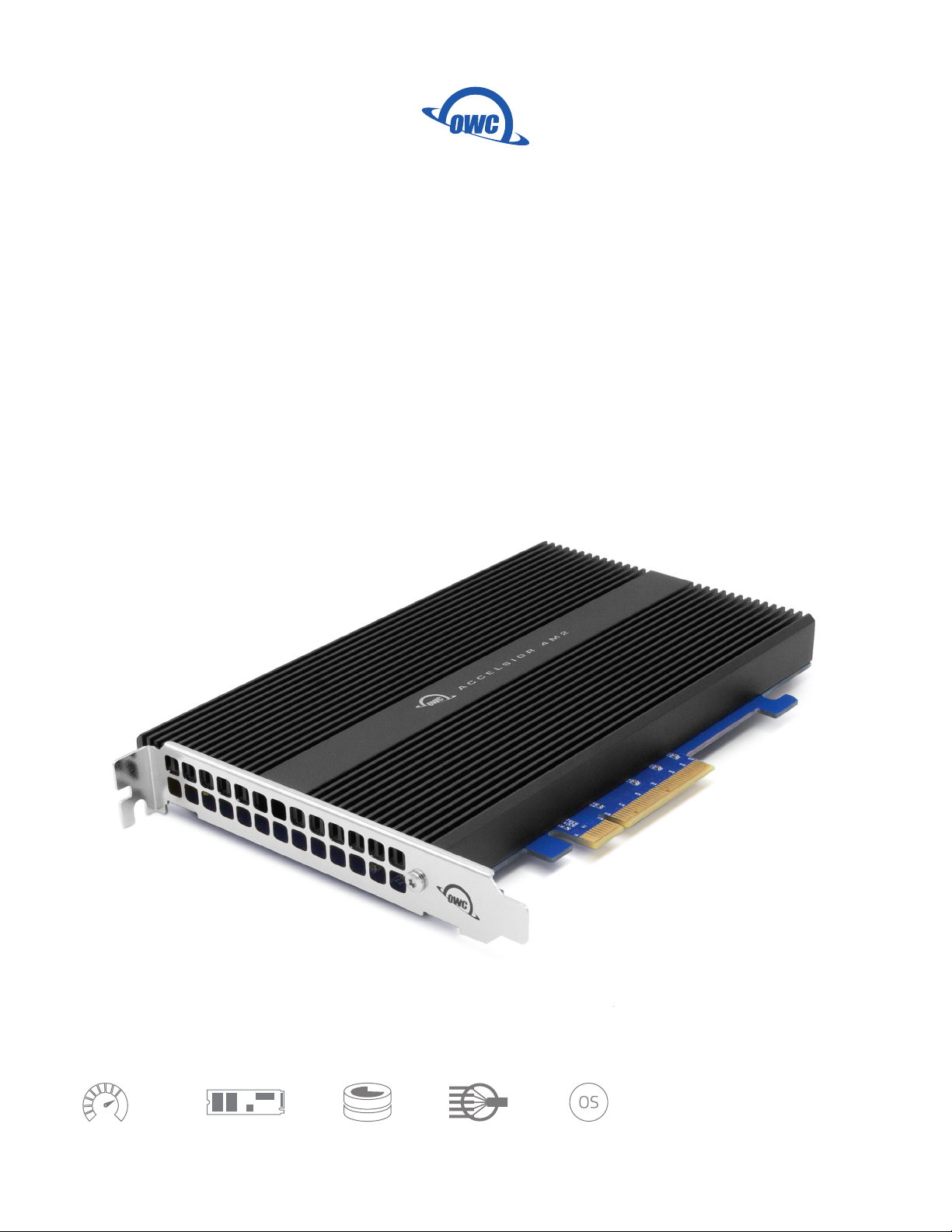
Accelsior 4M2
Assembly Manual & User Guide
Up to 6,000MB/s
M.2 NVMe Technology
Up to 8TB
SoftRAID Included
Mac & PC
Page 2
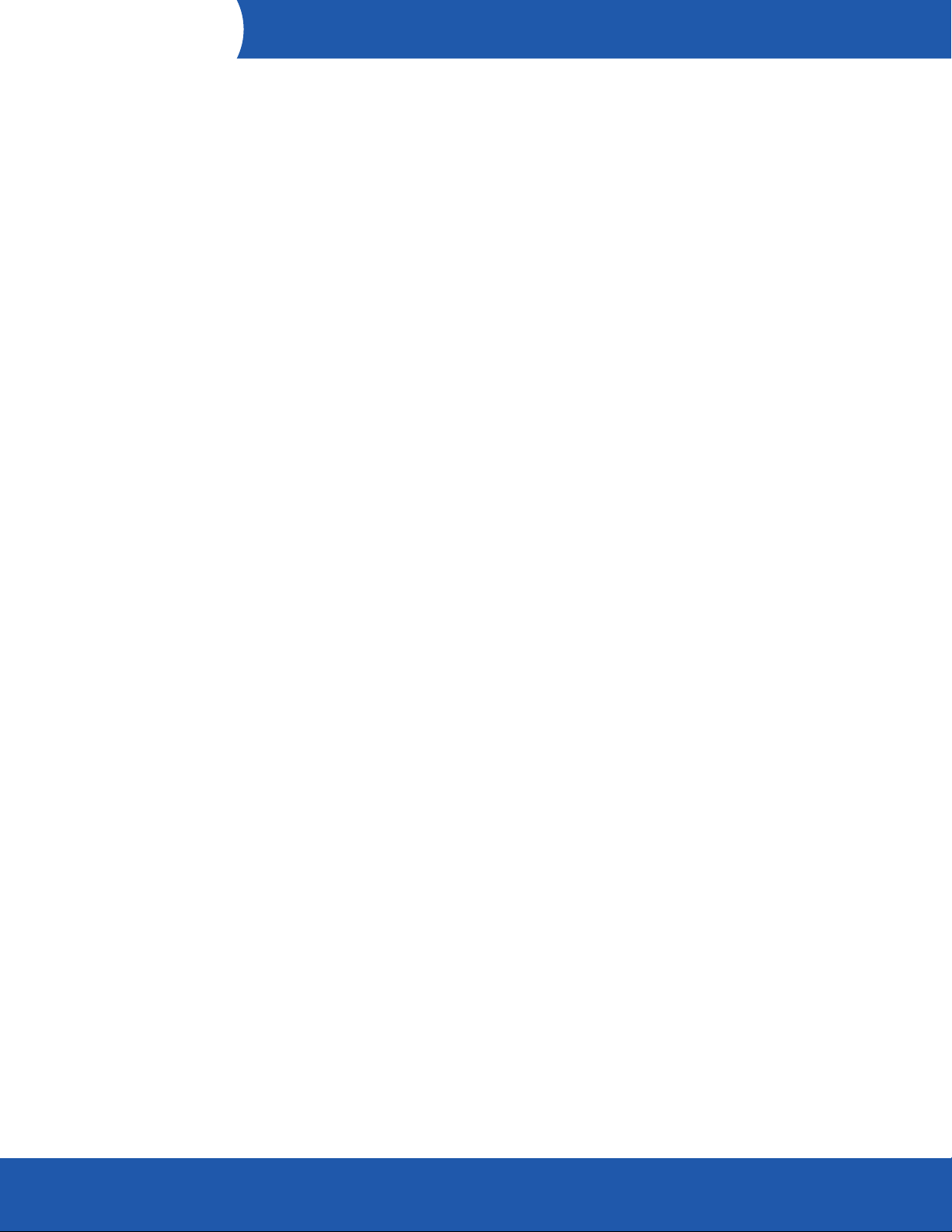
CONTENTS
Introduction
1.1 Minimum System Requirements .............................................. 1
- Mac Requirements
- PC Requirements
1.2 Package Contents ..................................................................... 1
1.3 About This Manual .................................................................... 1
1.4 Side View ................................................................................... 2
Installation
2.1 Installation Steps ..................................................................... 3
Support Resources
3.1 Troubleshooting ........................................................................ 4
3.2 Contacting Technical Support .................................................. 4
Accelsior 4M2
Contents
Page 3
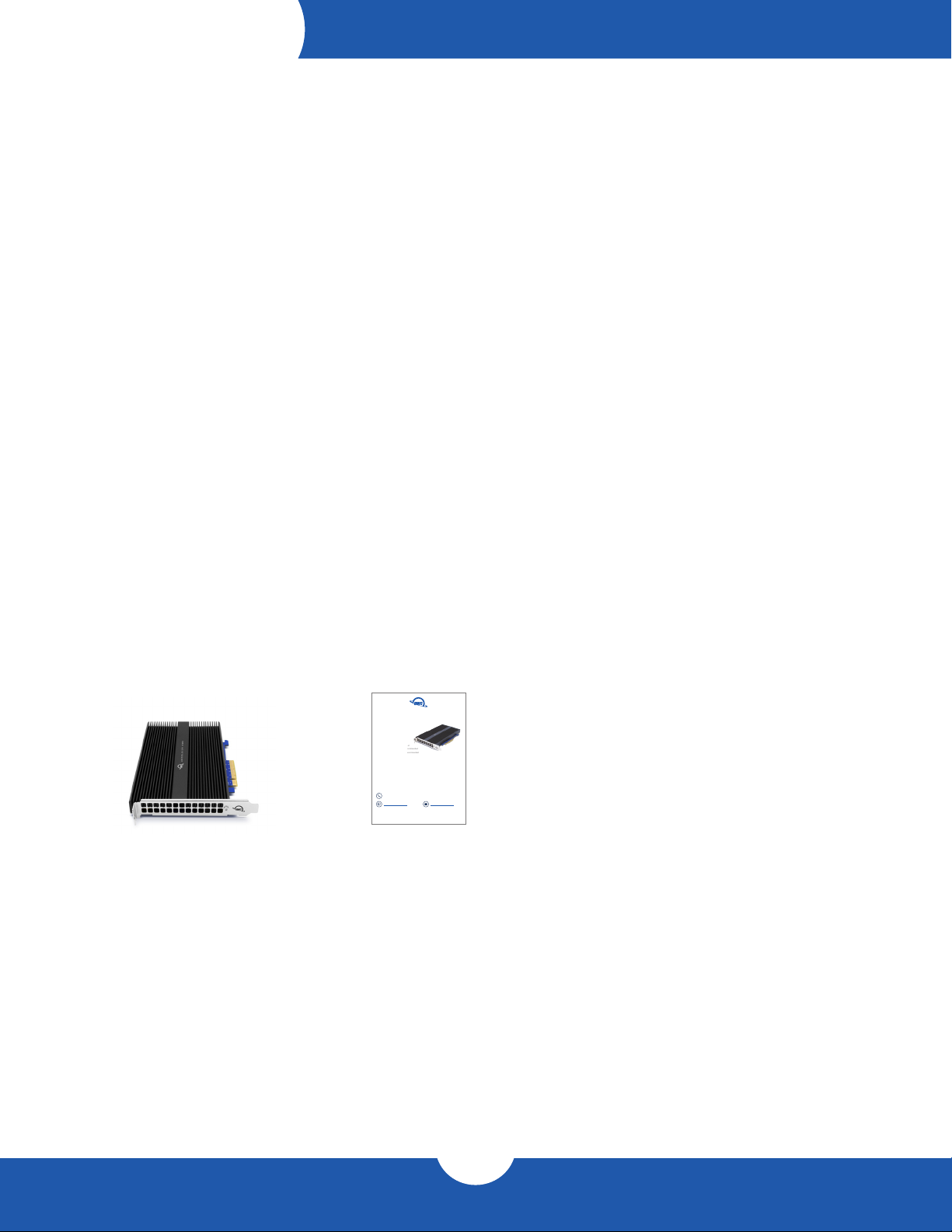
INTRODUCTION
1.1 System Requirements
Operating System
- Mac: macOS 10.13.6 or later
- PC: Windows 10 or later
Hardware
- Mac or PC with compatible PCIe slot
- PCIe 3.0 or greater strongly recommended
- Lanes: x8 or greater strongly recommended
- Physical: x8 or greater required
Drivers
- No driver is required for the Accelsior 4M2 itself but some M.2 drives may require one.
Please review the drive manufacturer’s requirements before installing.
Supported Drives
- Any PCIe based M.2 SSD with an M-key connector
- 2280 form factor required
1.2 Package Contents
Accelsior 4M2
Quick Start Guide
System Requirements
Operating System:
– Mac: macOS 10.13.6 or later
– PC: Windows 10 or later
– Linux kernel versions 4.x or later
Hardware:
– Mac or PC with compatible PCIe slot
– PCIe 3.0 or greater strongly recommen ded
– Lanes: x8 or greater strongly recomme nded
– Physical: x8 or greater required
Drivers:
No driver is required for the Accelsior 4M2 itself but some M.2 drives may require one.
Please review the drive manufacturer’s requirements before installing.
Supported Drives:
– Any PCIe based M.2 SSD with an M- key connector
– 2280 form factor required
Package Contents
– Accelsior 4M2
– SoftRAID license
Contacting Technical Support
Phone: M–F, 8am–8pm CT
OWC Accelsior 4M2
1.866.692.7100 (N. America) | +1.815.338.4751 (Int’l)
Chat: M–F, 8am–8pm, Sat. 9am–5pm CT
www.owcdigital.com/support
© 2020 Other World Computing, Inc. All rights reserved. OWC and the OWC logo are trademarks of New Concepts Development Corporation,
registered in the U.S. and/or other countries. Accelsior is a trademark of New Concepts Development Corporation. Mac and macOS are trademarks
of Apple Inc., registered in the United States and other countries. Windows is either a registered trademark or trademark of Microsoft Corporation in
the United States and/or other countries. Other marks may be the trademark or registered trademark property of their owners.
Quick Start Guide
Email: Answered within 48 hours
www.owcdigital.com/support
OWCQSGACL4M2 — 02/12/2020
1.3 About This Manual
The images and descriptions may vary slightly between this manual and the unit shipped. Functions
and features may change depending on the rmware version. The latest product details and warranty
information can be found on the product web page. OWC’s Limited Warranty is not transferable and
subject to limitations.
Accelsior 4M2
1
Introduction
Page 4

Safety Precautions
- Use proper anti-static precautions while installing this PCIe card into the desktop computer. Failure to do so
can cause damage to the drives and/or the computer.
- Do not attempt to disassemble or modify the device. To avoid any risk of electrical shock, re, short-
circuiting or dangerous emissions, never insert any metallic object into the device. If it appears to be
malfunctioning, please contact technical support.
- Never expose your device to rain, or use it near water or in damp or wet conditions. Doing so increases the
risk of electrical shock, short-circuiting, re or personal injury.
1.4 Side View
1. PCIe connector – align this part of the device with a
compatible PCIe slot on the host computer or enclosure.
1
Accelsior 4M2
2
Introduction
Page 5

INSTALLATION
2.1 Installation Steps
Please follow the steps below to install the Accelsior 4M2 PCIe SSD into a host computer with a compatible
PCIe slot. Note: this card is susceptible to invisible damage if not protected during installation. For proper
grounding, we recommend using a grounding strap. Work in a clean, static-free area, and avoid wearing
clothing that retains static charges. Please visit this URL for more information: www.owcdigital.com/anti-static
x16
1. Disconnect all power and powered devices from your
desktop computer, then open the case so that the
compatible PCIe slot is visible and accessible.
2. Align the PCIe connector on the Accelsior 4M2 SSD with the
compatible slot then carefully seat the card into the slot as
shown at right. If there is resistance, do not force the card
into the slot. Remove it, re-align the card’s connector and try
again.
x8
x4
x1
3. Once the card is fully seated ax the included screw to the
bracket as shown. Notes: no special power connectors or
other attachments are required to run this SSD.
Accelsior 4M2
3
Installation
Page 6

SUPPORT RESOURCES
3.1 Troubleshooting
Many problems can be traced back to an improperly seated PCIe card or compatibility issues (e.g. installing the
card in a slower PCIe 2.0 slot or a PCIe 3.x slot with too few data lanes to support the desired performance, or
installed in a computer running an older version of Windows or macOS).
Make sure that the card is seated properly and that the computer is congured to meet the system requirements
noted earlier. If you’re still having trouble, please contact technical support.
3.2 Contacting Technical Support
Phone: M–F, 8am–8pm CT
1.866.692.7100 (N. America)
+1.815.338.4751 (Int’l)
Chat: M–F, 8am–8pm, Sat. 9am–5pm CT
www.owcdigital.com/support
Email: Answered within 48 hours
www.owcdigital.com/support
Accelsior 4M2
4
Support Resources
Page 7
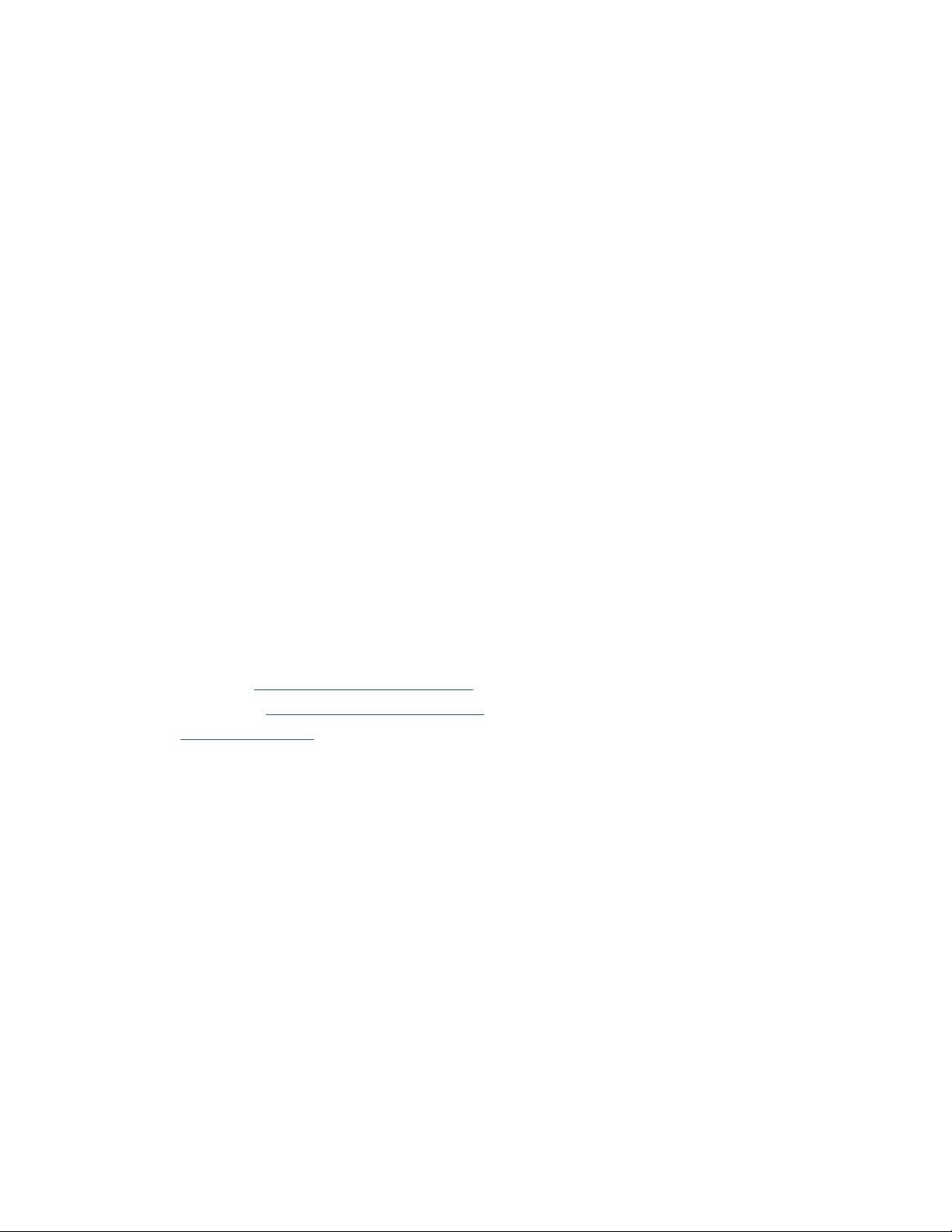
Changes:
The material in this document is for information purposes only and subject to change without notice. While
reasonable efforts have been made in the preparation of this document to assure its accuracy, OWC, its parent,
partners, aliates, ocers, employees, and agents assume no liability resulting from errors or omissions in this
document, or from the use of the information contained herein. OWC reserves the right to make changes or
revisions in the product design or the product manual without reservation and without obligation to notify any
person of such revisions and changes.
FCC Statement:
Warning! Modications not authorized by the manufacturer may void the user’s authority to operate this
device. NOTE: This equipment has been tested and found to comply with the limits for a Class B digital
device, pursuant to Part 15 of the FCC Rules. These limits are designed to provide reasonable protection
against harmful interference in a residential installation. This equipment generates, uses and can radiate
radio frequency energy and, if not installed and used in accordance with the instructions, may cause harmful
interference to radio communications. However, there is no guarantee that interference will not occur in a
particular installation. If this equipment does cause harmful interference with radio or television reception,
which can be determined by turning the equipment off and on, the user is encouraged to try to correct the
interference by one or more of the following measures:
- Reorient or relocate the receiving antenna.
- Increase the separation between the equipment and receiver.
- Connect the equipment to an outlet on a circuit different from that to which the receiver is
connected.
Warranty:
The Accelsior 4M2 has a 5 Year OWC Limited Warranty if it was bundled with drives. Accelsior 4M2’s that do
not ship with drives have a 3 Year OWC Limited Warranty. For up-to-date product and warranty information,
please visit the product web page.
Copyrights and Trademarks:
No part of this publication may be reproduced, stored in a retrieval system, or transmitted in any form or by any
means, electronic, mechanical, photocopying, recording or otherwise, without the prior written consent of OWC.
© 2020 Other world Computing, Inc. All rights reserved. OWC and the OWC logo are trademarks of New Concepts Development Corporation,
registered in the U.S. and/or other countries. Accelsior is a trademark of New Concepts Development Corporation. Mac and macOS are trademarks
of Apple Inc., registered in the U.S. and other countries. Other marks may be the trademark or registered trademark property of their owners.
OWCMANACC4M2 – 02/12/2020
