Page 1

802.11b/g Access Point
WL-8000AP
User’s Guide
-
Page 2
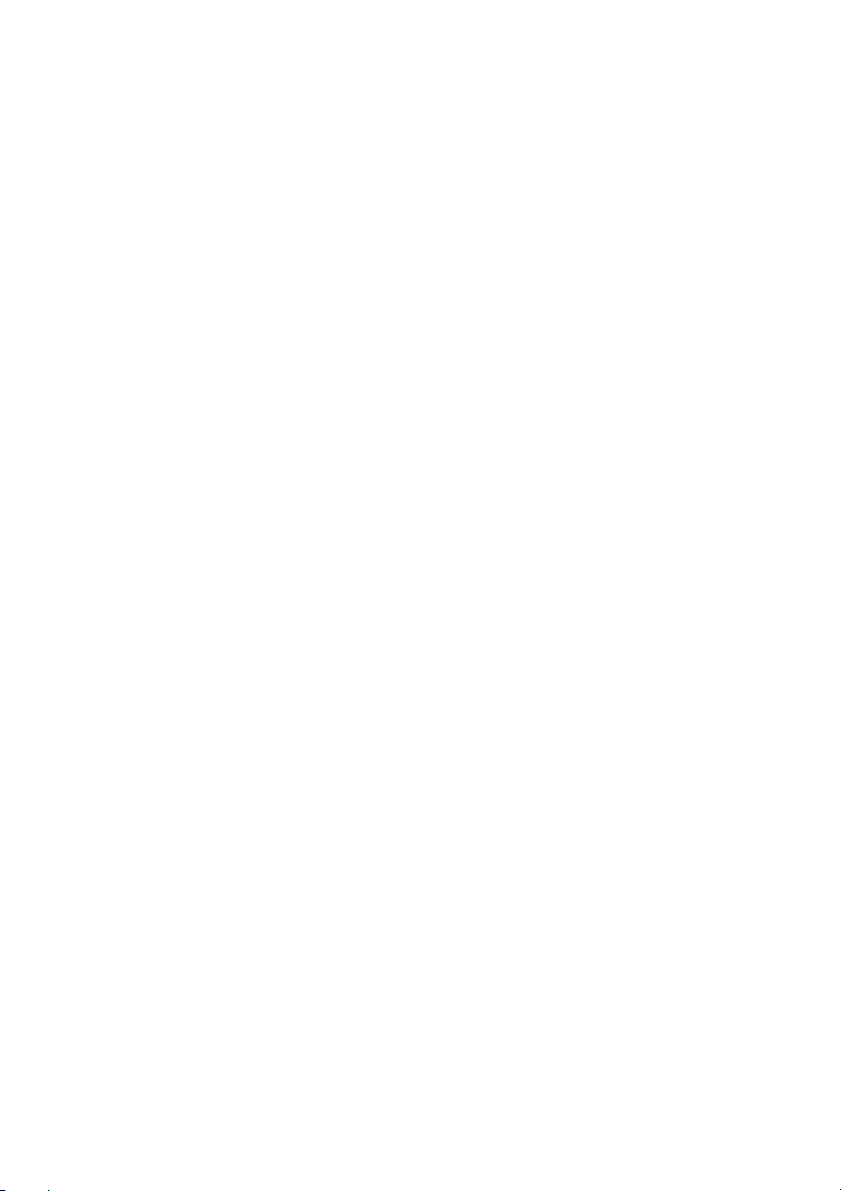
FCC Certifications
This equipment has been tested and found to comply with the limits for a Class B digital
device, pursuant to Part 15 of the FCC Rules. These limits are designed to provide
reasonable protection against harmful interference in a residential installation. This
equipment generates, uses and can radiate radio frequency energy and, if not installed and
used in accordance with the instructions, may cause harmful interference to radio
communications. However, there is no guarantee that interference will not occur in a
particular installation. If this equipment does cause harmful interference to radio or television
reception, which can be determined by turning the equipment off and on, the user is
encouraged to try to correct the interference by one or more of the following measures:
! Reorient or relocate the receiving antenna.
! Increase the separation between the equipment and receiver.
! Connect the equipment into an outlet on a circuit different from that to which the
receiver is connected.
! Consult the dealer or an experienced radio/TV technician for help.
CAUTION:
Any changes or modifications not expressly approved by the grantee of this device could void
the user’s authority to operate the equipment.
This device complies with Part 15 of the FCC rules. Operation is subject to the following two
conditions: (1) This device may not cause harmful interference, and (2) This device must
accept any interference received, including interference that may cause undesired operation.
FCC RF Radiation Exposure Statement
This equipment complies with FCC RF radiation exposure limits set forth for an uncontrolled
environment. This equipment should be installed and operated with a minimum distance of
20cm between the radiator and your body.
CE Mark Warning
This is a Class B product. In a domestic environment, this product may cause radio
interference, in which case the user may be required to take adequate measures.
All trademarks and brand names are the property of their respective proprietors.
Specifications are subject to change without prior notification.
-
Page 3

Table of Content
Introduction ............................................................................................................................ 1
APPLICATION......................................................................................................................... 2
PARTS NAMES AND FUNCTIONS ............................................................................................ 3
FACTORY DEFAULT SETTINGS............................................................................................... 5
Setup ........................................................................................................................................ 6
Configuration.......................................................................................................................... 7
LOGIN.................................................................................................................................... 7
BASIC SETUP ......................................................................................................................... 8
ADVANCED SETUP................................................................................................................. 9
IP SETTING .......................................................................................................................... 11
PRIVACY.............................................................................................................................. 12
MANAGE ............................................................................................................................. 16
DOWNLOAD......................................................................................................................... 18
STATISTICS .......................................................................................................................... 19
-
Page 4
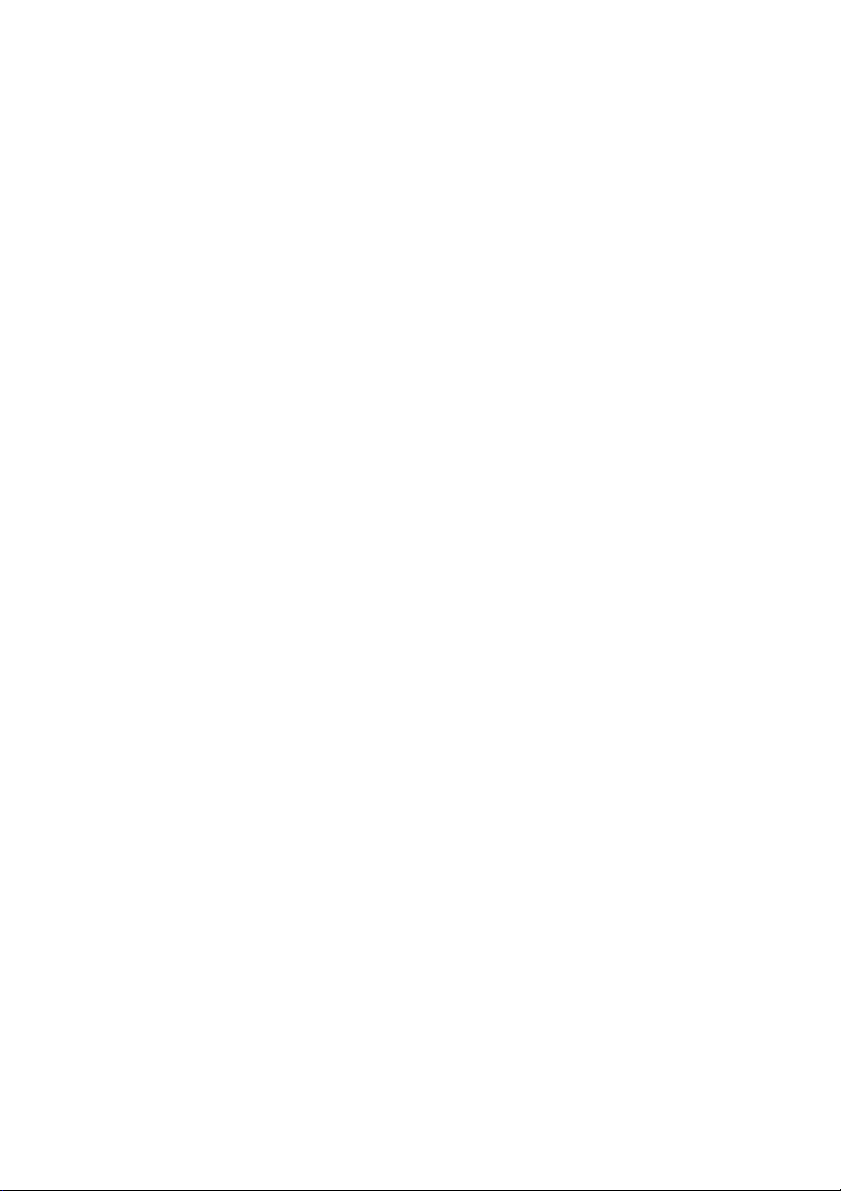
INTRODUCTION
The Wireless 802.11b+g Access Point (AP) is an IEEE802.11g compliant access point.
It not only provides a high transfer rate up to 54Mbps, which is almost five times faster
than the already existing 11Mbps 802.11b products, but is also backward compatible with
the Wireless B equipments.
The AP provides 40/128/256 bit WEP encryption, WPA and IEEE802.1x, which ensures
a high level of security to protects users’ data and privacy. The MAC Address control
prevents the banned or unauthorized MAC Addresses from accessing your Wireless LAN.
Your network security is therefore double assured.
Placed anywhere along with an Ethernet LAN, the AP allows up to 200 wireless stations
within its area of coverage to access transparently to the corporate network.
The web-based configuration utility allows users to configure via web browser. Advanced
setup and firmware upgrade can be done easily.
1
Page 5

Application
2
Page 6
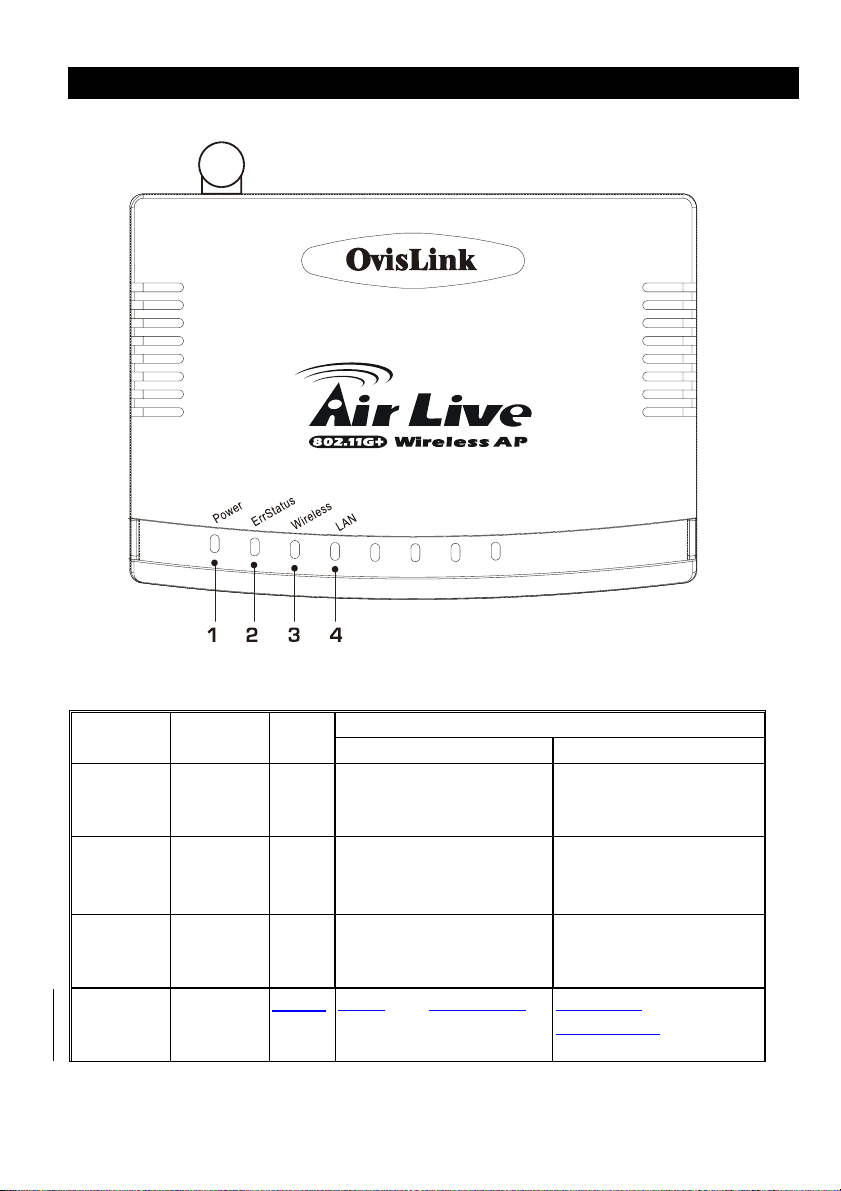
Parts Names and Functions
1. Top Panel: (LED Indicators)
LED Status
Indicator Color Solid Flashing
1 Power Green Turns solid green when
power is applied to this
device.
2 ErrStatus Red Turns solid red when the
device is not working
properly.
3 Wireless
Link/Act.
4 LAN Green Turns solid green when
Green Turns solid green when
connected and associated
to at least a client station.
linked to a local network.
Table 1: LED Indicators
N/A.
When power on self-test
failure occurs.
Receiving/
Sending data
Receiving/
Sending data
3
Page 7
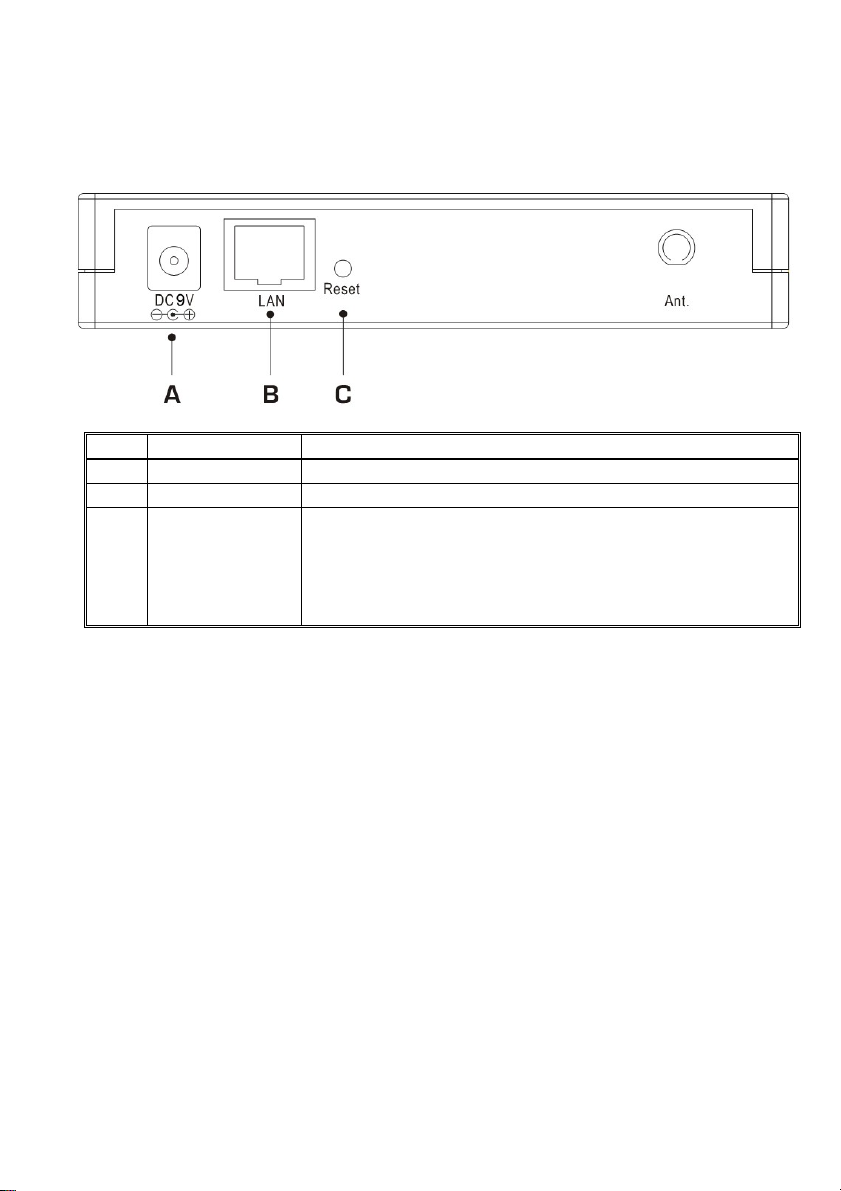
2. Rear Panel: Connection Ports
Port/button Functions
A 9V DC
B LAN
C
(Factory)
RESET
Connects to the power adapter plug
Connects to Ethernet
Press for 5 seconds to reboot this device and restore factory
settings.
Performing the Factory Reset will erase all previously
entered device settings.
Table 2: Connection Ports
4
Page 8

Factory Default Settings
Setting Wireless Access Point
Device Name Wireless AP
SSID Default value: ovislink
Channel
WEP Default value: Disabled
IP Address
6
192.168.1. 252
5
Page 9

SETUP
Note: Before your starting hardware connection, you are advised to find an appropriate
location to place the Access Point. Usually, the best place for the Access Point is at the
center of your wireless network, with line of straight to all your wireless stations. Also,
remember to adjust the antenna; usually the antenna is placed higher, the performance
will be better.
1. Connect to your local area network:
Connect an Ethernet cable to the Ethernet port of this Wireless Access Point, and the
other end to a hub, switch, router, or another wireless access point.
2. Power on the device:
Connect the included AC power adapter to the Wireless Access Point’s power port
and the other end to a wall outlet.
Check the LEDs:
The Power, Wireless Link/Act. and LAN should be ON. Wireless Link/Act. and LAN
will blink if the data is being transmitted or received.
3. Configure your PC:
Make sure your local PC(s) has wireless network adapter installed.
6
Page 10

CONFIGURATION
Login
1. Start your computer. Connect an Ethernet cable between your computer and the
Wireless Access Point.
2. Make sure your wired station is set to the same subnet as the Wireless Access Point,
i.e. 192.168.1.10
3. Start your WEB browser. In the Address box, enter the following:
HTTP://192.168.1.252
The configuration menu includes: Basic Setup, Advanced Setup, IP Setting,
Privacy, Manage, Download, and Statistics. The details for the configuration
menu are described as follows.
7
Page 11

Basic Setup
The Setup page displays baci local and WLAN settings for the AP and enable you to
change the settings.
FW Version
SW Version
The current version of the firmware installed in this device.
The current version of the software installed in this device.
Wireless
Enable/Disable AP
Domain
MAC address/BSSID
SSID
Channel
Save
Cancel Click Cancel to discard the data you have entered since last
Enable/ Disable Click to enable/disable the AP.
The AP’s domain determines the channel number.
The AP’s MAC address/BSSID. BSSID displays the ID of
current BSS, which uniquely identifies each BSS. It is also the
MAC address of this Access Point.
SSID is the unique name shared among all points in your
wireless network. It is case-sensitive and must not exceed 32
characters. It must be identical for all points in the network.
Make sure that all points in the network are the same.
The number of channels supported depends on the region of
this Access Point. All stations communicating with the Access
Point must use the same channel.
After completing the settings, Click Save to save the settings.
time you press Save.
8
Page 12

Advanced Setup
p
It is not recommended that settings in this page to be changed unless advanced users want
to change to meet their wireless environment for optimal performance.
Beacon Period
DTIM Period
RTS Threshold
Beacon Period is the amount of time between beacon
transmissions. Before a station enters power save mode, the
station needs the beacon period to know when to wake up to
receive the beacon (and learn whether there are buffered
frames at the access point). The default value is 200.
DTIM stands for Delivery Traffic Indication Message. A
DTIM is a countdown field informing clients of the next
window for listening to broadcast and multicast messages.
When the access point has buffered broadcast or multicast
message for associated clients, it sends the next DTIM with a
DTIM Period value. Access point clients hear and awaken to
receive the broadcast and multicast messages. The default
DTIM period is ‘2’.
RTS (Request To Send) is a control frame sent from the
transmitting station to the receiving station requesting
ermission to transmit. This value is recommended to remain at
its default setting of 4096. Should you encounter inconsistent
9
Page 13

data flow, only minor modifications of this value are
recommended.
Fragment Threshold
Fragmentation mechanism is used for improving the
efficiency when high traffic flows along in the wireless
network. The value can be set from 256 to 4096. The default
value is 4096.
Output Power Level
You can choose the percentage of maximum power to meet
your requirement. The default is Full.
b/g Mode
You can choose one mode of the following you need.
"Mixed: 802.11b supported rate and 802.11g supported rate.
" b only: 802.11b supported rate only.
" b+: 802.11b supported rate and 22 Mbps PBCC rate.
"11g only: 802.11g supported rate only.
The default is Mixed mode.
Hidden SSID Support
TI Turbo Mode
Click "Enabled or "Disabled to hide or broadcast the SSID.
Click "Enabled or "Disabled to enable or disable enhancing
throughput rate.
Interference Avoidance
Click "Enabled or "Disabled to enable or disable the Access
Point’s energy detection mechanism.
TI Video Blast Support
"Enabled/ "Disabled: enable or disable the vHCF feature.
Destination IP Address: The destination IP address with
preferred bandwidth.
Protocol: The destination AP’s protocol.
Port Number: The destination AP’s port number.
Save After completing the settings, Click Save to save the settings.
Defaults
Click to restore the AP to factory default settings.
Cancel Click Cancel to discard the data you have entered since last
time you press Save.
10
Page 14

IP Setting
The IP Settings page displays the IP address for the AP.
IP Address
Subnet Mask
Default Gateway
Save
Cancel Click Cancel to discard the data you have entered since last
This field can be modified only when DHCP Client is disabled.
If your system manager assigned you static IP settings, then
you will have to enter the information provided.
Enter the information provided by your system manager.
Enter the information provided by your system manager.
After completing the settings, Click Save to save the settings.
time you press Save.
11
Page 15

Privacy
The Privacy page displays WLAN security settings. You can select WEP, 802.1x, or
WPA to be the privacy mode for the AP.
WEP
Privacy
Authentication Type
WEP Keys
Tx Key
Turn privacy on and off when security is set to WEP. When
security is set to 802.1x or WPA, privacy is turned on
automatically.
Open: If the type is selected, the associated station should set
the same Authentication type as AP.
Shared: If the type is selected, there must be a key to be shared
between the AP and the associated station.
Both: Both Open and Shared are selected.
The selected key for transmission when WEP is selected.
12
Page 16

Key Value
Please set the Key Value according to the WEP Cipher you
select.
If 40bits is selected, 10 Hex characters are needed.
If 128bits is selected, 26 Hex characters are needed.
If 256bits is selected, 58 Hex characters are needed.
WEP Cipher
You can choose one from "40bits"128bits"256bits. 256bits
is the highest WEP level among the three.
RADIUS
Not Required.
Save
Cancel Click Cancel to discard the data you have entered since last
After completing the settings, Click Save to save the settings.
time you press Save.
802.1x
Group Key Interval
Please enter the value to decide how long it should change the
13
Page 17

WEP Keys
Not Required.
RADIUS
Group Keys. The default is 3600 seconds.
Server IP Address
Port
Secret
Save
Cancel Click Cancel to discard the data you have entered since last
Enter the RADIUS Server’s IP Address provided by your ISP.
Enter the RADIUS Server’s port number provided by your ISP.
The default is 1812.
Enter the secret phrase that the AP shares with the RADIUS
Server.
After completing the settings, Click Save to save the settings.
time you press Save.
WPA
802.1x
PSK Hex
WPA stations authenticate with RADIUS Server over 802.1x.
Enter a period of time in Group Key Interval field to decide
how long to change group keys.
WPA stations share the pre-shared key (PSK) with AP, you
have to enter 64 characters for the key. Enter a period of time
14
Page 18

in Group Key Interval field to decide how long to change
group keys.
PSK String
WPA stations share the pre-shared key (PSK) with AP, 8-63
characters are needed for the key. Enter a period of time in
Group Key Interval field to decide how long to change group
keys.
WEP Keys
Not Required.
RADIUS
Server IP Address
Port
Secret
Save
Cancel Click Cancel to discard the data you have entered since last
Enter the RADIUS Server’s IP Address provided by your ISP.
Enter the RADIUS Server’s port number provided by your
ISP. The default is 1812.
Enter the secret phrase shared between the AP and the
RADIUS Server.
After completing the settings, Click Save to save the settings.
time you press Save.
15
Page 19

Manage
The management page displays information about stations that are currently associated
with the AP.
Refresh
Click Refresh to update the Associated Station Table.
Associated Station Table
Mac Address
State
SSID
Active Rate
Ban STA (wireless
The Mac address of the station associated with the AP.
The current state between the associated station and the AP.
The SSID for the associated station.
The current data transmitting/receiving rate.
Press the button to remove the Mac Address from the table if
16
Page 20

station)
Banned is selected in Allowed/Banned STA MAC Address.
Press the button to add the Mac Address in the table if Allowed
is selected in Allowed/Banned STA MAC Address.
If Allowed/Banned STA MAC Address is disabled, there will
be no effect when pressing the button.
Security Status
The station ‘s security Status.
Allowed/Banned STA MAC Address
"Allowed "Banned
"Disable
"Allowed: only the stations shown in the table can associate
with the AP.
"Banned: the stations shown in the table can’t associate with
the AP.
"Disable: The table is disabled.
Add/Mac Address
Enter a Mac address in Mac Address field and click Add to
add the address. Click Save on the bottom left corner to let the
change take effect.
Delete Allowed/Banned
Mac Address
Click Delete to remove the address from the Mac Address
field.
Multiple SSID Support
# The table can only be enabled when Privacy is set to WEP with Privacy off.
# When the table is enabled, you cannot change privacy settings.
# SSID strings can be added or removed at any time.
# Enabling or disabling the table requires an AP reboot.
"Enabled "Disabled
Add SSID
Delete SSID
Click to enable or disable Multiple SSID Support.
Click Add to add the SSID entered in SSID field. The SSID
can be up to 32 characters. You have to click Save to make it
work.
Click Delete to remove added SSID(s) in the table.
17
Page 21

Download
You can download the latest firmware (from your distributor) and upgrade the Wireless
Point.
Browse…
Downloading
Enter the new firmware’s path and file name (i.e.
C:\FIRMWARE\firmware.bin). Or, click the Browse…
button, find and open the firmware file (the browser will
display to correct file path).
Click Downloading to start downloading the file.
18
Page 22

Statistics
The Statistics table shows the packets sent/received over wireless and ethernet LAN
respectively.
Click Refresh to update the data.
19
