Page 1
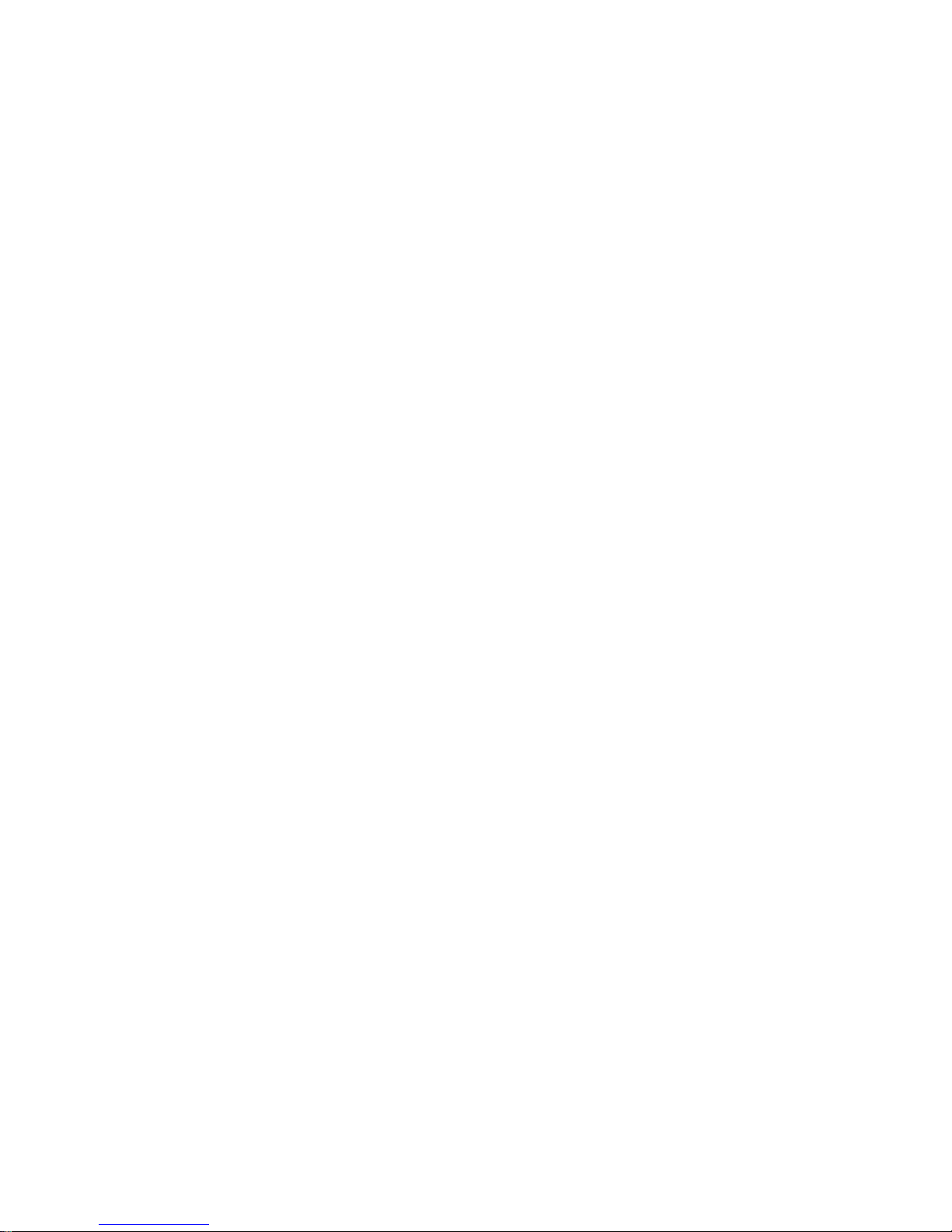
OvisLink
Doc. No. 091302-01
Wireless Router with
4-Port EtherSwitch
User’s Guide
Table 2: Connections Ports
OvisLink
Page 2
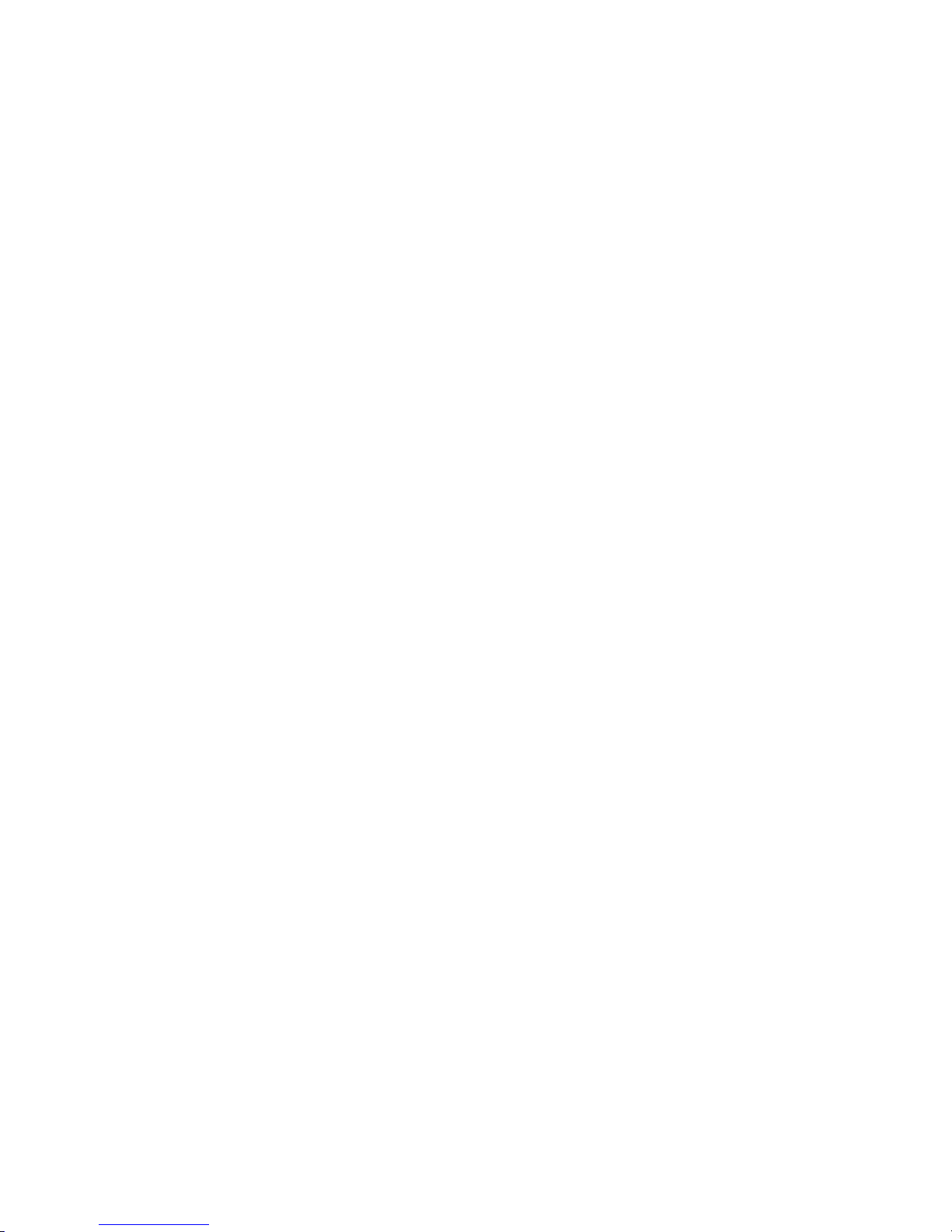
OvisLink
-
FCC Certifications
This equipment has been tested and found to comply with the limits for a Class B digital
device, pursuant to Part 15 of the FCC Rules. These limits are designed to provide
reasonable protection against harmful interference in a residential installation. This
equipment generates, uses and can radiate radio frequency energy and, if not installed and
used in accordance with the instructions, may cause harmful interference to radio
communications. However, there is no guarantee that interference will not occur in a
particular installation. If this equipment does cause harmful interference to radio or television
reception, which can be determined by turning the equipment off and on, the user is
encouraged to try to correct the interference by one or more of the following measures:
?? Reorient or relocate the receiving antenna.
?? Increase the separation between the equipment and receiver.
?? Connect the equipment into an outlet on a circuit different from that to which the
receiver is connected.
?? Consult the dealer or an experienced radio/TV technician for help.
CAUTION:
Any changes or modifications not expressly approved by the grantee of this device could void
the user’s authority to operate the equipment.
This device complies with Part 15 of the FCC rules. Operation is subject to the following two
conditions: (1) This device may not cause harmful interference, and (2) This device must
accept any interference received, including interference that may cause undesired operation.
FCC RF Radiation Exposure Statement
This equipment complies with FCC RF radiation exposure limits set forth for an uncontrolled
environment. This equipment should be installed and operated with a minimum distance of
20cm between the radiator and your body.
Page 3
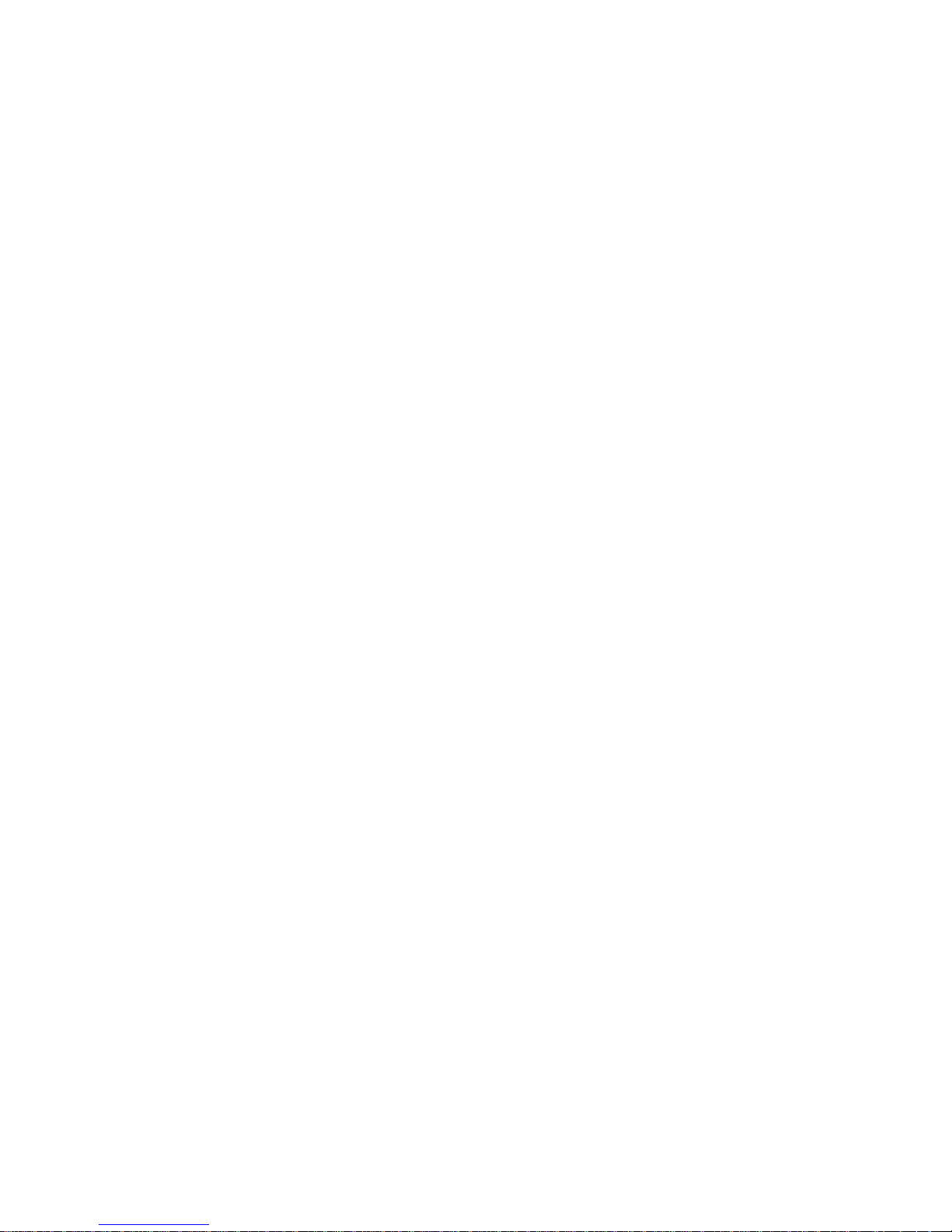
OvisLink
-
Table of Content
INTRODUCTION................................................................................................................................1
SAMPLE APPLICATION.........................................................................................................................1
FEATURES..............................................................................................................................................1
PARTS NAMES AND FUNCTIONS.........................................................................................................2
FACTORY DEFAULT SETTINGS ................................................................................................4
PASSWORD.............................................................................................................................................4
LOCAL AND G LOBAL PORT ADDRESSES...........................................................................................4
INFORMATION FROM ISP.....................................................................................................................4
CONFIGURATION VIA WEB ........................................................................................................6
G LOBAL PORT.......................................................................................................................................6
CATV dynamic Mode.....................................................................................................................7
PPPoE (DSL dynamic Mode).......................................................................................................8
Static Mode....................................................................................................................................10
LOCAL PORT........................................................................................................................................12
WIRELESS LAN....................................................................................................................................14
ADVANCED SETUP..............................................................................................................................16
Management..................................................................................................................................16
Virtual Server................................................................................................................................17
Packet Filters................................................................................................................................19
Static Router..................................................................................................................................22
Check E-Mail ................................................................................................................................24
Dynamic DNS ...............................................................................................................................25
NETWORK STATUS.............................................................................................................................26
WAN IP Status..............................................................................................................................26
Sessions List..................................................................................................................................26
Users List .......................................................................................................................................27
OTHERS................................................................................................................................................28
Factory Reset................................................................................................................................28
Save Configuration......................................................................................................................28
Firmware Upgrade......................................................................................................................29
CHANGING PASSWORD...............................................................................................................30
FAQ.........................................................................................................................................................31
WHEN SHOULD I MODIFY THE MAC ADDRESS FOR GLOBAL P ORT SETTINGS?.........................31
WHAT IS DMZ?..................................................................................................................................31
WHAT IS DYNAMIC DNS?.................................................................................................................31
WHY "DYNAMIC DNS?"...................................................................................................................31
WHAT IS WILDCARD ?.......................................................................................................................31
WHAT ’S MX (MAIL EXCHANGER)? AND WHY MX? ...................................................................32
WHAT IS PPPOE (PPP OVER ETHERNET )?....................................................................................32
How can I know I am using PPPoE?........................................................................................32
Page 4
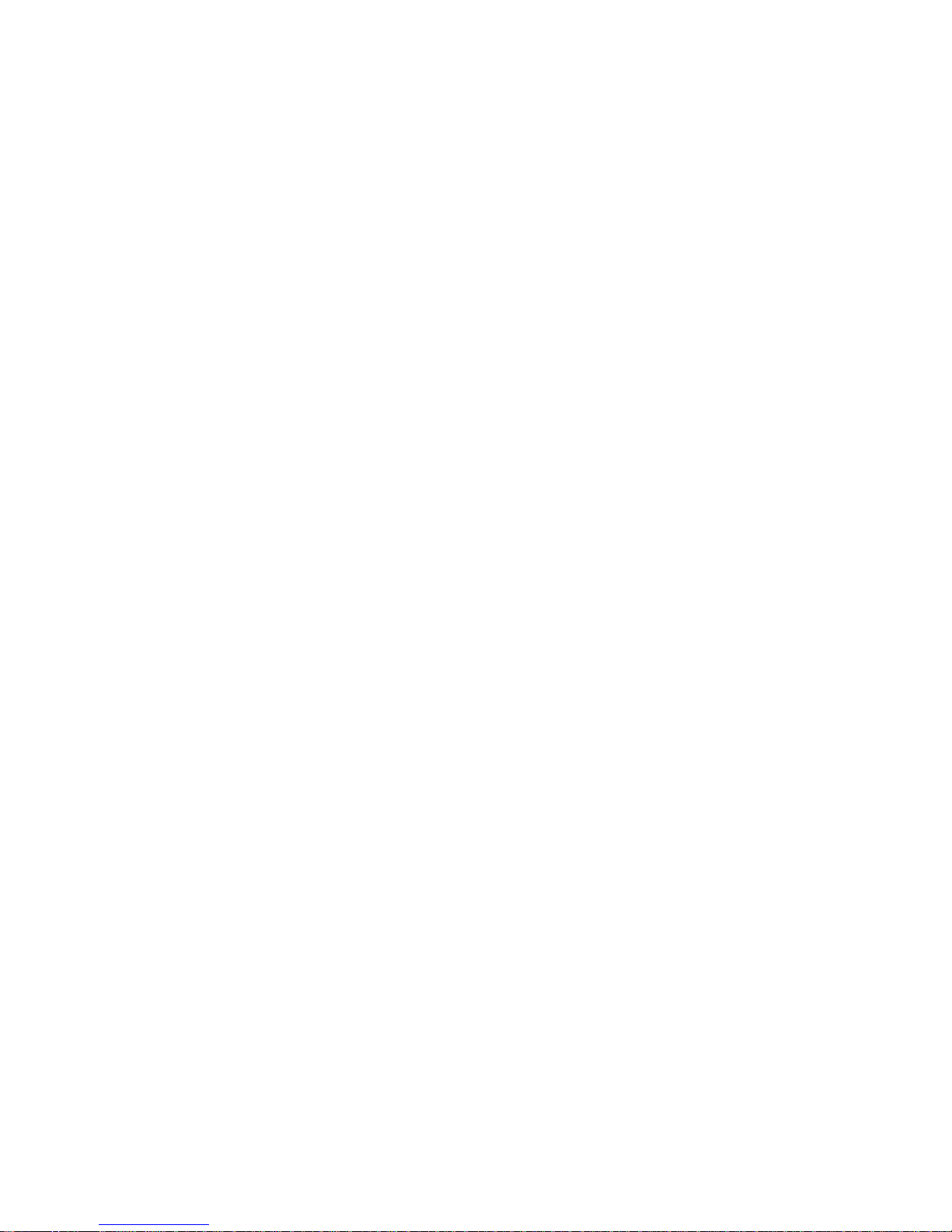
OvisLink
-
IP ADDRESS CONFLICT .......................................................................................................................32
CAN NOT ACCESS THE INTERNET......................................................................................................33
DIAGNOSIS...........................................................................................................................................33
TCP/IP Network Diagnosis........................................................................................................33
ISP Connectivity Checkup..........................................................................................................35
Internet Connectivity Checkup...................................................................................................36
APPENDIX A SPECIFICATIONS................................................................................................37
APPENDIX B SUPPORTED INTERNET APPLICATIONS................................................38
APPENDIX C WAN PORT LINK STATUS ..............................................................................39
PPPOE LINK STATUS..........................................................................................................................39
DHCP LINK STATUS...........................................................................................................................40
STATIC IP ASSIGNMENT LINK STAT US.............................................................................................40
Page 5
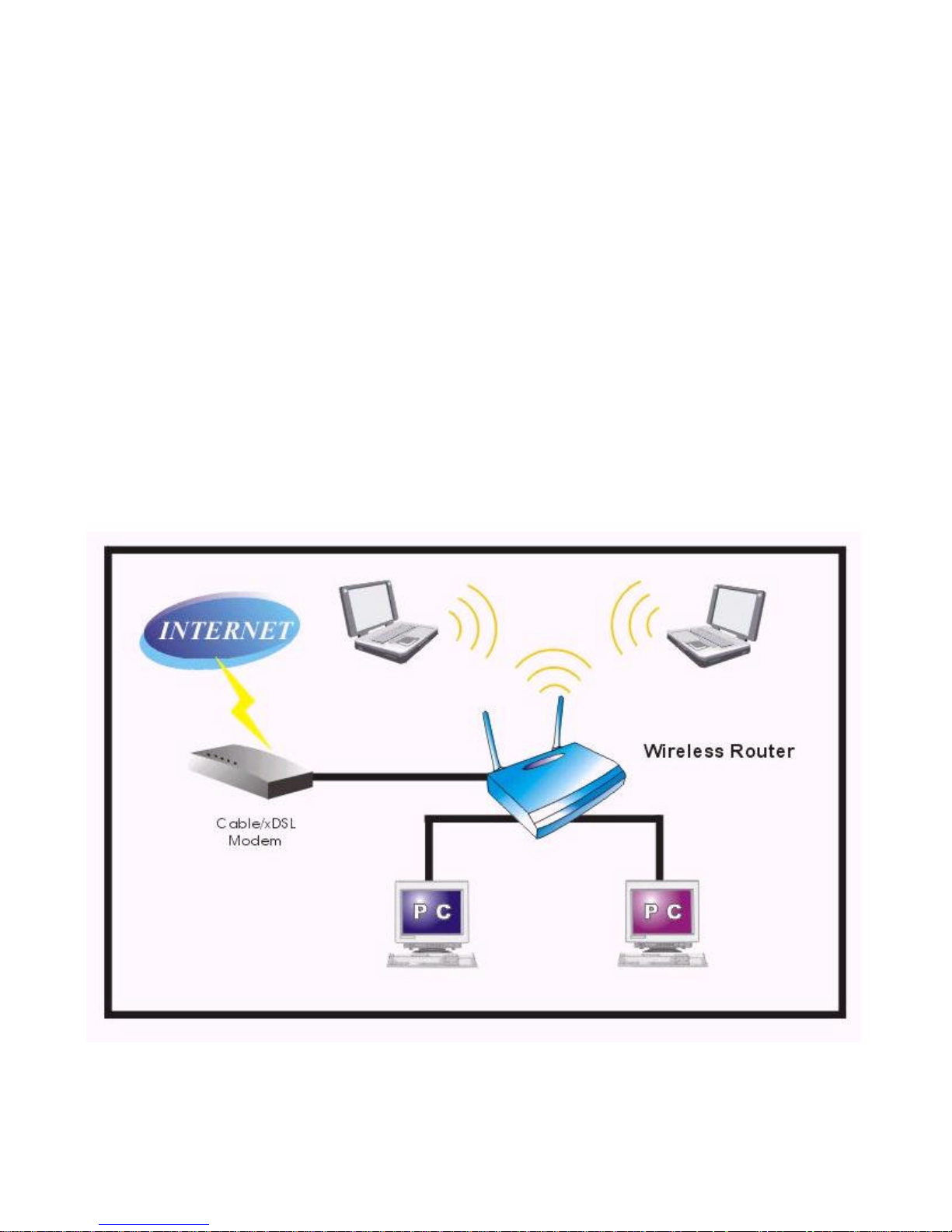
OvisLink
- 1
INTRODUCTION
The Wireless Router with 4-port Fast EtherSwitch is a broadband IEEE 802.11b
compliant wireless router with a built in four-port fast Ethernet switch. It offers the easiest
way to share and extend your high-speed DSL/cable modem Internet connection, either with
or without wires. This high-performance IEEE 802.11b standards-based router connects all of
your PC’s equipped with wireless PC cards, while an integrated 4-port fast Ethernet switch
connects your devices that need Ethernet wiring.
The Wireless Router with 4-port Fast EtherSwitch provides not only the ease of Internet
access, but also the privacy of data transmission. Network Address Translation (NAT) and
VPN pass-through provide your network with protection from hackers, while 64 and 128-bit
WEP encryption guard your wireless network for maximum privacy. All incoming data
packets are monitored and filtered. It can also be configured to block internal users from
accessing to the Internet.
Sample Application
Figure 1: Small Office/ Home Office Setup
Features
∗ Fully compatible with IEEE 802.11b standard and supports a high data rate up to 11
Mbps
Page 6
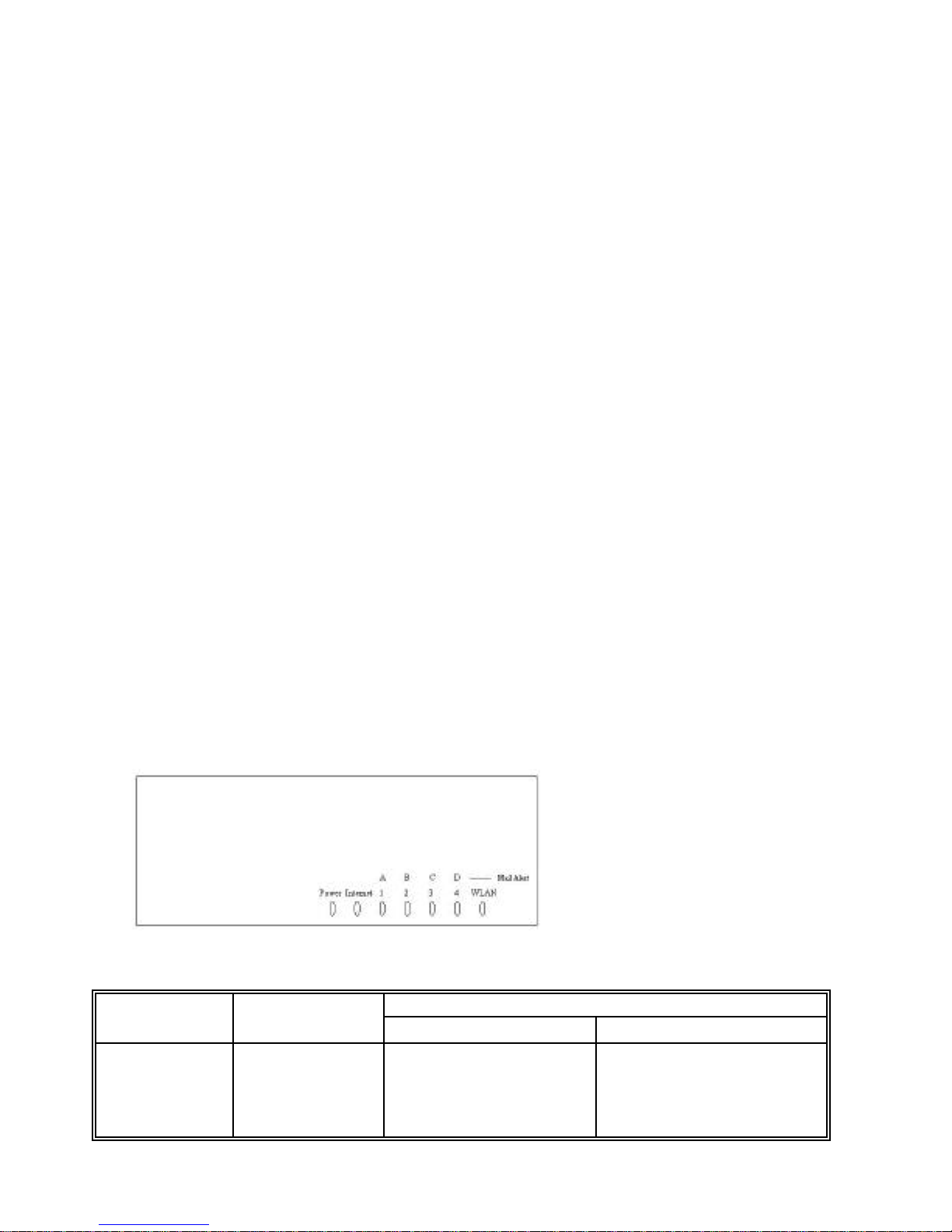
OvisLink
- 2
∗ Interoperable with IEEE 802.11b (DSSS) 2.4GHz-Compliant equipment
∗ Two adjustable antennas provide for better access angle
∗ Capable of up to 128-bit WEP encryption
∗ 1 port 10/100 Mbps N-Way Fast Ethernet for WAN (Internet connection)
∗ 4 ports 10/100Mbps N-Way Fast Ethernet Switch for LAN
∗ Web UI management
∗ Support PPPoE
∗ Support VPN( PPTP, IP- Sec pass thru )
∗ LED indicator for received E-Mail
∗ Support Auto MDI/MDIX for both LAN/WAN port
∗ Rich Internet applications are supported such as MSN, StarCraft, AOE, Battle.net
multi-user, Crazy Arcade, NetMeeting, ICQ, mIRC, Web browser, FTP, Telnet, EMail, News, Ping, PCAnyWhere...
∗ DHCP server allocates up to 253 client IP addresses
∗ Allow to set 32 Static DHCP
∗ Proxy DNS
∗ Dynamic DNS (DDNS)
∗ Allow to set 24 Virtual Server
∗ DMZ host & Multi-DMZ
∗ Allow to set 24 Packet Filters
∗ Static routing
∗ Super manager
∗ Allow firmware upgrade through network
∗ Natural firewall keeps hackers out
∗ Load/Save device settings from/to a PC file
∗ Good performance up to 22Mbps between Internet and LAN
Parts Names and Functions
Figure 2: LED Indicators on the Front Panel
LED Status
Indicator
Color
Solid Flashing
Power Green
Turns solid green when
power is applied to
this
device. Turns solid r
ed
for error
N/A.
Page 7
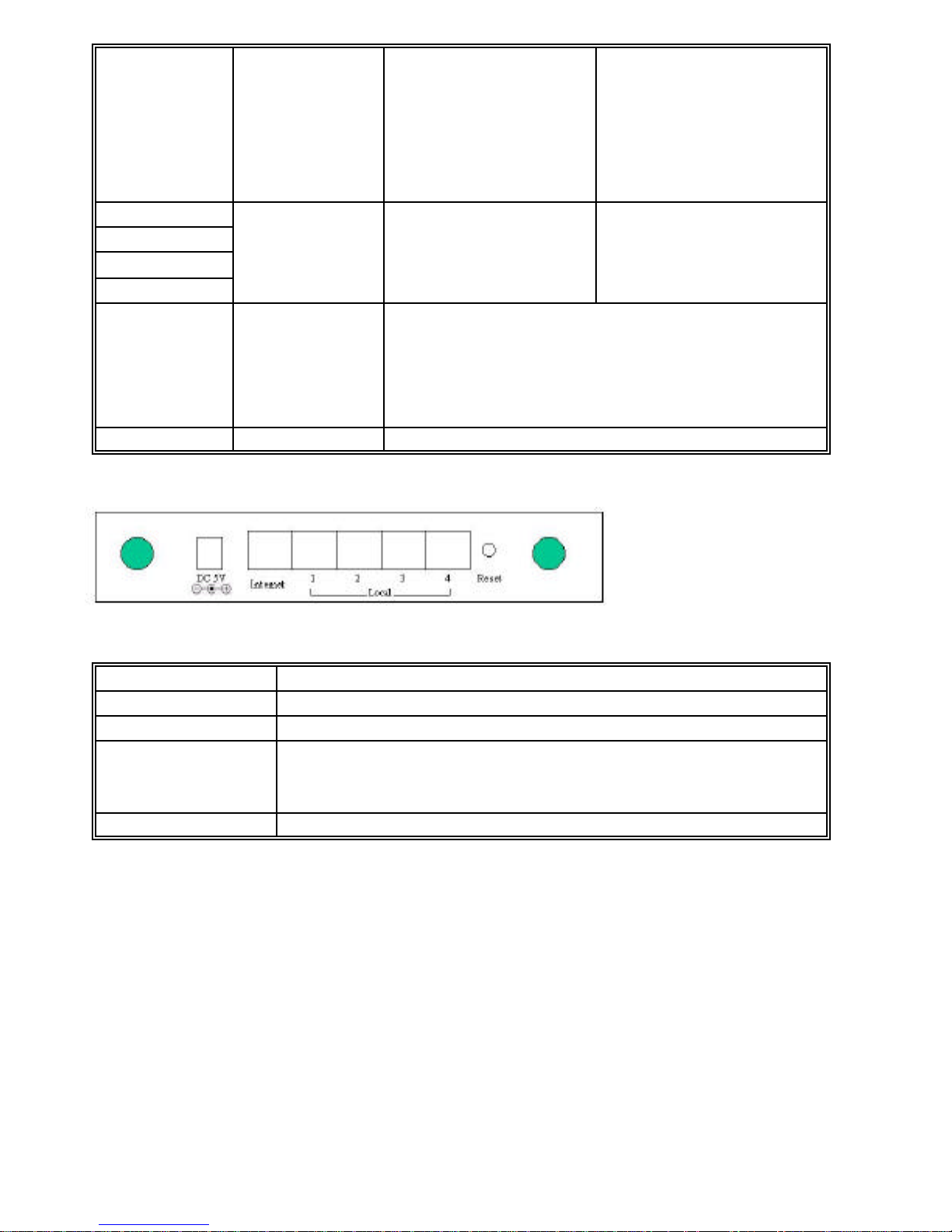
OvisLink
- 3
Internet
Orange (10M)
Green (100M)
Connected and linked to
a Cable/xDSL Modem.
Glows orange with
10Mbps Internet
connection; green with
100Mbps.
Receiving/
Sending data
1 (LAN)
2 (LAN)
3 (LAN)
4 (LAN)
Green
Turns green when
linked to a local
network.
Receiving/
Sending data
A,B,C,D
(MAIL
ALERT)
Orange Flashing frequency (F) vs. Email amount (N)
F = 1 when N < 5
F = 2 when 5 ? N < 10
F = 3 when 10 ? N < 20
F = 4 for the rest of conditions.
WLAN Green Flashing for Receiving/Sending data
Table 1: LED Indicators
Figure 3: Ports on the Rear Panel
Port/button Functions
DC 5V Connects to a power adapter plug.
Internet Connects to a Cable/xDSL modem.
Local (1-4) Four RJ-45 dual-speed (10/100Mbps) auto-sensing ports for
connecting with either 10Mbps or 100Mbps Ethernet
connections.
Reset Press to restore factory settings.
Table 2: Connections Ports
Page 8
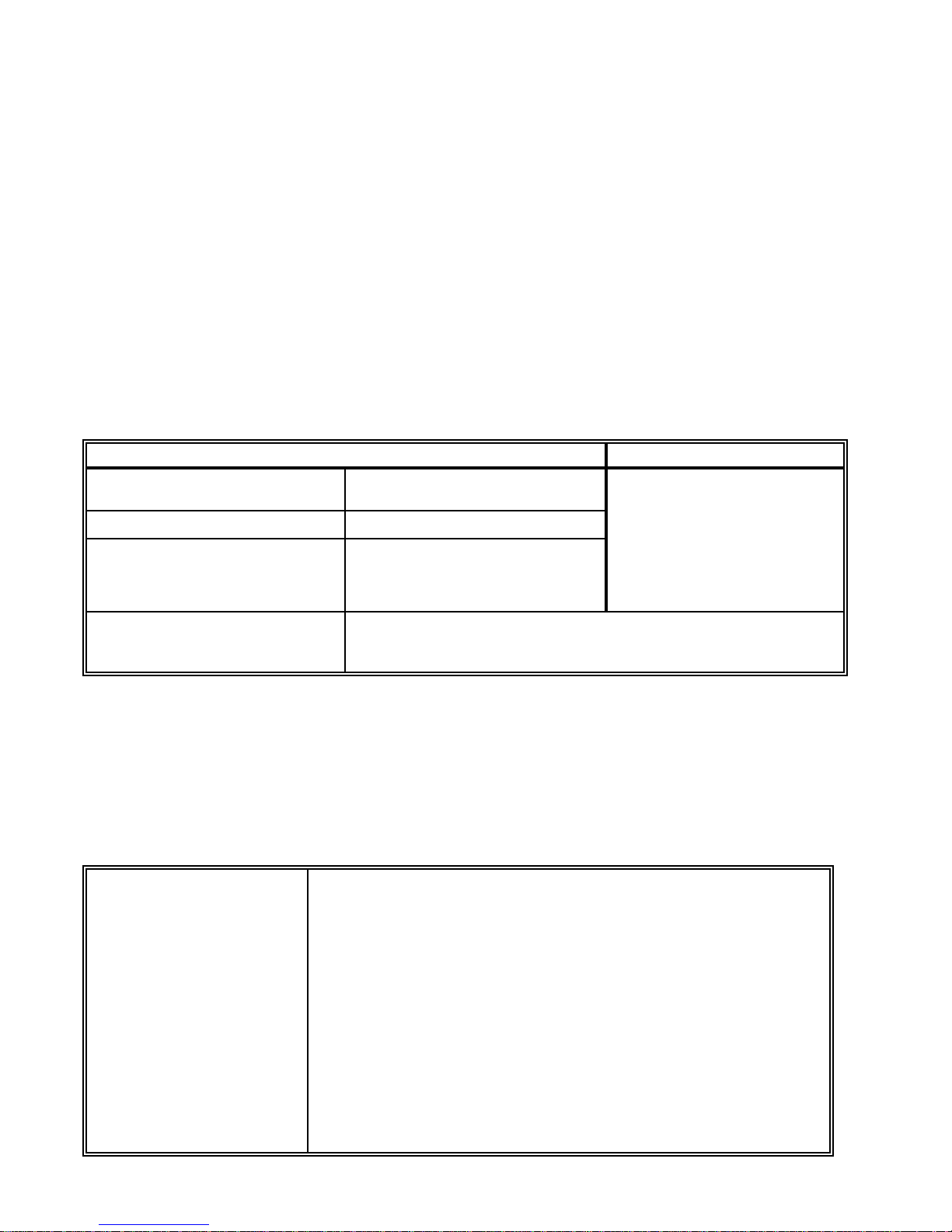
OvisLink
- 4
FACTORY DEFAULT SETTINGS
Password
Default setting: No password.
Setting up password: When configuring the device, press Enter to login the
configuration for the first time. It is recommended that you set a password for security
and management purpose.
Password forgotten? If you forgot the password, you can reset the device to factory
setting. Refer to the section titled “Factory Reset” for details.
Local and Global Port Addresses
The LAN parameters of the product are pre -set in the factory. The default values are
shown below.
Local Port Global Port
IP address 192.168.1.254
Subnet Mask 255.255.255.0
DHCP server
function
Enabled
DHCP client
function is enabled
to automatically get
the Global port
configuration from
ISP.
IP addresses for
distribution to PCs
253 IP addresses continuing from 192.168.1.1 to
192.168.1.253
Table 3: Local and Global Port Addresses
Information from ISP
Before you start configuring this device, you should gather the information as illustrated
in the following tables and keep it for reference.
For CATV dynamic mode:
Adapter Address Some Internet Service Providers (ISP) requires that
you register the MAC address of your network
card/adapter, which was connected to your cable or
DSL modem during installation. If your ISPs require
MAC address registration, find your adapter’s MAC
address by doing the following:
Under Windows 95, 98 or ME : Click Start? Run,
type in “winipcfg”, and select the network adapter (not
PPP adapter).
Under Windows 2000 or XP: Click Start?Run, type
in “command”, and press Enter. At the DOS prompt,
type “
ipconfig/
all
”. Look for Adapter “Physical
Page 9
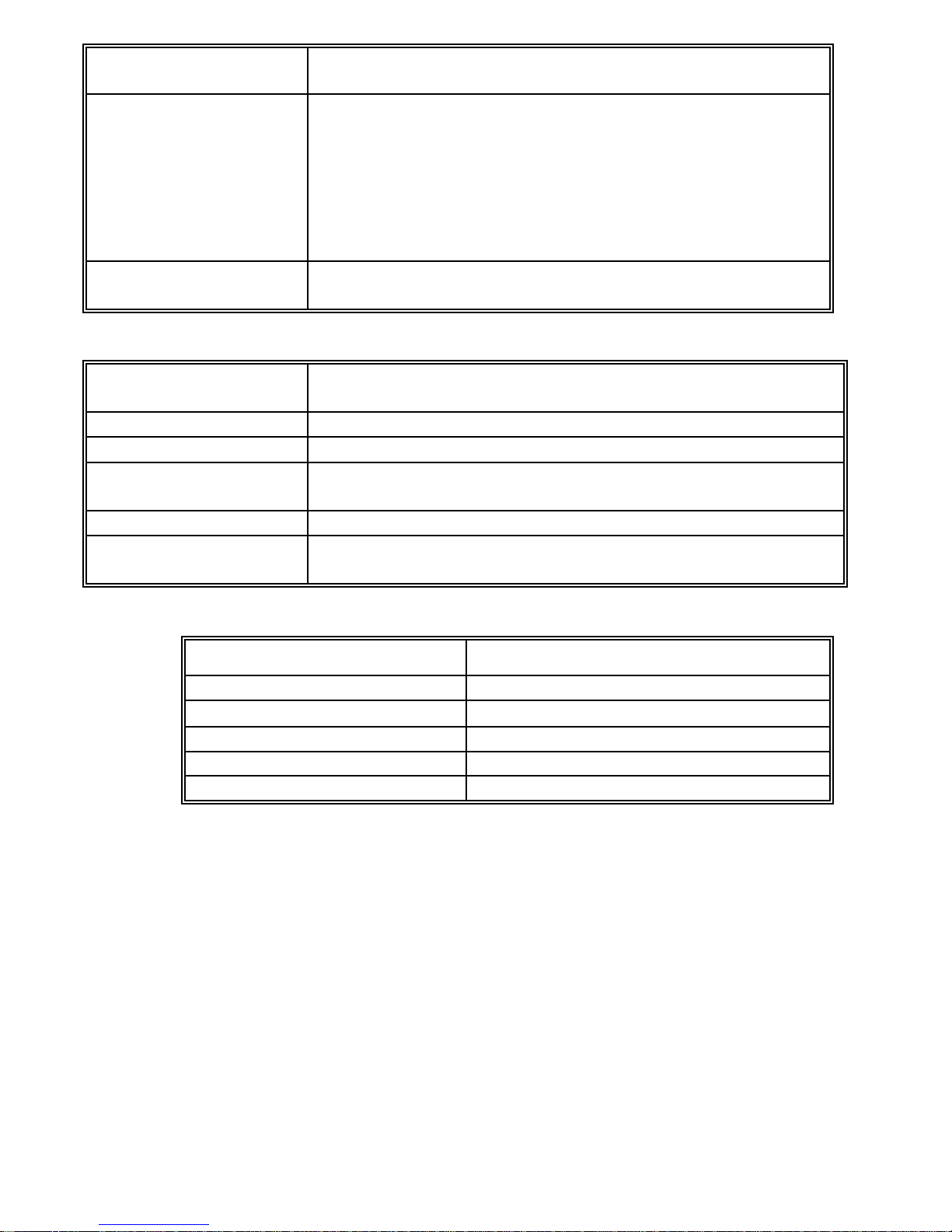
OvisLink
- 5
Address” with 12-digit HEX number (00-11-22-aa-bbcc).
Device/Computer
Name (or Host
Name by some
ISP.)
Enter a descriptive name for identification purpose.
You may have to check with your ISP to see if your
BroadBand Internet service has been configured with a
host and domain name. In most cases, these fields may
be left blank. Some Internet Service Providers (ISP)
requires this information and if that is the case, they
will provide you with the name.
Domain Name
ex. yourcompany.com,
Provided by your ISP.
Table 4 Device information
For DSL dynamic mode:
PPPoE Account
Info
Provided by your ISP
Username Provided by your ISP.
Password Provided by your ISP.
Service Name For identification purpose. If it is required, your ISP will
provide you the information.
Static IP Address Provided by your ISP.
Static DNS
Server
Provided by your ISP.
Table 5 PPPoE information
For Static Mode:
IP address
ISP-assigned IP address Example: 203.66.81.201
Subnet mask Example: 255.255.255.0
Gateway Example. 203.66.81.254
DNS server #1 Example. 203.66.81.251
DNS server #2 Example. 203.66.81.252
Table 6: ISP Assigned Addresses
Page 10
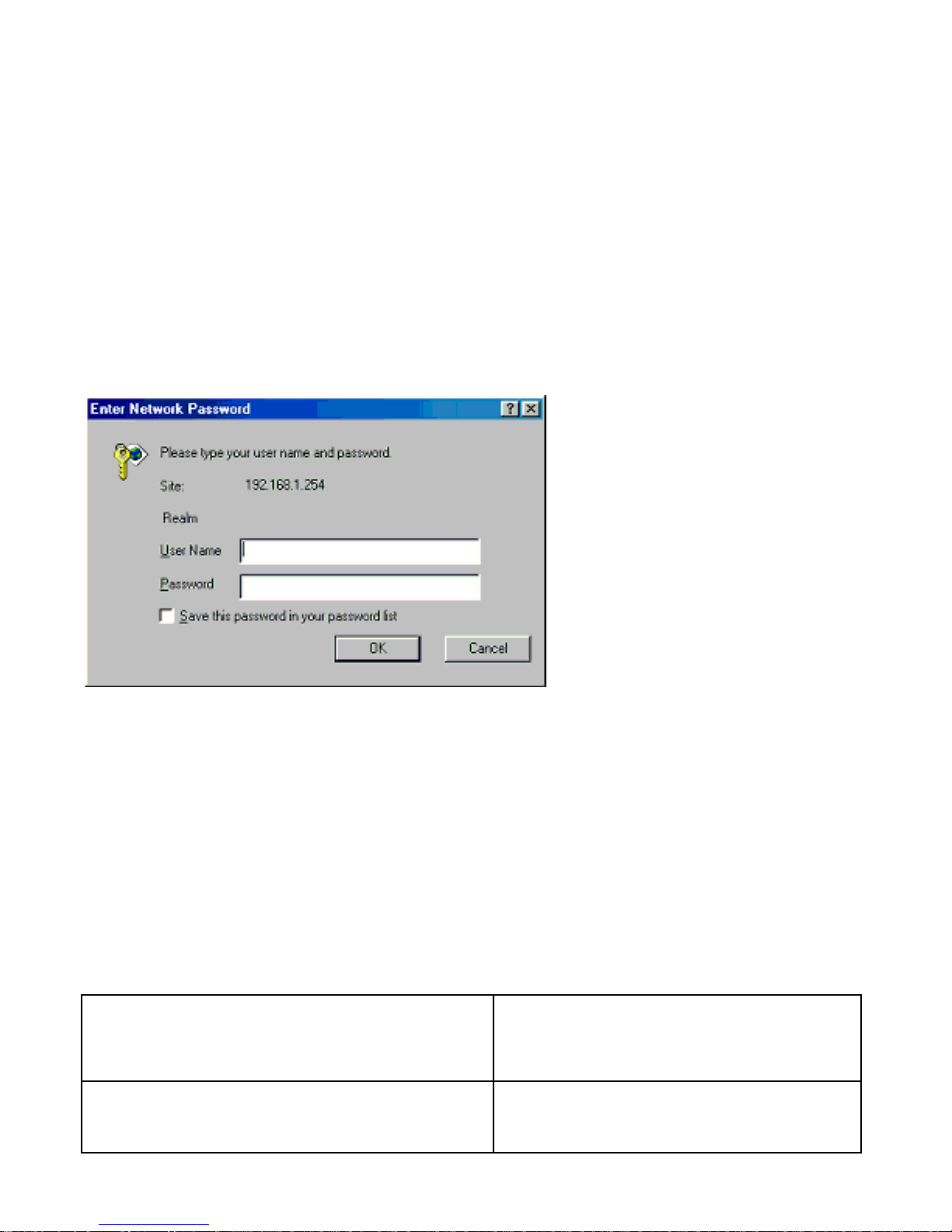
OvisLink
- 6
CONFIGURATION VIA WEB
Before you start setting up this device via the browser-based web configuration, make
sure:
∗ Assuming the workstation’s TCP/IP is set to obtain IP automatically and the
Device’s Local Port is set to “Distribute IP” (default), and all the cables are
connected correctly, you are now ready to configure this device via Web Browser.
Open the browser, enter the local port IP address of the Device (default at 192.168.1.
254), and click “Go” to get the login page.
User name: not required.
Password: default is left blank. If you have set a password, enter that and click OK to
continue.
Figure 4
At the setup home page, the left navigation pane where bookmarks are provided links
you directly to the desired setup page. You can select Global Port, Local Port,
Management, Virtual Server, Packet Filter, Static Router, Checking E-Mail, Dynamic
DNS, Network Status (WAN IP Status, Session List, Users List), Factory Reset, Save
Configuration, Firmware Upgrade.
Click on the desired setup item to expand the page in the main navigation pane. The
setup pages covered in this utility are described below.
Global Port
The opening screen contains settings for the Global (Internet connection) interface.
Click on the down arrow ? to select the desired Internet connection mode on the list.
Obtain configuration
automatically (CATV dynamic
mode)
For users who are using Cable
Modem Internet service.
PPPoE (DSL dynamic mode) For users who are using xDSL
Internet service that runs PPPoE. If
your xDSL service uses PPPoE, after
Page 11

OvisLink
- 7
installing the device, do not run
PPPoE software on your computers.
Static configuration Select this item when the ISP assigns
static IP address for your account.
CATV dynamic Mode
Selecting this mode enables you to obtain dynamic IP address from your ISP via DHCP
support. Once the IP address is obtained, you can access the Internet.
For most cases, this page needs no input. However, some ISPs may require some
information for identification purpose. For example: Device/Computer name and
Domain Name; please enter the information required to complete the settings.
Figure 5
Device Information
Adapter Address This field is grayed out, because the Adapter Address is
not supposed to be entered randomly. Do Not alter the
content unless you are sure it is necessary to modify your
MAC address (refer to FAQ in the later chapter for more
information about the condition that requires modifying the
MAC address). To modify the address; check ? Modify
and enter the desired MAC address.
Device/Computer
Name
Enter a descriptive name for identification purpose. Some
Internet
Service Providers (ISP) re
quires this information
Check to modify the
MAC address when
necessary.
Page 12
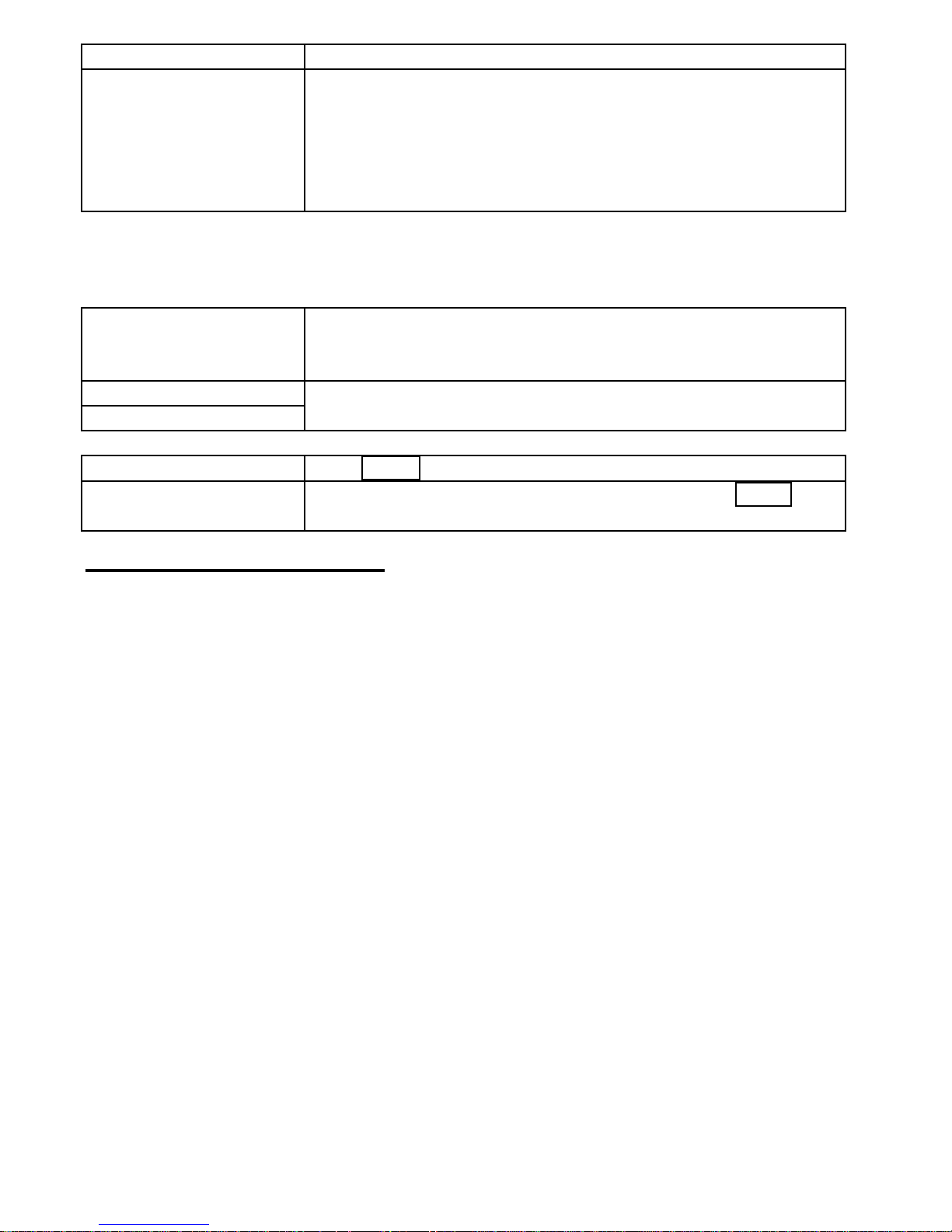
OvisLink
- 8
and if that is the case, they will provide you with the name.
Domain Name
For example: yourcompany.com. The maximum input for
this field is 32 alphanumeric characters and it is case
insensitive.
Note: 1. Your ISP may ask you to input a certain domain
name. 2. Domain name is also required for internal
network’s email and news functions.
IP Config : This field is grayed out for the IP address is obtained dynamically.
DNS Configuration
DNS Server Select Dynamic or Static. Enter the information of
Primary and Secondary DNS Server provided by your
ISP when Static configuration is selected.
Primary
Secondary
Enter the proper setting value provided by your ISP.
UNDO Click UNDOto clear all the settings on this page.
SAVE After co mpleting the settings on this page, click SAVE
to save the settings.
PPPoE (DSL dynamic Mode)
If this mode is selected and settings are saved, this device will be connected to the
Internet over an always-on connection by a method provided by PPPoE. PPPoE offers
simulated dial-up software like Microsoft Dial-Up Networking, which save users’ time
and effort to run the program on their PCs. And the auto-connect/disconnect feature lets
the system to stay idle when there’s no activity, but pick up the connectio n in no time
when there’s network activity. This can significantly save users’ cost on connection
fees.
The TCP MSS function lets you choose the maximum packet size that fits your need for
optimal throughput. To reduce the packet size can help connecting to certain web sites
or speeding up packet to be received/sent.
Page 13
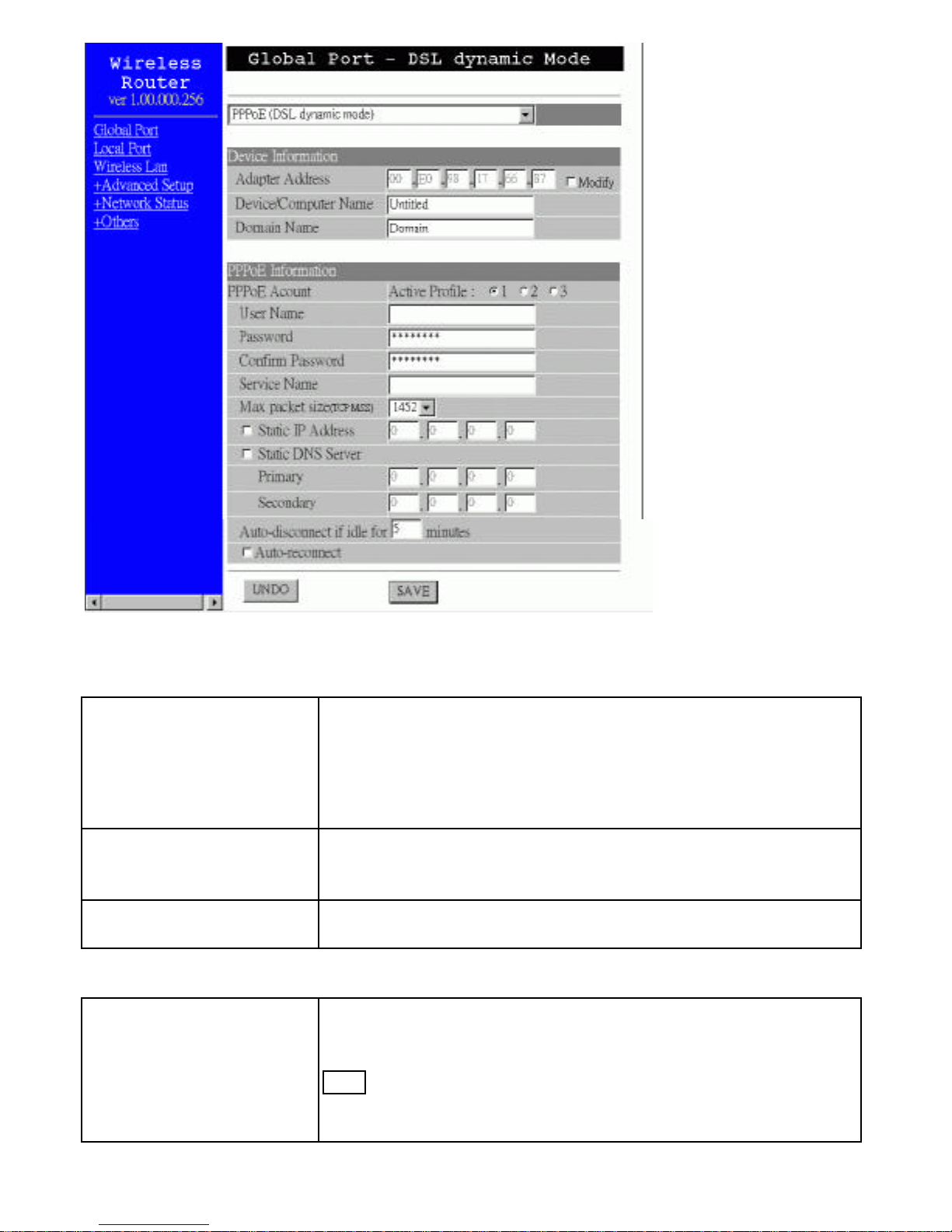
OvisLink
- 9
Figure 6
Device Information
Adapter Address This field is grayed out, because the Adapter Address is not
supposed to be entered randomly. Do Not alter the content
unless you are sure it is necessary to modify your MAC
address. To modify the address, check ? Modify and enter the
desired MAC address.
Device/Computer
Name
Enter a descriptive name for identification purpose. Some
Internet Service Providers (ISP) requires this information and
if that is the case, they will provide you with the name.
Domain Name
For example: yourcompany.com. The maximum input for this
field is 32 alphanumeric characters and it is case insensitive.
PPPoE Information
PPPoE Account
Active Profile ?1
?2 ?3
You can set up to three PPPoE accounts, while only one
account can be enabled at a time. To set the profile, select the
profile number, enter all the information, and then click on
Save . The device will save the information, restart and return
to the previous menu page. If you don’t see the saved
information on the screen, from the menu on the left, click on
Page 14
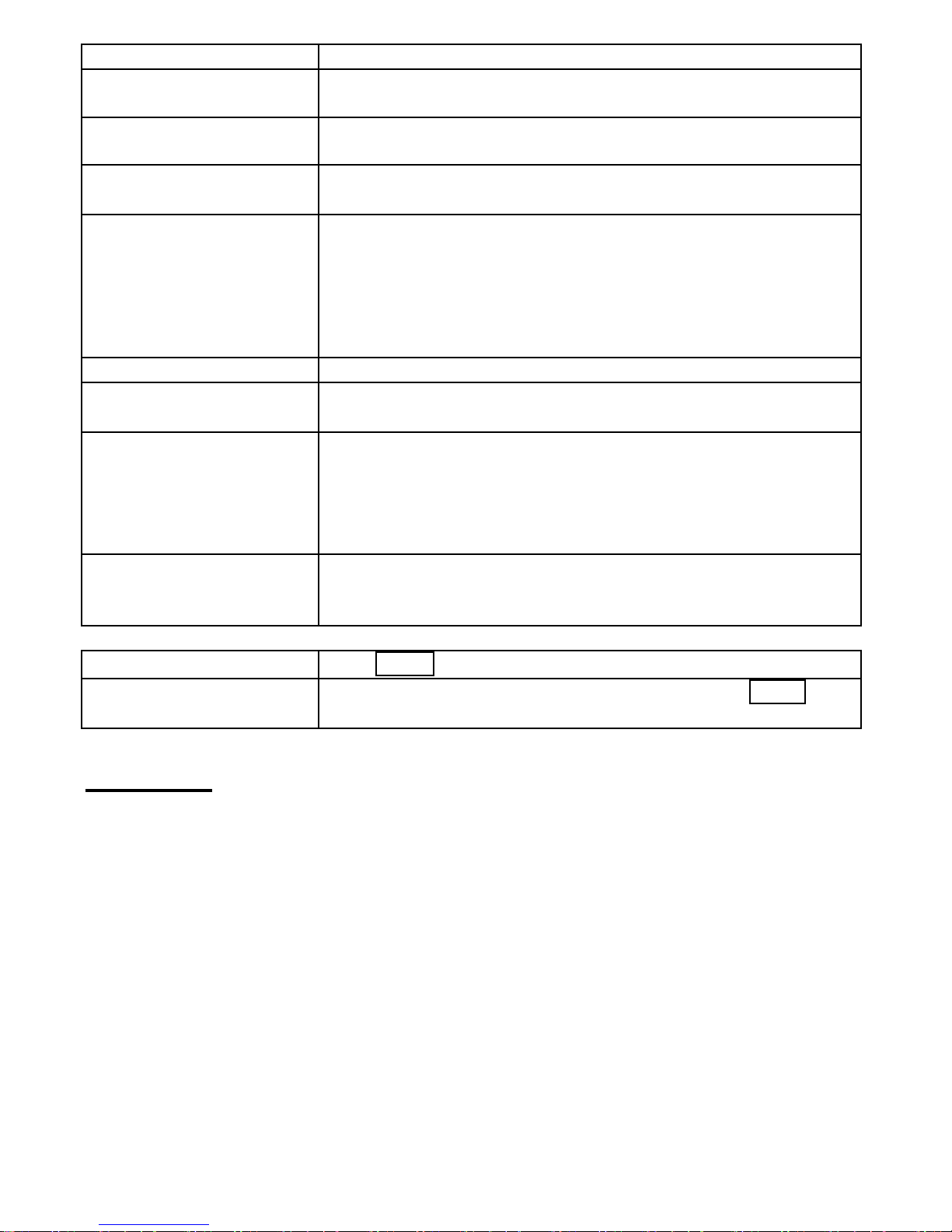
OvisLink
- 10
the “Global Port” to refresh the screen.
Username • Maximum input is 52 alphanumeric characters (case
sensitive).
Password • Maximum input is 36 alphanumeric characters (case
sensitive).
Service Name For identification purpose. If it is required, your ISP will
provide you with the information.
Max packet size
(TCP MSS)
Click the down arrow ? to select the most appropriate MSS
(maximum segment size; default value is 1452) for your
application. Reducing the packet size can help connecting to
certain web sites or speeding up packet transfer rate. If the
incorrect selection is selected, you may not be able to open
certain web sites.
Static IP Address Enter the IP address provided by your ISP.
Static DNS Server Enter the primary and secondary DNS addresses provided by
your ISP.
Auto-disconnect if
idle for ? minutes
Configure this device to disconnect the PPPoE connection
when there is no activity for a predetermined period of time.
? Default: 5 minutes. You can input any nu mber from 0 to
65535.
? To keep the line always connected, set the number to 0.
?Auto-reconnect Check to enable auto-reconnected with PPPoE line. This
function allows the device to automatically reconnect when the
line is disconnected due to ISP problem.
UNDO Click UNDO to clear all the settings on this page.
SAVE After completing the settings on this page, click SAVE
to save the settings.
Static Mode
For leased line users, information provided by their ISPs has to be filled in the below
respective fields when this mode is selected. Information from your ISP includes: IP
address, Subnet Mask, Gateway, primary DNS, secondary DNS. No te that there may be
more than one IP address from your ISP, select one address and enter it in the
corresponding field.
Page 15

OvisLink
- 11
Figure 7
Device Configuration
Adapter Address This field is grayed out, because the Adapter Address is not
supposed to be entered randomly. Do Not change the content
unless you are sure it is necessary to modify your MAC
address. To modify the address, check ? Modify and enter the
desired MAC address.
Device/Computer
Name
Enter a descriptive name for identification purpose. Some
Internet Service Providers (ISP) requires this information and if
that is the case, they will provide you with the name.
Domain Name
For example: yourcompany.com. The maximum input for this
field is 32 alphanumeric characters and it is case insensitive.
IP Address
IP Config ?Dynamic ?Static This line is grayed out for static
configuration.
IP Address Enter the information provided by your ISP.
Subnet Mask Enter the information provided by your ISP.
Gateway Enter the information provided by your ISP.
DNS Server Configuration
DNS Server ?Dynamic ?Static This line is grayed out for static
configuration.
Page 16

OvisLink
- 12
Primary/Secondary Enter the information provided by your ISP.
UNDO Click UNDO to clear all the settings on this page.
SAVE After completing the settings on this page, click SAVE to
save the settings.
Local Port
This screen contains settings for LAN interface attached to the local network. You can
set to distribute IP address to local PCs or not. If “Distribute IP address to local
computer” is selected, users can enter the IP addresses assigned for the computers on
LAN. The number of IP address decides the number of clients allowed for the assigned
IP addresses. Note that all the PC on the same LAN should use the same subnet Mask.
Users can also set Static DHCP in this page. Users are allowed to set 32 Static DHCP.
Using this feature, the device will assign the same IP address to a computer (according
to the network adapter’s MAC address) and this computer becomes the only one that is
able to request that IP address. This is quite useful to set virtual serveres which requires
particulary fixed IP for outside Internet access.
Figure 8
Private Network
IP Address Default: 192.168.1.254 (this is the local address of this device)
SubNetmask Default: 255.255.255.0
DHCP Server
Page 17

OvisLink
- 13
?Do not distribute IP
address to local
computers1
Checking this radio button to disable this device to
distribute IP Addresses (DHCP Server disabled).
?Distribute IP
addresses to local
computers
Checking this radio button to enable this device to
distribute IP Addresses (DHCP enabled). And the
following field will be activated for you to enter the
starting IP Address:
Start IP address The starting address of this local IP network address
pool. The pool is a piece of continous IP address
segment. Keep the default value 192.168.1.1 should
work for most cases.
Number of IP address Maximum: 253. Default value 253 should work for
most cases.
Note: If “Continuous IP address poll starts” is set at
192.168.1.1 and the “Number of IP address in pool” is
253, the device will distribute IP addresses from
192.168.1.1 to 192.168.1.253 to all the computers in
the network that request IP addresses from DHCP
server (this Device).
Static DHCP IP&MAC
addr
Click the ADD button to enter the Static DHCP page.
Enter IP and Network adapter MAC addresses for
Static DHCP and click the ADD button to save the
settings. Click DELETE ALL to clear all entries.
Click the Index drop-down menu to select the desired
entry number and then click DELETE to delete only
the selected server. You can add up to 32 static DHCP
IPs. Click BACK to return to the Local Port page to
continue.
WINS Server Enter the IP Address of the Windows domain name
server when necessary,
UNDO Click UNDO to clear all the settings on this page.
SAVE After completing the settings on this page, click SAVE
to save the settings.
1
If you check this selection, remember you have to specify a static IP address for all your local computers.
Page 18

OvisLink
- 14
Figure 9
Wireless Lan
Use this page to configure wireless LAN settings.
Figure 10
Basic Setup
Device/Computer
Name
Default: Untitled.
ESSID
You have to assign an ESSID for identification. ESS
(Extended Service Set) is a set of more than two or more
BSSs (multiple access point) forming a single network. Use
this to prevent cross communication between two or more
WLANs in one area.
Page 19

OvisLink
- 15
Channel ID There are 14 channels available for with the Access Point. All
devices communicating with the device must use the same
channel. You have to select a Channel No as the Channel ID
for identification.
Transfer Rate By default, the unit adaptively selects the highest possible rate
for transmission. Select the basic rates to be used among the
following options: All, 1, 2, 5.5, or 11 Mbps. For most
networks the default setting is All which is the best choice.
When All is enabled the transmission rate will select the
optimum rate. If obstacles or interference are present, the
system will automatically fall back to a lower rate.
Security Setting
WEP Encryption WEP Encryption (Wired Equivalent Privacy) is set to Disabled
by default. When WEP is enabled, data packet is encrypted
before transmitted to prevent data packets are eavesdropped by
unrelated people. By using WEP data encryption, there may be
a significant degradation of the data throughput on the wireless
link.
Key Input format There are two kinds of format to be selected, ASCII or HEX.
Key 1~ Key 4 There are four data encryption keys to secure your data from
being eavesdropped by unauthorized wireless users.
The values must be set up exactly the same on the Wireless
Router as they are on the wireless client stations. The same value
must be assigned to Key 1 on both the Wireless Router and the
client adapters, the same value must be assigned to Key 2 on both
the Wireless Router and the client stations and so on, for all four
WEP keys.
UNDO Click UNDO to clear all the settings on this page.
SAVE After completing the settings on this page, click SAVE to
save the settings.
Page 20

OvisLink
- 16
Advanced Setup
Management
In this management page, you can
1. Change Administrator’s password: change the password for the device.
2. Limit Management Station: Enables two stations to manage this device through Web
configuration. Enter the MAC addresses of the stations you selected for management.
After the setup is completed, only the assigned stations with correct password
authentication can manage this device.
3. Block WAN Request: Blocks requests from Internet to the local network. If this item is
checked, the function of management through Web configuration will be disabled. In
other words, Internet requests and the HTTP management, namely ICMP, IDENT, and
HTTP will be rejected.
4. Modify the configuration port: Enables to modify the port number for web
configuration.
Figure 11
Change Administrator’s password:
1. Click on ? to enable this change.
2. Enter the new password.
3. Re-enter the new password for confirmation.
4. Click SAVE to save the setting.
Limit Management:
1. Click ? to enable this function.
2. Enter the first management station’s network adapter MAC addresss.
Page 21

OvisLink
- 17
3. Enter the second management station’s network adapter MAC address. If you are
only setting up one management station, leave Station 2 MAC address with all F.
Block WAN Request:
1. Click ? to enable this function.
Modify the configuration port: Check to enable the function, otherwise the default
configuration port is set at 80.
Virtual Server
In this page, you can set up a local server with specific port number that stands for the
service (e.g. web (80), FTP (21), Telnet (23)). When this device receives an incoming
access request for this specific port, it will be forwarded to the corresponding internal
server. You can add virtual servers by either port numbers or by names.
Maximum 24 Server entries are allowed and each port number can only be assigned to
one IP address.
NOTE: Setting up Virtual Server is like opening the firewall, which exposes your
network to users on the Internet. This means the device’s NAT will no longer be able
to provide protection from hackers.
Page 22

OvisLink
- 18
Figure 12
Add Server
Method?By Name ?
By Port
You can select to set up a virtual server either by name
or by port number.
Application (Port) Select and click ? to scroll down. Select from the most
popular server applications for Virtual Server.
Port Type Select the port type (TCP or UDP) for the port number
that was entered earlier.
Single/Range, Port
Number
You can select a specific port or a range of ports which
you want the Internet users to be able to access. The
valid port number ranges from 0 to 65535.
Local Server IP Address Enter the Local Server’s IP address (for the specified
port entered above).
UNDO Click UNDO to clear all the settings on this page.
ADD Each time you finished setting, click ADD and the
added servers will appear on the Server List.
Server List
DELETE ALL Click to delete all the servers on the list.
DELETE Click the Index drop-down menu to select the desired
server number and then click DELETE to delete only
the selected server.
DMZ Host Function If the DMZ Host Function is enabled, it means that you
set up DMZ host at a particular computer to be exposed
to the Internet so that some applications/software,
especially Internet / online game can have two-way
connections. You can enter up to four DMZ Hosts in
the device.
DMZ LAN IP Address Enter the local IP address mapping to the client
computer, which you want to use as the DMZ Host
Page 23

OvisLink
- 19
computer.
DMZ WAN IP Address Enter the WAN IP Address set for DMZ Host.
UNDO Click to clear all the settings on this page.
ADD After completing the settings on this page, click
“ADD” to save the settings.
DMZ List Display all the DMZ hosts.
DELETE ALL Click to delete all the DMZ host(s) on the list.
DELETE Click on the Index drop-down menu to select the
desired host number and then click DELETE to delete
only the selected host.
Packet Filters
In the Packet Filters setup screen, you can block specific internal users from accessing
the Internet and you can also disable specific Internet services. You can set up the filters
through the following three filter. Each filter can be set to filter (drop) or forward
(pass) packets. You can input up to 24 filters in this device.
Network Adapter Address Filter
Filter/Forward Click the radio button to filter or forward the computer
according to local computer’s network adapter MAC address
you enter in the next field.
Adapter Address Enter the MAC address of the computer that you want to
filter/forward.
UNDO Click to clear all the settings on this page.
ADD After completing the settings on this page, click “ADD” to
save the settings.
IP Address Filter
Filter/Forward Click the radio button to filter or forward the computer
according to local computer’s IP address you enter in the next
field.
Single/Range You can filter a single IP, or a range of the IP addresses.
IP Range Enter the Start and End IP addresses for a range of IP addresses
for filter/forward.
Direction ?From Local IP: filtering IP address of a local computer; or
?To Remote IP filtering IP address of a remote server (this
remote server connects to the device via Internet).
UNDO Click to clear all the settings on this page.
ADD After completing the settings on this page, click “ADD” to
save the settings.
TCP/UDP Port Filter: Filter using the port number. You can set filter for a single port
or a range of ports.
Page 24

OvisLink
- 20
Filter/Forward Select to Filter or Forward for the following assigned
port(s).
Single/Range You can filter a single port, or a range of ports.
Port Number The port number(s) for the filters.
Port Type ? TCP port: filter according to the Connection-Based
Application Service on the remote server using the port
number.
? UDP port: filter according to the Connectionless
Application Service on the remote server using the port
number.
Figure 13
UNDO Click UNDO to clear all the settings in this categrory
ADD Each time you finished setting the filters, click the ADD
button and the added filter will appear on the Filter List.
Filter List Display all the Packet Filters.
Page 25

OvisLink
- 21
DELETE ALL Click to delete all the filters on the list.
DELETE Click on the Index drop-down menu to select the desired
filter number and then click DELETE to delete only the
selected filter.
Page 26

OvisLink
- 22
Static Router
You can set static routes to manually administrate the network topology/traffic when the
dynamic route is not effective enough.
Steps to set the static routers are:
1. Select “Static Route #1” or “Static Route #2”
2. Enter the settings.
3. You can refer to the following two example applications for settings. When
finished, click “SAVE” to save settings. Click “UNDO” to clear all entries.
Example Application 1:
Default Gateway: 192.168.4.2.
Destination Network/Host: 192.168.3.0
Figure 14
Page 27

OvisLink
- 23
Figure 15
Example Application 2:
Default Gateway: 192.168.4.2.
Destination Network/Host: 192.168.3.0
Figure 16
Page 28

OvisLink
- 24
Figure 17 (IP settings vs. Static Route settings)
Check E-Mail
Check E-Mail: You may input up to four mail accounts on this device and the device
will check e-mails respectively according to the desired interval time.
1. Select the LED number and enter the account name, password, the name of the
incoming mail server (POP3; i.e. mail.myaccount.com) and the interval to check
mail.
2. Check ?Enable to enable this device to indicate when there’s email(s) detected.
Depending on the number of e-mails in the mailbox, the MAIL ALERT LED will flash
in different frequency. For details of the e-Mail LED indication, refer to the previous
section titled “Parts Names and Functions”.
Figure 18
E-Mail Account
User Name Enter the user name for email information.
Account Enter the email account name you want to check for email
information.
Password Enter the password for the above email account for
authentication.
Incoming Mail
Server
Enter the incoming mail server name (POP3) corresponding to
the email account you want to check up.
Check to enable the
MAIL ALERT function.
Page 29

OvisLink
- 25
Interval to check Enter the time interval that you would like the device to
checks the email.
UNDO Click “UNDO” to clear all the settings on this page.
SAVE After completing the settings on this page, click “SAVE” to
save the settings.
Dynamic DNS
The Dynamic DNS (Domain Name Server) allows you to alias a dynamic IP address to
a static hostname, which enables your device to be more easily accessed by specific
name. When this function is enabled, the IP address in Dynamic DNS Server will be
automatically updated with the new IP address provided by ISP.
Figure 19
Dynamic DNS
Function
Click ? Enable to enable this function and make the
settings available.
? Click on the question mark to find out more about Dynamic
DNS Service.
Note: If you don’t have the Dynamic DNS Service yet, click
on the ? and then follow the instructions to sign up for the
service.
Force Update IP Click to update the IP so that the Dynamic DNS Serve can get
the current IP. (The IP address in Dynamic DNS Server will be
automatically updated each time the device is rebooted,
therefore, it is unnecessary to force update IP unless the device
is functioning incorrectly.)
DNS Account
Enter your host domain name. Click the down arrow ? to
select your Dynamic DNS client with which you registered for
the service.
User Name Enter your user name, which was registered with the Dynamic
DNS client.
Password Enter your password, which was registered with the Dynamic
DNS client.
Page 30

OvisLink
- 26
? Enable Wildcard
Check to enable the Wildcard function. To know more about
Wildcard, please refer to FAQ section.
Mail Exchanger To know more about MX (Mail Exchanger), please refer to
FAQ section.
Backup MX? Check to have Backup MX service enabled.
Status Displays the results of the action. If action failed, click Force
Update IP to enable the function.
UNDO Click to clear all the settings on this page.
SAVE After completing the settings on this page, click SAVE to save
the settings.
Network Status
WAN IP Status
Display the current Internet connection status. After the device is connected to the
Internet Service, you will see IP, Subnet Mask, Gateway and DNS IP addresses on the
table.
Figure 20
REFRESH
Click on this button to refresh the list and get the latest IP
information.
RELEASE/DISCONNECT
Click on this button to disconnect from ISP and release all
the IP information on the WAN port.
RENEW/CONNECT Cli
ck on this button to reconnect to the ISP and renew all IP
information on the WAN port.
Sessions List
Displays active Internet sessions through this device.
Page 31

OvisLink
- 27
Figure 21
Session List Click the down arrow to select between TCP and UDP type.
REFRESH Click on this button to refresh the list and get the latest session list.
IP Client The local network IP address of one end point of the session.
Port Client The local network port number of one end point of the session.
Port Fake Featuring NAT, the Port Fake is used to translate the local network IP
addresses for connecting to the Internet.
IP Remote The outside network IP address of the other end of the session.
Port Remote The outside network port number of the other end of the session.
Idle The idle time of the session. If the idle time is too long (more than 15
minutes), the device will disconnect the idled session.
Users List
Displays the current active users.
REFRESH Click this button to refresh the list.
Figure 22
Page 32

OvisLink
- 28
Others
Factory Reset
To reset to factory default settings, click the GO button. Please note that performaing
the Factory Reset will erase all previously entered device settings.
Figure 23
Save Configuration
This function enables users to always save the current configurations as a file (i.e.
config.sav), so that no re -entry is required when users want to switch between various
configurations. To load configuration from file, enter the file name or click Browse… to
find the file from your computer.
Figure 24
Save Configuration SAVE: Click SAVE to save the current configuration to file.
Figure 25 Figure 26
When prompted the upper left screen, select “Save this file to disk”, and the upper right
screen will prompt you a dialog box to enter the file name and the file location. Please
note that the configuration file is in .sav format.
Load Configuration From File
Page 33

OvisLink
- 29
File Path/Name Browse…: If you want to load a configuration file, enter the file
name with the correct path and then click on LOAD. Or click Browse… to select the
file.
Figure 27
UNDO: Click to clear the input.
LOAD: Click to start loading configuration from file when you are done with the
previous settings.
Firmware Upgrade
1. Download the latest firmware from your distributor and save the file on the hard
drive.
2. Make sure all computers in the network are off or connect the device directly to the
PC that has the new firmware.
3. Start the browser, open the configuration page, click on others, and click
Firmware Upgrade to enter the Firmware Upgrade window. Enter the new
firmware’s path and file name (i.e. C:\FIRMWARE\firmware.bin). Or, click the
Browse button, find and open the firmware file (the browser will display to correct
file path).
4. Click UNDO to clear all the settings on this page. Or click UPGRADE NOW to
start the upgrade.
Figure 28
Page 34

OvisLink
- 30
CHANGING PASSWORD
The device has no password at default. It is recommended that you set a password to
ensure that no one can adjust the device’s settings.
1. At the setup home page, select Detail Setup at the left panel.
2. Click on Advanced Setup and then click on Management.
3. Click to check the box for Change Administrator’s Password.
4. Enter the new password.
5. Enter the password again to confirm.
6. Click SAVE at the bottom of the page to save the setting.
Page 35

OvisLink
- 31
FAQ
When Should I modify the MAC address for global port settings?
Some ISPs identify their clients by the accessing MAC address and the host names,
therefore, entering these information is the process required to prove they are who they
claim to be. MAC address required for global port settings is the adapter address for the
device you are now configuring; theoretically it should be the one you already registered
in your ISP, and there is no need for modifying it. However, there is scenario that the
device you are now using is not the one with the MAC address that you registered in
your ISP. Under this condition, modifying the MAC address is then necessary
What is DMZ?
DMZ (demilitarized zone), a barrier between the Internet and a company's Intranet. It is
a subnet that contains a firewall and proxy server, which can be in separate servers or in
one server. The firewall connects to an external firewall on the Internet side, which may
be at the ISP's location and is often called a "boundary router." The double firewall
architecture adds an extra measure of security for the Intranet.
What is Dynamic DNS?
The Dynamic DNS service, an IP Registry provides a public central database where
information such as email addresses, hostnames, IPs etc. can be stored and retrieved.
This solves the problems if your DNS server uses an IP associated with dynamic IP. The
Dynamic DNS service acts like old -style phone operators: other users call the operator,
and ask to speak to you, and the operator, who knows your extension, will make the
connection. Every time your computer comes online, it will inform the Dynamic DNS
server what the current IP address is. Users who need to connect to your server, through
the magic of DNS service, will be sent to the right place. Please visit
HTTP://WWW.DYNDNS.ORG for more information.
Why "Dynamic DNS?"
With Dynamic DNS support, you can have a static hostname alias for a dynamic IP
address, allowing the host to be more easily accessible from various locations on the
Internet. You must register with a Dynamic DNS Client to use this service. Please go to
HTTP://WWW.DYNDNS.ORG for more information.
What is Wildcard ?
A wildcard alias is a method which is used to give your hostname multiple identities. If
you were to register yourhost.com, everything (*).yourhost.com would be aliased to
yourhost.com. This includes host names such as www.yourhost.com or
ftp.yourhost.com.
Page 36

OvisLink
- 32
Once Wildcard feature was enabled, your host can be reached by *.yourhost.dyndns.org.
First , you need to register a dyanmic DNS account with www.dyndns.org. To use this
service, you must register with the Dynamic DNS client. The Dynamic DNS Client
service provider will give you a password or key. Refer to What’s Dynamic DNS ?
question above for more information.
What’s MX (Mail Exchanger)? And why MX?
The Internet email system for both machines and network connections are prone to
error. With this, a chain of email hubs into the email architecture is thus built. If the
"primary" mail host goes down, instead of queuing up the mails in the unreliable host on
the Internet, they get sent to the "secondary" or "backup" mail exchanger for delivery,
until the primary mail server becomes functional again. In technical term, such service is
called Backup Mail Exchanger.
What is PPPoE (PPP Over Ethernet)?
PPPoE is known as a dial-up DSL service. It is designed to integrate the broadband
services into the current widely deployed, easy-to-use, and low-cost dial-up-access
networking infrastructure. Thus, customer can get greater access speed without changing
the operation concept.
How can I know I am using PPPoE?
PPPoE client software is provided by our ISP and should be installed onto your
computer first. You run the program to connect/disconnect to the Internet. User Account
information (User Name and Password) is also required each time you connect to the
Internet access.
Note: After you have entered the PPPoE information during the device setup, and
starting up the device, the device will provide your Internet Service the PPPoE
information and login automatically. It is not necessary to install and run the PPPoE
software on the computers and you can just uninstall the PPPoE software from your
computers.
IP address conflict
When you see the message box prompted for IP address conflict on any of the
workstations in the network, this means two or more workstations have the same IP
address. If you have setup the device as a DHCP server, on the problem workstation,
please run the "winipcfg" (see previous question) utility, select the correct Network
Adapter, click “release all” to release all current configuration first, then click “renew
all” to renew the IP information again (for Windows 2000/NT40/XP, run IPCONFIG
/release and then run IPCONFIG /renew). If the DHCP function is disabled and static
IP addresses are assigned to each workstation, please double check each workstation’s
IP address for any duplicate IP.
Page 37

OvisLink
- 33
Can not access the Internet
Check the physical connectivity of local network.
Check if both the LEDs of Local and Global on the product’s front panel are lit. If yes,
go to next step. Otherwise, make sure you are using the correct cables and the cables
are connected to the network devices properly.
Check the physical connectivity of broadband device.
Examine the LED of LAN port and the LED of the broadband signal input on the Cable
Modem/xDSL Modem. If the LAN LED is off, make sure you are using the correct
cables and the cables are connected to the devices properly. If the LED of the broadband
signal is off, please contact your ISP.
Note: You can also call your ISP and make sure the Internet service is still online.
Check the status of this product.
After checking the cabling, you also have to check if you have entered the correct user
name and password that your ISP provided. While checking, please note that the
information is case sensitive.
To check the Internet connection status, open the browser to start the Web
configuration, select Network Status ?WAN IP Status. Check if Link Status displays
“Connect successfully”. If not, you may have to contact your ISP to see if their Internet
service is available.
Check the logical connectivity from your computer to the Internet.
Refer to the section "PING.EXE" in the "TCP/IP Network diagnosis" chapter. Follow
the described steps to find out where the problem is.
Diagnosis
TCP/IP Network Diagnosis
Execute WINIPCFG.EXE or PING.EXE for TCP/IP network diagnosis.
WINIPCFG
The WINIPCFG program (for Win95, 98, and ME) is used to gather information about
the TCP/IP connections that are active on your system. It cannot be used to dynamically
adjust TCP/IP connections. You can also renew leases (if allowed by the network), and
get the current IP address assignments through this program.
From Windows, go to Start, click Run, enter WINIPCFG, and click OK.
Figure 29: Run
Page 38

OvisLink
- 34
The following figure displays the adapter address and current TCP/IP address.
Note: At the “Ethernet Adapter Information”, select the correct Ethernet adapter that is
installed in this computer.
Figure 30: IP Configuration
Click the More Info button to get detailed configuration information.
Figure 31: IP Configuration
Select the
correct
Ethernet
adapter.
Click here
to reveal
more.
Page 39

OvisLink
- 35
On the top, the “Host Name” and “DNS server” of the computer are configured to call
when it is looking for a named resource. The default gateway is the server through
which the client connects to the Internet. The DHCP Server identifies the network server
that assigns IP addresses to computers on the network.
If the product is working properly, the following should be apparent from this screen:
If the product is working properly, the following should be apparent from this screen:
1) The Client should have an IP address within the prescribed range (default
192.168.1. #; where # is from 1 ~ 253).
2) The “DHCP” and “Default Gateway” should list the product’s local port
address (the device’s IP address; default 192.168.1.254).
3) The DNS server IP addresses should match the DNS server IP addresses set in
the device.
IPCONFIG
For Win NT and Win2000, go to “Start”?”Programs”?”Accessories”?”Command
Prompt” to open the Command Prompt. Type in IPCONFIG /ALL and hit “Enter” to
see the adapter’s information. Type in IPCONFIG /RELEASE to release all adapters’
IP address and IPCONFIG /RENEW to renew IP addresses. For a list of the
IPCONFIG commands, type in IPCONFIG /? .
PING.EXE
Ping is used to verify that a computer is active and available. Users can ping a specific
destination domain name or just the IP address.
Example:
For example, to find the server 168.95.192.1, type the following command at the MSDOS prompt and then press “Enter”:
C:\>ping 168.95.192.1
PING can be executed in Windows as shown below:
1. Go to the Start menu.
2. Click Run.
3. Type ping 168.95.192.1 and click OK.
4. The server (IP address) is online if the following message appears.
Reply from 192.168.0.1: bytes=32 time=3ms TTL=100
5. The destination device is not reachable if the following message appears.
Reply from 192.168.0.1: Destination host unreachable
or Request timed out.
ISP Connectivity Checkup
Issue a PING command to the IP address of your ISP’s Gateway or DNS server.
For Example:
If the DNS server address is 203.66.81.254, at C:\ > prompt, enter Ping 203.66.81.254. If
successful, you can reach your ISP server.
If unsuccessful (Request timeout), you may have trouble connecting to your ISP, please
verify that the product is properly configured to connect to your ISP. Also verify that
your Cable/DSL modem and the line are functioning.
Page 40

OvisLink
- 36
Internet Connectivity Checkup
PING to an IP address or domain name on Internet.
For Example:
C:\> PING 168.95.192.1 –w 5000
C:\> PING www.yahoo.com –w 5000
If successful, you are connected to the Internet.
If you can ping the ISP’s gateway, but cannot ping a specific site (e.g. www.yahoo.com)
on the Internet, chances are, your ISP has an internal problem (DNS server not
available).
Page 41

OvisLink
- 37
APPENDIX A SPECIFICATIONS
Standards
IEEE 802.3 10Base-T Ethernet
IEEE 802.3u 100Base-TX Fast Ethernet
ANSI/IEEE 802.3 N-way Auto-Negotiation
IEEE 802.11b Wireless LAN
Frequency 2.412 GHz to 2.4835 GHz Direct Sequence Spread Spectrum (DSSS)
Channels
11 Channels (US, Canada)
13 Channels (Europe)
14 Channels (Japan)
Data Rate (wireless) 1, 2, 5.5, and 11Mbps
Security Encryption 64-bit, 128-bit WEP encryption
Antenna Two fixed type antennas
Ports
WAN: One 10/100Mbps RJ-45 port for Cable/DSL Modem
LAN: Four 10/100Mbps switched ports
Buttons One Factory Reset button
LED indicators
Power Green for ok / Red for error
Internet (100/10Mbps) Green for 100M / Orange for 10M (flashing for
activity)
Mail Alert (A – D) Orange (flashing for received e-mail)
Local (1 – 4 ) Green (flashing for activity)
WLAN Green (flashing for activity)
Protocols Supported
TCP/IP, NAT, ARP, ICMP, DHCP client/server, PPPoE, PPP, PAP, CHAP,
NTP, HTTP, TFTP, POP3
Management Web-Based configuration and management
Input power
specifications
DC 5V
Physical Dimension 159 x 128 x 28 mm3 (Width x Depth x Height)
Weight 280 g
Power Consumption 5.5W
Agency and Regulatory FCC part 15 Class B, CE mark
Operating Temperature 0°C to 50°C
Operating Humidity 0-90% non-condensing
Page 42

OvisLink
- 38
APPENDIX B SUPPORTED INTERNET
APPLICATIONS
Application Settings for Outgoing
Connection
Setting for Incoming
connection
ICQ98a,99b
None
None
ICQ2000b,
ICQ2001b
DMZ function enabled DMZ function enabled
NetMeeting
2.1 & 3.0
None 1503(tcp)
1720(tcp)
AOE 2300-2400(tcp)
2300-2400(udp)
47624(tcp)
2300-2400(tcp)
2300-2400(udp)
47624(tcp)
VDO Live None None
MIRC None None
Cu-Seeme 7648(tcp)
7648(udp)
24032(udp)
7648(tcp)
7648(udp)
24032(udp)
PCAnywhere 5632(udp), 22(udp),
5631(tcp), 65301(tcp)
5632(udp), 22(udp),
5631(tcp), 65301(tcp)
Iphone 5.0 22555 (tcp) 22555 (tcp)
MSN 4.5 None None
IP sec 500 (udp) 500 (udp)
Page 43

OvisLink
- 39
APPENDIX C WAN PORT LINK STATUS
PPPoE link status
“PPPoE offline. Ready to
connect.”
Device’s wan port is not connected to the ISP’s
dialup server. Dialup server for connecting to the
Internet is now available.
"Connecting to server." Device's wan port is now dialing to dialup server.
"Server found." Device dialed to dialup server, and is negotiating
with dialup server.
"Start PPP negotiation." Negotiation is ongoing.
"Authentication (PAP)." Server is verifying the dialup account with PAP
method.
"Authentication (CHAP)." Server is verifying the dialup account with CHAP
method.
"Obtaining WAN IP address." Authentication is successful! Device now is obtaining
IP address from the dialup server.
"Connect successfully." Device dials up to server successfully. User can
connect to internet now.
"Can not find server." Device cannot dial up to the dialup server. Dial-up to
server failed.
"Fail on LCP stage." Configuration for network link failed.
"Authentication (PAP) failure." Failed in authentication; failure was caused by wrong
password.
"Authentication(CHAP)
failure."
Verification on the identity of the device dialup
account failed.
"Fail to Obtain WAN IP
address."
Device cannot obtain IP address from the dialup
server. Dial-up to server failed.
"Server dropped the
connection."
Server cut the device's internet connection.
Device is disconnected to the Internet.
"Disconnect on idle." Device has been idle longer than the idle interval and
was cut off from the connection. The idle
interval value was set in the field "Auto-disconnect if
idle xxx Minutes".
"Connection establish timeout." Device was re-trying to dialing-up to server and
failed. Device finally gave up dialing to the server.
Page 44

OvisLink
- 40
DHCP link status
"DHCP already claimed" Device obtained IP address from DHCP server.
"DHCP under claiming" Device is trying to obtain IP address from DHCP
server.
Static IP assignment link status
“Static assigned” IP address succeeds in manually setting up.
