Page 1
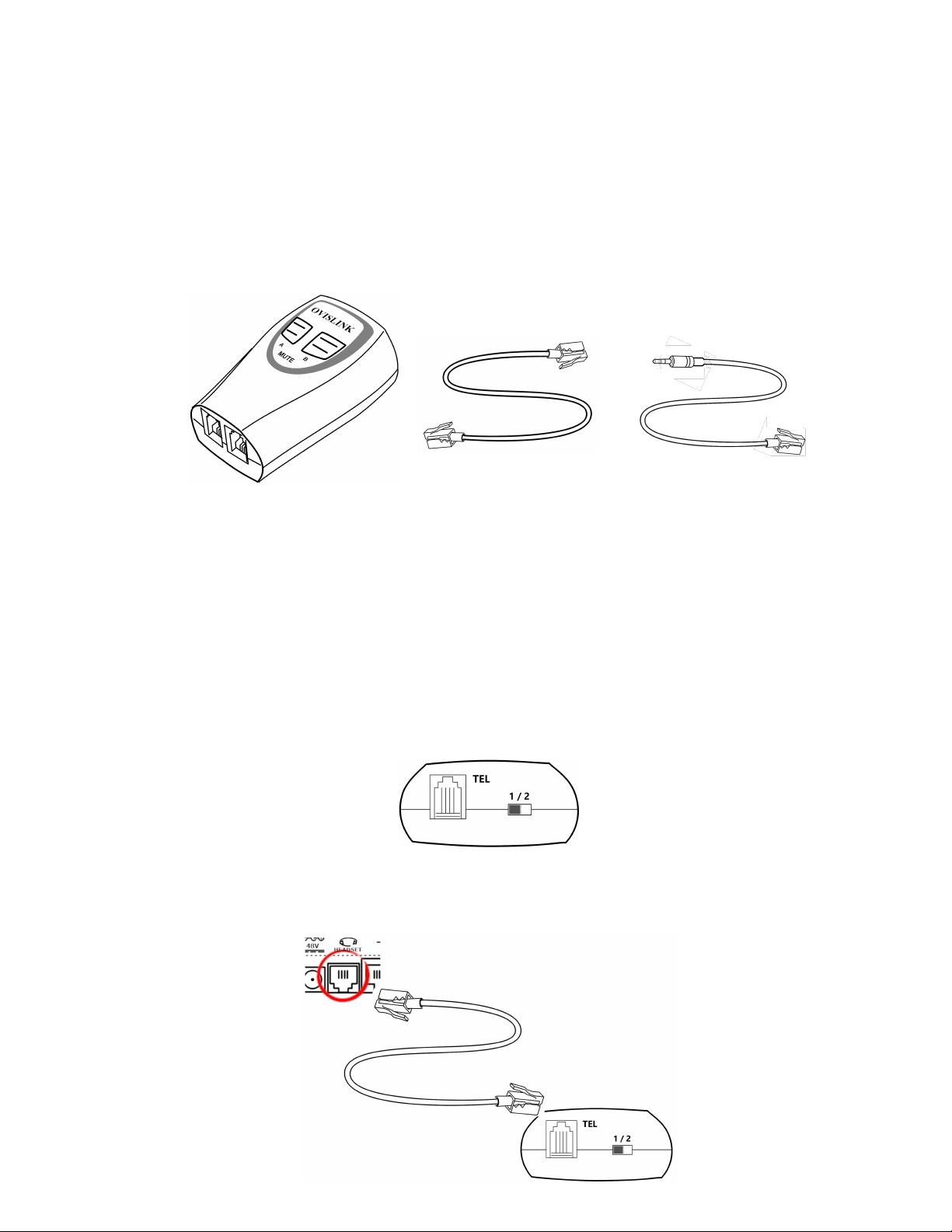
Page 1 of 3
OvisLink Call Center Headset Training Adapter
Call Center Training Adapter
RJ9 to RJ9 Cord
RJ9 to 2.5mm Male Cord
1. Set the switch next to the TEL port on the training adapter at position “1”.
2. Connect the TEL port to your phone’s headset jack (at the back of the phone)
Quick Instruction
*** This training adapter is designed for OvisLink Call Center headsets and may not
be compatible with other headset brands. Prior to using the OVT-12 adapter please
make sure your OvisLink headset is compatible with your phone’s brand and model.
Package Includes:
The configuration for the training adapter is different depending on which
telephone brand and model is in use. See below scenarios for reference.
Scenario 1: The telephone has RJ9 headset jack. The OvisLink headset that
works with the telephone has a YELLOW tape at the RJ9 connector.
with the short RJ9 cord comes with the training adapter.
Page 2
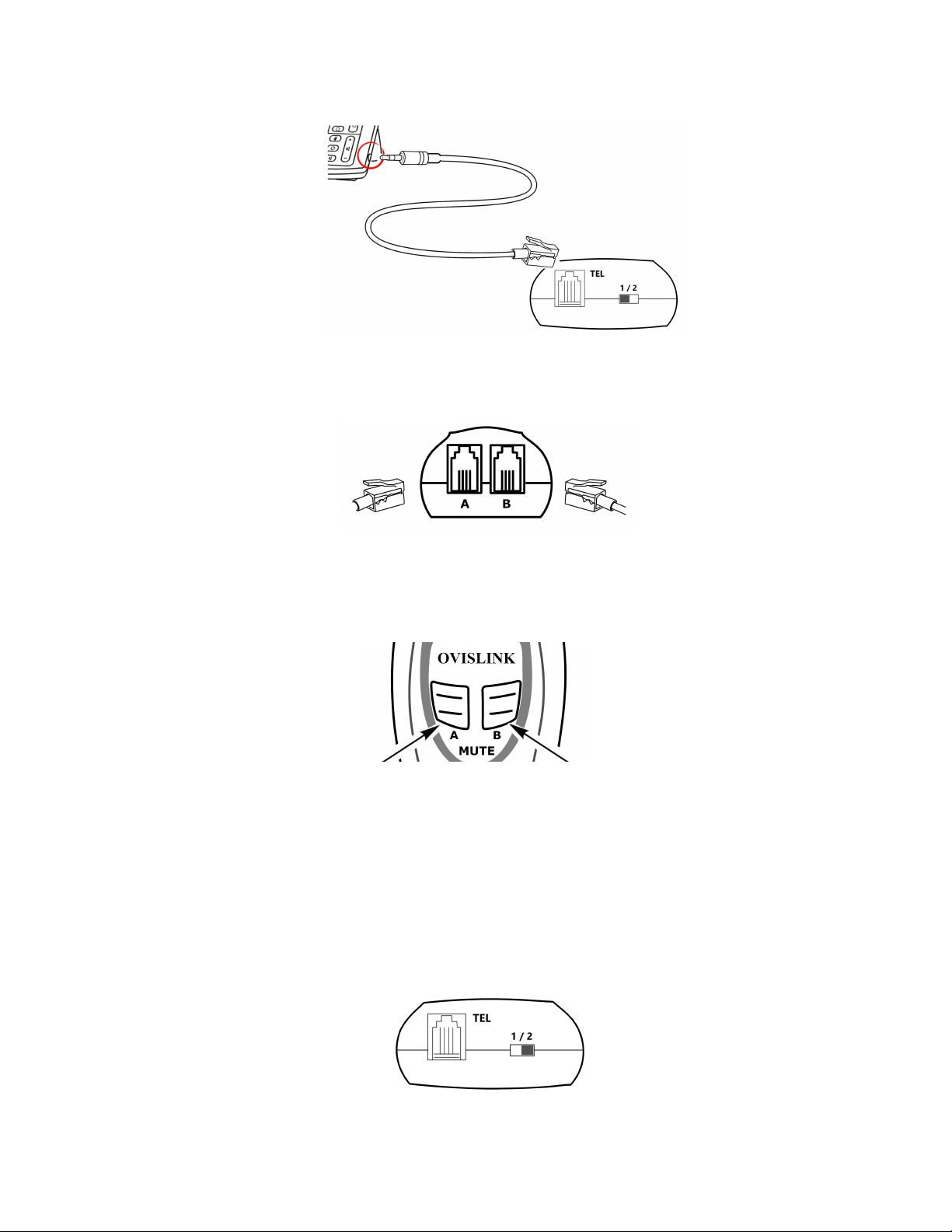
Page 2 of 3
Or, if your phone has a 2.5mm headset jack, not a RJ9 headset jack, use the RJ9
3. Connect two OvisLink headsets in port A and port B of the training adapter
4. Press Mute button A to mute microphone of the headset connected to port A.
1. Set the switch next to the TEL port on the training adapter at position “2”.
to 2.5mm cord instead.
with OvisLink Quick Disconnect cords with Yellow tape at the RJ9 connector.
Press Mute button B to mute the microphone of the headset connected to
port B.
Scenario 2: The telephone has RJ9 headset jack. The OvisLink headset that
works with the telephone has a BLUE tape or RED tape at the RJ9 connector.
Page 3

Page 3 of 3
2. Connect the TEL port to your phone’s headset jack with the short RJ9 cord
comes with the training adapter.
3. Connect two OvisLink headsets in port A and port B of the training adapter
4. Press Mute button A to mute microphone of the headset connected to port A.
Or, if your phone has a 2.5mm headset jack, not a RJ9 headset jack, use the
RJ9 to 2.5mm cord instead.
with OvisLink Quick Disconnect cords with BLUE or RED tape at the RJ9
connector.
Press Mute button B to mute the microphone of the headset connected to
port B.
If there are any questions, please contact Support Contact: support@ovislink.com
