Page 1

1
GE-2032R
32-bit Copper Gigabit Adapter
NWay Auto-MDI/MDIX
1× 10/100/1000Base-T
802.1Q Support
User’s Manual
Page 2
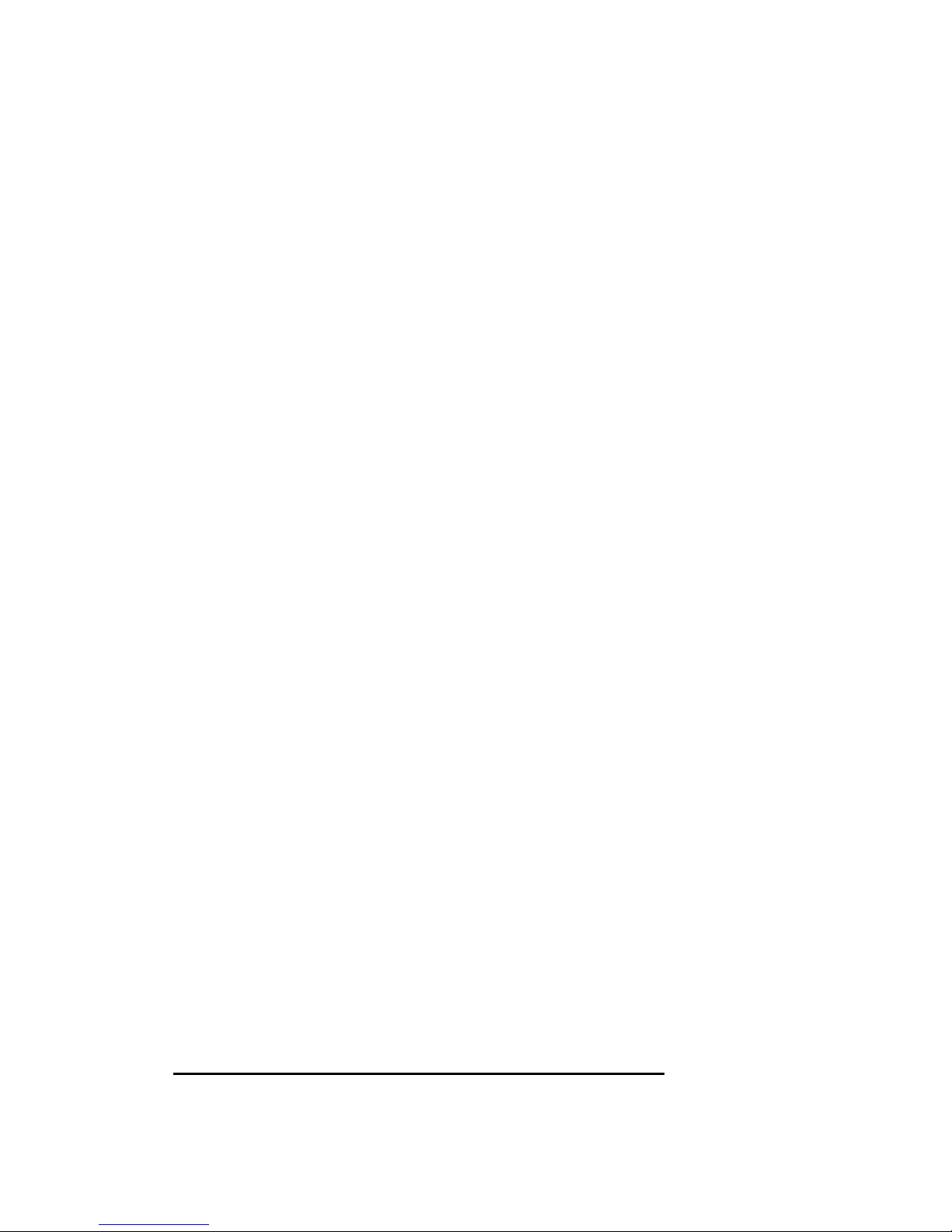
FCC Class B Statement
This device complies with Part 15 of the FCC Rules. Operation is subject to
the following two conditions:
• This device may not cause harmful interference.
• This device must accept any interference received, including
interference that may cause undesired operation.
Warning: This equipment has been tested and found to comply with the limits
for a Class B digital device, pursuant to Part 15 of the FCC Rules. These limits
are designed to provide reasonable protection. This equipment generates, uses
and can radiate radio frequency energy and, if not installed and used in
accordance with the instructions, may cause interference to radio
communications. However, there is no guarantee that interference will not
occur in a particular installation. If this equipment does cause harmful
interference to radio or television reception, which can be determined by
turning the equipment off and on, the user is encouraged to try to correct the
interference by one or more of the following measures:
• Reorient or relocate the receiving antenna.
• Increase the separation between the equipment and receiver.
• Connect the equipment into an outlet on a circuit different from that to
which the receiver is connected.
• Consult the dealer or an experienced radio/TV technician for help.
Notice: Shielded interface cable must be used in order to comply with
emission limits.
Notice: Changes or modification not expressly approved by the party
responsible for compliance could void the user’s authority to operate the
equipment.
CE Mark Statement
The 10/100/1000BASE-T Gigabit Ethernet Adapter has passed the test
performed according to European Standard EN 55022/A1 Class B, and EN 50
082-1:1997(EN 61000-4-2:1995, EN 61 000-4-3:1996, EN 61 000-4-4:1995)
OvisLink Corp
2F, No. 8, Lane 130, Min-Chuan Rd, Hsin-Tien City, Taipei, Taiwan, R.O.C.
2
Page 3
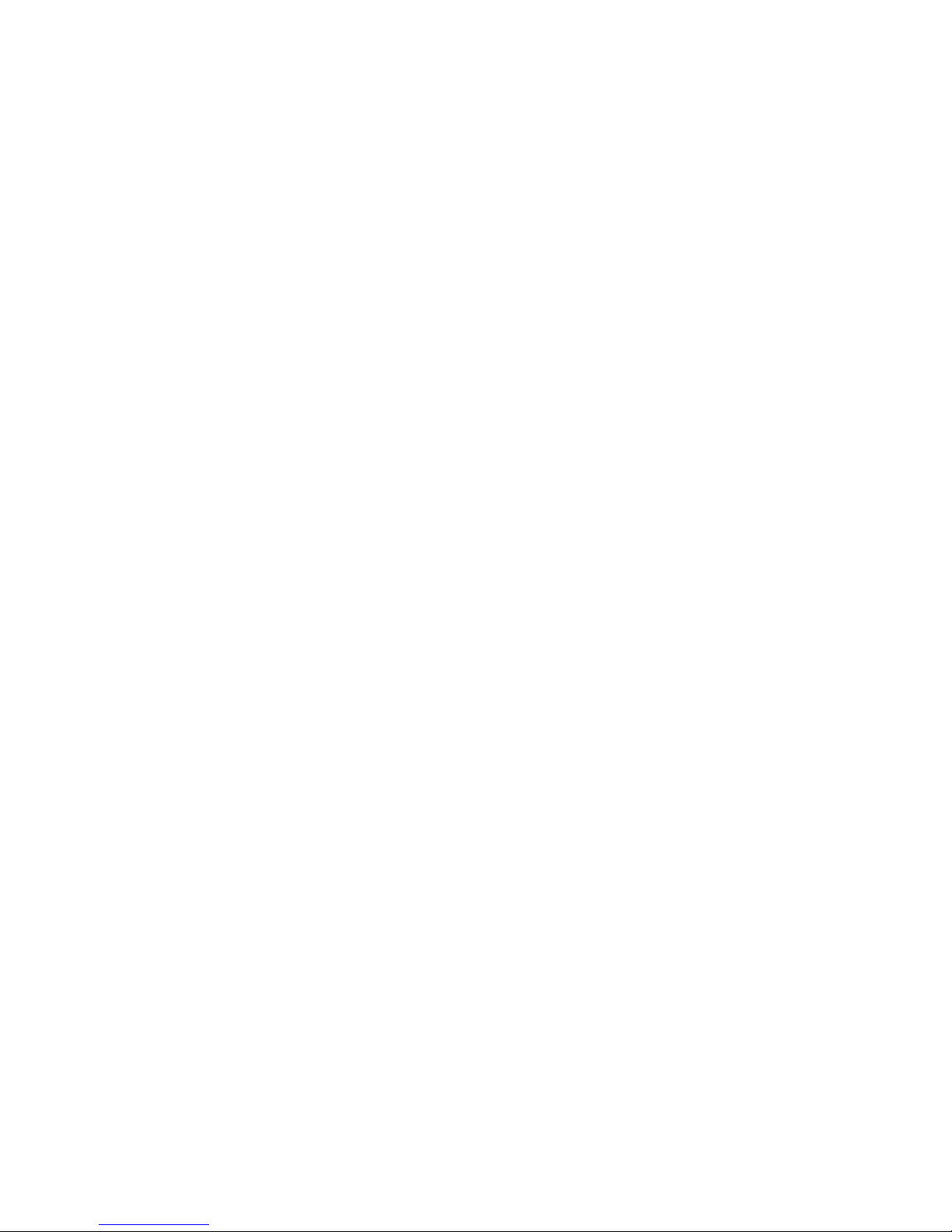
Table of Contents
Table of Contents
TABLE OF CONTENTS ...................................................................................I
1 INTRODUCTION .................................................................................4
Peripheral Component Interconnect (PCI) Bus Overview ...................................... 4
Product Description ..................................................................................................... 4
Auto-Negotiation Support ........................................................................................... 5
Auto MDI/MDI-X ........................................................................................................6
Features......................................................................................................................... 6
Package Contents ......................................................................................................... 6
2 HARDWARE INSTALLATION ............................................................7
Quick Installation.........................................................................................................7
Step 1. Insert the network interface card ...................................................................7
Step 2. Connect the Card to the network ...................................................................8
Step 3. Configure your Network................................................................................8
Correct Network Cable (STP/UTP) Requirements ..................................................9
10/100 Auto-negotiation (NWay) ................................................................................ 9
3 LED INDICATORS ............................................................................10
LED indicators of GE-2032R....................................................................................10
LED Table...................................................................................................................11
i
OvisLink GE-2032R User’s Guide
Page 4
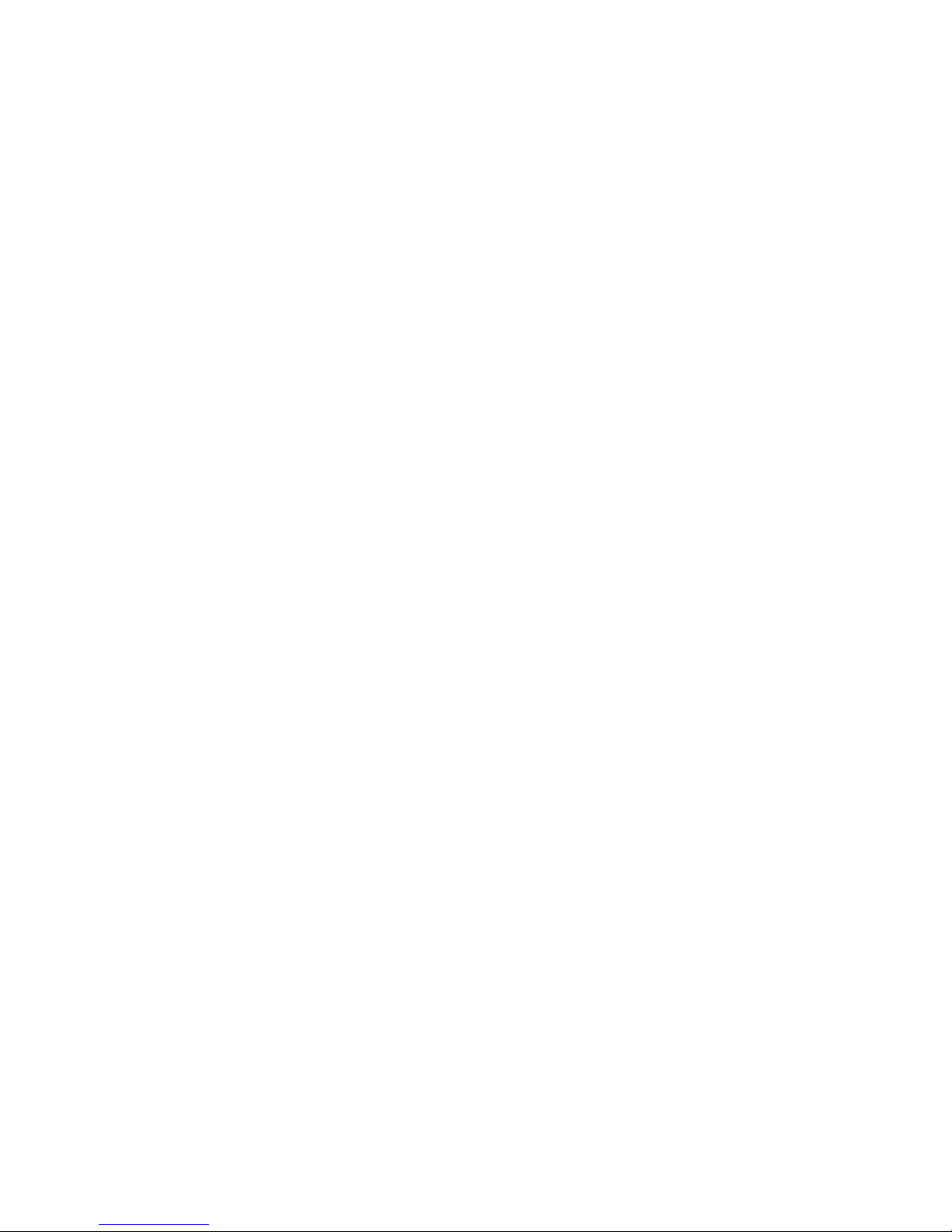
Table of Contents
4 DRIVER INSTALLATION ..................................................................12
Installing Network Drivers........................................................................................12
Windows XP Driver Installation ..............................................................................12
Windows 2000 Installation........................................................................................14
Windows 98/SE Driver Installation.......................................................................... 18
WinME Installation ...................................................................................................21
Windows NT 4.0 Installation ....................................................................................23
APPENDIX A: SPECIFICATIONS.................................................................24
ii
OvisLink GE-2032R User’s Guide
Page 5
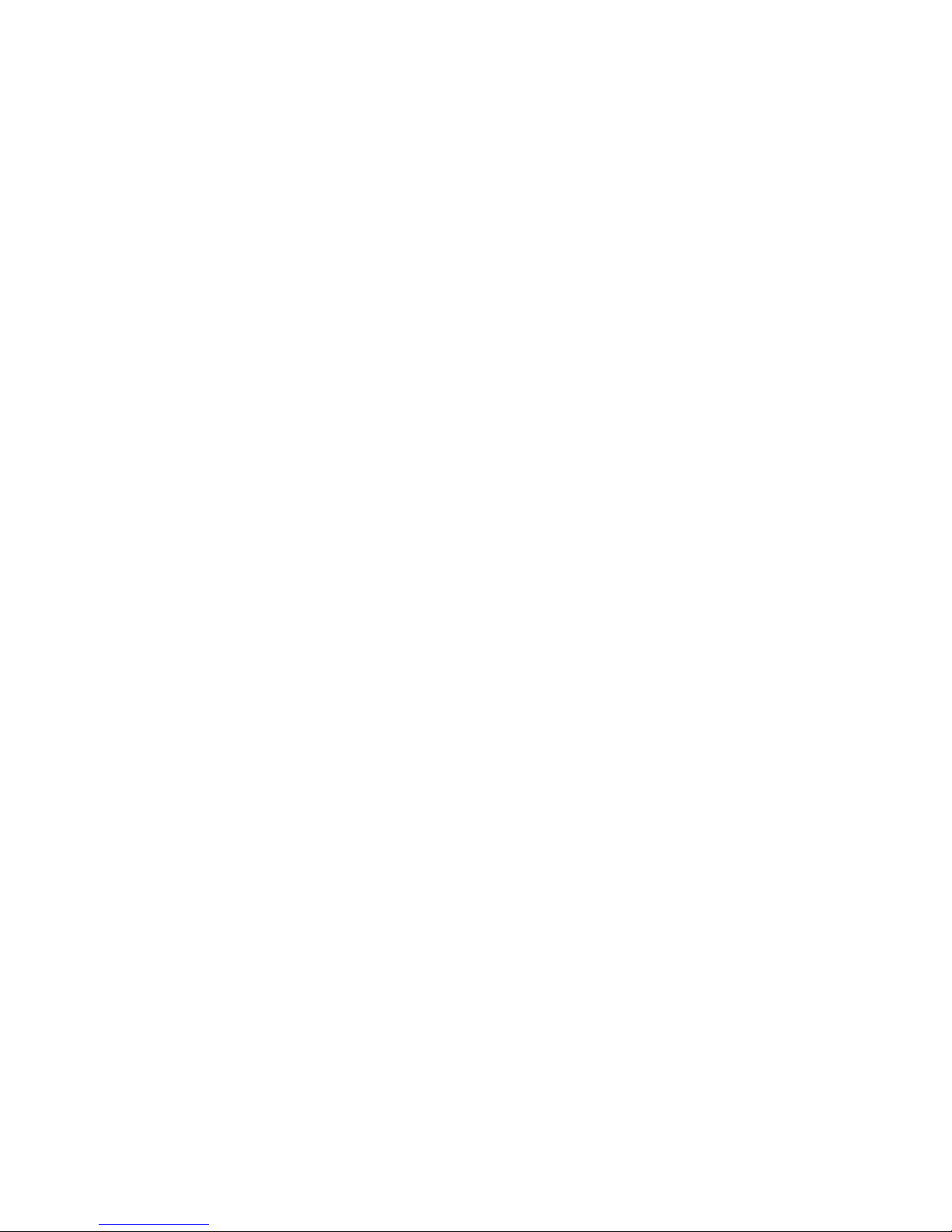
Table of Contents
Figures
Figure 1-1 PCI Bus Architecture ...............................................................................4
Figure 1-2: The GE-2032R Gigabit Network Interface Card ....................................5
Fig. 2-1 Insert the Gigabit NIC into the PCI slot.......................................................7
Fig.2-2 Connecting the Network Cable to the RJ-45 Gigabit Port. ........................... 8
Fig. 2-3 Connecting the Gigabit NIC to the Gigabit Switch......................................9
Tables
Table 3-1 LEDs indicators of GE-2032R. ...............................................................11
iii
OvisLink GE-2032R User’s Guide
Page 6
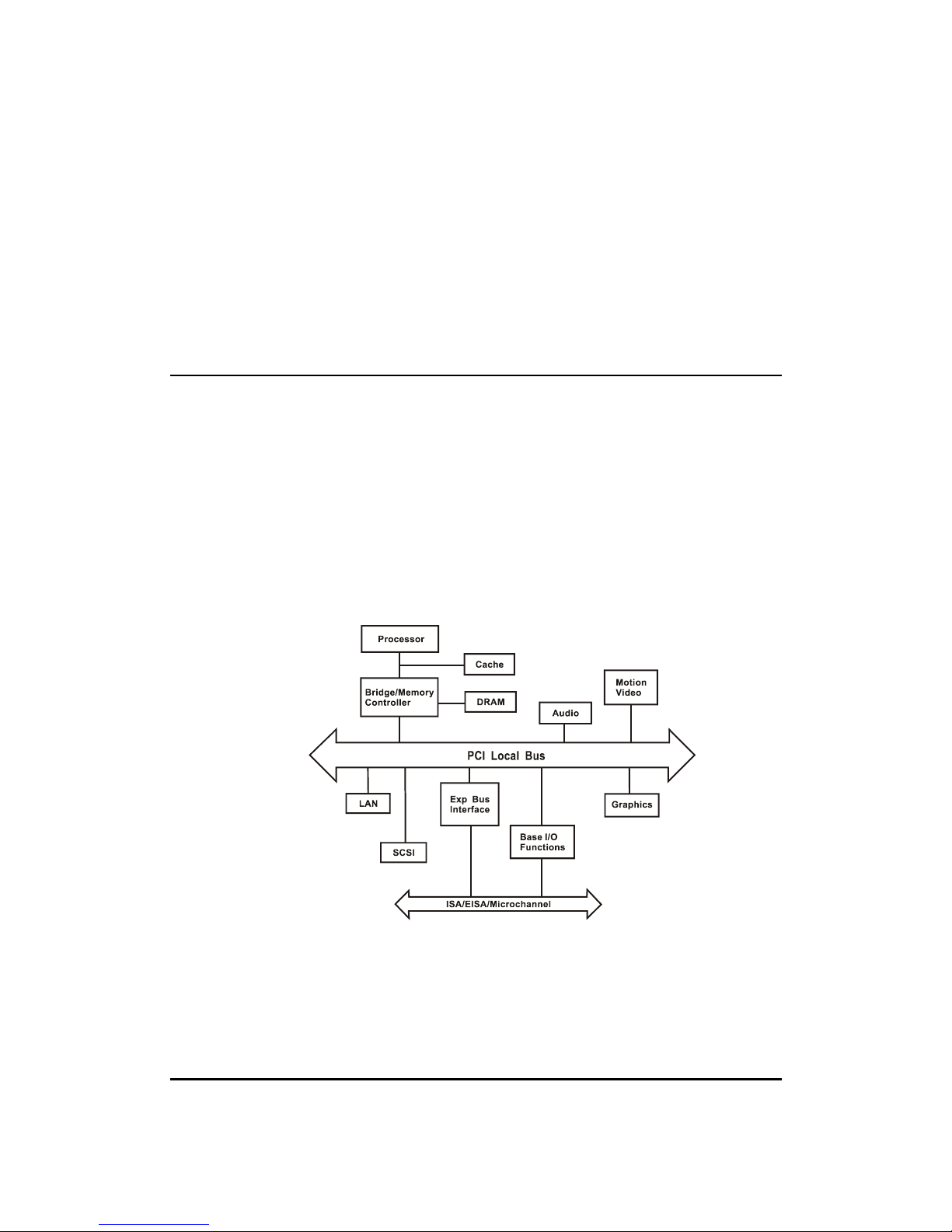
1 Introduction
1 Introduction
This Installation Guide contains information about the installation and configuration of GE2032R Network Interface Card (NIC). GE-2032R is a 32-bit high-performance
10/100/1000BASE-T PCI bus adapter. It can be easily implemented in any PCI equipped PC
and is fully compatible with 32-bit PCI bus master slot.
GE-2032R operates automatically at 10/100/1000Mbps transmission speed, depending on the
speed of the network device connected. Auto MDI/MDI-X function is provided to allow auto
cross-over.
Peripheral Component Interconnect (PCI) Bus Overview
The Peripheral Component Interconnect (PCI) local bus is a high-performance 32-bit bus that
dramatically increases the speed of I/O-bound peripherals by directly connecting these devices
to the CPU local bus. The PCI bus is intended to be used as an interconnecting mechanism
among highly integrated peripheral controller components, peripheral add-on cards, and
processor/cache/memory subsystem. It is an industry-standard local bus architecture that
provides end-users with high-performance and ease of use without requiring high cost.
PCI is CPU-independent and can optimize I/O function and accommodate multiple highperformance peripherals such as LAN, SCSI, and Graphic devices. It enables concurrent
operation of the local bus with the processor/cache/memory subsystem.
The following PCI block diagram shows a typical PCI local bus system architecture:
Figure 1-1 PCI Bus Architecture
The processor/cache/memory subsystem connects the PCI local bus through a PCI bridge.
This bridge supports a low latency path through the processor, and may directly access PCI
devices mapped anywhere in the memory or I/O address spaces. It also provides a high
bandwidth path that allows PCI masters to directly access the main memory.
Product Description
- 4 –
OvisLink GE-2032R User’s Guide
Page 7
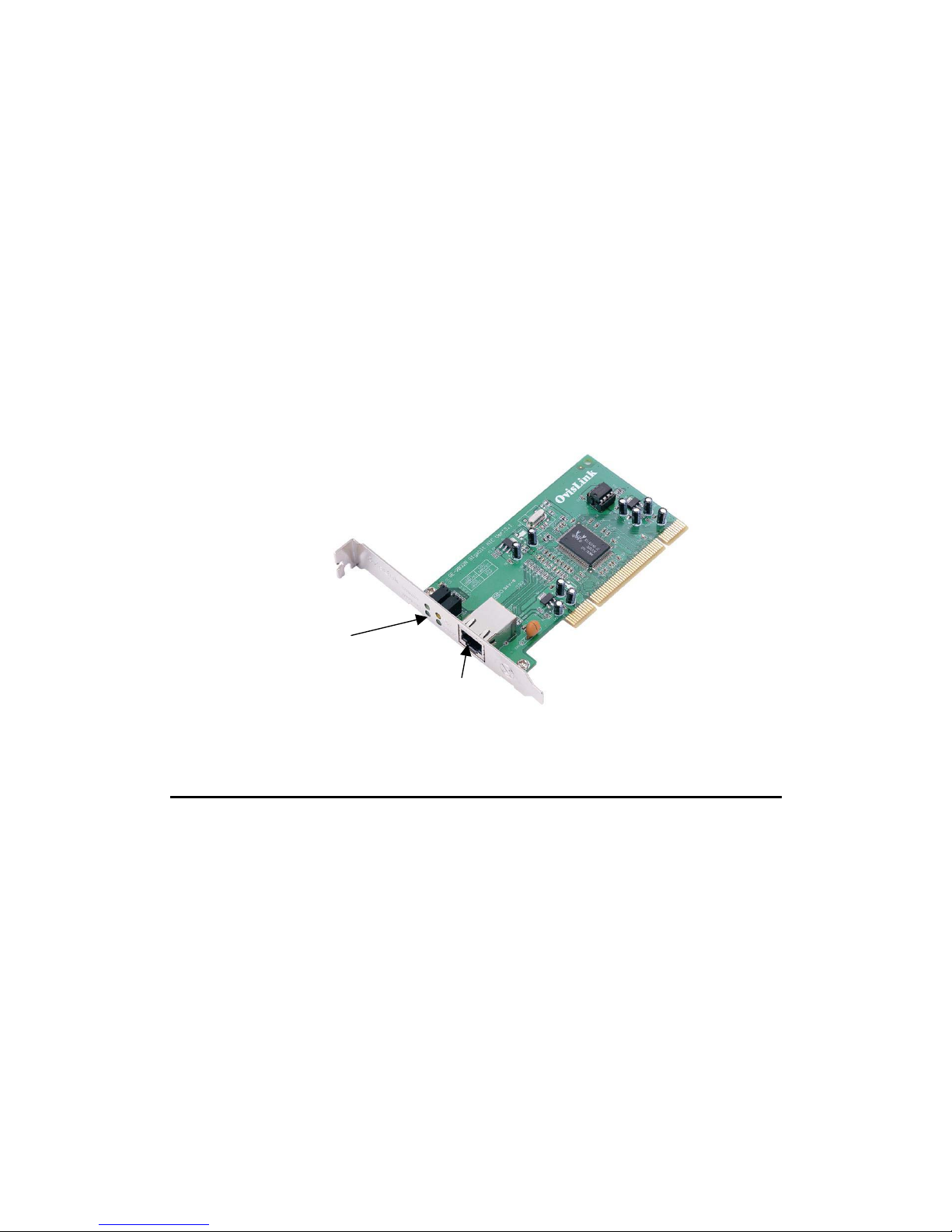
1 Introduction
GE-2032R is a 32-bit PCI Gigabit Ethernet network interface card. It is designed for use on
computers with 32-bit PCI bus slots. GE-2032R runs in bus master mode, directly
sending/receiving Ethernet packets to/from memory.
The PCI bus master device is an intelligent device that can conduct processing independent of
the bus or other devices. It coordinates the sharing of the bus between the main processor and
target devices. Bus mastering allows a peripheral device to take control of the system bus
instead of only relying on the central processor.
GE-2032R complies with the IEEE 802.3u, IEEE 802.3, IEEE 802.3ab, IEEE802.3x Full
Duplex Flow Control and PCI Local Bus version 2.2, and transmit data to the network at
10/100/1000Mbps. GE-2032R can also operates in full-duplex mode to double the network
speed up to 20/200/2000Mbps when working with a Ethernet/Fast Ethernet/Gigabit Ethernet
Switch. It is the fastest Ethernet design of its kind. GE-2032R provides one RJ-45 port for
connection with 10BASE-T Ethernet/100BASE-TX/1000BASE-TX Gigabit Ethernet network,
and automatically senses the connection type.
The following figure shows the board layout of GE-2032R network interface card:
LED Indicator
RJ-45 Port
Figure 1-2: The GE-2032R Gigabit Network Interface Card
Auto-Negotiation Support
GE-2032R is compliant with Nway auto-negotiation standard to automatically run at different
transmission speeds and modes that the connected hub supports. It detects the modes that are
currently running on the device on the other end, and announces its own ability to
automatically configure the highest performance mode possible for this connection.
If supported on both ends of the connection, auto-negotiation process is initiated to negotiate
for one of the following modes:
2000Mbps/FDX
1000Mbps/HDX
200 Mbps/FDX
100 Mbps/HDX
20 Mbps/FDX
10 Mbps/HDX
5
OvisLink GE-2032R User’s Guide
Page 8
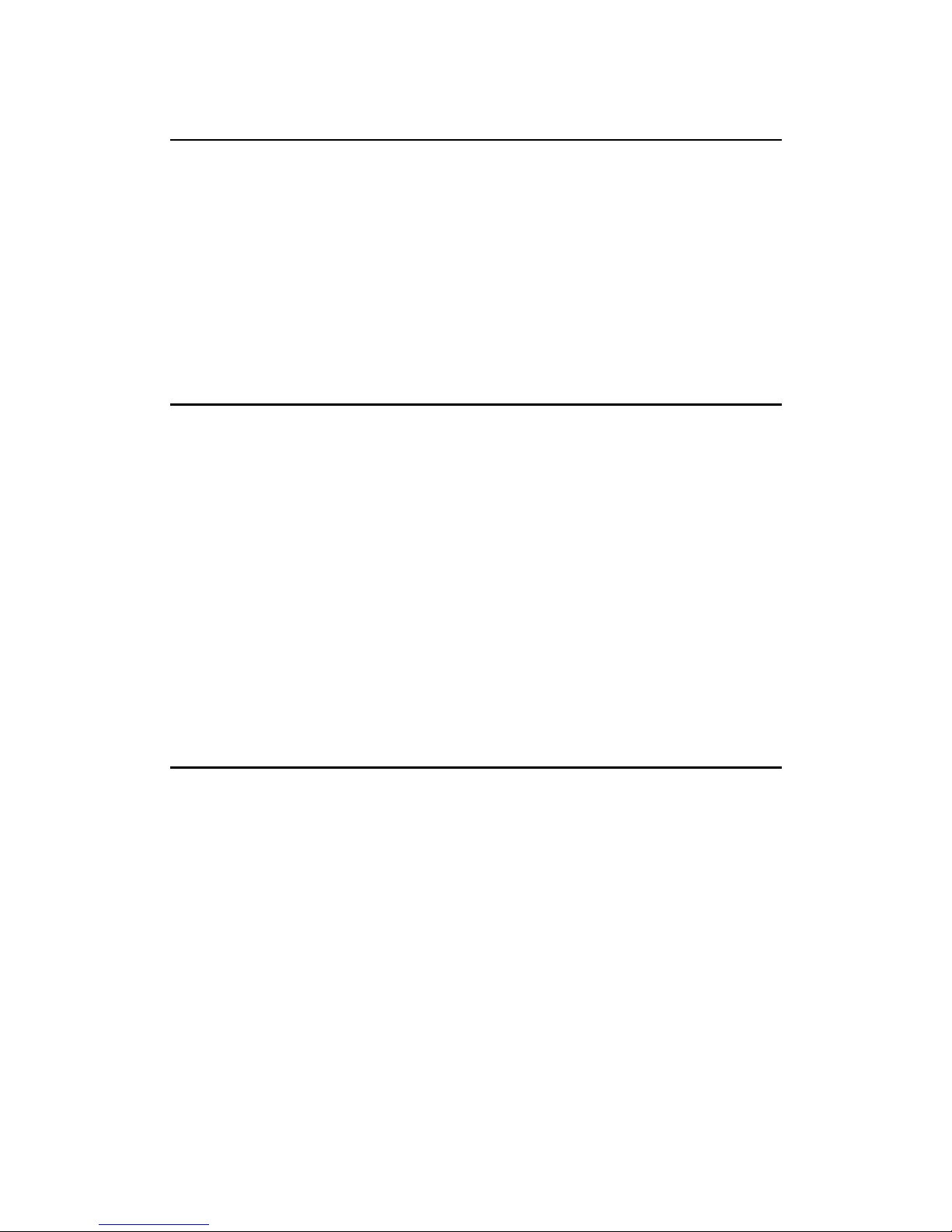
1 Introduction
Auto MDI/MDI-X
Ethernet UTP/STP cable has 4 pairs of wires inside. Each pair has one wire for transmitting
(Tx) and the other for receiving(Rx). When two network device are connected together by the
UTP cable, the Tx of one device must match the Rx of the other. Otherwise, data transmission
can not proceed. This is no problem when a card need to connect with a switch. However,
when a device of same type( “switch to switch” or “card” to card”) connect with each other,
the collision problem will occur. Normally, a crossover cable is needed to reverse the Tx/Rx
of the other device. The GE-2032R is equipped with Auto-MDI/MDI-X function to eliminate
all the cabling hassle. Auto MDI/MDI-X will automatically cross-over the signal if data
collision is detected. Best of all, it works with devices that doesn’t have this feature.
Features
Support 32-bit 33/66MHz PCI Local Bus master for high throughput and low
processor utilization
Comply with PCI Rev.2.2 specification
Comply with the IEEE 802.3/IEEE 802.3u/IEEE 802.3ab/IEEE 802.1Q VLAN
Tagging standards
Support IEEE 802.3x Full Duplex Flow Control
Support IEEE 802.1Q VLAN tagging
Plug and Play: Simply insert the card into a PC and it will automatically be configured
by the PC BIOS
Support full-duplex operation to double the network speed up to 20Mbps
/200Mbps/2000Mbps
LED indicators to report network status
Provide single RJ-45 connector with auto-sensing & auto MDI-X crossover for
10/100/1000Mpbs network operation
Package Contents
Before you proceed further, please check and see whether you have all the necessary
accessories from the shipping package and make sure nothing is missing. The complete
package should include:
GE-2032R Network Interface Card
Support CD-ROM
Quick Setup Guide (the electronic version of the full manual can also be found on the
Support CD-ROM)
If any of these items is damaged or missing, please contact your authorized network
supplier.
6
OvisLink GE-2032R User’s Guide
Page 9
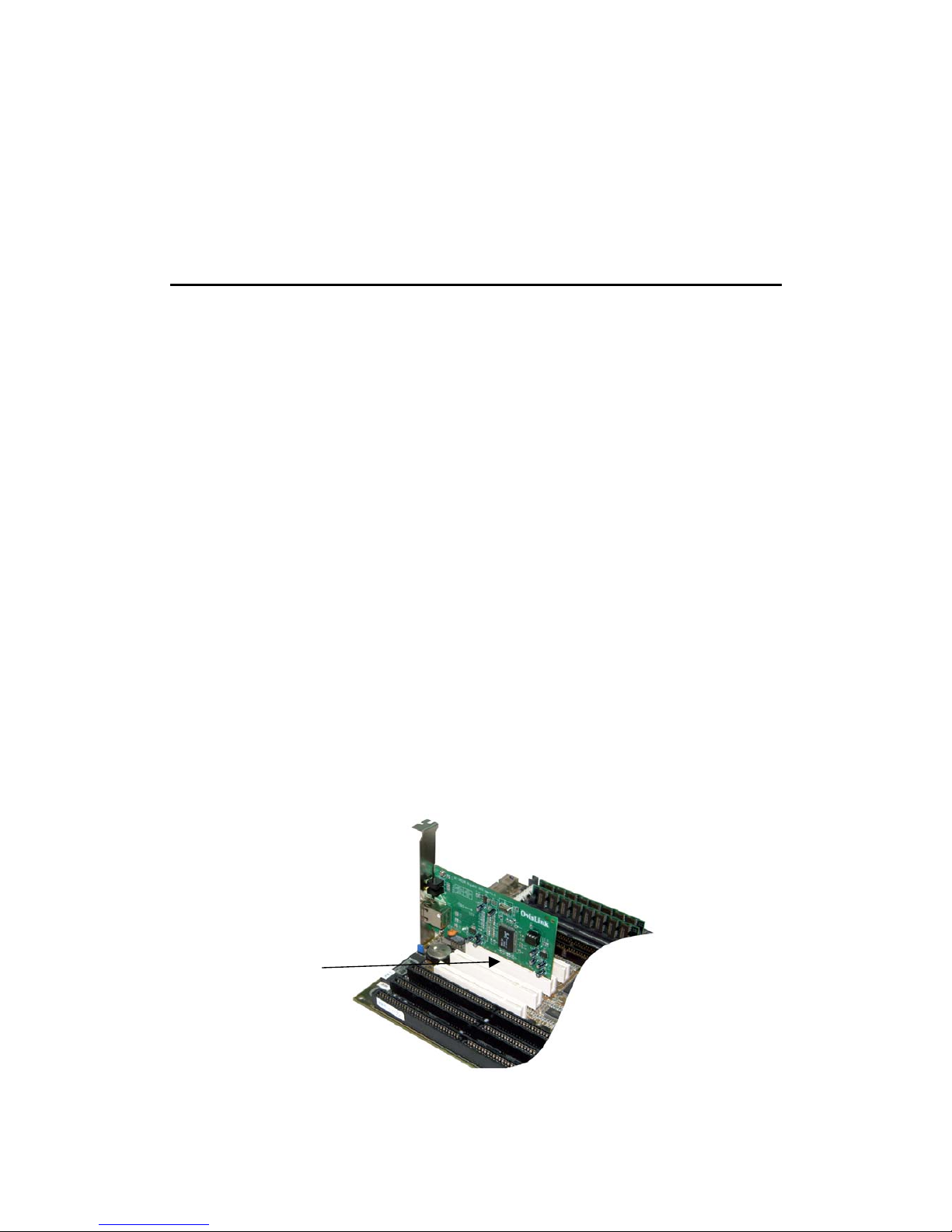
2 Hardware Installation
2 Hardware Installation
This chapter will guide you through the installation of GE-2032R on your computer. First, you
must install the NIC on your system. Finally, you must correctly connect and configure your
network before the NIC can properly function within your network.
Quick Installation
The NIC installation involves the following steps:
Step 1. Power off the computer, and then insert the card into 32-bit PCI slot.
Step 2. Use a twisted-pair cable to connect the Gigabit port on the NIC to a Gigabit Switch.
Step 3. Configure your Network (Cable Connection Examples.)
The details of each step will be described in subsequent sections. Since GE-2032R is a PCIbus device, you will no longer need to configure this device after installation. The system will
automatically allocate its resources such as I/O base address and IRQ at boot time. Simply
follow the steps mentioned previously and leave the system to configure for you automatically.
Step 1. Insert the network interface card
Follow the procedure below to install GE-2032R on your 32-bit PCI slot.
1. Turn off the computer and unplug the power cord from the power outlet.
2. Remove the computer cover.
3. Insert the NIC into an available 32-bit PCI expansion slot.
Note: A 32-bit PCI slot should be similar to one shown in Fig. 2-1. If you do not know how to
identify a 32-bit PCI slot on your system, please check your PC user manual or ask your
system administrator. Make sure the NIC is inserted firmly in the 32-bit PCI bus-mastering
slot.
4. Secure the NIC in the slot with a bracket screw.
5. Replace the computer cover.
6. If you want to insert another NIC into your system, repeat steps 1 - 5.
7. Turn on the system power.
32-bit PCI Slot
Fig. 2-1 Insert the Gigabit NIC into the PCI slot.
- 7 –
OvisLink GE-2032R User’s Guide
Page 10

2 Hardware Installation
Step 2. Connect the Card to the network
You must connect the NIC to the network before installing the network driver. To connect the
GE-2032R NIC to the network cable, follow these steps:
1. Connect the network cable to the RJ-45 Gigabit port on GE-2032R NIC, as shown in Fig.
2-2.
2. Connect the other end of the network cable to a 10BASE-T or a 100BASE-TX network
port.
3. Check the LEDs, as shown in Fig. 3-1a, Fig. 3-1b.
After installation of the network card, and you are now ready to install the network driver.
Fig.2-2 Connecting the Network Cable to the RJ-45 Gigabit Port.
Please See Chapter 3 for more LED information.
Step 3. Configure your Network
The NIC provides one RJ-45 Gigabit port for connecting to 10/100/1000BASE-TX Fast
Ethernet network. The NIC will automatically sense the transmission mode of the connection.
For a detailed description of the connection type, please refer to the followings:
Connecting to 1000BASE-T Gigabit Ethernet Network
To connect the Gigabit NIC to a 10/100/1000BASE-TX Gigabit Ethernet network, you need a
twisted-pair Category 5 cable with RJ-45 connectors. The connection distance is up to 100
meters maximum. Follow the steps below to connect to Ethernet/Fast Ethernet/Gigabit
Ethernet network:
1. Plug one end of the cable into the RJ-45 Gigabit port of the NIC.
2. Plug the other end of the cable into a Gigabit port of a Gigabit Ethernet Switch (such as
Live-GSH8T) or a high-performance server with a gigabit RJ-45 port.
8
OvisLink GE-2032R User’s Guide
Page 11

2 Hardware Installation
Fig. 2-3 Connecting the Gigabit NIC to the Gigabit Switch.
Correct Network Cable (STP/UTP) Requirements
100/1000 Mbps network must be shielded twisted-pair (STP) or Category 5 unshielded
twisted-pair cable. Do not use Category 3,4 cable for 100 Mbps network operation, it
could cause data loss. Category 3 or 4 cable is good for 10Mbps network only.
Category 5 cable is also good for 10Mbps operation. If all network uses UTP Category 5
cable, you may have the versatility to operate the network at either 100Mbps or 10Mbps
speed without recabling your network due to cable category grade concern.
Depending on building codes, different insulation materials may be required. Plenum-
rated or TEFLON-coated wiring may be required in some areas.
The wire gauge should be between 18 and 26 AWG. (Most telephone installations use 24-
gauge wiring.)
UTP wire should meet the following requirements :
Solid copper
Nominal capacitance : less than 16 pF/ft
Nominal impedance : 100 Ohms
Nominal attenuation : less than 11.5db.
10/100 Auto-negotiation (NWay)
GE-2032R NIC automatically runs at appropriate speed, depending on the network device to
which it is connected. It does this using NWay, a feature that complies with the IEEE802.3
standard. It also works with any of other IEEE-compliant products, including 10BASE-T,
100BASE-TX and 1000BASE-TX equipments.
9
OvisLink GE-2032R User’s Guide
Page 12

3 LED Indicators
3 LED Indicators
GE-2032R comes with six LED indicators on the backplane of the adapter. LED indicators
inform you about the network status as shown in the Fig. 3-1.
If you experience any problem with the adapter, first check the followings:
the appropriate driver is loaded
the proper cable is connected to the RJ-45 port of the adapter
the switch should complies with the 10/100/1000BASE-TX specifications.
You should make sure that all the above requirements are met, then check the LEDs again to
make sure the connection is valid and working.
LED indicators of GE-2032R
The NIC supports full duplex at 10/100/1000BASE-TX. If the switch supports NWay feature
and full duplex, the GE-2032R NIC automatically runs in full duplex.
If there is a problem with the connection, first check the network cable for possible breach. If
that does not resolve the problem, try to replace the cable.
FDUP
100M/ACT
1000M/ACT
10M/ACT
Fig. 3-1 LED indicators of GE-2032R
10M/ACT: Light up to indicate a 10Mbps connection has been established.
Flashing indicates transmission activities.
100M/ACT: Light up to indicate a 100Mbps connection has been established.
Flashing indicates transmission activities.
1000M/ACT: Light up to indicate a 1000Mbps connection has been established.
Flashing indicates transmission activities.
FDUP: Light up to indicate the port is operating in Full Duplex Mode. Off
means it is operating in Half Duplex mode. Flashing to indicate collisions.
For details information on LED color and status, please view the LED Table on the
next page.
- 10 –
OvisLink GE-2032R User’s Guide
Page 13

2 Hardware Installation
LED Table
LED
Color Status Meaning
10M/ACT
● Green ON
Flashing
The port is operating at 10M
speed
The port is receiving or
transmitting data
100M/ACT
● Green ON
Flashing
The port is operating at 100M
speed
The port is receiving or
transmitting data
1000M/ACT
● Green ON
Flashing
The port is operating at 1000M
speed
The port is receiving or
transmitting data
FDUP
● Yellow ON
OFF
Flashing
The port is operating at full
duplex mode
The port is operating at half
duplex mode
Collision
Table 3-1 LEDs indicators of GE-2032R.
11
OvisLink GE-2032R User’s Guide
Page 14

4 Driver Installation
4 Driver Installation
Installing Network Drivers
You must install network driver to allow the NIC to work with your network operating system.
GE-2032R adapter card provides various network drivers on the driver CD. GE-2032R
supports Windows 98/ME/NT/2000/XP, Linux Kernal 2.2.x(Redhat 6.2), Linux Kernal 2.4.x
(Redhat 7.2), Novell, DOSODI, MAC OSX 10.2 or newer.
This user’s guide provides you installation instruction for Windows OS. For installation guide
on other operation system, please refer to the readme file inside the CD-ROM directory.
Note:
The driver for OS are inside the CD’s directories. For installation guide on Linux, DOSODI,
Novell, Mac OSX; please refer to the readme file under the driver’s directory
Operations system
Directory
Windows 98/SE \Windows98
WinMe \WindowsME
WinNT 4.0 \WindowsNT
Win2000 \Windows2000
WinXP \WindowsXP
MAC OSX 10.2.X \MacOSX10
Linux Kernal 2.2.x / Red Hat 6.2 \Linux2-2
Linux Kernal 2.4.x / Red Hat 7.2 \Linux2-4
Novell Netware \Novell
DOSODI \odi
FreeBSD \FreeBSD
For the latest driver, please visit OvisLink’s website at www.ovislink.com.tw
Windows XP Driver Installation
Step 1: Install the card into the computer according to the instruction on Chapter 2. After
rebooting, the Windows should automatically detect the Card and start the “Found New
Hardware Wizard”. Insert the “OvisLink CD” into the computer and press “next”.
- 12 –
OvisLink GE-2032R User’s Guide
Page 15

4 Driver Installation
Note: If the computer doesn’t start the installation wizard automatically, please go to
“Control Panel” and select “Add New Hardware”.
Step2: The computer should automatically search for the driver on the CD and display
available drivers. Press “Next” to continue.
Step3: When the following warning message appears about “Windows Logo testing”, please
ignore the message and press “Continue Anyway” to proceed.
13
OvisLink GE-2032R User’s Guide
Page 16

4 Driver Installation
Step4: After pressing the button, the Windows will start copying the files.
Step 5: Click “Finish” to complete the driver installation.
Windows 2000 Installation
Step 1: Install the card into the computer according to the instruction on Chapter 2. After
rebooting, the Windows should automatically detect the Card and start the “Found New
Hardware Wizard”. Insert the “OvisLink CD” into the computer and press “next”.
14
OvisLink GE-2032R User’s Guide
Page 17

4 Driver Installation
Note: If the computer doesn’t start the installation wizard automatically, please go to
“Control Panel” and select “Add New Hardware”.
Step 2: Select “Search for a suitable driver for my device.” and then press “next” to continue.
Step 3: Uncheck the “CD-ROM drives” and “Specifiy a location”.
15
OvisLink GE-2032R User’s Guide
Page 18

4 Driver Installation
Step 4: Click on “Browse” button to proceed.
Step 5: Select “OvisLink CD”, then double click on “Windows2000” directory.
Windows2000
Step6: Select “OV-2000” file, then click on “Open”..
OV-2000
16
OvisLink GE-2032R User’s Guide
Page 19

4 Driver Installation
Step7: Click on “Next” to proceed.
Step8: If the following warning message about “Mirosoft Digital signature” appears, press
“Yes” to continue installation.
Step 9: The Windows will start copying files, click on “Finish” to complete the installation.
17
OvisLink GE-2032R User’s Guide
Page 20

4 Driver Installation
Windows 98/SE Driver Installation
Note: Please have the Windows 98 CD ready, you might need your Windows CD to complete
the installation.
Step 1: Install the card into the computer according to the instruction on Chapter 2. After
rebooting, the Windows should automatically detect the Card and start the “Add New
Hardware Wizard”. Insert the “OvisLink CD” into the computer and press “next”.
Note: If the computer doesn’t start the installation wizard automatically, please go to
“Control Panel” and select “Add New Hardware”.
Step 2: Select “Search for the best driver…..” and then press “next” to continue.
Step 3: Uncheck the “CD-ROM drives” and check “Specify a location”. Then Click on
“Browse”.
18
OvisLink GE-2032R User’s Guide
Page 21

4 Driver Installation
Step 4: Select the “Windows98” directory under the “OvisLink CD”, click “Okay” to
continue
Windows98
Step 5: The Win98 will find the driver “OV-98ME”, click next to start installation.
D:\Windows98\OV-98ME
Step6: The Windows will now ask for the Windows 98 CD.
19
OvisLink GE-2032R User’s Guide
Page 22

4 Driver Installation
Step7: Insert the Windows 98 CD or direct Windows to where the Windows 98 installation
files are. Then click “ok”
`
Step8: The Windows will now start copying installation files.
Step 9: Click “Finish” to complete the driver installation.
20
OvisLink GE-2032R User’s Guide
Page 23

4 Driver Installation
WinME Installation
Step 1: Install the card into the computer according to the instruction on Chapter 2. After
rebooting, the Windows should automatically detect the Card and start the “Add New
Hardware Wizard”. Insert the “OvisLink CD” into the computer and press “next”.
Note: If the computer doesn’t start the installation wizard automatically, please go to
“Control Panel” and select “Add New Hardware”.
Step 2: Select Specify a location, and click the Browse button.
21
OvisLink GE-2032R User’s Guide
Page 24

4 Driver Installation
Step 3: On the Browse for Folder dialog box appears. Select “OvisLink CD”, then select the
“WindowsME” directory.
WindowsME
Step 4: The WinME will find the driver “OV-98ME” and click “Next” to start installation.
D:\WindowsME\OV-98ME
Step 5: Click “Finish” to complete the driver installation.
22
OvisLink GE-2032R User’s Guide
Page 25

4 Driver Installation
Windows NT 4.0 Installation
1. In the Main group of NT, select the "Control Panel" icon.
2. In the Control Panel window, choose the "Network" icon.
3. In the Network Settings dialog box, choose the "Add Adapter" button. The Add Network
Adapter dialog box appears.
4. In the list of network cards, select "<other> Requires disk from manufacturer", and then
press <Enter> button.
5. Insert the driver disk in CDROM, enter drive and pathname, for example: D:\WindowsNT,
and then choose the OK button.
6. The screen will appear "Select Line Speed" dialog box which is provide by OV-NT.SYS
driver,the default value is 'auto'.
7. The screen will appear "Input EthernetID" dialog box which is provide by OV-NT.SYS
driver, Select "SKIP" if only one adapter is installed on this computer.
8. "Bus Location" display in next screen. Your machine contains more than one hardware
bus, please select the Bus Type and Bus number on which your network adapter card is
installed.
9. NT will then perform the binding process. If any additional network software options
were installed, you may be prompted for specific information for these packages.
10. Restarting your system you will acquire network service.
23
OvisLink GE-2032R User’s Guide
Page 26

Appendix: Specifications
Appendix A: Specifications
Standards:
IEEE 802.3 10BASE-T
IEEE 802.3u 100BASE-TX
IEEE 802.3ab 1000BASE-TX
IEEE 802.3x Full Duplex Flow Control
IEEE 802.1Q VLAN Tagging
PCI Rev.2.2
Bus Type:
32-bit PCI Bus Master
Transmission Speed:
IEEE 802.3u Auto-Negotiation
10/20 Mbps (Half/Full-duplex Ethernet),
100/200 Mbps (Half/Full-duplex Fast Ethernet)
1000/2000 Mbps (Half/Full-duplex Gigabit Ethernet)
LED Indicator:
10M/ACT
100M/ACT
1000M/ACT
FDX/Col
Operating Temperature:
32 ~ 131 °F
0 ~ 55 °C
Storage Temperature:
-4 ~ 176 °F
-20 ~ 80 °C
Humidity:
10 ~ 90% RH non-condensing
Dimension (L × W):
11.9 × 6.5 cm
- 24 –
OvisLink GE-2032R User’s Guide
Page 27

Appendix: Specifications
25
OvisLink GE-2032R User’s Guide
Operating Voltage:
+5V± 5% @ 1.0A maximum.
