Page 1
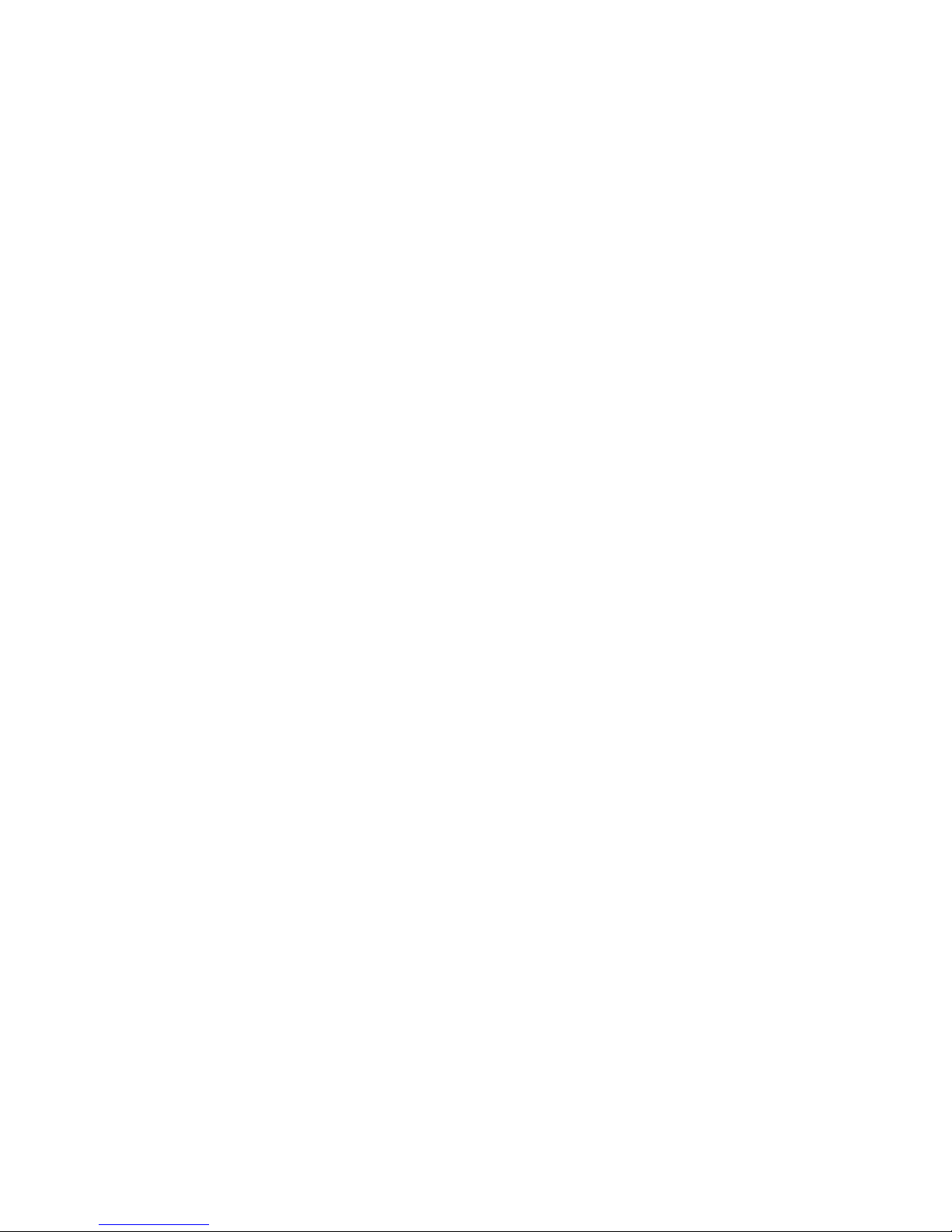
M73
-
APO07
-
290
16-Port Fast Ethernet 10/100Mbps
N-Way Switch
User’s Guide
Page 2
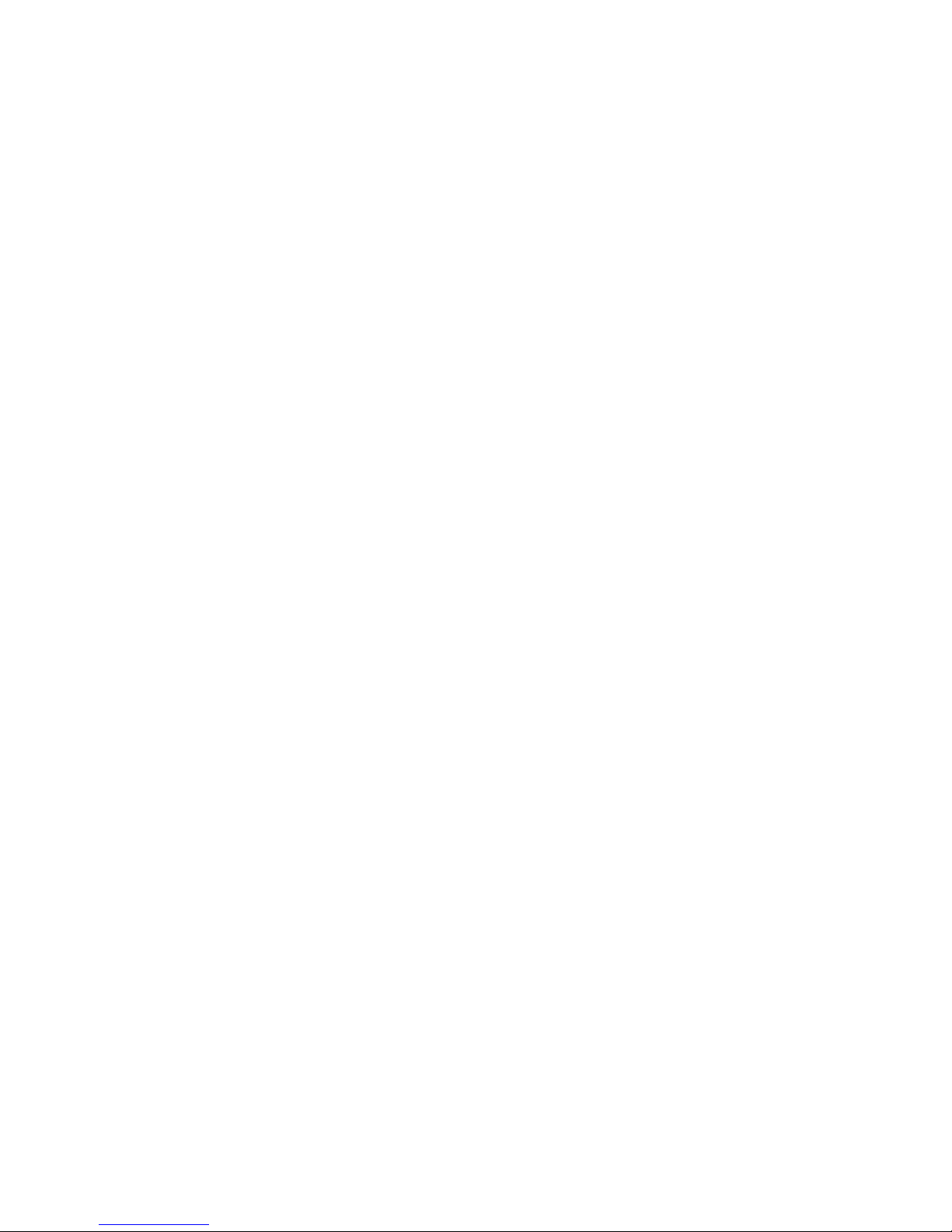
FCC REGULATORY STATEMENTS
Part15, Class A
This equipment has been tested and found to comply
with the limits for a class A Digital device, pursuant to
Part 15 of the FCC Rules. These limit s are designed to
provide reasonable protection against harmful
interference when the equipment is operated in a
commercial environment.
This equipment generates, uses, and can radiate radio
frequency energy and, if not installed and used
accordance with the instruction manual, may cause
harmful interference to radio communications.
Operation of this equipment in residential area is likely
to cause harmful interference in which case the user
will be required to correct the interference at his own
expense.
Page 3
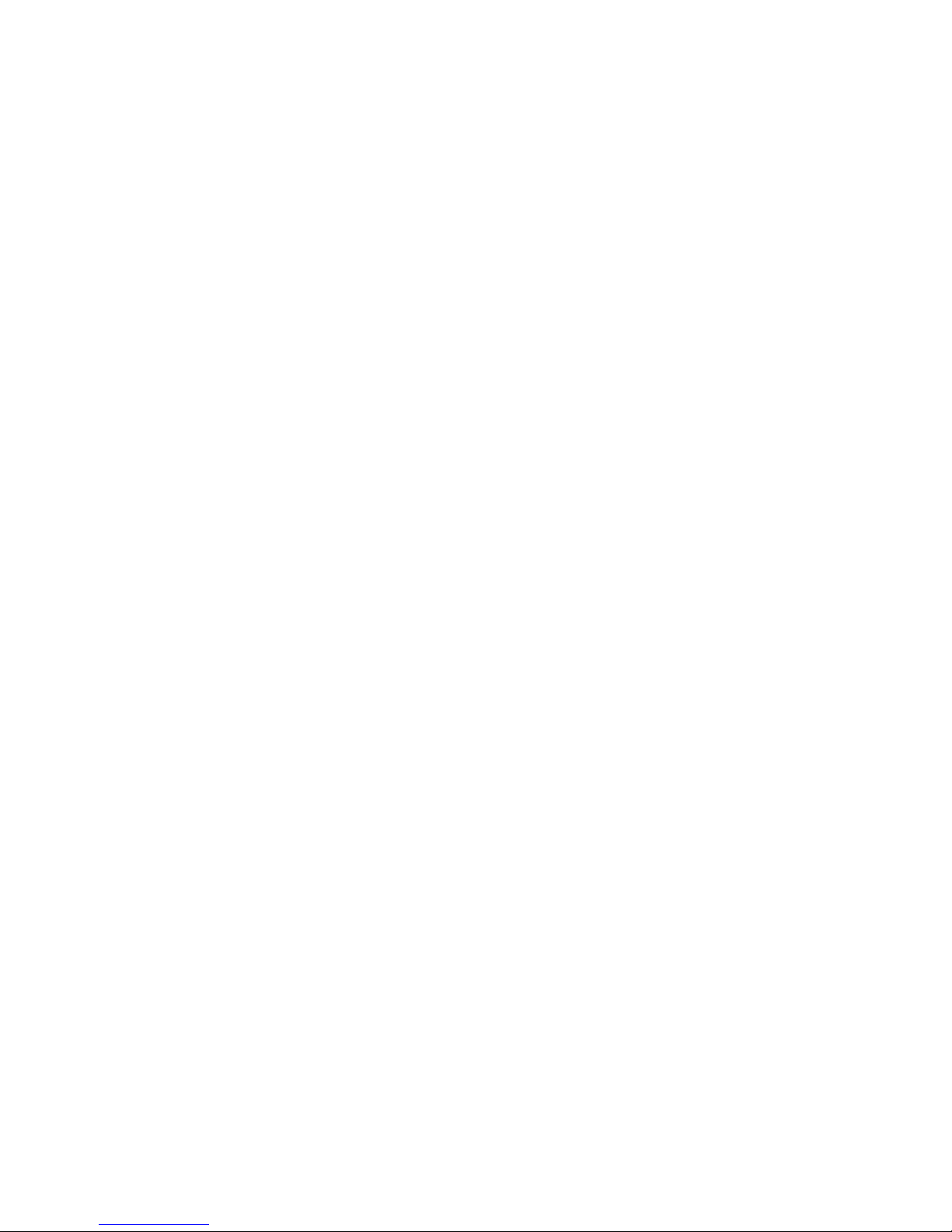
INTRODUCTION
The Fast Ethernet 10/100Mbps N-Way Switch
provides you a flexible, reliable, and affordable
solution of the Ethernet network. It comes with sixteen
independent 10BASE-T/100BASE-TX ports. Each
port delivers up to 200Mbps throughput, and is able to
operate in either half or full-duplex modes.
The Fast Ethernet 10/100Mbps N-Way Switch also
processes a N-Way auto-negotiation function, which
automatically adjusts the device for optimum
operation; “Store-and-Forward” architecture filters to
eliminate error packets and improve efficiency, and
MDI/MDIX auto crossover technology provides for
detecting a plugged straight through or crossover
Ethernet cable automatically. Plus, the built-in 4M bits
DRAM is smaller than the SRAM in dimension and
features very low power consumption. Moreover, the
built-in Universal Power Supply allows you to install
the Switch easily without the external power adapter.
Key Features & Specification
?? Compliant with IEEE 802.3 10Base-T and IEEE
802.3u 100Base-TX standards
?? Supports store-and-forward
?? 10/100Mbps port auto-detect on Full or Half
Duplex mode
?? IEEE 802.3x or Back Pressure (HDX) Flow
Control
?? Each Ethernet port supports MDI/MDIX auto
crossover capacity
Page 4

?? 16 (Sixteen) 10/100Mbps Auto-Detection ports
?? Provides non-blocking and Head-of-line
blocking prevention
?? Embedded 8K entries of look-up table and 128
entries of CAM
?? 4M bits DRAM is built in as package storage
buffer. Page based buffer management to
efficiently utilize the internal packet buffer.
?? Broadcast storm filtering control
?? Dimension (WxDxH):
225 x 126.8 x 44 (mm)
?? 16 x RJ45 STP/UTP network ports on front
panel
?? Emission Certification: FCC/CE Class A
?? Operating Environment:
Temperature: 0 ~ 40oC; Humidity: 5 ~ 90 % RH
?? Built in Universal Power Supply: 90 ~ 264V
Package contents:
?? One 16-Port 10/100Mbps Fast Ethernet N-Way
Switch
?? One power cord
?? Four rubber pads
?? One set of accessory kit
?? Two holders
?? This User’s Guide
Page 5

PARTS NAMES AND FUNCTIONS
Front Panel LED Indications
LED Status Description
POWER ON Power On
ON A valid connection
L/A
Blinks Receives packets
ON
Connects to a 100Mbps Fast
Ethernet connection
SPD
OFF
Connects to a 10Mbps
Ethernet connection
ON FDX connection
OFF HDX connection FDX
Blink Collision upon HDX mode
Ethernet Ports (1-16)
Ethernet Ports with MDI/MDIX auto crossover
capacity.
Page 6

Power Port
Connect to the External power cord.
Page 7

HARDWARE INSTALLATION
Hub installation
The hub is considered as a “plug and play”
network device and requires no special setup
except for plugging the appropriate power cord
and cables.
1.
Put the hub on the appropriate location.
When you install the hub, there are two
things needed to be considered:
Location: Your hub should be located in a
place that is central to your home/office space
and allows all computers and networked
devices connected to your hub.
Power: Remember to locate your hub near
electrical outlet.
2. Power on the hub by connecting the power
cord.
3.
Verify if the power (POWER) LED is on.
If the POWER LED does not light up,
check the power cord and power outlet to
verify its connection. If it still remains
unlit, please contact your dealer for support.
Ethernet Port Connection
Connect user machines, servers, another switch,
hub, or any other devices to the Ethernet ports on
this hub with either straight thro ugh or crossover
Ethernet cables.
