OVERWATCH PL630 User Manual

3G GPS Vehicle Tracker
User Manual
PL630
iPhone App Download QR Code Android App Download QR Code
-1-
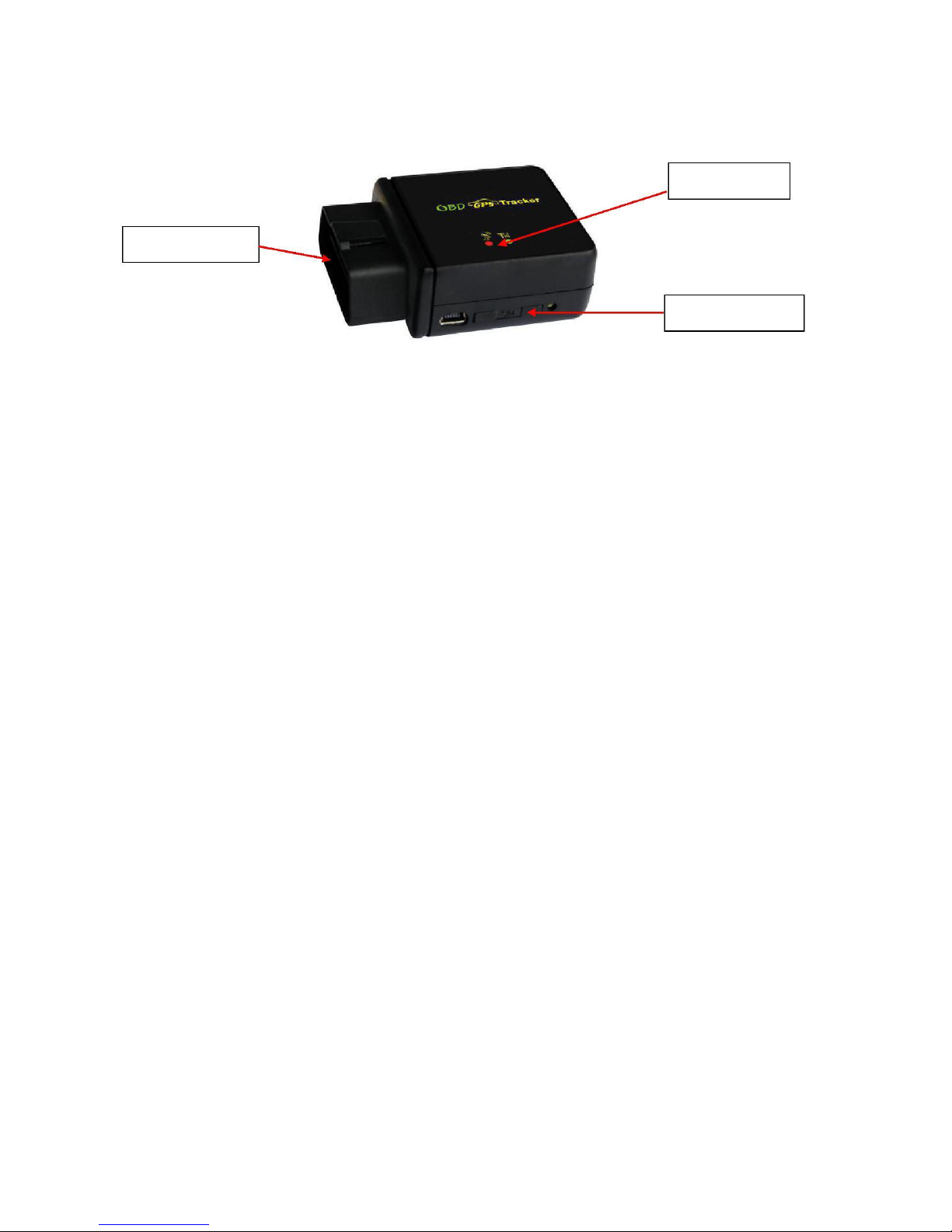
Packing list
GPS Tracker
OBD Interface
Specification
OBD interface, DIY no installation;
Diagnostic Car Status(reply by SMS);
Auto download & config APN & GPRS setting;
Listen sound around tracker;
App (Android & iPhone) / WeChat / Web / SMS / Wap locate;
Built in Shock Sensor for Car Move and Shock Alarm;
Shock sensor control uploading to save car battery power;
Cell ID locate when no GPS (Indoor or underground);
Universal GSM / WCDMA Band for Global network;
Wide working voltage: 7-36V DC;
LED Indicator
SIM Card Holder
LED indicator
GREEN LED Flash once : GSM & GPS working well
GREEN LED Flash twice : GSM working well and no GPS signal
GREEN LED Flash three times : GSM & GPS working well but battery low
GREEN LED Flash four times : GSM working well, battery low and no GPS signal
GREEN LED ON continuously : GSM searching network
GREEN LED OFF continuously : Power off
GREEN LED Flash fast : incoming a call or sending SMS
RED LED Flash once : uploading current tracking
RED LED Flash twice : can not upload tracking now
Before Using
1. Power ON / OFF
Insert the tracker to OBD socket, the tracker will power on automatically.
When power is ON, pull the tracker from the OBD socket, then the tracker will power off
automatically.
2. Install SIM card
-2-
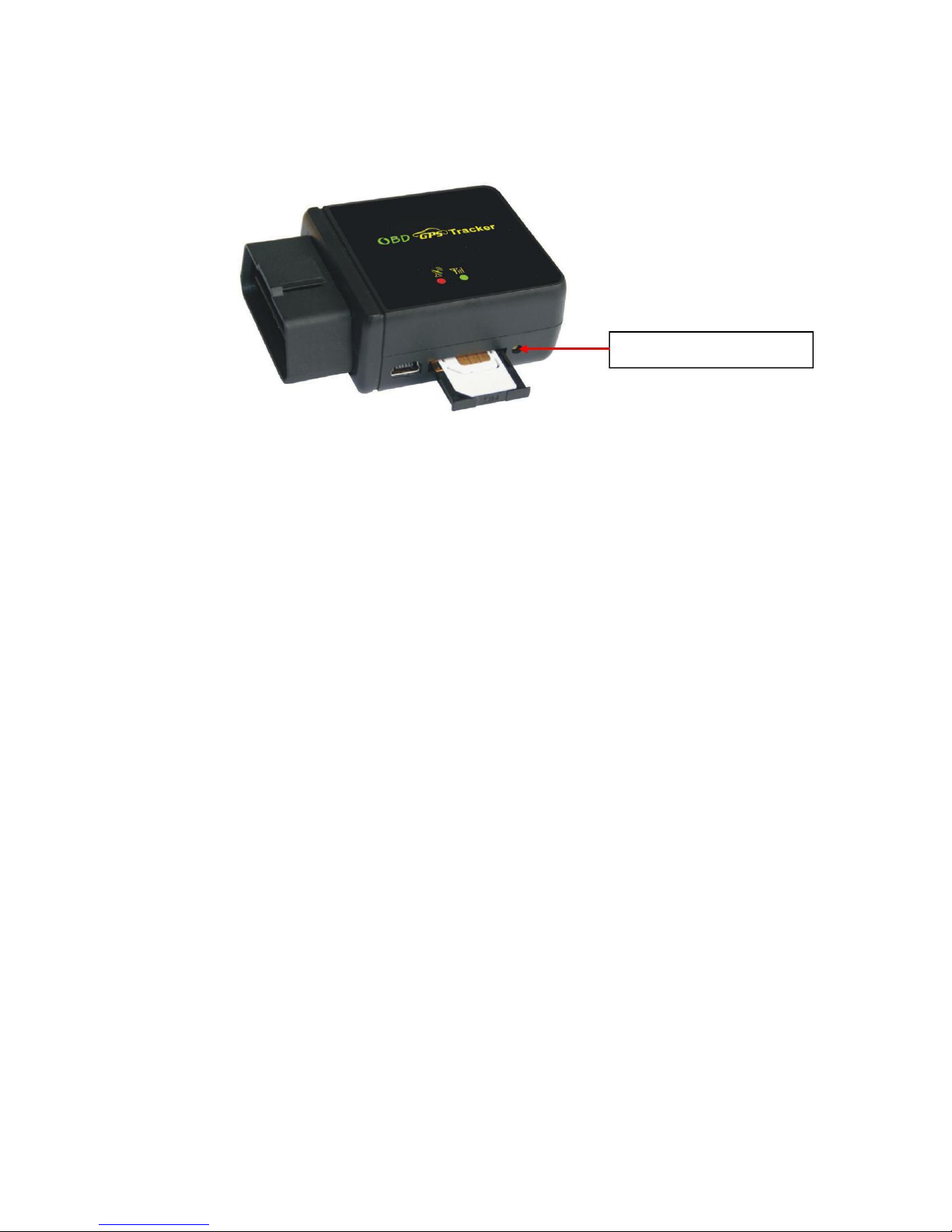
Press the yellow switch button beside the tracker with a tool, the SIM card holder will come out.
Pull it out and put the SIM card in the holder and then push the holder into the tracker again is OK
(Pay attention to that the SIM card metal contact pin can not face down to the holder).
.
SIM Card Release(Press)
Sim Card Metal Pin Face to Up
Note: 1. This tracker use 2G GSM & 3G WCDMA network, and it upload information by internet, it
can not work in CDMA network or CDMA2000 network. (Some 4G SIM card can use in
3G WCDMA or 2G GSM network, this kind of 4G SIM card can be used in this tracker)
2. Please confirm the PIN code of the SIM card is disabled (insert the SIM card to mobile
phone and can be disabled in mobile phone setting menu).
3. Before installing or uninstalling the SIM card, please power off the tracker.
3. ANTENNA
The Antenna of GSM and GPS are built in the tracker.
Big metal and car panel will reduce the GSM and GPS signal. the GPS antenna need faced to
heaven, otherwise the GPS signal will be weak and maybe can not located, if can not locate
insert to OBD interface, you need connect a OBD wire to install the tracker to other place .
4. Using Condition
The working temperature is -20 0C to 60 0C, over this range the specification maybe can not
reach the standard level, the storage temperature can reach to -40 0C to 80 0C.
5. Back to factory setting (Default configuration)
Sending SMS (factory*123456) to the tracker will delete all user setting and back to factory
configuration and repower on.
Notes: After back to default set, all IP / APN / GPRS / Language / Timezone / Alarm Setting
etc are deleted and back to factory setting, just like a new product, all authorized phone
number are deleted and password change to 123456, all the alarm setting is canceled, if the
-3-
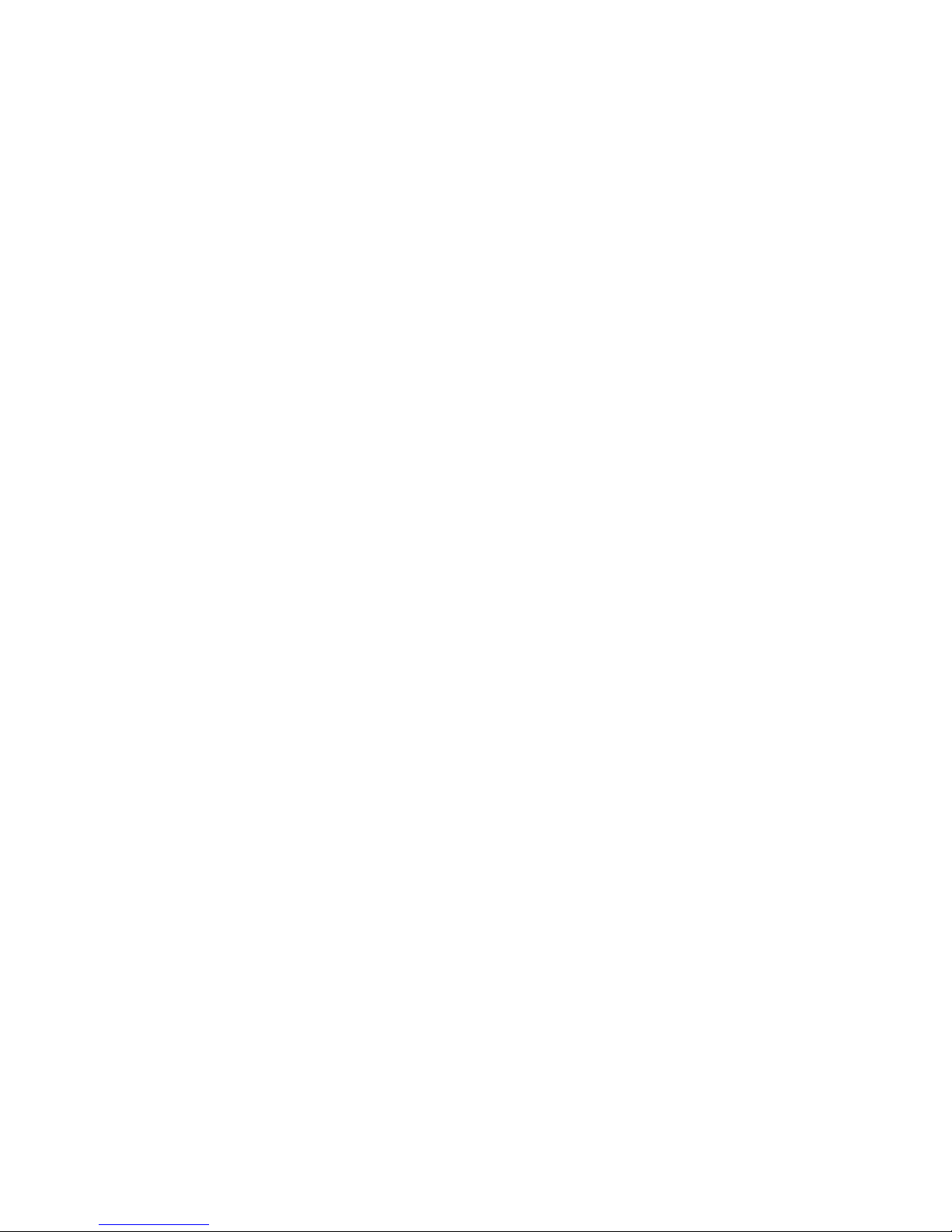
IP/APN/GPRS name & password/TIMEZONE are changed, and you need set these again by
sending SMS.
How to Install
1. First to buy a 2G GSM or 3G WCDMA mobile phone SIM card, which needs SMS service and
incoming caller ID display and GPRS function, and please disable the PIN code of the SIM card, this
SIM card phone number is the tracker number and all the operations (calling and sending SMS) to
the tracker is this number.
2. Insert the tracker to the OBD socket is OK, it is not necessary to do any other installation, all
cars later from year 2000 have OBDII interface, the OBD socket normally is under the car panel, if
you can not find the OBD socket, check your car manual to find or call your car manufacturer hot line
to confirm the OBD.
3. After insert the tracker to OBD socket, the tracker will power on automatically, the tracker
uploading is controlled by shock sensor, if the tracker begin to move, the tracker begin upload the
tracking, the tracker status on the platform will change to online immediately. if the tracker stop moving,
the tracker will stop upload the tracking and turn off GPS & GPRS to go to sleep, a few minutes later
the tracker status on the platform also will change to offline. If you like to keep the tracker always
online, send SMS (keeponline*123456) to change the tracker working method is OK, but this will
exhaust more data charge and car battery power, and if the car will park long time or the car battery is
old, this maybe cause the car battery power low and can not start car engine.
How to Use
After install SIM card and insert the tracker to OBD socket, you can send SMS to locate and chang
tracker setting, the tracker use password(default is 123456) to control, every SMS command need add
password, if you have set authorized number, some command don’t need add password,for better
security please change the default password before using.
1. After installation the tracker, park the car in the open place (indoor or underground can not
receive the GPS signal), send SMS (LOCATE*123456) to the tracker number, the tracker will reply
SMS with Google map link , click the link to visit internet, the map will display on your mobile phone.
This means the GPS and GSM is working.
2. Upload the tracking to internet server through GPRS, this tracker can auto download & config
-4-
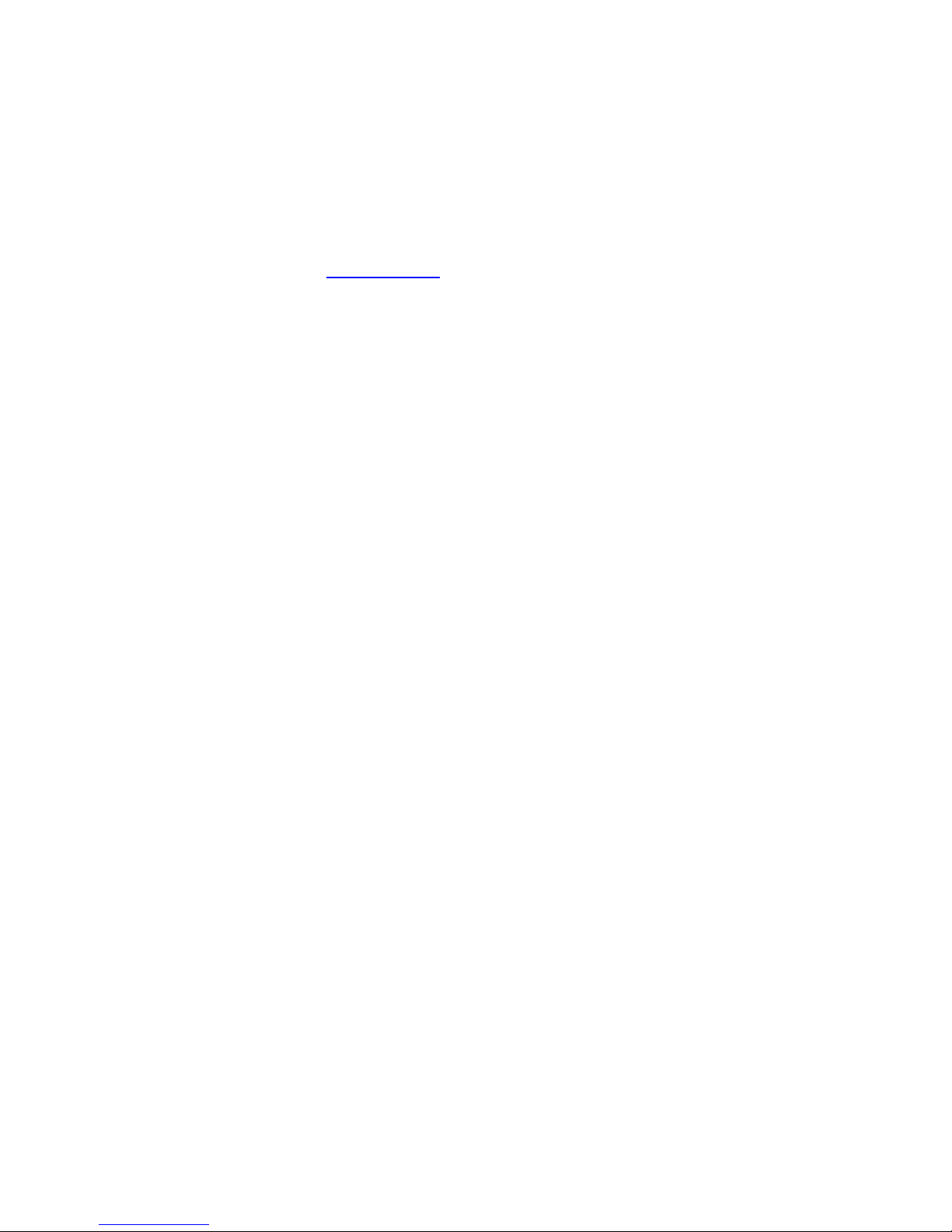
the GPRS & APN setting, if the APN or GPRS user name & password are not right, you can set APN
and GPRS username & password sending SMS, you can check the APN & GPRS username password
by sending SMS “CHECK*123456” to tracker, Sending SMS “APN*123456*apnname” to the tracker
can set the APN, and sending SMS “USERNAME*123456*username*password” to the tracker can set
the GPRS username & password, please see the following setting description for detail.
4. Visit the website www.999gps.net, logon with given user nam and password (user name is
the last 7 digital number of the tracker’s ID number, the default password is same with user name, for
example ID is 830201512345678, the default logon name and password all are 2345678, the ID is
print on the label on the back of the device, user can change the password and user information after
logon, but can not change the user name, our administrator or dealer can change the user name by
user request (ask your dealer to contact us), After logon, click the car you want check, the current
location will display on the Google map, check the date and time and location is right or not, if it is
correct, then you have installed the tracker and set the tracker properly, and it work well.
5. The iPhone and Android App locate please see the platform using guide,and also
Wechat locate please see the platform using guide.
6. If you have many vehicles , we can create a user that can see all your trackers after you
login, this can be used as fleet management, ask your dealer to contact us to get your administrator
user name and password of your fleet.
7. The data & time of the tracker upload to the website is GMT time (Greenwich Mean Time,
add or minus a fixed digit is your local time), you can change the display time to your local time by
setting the time zone to your local time zone in the menu of My Account after logon the platform (
For example Newyork time zone is -05), please refer the platform operation guide.
Tracker Setting Command
1. Add / Delete / Check authorized number:
The authorized phone number is used to send alarm information by SMS, or use mobile phone to locate
the tracker without platform, if the authorized phone number is not set, then the alarm information can not
send to user by SMS (alarm, battery low, SOS, etc). The Add command please see “Basic Locate Operation &
Setting”.
Add authorized phone number
Send SMS“ADDPHONE*123456*A*number”(Not including the quotation marks “ ”, Number means the
-5-

telephone number you want preset, the following is same) to tracker is OK, “ADDPHONE” is a command;
“123456” is password; “A” is authorized number location, every tracker have 3 authorized phone number
locations, A and B, and C, so you can set 3 phone numbers, if the add operation is success, the tracker will
send back the information ”Add Preset Phone OK”, if the password is not right, the operation is fault, the
tracker will send back information “Wrong Password”.
Delete authorized phone number by SMS
Send SMS “DELETEPHONE*123456*A” to the tracker, “DELETEPHONE” is a command; “123456” is
password; “A” is authorized phone number location, there are 3 locations “A” and “B” and “C”; if the delete
operation is success, the tracker will send back the information ”Delete Preset Phone OK”, if the password is
not right, the operation is fault, the tracker will send back information “Wrong Password”.
Check authorized phone number by SMS
Send SMS “CHECKPHONE*123456” to tracker, “CHECKPHONE” is a command; “123456” is password;
if the operation is success, the tracker will send back the information “Preset Phone A:13987654321;
B:13876543210; C:13765432100 , the phone number is just an example. if the password is not right, the
operation is fault, the tracker will send back information or “Wrong Password”.
2. Change / Check Tracker Password
The tracker password is used to protect the tracker only can be operated by owner, every SMS command
need follow tracker password, the default tracker password is 123456, for higher security please change the
tracker password.
Change tracker password
Send SMS “CHANGEPASSWORD*123456*888888” to tracker, “CHANGEPASSWORD” is a command;
“123456” is old password; “888888” is new password; if the operation is success, the tracker will send the
information “ New Password: 888888” to every preset phone number, if the password is not right, the
operation is fault, the tracker will send back information “Wrong Password”.
Note: Only The authorized phone can change the password.
Check tracker password
Send SMS “CHECKPASSWORD” to the tracker, “CHECKPASSWORD” is a command, if the operation is
success, the tracker will send back the information “Password:888888”; “888888”is an example.
Note: Only The authorized phone can check the password.
3. Alarm Notice by Calling ON/OFF:
Send SMS “CALLON*123456” to tracker, in which, “CALLON” is the fixed command and “123456”is the
password. Having successfully been made, there will be a reply sms to indicate the alarm will be noticed by
making a call. Send SMS “CALLOFF*123456” to tracker, in which, “CALLOFF” is the fixed command and
“123456”is the password. Having successfully been made, there will be a reply sms to indicate the alarm will
not be noticed by making a call. If the alarm notice is set to CALLOFF, then the tracker only sending sms or
-6-
