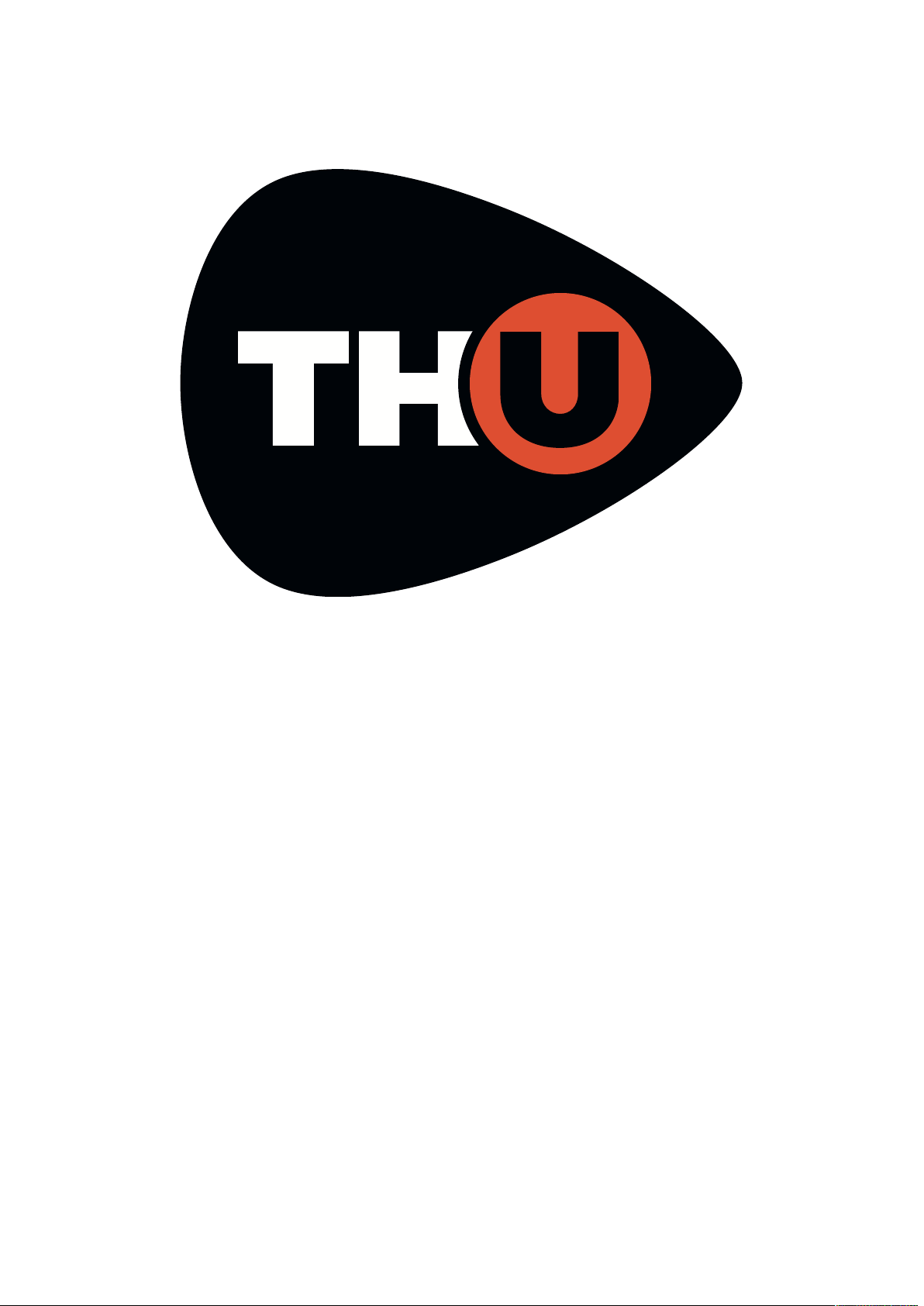
USER MANUAL
v. 1.0.0
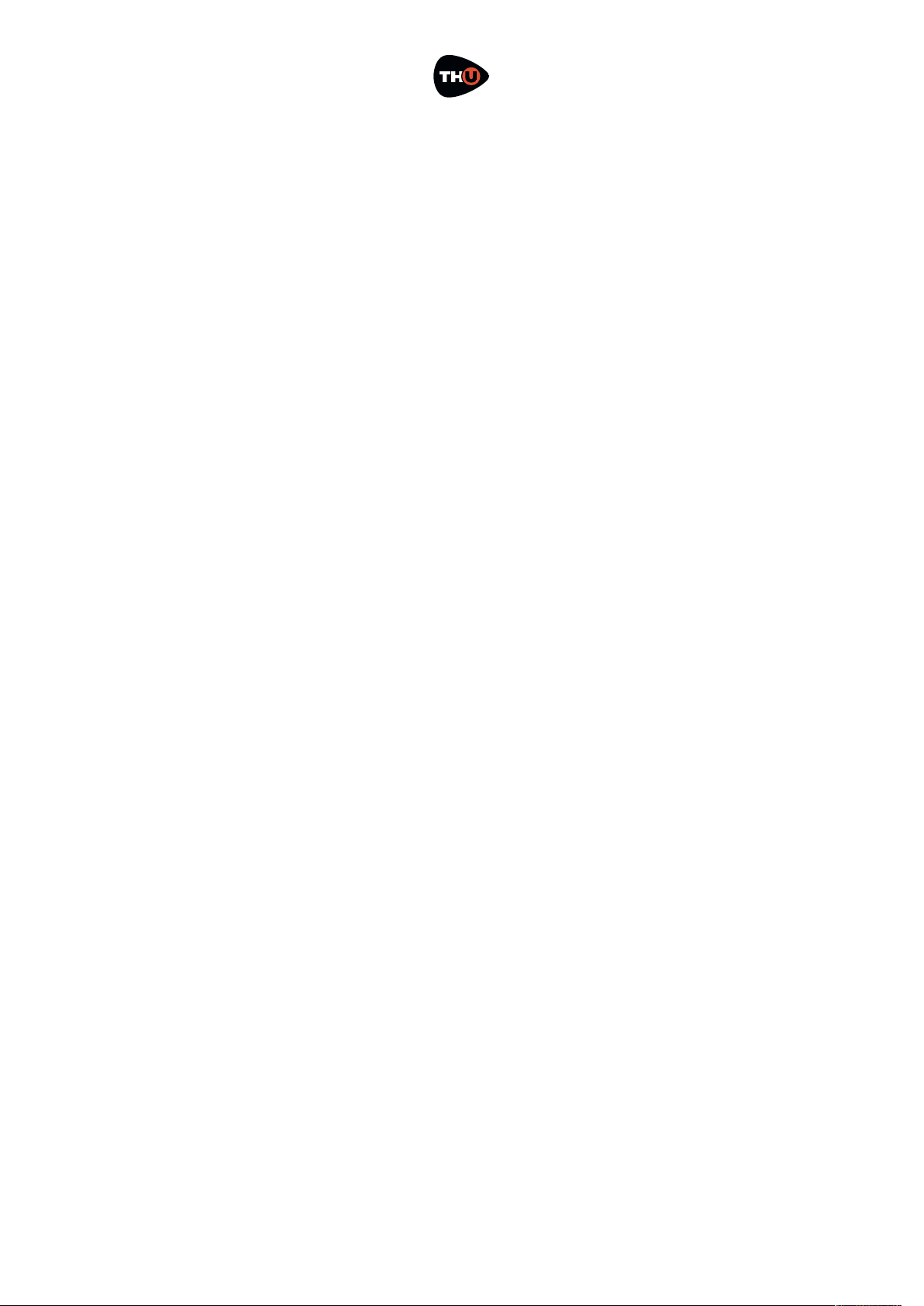
OVERLOUD
!
USER MANUAL
INTRODUCTION 1 __________________________
Thank you! 1 ________________________________________________
Cool Features 1 ______________________________________________
Disclaimer 1 ________________________________________________
ABOUT TH-U 2 ___________________________
The User Interface 2 __________________________________________
Tools 2 ____________________________________________________
Tuner 2
Looper 2
GETTING STARTED 3 _______________________
Create your User Account 3 _____________________________________
Authorize TH-U 3 _____________________________________________
De-Authorize TH-U 4 __________________________________________
Authorization Limits 4 _________________________________________
Run TH-U 4 _________________________________________________
Presets 4
The Sound Chain View 4
About TH-U Components 5
Components 6
TH-U Top Panel 7 _____________________________________________
Input Level Adjustment 7
Master 7
Live Mode 8
Tuner 8
BPM 9
Input and Output Level Meters 9
Looper 10
TH-U Top Bar 11 _____________________________________________
SETTINGS 11
MIDI 13
AUTO (Automation) 14
MANUAL 15
INFO 15
UNDO/REDO 15
How to work with TH-U 16 ______________________________________
Insert a component 16
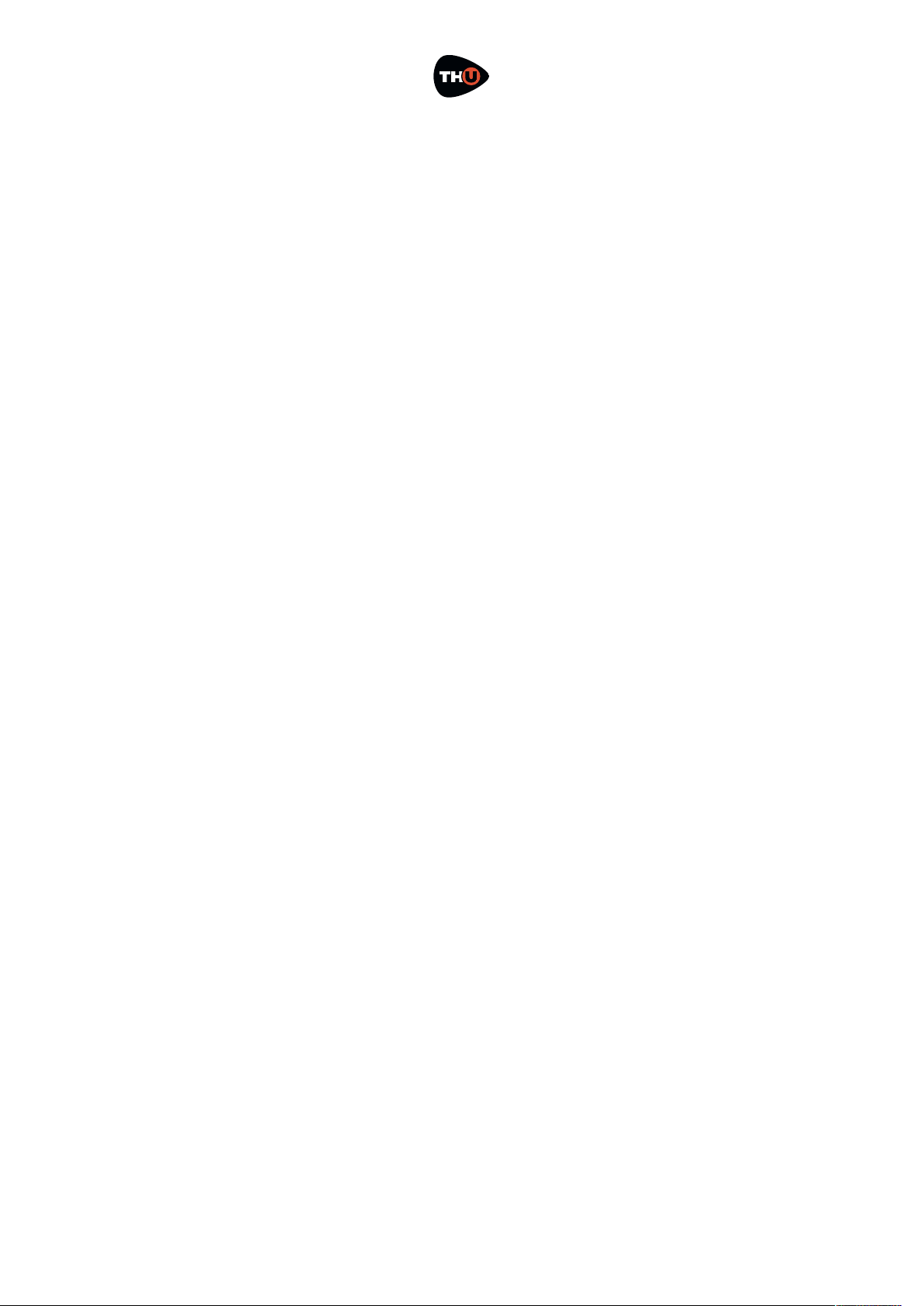
OVERLOUD
!
USER MANUAL
Move a component 16
Remove a component 16
Create a new setup from scratch 17 _______________________________
Inserting a Stomp Box 17
Inserting an Amplifier 19
Tweaking an Amp head 20
Inserting a Rig Player 21
Inserting a Cabinet 23
Inserting a Rack Effect 28
Parallel Sound Chain 29 ________________________________________
Splitter 29
Mixer 29
TH-U Component List 31 _______________________________________
Technical Support 31__________________________________________
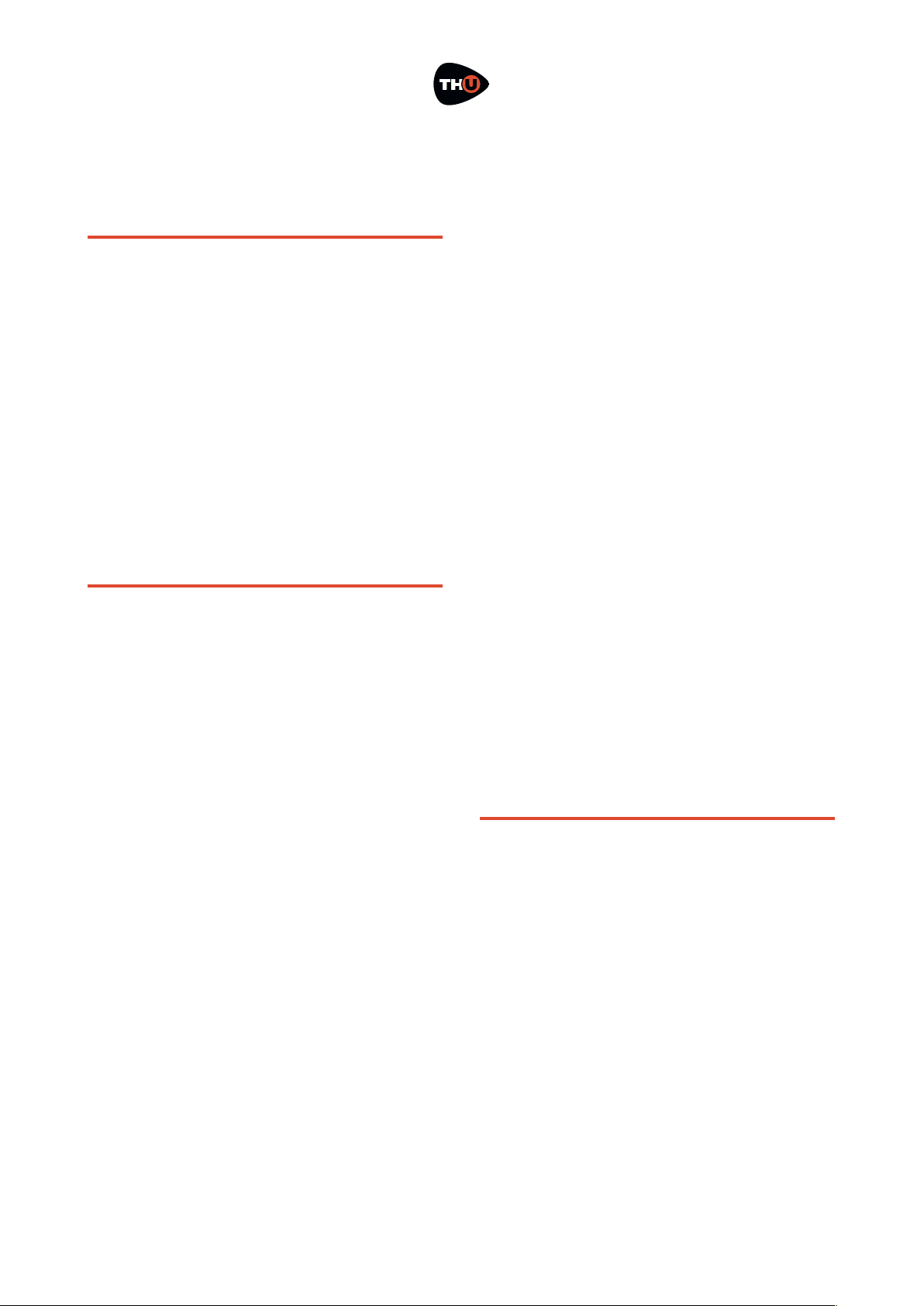
OVERLOUD
!
USER MANUAL
INTRODUCTION
Thank you!
We’d first like to thank you for
purchasing. Our goal when developing
TH-U was to create a flagship
application even more powerful than
the previous version: TH3.
TH-U incorporates modules with the
best emulations of real guitar rig
elements achieved with top quality
software DSP.
Cool Features
TH-U has the following main features:
•
Comes in the following formats: VST,
AudioUnit, RTAS, AAX and standalone
for macOS, and VST, RTAS, AAX and
standalone for Windows;
•
Provides an interactive virtual guitar
rig where you can add modules like
pedals, amplifiers, cabinets and rack
effect units and trim their controls;
•
Adds control to amp head sound
permitting access to amp tweaks;
•
Also lets you use a special
component, the rig-model player,
which allows to play rig model files
that Overloud will provide collected
in libraries;
•
Can be loaded as a plug-in effect in a
DAW application like Logic Pro,
Garage Band, Sonar, Live, Cubase,
Pro Tools and the like;
•
Supports MIDI communication with
foot controllers or other MIDI devices
to load presets and to adjust effect
parameters;
•
Includes a built-in licensing manager
letting you to authorize and deauthorize TH-U on your computer(s)
autonomously;
•
Includes a huge collection of factory
presets letting you to start
immediately after the installation
with great sounding setups covering
a large range of musical genres;
•
Works with the lightest DSP engine
on the market to obtain the best
tones with minimal CPU load and
shortest latency;
•
Supports retina display graphics
natively with gorgeous high
resolution interactive modules.
Disclaimer
Overloud is an independent software
development company. Any use of third
party trademarks, logos, mentioned
brand names, products and services is
only referential and Overloud hereby
disclaims any Sponsorship, Affiliation
or Endorsement of or by any such third
party.
!1
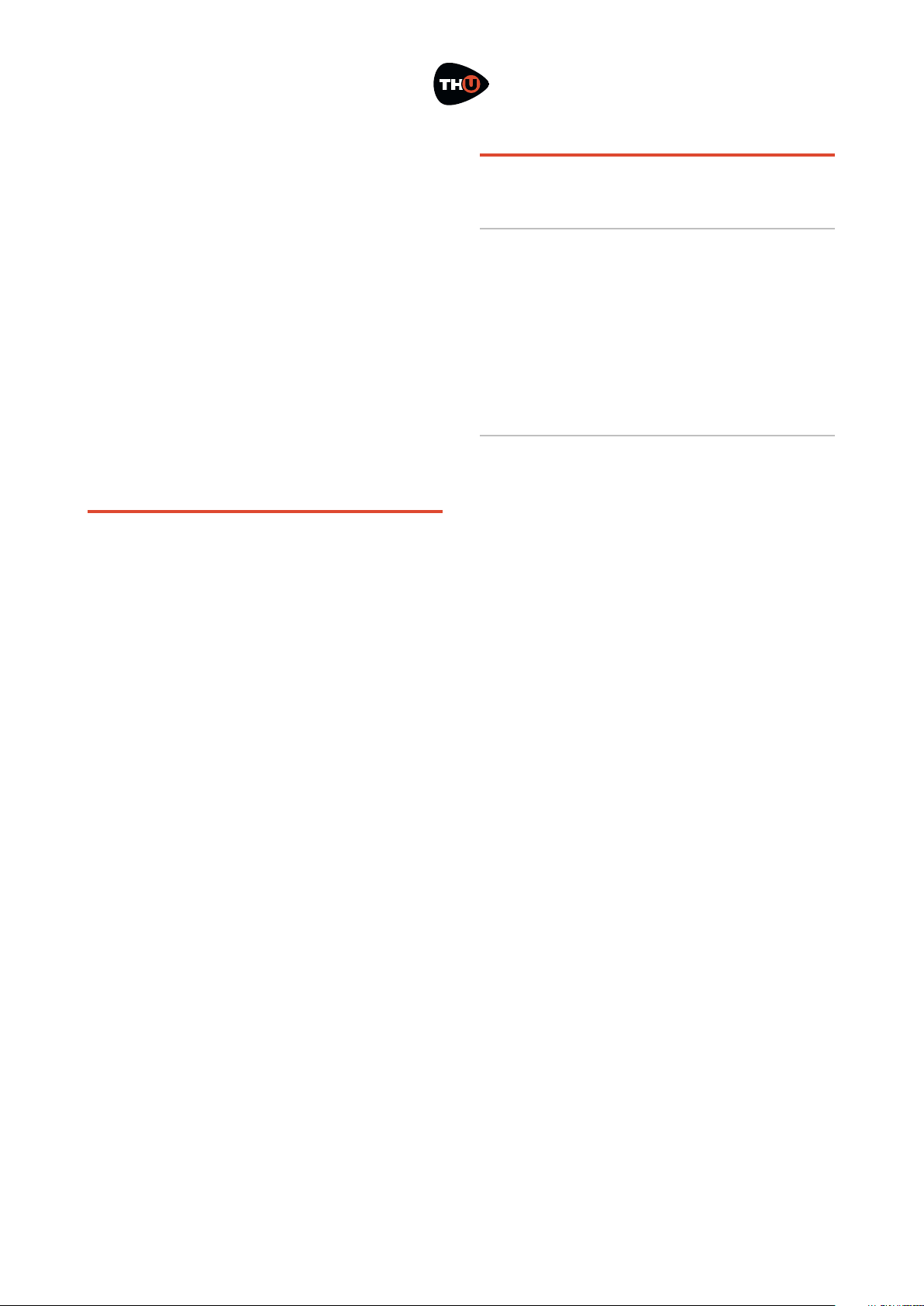
OVERLOUD
!
USER MANUAL
ABOUT TH-U
With TH-U you can replicate your own
real guitar rig by adding effects and
modules and trimming their
parameters like you do in reality. Or
either you can reproduce a certain
sound by using the reproductions of
specific Amps, Cabinets and Effects.
Moreover you can play a rig model with
the dedicated Rig Player component.
The User Interface
The user interface of TH-U is organized
into three main sections: Presets,
Sound Chain and Components.
The Presets section lists all the allowable
presets. Presets are grouped in Banks.
The number of banks is unlimited,
while each bank contains 128 presets.
The Sound Chain is a view over the current
guitar rig which actually looks like a
chain of modules so that it’s easy to
follow how the sound is processed
between the TH-U input and output.
The Components section lists all TH-U
components. Adding components to
TH-U is easy: just drag and drop them
from the list to the insertion point over
the sound chain.
Tools
Tuner
TH-U includes a useful Tuner with
optional Auto Mute function (not to play
through the outputs for example while
you are tuning your guitar in a live
performance).
Looper
Also, TH-U includes a complete multi
track Loop Station with which you can
record and overdub your loops.
!2

OVERLOUD
!
USER MANUAL
GETTING STARTED
Let’s spend a few minutes to get
acquainted with TH-U. In order to make
you feel confident in using TH-U, this
chapter will guide you through the
fundamental aspects of the application
in as few steps as possible.
We know you’d rather play than read.
Create your User Account
The first thing to do, if you haven’t done
it yet, is to create your own Overloud
User Account.
Browse the Internet to the Overloud
web page www.overloud.com. Create
your account by providing your personal
information, paying attention not to
mistype your email address which will
be the way to communicate between us
and the identifier that our servers will
use to deposit your licenses.
Authorize TH-U
After the purchase of TH-U you will
receive an email with the serial number
which represents your license of TH-U.
The serial number has the following
format:
TUBN-KH5K-00F5-RMWP
To authorize your license, just run TH-U
then you will see a dialog box warning
you that the application is not currently
authorized. You can choose one of three
options:
• run a short test demo of 10 minutes;
• start an evaluation period of two weeks;
• authorize your license.
Both demo options let you test TH-U
full working, for a limited time, so that
you can make an idea of the product
before possibly deciding to purchase it.
You can authorize your license of TH-U
by providing a couple of information and
choosing where to store your
authorization.
Click the Authorize button on the TH-U
Authorization dialog box and you will be
prompted to type in your account (the
email address of your User Account)
and the serial number.
Next, choose where to store the
authorization information:
• this computer;
• USB removable device.
Choosing this computer, you will enable
your computer to run TH-U. This is
usually the easiest and fastest option to
authorize TH-U and forget about
authorization.
Our licensing management lets you
remove your authorization by your own,
for example if you are going to sell your
computer.
!3
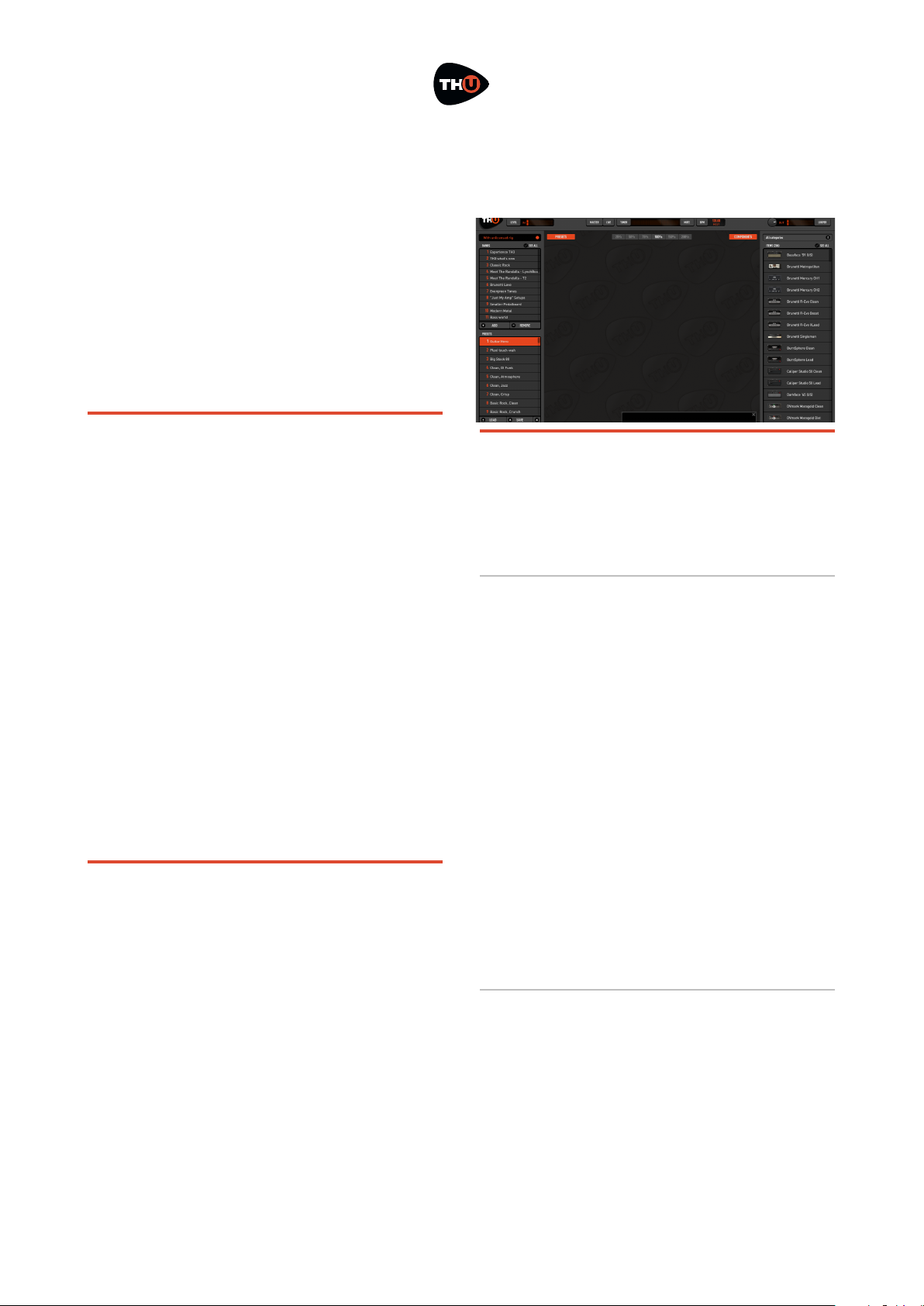
OVERLOUD
!
USER MANUAL
Choosing USB removable device you will
store the authorization on a USB device
and you’ll be able to move it by bringing
the USB key with you.
This is particularly suitable when you
are changing computer often, or either
if you use to reformat your system from
time to time.
De-Authorize TH-U
You can de-authorize TH-U in two ways:
from inside TH-U itself or from your
User Account online page.
To de-authorize from TH-U, click
SETTINGS and Manage your Authorizations…
You will see the list of all your active
authorizations, each with a Remove
button next to it. Just click that button
for the authorization to remove.
TH-U keeps a connection with our
online servers to update the amount of
authorizations in use.
Authorization Limits
You can authorize TH-U on up to 3
(three) separate computers plus 1
(one) USB stick.
You can de-authorize the same license
of TH-U no more than 10 (ten) times in
the last 365 days.
Run TH-U
Once the authorization is completed,
TH-U will be ready to use.
Presets
On the left side of the interface you can
see the Preset column. In the upper
side of the column you see the BANKS
list. Each bank contains 128 presets.
Click a bank of the list to select it.
Right below you see the PRESETS list.
Note: not all the 128 presets of the
selected bank have to contain a preset.
The empty ones are marked with:
<empty>.
To load a preset, select it and click LOAD,
or just double click it.
The Sound Chain View
The central area of the user interface is
the Sound Chain View, which shows the
current setup of TH-U.
!4
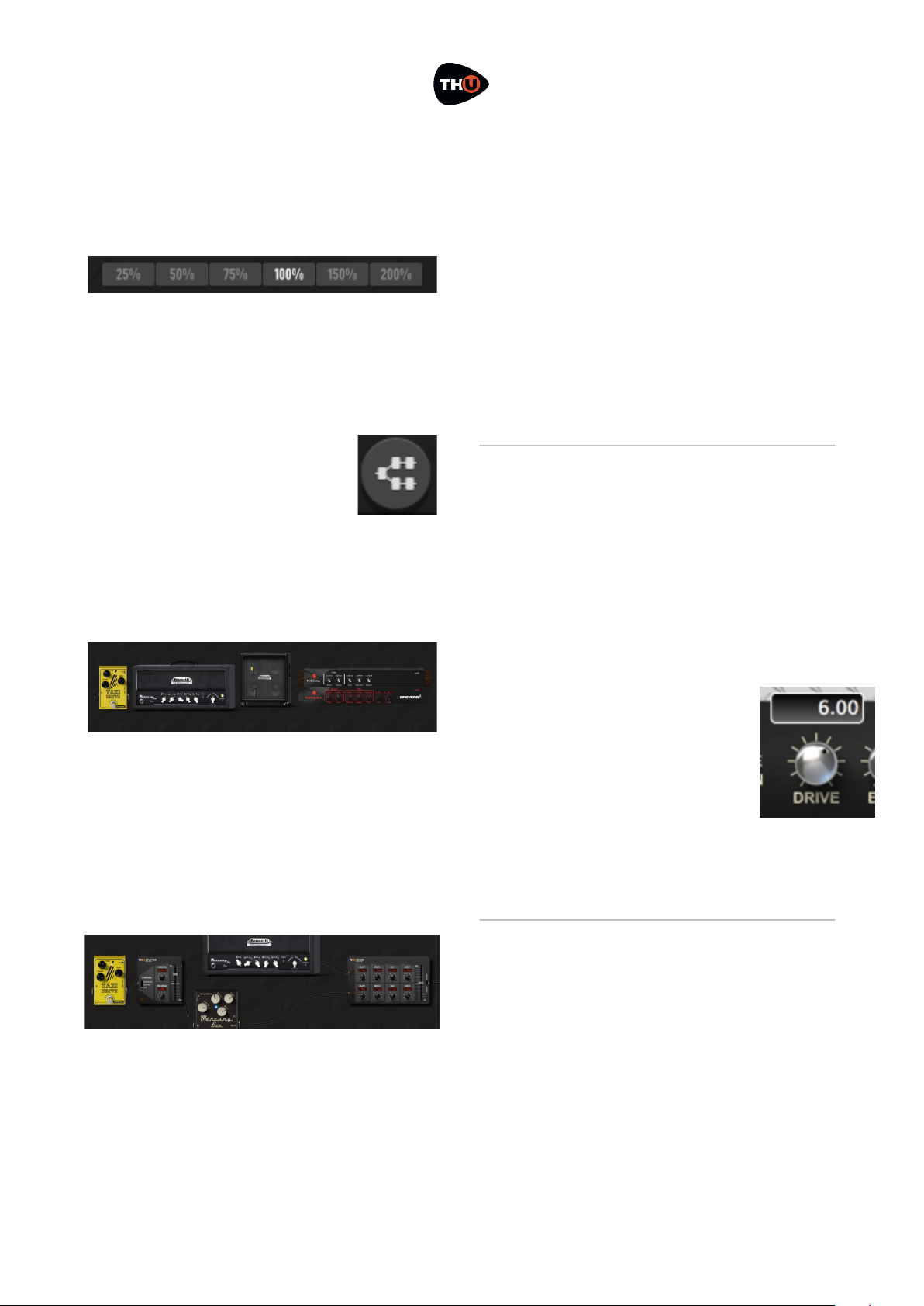
OVERLOUD
!
USER MANUAL
The view is zoomable. You can choose a
suitable zoom factor with the zoom
buttons.
The sound chain beginning (the input of
the TH-U sound processing) is on the
left end. Then the sound direction goes
towards right until the right end of the
chain where is the output.
Two types of sound chain
are available: linear and
parallel.!
The linear one is a straight
sequence of modules between the input
and output of THU.!
The parallel one is a little more complex:
in a certain point with a Splitter it splits
the sound into two parts, upper and
lower, where you can place your
modules, and then it mixes the two
parts together again with a Mixer.
This configuration of the Sound Chain
lets you to process the same sound in
two different ways and to mix the two
processed sounds together.
You can switch the type of sound chain
by clicking the oval button on the
bottom left corner of the Sound Chain
View. The actual behaviour of the
button changes depending on the
current configuration of the sound
chain. For example, you might be asked
for a confirmation before possibly
removing some components when you
switch from parallel to linear chain.
About TH-U Components
Right after using TH-U for a minute,
you will be tempted to touch switches,
turn knobs and so on. Well, just do it!
The Sound Chain View is totally
interactive and lets you improve the
processed sound at any time.
Knobs have some features:
•
drag up/down to adjust;
•
shift-drag to ne set;
•
cmd-click to reset to default.
Knobs have their value shown while you
move them.
!5
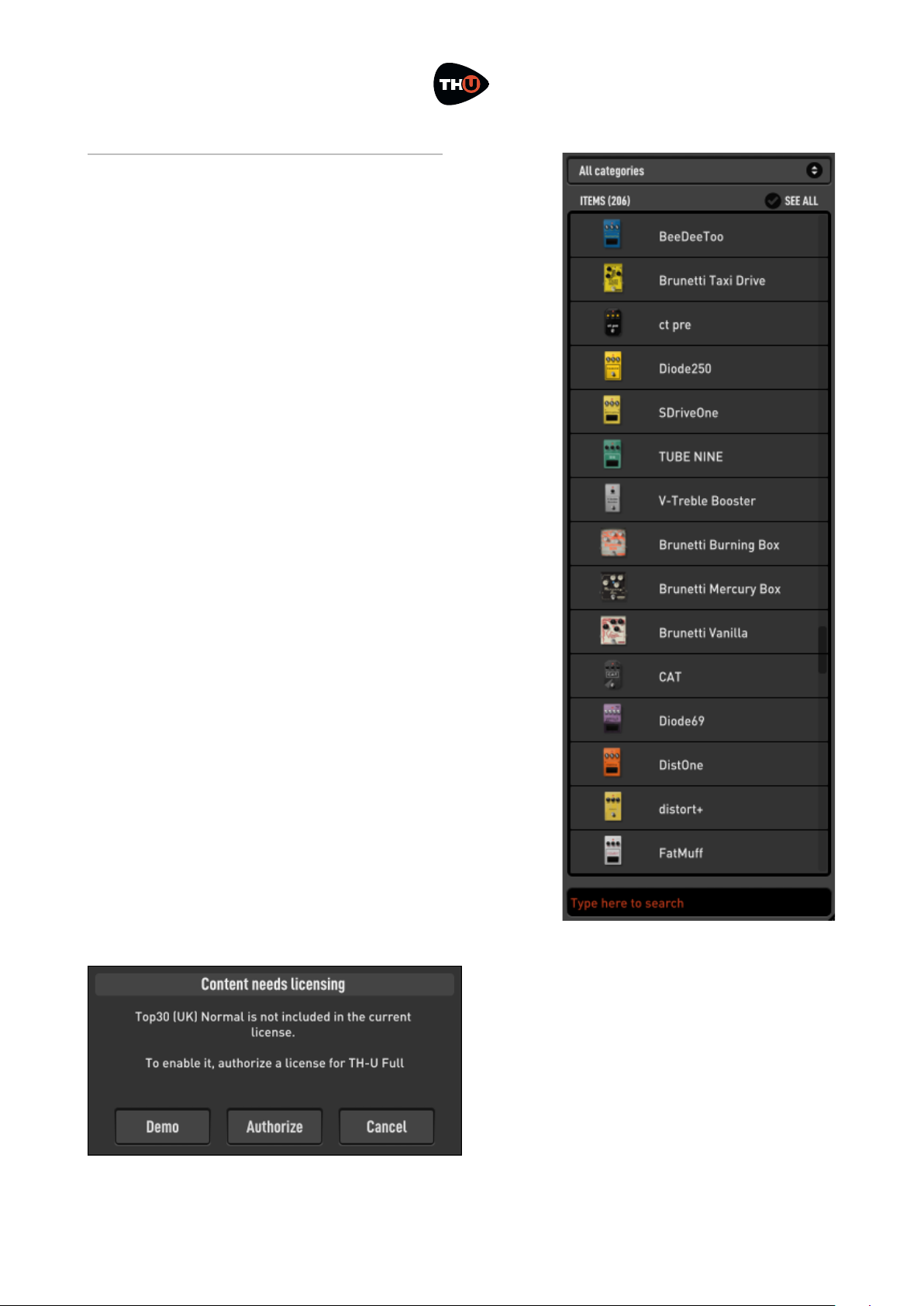
OVERLOUD
!
USER MANUAL
Components
On the right side of the user interface
there is the Components column.
The column contains a list of all
modules available: amps, cabs, stomp
pedals and rack effects.
You can add one of them to the current
sound chain at any time: just drag the
item from the list and drop it to the
insertion point over the sound chain.
On the top of the list you can see a drop
down list with the selected category of
components.
When All categories is selected,
components are visibile all together.
Otherwise you can select a category.
This will make it easy to focus on a
certain kind of effect and see all the
possible allowable alternatives.
Non licensed components appear
shaded, and if you drag one of them to
the sound chain TH-U will prompt you
about using an unlicensed component
allowing to either evaluate it (Demo) or
to authorize (you’ll get an authorization
code by purchasing it from our
website).
!6
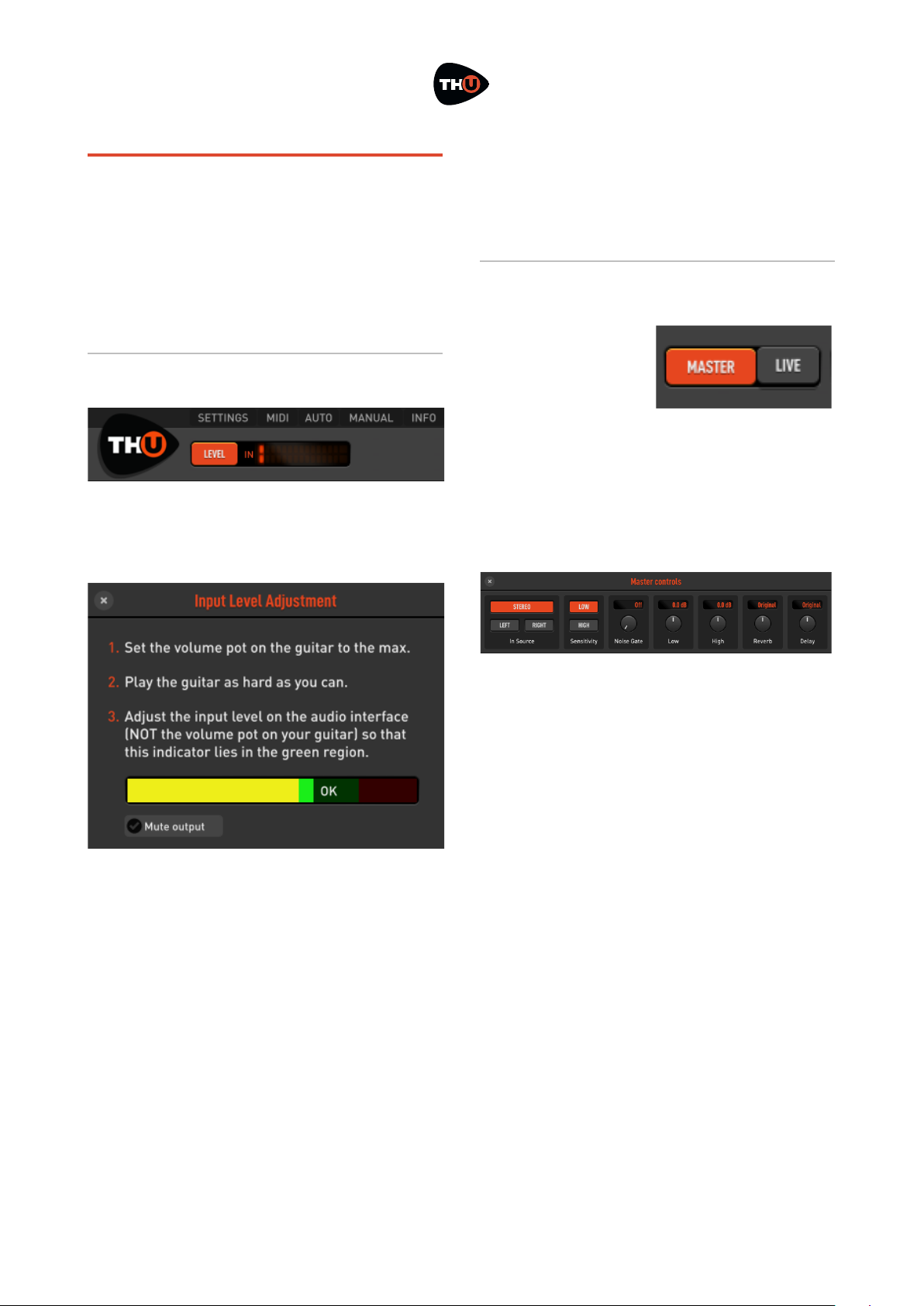
OVERLOUD
!
USER MANUAL
TH-U Top Panel
On the top side of the user interface
there is a header band containing some
useful tools. Starting from the left side,
the first one is the Input Level Adjustment.
Input Level Adjustment
Click the LEVEL button to open the Input
Level Adjustment dialog window.
This dialog window supports you to
correctly set the volume knob on your
guitar and the input level of your audio
interface.
First, set the volume on the guitar to
the maximum.
Then play your guitar very hard to
simulate the highest level you will ever
reach while playing normally and while
you do that…
Adjust the input level of your audio
interface to keep the level shown in the
three colored bar in the green region.
Master
When you click
the MASTER
button, the Master
Controls panel
appears. Master
controls apply globally, independently
from the TH-U preset settings. This
allows you to adjust the overall sound
of TH-U.
The In Source area is where you select the
input channels for TH-U. You can take a
stereo couple as input, or only one of
the stereo channels: LEFT or RIGHT.
Sensitivity: changes input sensitivity as
much as it would be on a real amp. LOW
is best suited for single coils, HIGH for
usually works better with humbuckers.
Noise Gate: Noise Gate threshold level.
Works as a combined Expander/Gate
for maximum efficiency. Adjust to
reduce possible noise when present, for
example if the pickups are particularly
noisy, of if you are working at higher
gain levels.
Low & High: master EQ. Adjust the overall
low and high frequencies of TH-U. This
!7
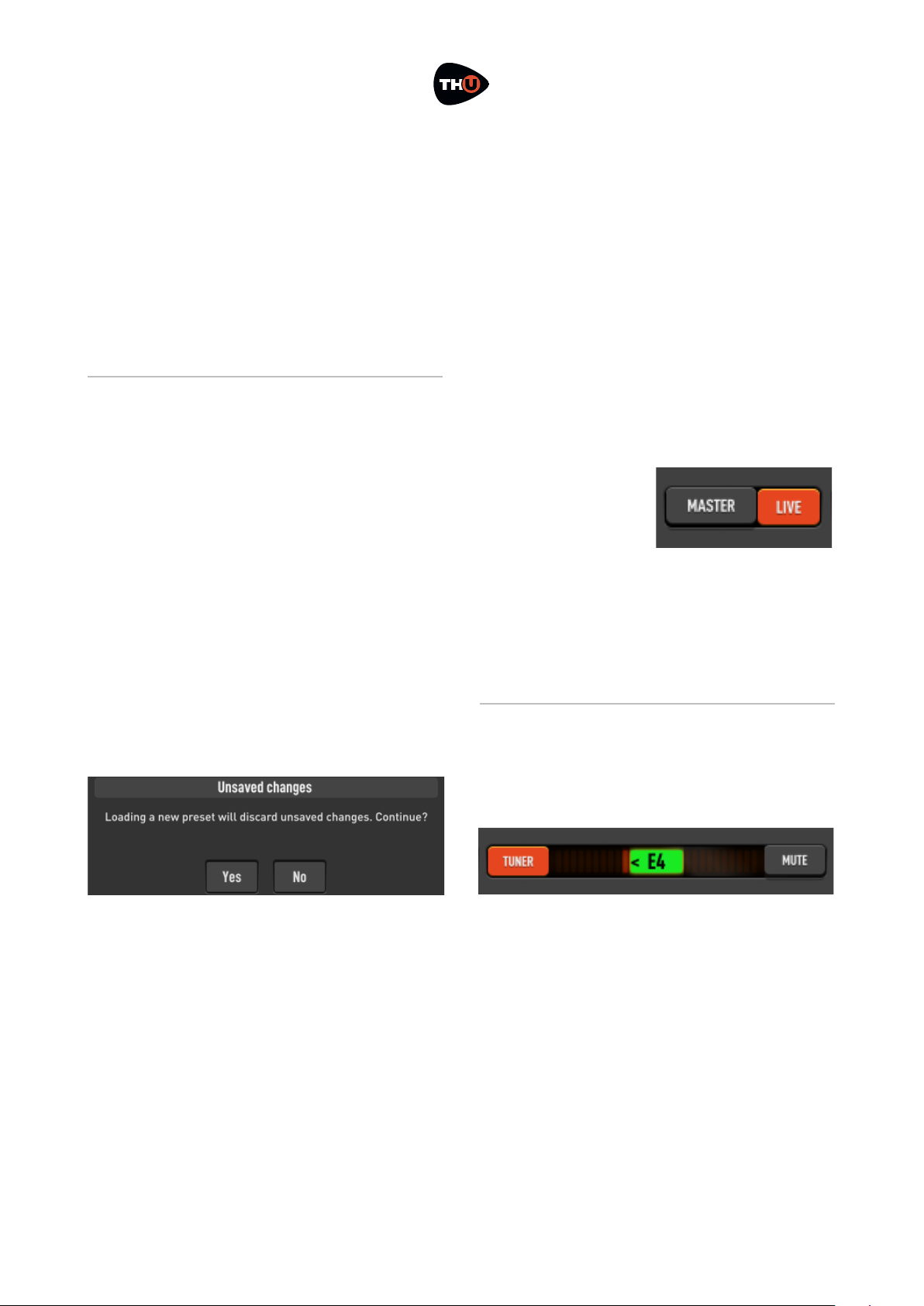
OVERLOUD
!
USER MANUAL
EQ is global and independent from the
preset settings.
Reverb & Delay: Adjusts the overall amount
of these effects. Adjust them to
increase or decrease the effects
globally, independently from the preset
settings.
Live Mode
The LIVE button sets the Live Mode of
TH-U.
The preset management keeps track of
the modifications done to a preset (you
see that a preset has been changed
with the orange circle next to the preset
name on the top of the preset column).
And when you load a new preset with
some changes pending, a prompt will
appear asking you to confirm that you
really want to continue discarding those
unsaved changes.
In a live performance this could be
annoying, because you’d need to move
the controls (via MIDI for example), and
still be free to load a new preset
without being stuck on that prompt.
When the Live Mode is on, this prompt
is skipped (pay attention not to keep the
Live Mode on, for normal usage of TH-
U, because you’ll risk to lose your
modifications).
Also, when Live Mode is on, if you
change preset, some parameter values
will be preserved across the preset
change (the list of the preserved
parameter is the one of the GLOBAL MIDI
BINDINGS grid in the MIDI settings).
So, if you move from one preset to
another – where both of them have the
Volume pedal –
and you set the
pedal position via
MIDI (with a foot
controller)
halfway, then at the loading of the new
preset, the Volume pedal position will
be kept the same across the preset
change.
Tuner
In the central region of the Top Panel of
TH-U there is the TUNER.
You can activate the Tuner anytime. It
will process the clean sound coming
from the TH-U input.
This is a Chromatic Tuner, able to
automatically recognize the tuned note
which is closer to the one you play. The
Tuner shows you how much the note is
detuned respect to the tuned one.
!8

OVERLOUD
!
USER MANUAL
When you see some bars (or a dot,
depending on a preference setting) on
the right side of the central area, then
you have to loosen the string on the
guitar. If you see the bars on the left
side, then you have to pull the string.
Adjust your string until you only see the
note name on a green rectangle.
Activate the MUTE to temporarily mute
the TH-U output while you tune your
guitar.
Set the option Auto mute when the tuner is on
to on, in the TH-U preferences, to
connect the MUTE on/off setting to the
Tuner power.
BPM
TH-U supports time based parameters
that can be optionally synchronized to
the BPM of the song.
TH-U can take the BPM from three
different sources:
•
HOST
•
INTERNAL
•
PRESET
When HOST is selected, TH-U detects the
BPM from the DAW application (Logic
Pro, ProTools, Sonar, Live, Cubase, …).
It keeps a connection to the BPM even
when it varies across the song.
When INTERNAL is selected, TH-U
generates an internal beat, as if it
would receive it from a DAW. The BPM
can be set by double clicking the
currently displayed value or
rhythmically clicking (tapping) on the
TAP circle.
When PRESET is selected, TH-U
generates and internal beat. The BPM
value gets saved with the current
preset.
Input and Output Level Meters
The IN meter displays the Input level, of
the input channels of TH-U.
You
should try
to keep
the input
level as high as possible without
reaching the saturation. You can get
assisted to set the correct IN level by
clicking the LEVEL button as described
above.
The OUT meter shows the level of the
output channels of TH-U. The output
level too, like the input, should not
reach the saturation.
You can adjust the level of TH-U on the
single effects by moving the LEVEL knob,
where present.
Or either you can adjust the overall
output level by turning the Output level
knob close to the OUT meter.
!9

OVERLOUD
!
USER MANUAL
Looper
TH-U includes a multitrack Loop
Station with which you can record and
overdub two tracks.
The interface of the Looper has two
regions: the transport section and the
tracks section.
Transport
PLAY & STOP button controls the looper
player.
COUNT IN selects the intro quarter beats
to be played
before starting
the first
recording.
METRONOME option
plays quarter
beats basing on
the current THU BPM shown
on the Top
Panel.
QUANTIZE option lets you stop the first
recording in correspondence of a the
closest BPM quarter beat, even if you
stop it slightly before or after.
CLEAR ALL empties the current track
recordings and sets the looper to its
initial status.
Tracks
Next, there are two columns with track
control, with the level fader on the left
followed by STOP, REC/PLAY/OVERDUB, DELETE
and UNDO buttons on top of which there
is the track real-time status indicator.
Usage
Starting with the looper in its initial
status (see picture), you can set the
COUNT IN, METRONOME and QUANTIZE options
according to your needs.
Then click one of the tracks REC button
to start the recording.
After the count-in beats, if any, the
recording starts and you’ll see the loop
length values (in beats and seconds)
growing on the
top of the
transport area.
This is how you
establish the
loop length
which will be set
when you’ll stop
the recording
(the loop length
will be taken
instantly and possibly adjusted to beat
boundaries if QUANTIZE is ON). Next, you
can play the loop and possibly overdub
the same track or record on the other
track.
UNDO lets you discard the last recording
if it does not satisfies you.
DELETE lets you delete the current track
audio content."
!10

OVERLOUD
!
USER MANUAL
TH-U Top Bar
On the top of the graphic interface of
TH-U, there is a bar with some
command buttons for some accessory
functions.
SETTINGS
Here is where you set your preferences
about some options of TH-U.
Preferences
Tuner display mode: DOT or BAR. Selects
how the tuner shows the detected pitch
on its scale.
Pitch: adjusts the reference pitch of the
Tuner. It is the pitch of the A4 note.
Auto mute when tuner is on: sets if the MUTE
function should automatically follow
the power of the Tuner.
Show tooltips: if on, a short description
appears when the mouse cursor stands
over an element of the user interface.
Prompts for insertion of matching cabinet with amp:
when on, each time you add the first
amp to the sound chain, TH-U will ask
if you also want to insert the matching
cabinet.
Show controls for quick replace of models: if
enabled, when the cursor hovers a
component, two arrows will appear,
allowing you to quickly
replace the component with
another model of the same
category.
Audio Settings
This is where you adjust the audio
settings of TH-U. This section only
appears when you run TH-U as a
standalone application.
Output: select the output audio interface.
Input: select the input audio interface.
Active output channels: select the output
channels.
!11

OVERLOUD
!
USER MANUAL
Active input channels: select the input
channels.
Sample rate: select the sample rate of the
audio interface. Many audio interfaces
can work ad different sample rates. The
default rate is 44100 Hz.
Audio buffer size: Audio buffer size is very
much dependent on your computer
overall performance and on the kind of
audio device connected. Usually 256
samples is a good starting point; you
might want to lower this to 128 samples
or even to 64 samples if your audio
hardware supports them. Pay attention
that a too much low setting can affect
TH-U or the whole computer
performance bringing to clicking and
crackling, better known as buffer
dropouts.
Active MIDI inputs: select the physical or
virtual MIDI inputs you mean to use to
remotely control TH-U.
TH-U, by design, listens to MIDI input
flow on all channels of the selected
ports, simplifying your work.
Authorization
The authorization of your license of THU is mandatory in order to let it run.
The authorization procedure is
described in the first part of this
document, see Authorize TH-U.
!12
SELECT MONO INPUT FROM STEREO COUPLE
If you select Active Inputs 1 and 2 of a stereo audio
interface (some devices don’t allow to select a single
channel from a stereo couple for mono sources like a
guitar), you can still set TH-U in order to only consider
the left or right channel of the stereo input. Access the
Master panel clicking on MASTER and look at left side
of the panel: In Source.

OVERLOUD
!
USER MANUAL
MIDI
TH-U has a straightforward MIDI
implementation allowing to easily
connect almost
any kind of remote
MIDI controller, be
it a keyboard, a
table-top
controller or a
foot-controller.
All MIDI activity is
managed in the
MIDI preferences
panel, accessed by
clicking MIDI on the
TH-U top bar.
Program Changes recall
presets in current bank:
sets the way that
Program Change
events are to
interpreted. If the
option is enabled
then each PC
(Program Change)
event is taken as
an immediate
recall of the
corresponding
preset of the
current bank. Othe
rwise, if the option
is disabled and
you’ll still need a way to change presets
then you’ll bind MIDI events to the
Previous/Next preset loading
operations as described below.
Bypass Wah at min position: when on, turns
off the Wah automatically when the
Wah expression pedal reaches the
minimum position (all the way up).
MIDI BINDINGS
FOR CURRENT
PRESET
This is a dynamic
list of MIDI
bindings. You can
bind a parameter
of a TH-U
component by just
right clicking it on
the Sound Chain
View, and then
selecting LEARN MIDI
FOR CURRENT PRESET.
The bindings are
local to a preset,
so you will be
allowed to have
different binding
configurations for
separate presets.
GLOBAL MIDI
BINDINGS
Global MIDI
bindings are those
that will be
preserved across
preset changes.
Each item of the
GLOBAL MIDI BINDINGS list represents a
connection between a MIDI Trigger
Point (for example: a stomp switch on a
!13

OVERLOUD
!
USER MANUAL
foot controller), and a parameter of THU.
You can set a new binding by clicking
LEARN on the row of the wanted ACTION
and then touch the MIDI trigger on the
external MIDI device.
An existing binding can be removed by
clicking CLEAR on the wanted ACTION row.
You also can set a new binding by right
clicking a control on the sound chain
(for example, a power switch).
You will see a popup menu with two
commands related to MIDI bindings:
Learn Global MIDI and Learn MIDI for current
preset.
The global option will set a new global
MIDI binding in the GLOBAL MIDI BINDINGS
list. This command won’t be enabled
when you choose e control which is not
included in the GLOBAL MIDI BINDINGS list.
The preset related command will add a
new item top the list MIDI BINDINGS FOR
CURRENT PRESET.
AUTO (Automation)
TH-U exposes a set of automated
parameters that are automatically
associated to controls in the current
sound chain, in a way that resembles
what also happens for MIDI global
bindings.
For example, the automation named
Amp Gain will automatically be bound to
the Gain control of the first amplifier that
appears in your current setup (if
present). When the DAW changes the
value of that automated parameter, the
adjustment will be reflected by the Gain
control on that first amplifier, and vice
versa.
All the main parameters of every
category of effects are covered this way,
and all their associations are
automatically and instantly updated
when the sound chain changes, for
example when a new preset is loaded.
In addition, TH-U also includes 15
automation slots that can be explicitly
and manually bound to any control in
your chain, similarly to what happens
for MIDI preset bindings.
To assign a control to one such slot,
simply right-click on the desired
control (for example a knob): a menu
will appear, where you will be allowed
!14
GLOBAL VS PRESET MIDI BINDINGS
If you create a global binding and a preset binding
together pointing the same control, the preset one will
prevail the global. You can take the global bindings as
a standard behaviour and possible preset bindings as
exceptions management.

OVERLOUD
!
USER MANUAL
to choose which automation slot to bind
with that control you clicked.
These slots are listed as Slot ## among
the other automated parameters
(##being a number between 1 and 15)
and their associations are saved per
preset. You can review them for the
current preset by clicking the AUTO
button at the top of the TH-U window.
MANUAL
The MANUAL button shows this User
Manual.
INFO
Shows a panel with some information
about TH-U. There, you can find the THU version number (please provide it to
the technical support if need to contact
us for assistance).
UNDO/REDO
TH-U keeps track of your changes while
you are working. You can walk your
changes history backwards with the
UNDO command and forward with the
REDO command.
The UNDO/REDO history is reset each time
you load a preset.
!15

OVERLOUD
!
USER MANUAL
How to work with TH-U
Now that the user interface around the
Sound Chain View has been described,
let’s get into the topic to see how you
work with TH-U.
TH-U virtualizes a real guitar rig with
all components:
•
Stomp boxes
•
Expression pedals
•
Amplifiers
•
Cabinets & Microphones
•
Rack effects
Any combination of these component is
allowed, even those that you won’t be
able to obtain in reality. This makes THU a creative tool other than a very
accurate guitar rig modeling
application.
In the initial condition, TH-U starts with
an empty setup. No effects at all.
We already have seen how to select a
bank and load a preset. So let’s see now
hot to create a new setup from scratch.
Insert a component
The basic principle of TH-U is that the
list of components is that on the right
side and that you always can scroll the
list, point a component and drag & drop
it over the sound chain to insert it in a
certain point of the chain.
Move a component
To move a component across the sound
chain, click it on an empty area (a
region with no knobs, switches or other
controls) and drag it to a new position.
Remove a component
There are two ways to remove a
component.
You can drag it over the
trash can icon which
appears on the bottom
right corner of the Sound
Chain View when you
drag the component.
Or either you
can right
click the
component
on an empty
area and
select the
command
Remove.
!16

OVERLOUD
!
USER MANUAL
Create a new setup from scratch
Let’s now create a brand new TH-U
setup.
First, we’ll empty the current setup:
scroll the preset list on the left side
until you find an <empty> one, the double
click it.
The empty preset will be loaded so you
will have a clear sound chain to start
with.
Inserting a Stomp Box
In a common guitar rig, stomp boxes
are at the first stage, before the
amplifier. So we’ll start describing how
to add a stomp box component.
Look at the Component panel. The drop
down list selects the category of the
effect that are listed below. The All
selection includes all type of
components. Let’s select Distortion for
example. And then, let’s point to Brunetti
Vanilla which is a good distortion effect
pedal.
Now drag the item of the list and drop it
to the middle of the Sound Chain View.
If you have the guitar connected you
already can play and test it (even if this
is quite an uncommon setup).
Try moving the controls, turn the power
switch on and off…
Also click the different zoom buttons to
experiment how the view gets rescaled.
This looks pretty useless with a single
!17
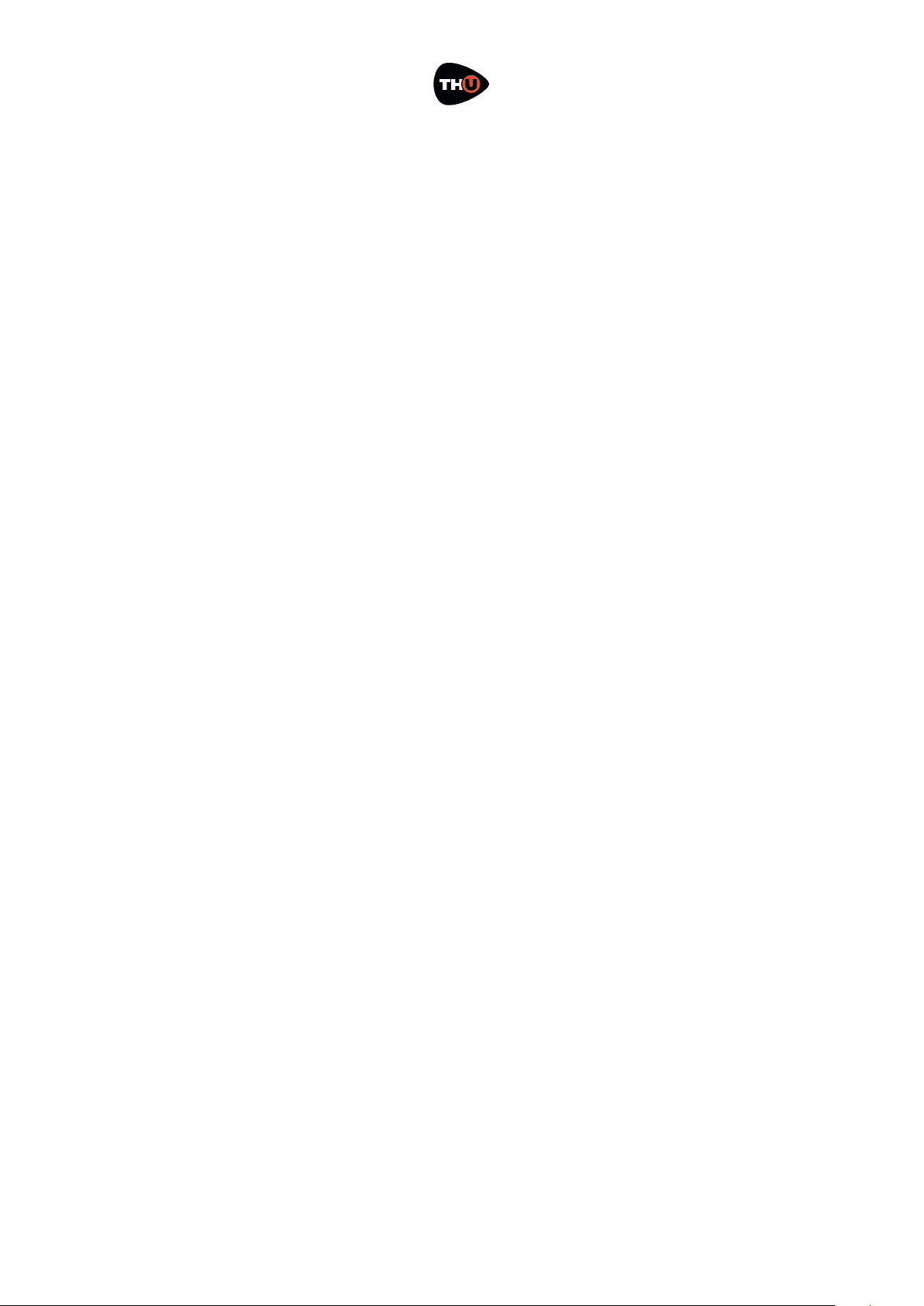
OVERLOUD
!
USER MANUAL
pedal, but you’ll find it very convenient
when the guitar rig will be more
crowded.
!18

OVERLOUD
!
USER MANUAL
Inserting an Amplifier
Look at the Component panel and from
the dropdown list select Amp to only see
the amplifiers.
Now point the Brunetti Metropolitan and
drag ’n drop it close to the right side of
the Vanilla.
TH-U will ask you to also add the
matching cabinet. This is a very
convenient feature most of the times,
even if you always will be allowed to
add the matching cabinet by right
clicking the amp in an empty area and
choosing Add matching cabinet.
Let’s choose No for now to also see how
to insert a cabinet afterwards.
Now that there is an amplifier, let’s see
how to use it. You should have no
problems to use knobs, we already
have seen how to operate with them.
And the same with switches.
The LEVEL knob sets the output level of
the amplifier without any influence to
the harmonic content, so feel free to
adjust it if needed because it won’t
participate to the quality of the amp
sound.
As for any other
component, you
can right click
it on an empty
area (no knobs
nor switches)
to see the contextual popup menu.
The command Replace with…
lets you replace the
component with another
one of the same category.
Indeed, selecting it you will
see a secondary popup
menu with the complete
list of amp models from
which you can select a
replacement.
A faster way to change
model is using the arrows
that you see on the top-left
corner when the mouse cursor hovers
the amp graphic shape.
!19

OVERLOUD
!
USER MANUAL
Tweaking an Amp head
When you have found the amp head
with the right general tone, but you still
need an additional degree of
customization, if the amp component
allows it, you can access the AMP TWEAKS
panel.
Click the gear wheel
which appears when
the mouse cursor
hovers the amp
graphics and the panel will pop up.
The AMP TWEAKS panel has a collection of
tubes that you can select to change the
pre-amp and the power amp ones.
A white check sign marks the
predefined tube for both sections of the
amp, while the highlighted tube marks
the current selection for each section.
The AMP TWEAKS panel also has a VARIAC
knob to control the tube power supply
voltage, mainly to lower the voltage and
induce an early saturation of the tube.
When the VARIAC is set at full clockwise
position, the amplifier has its
conventional harmonics content, while
lowering the VARIAC voltage, the amp
tube goes saturates more easily
making the amp character more
aggressive starting at lower gain
values.
!20

OVERLOUD
!
USER MANUAL
Inserting a Rig Player
The Rig Player is a special TH-U
component which reproduces the
sound of a complete guitar rig: preamplifier, amp head, cabinet,
microphones and ambient.
TH-U terminology to name one of these
kind of sampling of a guitar rig, is Rig
Model. Therefore, the Rig Player is a
player of Rig Models.
The Rig Player points to a root directory
on the file system where RIG (.rig) files
are stored and can be browsed and
loaded.
You can open and scroll the list of RIG
files by clicking the MODELS button or
even clicking the Rig Player display.
Double click a RIG file to load it.
In addition you can use the arrow
buttons on the right side of the display
to instantly load the previous or next rig
model, without having to deal with the
list. It could be useful while searching
for a new tone in a more creative
context.
The Rig Player includes two sections:
AMP and CABINET, which can be enabled
independently. Disabling the cabinet is
a good way to replace it with another
one by adding another cabinet next to
the Rig Player.
And the opposite can be done as well,
by adding a different AMP component on
the left of the Rig Player and turning off
the Rig Player AMP.
RIGLIB libraries (.riglib files) are
collection of rig models including one
or more banks of presets using them.
After the purchase of a rig library, you
just need to drag and drop the .riglib
file, once you downloaded it, over the
TH-U user interface and authorize it by
!21
RIG MODELS
Rig Model files are obtained with Overloud proprietary
technology R2M (Rig to Model) with which it’s possible
to faithfully reproduce a complete rig.
Overloud does these rig modelling in house using top
quality tools and procedures, to allow users to play
with the best guitar tones possible.

OVERLOUD
!
USER MANUAL
typing the serial number when
prompted.
Knobs are organized into two rows. The
upper row ones control the timbre of
the model. The lower row ones are the
typical controls of an amp head.
!22

OVERLOUD
!
USER MANUAL
Inserting a Cabinet
Look at the Component panel and from
the dropdown list select Cabinet to only
see cabinets.
Now point the 1x8 Brunetti Metropolitan and
drag’n drop it close to the right side of
the Metropolitan amplifier.
Cabinet components look simple,
graphically, but are through the most
complex models of TH-U.
Cabinets support: 2 frontal 3D
positioned microphones, a rear
microphone, a 45° inclined microphone,
phase inversion, ambience emulation,
ReSPiRe technology and high and low
pass filters.
Like every
other
component,
the cabinet
can be turner off (bypassed). When the
mouse cursor hovers the cabinet, you
will see a small speaker icon on the
bottom-right corner of the cabinet.
Click that icon to turn the cabinet on or
off.
TH-U cabinets are of four types: 1
speaker, 2 speaker, 4 speaker and IR
Cabinets which will be described later.
The way you set microphones in front of
the different kind of cabinet is pretty
much the same. TH-U modeling of the
harmonic content takes in account:
!23

OVERLOUD
!
USER MANUAL
position, distance and of course the
model of microphones.
Right after adding the Brunetti
Metropolitan cabinet you will see that it
has two microphones in front of it.
Choose a good zoom ratio so that you
have a good view of the whole cabinet.
Now, play your guitar and drag the
microphones around to hear how the
harmonic content varies accordingly.
The X-Y positioning is done by left
dragging the microphone. You also can
adjust the distance of the microphone
from the cabinet. Right drag the
microphone (drag it with the mouse
right button).
When you right drag the microphone, a
white line shows you the Z axis and the
microphone shadow projected over the
cabinet helps you to make a clearer
idea about the distance.
Let’s now take a look to the cabinet
Properties panel.
You can access the cabinet properties
panel double clicking it, or right
clicking and selecting Properties… .
Mic A & Mic B are where you choose the
model of your microphones.
Invert phase inverts the phase of Mic B.
Use it to achieve creative sounds: 3D
positioning won’t never lead to phase
artefacts since all Mic processing do
happen in phase.
Ambience selects the kind of ambience
supported. Ambience plays a role when
you have microphones at a certain
distance from the cabinet. In these
conditions, indeed, microphones
capture a bigger part of the ambience
sound.
Settings lets you set some additional
features.
!24

OVERLOUD
!
USER MANUAL
ReSPiRe stands for Real Sound Pressure
Response, and is an Overloud custom
technology that reproduces the same
kind of sound pressure feeling you get
when playing in front of a real cabinet.!
You might want to set this off when your
mix tends to be muddy.
HPF & LPF are high-pass and low-pass
filters with respective characteristic
frequencies of 65 Hz (HPF) and 12 kHz
(LPF). You can use these preset filters
when the cabinet sound exceeds in low
or high frequency harmonics.
Mic A, Mic B, Rear Mic, 45° Mic knobs adjust
the level of the four microphones. Rear
microphone is good to capture some
lower frequencies from the cabinet.
While the 45° inclined one is usually
used for hard rock and metal genres for
its characteristic aggressive kind of
response.
Bass Cabinets
Bass cabinets have red speakers. The
45° inclined microphone, for bass
cabinets, corresponds to the tweeter
microphone level.
All bass cabinets in TH-U have red
speakers.
The real difference, as said, is the DSP
model which of course is a bass
cabinet.
But the way you operate with it is totally
the same.
Cabinet IR
A special cabinet, however, is the
Cabinet IR, which is a sort of “open
cabinet” able to play up to two impulse
responses at same time.
The cabinet has a different graphic
appearance and don’t have
microphones in front of it because its
tone exclusively comes from the
provided IR files.
Basic actions like turning the cabinet
on/off, are pretty much the same as for
other cabinets. Differences are in the
properties.
!25
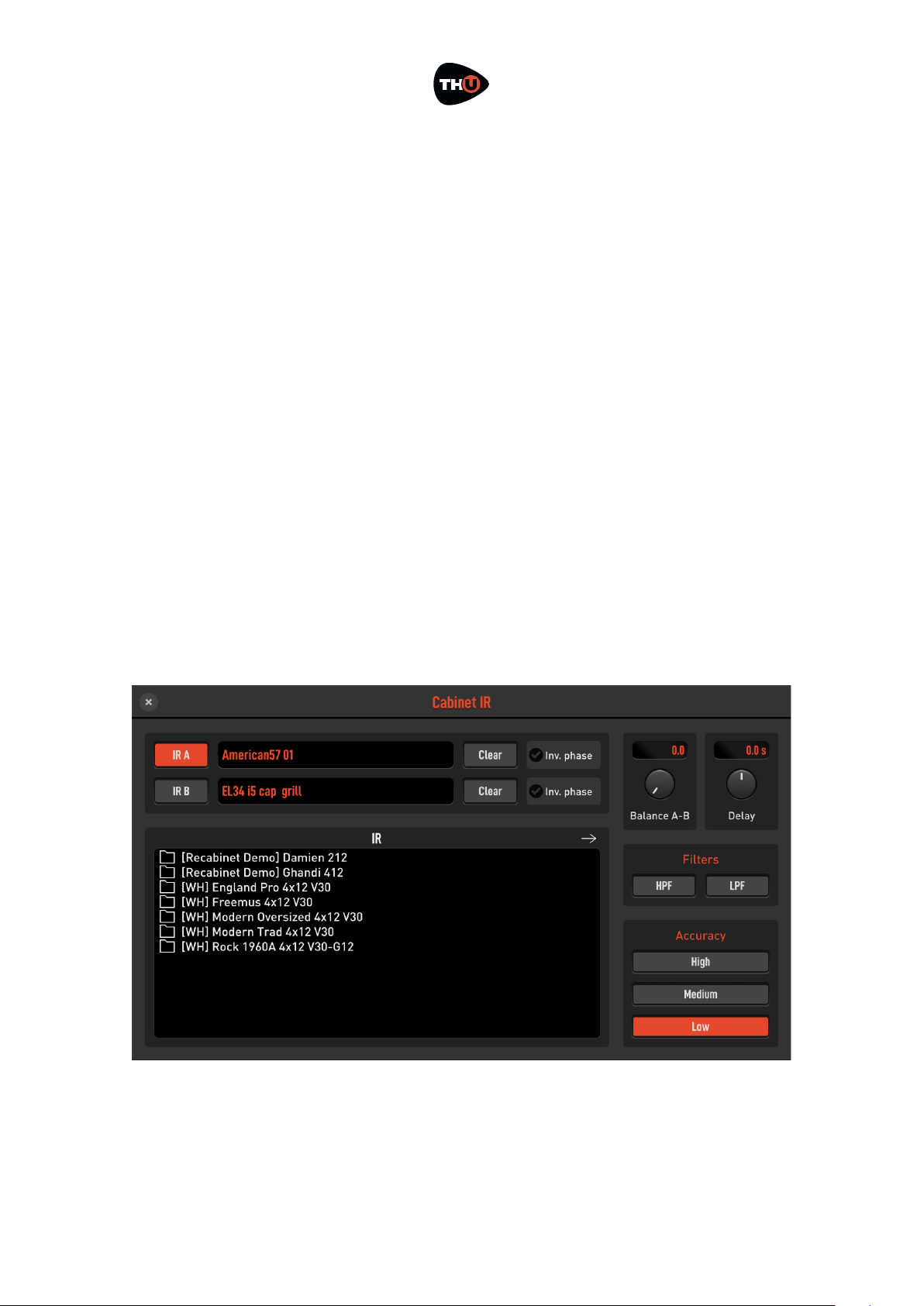
OVERLOUD
!
USER MANUAL
Double click the Cabinet IR to access its
properties panel. You will find it very
different if compared to the standard
cabinet panel.
Import IRs
IRs are loaded from the file system. THU points to a root directory which
contains them all. You can browse the
folder hierarchy from the properties
panel itself and load the selected IR
double clicking it.
You can let TH-U reveal the IRs root
directory by clicking the white right
arrow on the list header. You can copy
your own IR files there to let them be
available for loading to Cabinet IR.
TH-U accepts WAV files as sources,
with any resolution (best is 24 bit or 32
bit
floating point) and sample rate. The
Cabinet IR module is mono, meaning
that it will accept only mono IR (each
cabinet speaker is mono by definition).
You may find TIR (.tir) files as well. TIR
files are an older format supported for
backward compatibility.
Use the IRs
Click the button IR A to select the first
IR. Next, browse the IR list below and
double click the IR file to load.
Then you can do the same for IR B.
Clear empties the corresponding IR slot.
The option Invert phase is present to
optionally invert each IR. This is useful
when the IRs come from different
sources and could incur into some
phase artefacts when playing together.
Balance A-B adjusts the mix between A
and B IRs.
!26

OVERLOUD
!
USER MANUAL
Delay A-B sets a delay between the two
IRs, emulating different distances of
the virtual microphones from the
speakers, thus introducing lots of
comb- filtering.
Filters apply a steep high-pass and/or
low-pass filter to the cabinet sound to
get rid of annoying frequencies.
Accuracy sets the overall accuracy of the
IR in the lowest frequencies (sub 80
Hz). Usually Low (L) is good for CPU
overhead, unless you need a very
faithful and deep bass response, then
choose either Mid (M) or High (H).
!27

OVERLOUD
!
USER MANUAL
Inserting a Rack Effect
Look at the Component panel and from
the dropdown list select Reverb to only
see the reverb effects.
Now point the AQTX Spring Rev rack effect
and drag’n drop it close to the right side
of the Brunetti Metropolitan cabinet.
Rack effects usually come after the
cabinet. The specific one we just added
is a spring reverb.
In a common setup you may need to
use more than one rack effect. TH-U
will settle them together in stacks of
three. This will keep the sound chain
short and still allow you to see and
operate on all the components of the
rig.
Almost all rack effects have the OVER
indicator that shows when the effect
output level is too high. In case, you can
adjust the Level knob until the OVER light
turns off.
!28

OVERLOUD
!
USER MANUAL
Parallel Sound Chain
When you select the parallel sound
chain as an alternative to the linear
one, two additional modules are
present: the Splitter and the Mixer.
Splitter
The splitter is placed at the beginning
of the parallel processing section.
Its function would have been almost
self-explanatory wasn’t it for some
extra features we added.
X-OVER MODE: there are three crossover
modes.
OFF: all controls but Balance are
deactivated. The Splitter acts as an offthe-shelf splitter.
NORMAL: the crossover works as a
common high-pass/low-pass network.
You can process lower and higher
frequencies separately in the two
parallel paths.!
X-OVER FREQ. and SWAP are active in this
mode.
BANDPASS: the crossover works as a
band-pass/band-reject filter network.
You can process mid frequencies and
high/low ones separately in the two
parallel paths.!
All parameters are active.
Splitter Controls
Swap button: this button swaps the
destination paths of the filter networks
when X-OVER MODE is not in the Off
position.
X-OVER FREQ.: sets the frequency
around which the filters operate.
FREQ SPREAD: in BANDPASS mode it
controls the width of the band-reject
filter allowing for a partial layering of
the signals for added flexibility.
BALANCE: it simply sets the amount of
signal directed to the upper (1) and
lower (2) path.
Mixer
The TH-U Mixer is placed at the end of
the parallel processing section and
allows you to trim each path’s signal to
your needs.
PHASE: controls the phase of the
input channel.
DELAY: controls the amount of
delay of the input channel. Optimal
control to correct phase delay problems
!29

OVERLOUD
!
USER MANUAL
as a creative tool to dial in complex
comb-filtering like effect.
WIDTH: sets the stereo width of the input
channel. 0 equals to Mono, 100 to
stereo and -100 to inverse stereo (swap
of L and R inputs)
PAN: sets the panpot or panorama
position of the input channel at the
output. For stereo signal it acts as a
balance control: at minimum it will only
pickup the left channel signal, at
maximum only the right channel will be
preset at the mixer output.
LEVEL: the reference level of the channel.
BALANCE: this control allows you to dial-
in a real-time balance between the two
mixer channels.
MONO/STEREO: sets the output mode of the
mixer. Mono merges all inputs to mono.
!30

OVERLOUD
!
USER MANUAL
TH-U Component List
The complete list of component of TH-U
is constantly changing as we keep
adding models from time to time.
For this reason, instead of listing all
models here, and have the list being
already outdated right after the release
of the manual, we provide you the link
to the TH-U online page where you can
find the complete component list
always up to date.
www.overloud.com/thu
Technical Support
If you need technical support please
first take a look at our FAQ pages online at
www.overloud.com. There you'll find
answers to the most common
questions.
If the FAQ pages didn’t help, you can
get free technical support online at
www.overloud.com clicking on SUPPORT.
31
NOTE: Any use of third party trademarks, logos, mentioned brand names, products and services!
is only referential and Overloud hereby disclaims any Sponsorship, Affiliation!
or Endorsement of or by any such third party.
