Page 1
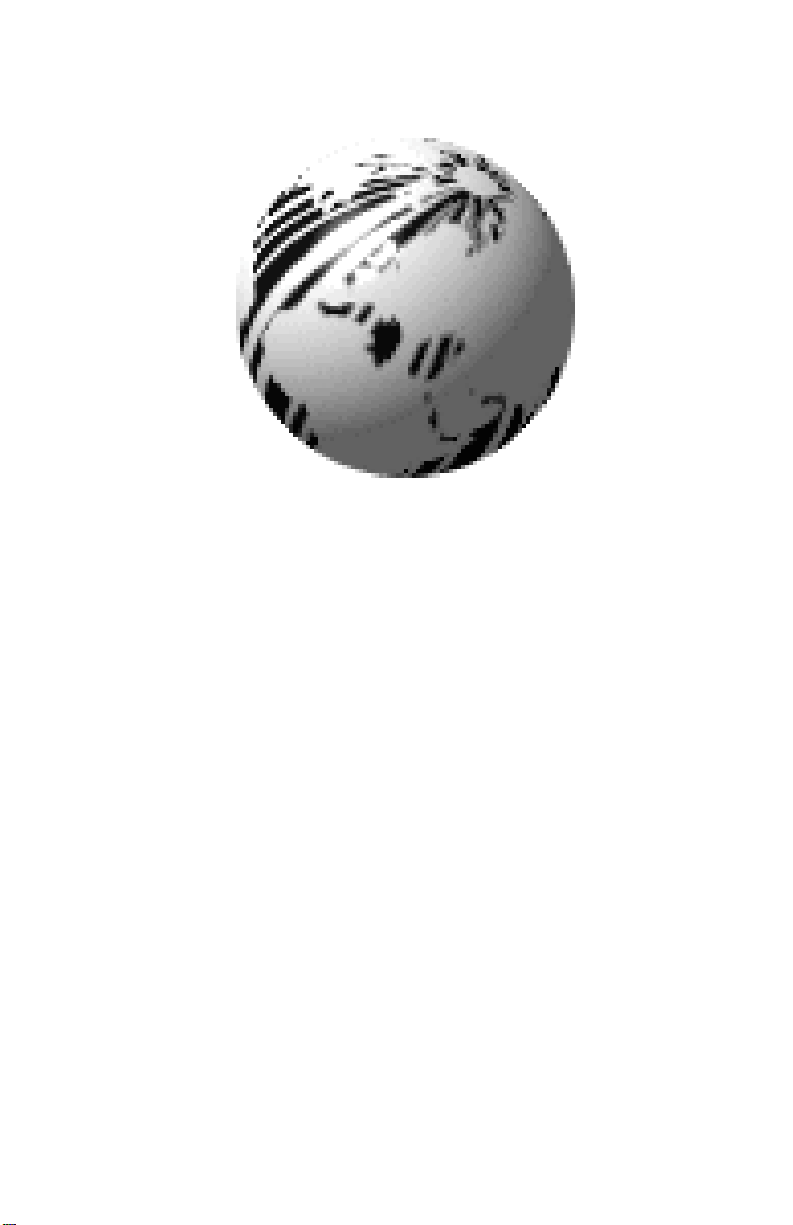
Ovation2
Operator’s Manual
Page 2
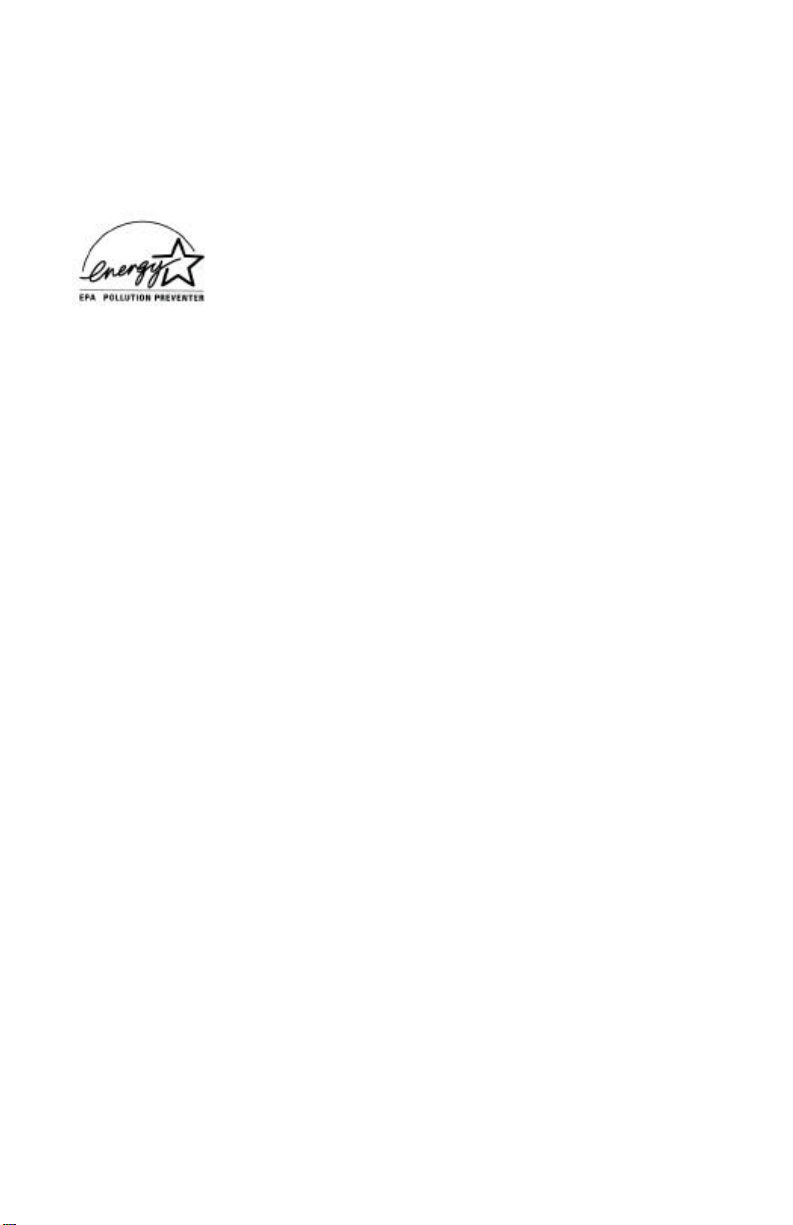
CG Triumvirate is a trademark of Agfa Corporation.
CG Times, based upon Times New Roman under license from The
Monotype Corporation.
Ovation, SEAQ, and PC Batch are trademarks of Datamax Bar Code
Products Corporation.
As an Energy Star Partner, Datamax Corporation has determined that
this product meets the Energy Star guidelines for energy efficiency.
Firmware (Software) Agreement: The enclosed Firmware (Software)
resident in the EPROM’s is owned by Licensor or its suppliers and is
licensed for used only on a single printer in the user’s Trade or
Business. The User agrees not to, and not to authorize or permit
any other person or party to, duplicate or copy the EPROM’s or
the information contained in the EPROM’s. The firmware
(Software) is protected by applicable copyright laws and Licensor
retains all rights not expressly granted. In no event will Licensor or its
suppliers be liable for any damages or loss, including direct, incidental,
economic, special, or consequential damages, arising out of the use or
inability to use the Firmware (Software).
Information in this document is subject to change without notice and
does not represent a commitment on the part of Datamax Bar Code
Products Corporation. No part of this manual may be reproduced or
transmitted in any form or by any means, for any purpose other than
the purchaser's personal use, without the expressed written permission
of Datamax Corporation.
© Copyright 1999 by Datamax Corporation
All rights reserved. Printed in the United States of America.
Part Number: 88-2185-01
Revision: B2
Page 3
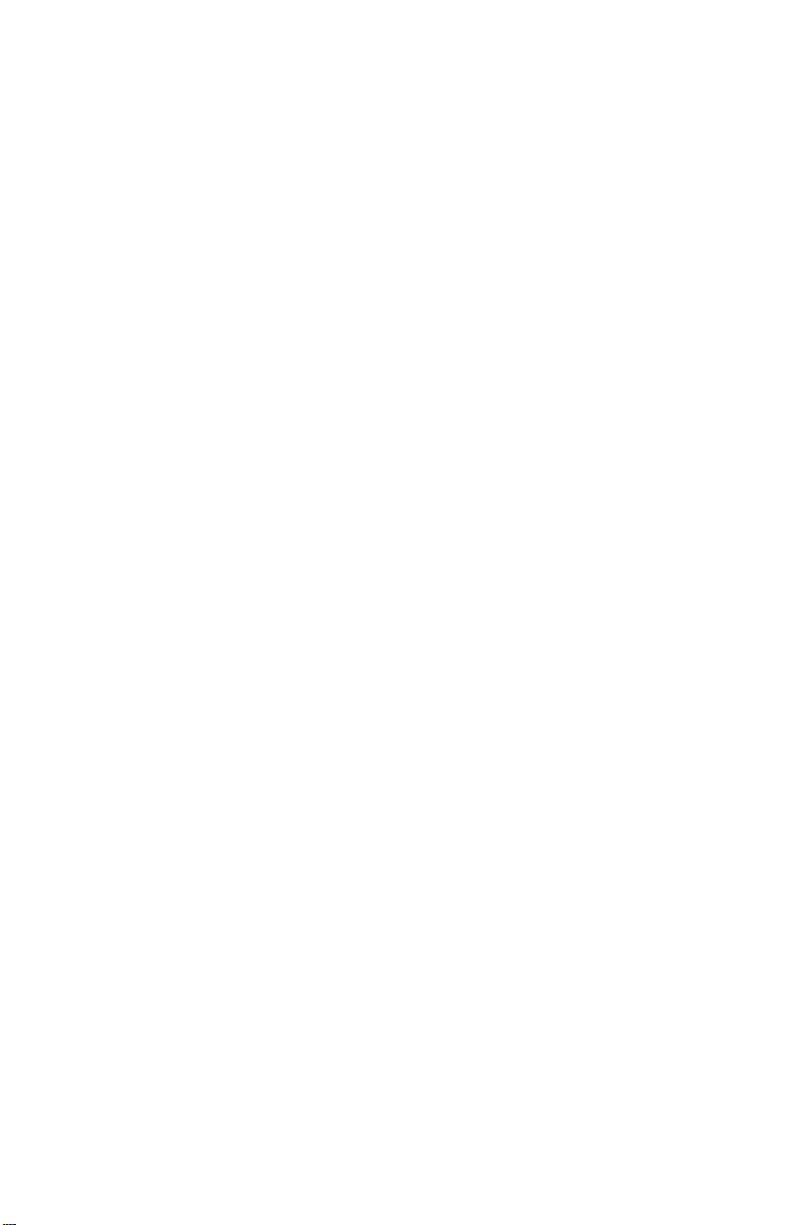
Agency Compliance and Approvals:
FCC:This device complies with Part 15 of FCC rules.
Note: This equipment has been tested and found to comply with
the limits for a Class A digital device, pursuant to Part 15
of the FCC Rules. These limits are designed to provide
reasonable protection against harmful interference when
the equipment is operated in a commercial environment.
This equipment generates, uses, and can radiate radio
frequency energy, and if not installed and used in
accordance with the instructions in this manual, it may
cause harmful interference to radio communications.
Operation of this equipment in a residential area is likely
to cause harmful interference in which case the user will
be required to correct the interference at his own
expense.
Page 4
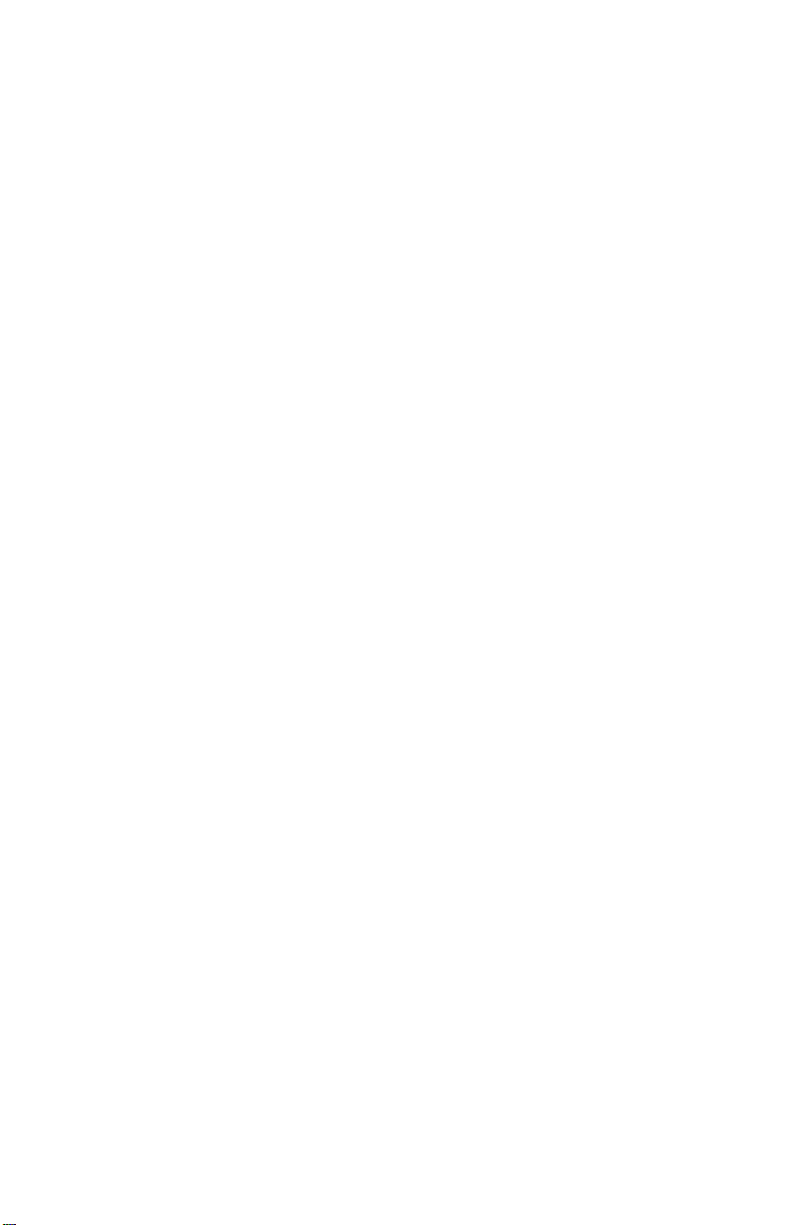
Page 5
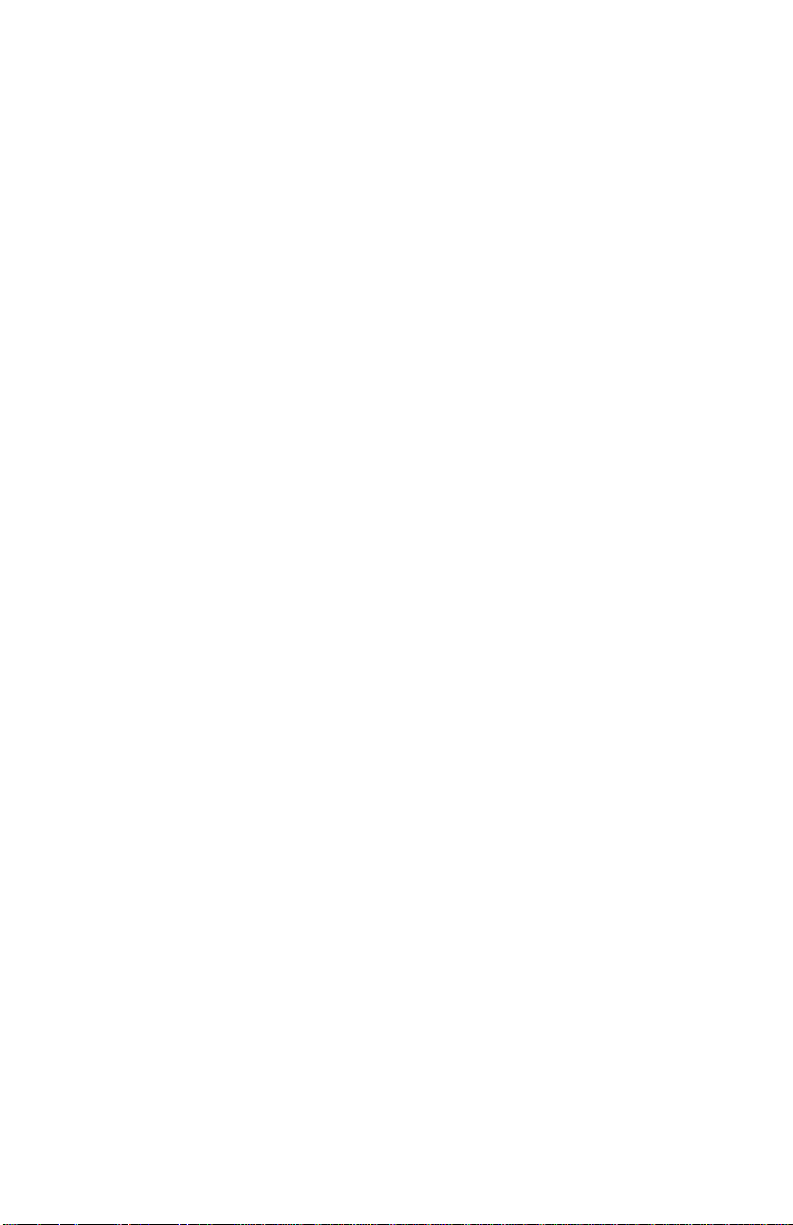
Important Safety Instructions
This printer has been carefully designed to give you many years of safe,
reliable performance. As with all electrical equipment, there are a few
basic precautions you should take to avoid hurting yourself or damaging
the printer:
• Carefully read the installation and operating instructions provided
with your printer.
• Read and follow all warning instruction labels on the printer.
• Place the printer on a flat, firm, solid surface.
• To protect your printer from overheating, make sure all openings
on the printer are not blocked.
• Do not place the printer on or near a heat source.
• Do not use your printer near water, or spill liquid into it.
• Be certain that your power source matches the rating listed on
your printer. If you are unsure, check with your dealer or with
your local power company.
• Do not place the power cord where it will be walked on. If the
power cord becomes damaged or frayed replace it immediately.
• Do not insert anything into the ventilation slots or openings on the
printer.
• Only qualified, trained service technicians should attempt to
repair your printer.
Page 6
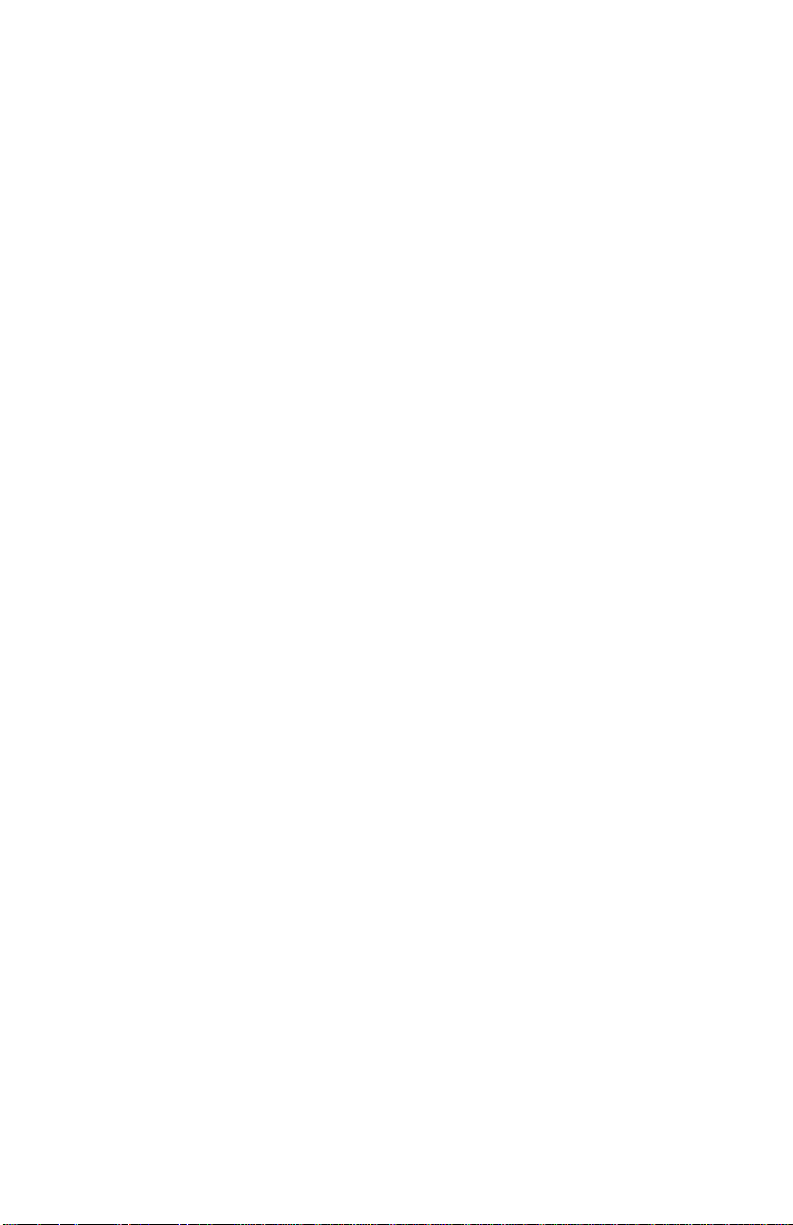
Page 7
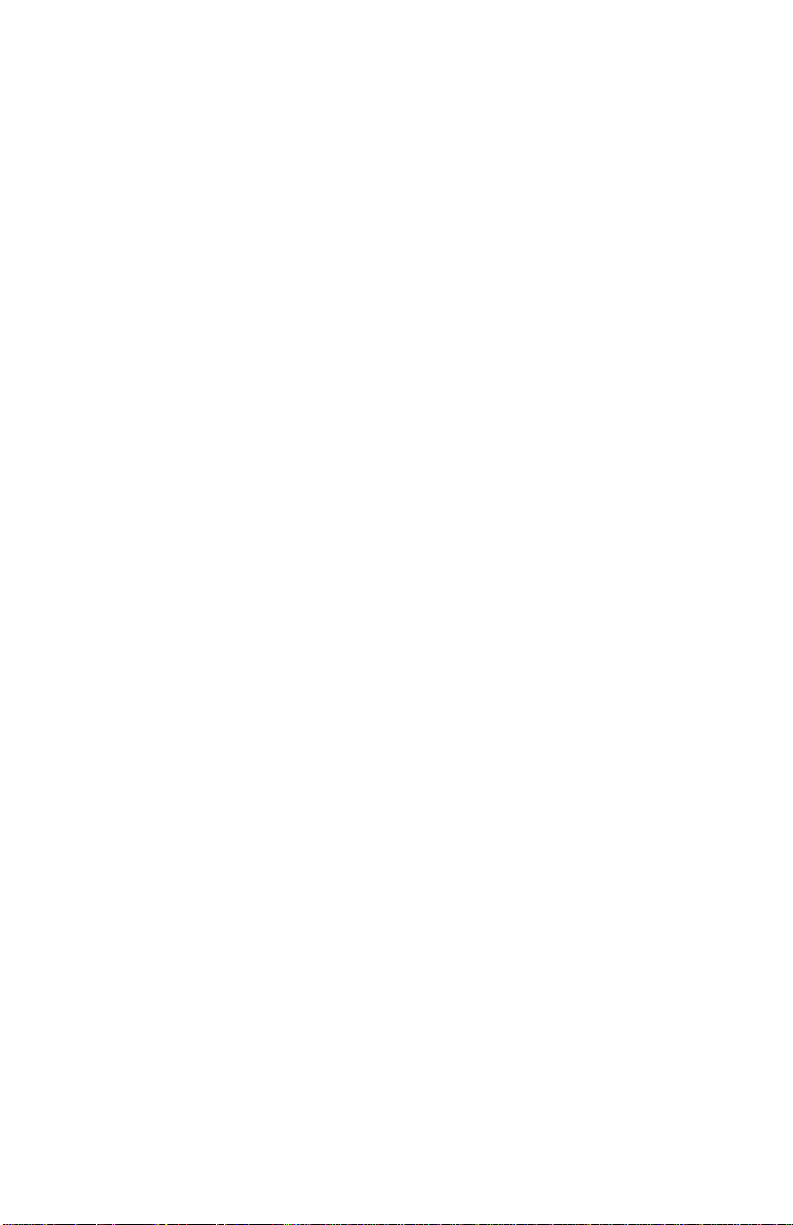
♦ Contents
♦Getting Started
1.0 Introduction ..................................................................... 1
1.1 Unpacking and Inspection................................................. 2
1.2 Additional Requirements .................................................. 2
1.3 Connecting Power ............................................................ 3
1.4 Interfacing to the Printer ................................................... 4
1.5 Interface Cables ............................................................... 4
1.6 Loading Media................................................................. 5
1.7 Loading Media for Peel Configuration.............................. 6
1.8 Loading Ribbon (Thermal Transfer Option)..................... 7
1.9 Adjustments for Various Sizes of Ribbon or Media ........... 9
1.9.1 Ribbon Width Adjustment ...................................... 9
1.9.2 Media Width Adjustment...............................................10
1.10 Power-up Configuration and Self-Test.............................. 11
1.11 Setting the Printer to the Factory Defaults......................... 12
1.12 Switches and Indicators .................................................... 13
1.13 Available Options ............................................................ 14
♦ Printing Labels
2.0 Introduction ..................................................................... 17
2.1 Programming Commands ................................................. 17
2.2 Programming Examples ................................................... 23
2.3 Configuration Command String........................................ 25
2.4 Memory Cartridges (Modules).......................................... 27
♦ Maintenance
3.0 Introduction ..................................................................... 28
3.1 Cleaning the Printhead...................................................... 29
3.2 Fine Printhead Adjustment................................................ 30
3.3 Printhead Replacement (203 DPI)..................................... 31
3.4 Printhead Replacement (300 DPI)..................................... 32
i
Page 8

♦ Troubleshooting
4.0 Introduction ..................................................................... 34
Appendix A
ASCII Control Code Chart ........................................................ 1
Appendix B
Printer Specifications................................................................. 1
Appendix C
Available Fonts and Bar Codes..................................................1
Appendix D
Error Codes............................................................................... 1
Appendix E
Warranty Information................................................................ 1
ii
Page 9
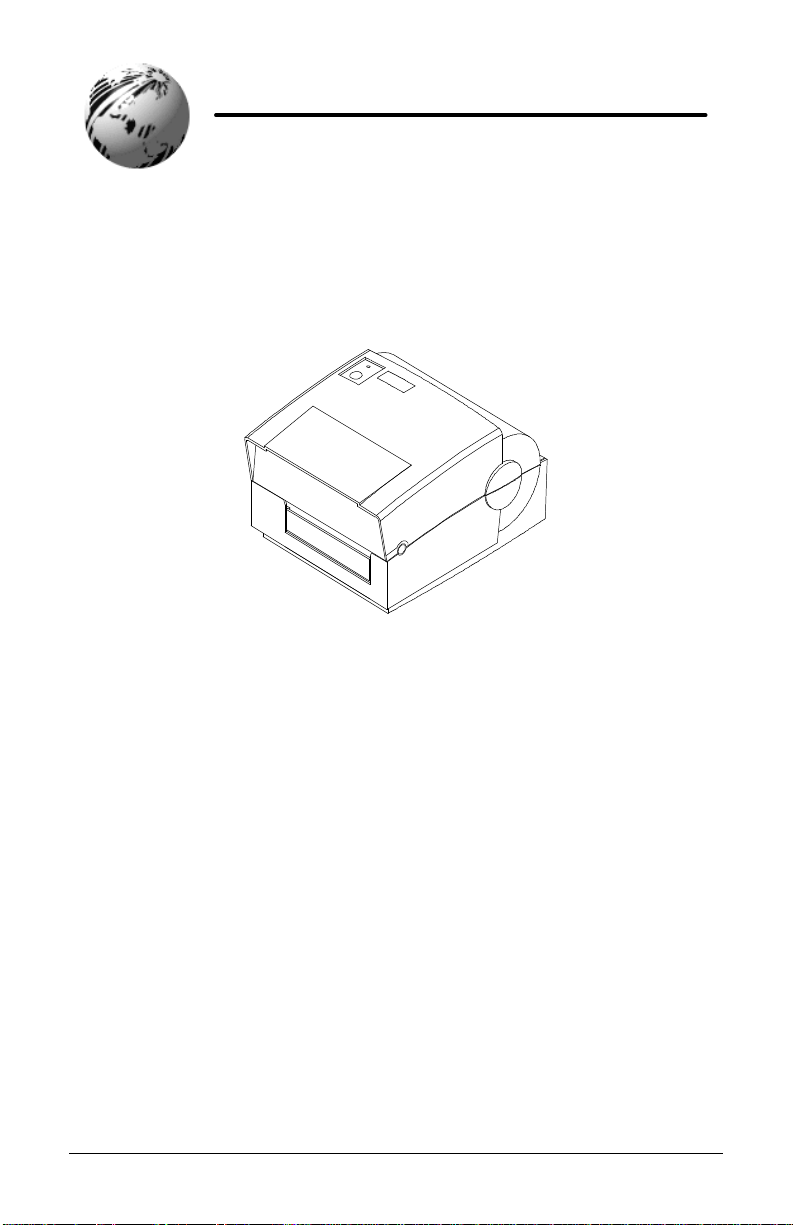
♦ Getting Started
Figure 1-1 Printer Overview
1.0 Introduction
The Ovation2 hereafter referred to as ‘the printer’, is a high
quality/low cost direct thermal and optional thermal-transfer label
printer. The printer’s unique construction combines a durable
plastic casing with a metal print mechanism to ensure reliability
and consistent print registration. The combination of powerful
capabilities, compact design, easy-to-use features, and affordable
pricing set a new standard for direct thermal and thermal-transfer
label printers.
This manual provides all the information necessary to operate
your printer. To print labels, tags, or tickets refer to the
instructions included with the software you are using to create the
labels.
Ovation2 1
Page 10

Getting Started
1.1 Unpacking and Inspection
Inspect the shipping container(s) for damage, if damage is evident
notify the shipping company to specify the nature and extent of the
damage.
Remove the printer from the packaging material and check the
contents of the package. In addition to this manual the following items
should be included:
• Label printer
• External power supply
• Special or additional items purchased.
Note: It is a good idea to save the carton and packaging materials in the
event shipping the printer is required.
1.2 Additional Requirements
The following items are necessary to generate labels with your printer.
It may be a good idea to contact your local reseller for advice on
which media and software is best suited for your needs.
• Serial or parallel cable, (see Section 1.4)
• Power cord for 230 VAC operation only, (120 VAC units
come with a power cord).
• Applicable media
• Applicable software
2 Ovation2
Page 11
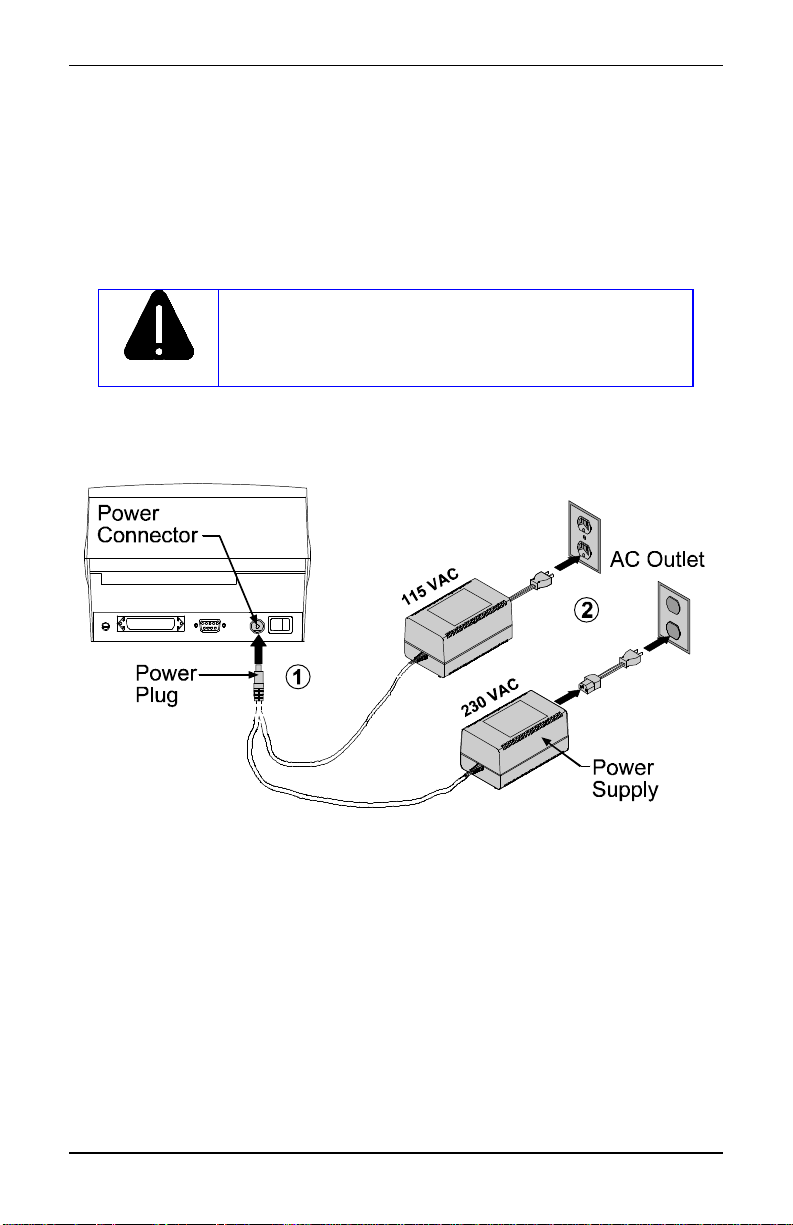
Getting Started
1.3 Connecting Power
The printer is powered from an external power supply that connects to
the printer as shown below. Power supplies are available in both 115
and 230 AC voltages. Ensure that the power supply shipped with your
printer matches your electrical service.
Connect power supply to printer before plugging
Caution
into AC outlet.
Figure 1-2 Connecting power to the Printer
Ovation2 3
Page 12
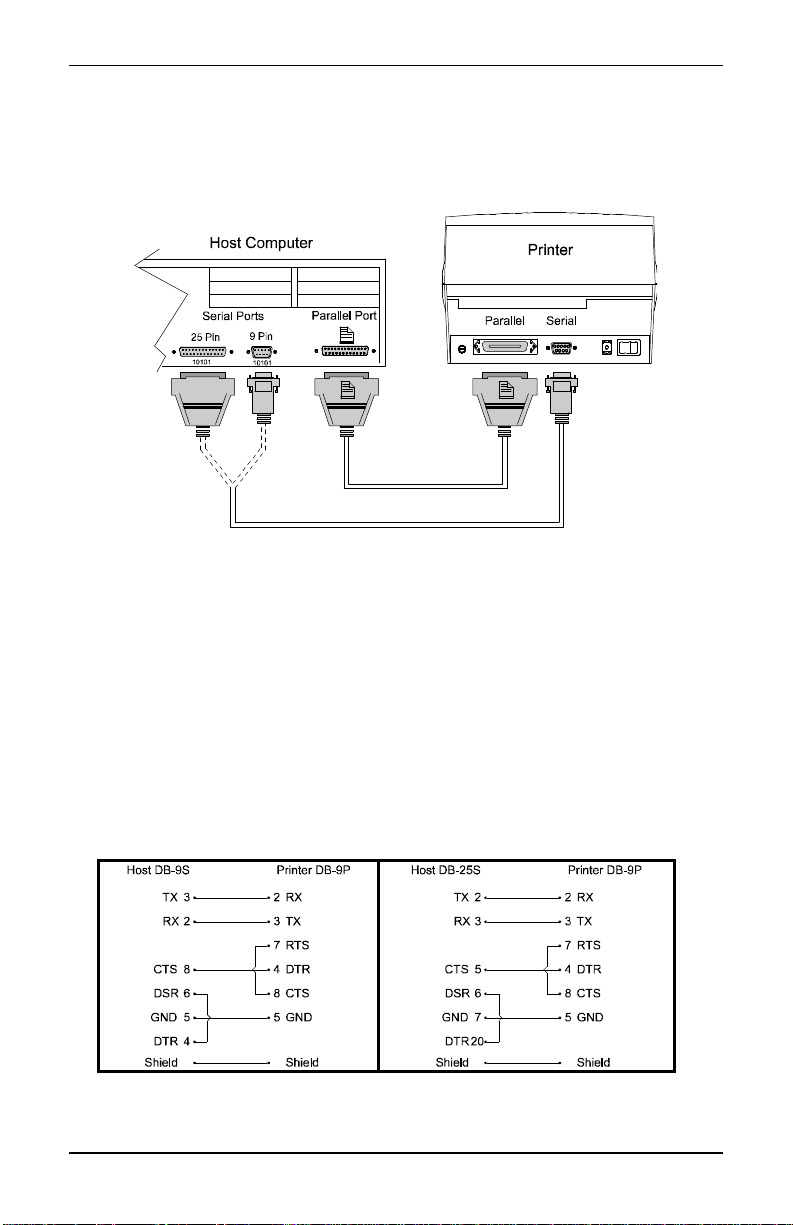
Getting Started
1.4 Interfacing to the Printer
The printer can be connected to the host via a serial or parallel cable.
Figure 1-3 Interfacing to the Printer
1.5 Interface Cables
An interface cable is necessary to connect the printer to the host. The
interface between the printer and the host will be either a serial RS232C or parallel cable. Cable configurations for serial (RS-232C)
interfaces are shown below, (contact your reseller for part numbers
and ordering information).
Figure 1-4 Serial Cables
4 Ovation2
Page 13
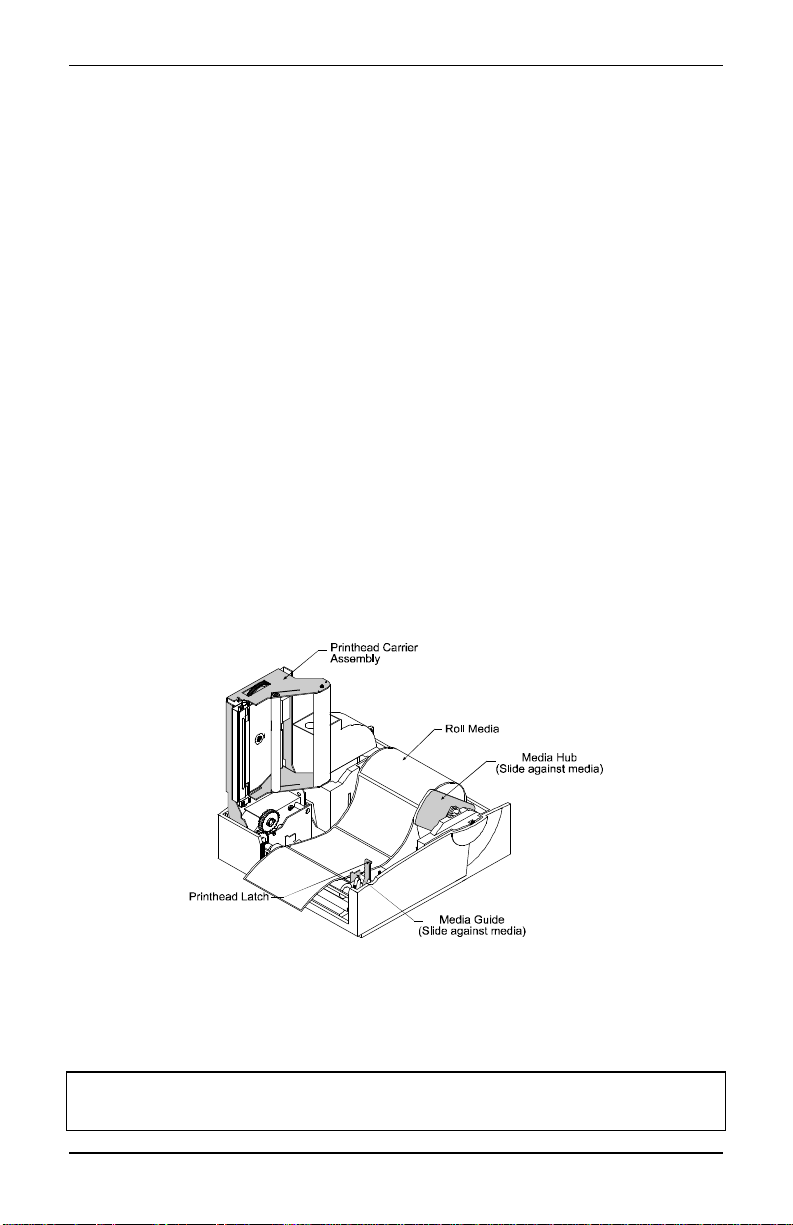
Getting Started
The printer can also be connected to the host with a parallel
connection. In addition, the printer has a unique feature where if you
connect both the serial and parallel cables to the printer at the same
time, the printer will automatically interface to the first connection,
(serial or parallel) that transmits valid data. After a connection has
been made, the printer must be turned off and then back on again to
change the interface connection.
1.6 Loading Media
1. Open the cover.
2. Push the printhead latch toward the back of the printer and raise
the printhead carrier assembly.
3. Place a roll of media (labels facing up) on the media hub and
insert them into the printer. Slide the media hub against the roll of
media
4. Pull 6″ (152 mm) of media from the media roll in the printer.
5. Slide the media guide to the edge of the media.
6. Close the printhead carrier assembly and press down until it locks
into place.
Figure 1-5 Loading Media
7. Close the cover and press the ‘Feed’ Button several times to feed the
media and ensure proper tracking.
Note: The printer is factory set for 4-inch media and ribbon, when using
different width media/ribbon please refer to Section 1.9.
Ovation2 5
Page 14
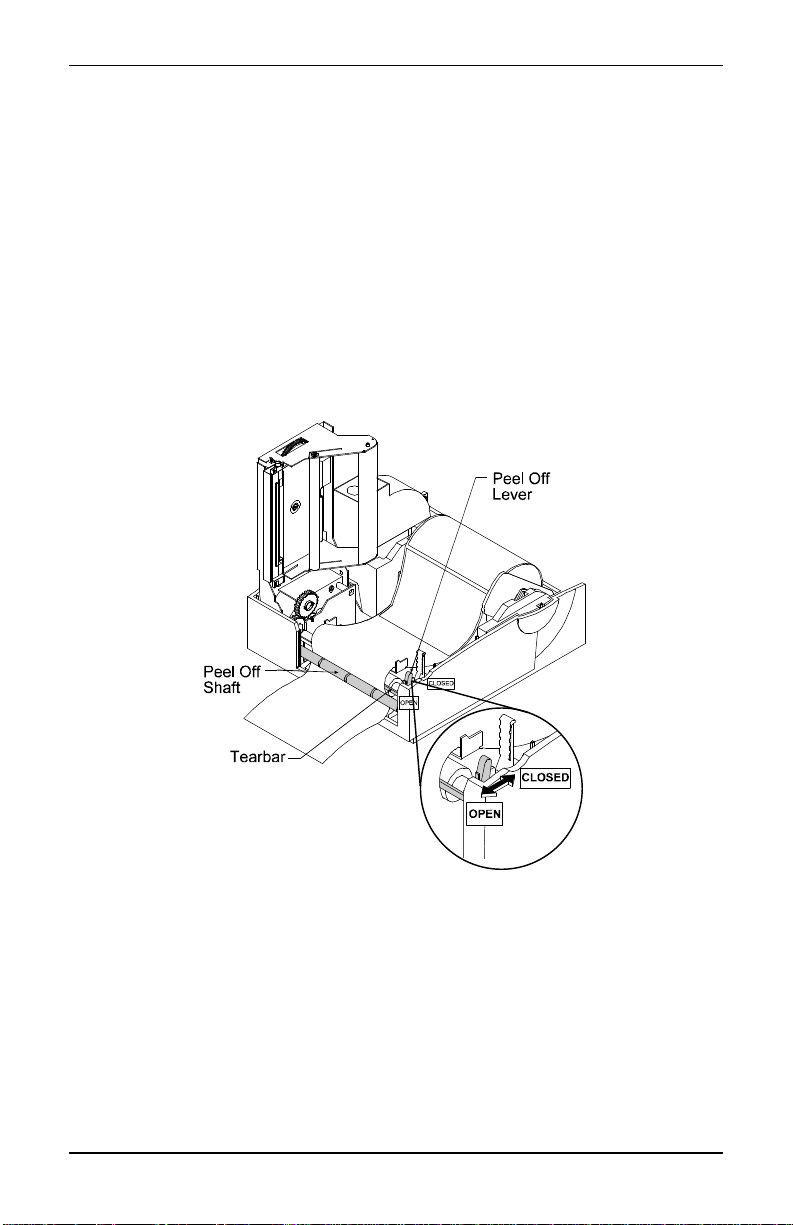
Getting Started
1.7 Loading Media for Peel Configuration
1. Open the cover.
2. Push the printhead latch toward the back of the printer and raise
the printhead carrier assembly.
3. Place a roll of media (labels should be facing up) on the media
hub and insert into the printer.
4. Pull the Peel-off Lever forward to the ‘open’ position.
5. Remove 6″ (152 mm)of labels from the backing. Route the
backing over the tearbar and behind the peel-off shaft as shown
below.
Figure 1-6 Loading Media for Peel Configuration
6. Push the Peel-off Lever back to the ‘closed’ position
7. Close the printhead carrier assembly and press down until it locks
8. Close the cover and press the ‘feed’ button two or three times to
into place.
feed the media and ensure proper tracking. The labels will
separate automatically as it is feed through the printer.
6 Ovation2
Page 15
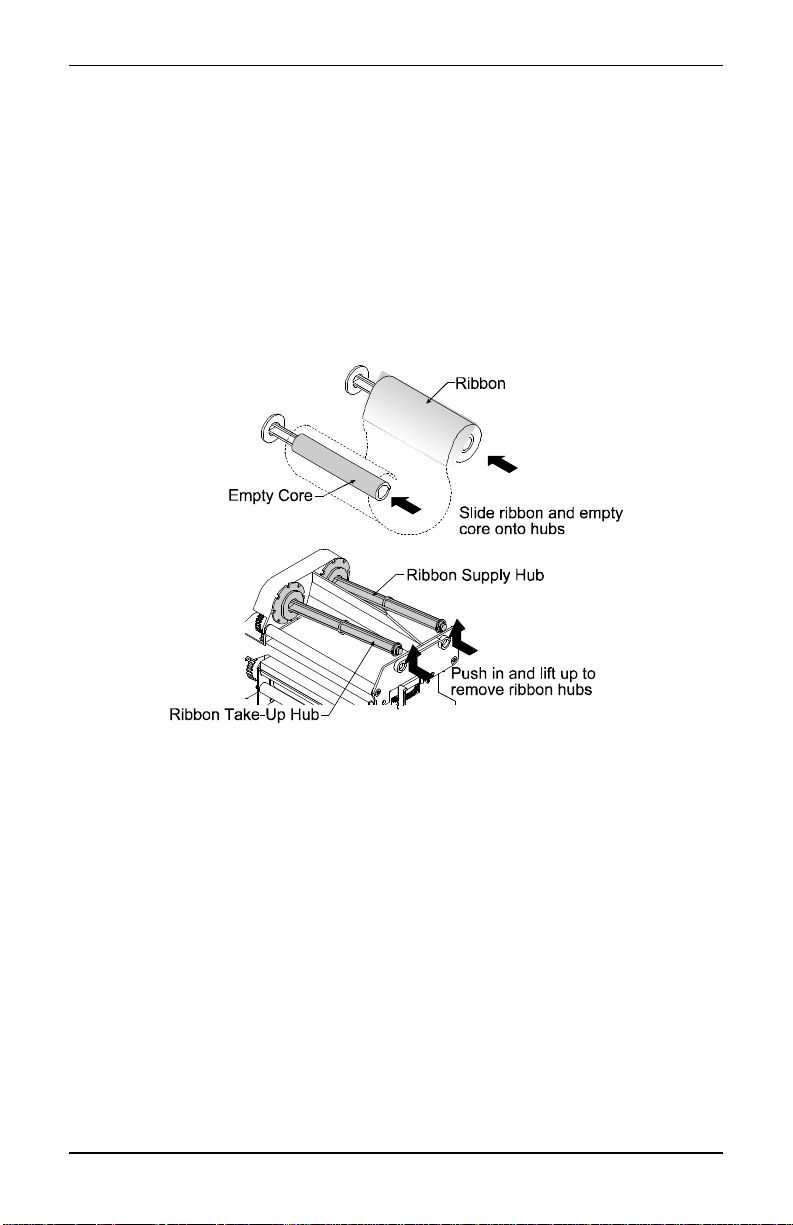
Getting Started
1.8 Loading Ribbon (Thermal Transfer Option)
1. Open the cover.
2. Remove the two ribbon hubs.
3. Slide the ribbon and empty core onto the hubs making sure that
the ribbon unwinds and rewinds.
Figure 1-7 Ribbon Hub Removal
4. Place the ribbon supply hub back into the thermal transfer
assembly.
5. Slide the direct/thermal transfer switch to the ‘transfer’ position.
Ovation2 7
Page 16
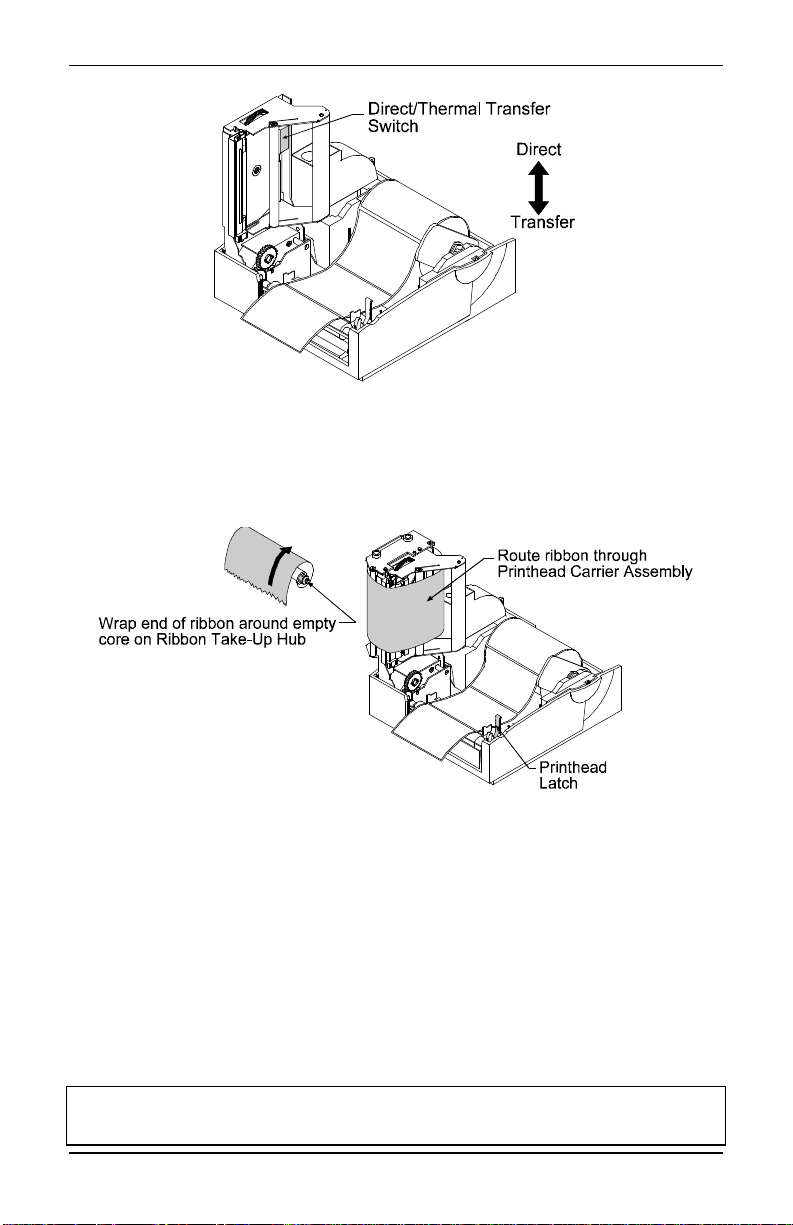
Getting Started
Figure 1-8 Selecting the Print Type
6. Load the printer with media (see Section 1.6) and ribbon. When
loading ribbon be sure to guide the ribbon through the printhead
carrier assembly as shown below.
Figure 1-9 Routing the Ribbon
7. Close the cover. Press and hold the feed button down while
powering on the printer. Continue to hold down the feed button
until the printer starts to move the media, then release. The printer
will now print a configuration label that confirms the thermaltransfer mode is set.
8. After printing a configuration label you must cycle power. To
cycle power simply turn the printer off for 30 seconds, and then
back on. The printer will remain set for thermal-transfer mode.
Note: The thermal-transfer mode can also be set with the configuration
command <STX KD>, see Section 2.3.
8 Ovation2
Page 17
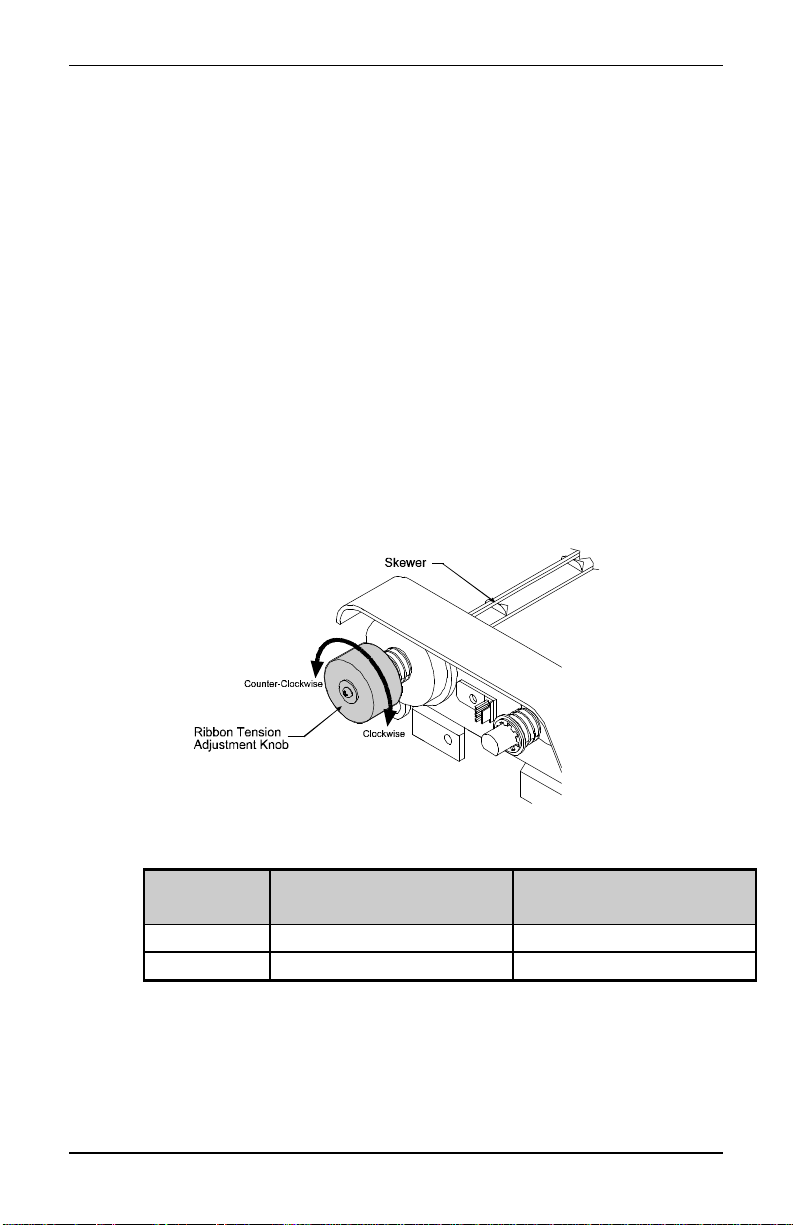
Getting Started
1.9 Adjustments for Various Sizes of Ribbon or Media
1.9.1 Ribbon Width Adjustment
The adjustable ribbon handler feature allows adjustment to the ribbon
supply hub which provides optimum tension when using different
widths of media or ribbon.
1. Turn ‘off’ the printer.
2. Hold the ribbon supply spindle and rotate the ribbon tension
adjustment knob to meet your media/ribbon widths based on the
table below. Ensure that the ribbon tension adjustment knob is
turned fully to the clockwise or counter-clockwise position, the
knob will no longer turn once it is in the proper position, do not
force or over turn.
Figure 1-10 Adjusting for Media
Ribbon
Size
Narrow 1-2 inches wide Clockwise*
Wide 2-4 inches wide Counter-Clockwise*
* Continue turning the ribbon tension adjustment knob until it
Ribbon Width Direction of Rotation
will not turn any further in either the clockwise or counterclockwise position.
Ovation2 9
Page 18
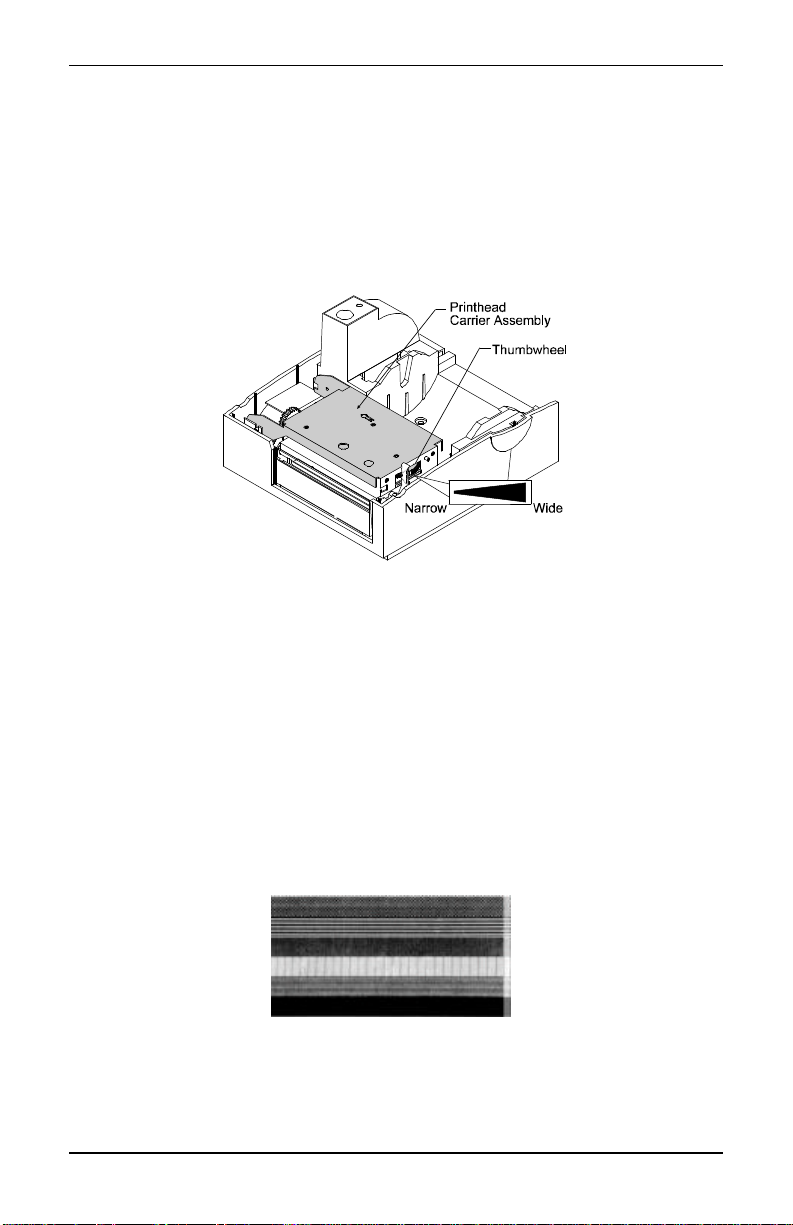
Getting Started
1.9.2 Media Width Adjustment
The thumbwheel on the side of the printhead carrier assembly allows
the printhead to be adjusted for various sizes of media. The numbers
on the thumbwheel serve only as a reference point and do not
correspond with a particular media width.
Figure 1-11 Thumbwheel for Media Width Adjustment
1. Load media into the printer.
2. Print a label, if it is light on the right-hand side then move the
thumbwheel to the right, (see example below).
3. An internal test label can be generated by holding the ‘feed’ button
down and turning ‘on’ the power switch until the media moves. The
first label printed is the configuration label which provides
information on the printer set-up. The second label printed is the test
pattern and shows print quality, (see Section 1.10 for additional
information).
Rotate
thumbwheel
clockwise until
print quality
along edge starts
to lighten.
(Light print on
the right side of
the test label
indicates that the
thumbwheel
should be
adjusted
clockwise.)
10 Ovation2
Page 19
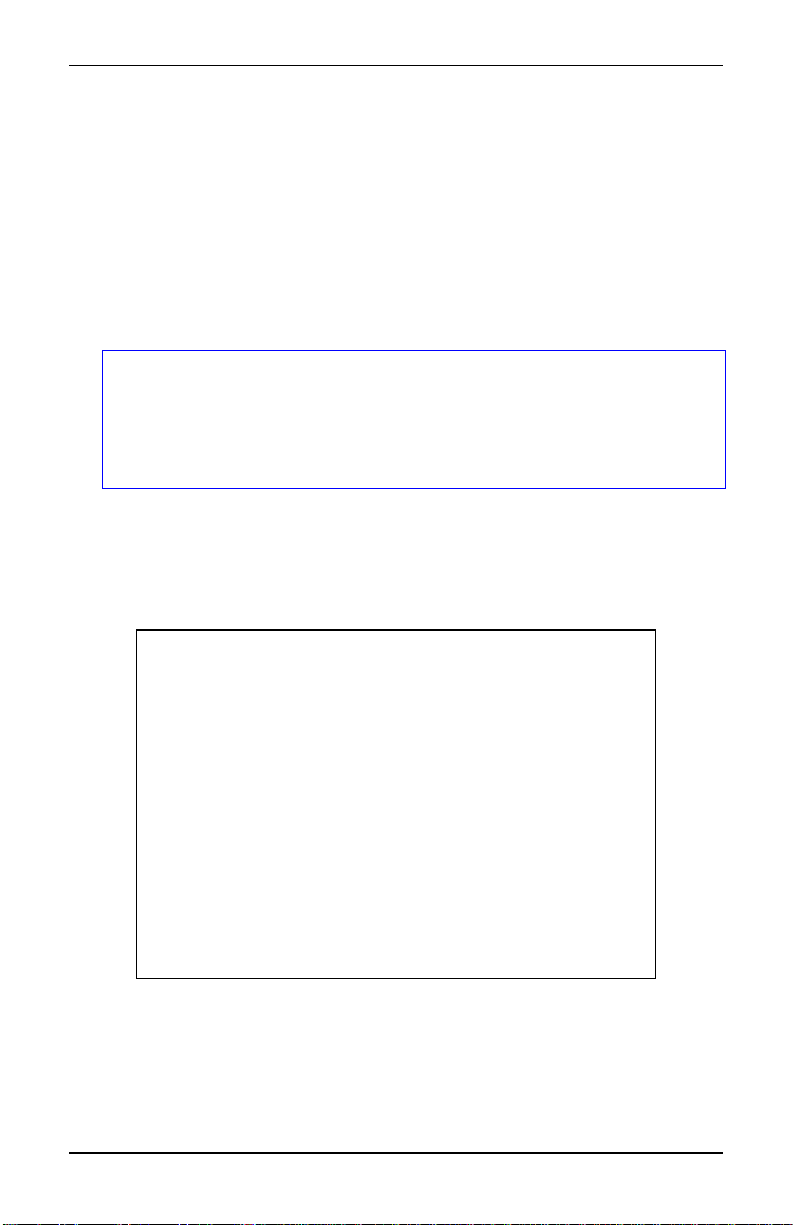
Getting Started
1.10 Power-up Configuration and Self-Test
With the printer off, load the die-cut media (the media must be at least
4 inches wide), and ribbon (if printing in thermal-transfer). Press and
hold the feed button and turn the printer on, (the power LED should
be ‘on’), continue holding the feed button until the media begins to
move then release it. The printer will automatically detect if a ribbon
has been installed and will then print two test labels.
Note: After performing a power-up and self-test, the printer will be
in the 'character dump mode'. Turn the printer ‘off’ for
approximately 25 seconds, then back ‘on’ to restore normal
operation. The printer must remain ‘off’ for 25 seconds in
order for the main board to properly reboot.
The first label printed will be the configuration label, which lists the
printer's configuration and status. Note that this configuration label
shown below was printed from a printer that had the time/date option
installed.
FRI SEPTEMBER 026, 1997 19:29 244
ROM CHECKSUMS
U09
U10
SYSTEM RAM CHECKS____ GOOD SYSTEM RAM SIZE__ 512 KBYTES
CONFIGURATION
9600,8,N
DIRECT
INPUT VALUES
PAPER: 228 EDGE: 179 REFL: 0 TEMP: 89
POT : 212 TOFA: 133 RIBN: 0
COUNTER INFORMATION
ABSOLUTE VALUES 9-18-1994 RESETTABLE VALUES 9-18-1994
LENGTH____ 773 INCHES LENGTH____ 576 INCHES
TIME______ 10 HOURS TIME______ 4 HOURS
MEMORY CONFIGURATION
INTERNAL MODULE______ 12 SCALABLE FONTS_______ 10
Figure 1-12 Configuration Test Label
Ovation2 11
Page 20
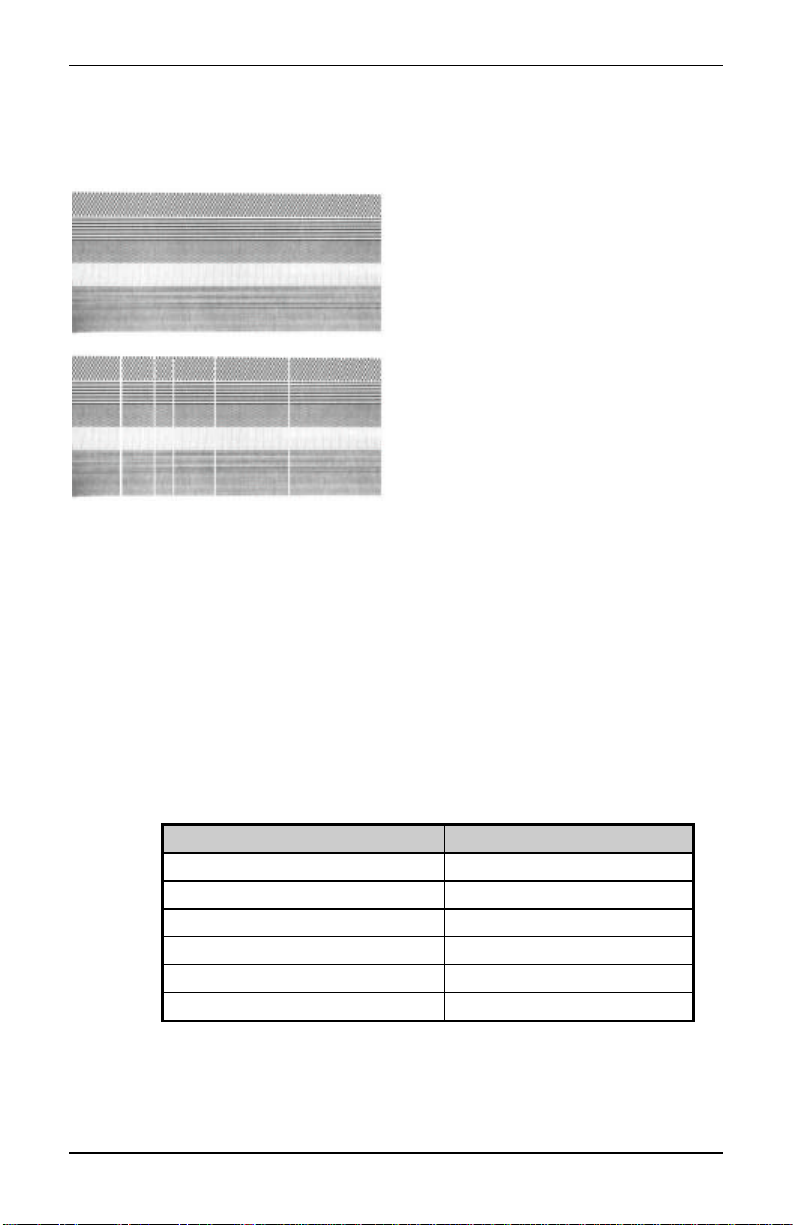
Getting Started
The second label printed is the test pattern label. This label is used to
determine whether the printhead is in need of replacement. 'Good' and
'Bad' Test Pattern labels are shown below:
Good Test Label: Indicates
that the printhead is operating
normally.
Bad Test Label: Streaks in
test label indicate a dirty or
faulty printhead.
(See Chapter 3 for cleaning
and replacement.)
Figure 1-13 Printhead Test Label
1.11 Setting the Printer to the Factory Defaults
With the printer off, press and hold the feed button while turning the
printer on. Continue to hold the feed button for 60 seconds and then
release. The printer will now be set to the 'Factory Defaults', which
are shown in Table 1-1.
Function Value
Baud Rate 9600
Word Length 8 bits
Print Method direct thermal
Alternate Character Set standard
Cutter disabled
Table 1-1 Factory Default Settings
Paper Type gap
12 Ovation2
Page 21

Getting Started
1.12 Switches and Indicators
Descriptions and locations of the Printer's switches and indicators are
shown below.
Figure 1-14 Switches and Indicator Locations
Switch/Indicator Function
ON/OFF switch Controls power to the Printer.
FEED Button
Printer in
ready state (LED ON)
Press twice
Press once
Printer in
alarm state (LED fast
flash)
Press once
Darkness Control Used to balance a new Printhead so that it prints at the
Power LED
Solid ON
Slow Flash
Fast Flash
Ovation2 13
Printer feeds media to first print position of next label.
Pauses Printer, press again to resume.
Clears alarm, feeds one label.
same level of darkness as the previous head.
Indicates power is supplied and the Printer is ON.
Indicates the Printer is in a 'PAUSED' condition.
Indicates the Printer is in an 'ERROR' condition such as
Media Out, Ribbon Out (if equipped), or Jam.
Page 22

Getting Started
1.13 Available Options
Thermal Transfer
Thermal transfer printing requires the use of a ribbon. The ink/wax
from the ribbon transfers to the media by the printer to create an
image. Thermal transfer printing provides exceptional clarity and
scannability.
External Cutter
The external cutter provides ease of automatic cutting for tags and
labels after a label is printed. This feature attaches to the front of the
printer.
Present Sensor
The present sensor allows the printer to be configured for "one up"
printing. With the sensor installed, the printer will not print the next
label until the previous printed label has been removed from the
printer.
DRAM Expansion
The DRAM expansion option increases the printer’s memory to 1
MB. The additional memory allows for larger label formats to be
loaded into the printer's memory, thereby making it possible to print
longer labels.
FLASH Memory Cartridges
FLASH memory cartridges are available in 256K and 512K sizes and
are used for permanent storage of custom fonts, formats and graphics.
14 Ovation2
Page 23

Getting Started
PC-Batch Software
This label-creation software package is available for IBM
PC or
compatibles.
Wall Mount Assembly
This space-saving device allows the printer to be mounted to a wall or
other vertical surface using a specially-designed mounting plate.
Time/Date
This feature allows the printer to maintain the current time and date.
This is useful when printing labels that require the current time or
date to be included within the label format.
External Media Supply Stand
The external media supply option allows the use of large media
supply rolls, up to 8-inches in diameter, on 1−3″ cores.
External Battery Pack
This option allows the printer to be operated virtually anywhere since
its power is not dependent on an AC receptacle. The battery easily
attaches to the printer and can last up to 10 hours.
Ovation2 15
Page 24

Getting Started
16 Ovation2
Page 25

♦ Printing Labels
2.0 Introduction
Labels can be generated using RS-232 or parallel communications to
a host computer or a PC with a compatible labeling software package.
This chapter explains some of the basic programming commands that
are required when writing programs to generate label formats. A
programmer's manual can be obtained by mailing or faxing the
request card located in the back of this manual.
2.1 Programming Commands
In order to be ready for a command sequence, the printer must first
receive a special character called an “attention getter” that informs the
printer that it is about to receive a command and the type of command
it will be. Immediate commands, system-level commands, and fontloading commands each have their own attention getter. The attention
getter character is followed by a command character that tells the
printer what action to take.
ASCII
Char.
SOH 1 01 Ctrl A Immediate Commands
STX 2 02 Ctrl B System-Level Commands
ESC 27 1B Ctrl [ Font-Loading Commands
Decimal
Value
HEX
Value
Table 2-1 Attention Getters
DOS
Prompt
Attention Getter For
Ovation2 17
Page 26

Printing Labels
When the printer receives an immediate command it will cease
whatever it is doing and perform that command. Commands of all
types must be in this sequence:
1. Attention Getter
2. Command Character
3. Parameters that must be entered by the user (if any).
Command
Character
# N Y Reset
A N Y Send ASCII status string
B N N Toggle pause
C N N Cancel
D N N SOH shutdown
E N Y Send batch quantity
F N Y Send status byte
Must Enter
Parameters?
Table 2-2 Immediate Commands
Printer
Responds?
Command
18 Ovation2
Page 27

Printing Labels
The system-level commands are used to create formats, load and store
graphic information, and control the printer. Table 2-3 provides a
brief description and format of each system-level command character.
Char Description Format
A Set time and date
a Enable feedback characters Returns 30 after each label and 31 after
B Get printer time and date information Print time and date to port
c Set continuous paper length
d Set Printer to double buffer mode Use to print a label while a second is
E Set quantity for stored label
e Select edge sensor for "see through" media sensing.
F Form feed Feeds one label at a time
f Set form stop position (Backfeed) Set distance to peel (tear off) position
G Print last label format
I Input graphics data block
"See Programmer's Manual for
format"
i Download scalable font
J Set pause for each label
K Extended System Commands
k Test RS-232 Port with a Y if ok Sends character "Y" to RS-232 port
L Enter Label Formatting Mode
M Set maximum label length
Table 2-3 System-Level Commands (continued)
Ovation2 19
Format: AwmmddyyyyhhMMjjj
16 digits total.
= 1 digit week, 1 is Monday
w
= 2 digits for month
mm
= 2 digits for day
dd
= 4 digits for year
yyyy
= 2 digits for hour (24 hr ft)
hh
= 2 digits for minutes
MM
= 3 digits for Julian I.D. value
jjj
each batch of labels
cnnnn = length of paper to feed per
label
formatting in memory
Ennnn = Set Quantity for stored label
fnnn = 3 digits from sensor
A bank designation, an optional word
length modifier, a format designation,
and up to a 16-character string to
identify the stored image data
Kn n =
Q - For query
D - Database Configuration
S, W, or M - Set configuration
R - Reset
fxxxx- 4 digit number, Distance
between TOF sensor and stop position
r - Resettable counters reset
Mnnnn = 4 digits (default) Maximum
12 inches
Page 28

Printing Labels
Char Description Format
m Set metric flag, enter metric mode All references set to metric until reset
n Clear metric flag, return to inch mode
O Form edge offset (start of print
position)
Onnnn = 4 digits, in/100 or mm/10
o Cycle cutter
P Enter character dump mode
p Controlled pause
Q Clear all memory modules
q Clear module
qx = Module I.D. (Uppercase)
r Select reflective sensor Used for "black-strip" media sensing,
(e.g. continuous tags, butt-cut labels.
Stripe must be printed on back side of
media)
S Slew (feed) speed
s Set up for one print buffer
Sx x = A -C (1.0 to 2.0 ips)
Set for 1 dot buffer processing. Use for
full length dot buffer processing.
T Printhead dot pattern test label
t Test RAM memory module
(Must be in Test Mode)
a bbbK module good
bbb = 256 or 512, for size of module
U Label format field replacement
V Software switch settings Vn n = 4-Label Present, 2-Internal
Batch, 1-Cutter Enable
v Firmware version information Sends version string to host
W Request memory module information Wx x = F-font, G-graphic, L-label
w Test FLASH module memory Takes about 90 seconds
x Delete module file
X Set default module bank
xMFname M=Module I.D, F=file type
Xa a - A = Memory Module A
Y Output sensor values Dumps sensor values status to RS-232
port
y Select font symbol set (optional
scalable fonts only)
y S xx
y = ASCII (0x79)
S = ASCII (0x54)
xx = symbol selection
z Pack module
Z Print internal information and dot
pattern
Zx x= Module I.D
Table 2-3 System-Level Commands (concluded)
20 Ovation2
Page 29

Printing Labels
A STX L command switches the printer from the system level to the
label-formatting mode. All command characters after STX L are
interpreted as label formatting commands until the label-formatting
mode is terminated with the command character E. All label formatting commands are terminated with hex value 0D.
CC Description Format
Set cut by amount (4 digits)
:
The cutter function will perform a cutting
action after the number of labels specified.
A Set format attribute
C Set column offset amount
c Set cut by amount (2 digits)
D Set height and width dot size h = Horiz. dot size; can be 1 or 2
E Terminate field generation and print label
G Place data in global register
H Enter heat setting
(The amount of heat applied per dot row, can
be used to help control print quality)
m Set metric mode The printer must be reset in order
M Set mirror image mode
('Mirror Images' current formatted label)
P Print speed
p Set label backup speed
Q Enter quantity of labels to print
R Set row offset amount
r Recall stored label format
S Slew (feed) speed
s Store label format in module
T Set field data line terminator
U Make previous field a string replace field
Table 2-4 Label-Formatting Commands (continued)
:nnnn
nnnn = 4 digits of labels printed
before cut. Default = 0001
An n=1-XOR, 2-Transparent, 3-
Opaque, 5-Inverse
Cnnnn nnnn= in/100 or mm/10
cnn nn = 2 cut amount
v = Vert. dot size; can be 1,2, or
3 (0.005" steps) Default is
“D22”
Hnn nn = 2 digits. 1 - 30
10 is nominal and default
to return to standard measure
'M' must be re-sent to cancel.
* Will not mirror polygons.
Px x = A -C (1.0 to 2.0 ips)
px x x = A -C (1.0 to 2.0 ips)
Qnnnn nnnn = quantity
Rnnnn nnnn = in/100 or mm/10
rnn...n nn...n Label name of up
to 16 char. terminated by CR.
Sx x = A -C (1.0 to 2.0 ips)
sann...n a - destination module
A Memory Module A
nn...n - label name (16 char.
max)
Tnn nn = 2 digit ASCII Hex
00 - FF
Ovation2 21
Page 30

Printing Labels
CC Description Format
X Terminate label formatting mode
y Select font symbol set (optional scalable
fonts only)
z or Z Zero (0) conversion to "O"
eliminates slash (/)
+ Make last field entered increment numeric
- Make last field entered decrement numeric
> Make last field entered increment
alphanumeric
< Make last field entered decrement
alphanumeric
^ Set count by amount
Table 2-4 Label-Formatting Commands (concluded)
There are two special commands used by the printer, the STX S
y S xx
y = ASCII (0x79)
S = ASCII (0x54)
xx = symbol selection
+pii Make last entered field
incrementing
p = Zero fill character
ii = Data added to field
-pii Make last entered field
decrementing
p = Zero fill character
ii = Data subtracted from field
>pii Make last entered field
incrementing 0 - Z
p = Zero fill character
ii = Data added to field
<pii Make last entered field
decrementing 0 - Z
p = Zero fill character
ii = Data subtracted from field
^nn Set count by amount
nn = 2 digits
Skip # of labels before updating
count fields and time fields
(Recall Global Data) and the STX T (Print Date and Time)
commands. Unlike the other label-format commands, which follow the
STX L command, these special commands are entered directly into
the data field.
Character Description
<STX>S Recall global data and place in field
<STX>T Print time and date
Table 2-5 Special Label-Formatting Commands
22 Ovation2
Page 31

Printing Labels
The commands used for bit mapped font loading are usually generated
by font-creation software. However, the assign font ID number
command must be sent to the printer before the font file. Font-loading
commands are listed in Table 2-6.
CC P PR Description
*c###D N N Assign Font ID Number
### = ID Number 100 to 999
)s#W Y N Font Descriptor
*c#E N N Character Code
# = ASCII Value of Character
(s#W Y N Character Download Data
# = Bytes of Bit-mapped Data
CC = Command Character
P = Must Supply Parameters? (Y/N)
PR = printer Responds? (Y/N)
2.2 Programming Examples
<STX> L <CR>
H07 <CR>
D11 <CR>
19110080100002510K OHM 1/4 WATT <CR>
1a6210000000050590PCS <CR>
E
Table 2-6 Font-Loading Commands
10K OHM 1/4 WATT
Ovation2 23
Figure 2-1 Sample Label
Page 32

Printing Labels
The example shown below prints out a Code 3 of 9 bar code with a
wide to narrow bar ratio of 3:1 and can be used to print any of the bar
codes shown in Appendix B by altering the example's fields. Refer to
Figures 2-2 and 2-3 for a brief explanation of the data fields.
<STX>L<CR>
D11<CR>
1A93040001501000123456789<CR>
121100000000100Barcode A<CR>
E
<STX>L Syntax L on line 1 is used to enter the label formatting mode.
Figure 2-2 Example line 3
Figure 2-3 Example line 4
24 Ovation2
Page 33

Printing Labels
2.3 Configuration Command String
The configuration command string sets the operating parameters of
the printer. The command strings are described below.
<STX>KDwxy <CR>
where w:
Bit # Function Value
0-2 Baud Rate
3 Word Length 0=8 bits*, 1=7bits
4&5 Unused Set to 0
6 Always 1 Set to 1
7 Always 0 Set to 0
where x:
Bit # Function Value
0 Print Method 0=direct thermal*, 1=thermal transfer
1 Present Sensor 0=not equipped, 1=equipped
2 Alternate Char.
Set
3 Cutter 0=disabled*, 1=enabled
4&5 Unused Set to 0
6 Always 1 Set to 1
7 Always 0 Set to 0
where y:
Bit # Function Value
0&1 Paper Type 0=gap*(edge), 1=reflective, 2=continuous (3")
2 Unused Set to 0
3-5 Unused Set to 0
6 Always 1 Set to 1
7 Always 0 Set to 0
* = factory defaults
Example: <STX>KD @A@ <CR>
@ Sets the printer to: 9600 baud; 8 bit word length/no parity.
A Sets the printer to: thermal transfer; no present sensor;
0=9600*, 1=600, 2=2400, 3=19200, 4=4800, 5=N/A,
6=1200, 7=9600 Test Mode
0=standard*, 1=main frame
standard character set; no cutter.
Ovation2 25
Page 34

Printing Labels
@ Sets the printer to: gap (edge) media.
26 Ovation2
Page 35

Printing Labels
2.4 Memory Cartridges (Modules)
The printer has one memory cartridge slot that can be used to store:
graphic images; smooth formed fonts; and label formats that can be
recalled by host computers.
Caution
The use of memory cartridges other than those specifically
designed for the printer can cause damage to both the
cartridge and the printer.
Figure 2-4 Inserting a Memory Cartridge
Note: When turned ‘on’ the write protect switch will not allow data to
be written to the cartridge, ensuring that important data is not
Ovation2 27
overwritten.
Page 36

♦ Maintenance
3.0 Introduction
This chapter covers the cleaning, adjusting, and some troubleshooting
tips involved with your printer. In addition, the following table
provides a recommended cleaning schedule for the various parts of
your printer.
Area Method Interval
Printhead Turn off the printer before cleaning
the printhead. Use solvent* on a
After every roll of
media.
cotton swab to clean the printhead
from end to end.
Platen Roller Turn the power off. Rotate the
platen roller and clean it thoroughly
After every roll of
media.
with solvent* and a cotton swab.
Peel-Off
Roller
Rotate the peel-off roller and clean it
thoroughly with solvent* and a
After every roll of
media.
cotton swab.
Media Path Solvent* After every roll of
media.
Peel/Tear Bar Solvent* As needed
Media Sensor Air blow Monthly
Exterior Mild detergent or desktop cleaner. As needed
Interior Brush or vacuum cleaner As needed.
* Recommend using a solvent that contains isopropyl alcohol.
Ovation2 28
Page 37

Maintenance
3.1 Cleaning the Printhead
Warning: Turn ‘off’ the printer and unplug the unit from
the outlet before cleaning the printhead.
1. Turn ‘off’ the printer and open the cover.
2. Push the printhead latch back toward the back of the printer and
raise the printhead carrier assembly.
3. Using a cotton swab dipped in isopropyl alcohol, rub the cotton
swab along the printhead.
Figure 3-1 Cleaning the Printhead
Note: The printhead should be cleaned every time a new roll of media
is installed.
Ovation2 29
Page 38

Maintenance
3.2 Fine Printhead Adjustment
A fine printhead adjustment set screw is located on top of the
printhead carrier assembly that can used for adjusting print quality.
This adjustment is set at the factory and should not need further
adjusting; however, with different types and thickness of media some
adjustment may be necessary.
To adjust the printhead, turn the set screw until optimum print quality
is obtained, (some trial and error may be necessary).
Figure 3-3 Fine Printhead Adjustment
30 Ovation2
Page 39

Maintenance
3.3 Printhead Replacement (203 DPI)
Removal:
1. Turn off the printer.
2. Unlatch the printhead
carrier assembly.
Loosen the printhead
screw until it is free
from the printhead.
Carefully remove the
printhead from the
printhead carrier
assembly.
3. Remove the printhead
cables from the back of
the printhead.
Figure 3-4 Disconnecting the Printhead Cable
Replacement:
1. Connect the printhead cables to the new printhead.
2. Position the printhead on the printhead carrier assembly and
tighten the printhead screw.
3. Ensure that the printhead cable is not pinched and that the
printhead is clean.
Ovation2 31
Page 40

Maintenance
3.4 Printhead Replacement (300 DPI)
Removal:
1. Turn off the printer.
2. Unlatch the printhead
carrier assembly,
Loosen the printhead
screw until it is free
from the printhead.
Carefully remove the
printhead from the
printhead carrier
assembly.
3. Remove the printhead
cables from the back of
the printhead.
Figure 3-5 Disconnecting the Printhead Cable
Replacement:
1. Connect the printhead cables to the new printhead.
2. Position the printhead on the printhead carrier assembly and
tighten the printhead screw.
3. Ensure that the printhead cable is not pinched and that the
Printhead is clean.
32 Ovation2
Page 41

Maintenance
Ovation2 33
Page 42

♦ Troubleshooting
4.0 Introduction
Occasionally situations occur that require some troubleshooting skills.
Possible problem situations and potential solutions are listed in this
section. While not every situation is addressed, you may find some of
these tips helpful. After the correction action is taken press the feed button
to clear the alarm. Contact a qualified service technician for problems that
persist or are not covered in this section.
Unacceptable print quality:
• Dirty printhead. Clean the printhead, (see Section 3.1).
• The printhead temperature is too high. Use the software
control to adjust the burn time or heat setting or adjust the
darkness POT located on the back of the printer.
• The incorrect ribbon/paper combination is being used, check
the ribbon type being used.
The Printer does not print or prints several labels at once:
• The labels are incorrectly loaded, see the loading instructions
on the inside cover of the printer, or Section 1.6.
• The media sensor or media sensor circuitry may be defective,
call for service.
Ovation2 34
Page 43

Troubleshooting
The ribbon does not advance
(The printer advances paper but ribbon does not advance).
• The ribbon is installed incorrectly. Make sure that the dull
side (side with ink) is facing the paper.
• A bad ribbon/paper combination is resulting in an insufficient
amount of friction between paper and ribbon. Ensure that the
correct type of ribbon is being used.
Skips every other label
(Print quality is good but skips every other label).
• The label is formatted too close to the top edge of the form.
Leave white space equal to 8-dot rows at the top of the label,
approximately .02" (.5mm).
• The media sensor or media sensor circuitry may be defective,
call for service.
Unable to print in rotation 4
• The characters are formatted outside the dimensions of the
label. Check that the row/column values provide enough room
for the height of the characters or bar code to be printed.
Prints light on the right side of the label
• The media width adjustment thumbwheel is set for a narrower
media width than the actual media being used, (see Section
1.9).
• The printhead is adjusted for thick media or cardstock.
• The printhead is not properly aligned, call for service.
• The printhead is not locked down.
Ovation2 35
Page 44

Troubleshooting
Printer fails to turn on
• A fuse may be blown, call for service.
• Faulty AC cord.
• A bad power switch may exist on the printer, call for service.
• A faulty AC wall outlet.
Label advances 1-2 inches before a fault indication
• The ribbon is installed incorrectly. Make sure that the dull
side (side with ink) is facing the paper.
• A bad ribbon/paper combination is resulting in an insufficient
amount of friction between paper and ribbon. Ensure that the
correct type of ribbon is being used.
Label advances 12 inches before a fault indication
• The media sensor or media sensor circuitry may be defective,
call for service.
The labels start to print on an angle and the top-of-form is not
able to be sensed, (improper tracking of media) commonly
seen when switching between various widths of stock.
• The media is not loaded properly, see Section 1.6. When
loading media be certain that the media hub and media guide
are against the media.
36 Ovation2
Page 45

Troubleshooting
Ovation2 37
Page 46

Page 47

Appendix A
ASCII Control Code Chart
Char Dec Hex Char Dec Hex Char Dec Hex Char Dec Hex
NUL 0 00 32 20 @ 64 40 ` 96 60
SOH 1 01 ! 33 21 A 65 41 a 97 61
STX 2 02 Ò 34 22 B 66 42 b 98 62
EXT 3 03 # 35 23 C 67 43 c 99 63
EOT 4 04 $ 36 24 D 68 44 d 100 64
ENQ 5 05 % 37 25 E 69 45 e 101 65
ACK 6 06 & 38 26 F 70 46 f 102 66
BEL 7 07 Ô 39 27 G 71 47 g 103 67
BS 8 08 ( 40 28 H 72 48 h 104 68
HT 9 09 ) 41 29 I 73 49 i 105 69
LF 10 0A * 42 2A J 74 4A j 106 6A
VT 11 0B + 43 2B K 75 4B k 107 6B
FF 12 0C , 44 2C L 76 4C l 108 6C
CR 13 0D - 45 2D M 77 4D m 109 6D
SO 14 0E . 46 2E N 78 4E n 110 6E
SI 15 0F / 47 2F O 79 4F o 111 6F
DLE 16 10 0 48 30 P 80 50 p 112 70
DC1 17 11 1 49 31 Q 81 51 q 113 71
DC2 18 12 2 50 32 R 82 52 r 114 72
DC3 19 13 3 51 33 S 83 53 s 115 73
DC4 20 14 4 52 34 T 84 54 t 116 74
NAK 21 15 5 53 35 U 85 55 u 117 75
SYN 22 16 6 54 36 V 86 56 v 118 76
ETB 23 17 7 55 37 W 87 57 w 119 77
CAN 24 18 8 56 38 X 88 58 x 120 78
EM 25 19 9 57 39 Y 89 59 y 121 79
SUB 26 1A : 58 3A Z 90 5A z 122 7A
ESC 27 1B ; 59 3B [ 91 5B { 123 7B
FS 28 1C < 60 3C \ 92 5C | 124 7C
GS 29 1D = 61 3D ] 93 5D } 125 7D
RS 30 1E > 62 3E ^ 94 5E ~ 126 7E
US 31 1F ? 63 3F _ 95 5F 127 7F
Note: For the software handshake XON/XOFF commands:
XON=(DC1) XOFF =(DC3)
Ovation2 A-1
Page 48

ASCII Control Code Chart
Char Dec Hex Char Dec Hex Char Dec Hex Char Dec Hex
Ç 128 80 á 160 A0 192 C0 Ó 224 E0
ü 129 81 í 161 A1 193 C1 ß 225 E1
é 130 82 ó 162 A2 194 C2 Ô 226 E2
â 131 83 ú 163 A3 195 C3 Ò 227 E3
ä 132 84 ñ 164 A4 196 C4 õ 228 E4
à 133 85 Ñ 165 A5 197 C5 Õ 229 E5
å 134 86 ª 166 A6 ã 198 C6 µ 230 E6
ç 135 87 ° 167 A7 Ã 199 C7 þ 231 E7
ê 136 88 ¿ 168 A8 200 C8 Þ 232 E8
ë 137 89 ® 169 A9 201 C9 Ú 233 E9
è 138 8A 170 AA 202 CA Û 234 EA
ï 139 8B 1/2 171 AB 203 CB Ù 235 EB
î 140 8C 1/4 172 AC 204 CC ý 236 EC
ì 141 8D ¡ 173 AD 205 CD Ý 237 ED
Ä 142 8E 174 AE 206 CE 238 EE
Å 143 8F ¯ 175 AF 207 CF 239 EF
É 144 90 176 B0 ð 208 D0 240 F0
æ 145 91 177 B1 Ð 209 D1 ± 241 F1
Æ 146 92 ² 178 B2 Ê 210 D2 242 F2
ô 147 93 ³ 179 B3 Ë 211 D3 3/4 243 F3
ö 148 94 ´ 180 B4 È 212 D4 244 F4
ò 149 95 Á 181 B5 213 D5 245 F5
û 150 96 Â 182 B6 Í 214 D6 ÷ 246 F6
ù 151 97 À 183 B7 Î 215 D7 ¸ 247 F7
ÿ 152 98 © 184 B8 Ï 216 D8 º 248 F8
Ö 153 99 ¹ 185 B9 217 D9 ¨ 249 F9
Ü 154 9A 186 BA 218 DA · 250 FA
ø 155 9B » 187 BB 219 DB 251 FB
£ 156 9C 188 BC 220 DC 252 FC
Ø 157 9D ¢ 189 BD 221 DD 253 FD
x 158 9E ¥ 190 BE Ì 222 DE 254 FE
ƒ 159 9F 191 BF 223 DF 255 FF
A-2 Ovation2
Page 49

Appendix B
Printer Specifications
Mechanical
Width 8.8" (22.35 cm)
Depth 10.1" (25.65 cm)
Height 6.2" (15.75 cm)
Weight 7 lbs. (3.2 kg)
Operating Temperature
40° F to 100° F (4° C to 38° C)
Printer Specifications
Print Type Direct Thermal
Print Speed 1, 1.5, and 2" per second
Resolution 203 dpi (8 dots/mm)
300 dpi (11.8 dots/mm)
Tear Bar Tear up
DRAM Memory 512 kb
EPROM Memory 512 kb
Ovation2 B-1
Page 50

Printer Specifications
Media/Ribbon
Media Types Roll-Fed, Die-Cut, Continuous, Fan-Fold
Max. Media Width 4.65" (118 mm)
Max. Print Width 4.1" (104 mm)
Min. Print Width 1" (25 mm)
Max. Print Length 12" (305 mm) with standard RAM
Min. Print Length .375" (.95 cm)
.5" (1.27 cm) w/ Present Sensor
Media Thickness .0025" - .01" (.0635 mm - .254 mm)
Supply Roll Capacity 4" O.D. on 1" core
Max. Ribbon Width
4.3" (109mm)
Optional Ribbon Matched to media; approx. 361’ (110m)
long 1.5" O.D. on .5" core
Communications
Interface RS-232 (DB-9), and Centronics Parallel
Baud Speed 1200 to 19200 bps
Handshaking Xon/Off, CTS, DTR
Parity Even, Odd, or None
Stop Bits 1 or 2
Data Bits 7 or 8
Electrical
External Power Supply Nominal 115 or 230 VAC IN/ 19 VAC
OUT
B-2 Ovation2
Page 51

Printer Specifications
Fonts
10 Resident Styles
Resident Fonts Expandable to 8x
Reverse Image
Rotated 0, 90, 180, 270 degrees
Available Bar Codes
Code 39, Ext Code 39, Code 93, Ext Code 93, Code 128 UCC, Code
128
A, B & C, Codabar, Interleaved 2 of 5, UPC-A, UPC-E, UPC Ship C
Code, EAN-13, EAN-8, EAN 128, POSTNET, MaxiCode, PDF417
Options
Present Sensor
FLASH Memory Cartridges
External Cutter
Thermal Transfer
DRAM Memory, (Expandable to 1MB)
Wall Mount
External Battery Pack
Time/Date
External Media Supply Stand
PC Batch Software
Ovation2 B-3
Page 52

Printer Specifications
B-4 Ovation2
Page 53

Appendix C
Available Fonts and Bar Codes
All character fonts and bar codes available with the printer are
described in this section. Each font and bar code has a name
associated with it for use in programming. Human-readable fonts
have numeric names while bar code fonts have alpha names.
Uppercase alpha names will print bar codes with human readable
interpretations. Lowercase alpha names will print bar codes only.
Fonts
Fonts 0 through 8 use the slash zero (Ø) conventions for
distinguishing between the zero and the alphabetic O. These fonts are
non-proportional (monospaced) fonts; all of the characters take up the
same amount of space when printed. The sizes of these fonts are
shown in Table B-2.
The Triumvirate font number 9 is a proportional font; each character
will take up a different amount of space when printed.
Font Valid ASCII Characters
0 32-127
1 32-168, 171, 172, 225
2 32-168, 171, 172, 225
3 32, 35-38, 40-58, 65-90, 128, 142-144, 146, 153, 154,
156, 157, 165, 168, 225
4 32, 35-38, 40-58, 65-90, 128, 142-144, 146, 153, 154,
156, 157, 165, 168, 225
5 32, 35-38, 40-58, 65-90, 128, 142-144, 146, 153, 154,
156, 157, 165, 168, 225
6 32, 35-38, 40-58, 65-90, 128, 142-144, 146, 153, 154,
156, 157, 165, 168, 225
7 32-126
8 32, 48-57, 60, 62, 67, 69, 78, 83, 84, 88, 90
9 32-126, 128-169, 171-173, 181-184, 189, 190, 198, 199, 208-216,
222, 224-237, 241, 243, 246-250
Table B-1 Valid Human-Readable Font ASCII Characters
Ovation2 C-1
Page 54

Available Fonts and Bar Codes
Table B-2 lists the font sizes. The numbers indicate the number of dots.
FONT HEIGHT WIDTH SPACING
Font 0 7 5 1
Font 1 13 7 2
Font 2 18 10 2
Font 3 27 14 2
Font 4 36 18 3
Font 5 52 18 3
Font 6 64 32 4
Font 7 32 15 5
Font 8 28 15 5
Table B-2 Font Sizes
Font 0 96-character
alphanumeric, upper
and lower case.
Font 2 138-character
alphanumeric, upper and
lower case.
Font 1 145-character upper and
lower case alphanumeric
w/ descenders and
ascenders.
Font 3 62-character
alphanumeric, uppercase.
C-2 Ovation2
Page 55

Available Fonts and Bar Codes
Font 4 62-character
alphanumeric, uppercase.
Font 5 62-character
alphanumeric, uppercase.
Font 6 62-character alphanumeric, uppercase.
Ovation2 C-3
Page 56

Available Fonts and Bar Codes
Font 7 OCR-A, size I. Font 8 OCR-B, size III.
Font 9 Internal Triumvirate font.
Point sizes are selected by the number in the bar code height.
Larger point sizes can be obtained by increasing the height and
width multipliers (see the Programmer's Manual for more
information).
C-4 Ovation2
Page 57

Available Fonts and Bar Codes
Bar Codes
Font Length Cksum Valid ASCII Characters Bar widths
A Varies No 32, 36, 37, 42, 43, 45-57, 65-90 2:1 - 3:1
B 11 Yes 48-57 Numeric only
Option V used in the
6th & 7th position
C 6 Yes 48-57 Numeric only 2:1 - 4:1
D Varies No 48-57 Numeric only 2:1 - 3:1
E Varies M-103 32-127 2:1 - 4:1
F 12 Yes 48-57 Numeric only
Option V used in the
7th & 8th position
G 7 Yes 48-57 Numeric only 2:1 - 4:1
H Varies M-43 32, 36-39, 42, 43, 45-57, 65-90 2:1 - 3:1
I Varies No 36, 43, 45-58, 65-68 2:1 - 3:1
J Varies M-10 48-57 Numeric only 2:1 - 3:1
K Up to14M-10 48-57 Numeric only
Option + is Last Character
for Second M-11 Checksum
L 13 M-10 48-57 Numeric only 2:1 - 3:1
M 2 Yes 48-57 Numeric only 2:1 - 4:1
N 5 Yes 48-57 Numeric only 2:1 - 4:1
O Varies No 0 - 127 ASCII characters 2:1 - 4:1
p Varies Yes 48-57 Numeric only Same as fonts
Q 19 Yes 48-57 Numeric only 2:1 - 4:1
R 18 Yes 48-57 Numeric only 2:1 - 4:1
S 34 + Yes 48-57 Numeric only 2:1 - 4:1
T Varies Yes 0 - 127 ASCII characters 2:1 - 4:1
u 84 Yes Alpha numeric N/A
v 1 No A, B, C, D Same as fonts
z Varies Yes All Any Ratio
2:1 - 4:1
2:1 - 4:1
2:1 - 3:1
Table B-3 Bar Code Characteristics
Uppercase bar code identifiers (I.D's) have corresponding lowercase
I.D's that when selected suppress printing of associated humanreadable text.
Ovation2 C-5
Page 58

Available Fonts and Bar Codes
Bar Code A Code 3 of 9 Bar Code B UPC-A
Bar Code C UPC-E Bar Code D Interleaved 2 of 5
Bar Code E Code 128 Bar Code F EAN-13
Bar Code G EAN-8 Bar Code H Health Industry Bar
Code (HBIC)
C-6 Ovation2
Page 59

Available Fonts and Bar Codes
Bar Code I Codeabar Bar Code J Interleaved 2 of 5
w/modulo 10
checksum
Bar Code K Plessey Bar Code L Interleaved 2 of 5
w/modulo 10
checksum and
shipping bearer bars
Bar Code M 2 Digit UPC
addendum
Bar Code N 5 Digit UPC
addendum
Bar Code O Code 93 Bar Code p Postnet
Ovation2 C-7
Page 60

Available Fonts and Bar Codes
Bar Code Q UCC/EAN Code
128
Bar Code S UCC/EAN Code
128 Random
Weight
Bar Code R UCC/EAN Code
128 KMART NON
EDI
Bar Code T Telepen
Bar Code u UPS MaxiCode Bar Code v FIM
Bar Code z PDF-417
C-8 Ovation2
Page 61

Appendix D
Error Codes
The error codes that may be transmitted by the printer are described here.
Lowercase "v"
There is an input buffer overflow situation.
Uppercase "R"
This code is sent every time the printer is turned on. It signals that
there was a hardware reset.
Uppercase "T"
This code signals that there was a software reset. A software reset
results from sending the <SOH># command sequence to the printer or
by doing a front panel reset.
Ovation2 D-1
Page 62

Error Codes
D-2 Ovation2
Page 63

Appendix E
Warranty Information
Datamax
Limited Warranty Statement
Ovation2 Label Printer
Printer
Datamax Corporation warrants to Purchaser that under normal use
and service, the Ovation2 Label Printer purchased hereunder shall
be free from defects in material and workmanship for a period of one
year, (365 days), from the date of shipment by Datamax Corporation.
Expendable and/or consumable items or parts such as lamps, fuses,
labels and ribbons are not covered under this warranty. This warranty
does not cover equipment or parts which have been misused, altered,
neglected, handled carelessly, or used for purposes other than those
for which they were manufactured. This warranty also does not cover
loss, damages resulting from accident, or damages resulting from
unauthorized service.
Ovation2 E-1
Page 64

Warranty Information
Thermal Printhead
This warranty is limited to a period of one year, (365 days), or
1,000,000 linear inches of use, whichever comes first, for the
Ovation2 Label Printer thermal printhead. This one year, (365 day),
warranty is valid only if a Datamax-approved thermal or thermal
transfer label media is used, as defined in the then current Datamax
list of approved thermal/thermal transfer media, a copy of which is
available from Datamax. Failure to use Datamax-approved media is
justification for invalidation of this thermal printhead warranty. This
warranty does not cover printheads which have been misused, altered,
neglected, handled carelessly, or damaged due to improper cleaning or
unauthorized repairs.
Warranty Service Procedures
If a defect should occur during the warranty period, the defective unit
shall be returned, freight and insurance prepaid, in the original
shipping containers, to Datamax at: 4724 Parkway Commerce Blvd.,
Orlando, Florida 32808. A Return Material Authorization (RMA)
number must be issued before the product can be returned. To open
an RMA please call Datamax Customer Service Support Department
at (407) 523-5540. Please include your RMA number on the outside
of the box and on the shipping document. Include a contact name,
action desired, a detailed description of the problem(s), and examples
when possible with the defective unit. Datamax shall not be
responsible for any loss or damages incurred in shipping. Any
warranty work to be performed by Datamax shall be subject to
Datamax’s confirmation that such product meets Datamax's warranty.
In the event of a defect covered by its warranty, Datamax will return
the repaired or replaced product to the Purchaser at Datamax's cost.
With respect to a defect in Hardware covered by the warranty, the
warranty shall continue in effect until the end of the original warranty
period, or for sixty (60 days) after the repair or replacement,
whichever is later.
E-2 Ovation2
Page 65

Warranty Information
General Warranty Provisions
Datamax makes no warranty as to the design, capability, capacity or
suitability of any of its hardware, supplies, or software.
Software is licensed on an 'as is' basis without warranty.
Except and to the extent expressly provided herein, and in lieu of all
other warranties, there are no warranties, expressed or implied,
including, but not limited to any warranties of merchantability or
fitness for a particular purpose.
Purchaser shall be solely responsible for the selection, use, efficiency
and suitability of Datamax's products.
Limitation of Liability
In no event shall Datamax be liable for any indirect, special, or
consequential damages or lost profits arising out of or relating to
Datamax's products, or the performance or nonperformance thereof,
even if Datamax has been advised of the possibility thereof.
Datamax's liability, if any, to its purchaser or to any customer(s) of
its purchaser shall in no event exceed the total amount paid to
Datamax by the initial purchaser of the defective product.
In the event any implied warranties (including, but not limited to, the
implied warranties of merchantability and fitness for a particular
purpose) are found to exist, such warranties are limited in duration to
the period of the warranties set forth above.
Some States do not permit the exclusion of incidental or consequential
damages, and in those States the foregoing limitations may not apply.
The warranties here give you specific legal rights, and you may have
other legal rights which vary from State to State.
Ovation2 E-3
Page 66

Warranty Information
E-4 Ovation2
