Outdoor Konnect VIPER Installation Manual
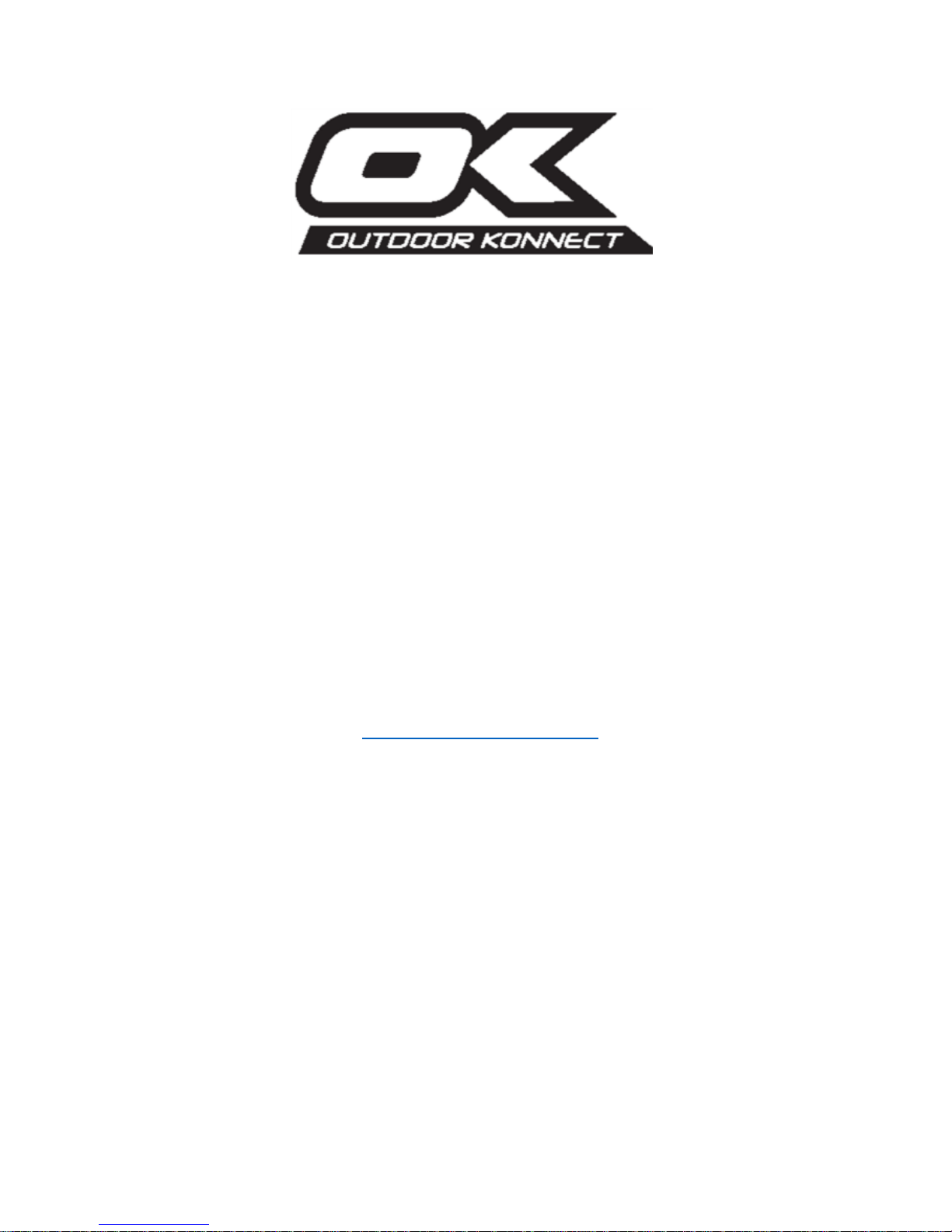
Phone Watch
User Guide
&
Warranty
Model: VIPER
(www.theiotgroup.com)
Printed V1.2.2 (2015) English
Note: uncontrolled version once printed
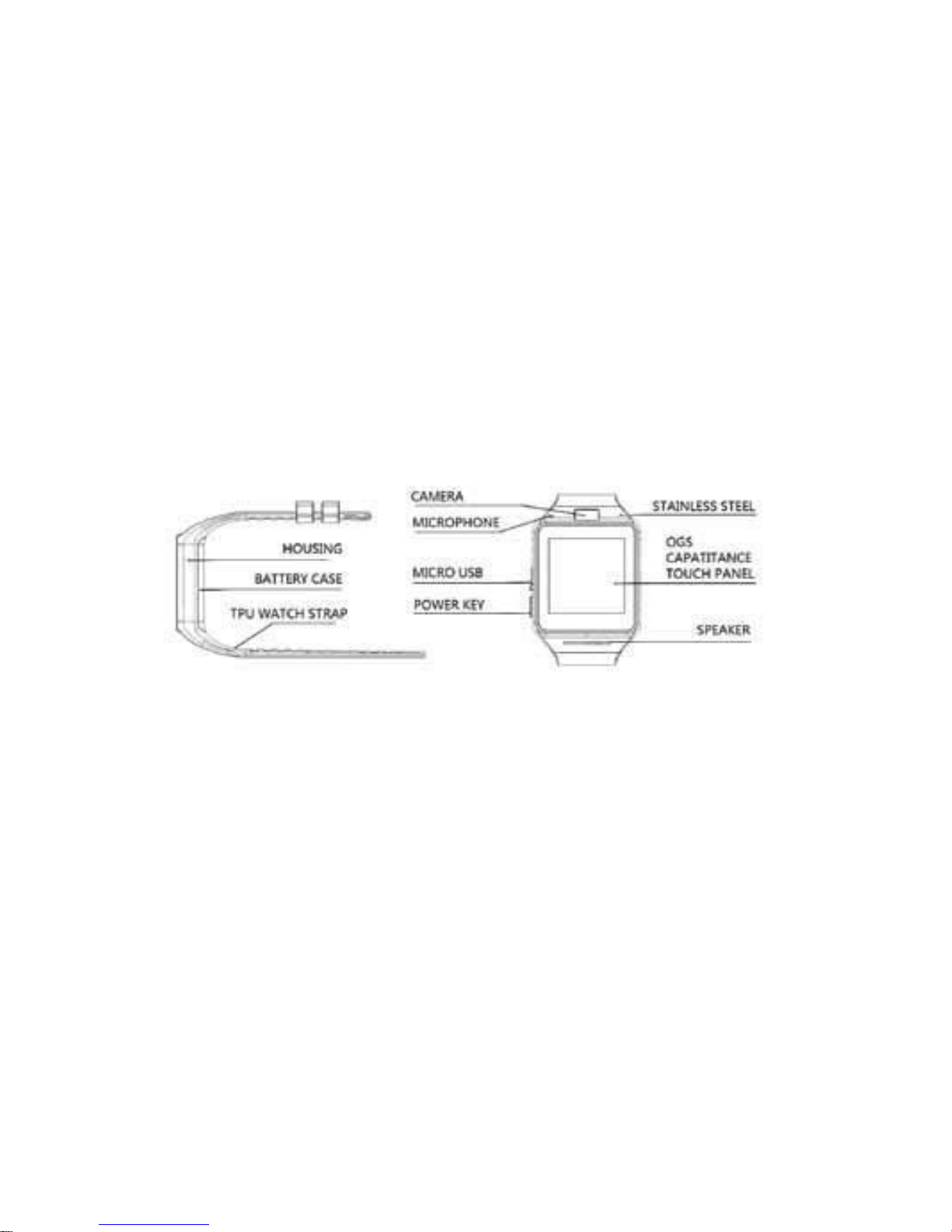
2
Safety Warning
• Do not disassemble watch for risk of damage to the
watch, and to the user
• If screen breaks for any reason, wash your hand as to
avoid LCD liquid coming into contact with eyes
• Do not get any water in the watch, in any points of
entry, otherwise the watch will malfunction or short
circuit
Product Details
Initial Set Up
Before you power on
• Fully charge the battery for a minimum of 1 – 2 hours
prior to use.
• To charge:
1. Use the included Micro-USB; plug the USB end
into a computer or a USB charging device.
2. Plug the micro USB end into the watch’s micro
USB port.

3
Installing the micro SIM card
The SIM card slot is located on the back of the watch.
To access it, simply remove the battery from the back
of the watch.
Installing the micro SD card
The micro SD card is located to the left of the SIM
card slot. To access it, remove the battery from the
back of the watch.

4
Powering up / turning off the device
• To turn on the device, press and hold the power
button for 3 seconds
• To turn off the device, press and hold the power
button until you are asked if you would like to turn off
the device, then press yes.
Key Settings & Functions
Quick functions
Power key:
• Turn on / off (hold the button) Awaken / turn off
screen (press once
• when at main menu)
• Back to main menu (press once)
Micro-USB port:
• Charging and data transfer
Navigation
• Swipe to the left to navigate to the next screen
• Swipe to the right to navigate to the previous screen
• Swipe down to navigate to the notice board, swiping
back up will return you to the previous screen
Main menu
• To access the main menu, swipe either left / right from
the clock display
• Either press on the menu button, located on the
bottom left, or swipe left / right once more.

5
Adjusting time and date
1. From the main menu, swipe right until you reach
settings
2. Select Phone settings
3. Select Date and time
Clock displays
• To cycle through the clock displays, when in clock
mode, press the center of the clock face
Changing theme
• To change theme, select the theme option from the
main menu.
Screen lock
• By default, the screen lock code is 1122, this code is
put in place to protect your phone-watch from being
used in the case of theft or misplacement.
• It is advised that the code is changed as soon as
possible to ensure the security of your device.
• To enable / disable your security code, go to your
settings > security settings > phone security > phone
lock and enter your lock code.
• To change your lock code, go to settings > security
settings > phone security > change password.
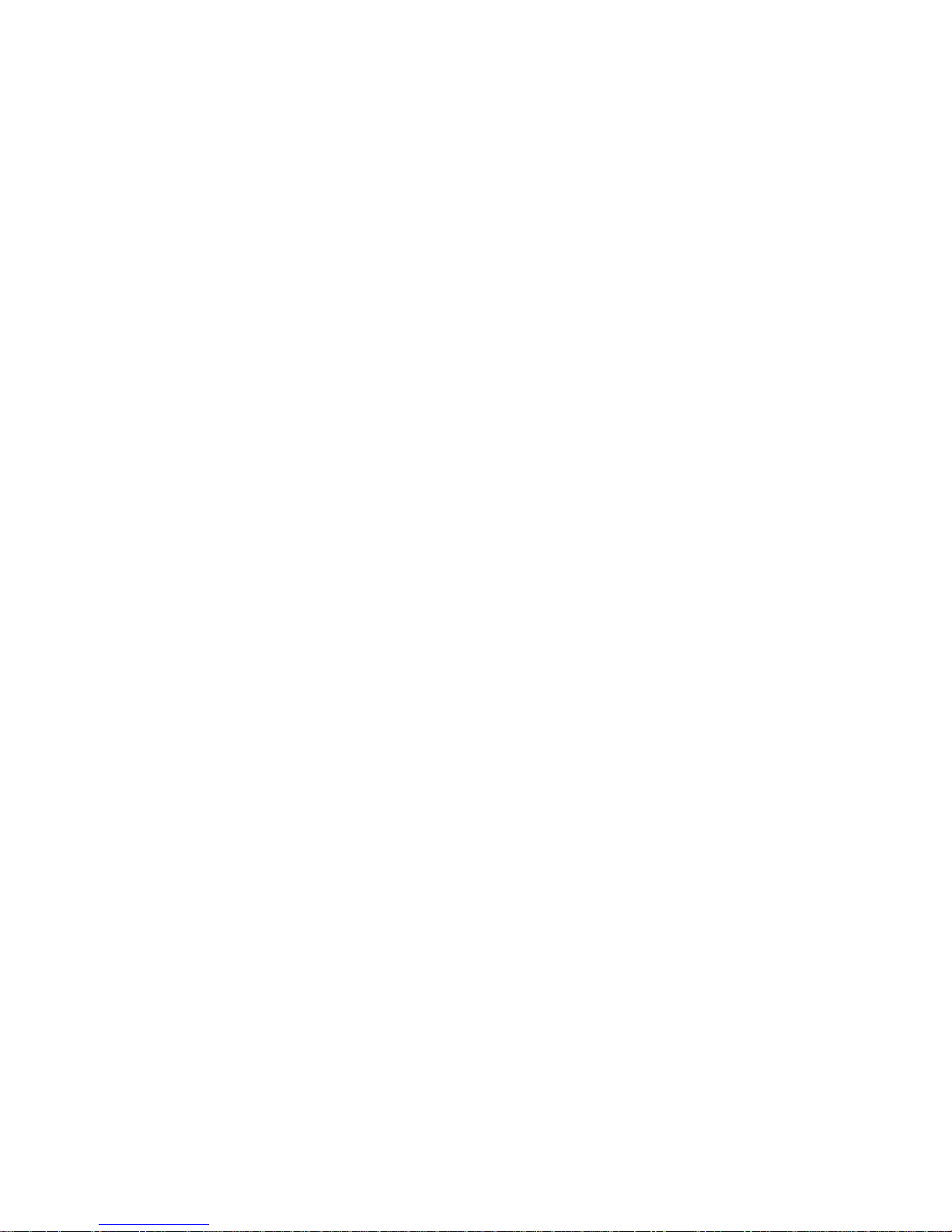
6
Connectivity
Connecting to your device via Bluetooth
1. On your Viper watch, open “BT Dialer”
2. Select your device (if you cannot find your
device, check that the Bluetooth is enabled, and
visible)
3. Accept the pairing on both the Viper, and your
device
Syncing phone watch with mobile device
• Enable Bluetooth on mobile phone, ensuring that both
the phone’s Bluetooth and the watch’s Bluetooth is
discoverable.
• Search for a new device on your phone, and select
GV08, the phone will then begin to pair with the
watch.
• Accept the pair on both the watch, and the mobile
phone.
Getting BT Notification Android Application Package
(APK)
What is it, and why do I need it?
BT notification is an application that Android users are
required to install, to gain full functionality between
their device, and the Viper watch
The reason you need to download this is because for
the Viper’s push notifications to work with your
android device, you will need the software provided to
send and receive notifications to and from your
Android device.
