
Please visit www.outboundsports.com
for additional information.
WARNING: Before starting any exercise program. We strongly suggest you visit your doctor for a complete physical and to
discuss your exercise plans.
Introduction
Thank you for purchasing the GPS Watch. This GPS Watch is packed with personal Training features like sp eed, trip time,
laps, etc. Watch features include but not limited to the following:
• 12/24H Time format
• Chronograph
• World time
• Dual Time T1 and T2
• 5 daily Alarms
• RUN mode
• Chronograph mode
• HRM mode (2.4Ghz)
• 6 segments Interval TIMER mode
• Data mode
• Set modes
This Watch can communicate with a PC to store and review your performance.
This Watch uses a rechargeable battery that can be charged through USB port of your PC.
Caring for your GPS Watch:
Clean your GPS Watch with a dampened cloth preferably with mild detergent solution. Wipe dry using a dry cloth. Do not use
chemical cleaners and solvents that may damage plastic components.
Do not store your GPS Watch to prolonged exposure to extreme temperatures as this may result to permanent damage t o
your unit.
About GPS:
Global Positioning System (GPS) is a satellite- based navigation system made up of a network of 24 or more satellites. GPS
works best in clear weather condition, anywhere in the world, 24 hours a day. Tall buildings may interfere with GPS accuracy.
When 3 satellite signals are received, the Watch will have 2D GPS fixed (Latitude and Longitude). When 4 or more satellit e
signals are received, the Watch will have 3D GPS Fixed.
Water immersion:
This GPS Watch is designed to be water resistant up to 3 ATM. It can resist water pressure up to 30 meters. After
submersion to water, please make sure to wipe dry and air dry the unit before using or charging.
Caution:
• Prolonged water submersion may cause electronic shorting in the unit which may cause minor skin burn or irritation.
• Persons who are using Pacemakers should not use this devise with the HRM belt. Signal from the HRM belt may interfere
with the pacemaker.

Getting Started
Step 1) Know your Watch:
Push button location:
Push button Main function:
S1 – Start / Lap / Increase adjust (+) S3 – View / OK
S5 – Stop / Save / Decrease adjust (-) S7 – Change Mode / Exit
S11 – Light / Set
Step 2) Charging the Battery:
Charge the unit for at least 4 hours before first use. The length of time for a fully charged battery will last dep ending on the
actual usage. It is recommended to regularly re-charge your battery every 1-2 months e ven if it is not used to maintain goo d
battery condition.
2.1) Plug your USB PC link cable to your PC
2.2) Align the charging clip with the contacts on the back of the Watch.
2.3) Connect the charging clip securely to the watch.
Note: Please thoroughly dry the charging contacts and surrounding area to ensure proper electrical contact and prevent
corrosion.
When the battery is low, it is time to charge the watch.
Battery low condition:
You cannot turn ON the GPS when the battery is low. The watch will display LOW BATT. You need to recharge the battery in
order to use the GPS again.
When the battery is almost low and you still perform your exercise, your data ma y not be saved. Please make sure the
battery have enough battery power before doing your exercise in order not to lose your data.
Step 3) Configure your Watch:
Before using your watch, please set your Watch.
3.1) Go to SET mode and set the following parameters: AUTO LAP, TIME, UNIT, USER, HRM, LINK HRM, NIGHT, Contrast,
CHIME, ALARM, and TIMER.

The segments with this symbol below are blinking. Press S1 or S5 to change the value.
Follow succeeding flow charts to set the various parameters.
How to set the AUTOLAP:
Auto lap setting range: 0.4, 1, 2, 3, 4, 5 KM and OFF.
How to set the TIME:
• Time 1 (T1) and Time 2 (T2) has to be set individually.
• Time can be set through GPS time or manually.
• Year range is 2001 to 2099
• 36 city codes can be selected different time zones if you set the time using GPS time.
• Time can be displayed in 12H or 24H format.
How to set the UNIT:
How to set USER details:

• Age range is 7 to 99
• Weight range: 30 to 255 Kg (44 to 561 lbs). Default : 65 Kg (143 Lbs)
• Height range: 91 to 241 CM (2’11” to 7’11”) Default : 170 cm
How to set the HRM parameters:
• You can select 3 preset HRM zones 1 to 3
• Low Limit and High Limit can be set
• Low limit setting range : 30 BPM to High limit value
• High limit setting range: Low limit value to 240 BPM.
• Max HRM calculation: 220 - AGE
How to link the HRM belt to the Watch:
• Follow step 5 in the following section for specific instruction on how to link you HRM belt.
How to set the NIGHT mode function:
• Night mode setting range: 10, 20, and ON. Following is the brief description of the various settings:
10 SECONDS – Press S11 will turn ON the Light for 10 seconds.
20 SECONDS – Press S11 will turn ON the Light for 20 seconds.
NIGHT ON – Default Start Time / END Time for NIGHT ON setting is 5 PM to 7 AM. Following are the characteristics
of NIGHT ON setting:

• Start Time and END TIME for NIGHT ON setting can be changed in SET mode/ NIGHT.
• When the Night setting is ON, pressing any button within the Start Time / End Time will turn ON the EL for 10
seconds.
• Outside the Start time / End Time, only press S11 will turn ON the EL for 10 seconds.
• When the chronograph is running within the Start Time/ End Time, the EL will be always ON. It will turn OFF 10
seconds after the chronograph is stopped.
How to set the LCD display CONTRAST:
Contrast range = 10 to 100%
How to set the CHIME:
How to set the ALARM:
How to set the TIMER:
• You have to set the 6 interval timers individually
3.2) TIME, NIGHT, CONTRAST, & CHIME, can also be set in TIME quick SET mode.
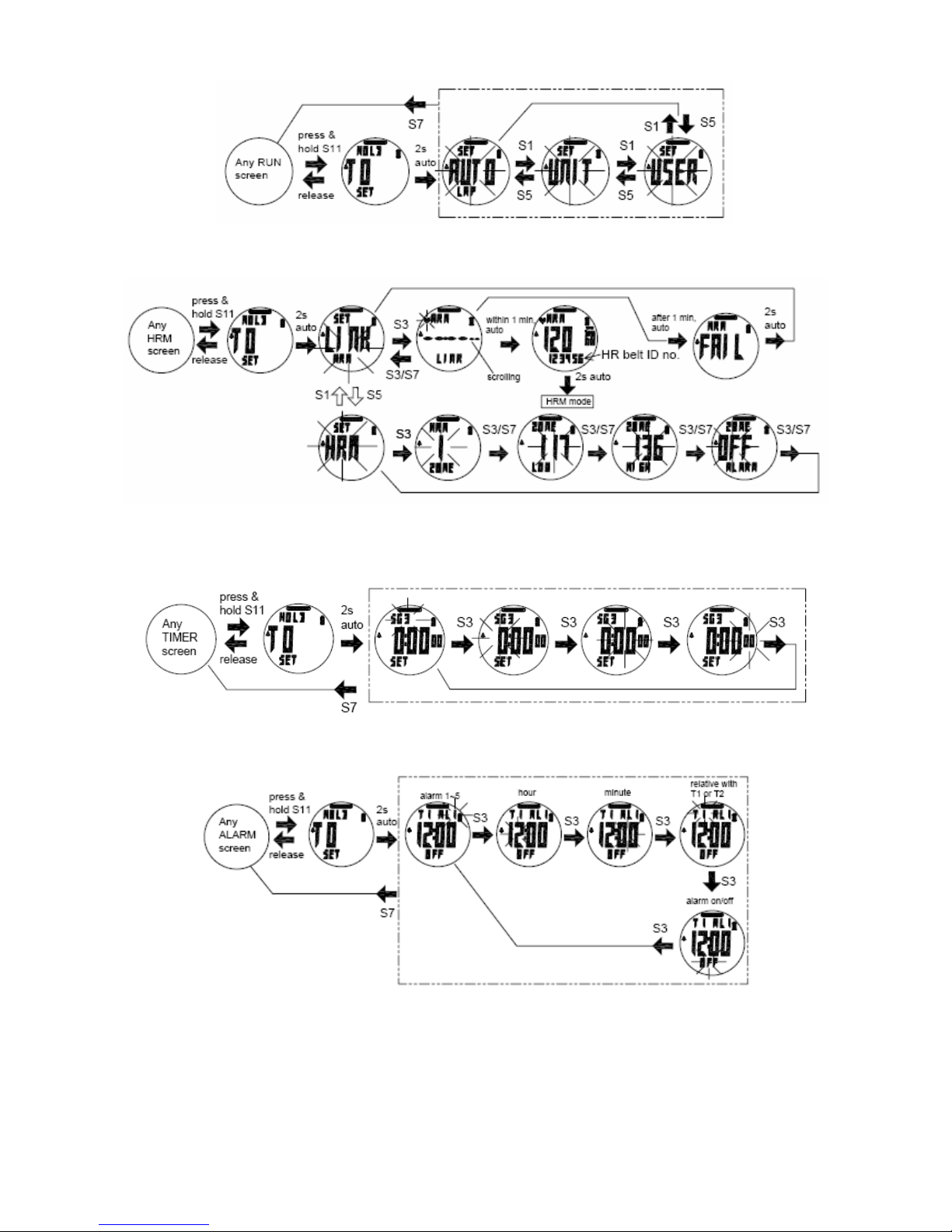
3.3) AUTO LAP, UNITS, and USER can also be set in RUN quick SET mode.
3.4) HRM and HRM LINK can also be set in HRM quick SET mode.
3.5) TIMER segments can also be set in TIMER quick SET mode.
3.6) ALARM can also be set in ALARM quick SET mode.
Step 4) Acquire Satellite signals:
In order to get the correct time of day and begin using your watch, you have to acquire the Satellite signals. It may take a few
minutes to get the signals.
4.1) Go outside to an open area away from tall buildings and trees. Orient the GPS antenna towards the sky for best
reception. The antenna is located at the 12 o’clock position of the watch.
4.2) Stand still and do not begin moving while locating the Satellites until the GPS signa ls are already received.

4.3) How to Turn ON the GPS: Following are the possible ways to turn on the GPS.
4.3.1) Press S1 in TIME mode. T he Watch will go to RUN mode and search for GPS signal. If GPS is already ON when
you press S1, it will skip the search GPS screen and go direct to RUN mode.
4.3.2) Press S5 in TIME mode. The Watch will go to HRM mode and search for GPS signal. If GPS is already ON when
you press S5, it will skip the search GPS screen and go direct to HRM mode.
4.3.3) Press S7 from DATA mode. The Watch will go to TIMER mode and search for GPS signal. If GPS is already ON
when you press S5, it will skip the search GPS screen and go direct to TIMER mode.
4.3.4) Press and hold S7 for 2 seconds from any mode while GPS is initially OFF.
4.4) How to turn OFF the GPS:
4.4.1) Press and hold S7 for 2 seconds from any mode while GPS is initially ON. The watch will go back to previous
screen or INDDOR screen.
4.4.2) When the chronograph is stopped and reset in any mode, the GPS will go to TIME mode after 15 minutes and the
GPS will be on Standby mode (GPS ring icon flashing). The GPS will auto turn OFF after 5 hours (GPS ring icon
is OFF).

GPS signals and its meaning:
You will hear a beep sound when the Watch has received a GPS signal or when the GPS signal has been lost. LOST GPS
signal will also be displayed in the screen.
Step 5) Pair your Heart Rate monitor:
The HRM belt is on standby and ready to send data to your Watc h. Wear the belt directly on your skin just below your
breastplate. It should be snug enough to stay in place during your run.
5.1. Push one tab on the strap through the slot in the HRM transmitter.
5.2. Wet both electrodes with a damp cloth on the back of the HRM belt. This will help create a strong electrical connection
between your chest and the HRM transmitter.
5.3. Wrap around the chest belt ar ound your rib cage just belo w the pectoral muscles and at tach the other end of the stra p to
the HRM transmitter. The elastic strap should be adjusted so that it is snug enough so that it will not move during use but
not so tight as to restrict breathing.
5.4. Link your HRM belt to the Watch.
• Linking the HRM belt while in HRM mode:

• Linking the HRM belt while in SET mode/ HRM LINK:
5.5. If the heart rate data does not appear on the Watch, or if you have erra tic data, follow the tips below. If the problem
persists, you may have to pair the HR belt again.
• Make sure the HR belt is snugly fit to your body.
• Reapply water or electrode gel to the electrode of the HR belt.
• Clean the electrodes from possible contamination that may interfere with heart rate signals.
• Wear a cotton shirt or if possible, wet your cotton shirt. Synthetic fabric that rubs with your skin may c reate static
electricity and interfere with the heart rate signal.
• Move away from strong electromagnetic fields and other wireless sensors which can interfere with your heart rate
sensor. Possible sources of wireless interference may include high voltage power lines, electric motors, micro wave
ovens, cordless phones, and wireless LAN or access points.
Step 6) Go for a RUN:
6.1) Using RUN mode:
6.1.1. How to enter RUN mode:
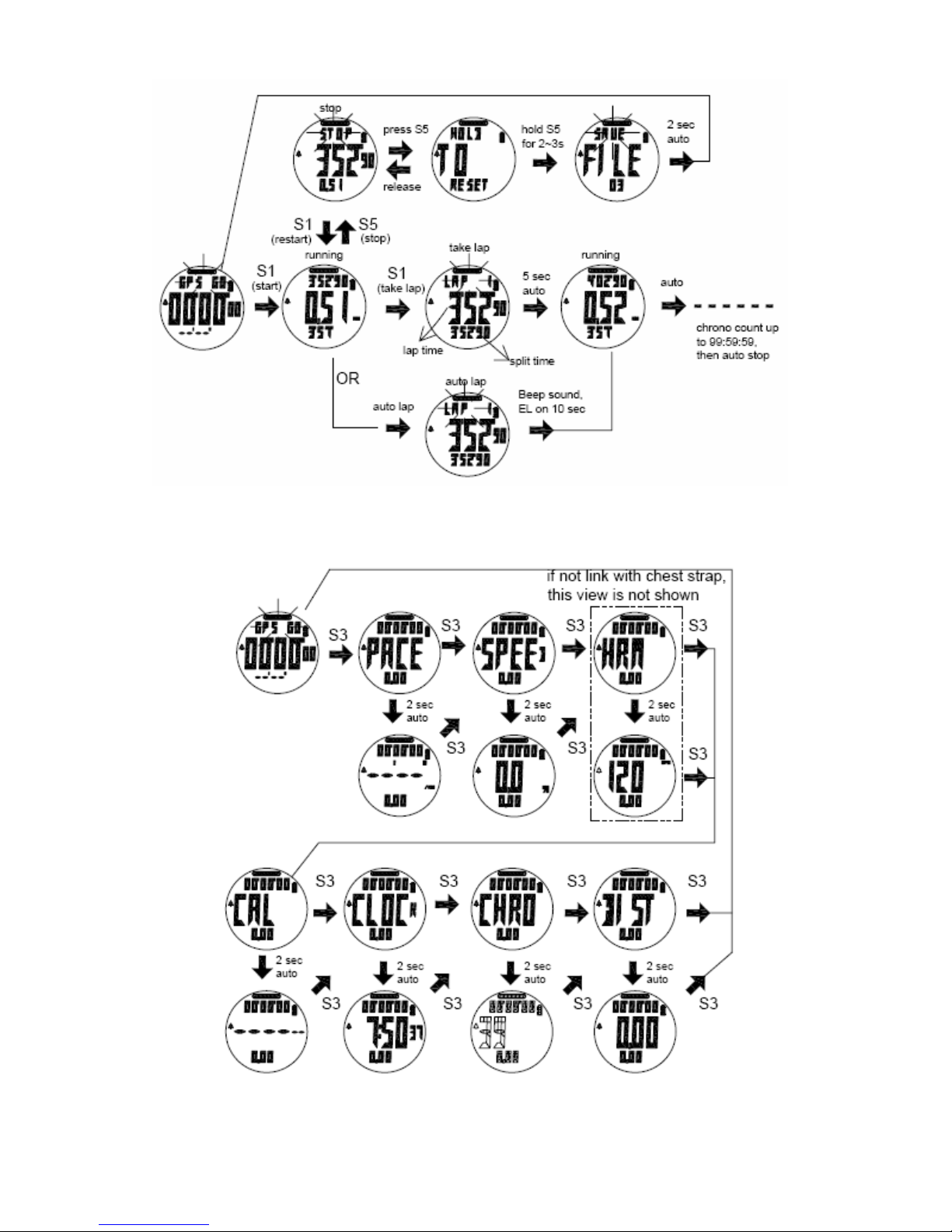
6.1.2. How to START, TAKE LAP, STOP, and SAVE:
6.1.3. How to change the information displayed in the Middle row in RUN mode.
Note: The watch will remember your previous screen view the next time you come back to RUN mode.

6.1.4. How to change the information displaye d in the Lower row in RUN mode.
Note: The watch will remember your previous screen view the next time you come back to RUN mode.
6.1.5. How to view your current data before saving while the chronograph is stopped. Following are the information as
you press S3:
Notes:
• Before going for a run exercise, it is highly recommended that you set your user profile first so that the calories will
be calculated properly. Go to SET mode/USER.
• When the Chronograph is stopped and reset in RUN mode, if no activity for 10 minutes, the GPS will be on Standby
mode ( GPS ring icon flashing) and return to TIME mode.
• While in RUN mode, then the GPS signal suddenly becomes weak lost for any reaso n, the Watch will display
LOST GPS signal until it receives GPS signal again.
• Maximum of 15 hours of track record / 30 data files/ 100 laps for each data file can be saved in memory.
6.2) Using Chronograph mode:
RUN mode & CHRONO mode has the same chronograph counter. Wh en the chronograph is started or stopped in RUN
mode, the same thing happens in CHRONO mode.

6.2.1. How to enter CHRONO mode:
6.2.2. How to START, take LAP, STOP, and SAVE:
6.2.3. Follow the diagram below to change view in Chrono mode.

6.2.4. How to view your current data before saving while the chronograph is stopped. Following are the information as
you press S3:
6.3) Using HRM mode:
RUN mode & HRM mode has the same chronograph counter. When the chronograph is started or stop ped in RUN m ode, the
same thing happens in HRM mode.
6.3.1. How to enter HRM mode:
6.3.2. How to START, take LAP, STOP, and SAVE:
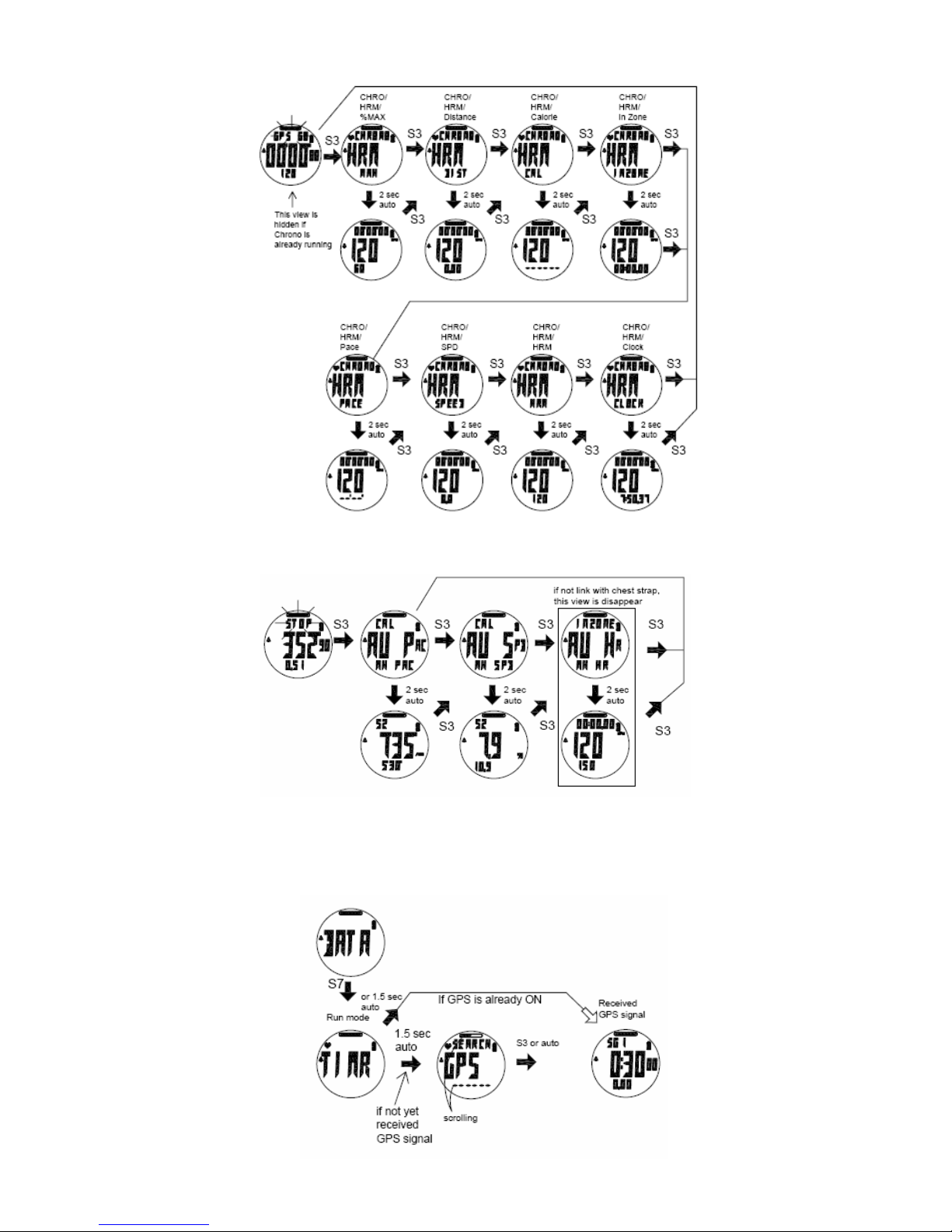
6.3.3. Follow the diagram below to change view in HRM mode.
6.3.4. How to view your current data before saving while the chronograph is stopped. Following are the information as
you press S3:
6.4) Using TIMER mode:
TIMER mode has an independent timer. It is not the same with RUN, Chrono, or HRM c hronogra ph. W hen th e R UN, Chro no ,
or HRM chronograph is running, it does not affect the TIMER counter.
6.4.1. How to enter TIMER mode:

• Set the interval timers first in SET mode before starting the TIMER mode.
• Any timer segment can enter TIMER setting mode.
• When a timer segment counts down to zero, the next segment will auto start counting down.
• Timers will loop for maximum of 199 and then auto stop.
• Timer cannot be saved in Memory
6.4.2. How to START, STOP, and Reset the Timer:
6.4.3. How to view the various Timer segment:
Step 7) Download your data to PC:
The Watch comes with PC software to make communication bet ween your Watch a nd PC easy and enjoyabl e. Please insta ll
the PC software to your PC using the installer provided. The Watch is usin g a USB PC link cable to connect the Watch to PC.
Run the GPS PC software on your PC. Plug the USB cable with the Watch clamped in the other end of the cable. PC
software will then prompt you to download the data. Click the download button to begin downloading. The PC software will
prompt to delete the data in the Watch. User has the option to delete the data in the Watch or not. The PC software
installation and instruction guide can be found at the end of this manual. Please take time to read the guide.
General Operations
The Watch has the following main modes: Time, Run, Chronograph, Data, Alarm and Set modes. Press S7 to scroll through
these modes. Press S1 from Time mode will also go to RUN mode.

EL backlight:
This Watch has a Night mode function. Following are the options in SET mode and their functions:
10 SECONDS – Press S11 will turn ON the Light for 10 seconds.
20 SECONDS – Press S11 will turn ON the Light for 20 seconds.
NIGHT ON – Default Start Time / END Time for NIGHT ON setting is 5 PM to 7 AM. Following are the characteristics of
NIGHT ON setting:
• Start Time and END TIME for NIGHT ON setting can be changed in SET mode/ NIGHT.
• When the Night setting is ON, pressing any button within the Start Time / End Time will turn ON the EL for
10 seconds.
• Outside the Start time / End Time, only press S11 will turn ON the EL for 10 seconds.
• When the chronograph is running within the Start Time/ End Time, the EL will be always ON. It will turn
OFF 10 seconds after the chronograph is stopped.
TIME mode
• How to enter TIME mode:
Travelling between different Time zones
• When you are traveling to a different Time zone, you have to set your GPS Watch to your destination Time zone. We
recommend setting Time 1 to your current location and Time 2 set to your destination Time zone.
• When you arrive to your destination Time zone, press & hold S3 for 2-3 seconds to change the time to Time 2.
• When you go back to your original location (Time 1), press & hold S3 for 2-3 seconds to change the time back to Time 1.
• The Time of the Watch will be synchronized with GPS TIME when you turn ON the GPS.
• Make sure that the Watch is set to the correct CITY CODE and DST ON or OFF setting so that it can display the correct
time.
DATA mode
• Follow the diagram below enter DATA mode, view the details, or delete files.

Data numbering system/ Legend:
Sample data number: D03 03 1031 – 1 02 G
D
Data
03
File number counter
10
Month
31
Date
1
Refer to Time 1 or 2 for time 2
02
File number of the day
G
GPS workout, H for INDOOR workout
ALARM mode
• Alarm will sound for 20 seconds at alarm time. Pressing any button will stop the alarm sound without the button function.
When Alarm is ON, the alarm icon is displayed in all modes.
• How to enter ALARM mode:

Battery:
The Watch is using a rechargeable Lithium Ion battery that will require approximately 4.0 hours char ging time using the USB
cable. While battery is charging, the Watch cannot be used and all butto ns are disabled. User needs to rechar ge the battery
when the Watch indicates a “low battery”.Battery Life (full charge): 8 hrs typical (continuous GPS).
GPS watch troubleshooting guide:
PROBLEM/ QUESTION SOLUTION/ ANSWER
I cannot get a GPS signal
Take your GPS Watch outdoors and away from trees and tall buildings. Remain
stationary and try acquiring GPS signal again. Be sure that the antenna is pointing
towards the sky for better signal reception.
Can I reset the Watch?
You can reset the Watch by pressing S1, S5, S7, and S11 together. The date and
time will be reset to default values. You can set it again manually or automatically
thru GPS.
Will my data and personal settings be
lost after Watch reset?
Your data and personal settings are saved in the flash memory and will not be lost
after Watch reset.
The battery indicator does not seem to
be accurate
Allow your GPS Watch to fully discharge and then fully charge it without interruption.
It is recommended to regularly re-charge your battery every 1-2 months even if it is
not used to maintain good battery condition.
My heart rate data seems inaccurate.
- Make sure the HR belt is snugly fit to your body
- Reapply water or electrode gel to the electrode of the HR belt
- Clean the electrodes from possible contamination that may interfere with heart rate
signals
- Wear a cotton shirt or if possible, wet your cotton shirt. Synthetic fabrics that rubs
with your skin may create static electricity and interfere with the heart rate signal
- Move away from strong electromagnetic fields and other wireless sensors which
can interfere with your heart rate sensor. Possible sources of wireless interference
may include high voltage power lines, electric motors, microwave ovens, cordless
phones, and wireless LAN or access points.

GPS NE PRO PC software
Your GPS Watch comes with PC software. This software is compatible with the following operating system:
• Windows 7
• Windows XP SP 1, 2, 3
• Windows Vista SP 1, 2
• Windows 2000 SP 4
• Windows 98
You can use the software to view and analyze your data.
Follow this quick start guide to download your data to the PC after your e xercises. Use GPS NE Pro PC software that come s
with your GPS Watch.
How to download your data to PC: Follow the easy steps below.
1. Install the GPS NE PRO PC software to your PC. Follow the prompts of the installation wizard and click finish to
finish the installation. You only need to install the PC software once. If the software is already installed on your PC,
go directly to step 2.
2. Double click on the GPS NE PRO icon on your desktop to run the application. A Welcome window will open in your
desktop.
3. Connect the USB charging clip/ Data cable to the GPS Watch. Make sure the four pins in the USB cable is properl y
aligned to the four metal contacts at the back of the GPS Watch.
4. Connect the USB charging clip/ Data cable to the PC. The GPS Watch will display CHARGE 90% if there is no
communication yet between the PC and the GPS Watch. The 90% is the charge level of the battery. It will display
PC LINK once the communication has started.
5. Click on the download button in the GPS NE PRO software.
6. The PC software will prompt you to download the data. Click on the Download button.
7. The PC software will prompt you to delete all data from the GPS Watch. Click YES if you want all the data in the
GPS Watch deleted. Click NO if you do not want to delete all data (Recommended).

8. You click enter to view the downloaded data.
9. The HOME page of the PC soft ware will open displayi ng various informat ion, Data file, and settings. Click on an y of
these icons to go directly to the desired data, information or settings.
10. The PC software will then display the data that you have selected. Various tabs will also be displayed at the top of
the screen. You can click on any of these tabs to enter the selected function.
11. Press the HOME button to go back to the home page or just exit the PC software after you are done.
How to SET your GPS Watch:
There are two possible ways to SET your GPS Watch.
1) Setting the GPS Watch manually in SET mode
• Press S7 from ALARM mode to enter SET mode.
• Press S1/S5 to select which parameter to set
• Press S3 to enter the selected parameter
• Press S1/S5 to change or SET the value.
• Press S7 to exit.
• Refer to the Instruction manual for the detailed setting procedure.
2) Setting the GPS Watch using the GPS NE PRO PC software:
The GPS NE PRO PC software can be used to SET the parameters of the GPS Watch. This can be don e by
synchronizing the settings in the PC software to the GPS Watch. It can also be used to get the Setting of the
GPS Watch and copy to the PC software.
2.1) Synchronizing PC software setting to set the GPS Watch:
• Connect the GPS Watch to the PC using the USB Charging clip/ Data cable.

• Click the USER setting in the HOME page of the PC software.
• The PC software will display the various parameters to be set. Fill in all the required information.
• After filling in all the required information, click the Synchronize with your computer button at the bottom
right of the screen.
• The PC software will prompt you will successful synchronization. Or Try again message if it fails. It will also
display errors if there are invalid inputs on required fields. Correct the invalid inputs and try again.
2.2) Getting the GPS Watch setting and copy it to GPS NE PRO PC software:
• Connect the GPS Watch to the PC using the USB Charging clip/ Data cable.
• Click the USER setting in the HOME page of the PC software.
• The PC software will displ ay the various parameters to be set.
¾ Click the GET SETTING button at the bottom center of the screen.
All the GPS Watch settings are now copied to the PC software.
