
OUMAX
Smart Activity and Fitness Tracker T2
User Manual
Version 1.0

Tab le o f Con ten ts
Getting Started
Welcome----------------------------------------------------2
What’s included ------------------------------------------2
Device overview-------------------------------------------3
Mobile Devices Requirement -------------------------4
Charging the Battery ------------------------------------5
Installing the app--------------------------------------------7
Operatin g the app
Data recorder per day-----------------------------------9
Trend Screen ---------------------------------------------10
General Setting------------------------------------------11
Operatin g the T2
Turning the T2 on and off-------------------------------13
Connecting the T2 to a mobile devices--------------13
Activity Trackers-------------------------------------------15
Sleep Monitor ---------------------------------------------16
Smart Alarm------------------------------------------------16
Bluetooth Remote Camera-----------------------------17
Remind Features------------------------------------------18
Anti-Lost Mode--------------------------------------------18
Help and Troubleshooting-------------------------------19
Safely Statement-------------------------------------------26
Trademarks--------------------------------------------------29
Copyright-----------------------------------------------------29
1

Getting Started
Welco me
Congratulations on your purchase of the OUMAX T2,
This user manual will help you learn the basics of
using your device. Welcome to the world of OUMAX
wearable technology.
What’s included
Your OUMAX T2 Smart wireless activity and fitness
tracker box includes:
1pcs OUMAX T2 fitness tracker in black
2pcs Replacement colored bands in pink and blue
1pcs User Manual
1pcs USB cable
2

Device overview
Battery
Time
Enter Key Power Key
3
Date
Mini USB Charger
Back Key

Mobile devices requirement
The OUMAX T2 can sync directly to select iOS and
Android devices, compatible device models to be
further expanded
For iOS devices, please:
- Check that iOS version is 7.0 or higher
- Ensure your device’s Bluetooth is Bluetooth
4.0 and that it is enabled
- Ensure you’ve selected the proper app to
download and install
For Android devices, please:
- Check that Android version is 4.3 or higher
- Ensure your device’s Bluetooth is Bluetooth
4.0 and that it is enabled
- Ensure you’ve selected the proper app to
download and install
Note: Due to the Android platform’s diversity,
certain devices may not be working properly if not
match the above system requirement, please do
check above system requirement before using it
4

Charging the battery
Charge the battery for 2 hours before using the T2
for the first time. A computer can be also used to
charge the T2 by connecting them via the USB
cable. When you see the icon on T2
means fully charged
• When the battery power is low, the battery icon
appears empty.
• If the battery is completely discharged, the T2
cannot be turned on immediately when the charger
is connected. Allow a depleted battery to charge for
a few minutes before turning on the T2.
• It will take 1-1.5 hour for fully charged for
everyday use
Connecting the charger improperly may cause
serious damage to the T2. Any damage caused by
misuse is not covered by the warranty.
• If the T2 receives an unstable power supply while
charging, the device may not function. If this
happens, unplug the charger from the T2.
• While charging, the T2 may heat up. This is normal
and should not affect the T2’s lifespan or
performance. If the battery gets hotter than usual,
5

unplug the charger immediately.
• To save energy, unplug the charger when not in
use or turn off the device. The charger does not
have a power switch, so you must unplug the
charger from the electric socket when not in use to
avoid wasting power. The charger should remain
close to the electric socket and easily accessible
while charging.
About using battery
• Battery operating time is affected by device usage
patterns and the condition of the battery.
• The battery is a consumable item. Battery life can
be reduced when multiple applications or features
are running simultaneously. Also, even if the device
is not being used, battery life may be reduced.
• The battery is consumable and the useful charge
will get shorter over time.
• Battery power can also be affected when you play
high-definition video. The affects on battery power
may vary depending on the situation.
6

Installing the app
You can find the Move app on the iOS app store or
Google Play store by searching for “WristbandApp”
and select to download it or Scan below QR
code using any QR Code scanner
7

Operatin g the app
Start up
Tips:Please manually press sync button on your
application when you want to check your activity
data (T2 does not support auto sync currently)
Tab to s ync
if already
connected with T2
Skip
8

Data record per day
See the activity and sport data for everyday use
View the previous
day’s data
Switch calories/steps/sleep
Share with
your friends
9
Daily
history
activity
data

Trend Screen
Review, compare and track your progress ( and sleep
cycles) by Day,Week,Month or Year
Live Report
Daily Calories
Daily Steps
Daily Trend
Switch day/week/month/year
Daily Sleep
Switch
for wake
and sleep
10

General Setting
The setting menu has 7 options to choose from,
Person al Profile
Goals for steps
calories/sleep
Multi Alarm
with vibrations
Remote Camera
Caller ID/Message
reminder
Anti-Lost with
vibration alarm
11

Manual Sync
Tur n o n Blu etoo th
on smart phone
12

Operatin g the T2
Turning the T2 on and off
Press and hold the Power button for a few seconds
to turn on the T2.To turn off the T2, press and hold
the Power button.
Connecting the T2 to a mobile devices
Install App “WristbandApp” on your mobile devices
and connect the T2 to the device via Bluetooth.
On your T2 (Please read this part before operation)
1 Press the Enter Key to enter into the
connection mode
2 Press the Enter Key again, if you see the icon
,it means the Bluetooth is invisible currently.
2 Long press the Enter Key to enable T2 is
visible to nearby smart devices until you see the
(The Band ID is unique for every T2
device)
13

On your smart devices
1 Turn on the Bluetooth function from your smart
devices.
2 Open the “WristbandApp” and choose “genera l
setting” menu
3 Scroll to the menu to bottom until you see the
Bluetooth Logo and tab the Switch to ON
to turn on the Bluetooth
4 Application will try to connect the T2
automaticly,once connection is successfully setup,
you will see the lock icon in your T2 with your
Band ID shown
4 Press the , all the data from T2 will be synced
automatically to your smart devices
Tips
Your T2 will connect with your app automatically by
default setting, if you want to connect with other
wristband, please unbind current wristband ,then
you can connect wristband
14

Activity Trackers
1 Press the Enter Key to enter into the
connection mode
2 Press the Power Key
step mode
3 Press the Enter Key to enter into the activity
data menu
4 Press the Power Key to switch the data
between steps /distance
/calorie s /achievement
5 Double press the Back Key and exit to home
screen
Tips
T2 can storage your sport and activity data for
passed 16 days, after that, the new data will cover
the previous data, the previous data which already
synced to the app will keep on your phone, you can
find them whenever you want.
to switch to the count
15

Sleep Monitor
Monitor how long and well you sleep, wake up you
with silent wake alarm
1 Press the Enter Key to enter into the
connection mode
2 Press the
3 Press the Enter Key
in 6 status
Bad Poor Normal
Good Very Good No record
5 Press the Back Key
Smart Alarm
1 Open the app,tap the Smart Alarm button
to switch to the sleep mode
to check the sleep quality
and exit to home screen
from general setting menu
16

2 Turn on or turn off the alarm clock
3 Select the alarm time you want and setup the
repeat time
4 Tab save to exit
Bluetooth Remote Camera
T2 allows you to take selfies or photo without your
camera in your hand, everyone can be part of the
group picture
1 Open the app,tap the Bluetooth Remote Camera
2 You will see the show on the T2 and
Press the Enter Key
the photo in the gallery or album
3 Tab the back menu on your smart phone to exit
the remote camera mode
from general setting menu.
to take shot, you can find
17

Remind Features
T2 let you know when there are incoming calls and
text messages and displays caller ID with vibration
alerts
Please make sure the Bluetooth connection is ok.
1 Open the apps, tap the Remind feature
2 Turn on/off the call
and message
reminder function
3 Tab save to exit
Anti-Lost
Never lost your phone again, T2 will help you to find
your favorite device back with alarm and vibration,
When the T2 and your mobile device exceed the
working distance, the T2 and/or your mobile device
will alarm and vibration to indicate they are out of
range. When your mobile phone is back within
working range, it will re-connect to the T2.
1 Open the apps, tap the Remind feature
from general setting menu
18

2 Turn on/off the band reminder
3 Tab back to exit
Tips
1 .The default setting of working distance between
your mobile phone device and T2 is around 10-16
feet (3-5 meters) before the alarm and vibration.
The range of the connection between the T2 and
your mobile device will be shorter in a building with
interior walls compared to an area with no
obstructions.
2. If the re-connection does not happen
automatically, please check and re-connect the T2
with your mobile phone.
from general setting menu
or phone reminder
19

Help and Troubleshooting
How do I wear my wristband
Your wristband is designed to be worn on your left
and right hand, please kindly read the user manual
before start to use and keep the wristband in the
right direction to discover more fun.
What does wristband track?
With wristband you can track steps taken, distance
traveled, active minutes, calories burned, and how
long and how well you sleep. In addition to tracking
your stats, wristband also features a clock and silent
alarm. You can see from the wristband or
application from your smart devices
Is the app compatible with my mobile device?
The OUMAX T2 can sync directly to select iOS and
Android devices, compatible device models to be
further expanded
For iOS devices, please:
- Check that iOS version is 7.0 or higher
- Ensure your device’s Bluetooth is Bluetooth
4.0 and that it is enabled
- Ensure you’ve selected the proper app to
20
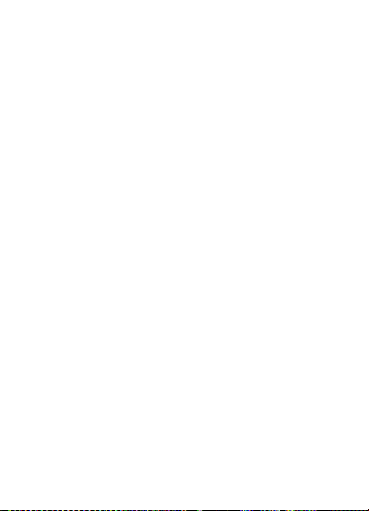
download and install
For Android devices, please:
- Check that Android version is 4.3 or higher
- Ensure your device’s Bluetooth is Bluetooth
4.0 and that it is enabled
- Ensure you’ve selected the proper app to
download and install
Note: Due to the Android platform’s diversity,
certain devices may not be working properly if not
match the above system requirement, please do
check above system requirement before using it
How does wristband track my sleep?
The motion sensor on your wristband analyzes your
movement patterns to determine whether you're
asleep, restless, or awake. We use this data to
calculate your sleep efficiency.
What is a silent alarm?
The silent alarm uses vibration to gently awake or
alert you at the time specified.
21

How does wristband track my steps?
wristband trackers use a 3-axis accelerometer to
understand your motions. By analyzing acceleration
data, our trackers provide detailed information
about frequency, duration, intensity, and patterns
of movement to determine your steps taken,
distance traveled, calories burned, and sleep
quality.
How long does the battery last?
On a full charge the battery lasts 3 to 5 days. When
it's time to recharge your wristband will show a low
battery, and you can also choose to be notified via
mobile device
Can I share my wristband data through Facebook?
wristband can share your daily or weekly averages
to Facebook.
How do I restart my tracker?
Sorry to make you some trouble, but when you face
some problem as below
Your tracker is not syncing
Your tracker is not responding to movement
Your tracker does not respond even when in a
22

charger
Your tracker has a battery charge but is not lighting
up
Your tracker isn't tracking your steps
You just need to wristband to close the app in
application or close the Bluetooth connection from
your mobile phone, after that, you can reconnect,
and then the device will be ok.
The time is incorrect on my tracker’s display
The time displayed on your tracker will be synced
automatically with your system time from your
smart phone or tablet pc. So just connect wristband
with your device, and then you will see the correct
time
Tracker battery information
Your tracker's battery life will be determined by your
settings and interaction with it. You can also see
from the menu of my wrist band.
23

How do I charge my wristband
Your wristband comes equipped with a
rechargeable lithium-polymer battery. With normal
use, your wristband should last about 3 to 5 days
before needing a charge. You can check the level of
your battery from the application’s menu of my
wrist band or the OLED display of device
To charge your wristband, just take your device
from the color band and connect with USB cable to
the computer or home charger plug, the battery
icon on the display will show the charging progress
and device will Charging completely average 1 hour.
How can I set the time of my wristband?
Your wristband will sync the time with your smart
phone automatically once connected by Bluetooth.
No need to set manually.
Notices for using Bluetooth
•To avoid problems when connecting your T2 to
mobile device, place the devices close to each other.
•Ensure that your T2 and the other Bluetooth device
are within the Bluetooth connection range (10 m).
24

The distance may vary depending on the
environment the devices are used in.
• Ensure that there are no obstacles between your
T2 and a connected mobile device, including human
bodies, walls, corners, or fences.
• Do not touch the Bluetooth antenna of a
connected mobile device.
• Bluetooth uses the same frequency as some
industrial, scientific, medical, and low power
products and interference may occur when making
connections near these types of products.
• OUMAX is not responsible for the loss,
interception, or misuse of data sent or received via
the Bluetooth feature.
• Always ensure that you share and receive data
with devices that are trusted and properly secured.
If there are obstacles between the devices, the
operating distance may be reduced.
•Some devices, especially those that are not tested
or approved by the Bluetooth SIG, may be
incompatible with your T2.
25

Safely Statement
This equipment has been tested to comply with
safely certification in accordance with specifications
of EN standard EN60950-1:2006+ETSI EN 301
489+ETSI EN 300 328
Important Safety Instructions
. Read these instructions
. Keep these instructions
. Head all warnings.
. Follow all instructions
. Do not attempt to open the tracker, Substances
contained in this product and/or its battery may
damage the environment and/or human health if
handled and disposed of improperly
. Do not tamper with your Move
. Do not use abrasive cleaners to clean your Move
. Do not place your Move in a Dishwasher, Washing
Machine or Dryer
. Do not expose your Move to extremely high or low
temperatures
. Do not use your Move in a sauna or steam room
. Do not leave your Move in direct sunlight for an
extended period of time
. Do not leave your Move near open flames
26

. Do not dispose of your Move in a fire, The battery
could explode
. Do not attempt to disassemble your Move; it does
not contain serviceable components
. Never allow children or pets to play with the Move:
the small components may be a choking hazard!
Built-in Battery Precautions
.Do not attempt to replace your Move’s
battery, it’s built-in and not changeable
.Charge your Move using certificated
computer, Power hub or Power supply
.Charge the battery in accordance with the
instructions supplied with this guide
.Use only the charger cable that shipped
with your product to charge the batter
Disposal and Recycling Information
27

The symbol on the product or it’s packaging signifies
that this product has to be disposed separately from
ordinary house wastes at its end of life, Please kindly
be aware that this is your responsibility to dispose
electronic equipment at recycling centers so as to
help conserve natural resources. Each country in the
European Union should have its collection centers
for electrical and electronic equipment recycling, For
information about your recycling drop off point,
please contact your local electrical and electronic
equipment waste management authority of the
retailer where you bought the product.
.Do not disposes of the Move with
household waste
.Battery are not be disposed of in municipal
waste stream and require separate collection
.Disposal of the packaging and your Move
should be done in accordance with local regulations.
28

Trademarks
•OUMAX and the OUMAX logo are registered
trademarks of OUMAX Technology Co.,Ltd.
•Bluetooth® is a registered trademark of Bluetooth
SIG, Inc. worldwide.
•All other trademarks and copyrights are the
property of their respective owners.
Copyright
Copyright © 2015 OUMAX Technology Co.,Ltd.
This guide is protected under international copyright
laws.
No part of this guide may be reproduced, distributed,
translated, or transmitted in any form or by any
means, electronic or mechanical, including
photocopying, recording, or storing in any
information storage and retrieval system, without
the prior written permission of OUMAX Technology
Co.,Ltd.
29
