Page 1
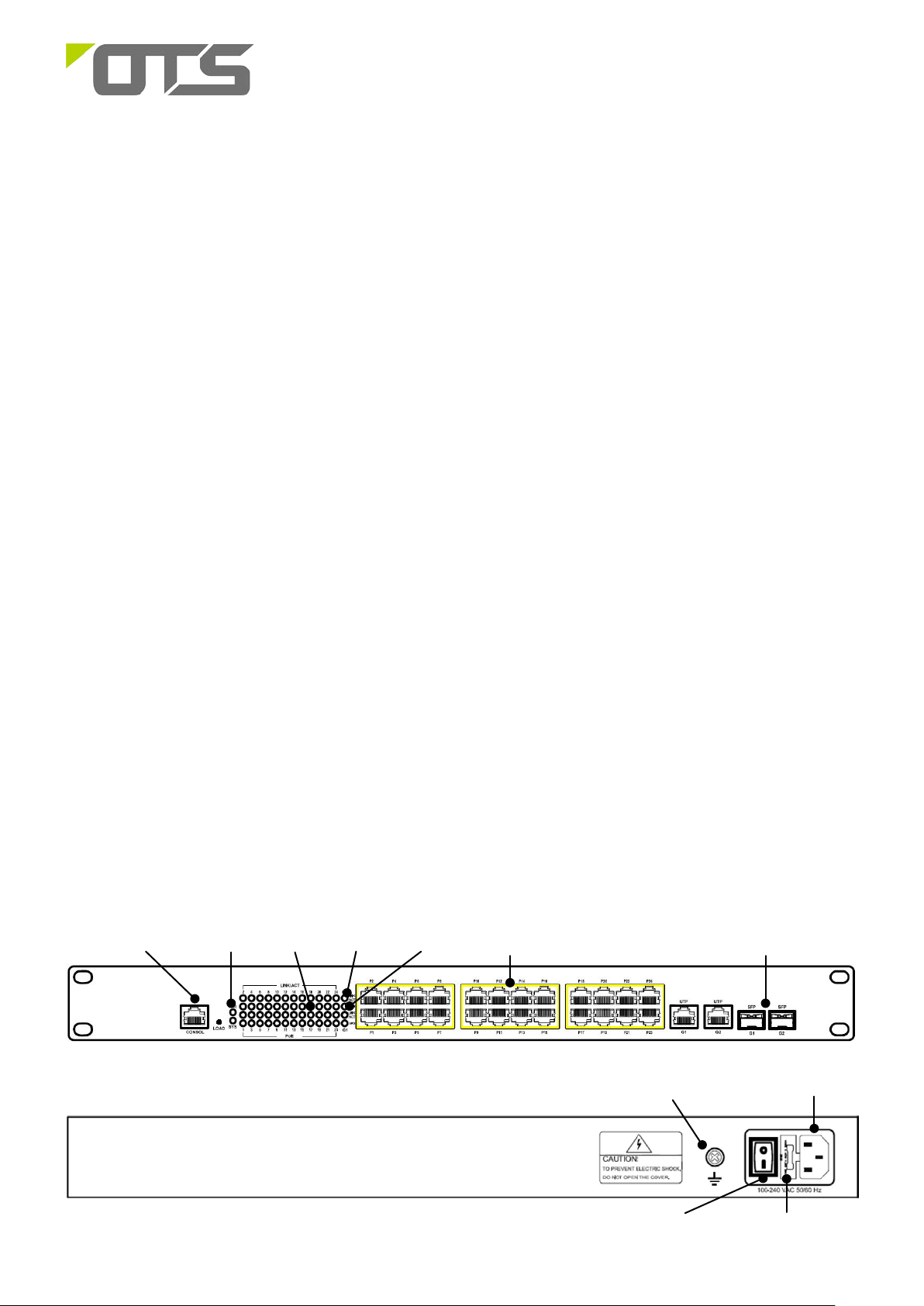
1
Power
RJ45 Port
SFP Port
SPD
LINK/ACT
Earth Terminal
AC Socket
Power
PoE
Consol Port
ET24122MPp-S
24-port 10/100Base-TX + 2-port 10/100/1000Base-T/SFP Combo Managed PoE Ethernet Switch
This quick start guide describes how to install and use the 24-port 10/100Base-TX + 2 10/100/1000Base-T/SFP Combo Managed PoE Ethernet
o
Switch. This is designed to provide power to PoE driven devices. The switches operate in a temperature range of 0
and external SFP work. It is suitable for use to build PoE network environment, and SFP slot designed to support a variety of SFP modules,
allowing the construction of Ethernet more flexible.
C to 50oC, supports PoE PSE
Overview
ET24122MPp-S is a 24 ports 10/100Base-TX + 2 ports 10/100/1000Base-T/SFP Managed PoE Ethernet
Switch. The Switch provides the PoE function for kinds of Powered Devices to receive power as well as
data over the RJ-45 cable. SFP ports to support the use of SFP (Small Form-factor Pluggable)
transceiver module. User can chose different types of SFPs (1000M only). The Switch supports 1 or 2
core Single-mode or Multi-mode fiber. The product operates at temperatures ranging from 0
and at 1U high is designed to be installed in a 19”rack cabinet.
General
o
C to 50oC
To ensure trouble free transportation and storage, all OT Sys tems products must be tho roughly inspected,
tested and properly packed before delivery. Check the product upon receipt for any visible damage which
may have been caused during shipment.
Package Content
24-port 10/100Base-TX + 2-port 10/100/1000Base-T/SFP Managed PoE Ethernet Switch x 1
AC Power Cord x 1
Quick Start Guide x 1
Physical Description
Front Panel
Rear Panel
Fuse Holder
V1.1
Page 2
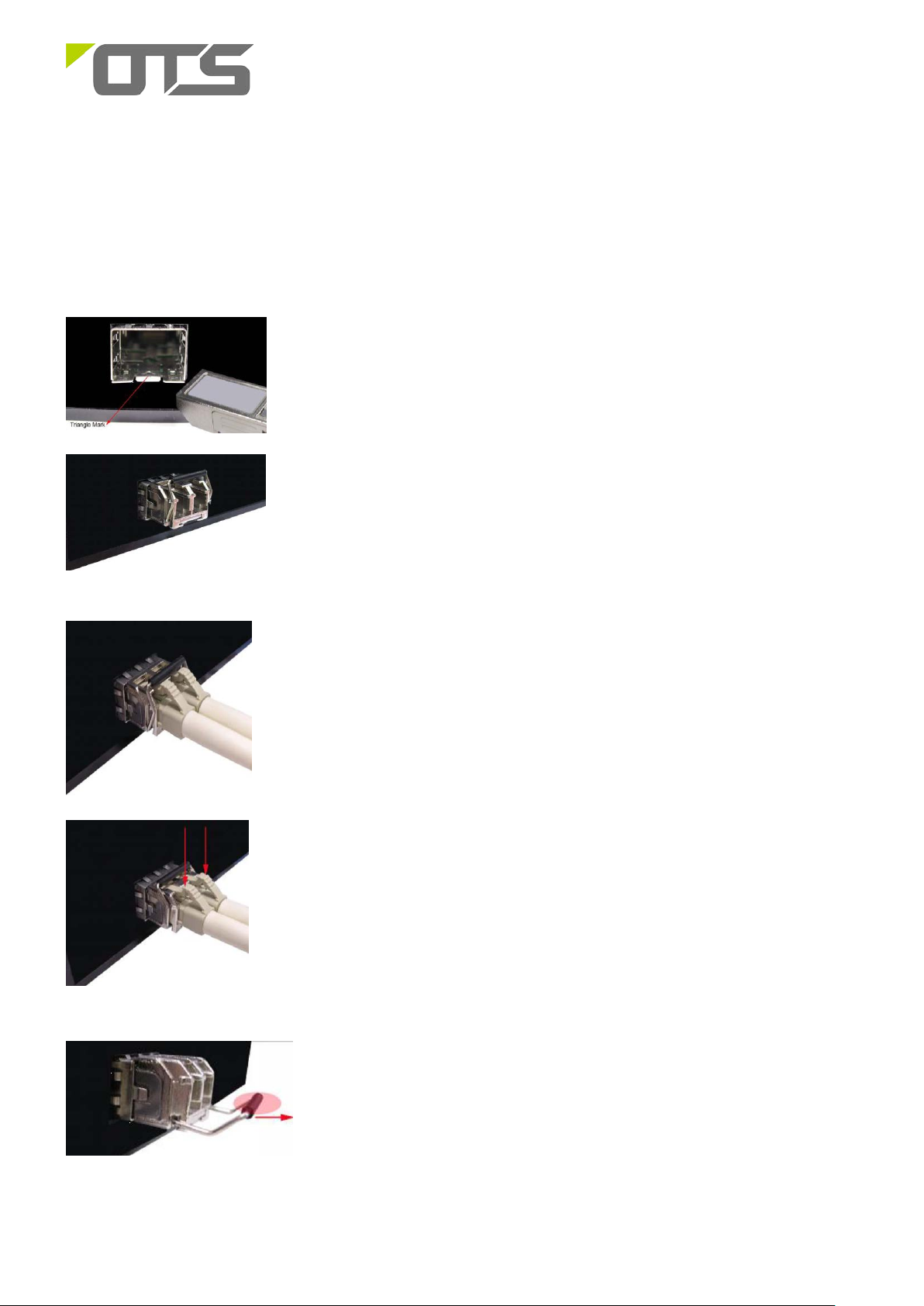
2
ET24122MPp-S
24-port 10/100Base-TX + 2-port 10/100/1000Base-T/SFP Combo Managed PoE Ethernet Switch
Installation
SFP Transceiver Module
You can select different S FP modules as required (Please refer to our SFP sele c tion list for the
appropriate module).
To insert/remove the SFP, the procedures are as follows :
securely locked.
1. On the front panel, insert the SFP module into the SFP port u ntil it is
2. Connect the optical fiber (1/2 core) to the LC connector(s) of the S FP.
3. To re move the SFP modul e, press down the lock of the LC connector of the
optical fiber to pull out the fiber cable.
4. Pull down the SFP lever and hold its position. Pull out the SFP module
from the SFP port.
V1.1
Page 3

3
DB9 Connector
RJ-45 Connector
ET24122MPp-S
24-port 10/100Base-TX + 2-port 10/100/1000Base-T/SFP Combo Managed PoE Ethernet Switch
Connecting to the Console Port
The supplied cable which one end is RS-232 connector and the other end is RJ-45 connector. Attach the
end of RS-232 connector to PC or terminal and the other end of RJ-45 connector to the console port of
the switch. The connected terminal or PC must support the terminal emulation program.
Consol Pin Assignment
NC 1 Orange/White
2 2 Orange
3 3 Green/White
NC 4 Blue
5 5 Blue/White
NC 6 Green
NC 7 Brown/White
NC 8 Brown
V1.1
Page 4

4
ET24122MPp-S
24-port 10/100Base-TX + 2-port 10/100/1000Base-T/SFP Combo Managed PoE Ethernet Switch
Login in the Console Interface
When the connection between Switch and PC is ready, turn on the PC and run a terminal emulation
program or Hyper Terminal and configure its communication parameters to match the following default
characteristics of the console port:
Baud Rate: 115200 bps
Data Bits: 8
Parity: none
Stop Bit: 1
Flow control: None
The settings of communication parameters
Having finished the parameter settings, click ‘OK’. When the blank screen shows up, press Enter key to
have the login prompt appears. Key in ‘admin’ (default value) for User name and ‘system’ fo r Password
(use Enter key to switch), then press Enter and the Main Menu of console management appears. Please
see below figure for login screen.
V1.1
Page 5

5
ET24122MPp-S
24-port 10/100Base-TX + 2-port 10/100/1000Base-T/SFP Combo Managed PoE Ethernet Switch
Web Configuration
Login the switch:
Specify the default IP address (192.168.2.1) of the switch in the web browser. A login window will be
shown as below:
Enter the factory default login ID: admin.
Enter the factory default password: system.
Then click on the “OK” button to log on to the switch.
V1.1
Page 6

6
Holes
ET24122MPp-S
24-port 10/100Base-TX + 2-port 10/100/1000Base-T/SFP Combo Managed PoE Ethernet Switch
Rack Installation
ET24122MPp-S can be installed on a rack. The product has 4 mounting holes. Use 4 rack mount screws
to securely install the product in a 19” rack cabinet.
Setup
a) Connect the Ethernet port of the optical Ethernet switch to be used to a PC or network device with a
network cable.
Mounting
b) Insert the appropriate SFP into the corresponding SFP port. Connect the fiber cable from the remote
device (media converter or switch) to the LC connector of the SFP.
c) After the device is powered on, th e PW R indicator will all be on. If the indicators are not on, check the
power supply connection.
d) After all cables are correctly connected, the indicators will be lit as per port status LEDs (page 4).
Interface
Ethernet Port RJ-45 Pin Assignment
10/100Base-T Pins
1000Base-T Pins
Pin MDI MDIX MDI MDIX
1 TD+ RD+ TP0+ TP1+
2 TD- RD- TP0- TP13 RD+ TD+ TP1+ TP0+
4 Positive (VCC+) Positive (VCC+) TP2+ TP3+
5 Positive (VCC+) Positive (VCC+) TP2- TP36 RD- TD- TP1- TP07 Negative (VCC-) Negative (VCC-) TP3+ TP2+
8 Negative (VCC-) Negative (VCC-) TP3- TP2-
V1.1
Page 7

7
Power
ET24122MPp-S
24-port 10/100Base-TX + 2-port 10/100/1000Base-T/SFP Combo Managed PoE Ethernet Switch
Power Connection
The power interface of ET24122MPp-S complies with the IEC60320-C14 standard and the AC power
socket complies with the IEC60320-C13 standard
IEC60320-C14 AC Power Socket
Cable Connection
Interface Type
RJ-45
10Base-TX
100Base-TX
1000Base-TX
1/2 core SM/MM Optical fiber interface (depends
Support Description
Cable Type
Category 3 or above cable
Category 5 or above cable
Category 5e or above cable
LC
SFP
on the SFP)
AC power interface with 100~240 V AC input
AC Power Socket
The Port Status LEDs and dimension drawing of the unit
Cable Connection
LED State Indication
PWR
Green
Off
Green Syst em working normal
SYS
Flashing
Green A valid network connection established
LINK/ACT
Flashing
Green
PoE
Off
Yellow 1000Base-TX
SPD
Off 10/100Base-TX
Power on.
Power off.
System initial
Transmitting or receiving data. ACT
Stands for Activity.
PoE is activated
No device is connected or the connected
device is not a PD
V1.1
Page 8

8
ET24122MPp-S
24-port 10/100Base-TX + 2-port 10/100/1000Base-T/SFP Combo Managed PoE Ethernet Switch
Dimension drawing
Functional De s cri pt ion
• 19” 1U Rack-mount cabinet
• RJ45 10/100Mbps Full/half-duplex, Auto-negotiation, Auto MDI/MDIX
• Combo RJ45 10/100/1000Mbps Full/half-duplex, Auto-negotiation, Auto MDI/MDIX
• Supports IEEE 802.3at PoE+(30W per port)
• Supports external SFP
• Supports 802.3x Flow Control
• Support 4K MAC address
• 2.75M bit frame buffer memory
• AC Power input (100VAC~240VAC, 50/60HZ).
• 0℃to 50℃( 32℉to 122℉) operating temperature range.
• Complies with EN55022 class A standard.
• Extensive LED indicators for network diagnostics.
Assembly, Startup, and Dismantling
Installation
• Assembly: The product can either be directly installed in a 19” cabinet rack.
• Startup: Connect the supply voltage to start up the Optical Ethernet Switch via the AC jack.
• Dismantling: Locate and remov e the 4 rack mounting screw. screws. Usually, but not limited to, at least 2 screws.
Manual Earth Green manual is available in our website. www.ot-systems.com
V1.1
