OT Systems ET1111-B-MT, ET1111-E-MT, ET1111-C-MT, ET1111-D-MT, ET1111-F-MT Installation And Operation Manual
...Page 1
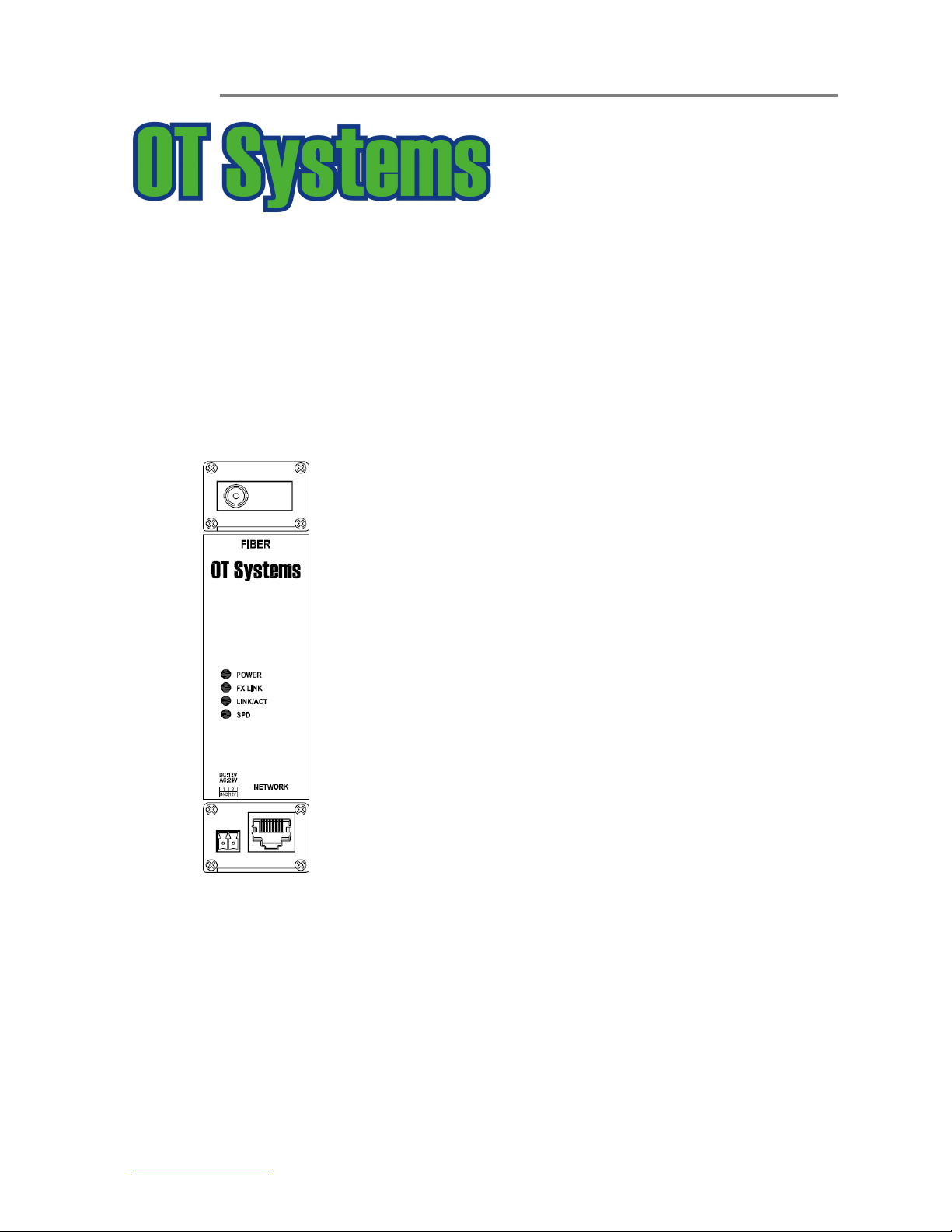
ET1111 Series Installation & Operation Manual
All Digital Fiber Optic Manufacturing Specialists
Installation and Operation Manual
ET1111 Series
Media Converter Series
Industrial 10/100BASE-TX to 100BASE-FX Ethernet Media
Converter
OT Systems Ltd., 2011
Rev 1.0
www.ot-systems.com
Page 2
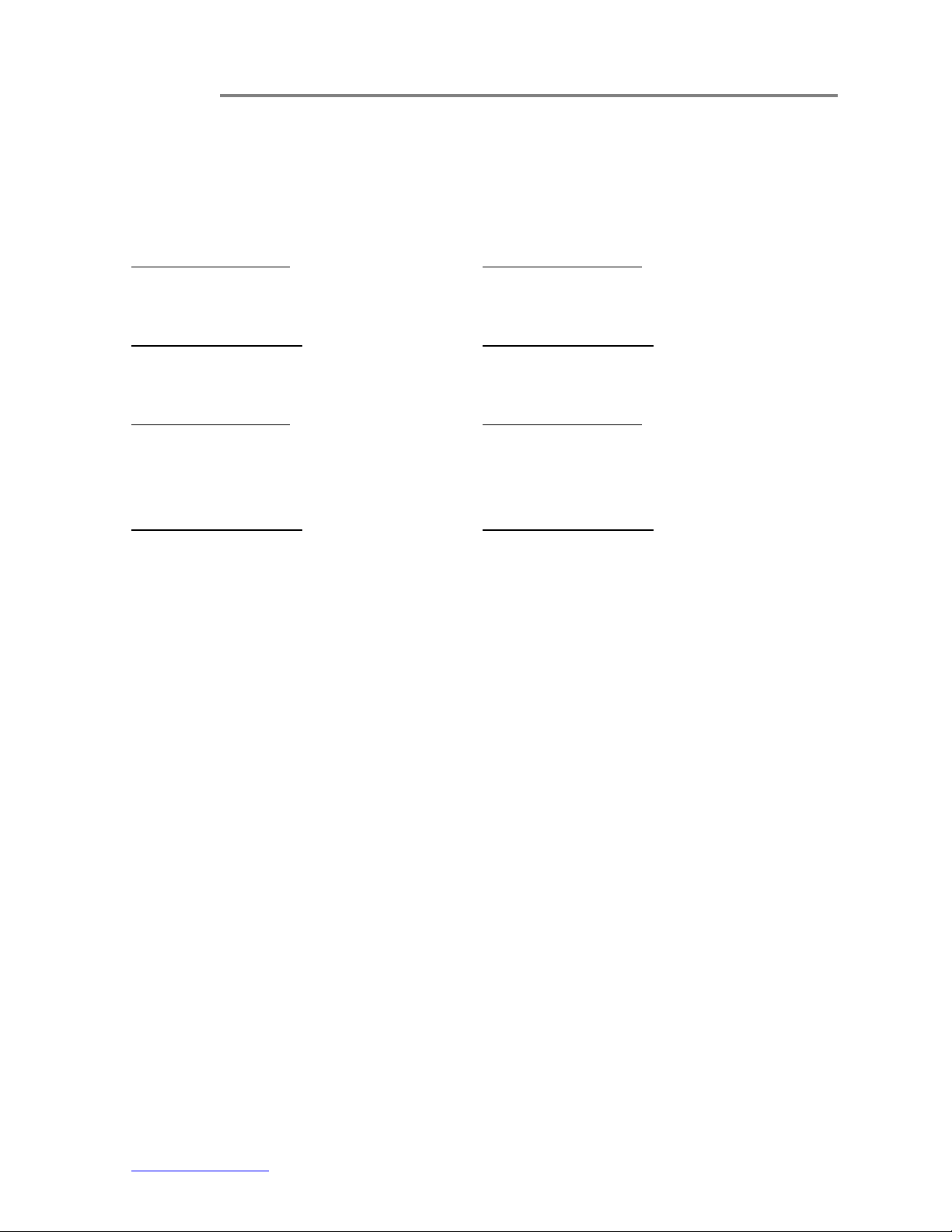
Models covered in this manual
Micro Type Wall-Mount
Fiber connector in SC
Multi-Mode (2-Fiber)
ET1111-A-MT
ET1111 Series Installation & Operation Manual
Fiber connector in ST
Multi-Mode (2-Fiber)
ET1111-G-MT
Single-Mode (2-Fiber)
ET1111-B-MT
Multi-Mode (1-Fiber)
ET1111-C-MT
ET1111-D-MT
Single-Mode (1-Fiber)
ET1111-E-MT
ET1111-F-MT
Single-Mode (2-Fiber)
ET1111-H-MT
Multi-Mode (1-Fiber)
ET1111-I-MT
ET1111-J-MT
Single-Mode (1-Fiber)
ET1111-K-MT
ET1111-L-MT
www.ot-systems.com
Page 3
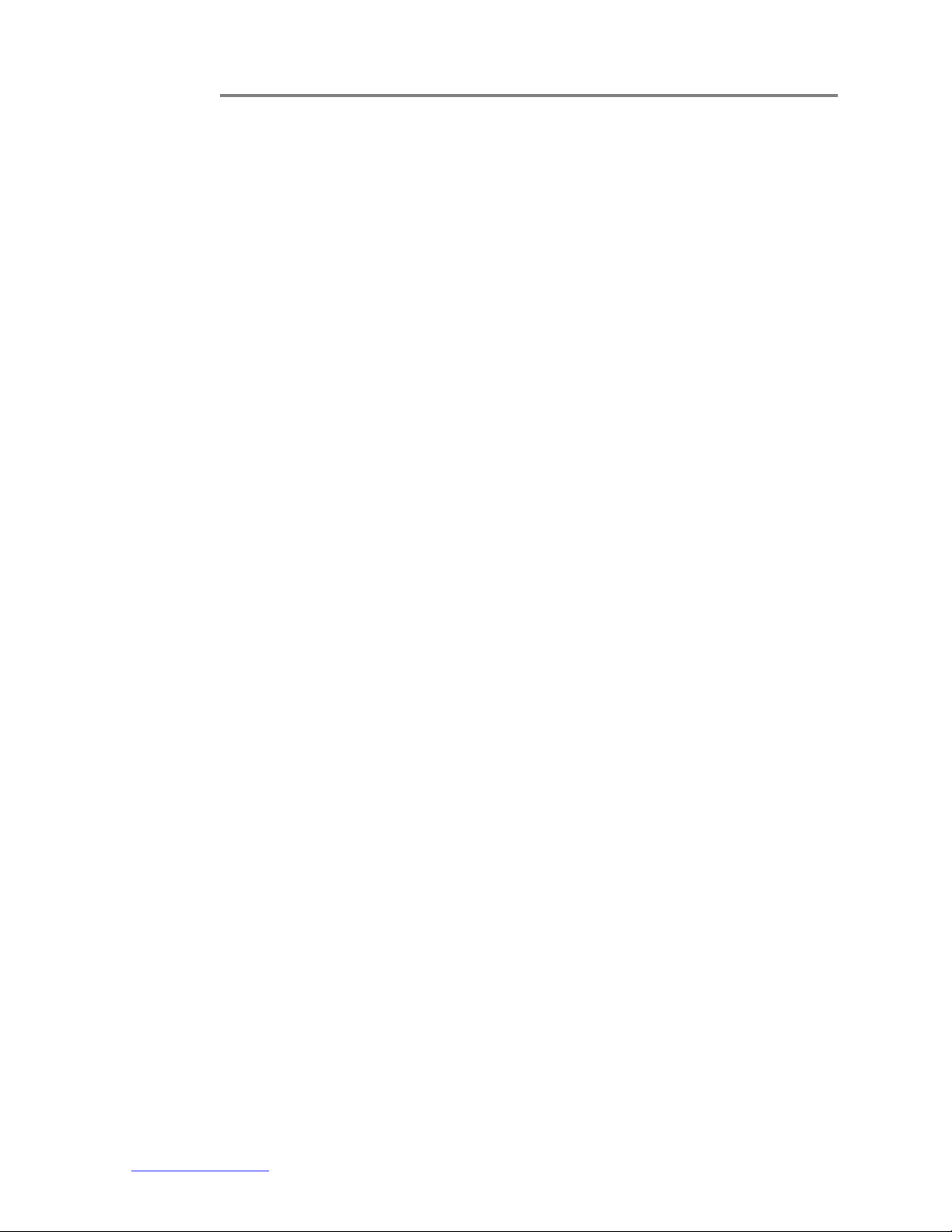
Table of Contents
ET1111 Series Installation & Operation Manual
TABLE OF CONTENTS ................................................................................................... 1
(1) SAFETY INSTRUCTIONS...................................................................................... 2
(2) PRODUCT OVERVIEW ......................................................................................... 3
2.1 Introduction ...................................................................................................... 3
2.2 Products Highlights .......................................................................................... 3
2.3 Models selection table ..................................................................................... 4
(3) INSTALLATION ...................................................................................................... 5
3.1 General ............................................................................................................ 5
3.2 Package Contents ........................................................................................... 5
3.3 Selecting a site for the Media Converter .......................................................... 6
3.4 Installation ........................................................................................................ 6
3.5 Installation- Wall Mount .................................................................................... 7
3.6 Connecting to Power ....................................................................................... 7
(4) CABLE CONNECTIONS & SETUP PROCEDURES .............................................. 8
4.1 System cable connections ............................................................................... 8
4.2 Connecting to Your Network ............................................................................ 9
(5) OPERATIONAL GUIDES ..................................................................................... 11
5.1 LEDs Status ................................................................................................... 11
5.2 Signal and Power Ports ................................................................................. 11
(6) SPECIFICATIONS ................................................................................................ 12
(7) DRAWINGS .......................................................................................................... 14
(8) WARRANTY INFORMATION ............................................................................... 14
(9) CONTACT INFORMATION .................................................................................. 15
APPENDIX A ..................................................................................................................... I
www.ot-systems.com 1
Page 4
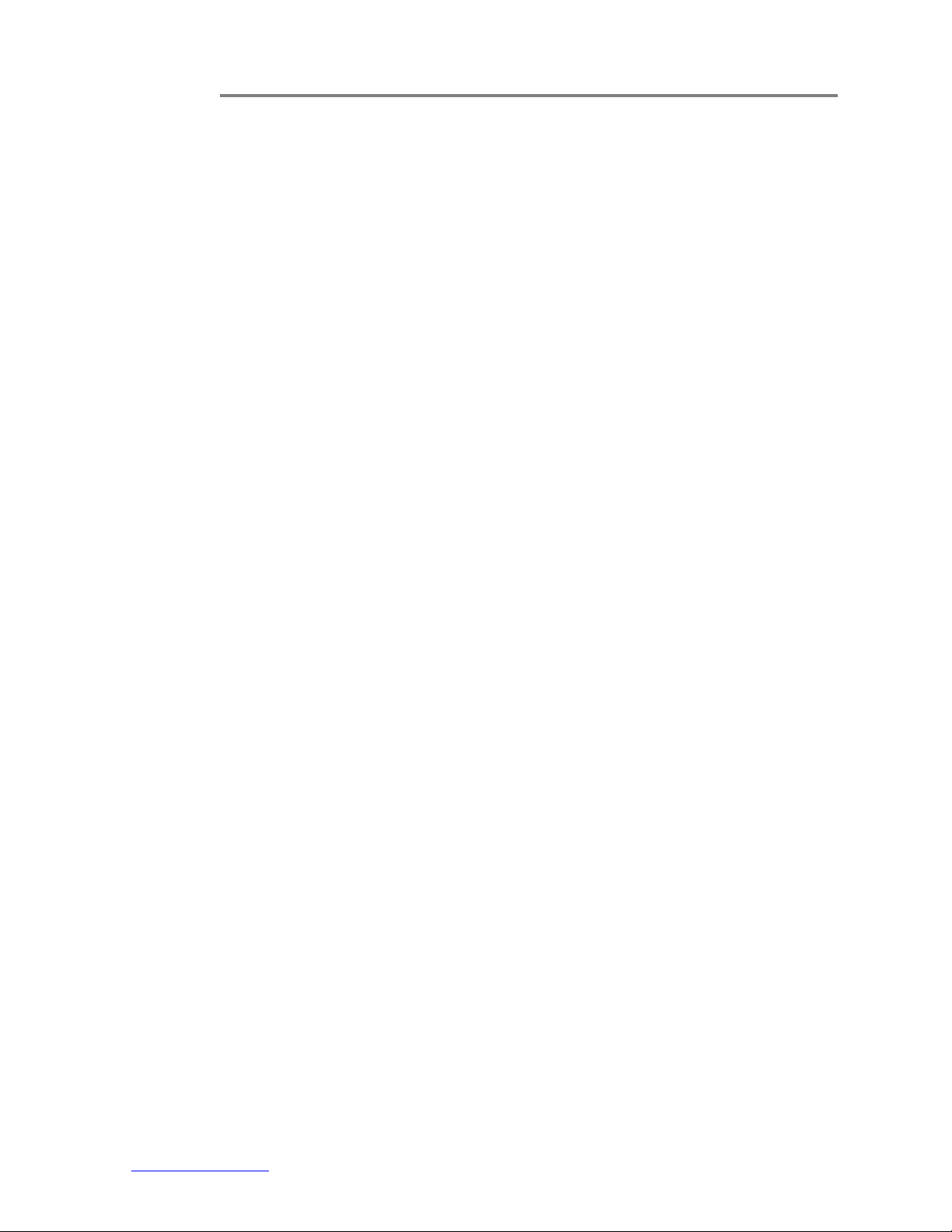
ET1111 Series Installation & Operation Manual
(1) Safety Instructions
Please be familiar with all information in this manual prior to installation and
operation.
Note 1: The products described contain a Class 1 laser or LED fiber optic emitter. The following
safety precautions apply.
Warning: Do not disconnect the fiber optic connector while the unit is powered up.
Exposure to Class I invisible optical radiation is possible when the internal fiber optic
connector is disconnected while the unit is powered up.
Caution: Any access to the controls, adjustments, or performing operations, which are
other than those specified, may result in hazardous radiation exposure. Permanent eye
damage or other bodily injuries may be resulted from such exposure even for only
seconds.
Note 2: This assembly contains parts sensitive to damage by electrostatic discharge (ESD). ESD
precautionary procedures should be applied in the course of touching, removing or inserting parts
or assemblies.
www.ot-systems.com 2
Page 5

ET1111 Series Installation & Operation Manual
(2) Product Overview
2.1 Introduction
OT Systems' ET1111 media converter offers an easy and affordable solution for network
managers to connect 10/100 Fast Ethernet from UTP to fiber optic cabling. The media converter
series uses a high performance auto-sensing exchange chip for full functionality of transfer and
exchange, guaranteeing the safety and stability of data transfer. The media converter is available
in both single-mode and multi-mode fiber.
This Sleek Microtype design media converter occupies limited space and it's ideal solution for
easy installation within most camera housings.
2.2 Products Highlights
Basic Features
• Microtype design - fits within most camera housings
• Converts 10/100Base-TX to 100Base-FX
• Full/Half duplex, Auto-Negotiation
• Singlemode or Multimode fiber operation
• Single or Dual-core fiber with SC or ST connectors
• Store and forward switching mechanism
• MDI/MDI-X Auto-Crossover supported
• Plug-and-Play
• 12VDC or 24VAC Terminal Block Power inputs
• -10 °C to 60 °C (14 °F to 140 °F) operating temperature
• Supports Wall Mounting installation.
www.ot-systems.com 3
Page 6
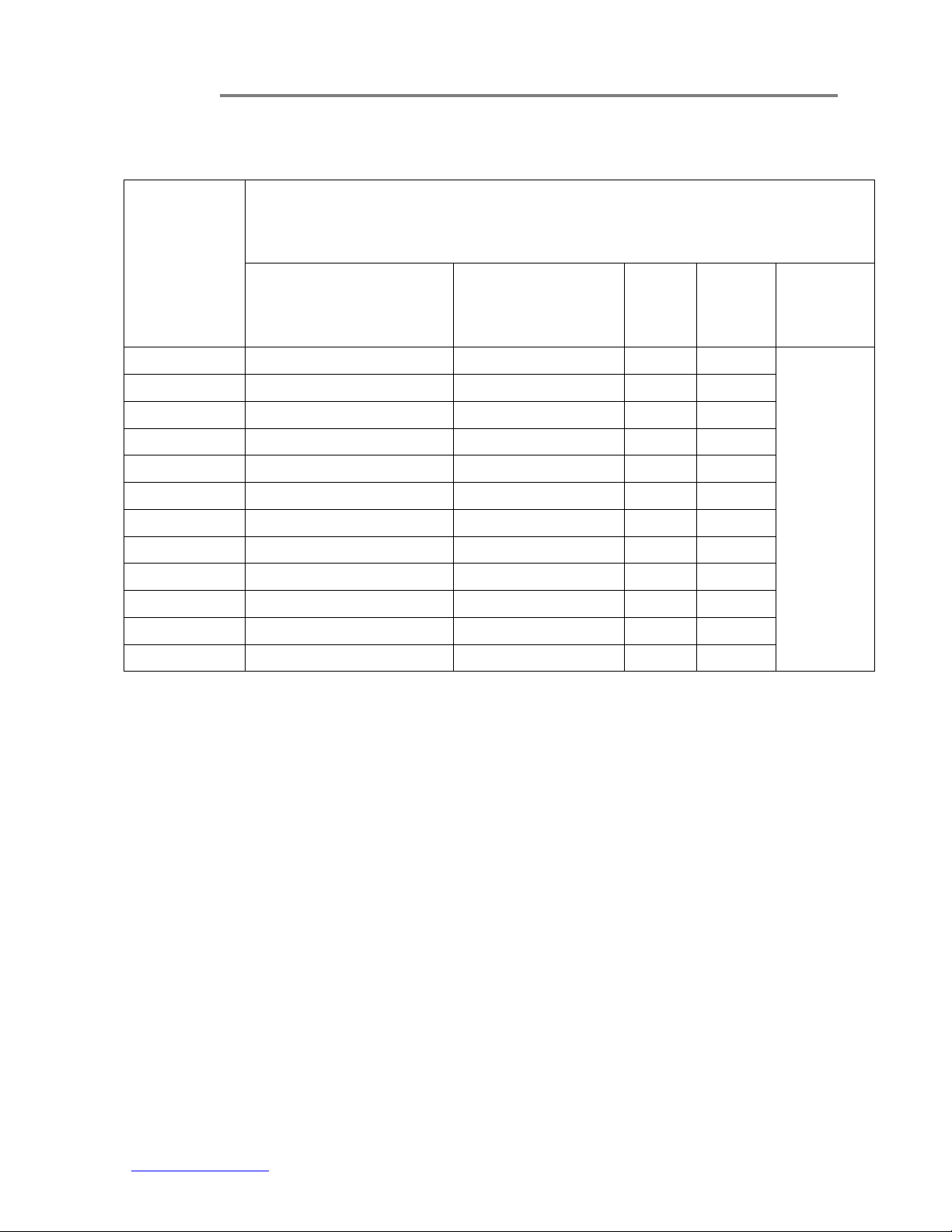
2.3 Models selection table
ET1111 Series Installation & Operation Manual
Descriptions
Models
Fiber Options Wavelengths
ET1111-A-MT Multimode/2-fiber/SC 1310nm 14dB 2Km
ET1111-B-MT Singlemode/2-fiber/SC 1310nm 21dB 20Km
ET1111-C-MT Multimode/WDM 1-fiber/SC TX:1310nm/RX1550nm 21dB 2Km
ET1111-D-MT Multimode/WDM 1-fiber/SC TX:1550nm/RX1310nm 21dB 2Km
ET1111-E-MT Singlemode/WDM 1-fiber/SC TX:1310nm/RX1550nm 19dB 20Km
ET1111-F-MT Singlemode/WDM 1-fiber/SC TX:1550nm/RX1310nm 19dB 20Km
ET1111-G-MT Multimode/2-fiber/ST 1310nm 14dB 2Km
ET1111-H-MT Singlemode/2-fiber/ST 1310nm 21dB 20Km
ET1111-I-MT Multimode/WDM 1-fiber/ST TX:1310nm/RX1550nm 21dB 2Km
ET1111-J-MT Multimode/WDM 1-fiber/ST TX:1550nm/RX1310nm 21dB 2Km
ET1111-K-MT Singlemode/WDM 1-fiber/ST TX:1310nm/RX1550nm 19dB 20Km
ET1111-L-MT Singlemode/WDM 1-fiber/ST TX:1550nm/RX1310nm 19dB 20Km
Links
Budget
Max.
Distance
Mounting
Micro Type
Wall-mount
www.ot-systems.com 4
Page 7

ET1111 Series Installation & Operation Manual
(3) Installation
3.1 General
All OT Systems products are thoroughly inspected, tested and securely packaged before
delivery to ensure a stable, intact and trouble-free service. Please check the equipment upon
receipt for any visible damage which may have been caused during shipping.
3.2 Package Contents
When you unpack the product package, you shall find the items listed below. Please inspect
the contents, and report any apparent damage or missing items immediately to your authorized
reseller.
Media Converter
Quick Installation Guide
External 12VDC power adapter & Power Cord
The ET1111 Series (Fig. 3.1) can be either horizontally or vertically wall-mounted, or fits
within the most camera housings, etc. It works with an external 12VDC or 24VAC power supply.
Fig. 3.1 ET1111
www.ot-systems.com 5
Page 8

ET1111 Series Installation & Operation Manual
3.3 Selecting a site for the Media Converter
As with any electric device, you should place the Media Converter where it will not be
subjected to extreme temperatures, humidity, or electromagnetic interference. Specifically,
the site you select should meet the following requirements:
- The ambient temperature should be between -10 to +60 degrees Celsius.
- The relative humidity should be less than 95 percent, non-condensing.
- Surrounding electrical devices should not exceed the electromagnetic field (RFC)
standards.
- Make sure that the Media Converter receives adequate ventilation.
- The power outlet should be within 1.8 meters of the Media Converter.
3.4 Installation
This chapter gives step-by-step instructions about how to install the Media Converter:
a) Mount the ET1111 onto a fixture or camera housings, e.g. a plank, (either on the
wall or on a flat surface) with two screws through the holes on the mounting
frame to secure it in position.
b) The power supply should also be mounted on the same fixture or in the proximity
for connection of the supply cables to the unit, provided that an AC power supply
socket is nearby for powering the adaptor.
c) Connect all the signal inputs and outputs at the unit with appropriate cables: fiber
optic cable for optical link and UTP/STP Cat 5 cable for Ethernet. Please refer to
Section 4.1 for the details.
d) Once the unit is powered up, check that the POWER LED on the unit is lit. If not,
check the power supply cable connections between the unit and the power
supply socket.
e) With all the signals available at the physical ports, check the status of LEDs
located on the unit. With correct status of each LED, installation is now completed
[for LEDs status, see Operational Guides on this manual’s Section (5)].
www.ot-systems.com 6
Page 9

ET1111 Series Installation & Operation Manual
Ethernet Port
NETWORK
-
RJ45
connector
1 GND
Terminal
2 12V
3.5 Installation- Wall Mount
(a) Top view (b) Side view
Fig. 3.2 Dimension of Micro type units
• Installation: Mount the Micro type unit onto a fixture, or camera housings, e.g. a
plank, (either on the wall or on a flat surface) with at least 2 screws piercing through
the holes on the mounting frame to secure it in position.
• Startup: Connect the supply voltage to start up the Media Converter via the terminal
block.
• Removal: Locate and remove the securing screws. Usually, but not limited to, at
least 2 screws.
3.6 Connecting to Power
Bottom panel – Ethernet Port and Power Input
Power Input Assignment
Top Panel Bottom Panel
12VDC
Block
DC Terminal Block Power Input
Step 1: Connect the DC power cord to the pluggable terminal block on the bottom of
Media Converter and then plug it into a standard DC outlet.
Step 2: Disconnect the power cord if you want to shut down the Media Converter.
www.ot-systems.com 7
Page 10

ET1111 Series Installation & Operation Manual
(4) Cable Connections & Setup Procedures
4.1 System cable connections
Signal
Type
Optical Single-mode or Multi-mode fiber SC or ST Connector Section 4.2.2
Ethernet Twisted-pair Cable
10BASE-T: UTP/STP Cat3, 4, 5
100BASE-TX: UTP/STP Cat 5
12VDC
Or
24VAC
Power cord
Cable Type Connector For details,
please refer to
RJ45 Connector Section 4.2.1
Terminal Block
Section 3.6
Wiring Diagram
12VDC
24VAC
12VDC
24VAC
Fig 4.1 Media converter connection diagram
www.ot-systems.com 8
Page 11

ET1111 Series Installation & Operation Manual
4.2 Connecting to Your Network
4.2.1 Cable Type & Length
It is necessary to follow the cable specifications below when connecting the Media
Converter to your network. Use appropriate cables that meet your speed and cabling
requirements.
Cable Specifications
Speed Connector Port Speed
Half/Full Duplex
10Base-T RJ-45 10/20 Mbps 2-pair UTP/STP Cat. 3, 4, 5 100 m
100Base-TX RJ-45 100/200 Mbps 2-pair UTP/STP Cat. 5 100 m
100Base-FX SC, ST 100/200 Mbps MMF (62.5µm) 2 km
100Base-FX SC, ST 100/200 Mbps SMF (9 or 10µm) 20km
Cable
Max.
Distance
4.2.2 Cabling
Step 1: First, ensure the power of the Media Converter and end devices are turned off.
<Note> Always ensure that the power is off before any installation.
Step 2: Prepare cable with corresponding connectors for each type of port in use.
Step 3: Consult the cabling requirements based on connectors and speed.
Step 4: Connect one end of the cable to the Media Converter and the other end to a desired device.
Step 5: Once the connections between two end devices are made successfully, turn on the power and the
Media Converter is operational.
4.2.3 The 10/100Base-TX Connector/Cabling
A standard straight through cable is used for the connection between the Ethernet switch and
device. The products feature an auto-MDIX capability. For the details, Please see Appendix A for
your reference.
www.ot-systems.com 9
Page 12

ET1111 Series Installation & Operation Manual
The 100Base
-
FX Connections
the RX
(receive) port of device I to the
TX (transmit) port of device II.
FIBER
ptical Connector
FIBER
ST Optical Connector
X
value:
FIBER
SC Optical Connector
X
value:
FIBER
ST Optical Connector
4.2.4 The 100Base-FX Connectors
The fiber port pinouts
The TX (transmit) port of device I is connected to the RX (receive) port of device II, and
X value:
A for Multimode fiber
B for Singlemode fiber
Connector
TX
SC O
RX
SC Optical Connector
X value:
G for Multimode fiber
H for Singlemode fiber
Connector
TX
RX
ST Optical Connector
The WDM 100Base-FX Connections
The fiber port pinouts
Only ONE optical fiber core is required to transmit and receive data.
* Special note for choosing WDM products:
Pair of products should be used for the optical transmission by different wavelengths (1310nm, 1550nm).
i.e. ET1111-C-MT should be match with ET1111-D-MT;
ET1111-E-MT should be match with ET1111-F-MT;
ET1111-I-MT should be match with ET1111-J-MT;
ET1111-K-MT should be match with ET1111-L-MT.
www.ot-systems.com 10
C and D for Multimode fiber
H and F for Singlemode fiber
Connector
I and J for Multimode fiber
K and L for Singlemode fiber
Connector
Page 13

(5) Operational Guides
5.1 LEDs Status
LED State Indication
ET1111 Series Installation & Operation Manual
PWR
FX LINK
SPD
LINK/
ACT
Green Power on.
Off Power off.
Green 100Base-FX
Green 100Base-TX
Off 10Base-TX
Steady A valid network connection established
Flashing Transmitting or receiving data.
ACT Stands for Activity.
5.2 Signal and Power Ports
FIBER - SC or ST Optical Connector(s) for 100BASE-FX fiber cable connection.
NETWORK - RJ45 with Cat. 5 for 10/100BASE-TX Ethernet connection.
DC12V-
AC24V -
2-pin Screw Terminal Block for 12VDC or 24VAC power connection.
www.ot-systems.com 11
Page 14

(6) Specifications
Ethernet
ET1111 Series Installation & Operation Manual
Standards
Address table size
Processing Type
Forward and Filter Rate
10Base-T
100Base-TX/FX
Cabling
10BASE-T
100BASE-TX
Maximum Distance
Cat5 UTP
Connector
10/100BASE-TX
IEEE 802.3 10BASE-T
IEEE 802.3u 100BASE-TX/FX
IEEE 802.3x
2048MAC addresses
Store-and-Forward
Half-duplex and IEEE802.3x Full-duplex flow control
10 / 20Mbps half / full-duplex
100 / 200Mbps half / full-duplex
UTP/STP Cat. 3, 4, 5 or above
UTP/STP Cat. 5 or above
Up to 100m
1X RJ45
Optical
Cabling
Maximum Distance
62.5/125µm (Multi-mode)
9/125µm (Single-mode)
Multi-mode fiber 2Km
Single-mode fiber 20Km
Wavelength(s)
1310nm
1310/1550nm
Connector
SC or ST
Electrical and Mechanical
Input Power
12VDC or 24VAC (Terminal Block)
Power Consumption
Operating Voltage & Max.
2.4W Max.
0.2A @ 12VDC
Current Consumption
www.ot-systems.com 12
Page 15

LED Indicators
ET1111 Series Installation & Operation Manual
Power
10/100 TX (Per Port)
100FX (Per Port)
Dimensions
Net Weight
Casing
Mounting Options
Environmental
Operating Temperature
Storage Temperature
Humidity
Regulatory Approvals
ISO9001
FCC Part 15, Class A
Power Status
Link/Activity, Speed
Link/Activity
36.2mm (W) × 117mm (D) × 24.5mm (H)
0.12Kg (0.22kg including PA)
Aluminum case
Wall-Mount
-10°C to 60°C (14°F to 140°F)
-24°C to 85°C (-13°F to 185°F)
0% - 95% non-condensing
EN61000-3-2: 2006
EN61000-3-3: 2008
EN55024: 1998 +A1:2001+A2:2003
www.ot-systems.com 13
Page 16

(7) Drawings
ET1111 Series Installation & Operation Manual
Fig. 7.1 Dimensional drawings of ET1111 (mm)
(8) Warranty Information
All ET-Series products are subject to a three-year warranty offered by the company in
normal circumstances. Please refer to the OT Systems Products Warranty Statement for details.
Access to the statement is available in our company website at www.ot-systems.com.
www.ot-systems.com 14
Page 17

ET1111 Series Installation & Operation Manual
(9) Contact Information
APAC Operation EMEA Operation AMERICAS Operation
Address
Unit 1023, 10/F,
Landmark North
39 Lung Sum Avenue,
Sheung Shui, N.T.,
Hong Kong
Tel (852) 2672 5153
Fax (852) 2679 0756
Sales Inquiries
sales@ot-systems.com
Technical Support
techsupport@ot-systems.com
Address
J. Slovackio str. 4,
LT-11107, Vilnius
Lithuania
Tel (370) 60730087
Fax (370) 52051855
Sales Inquiries
sales@ot-systems.com
Technical Support
techsupport@ot-systems.com
Address
River Heights Business Park
5375 US Highway 34
Oswego, IL 60543
Tel (1) 630 554 9178
Fax (1) 630 554 9179
Sales Inquiries
sales.usa@ot-systems.com
Technical Support
techsupport.usa@ot-systems.com
www.ot-systems.com 15
Page 18

RJ45
Appendix A
1. Connector Pinouts
2. TIA/EIA-568 Cabling
Pin #
1
2
3
4
5
6
7
8
Wire Diagram Wire Color
White/Green Transmit+
Green Transmit-
White/Orange Receive+
Blue Unused
White/Blue Unused
Orange Receive-
White/Brown Unused
Brown Unused Brown Unused
ET1111 Series Installation & Operation Manual
RJ45 Connector (Male)
T568A T568B
10Base-T Signal
100Base-TX Signal
Wire Diagram Wire Color
White/Orange Transmit+
Orange Transmit-
White/Green Receive+
Blue Unused
White/Blue Unused
Green Receive-
White/Brown Unused
10Base-T Signal
100Base-TX Signal
3. Standard, Straight-Through Wiring Diagram(both ends are the same):
The Straight-Through wiring (or called “regular” Ethernet cable), both ends should be use the
same pin out on of RJ45 port.
www.ot-systems.com I
