Otone BluWall Direct User Manual

User Manual
Notice d’utilisation
Benutzerhandbuch
Инструкция
BluWall Direct Wi-Fi
nfc
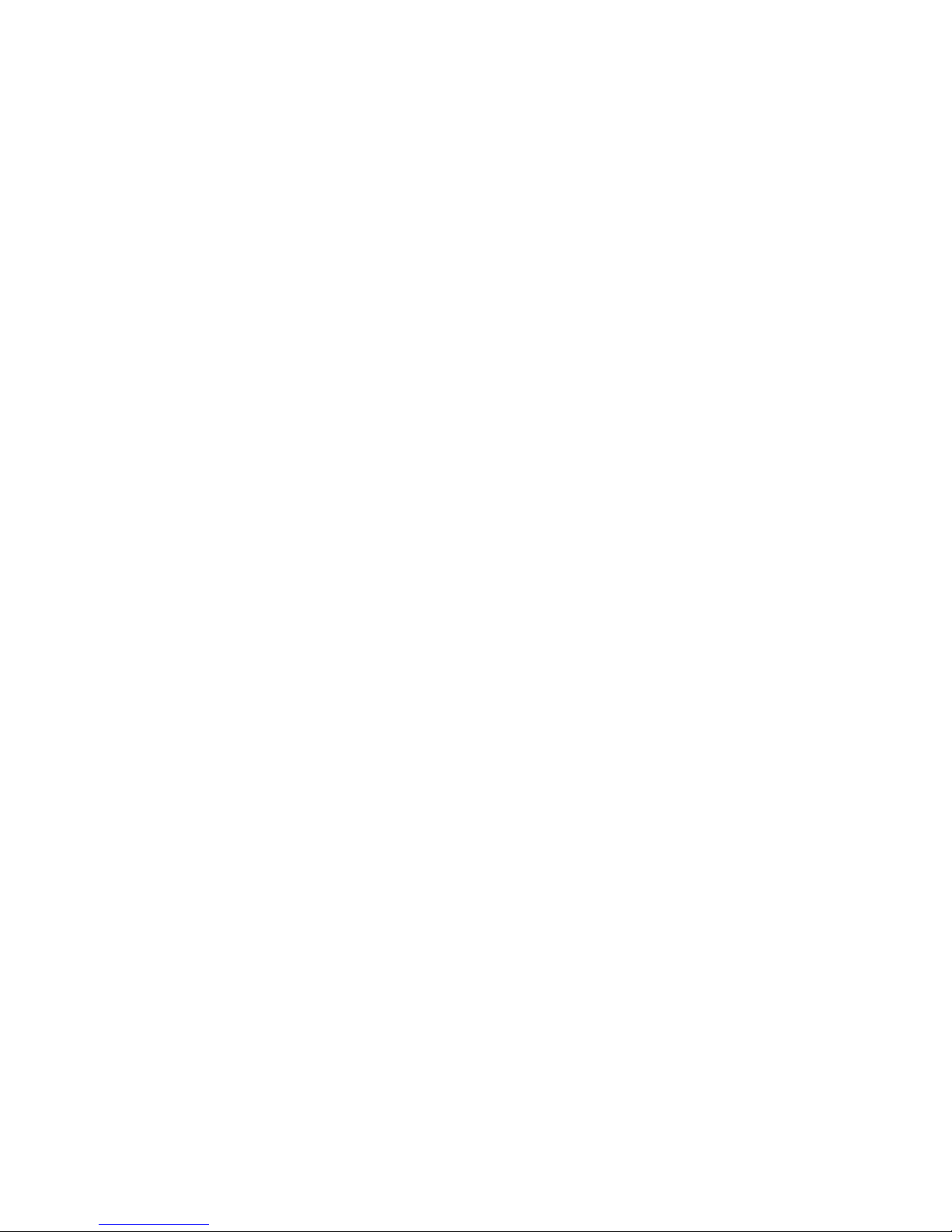
Introduction
Thank you for choosing Otone Audio’s BluWall Direct Wi-Fi and Bluetooth speaker. Your new portable
Multi-Zone Wi-Fi speaker brings you great audio performance and user-friendly operation with cutting
edge style.
This cutting edge piece of audio kit give you so many options it’s hard to know where to start but don’t
worry we’ll make it easy for you, so you can get exactly what you want, when you want it, wherever
you are!
OTONE Audio is committed to creating innovative audio products to meet your home and travel
needs. To get the most from your new speaker, please be sure to read this User Manual completely. It
contains all of the necessary information to connect and operate your speaker to get the best out of it.
We’re always keen to hear you thought on how we could improve our products or you ideas for new
ones, if you’d like to get in touch please do so by going to the contact page on our website.
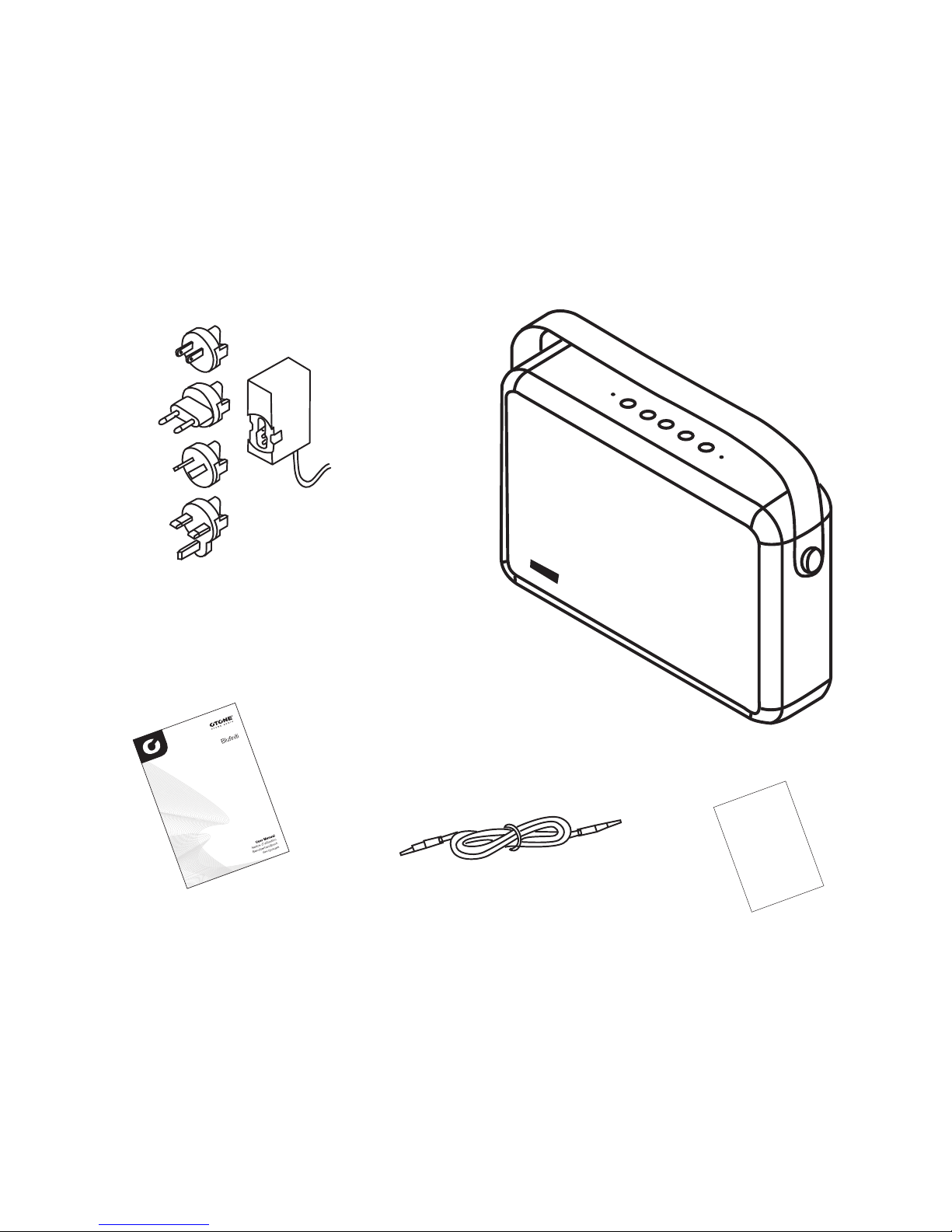
User Manual
BluWall Direct speaker
3.5mm Aux cable
Warranty card
Power adaptor for
interchangeable plugs
Box contents:
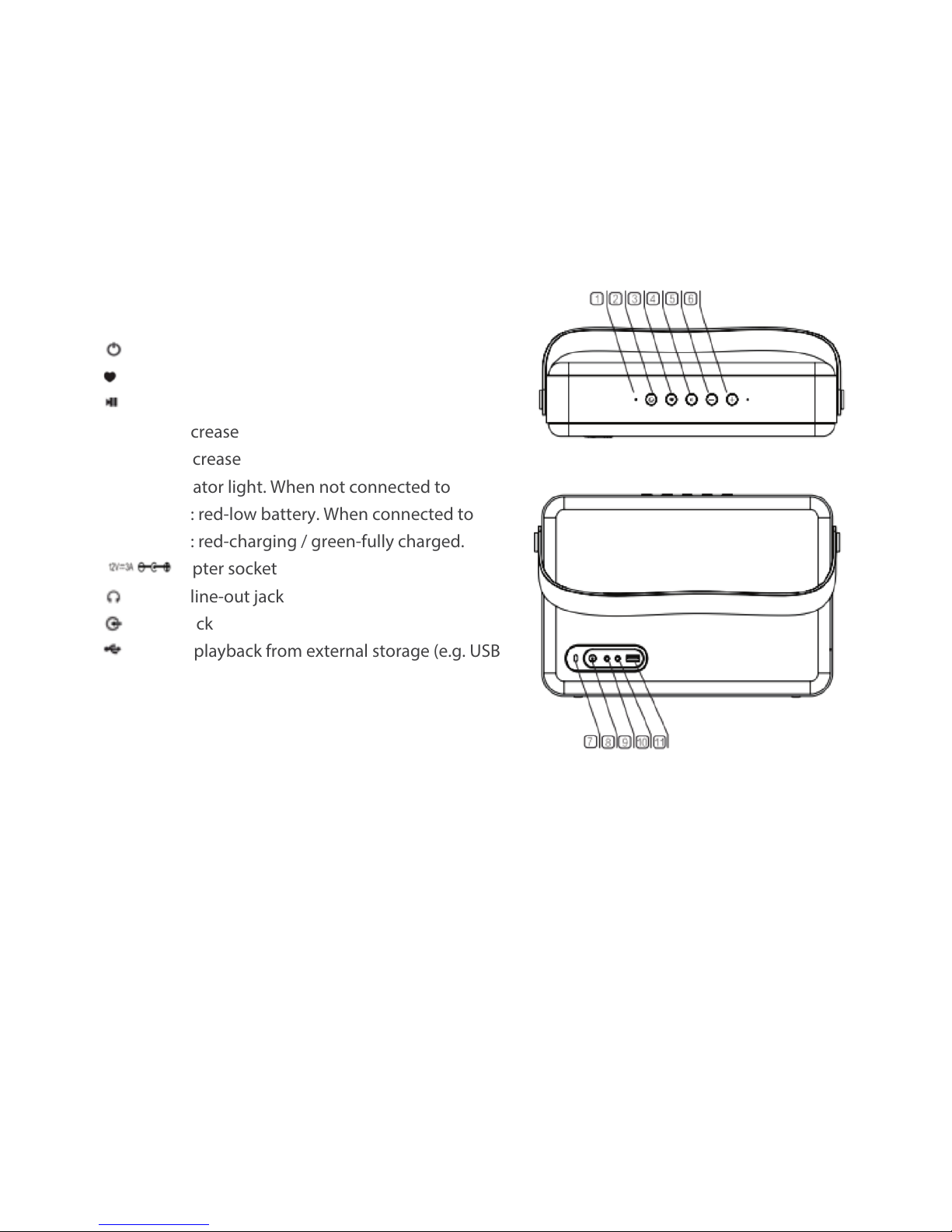
jStatus light (white-WiFi / blue-Bluetooth / purple-USB
/ green-Aux-in)
k start-up/shut-down
l Mode
m Play/pause
n-Volume decrease
o+Volume increase
pCharge indicator light. When not connected to
power supply: red-low battery. When connected to
power supply: red-charging / green-fully charged.
q Power adapter socket
r Headphone line-out jack
s Aux line-in jack
s USB port for playback from external storage (e.g. USB
hard drive).
Button and Connection Functions
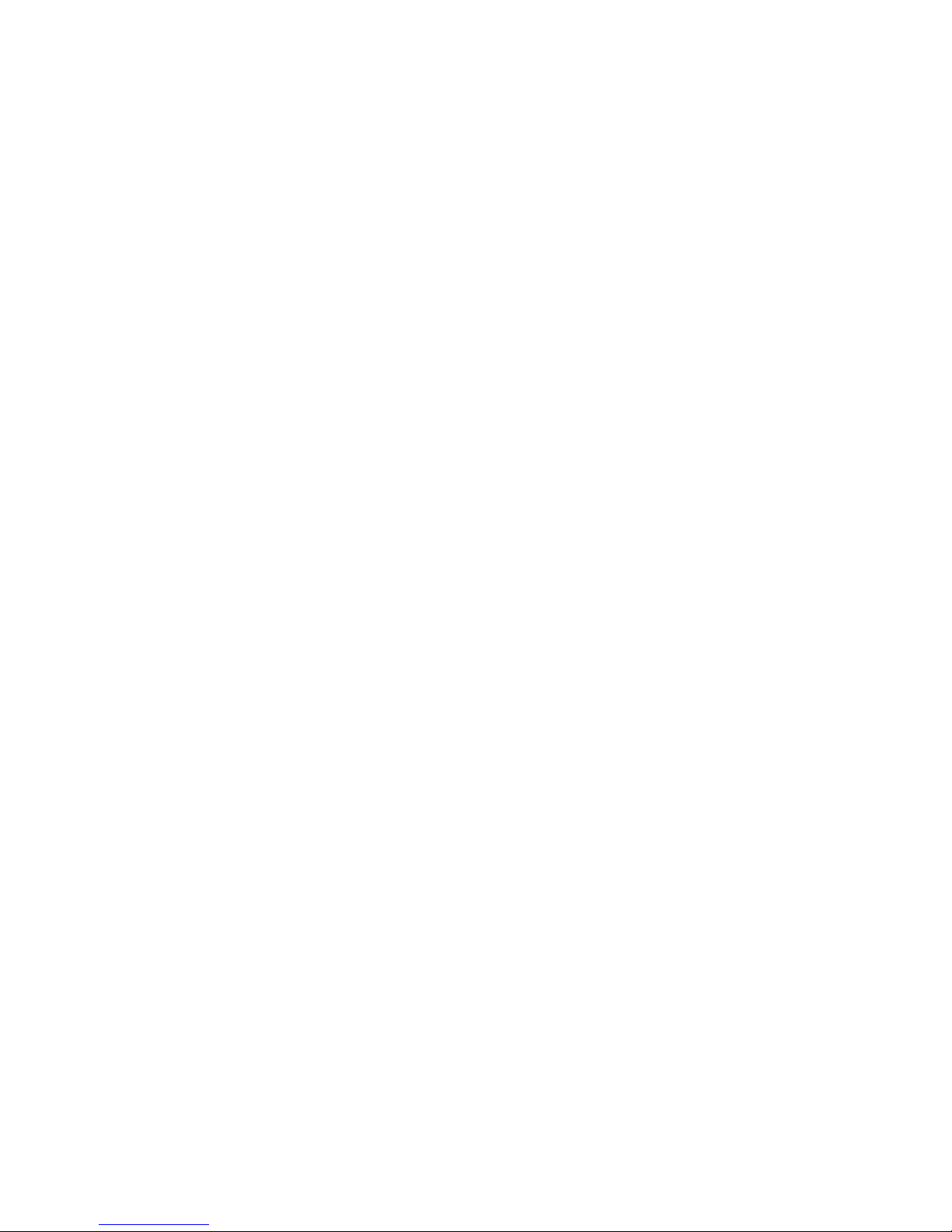
Getting Started
Before starting, please download the ocial OTONE App for iOS or Android device.
* iOS users, please search in the App Store for ‘OTONE’, then download and install;
* Android users, please search in the Google Play Store for ‘OTONE’, then download and install;
* Alternatively you can visit www.otoneaudio.com to download.
Initial Set Up and Playback
BluWall Direct (BWD) oers you a number of dierent options for music playback from you device,
depending on the type of set-up you want. Each mode will give you a slightly dierent way to enjoy
your music and you can connect up to eight BWD speakers together over Wi-Fi!
If you want you can play dierent songs over dierent speakers in dierent zones of your home and
garden… or how about linking multiple speakers in the park to bring music to your picnic… what
about a festival? You can bring home audio quality sound to a tent-lled eld in the middle of
nowhere!
There are so many options but don’t worry, it’s really simple and we’ll guide you through setting it up.
Firstly choose your playback mode:
*Wi Direct - Allows you to connect your phone directly to BWD speakers over a mobile Wi-Fi
connection. Best for pairing multiple speakers when no home Wi-Fi network is available.
*Cloud Play - Allows BWD to play music stored on the cloud or a local device via a high-speed Wi-Fi
internet connection. Best for pairing multiple speakers over a home Wi-Fi network.
*Bluetooth – Allows you to connect your phone to one BWD speaker wirelessly. Best for quick
connection when only using one speaker. (Note: audio will not be as high quality as when playing over
a Wi-Fi connection).
*USB – Allows wired digital connection for playback from external storage device e.g. ash
drive/external hard drive/HHD etc.
*Aux-in – Allows a wired, analogue connection to any device with a 3.5mm headphone jack e.g. laptop,
PC, television etc.
-6-
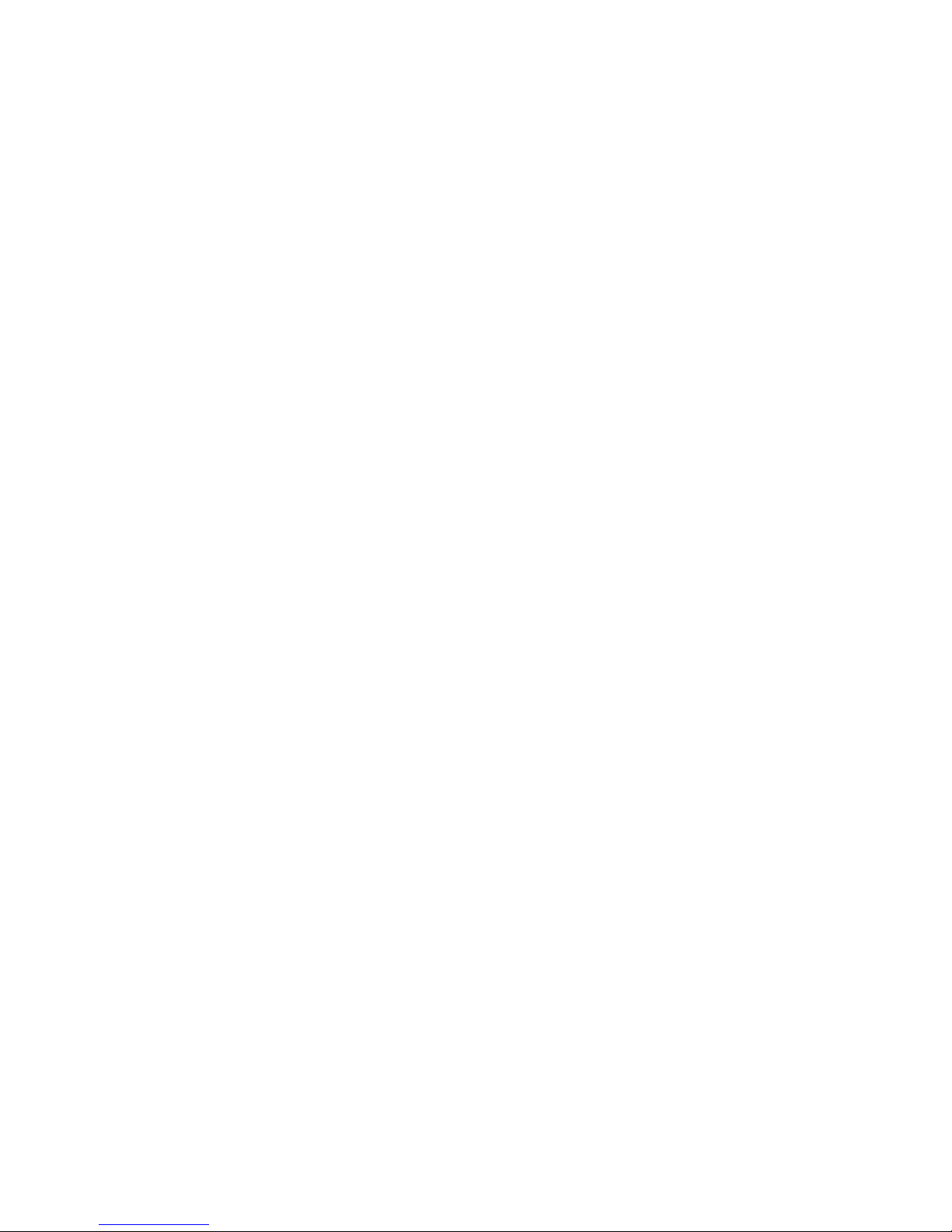
Set Up
Direct connection to BluWall Direct
Even without a WiFi network, you can connect your mobile device to multiple BWD speakers using
Wi-Fi Direct. (Note: when in direct connection mode it is only possible to play music stored locally on
your device).
Please follow the steps below to connect your device:
Step 1: Press and hold the power button (2) for 3 seconds, until the white power indicator light starts to
ash. After a further 5-10 seconds the white light will stop ashing and remain solid white. (Note: If
connecting to multiple speakers it is advised to switch them on one at a time, then connect each in
turn).
Step 2: Go into the Wi-Fi settings screen on your mobile device and switch on Wi-Fi.
Step 3: In your WiFi settings screen, nd the network named ‘OTONE BWD ****’, then select to connect
to your BWD speaker;
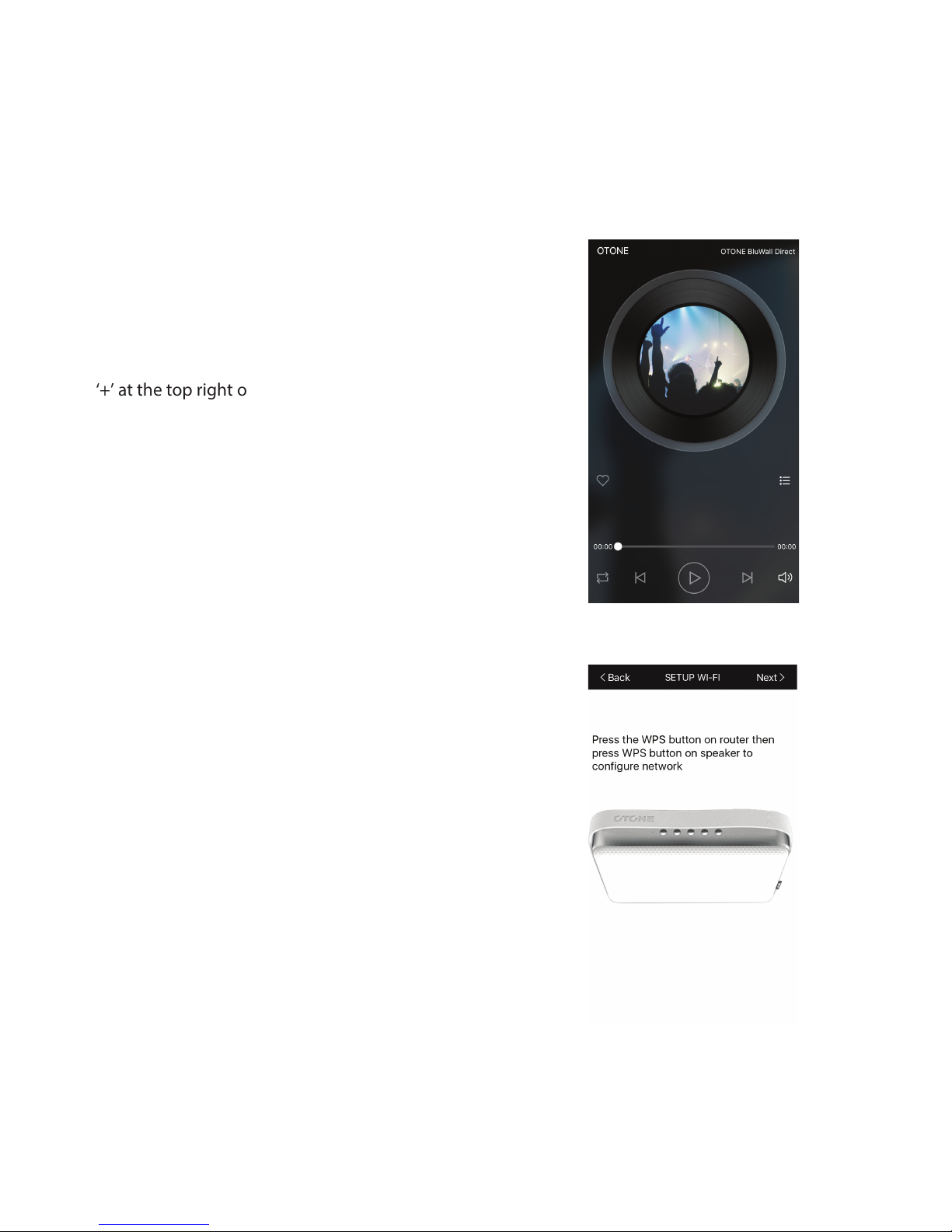
Step 4: Open the OTONE App. You will now be taken
to the App music playback home screen.
Step 5: At the top right of the screen you will see the
name of the BWD speaker you have connected to. If
you would like to add one or more devices to your set
up you can do so by pressing on the name, then press
‘+’ at the top right of the next screen.
Follow the on screen prompts to connect up to seven
additional BWD speakers.
Step 6: When prompted to “Press the WPS button”.
Press the Vol- and Vol+ (5)&(6) buttons on you speaker
simultaneously (you will hear a ‘Beep’ from your
speaker).
Then press ‘Next’ and then “Connect” on the App.
By default there is no password set, if you are asked for
one, enter the local network password and press
“Connect”.
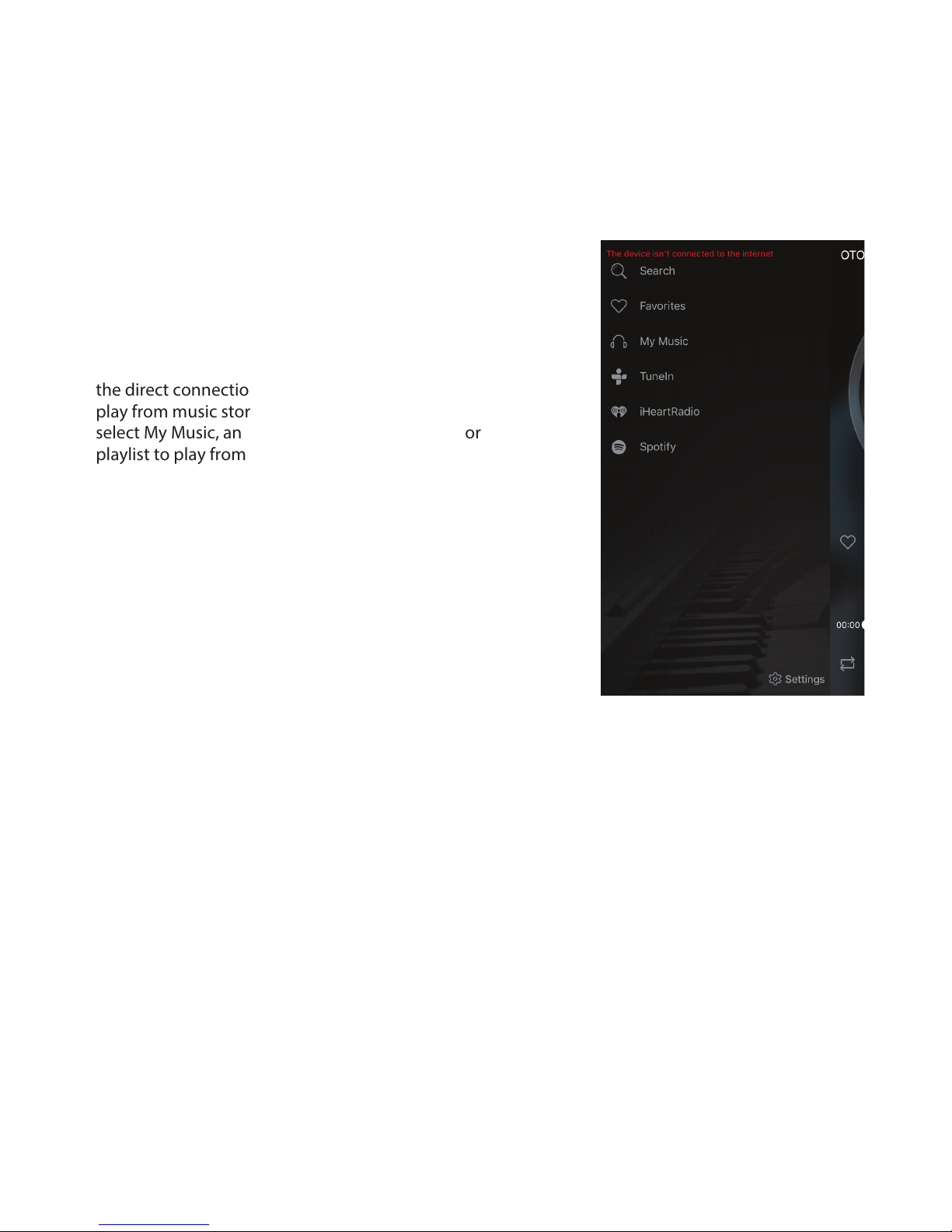
Step 8: Once you have nished connecting additional
speakers, press ‘OTONE’ at the top left of the screen
and this will take you to the music source screen.
Alternatively you can also ‘swipe’ right to reveal the
source screen.
Step 9: Select your music source. Note: When using
the direct connection mode you will only be able to
play from music stored locally on your device. So
select My Music, and then choose a song, album or
playlist to play from the list.
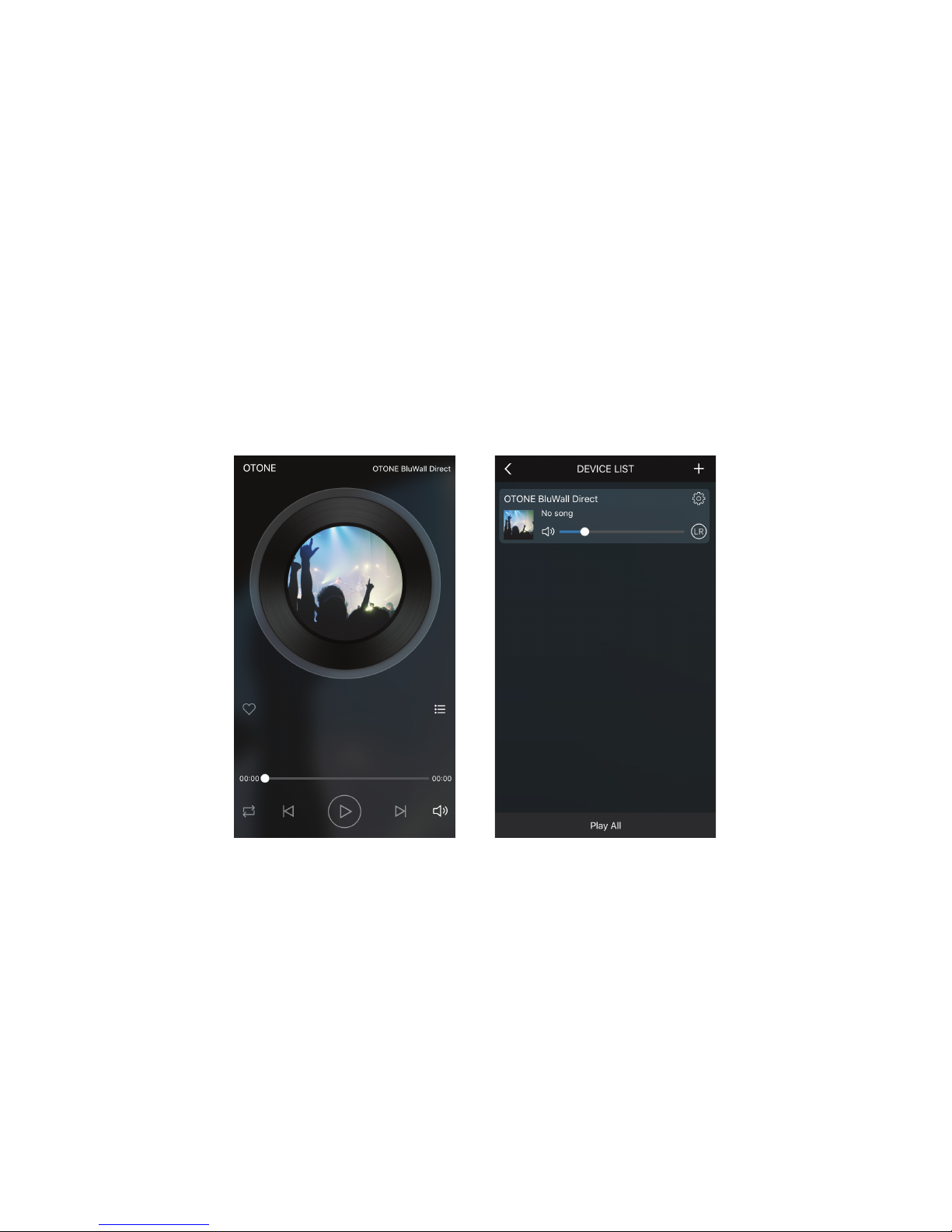
Step 10: Once you have selected a song, the App will show the music control interface screen. This
gives you various options to control playback such as; continuous play/repeat modes, VTX digital bass
enhancement, track play/pause/forward/back etc, you can also save favorites songs for later or add
them to a queue to play next.
