Otium One User Manual
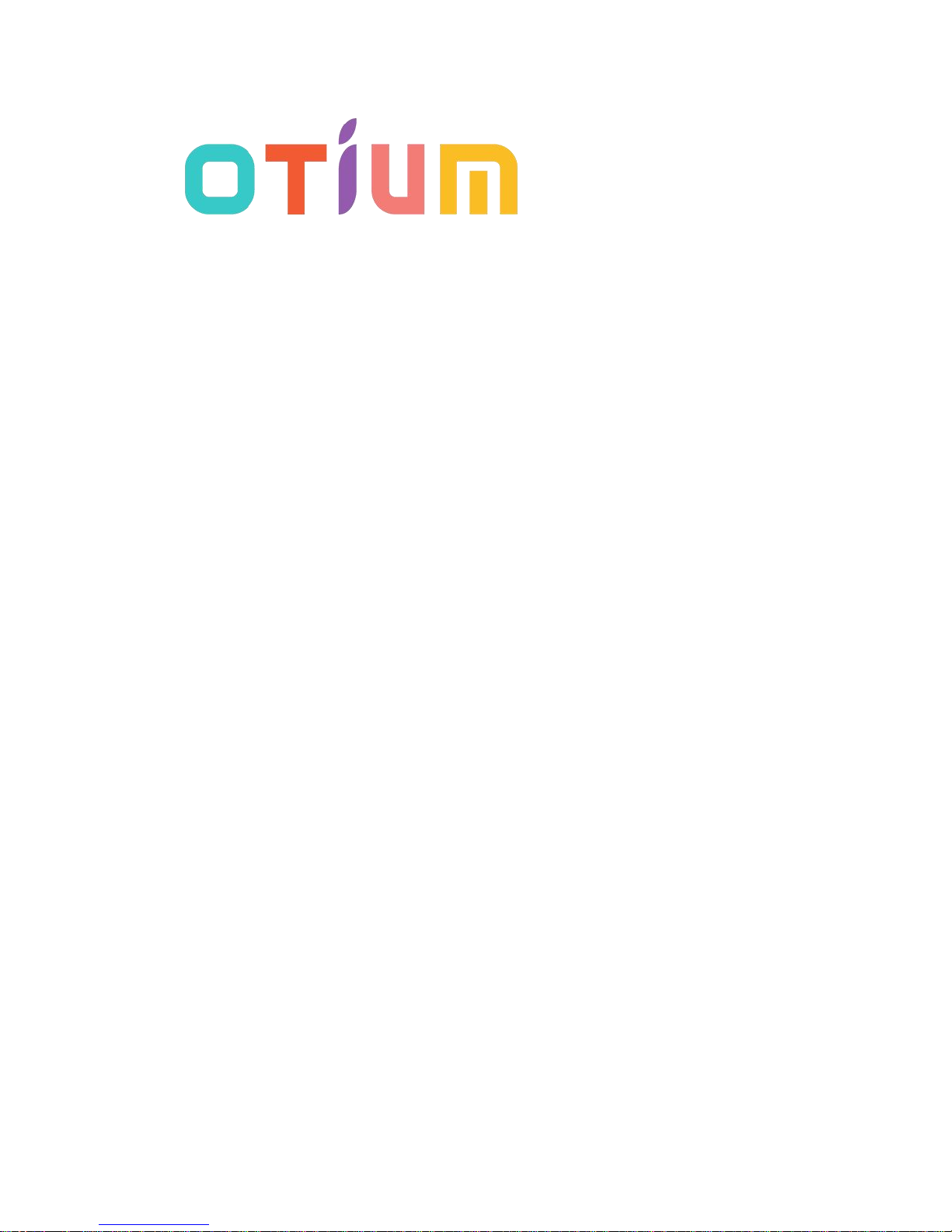
1
Otium One
Smart Watch
User Guide
Please read the manual before use.
* For further information, please visit www.otiumobile.com
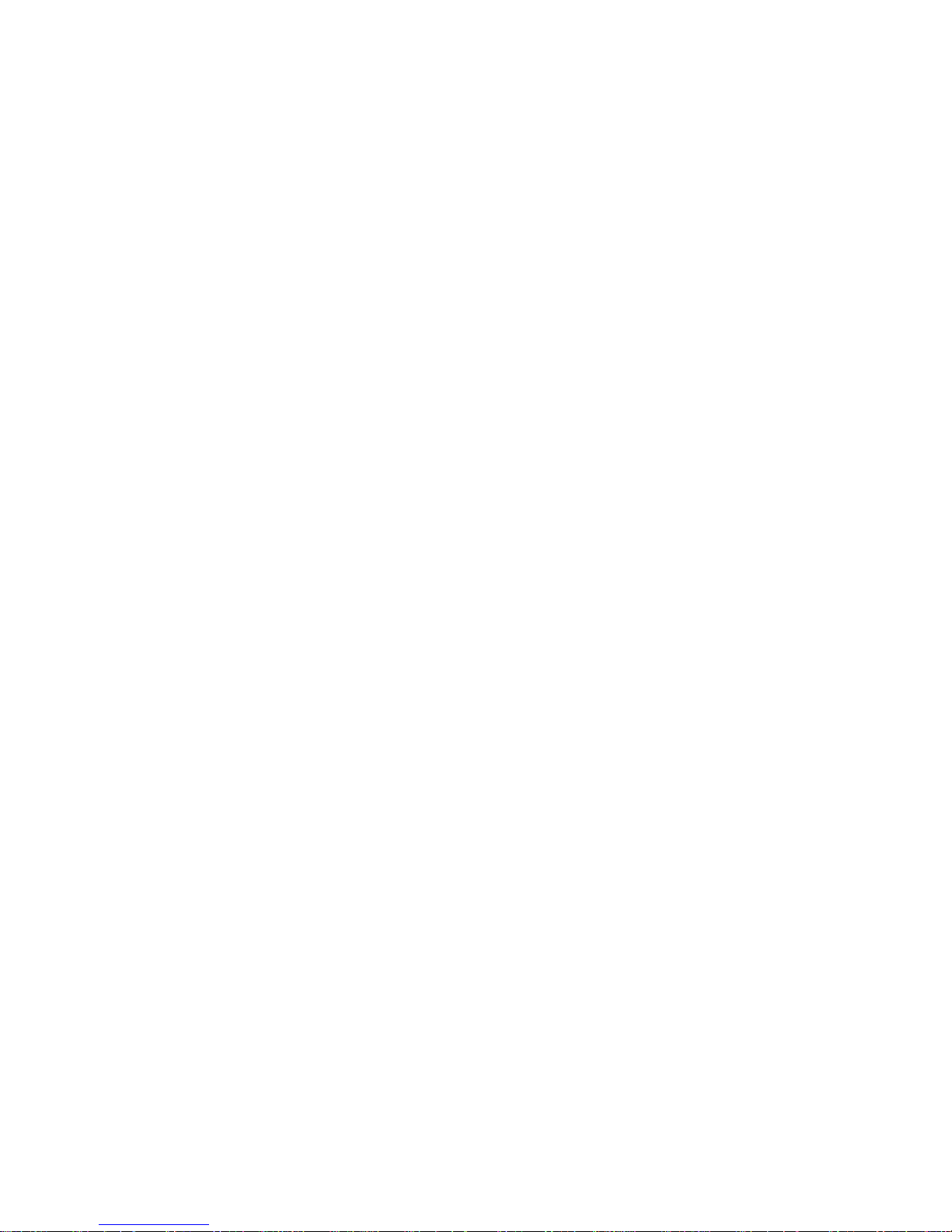
2
About this manual
You can use the One as a companion device to some Android™ and IOS mobile devices. This user
manual is specially designed to explain applications and features that are available when the One
is connected to a mobile device.
• Please read this manual before using the One to ensure safe and proper use.
• Descriptions are based on the One’s default settings.
• Images and screenshots may differ in appearance from the actual product.
• Available features and additional services may vary by One, software.
• Applications and their functions may vary by country, region, or hardware specifications.
Otium is not liable for performance issues caused by applications from any provider other
than Otium.
• Otium is not liable for performance issues or incompatibilities caused by edited registry
settings or modified operating system software. Attempting to customize the operating
system may cause the One or applications to work improperly.
• Software, sound sources, wallpapers, images, and other media provided with this One are
licensed for limited use. Extracting and using these materials for commercial or other
purposes is an infringement of copyright laws. Users are entirely responsible for illegal use of
media.
• Default applications that come with the One are subject to updates and may no longer be
supported without prior notice.
• Modifying the One’s operating system or installing softwares from unofficial sources may
result in One malfunctions and data corruption or loss. These actions are violations of your
Otium license agreement and will void your warranty.
Copyright
Copyright © 2014 Otium Mobile Communications
This guide is protected under international copyright laws.
No part of this guide may be reproduced, distributed, translated, or transmitted in any form or by
any means, electronic or mechanical, including photocopying, recording, or storing in any
information storage and retrieval system, without the prior written permission of Otium Mobile
Communications.
Trademarks
• OTIUM and the OTIUM logo are registered trademarks of Otium Mobile Communications.
• Bluetooth® is a registered trademark of Bluetooth SIG, Inc. worldwide.
• All other trademarks and copyrights are the property of their respective owners.
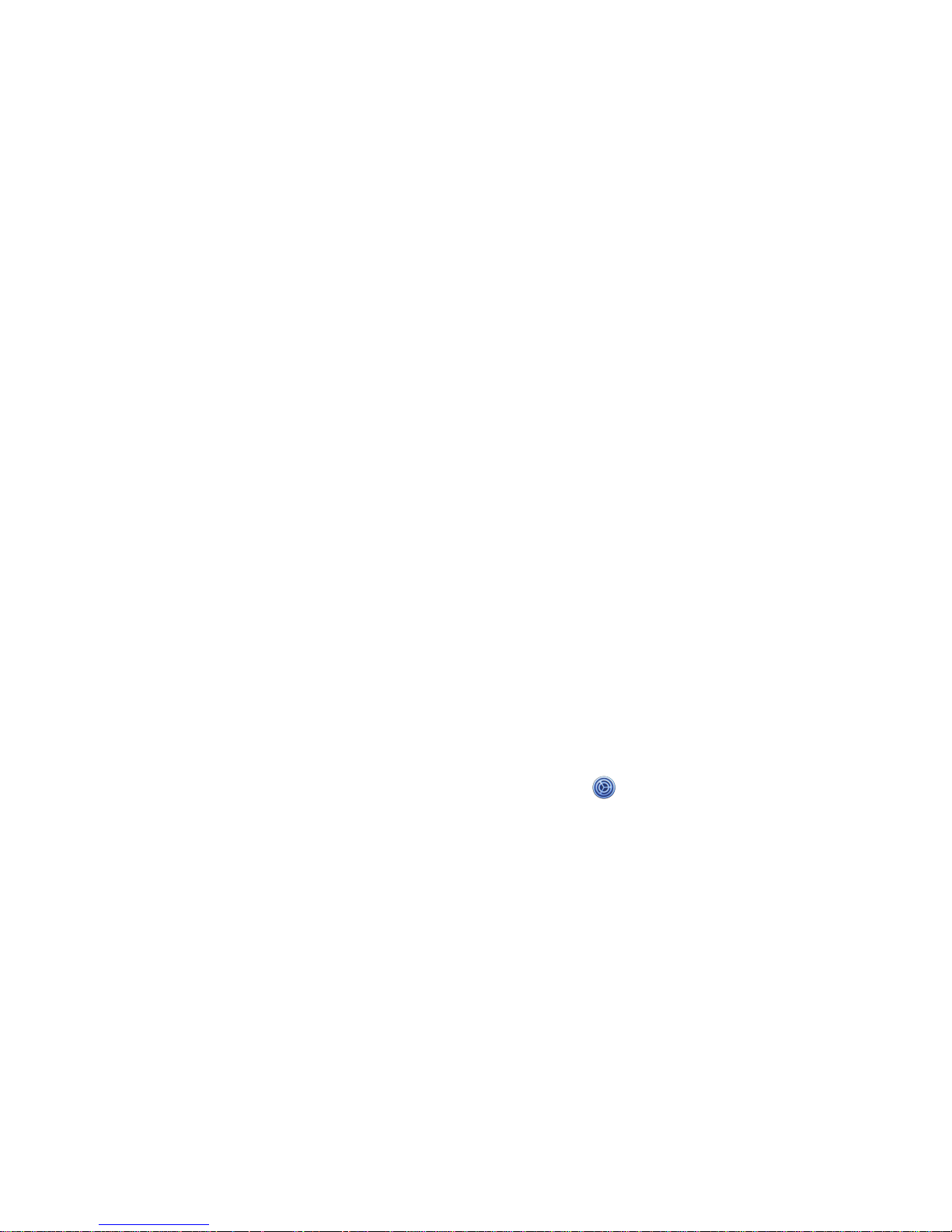
3
Getting started
About Otium One
Use as a Bluetooth Device
When you connect the Otium One (also referred to as One) to your mobile device, you can use the
One to view call logs or set alarms. You can use mobile devices more conveniently by connecting
to various applications with the One. Set your exercise goal and monitor the data on the One.
For Android devices, install “BTNotification” on the mobile device to connect your One to a
mobile device. Scan the QR code on the box or download it at:
http://files.otiumobile.com/apps/btnotification_k6.apk
For IOS mobile device, the One works as a Bluetooth device. Turn on Bluetooth on both mobile
device and the One, and simply search and pair. You can use the One to receive and make calls via
Bluetooth. “BTNotification” software is currently unavailable for IOS devices, thus applications
including “Remote Notification” (Notification Push), “Remote Capture” and “Anti-lost” will not
work with IOS mobile devices.
Use as a Smart Watch Phone
To use the One as an individual watch phone (meaning to use without connecting to a mobile
device), you need to place your SIM card into it (only micro SIM card is suitable for the slot, if
you are using full-size or Nano SIM card, please change). Remove your SIM card from your
mobile device. Open the back cover, gently slide the metal cover upwards according to the
“OPEN” direction written on it. Lift the metal cover up and place your micro SIM into the slot
with the SIM chip facing down. Close the metal cover and slide it downwards according to the
“LOCK” direction. Insert the battery, and now the One is ready to use as a watch phone.
If the One can not find your mobile network provider, go to “ (Settings) → Network
Settings → Network Selection → Select Network”. The One will search your mobile network
provider automatically. This will take a few seconds. When the searching is done, you should be
able to find your network provider. Tap the provider and your One is connected to the network.
Note: the One only support 2G network: GSM 850/900/1800/1900 MHz. If you are using a 3G
network, the One will automatically choose the 2G network.
Package contents
Check the product box for the following items:
• Otium One
• Charging adapter
• USB cable

4
Other accessories may not be compatible with your One. Malfunctions caused by using
unapproved accessories are not covered by the warranty service.
Cautions
• Humidity and liquids may damage your One. Keep your One dry.
• Ensure that the strap is kept clean. Contact with contaminants, such as dust and dye, can
cause stains on the strap that may not be fully removed.
• Do not allow water to contact the touch screen. The touch screen may malfunction in humid
conditions or when exposed to water.
• If the speaker is wet, sound may be distorted. Ensure that the speaker is dry.
Maintaining water and dust resistance
The device may be damaged if water or dust enters the device. Follow these tips carefully to
prevent damage to the device and to maintain the water- and dust-resistant performance of the
device.
• Do not immerse the device in water.
• Do not expose the device to water moving with force, such as water running from a tap,
ocean waves, or waterfalls.
• If the device or your hands are wet, dry them thoroughly before handling the device.
• If the device is exposed to freshwater, dry it thoroughly with a clean, soft cloth. If the device
is exposed to any liquid other than freshwater, wipe the device with freshwater immediately
and dry it thoroughly with a clean, soft cloth.
• If the device is dropped or receives an impact, the device may be damaged.
• If the device has been immersed in water or the microphone or the speaker is wet, sound may
not be heard clearly during a call. Ensure that the microphone or the speaker is clean and dry
by wiping it with a dry cloth.
• The touch screen and other features may not work properly if the device is used in water or in
other liquids.
Charging the battery
Charge the battery before using the One for the first time. A computer can be also used to charge
the One by connecting them via the USB cable.
• When the battery power is low, the battery icon appears empty.
• If the battery is completely discharged, the One cannot be turned on immediately when the
charger is connected. Allow a depleted battery to charge for a few minutes before turning on
the One.
Connecting the charger improperly may cause serious damage to the One. Any damage caused by
misuse is not covered by the warranty.
• If the One receives an unstable power supply while charging, the touch screen may not
function. If this happens, unplug the charger from the One.
