Oticon Medical ConnectClip Instruction Manual

Instructions for use ConnectClip
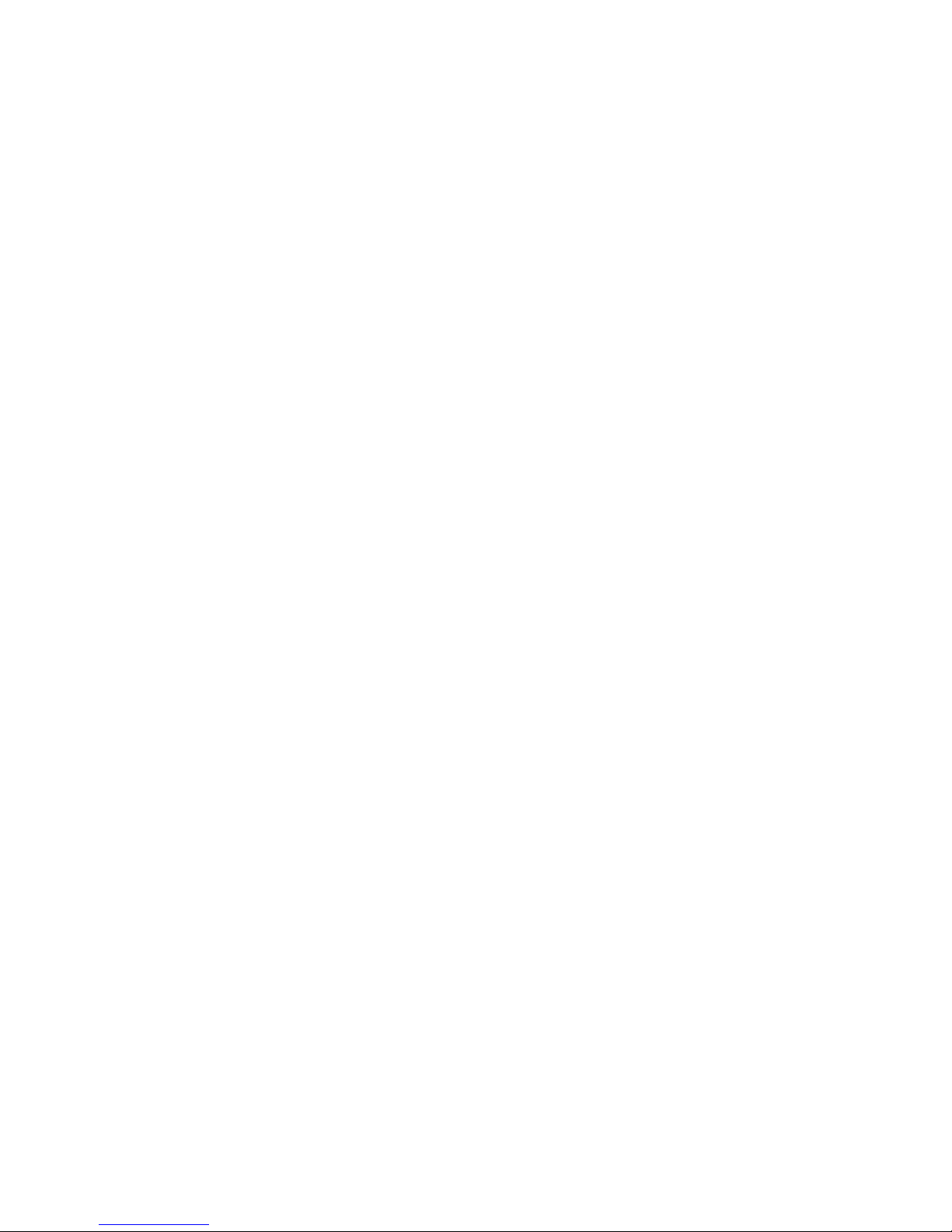
Introduction to this booklet
This booklet guides you on how to use and maintain your new ConnectClip.
Please read the booklet carefully, including the Warning section. This will help
you get the most out of your new ConnectClip. If you have additional questions
about the use of your ConnectClip, please contact your hearing care professional.
For your convenience, this booklet contains a navigation bar to help you navigate
easily through the different sections.
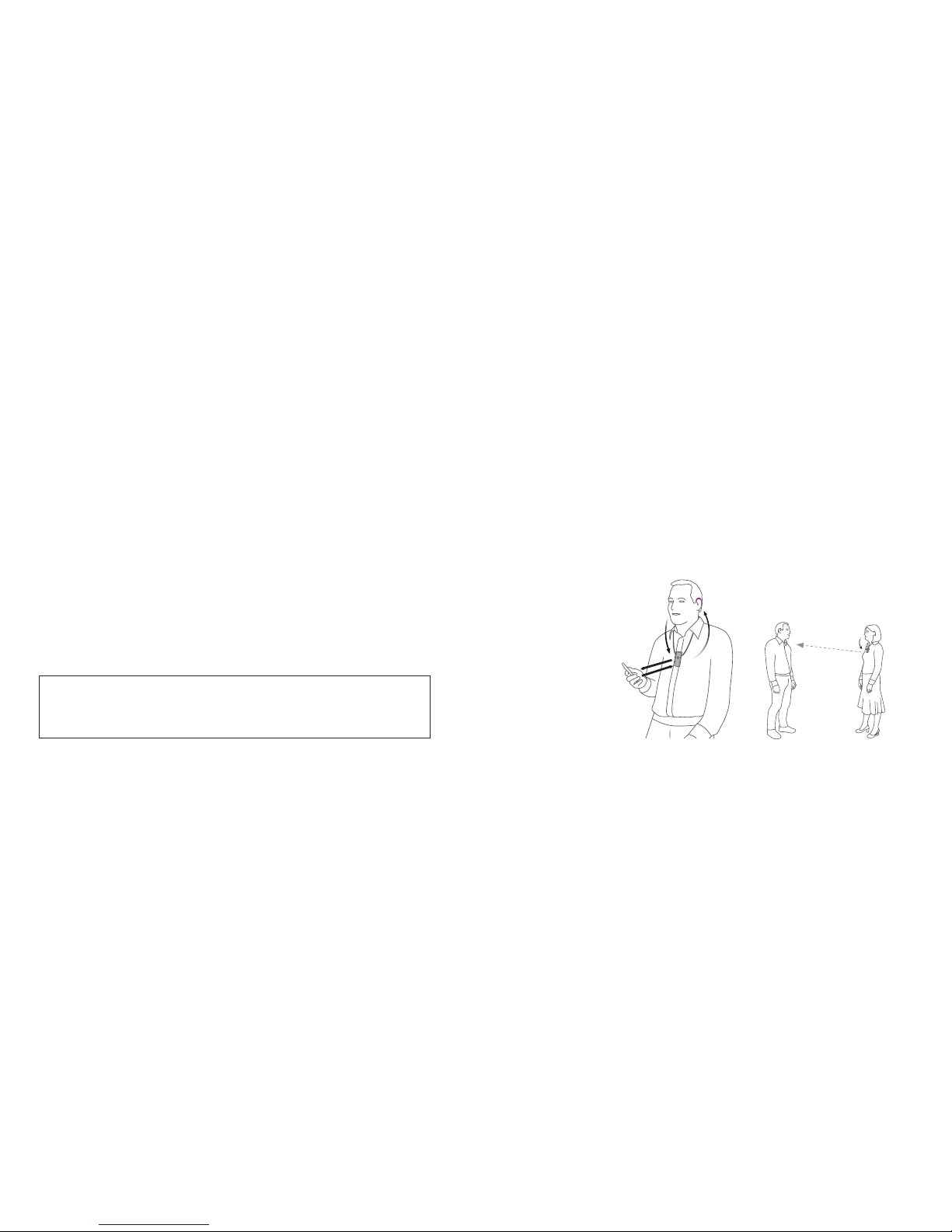
Intended use
The ConnectClip is intended as a wireless receiver and transmitter of sound between
hearing aids and the surrounding environment, including speech and wireless electronic audio devices. The ConnectClip also assists users of wireless hearing aids to
control the functionality provided by their hearing solution.
The ConnectClip is intended to be used by children (> 36 months) and adults together
with their hearing solution.
Introduction
The ConnectClip can be used both as a wireless headset for mobile phones and as a
remote microphone/partner microphone.
1. Headset with mobile phone
Sounds from your phone
will be streamed to your
hearings aids through
the ConnectClip (A).
Your voice is picked
up by the ConnectClip
and sent to the
mobile phone (B).
2. Remote/partner -microphone
The voice of a chosen speaker will
be transmitted wirelessly FROM the
ConnectClip TO your hearing aids.
AB
Up to 20 m
IMPORTANT
Please familiarise yourself with the entire contents of this booklet before using
your ConnectClip. It contains instructions and important information about the use
and handling of your ConnectClip.

Contents
Package content 9
Overview - main functions 10
Overview - product indicators 12
Getting started 14
Initial setup
A. Pairing hearing aids with the ConnectClip 16
B. Pairing mobile phone with the ConnectClip 18
Daily use
Daily use: On/Off 20
Daily use: Charging 21
Using ConnectClip with mobile phone
Using ConnectClip with a mobile phone 22
Ensuring ConnectClip is connected to the phone 23
Receiving calls 24
Making calls 26
Advanced headset features 27
Listening to music
Listening to music 28
Using ConnectClip as a remote microphone
Using ConnectClip as a remote microphone 30
Selecting microphone mode 31
Starting/stopping sound from remote microphone 32
Regulating level from remote microphone 33
Starting/stopping sound from remote microphone using your hearing aids 34
Cleaning the ConnectClip 35
Using ConnectClip as a remote control for hearing aids
Using ConnectClip as a remote control for hearing aids 36
Other features and functions 37
Warnings 38
Technical information 44
International warranty 47
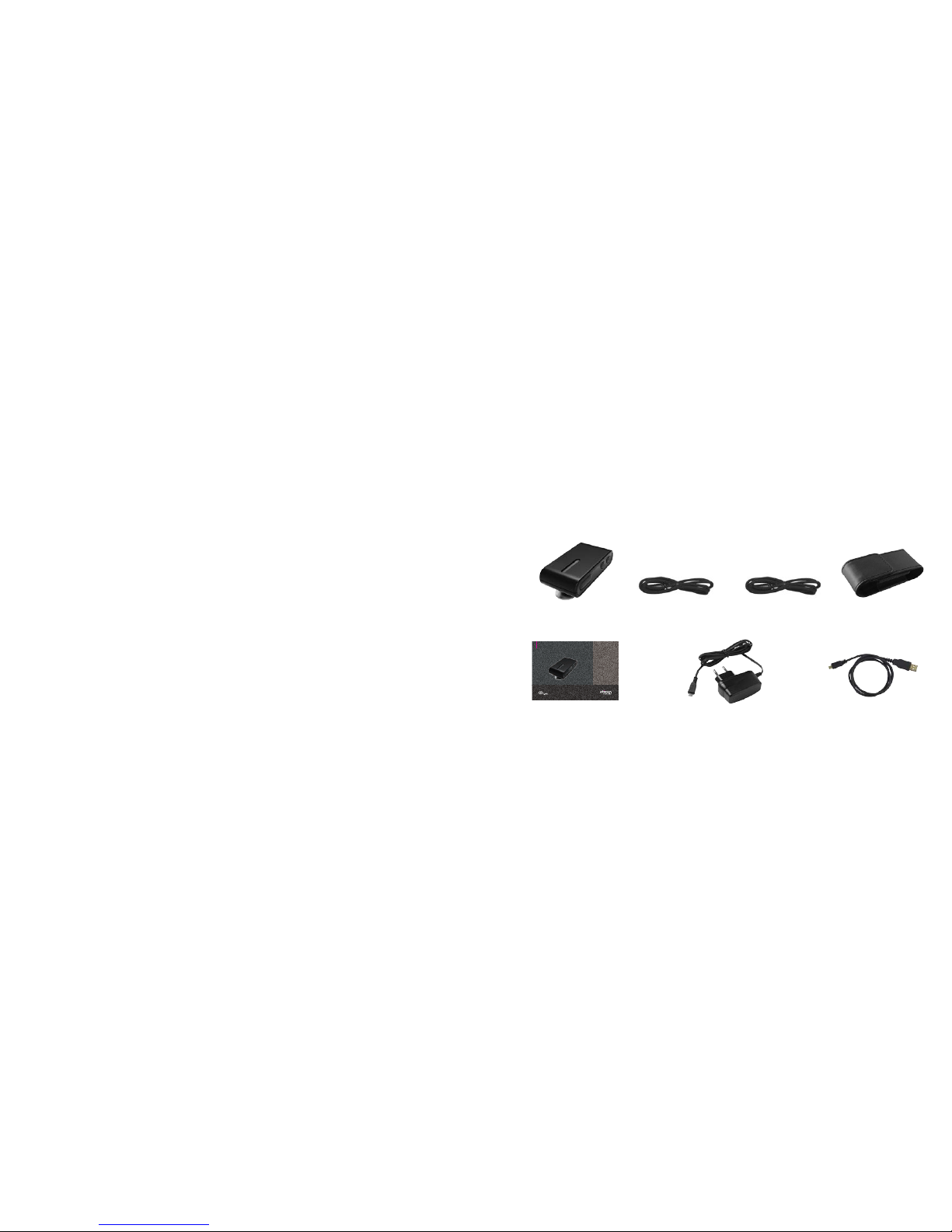
Instructions for use ConnectClip
9
Package content
The ConnectClip box consists of the following elements:
ConnectClip Lanyard - long Lanyard - regular Pouch
Wall charger
(will vary from country to country)
USB charger cableThis guide
(Instructions for use)

10 11
Overview - main functions
Microphones
Multi button
- On/off
- Answer phone
- Mode selector
Volume
- Up
- Down
Status
indicator
Power
indicator
Charging socket.
Micro USB
Clip (rotating)
for wearing the
ConnectClip
Front Back
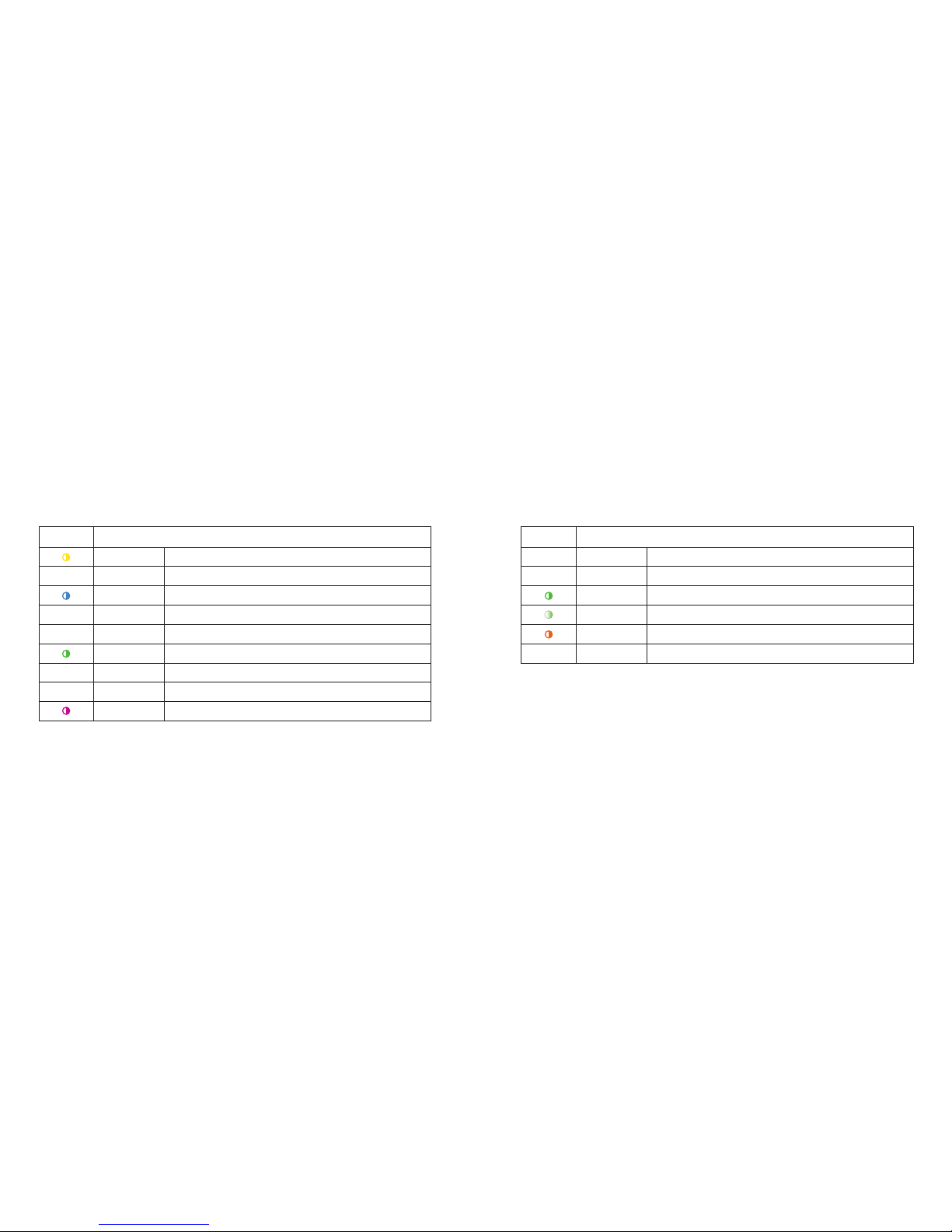
12 13
Overview - product indicators
Status Description
Blinking yellow Searching for hearing aids
•
Steady yellow Idle. Hearing aids connected, Not connected to a phone
Blinking blue Searching for a mobile phone (pairing)
•
Steady blue Connected to a Mobile Phone
•
Steady green In a call. Headset (HFP); Mobile
Blinking green Incoming call
•
Steady orange Music; Mobile Phone (A2DP)
•
Steady magenta Remote microphone mode
Blinking mag. Remote microphone reconnecting
Power Description
•
Steady red Battery low
•
Steady green Turned on - not charging
Blinking green Turned on - charging
Fading green Turned on - charging complete
Blinking orange Turned off - charging
•
Steady orange Turned off - charging complete
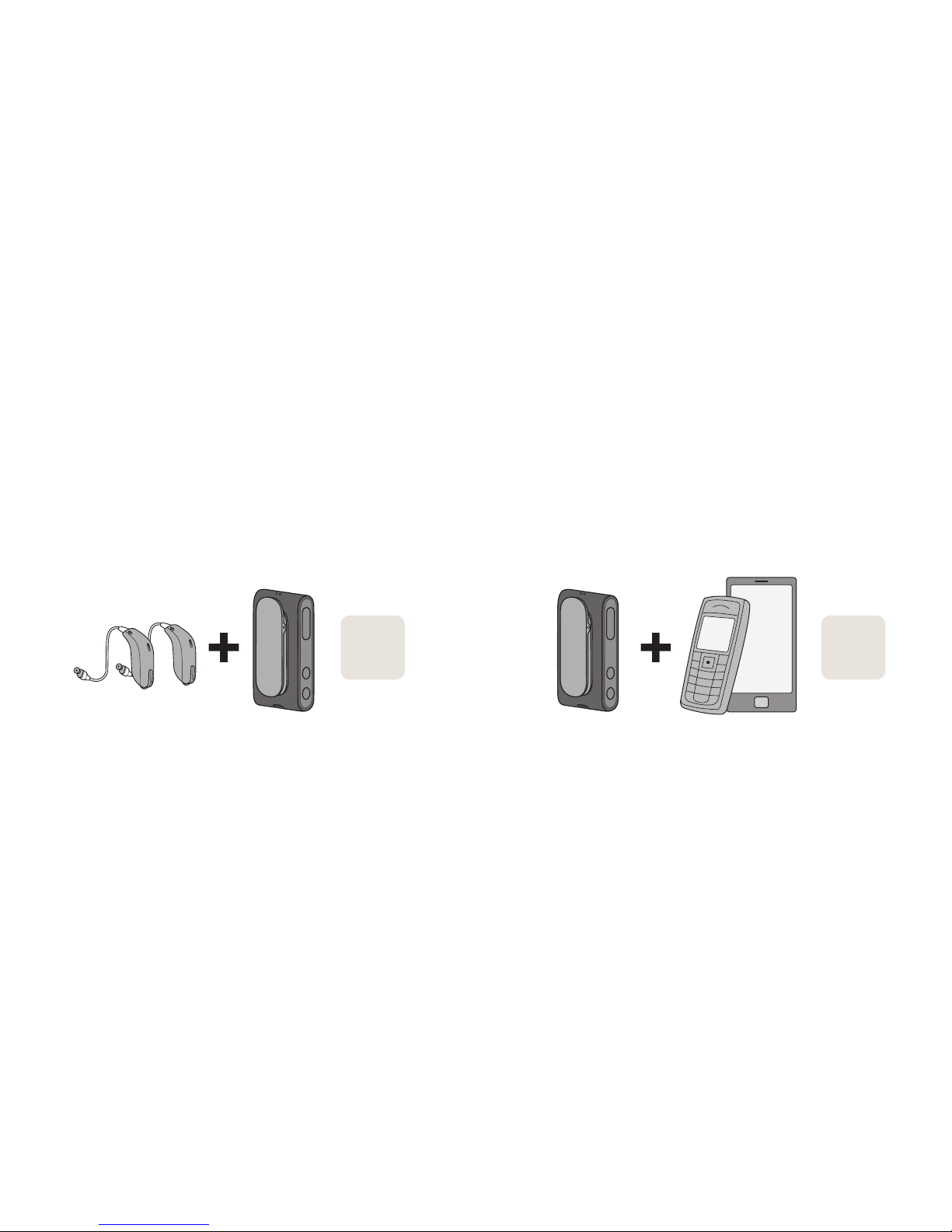
14 15
Getting started
Before you can use the ConnectClip with your hearing aids, both the hearing aids and
the ConnectClip need to be paired/connected. Using the ConnectClip with a mobile
phone also requires the ConnectClip to be paired with/connected to your mobile phone.
1. Pairing hearing aid and ConnectClip
2. Pairing ConnectClip and mobile
See page
18
See page
16
