Page 1
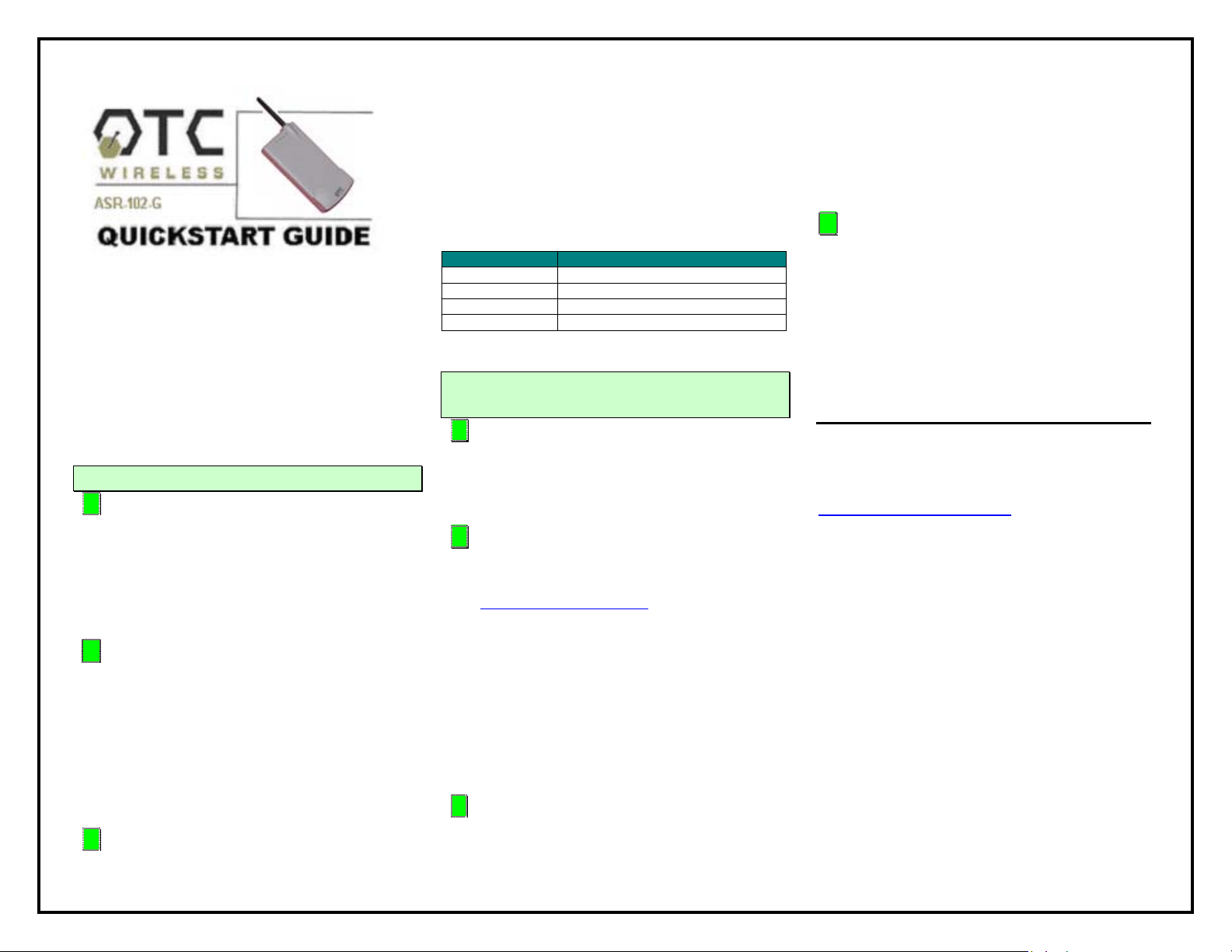
Included with the ASR-102-G
ASR-102-G AP Radio
5V DC Adapter and Power cord
USB Power Cord
White Straight-through UTP Cat5 Cable
Blue Crossover UTP Cat5 Cable
Technical Manual on CD
Sticky Velcro Mounting Pad Pair
Radio Clip
1. Connecting the ASR-102-G
A. Connect the 5V DC adapter or USB
Power Cord to the DC input on the bottom
of the ASR-102-G unit. Connect the USB
Power Cord to any USB port or DC adapter
to proper wall outlet to power the ASR102-G unit.
B. For wireless Internet connections,
connect the ASR-102-G with the (white)
straight-through Cat5 cable to a DSL
modem, cable modem, or router. Check
that the orange LED labeled “LINK” is solid
or blinking regularly. If the LED stays off,
use the (blue) crossover Cat5 cable
instead.
C. For local wireless networking, connect
the ASR-102-G with the (blue) crossover
cable to a hub or switch. Check that the
orange LED labeled “LINK” is solid or
blinking regularly. If the LED stays off, use
the (white) straight-thru cable instead.
When properly connected and powered on,
the four LED’s on top of the radio should
exhibit the following patterns:
LED Indicator Radio ON
ON On (red) TX Blink (red) RX On (green) Link On/ Blink (orange)
2. Check Radio Configuration and Wireless Connection ..
A. The ASR-102-G is pre-configured with
default parameters to allow you to instantly
establish a wireless link with an ACR-201
Radio unit or any 802.11b/g station radios.
B. To modify any of the radio operating
parameters, connect your ASR-102-G radio
to a PC. Open a Web browser on your PC
to http://169.254.98.201
web-based utility. When the log-in window
appears, enter “admin” as the user name
and “public” as the password. Configure
your radio as appropriate.
Note: The computer must be in the same
subnet as the radio. For example, set your
PC with the IP address of 169.254.98.100.
C. To check for a wireless connection,
connect the ASR-102-G to a router and
connect an ACR-201-G or any other
802.11b/g station radio to a PC. Use a web
to access the
browser (e.g. Internet Explorer) to confirm
a wireless connection to the Internet. If
the ASR-102-G is connected to a local
network, use a network application, e.g.
Network Neighborhood, to confirm wireless
connection.
D. The most likely cause for failed
connections is that the station and Access
Point radios have mismatched SSID, WEP
encryption, and/or security settings.
Configure these settings appropriately.
IMPORTANT: Save your configuration to
template right after making any changes,
especially for password changes.
For technical assistance, please call OTC
Wireless at 1-800-770-6698 (Inside USA) or
011-510-490-8288 (Outside USA) or visit
http://www.otcwireless.com
ASR-102-G Quick Start Guide v 1.0
.
