Page 1
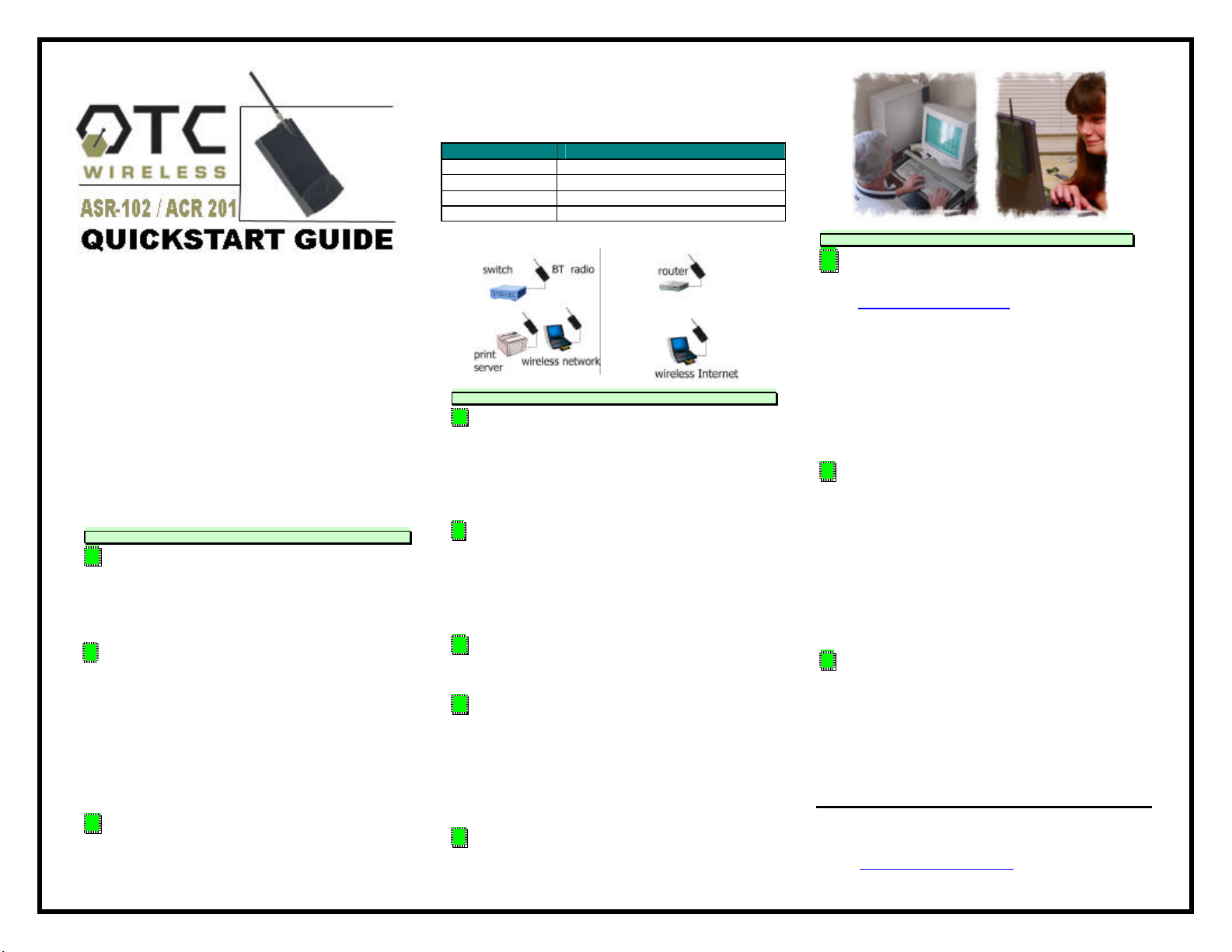
Included with the ASR- 102/ACR-201
þ ASR-102 or ACR-201 Radio
þ 5V DC Adapter and Power cord
þ USB Power Cord
þ White Straight -through UTP Cat5 Cable
þ Blue Crossover UTP Cat5 Cable (ASR-102)
þ ASR-102/ACR-201 CD with technical manual
þ Sticky Velcr o Mounting Pad
þ Radio Clip
For installing ACR- 201 only, go directly to
Section 2.
1. Connecting the ASR-102 Access Point (Server radio) ….
A. Connect the bundled 5V DC Adapter to the
DC input on the bottom of the ASR-102 unit.
Connect the Adapter to a wall outlet to power
the ASR-102 unit.
B. For wireless Internet connections, use the
(white) straight-through Cat5 cable to connect
ASR-102 to a DSL modem, cable modem, or
router.
Check that the orange LED, labeled, “LINK” is
blinking regularly. If the LED is solid, use the
(blue) crossover Cat5 cable.
C. For wireless networking, connect one end of
the (blue) crossover cable to connect the ASR102 unit to a network hub or switch. Check
that the LED labeled, “LINK” is blinking
regularly. If the LED is solid, use the (white)
straight-thru cable. See the following table:
LED Indicator Radio ON
ON On (red)
TX Blink (red)
RX On (green)
Link Blink (orange)
2. Connecting the ACR-201 Station (Client radio) ……..…. .
A. Connect the 5V DC adapter or USB Power
Cord to the DC input on the bottom of the ACR201 unit. Connect the USB Power Cord to any
USB port or DC adapter to proper wall outlet to
power the ACR-201 unit.
B. Use the (white) straight-through Cat5 cable
to connect the ACR-201 unit to your PC or
notebook computer. Check that the orange LED
labeled, “Link” is blinking regularly. See the
table above.
C. Peel and attach the bundled Velcro
mounting pad to the back of ACR-201 unit.
D. If you are using a notebook PC, affix the
ACR-201 unit by pressing firmly against the
back of the notebook's LCD display. If you are
using a desktop PC, affix the ACR- 201 unit by
pressing firmly against the side of your CRT
monitor or CPU case.
E. Alternatively, radio clip can be used to hold
ACR-201 unit on a notebook computer.
3. Check Radio Configuration and Wireless Connection ..
A. Connect your ASR-102 or ACR-201 to a PC.
Open a Web browser and enter in the location
field http://169.254.98.200. When prompted,
enter “admin” as the user name and “public” as
the password. Configure your radio accordingly.
Note: The computer must have its network card
configured for the same subnet as above to
access the device web page. Refer to the
technical manual on the CD for more details
and technical explanations.
B. To check the wireless connection, connect
the ASR-102 or an Access Point (AP) to a router
and connect ACR-201 or a Station to a PC. Use
a web browser (e.g. Internet Explorer) to
confirm a wireless connection to the Internet.
If the ASR-102 or the AP is connected to a
switch, use your network browser (e.g.
Network Neighborhood) to confirm access to
your Local Area Network.
C. If the ACR-201 cannot connect with an
Access Point, you need to check that the SSID
and the encryption settings match that of the
Access Point in your area.
IMPORTANT: save your configuration to
template right after making any change
For technical assistance, please call OTC Wireless at 1-800770-6698 (Inside USA) or 011-510-490-8288 (Outside USA)
or visit http://www.otcwireless.com
ASR-102/ACR-201 Quick Start Guide v 2.1
