Page 1
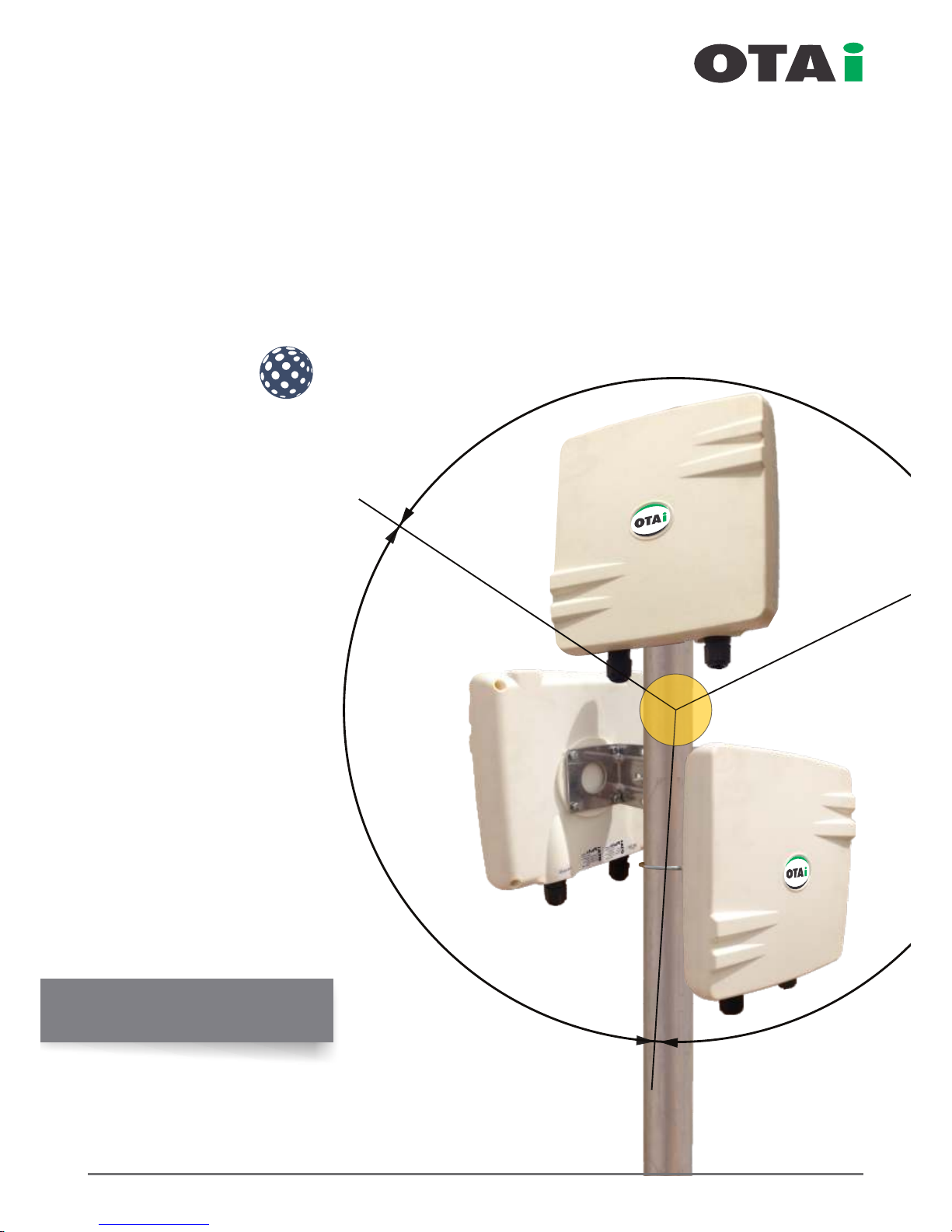
120°
120°
120°
www.onnettechnologies.com
always innovative
Point to Multi-Point
Enterprise Wireless Solution
plut
fisheye
User Manaul
Page 2
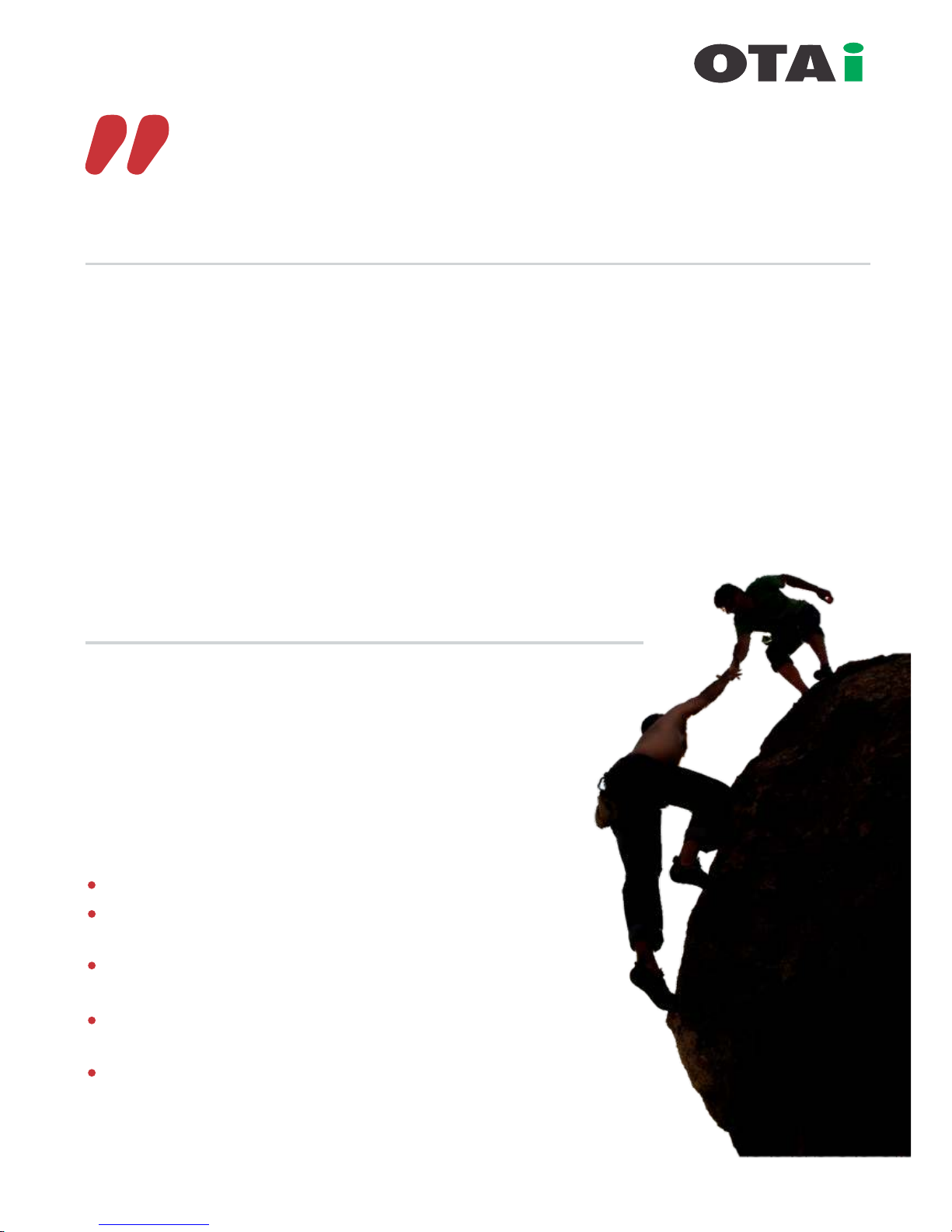
About Us
Onnet Technologies And Innovations LLC
The rst and only manufacturing set up of wireless and green power equipments in Middle East and Africa Region.
OTAi is committed to deliver always-on-reliable enterprise scale wireless infrastructure for Voice, Data and Video
trafc and impervious to interference and harsh environmental conditions from -20° to +80°.
OTAi's enterprise scale wireless solutions are robust, feature rich and cost effective. It can be easily scaled /
upgraded to all future requirements of any organization.
The resilient products provide Point to Point, Point to Multi-Point and Any Point to Any Point Enterprise WAN
connectivity used for enhancement of Public Safety Networks, secure long distance Enterprise connectivity
between multiple locations. Organizations such as Governments, SME, Oil Fields, Defense, Telecom & Wireless
Internet Service Providers, Schools, College Campus, Hotels, Hospitals, Airports, Coffee Shops, Warehouse etc
can be connected over wireless to there center database for increase efciency.
OTAi’s is leading last mile solutions provider using OFDM based 802.11a/g, 802.11-N and 802.16 Wi-max
technologies to suit the most harsh environment and capable of delivering long distance Point to Point, Point
to Multi-Point networks.
Enterprise Wireless Connectivity
Communication over IP (data networking) for high speed Voice, Data & Video has
become major part of today’s business. Seamless wireless connectivity across the
enterprise has always been a feather to any organization which allows real time
connectivity and usage from centralized database.
It has attracted more focus and are very much in demand even during
recession time to protect each cent of an organization and retain the
prot growth rate.
Our solution are
Extreme smart, comprehensive and cost effective.
Fully customized design for best efciency even in harsh
environmental conditions.
Enterprise outdoor long distance Point to Point and Point to
Multi-Point connectivity.
Enterprise Wi-Fi solution for Villas, Hotels, Institutes, Hospitals,
ISP’s, SMB etc..
Solar power solutions to back remote installations.
always innovative
Page 3
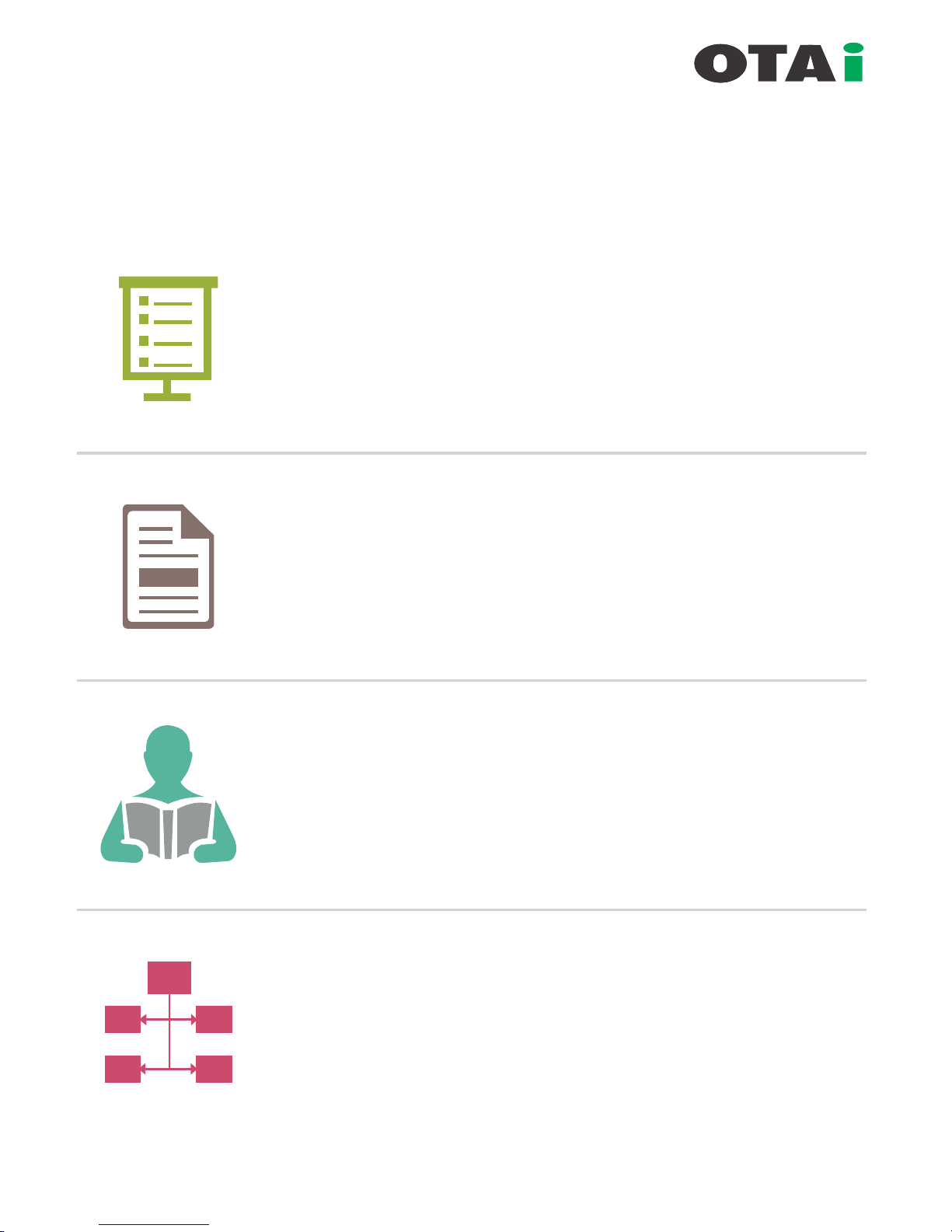
ProductDetail......................................4-15
UserManual.......................................16-54
QuickReferenceChart.......................55-76
FlowChartforTechnical/
TrainedEngineer.............................77-89
Table of Contents
always innovative
Page 4
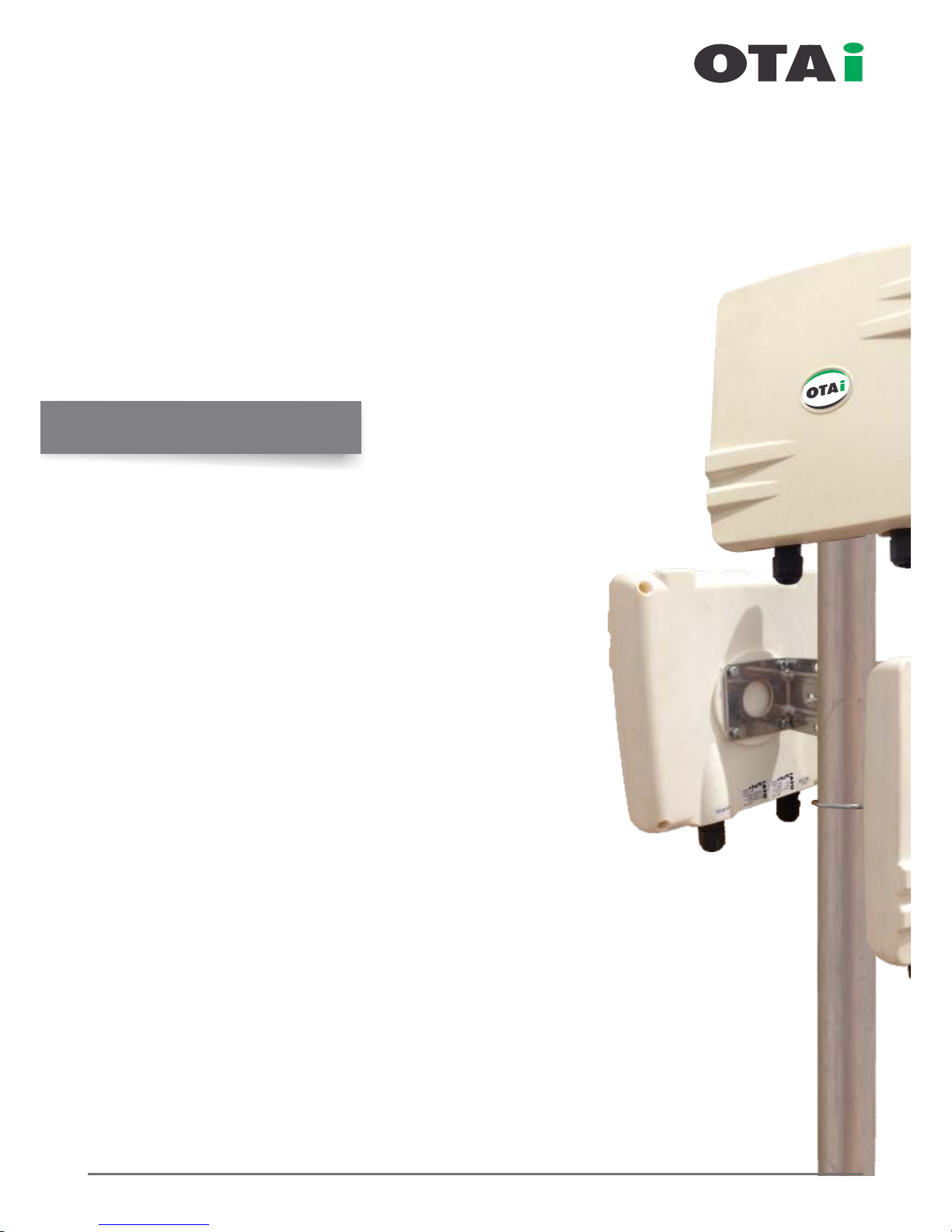
Product Details...................................................05-06
Interfaces............................................................07-09
Checklist ..................................................................10
MountingThePluto................................................11
WaterproofIO(Rj45)Connection.......................12-13
ArrangingEthernetCables......................................14
InterComponentConnection..................................15
Table of Contain
www.onnettechnologies.com
always innovative
Pluto Product Details
Point to Multi-Point
Enterprise Wireless Solution
Page 5
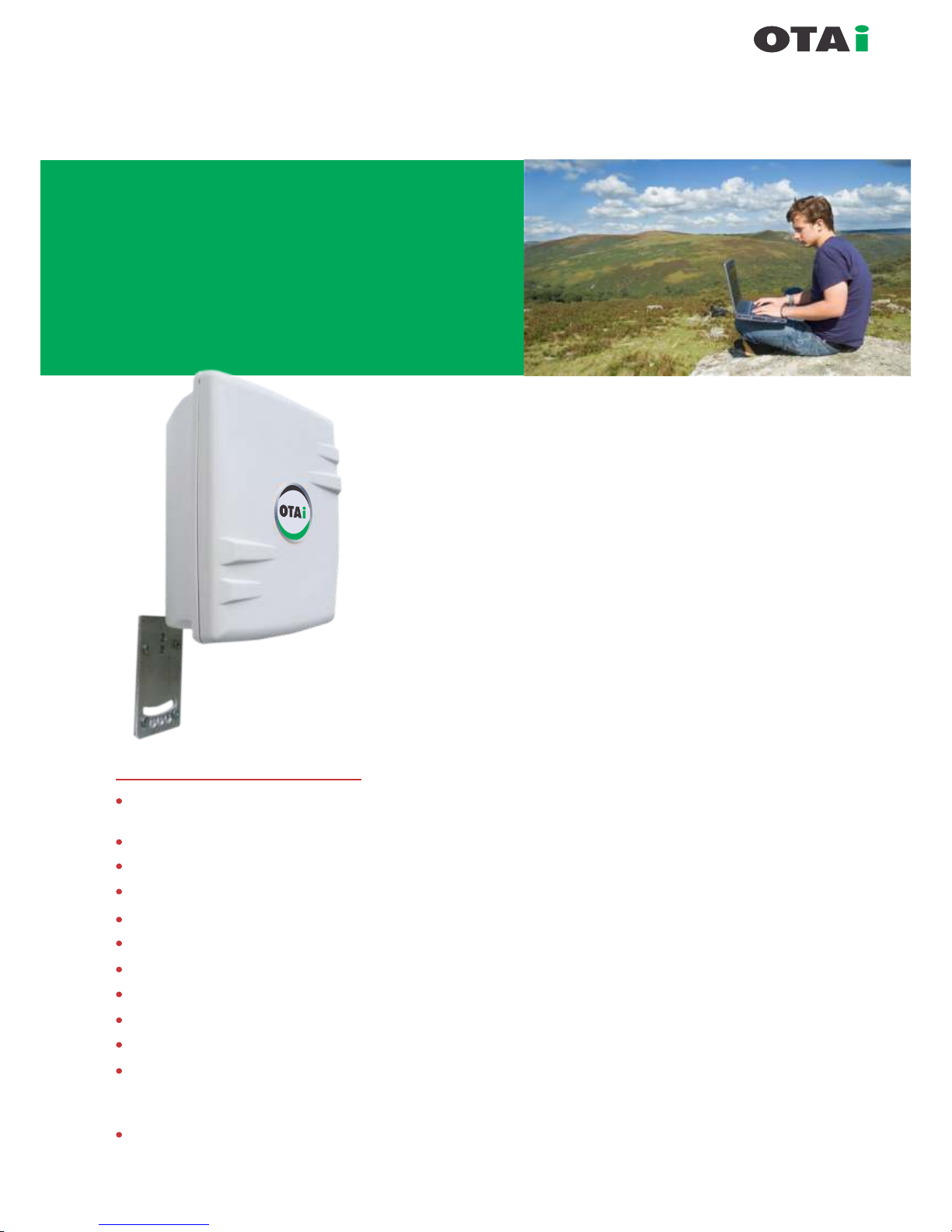
always innovative
Pluto power is a high-performance
wi re le ss me sh ro ut in g d e v i c e
designed SPECIALLY for the most
challenging and Harsh Environments
w h e r e w i r e d c o n n e c t i v i t y i s
impractical or unavailable.
Key Features
256bit Ultra Secure Encryption
Full QoS With Traffic Shapping
Point to Point, Point to Multipoint &
Any Point to Any Point
GUI, Telnet, SSH
Watchdog Timer
Built-in HotSpot Clients
(Sputnik / Chilli Spots / HotSpot System)
Plus PPPoE Server / Client
MESH Ready
OSLR & Static Routing
Long Range upto 40Kms*
OFDM MIMO Technology
Premium Quality and Very High
Gain Antenna
High TX Power
*(Depending on Antenna and Quality of installation)
Pluto series enhances enterprise level performance, management and quality of services with very high performance.
The perfect combination of enterprise grade mesh OS along
with premium quality high gain antenna and robust IP67
enclosure makes pluto the first choice for people who
deserve unparalleled speed, Link Reliability, low latency and
seamless hand-off for voice, HD-quality video and other
real-time applications across long-distance outdoor wireless
Point to Point and Multipoint to MultiPoint Networks.
Pluto power is ideal for deployment in metropolitan and
industrial areas like oil fields, mines, shipping ports, WISP,
Educational campus etc..
Pluto power offers wide choice of integrated antenna for
flexible outdoor wireless deployments using the 2.199 –
2.499 GHz or 4.9GHz- 6.1Ghz frequency band including
2.4GHz and 5.8GHz ISM band.
The device can be configured as AP /Client / Client Bridge /
Mesh Repeater for Wi-Fi Applications or as a Point-to-Point,
Point-to-Multipoint and full mesh backhaul.
Intelligent wireless mesh routing
Integrated OTA mesh OS, adaptive wireless routingi
technology supported by Spanning Tree Protocol
automatically optimizes traffic routes between wireless mesh
routers and creates a truly adaptive mesh infrastructure.
The mesh infrastructure adjusts dynamically to traffic levels
and RF signal strength to ensure high availability and
optimal performance.
Seamless mobility
Advanced algorithm of quick RF routing and bridging
capabilities of OTAi software allows Wi-Fi clients to move
between wireless mesh routers in very less time (with in
threshold time ) maintaining a seamless connection for
latency-sensitive applications, such as video and voice.
Product Details
Page 6
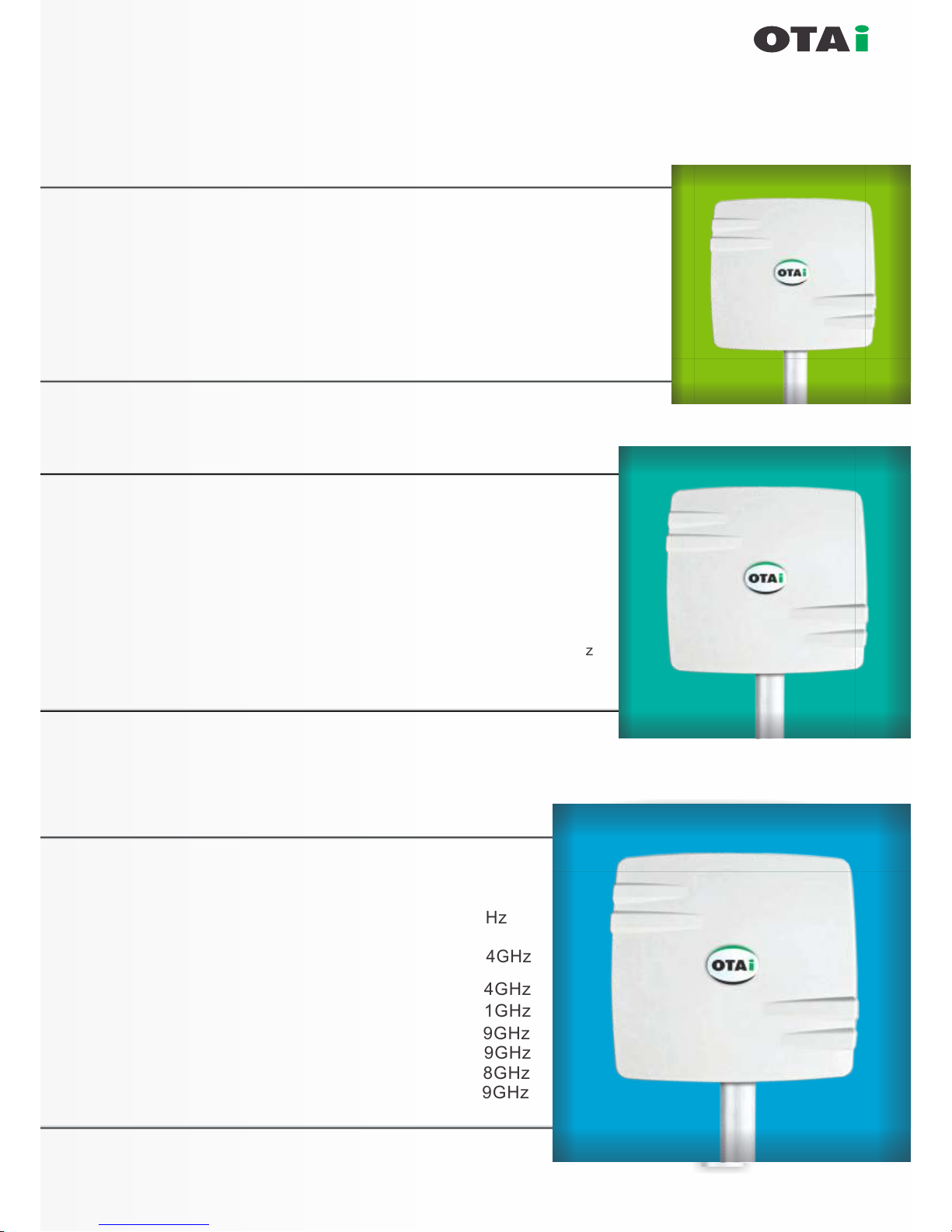
always innovative
Product Details
Enclosure Size : 185x185x56mm / 7.4" x 7.4" x 2.2"
Frequency Options : 2.4-2.485, 2.3-2.7, 5.1-5.9, 4.9-6.1GHz.
Integrated Antenna Gain Options : 12dBi(DP), 14dBi(SP) for 2.4GHz
Weight : 0,6kg / 1,3lbs
16dBi (DP), 19dBi(SP) for 5GHz
16dBi (DP) for 4.9-6.1GHz
3.3-3.8, 5.4-6.1GHz
Enclosure Size : 270x270x75mm / 10.6 x 10.6 x 2.9"
Frequency Options : 2.4-2.485, 2.3-2.7, 5.1-5.9, 4.9-6.1GHz.
Integrated Antenna Gain Options : 14dBi(SP) 14dBi(DP) for 2.4GHz
Weight : 1,2kg / 2,65lbs
18dBi (DP), 21dBi(SP) for 5GHz
18dBi (DP) for 4.9-6.1GHz
18dBi (DP) for 5.9-6.4GHz
10dBi (DP) for 2.4+12dBi (DP) for 5GHz
16dBi (DP) for 3.3-3.8GHz
19dBi (SP) for 3.3-3.8GHz
Enclosure Size : 385 x 385 x 80mm
Frequency Options : 2.4-2.485, 2.3-2.7, 5.1-5.9,
4.9-6.1GHz, 3.3-3.8, 5.4-6.1GHz
Integrated Antenna : 14dBi (DP), 120°wide angle 2.4GHz
Gain Opt
Weight : 2.4kg / 5.3lbs
16dBi (DP), 120°wide angle 2.4GHz
18dBi (DP) for 4.9-6.1GHz
23dBi (SP) for 5.1-5.9GHz
21dBi (DP) for 5.1-5.9GHz
21dBi (SP) for 3.3-3.8GHz
19dBi (TP) for 5.1-5.9GHz
Page 7
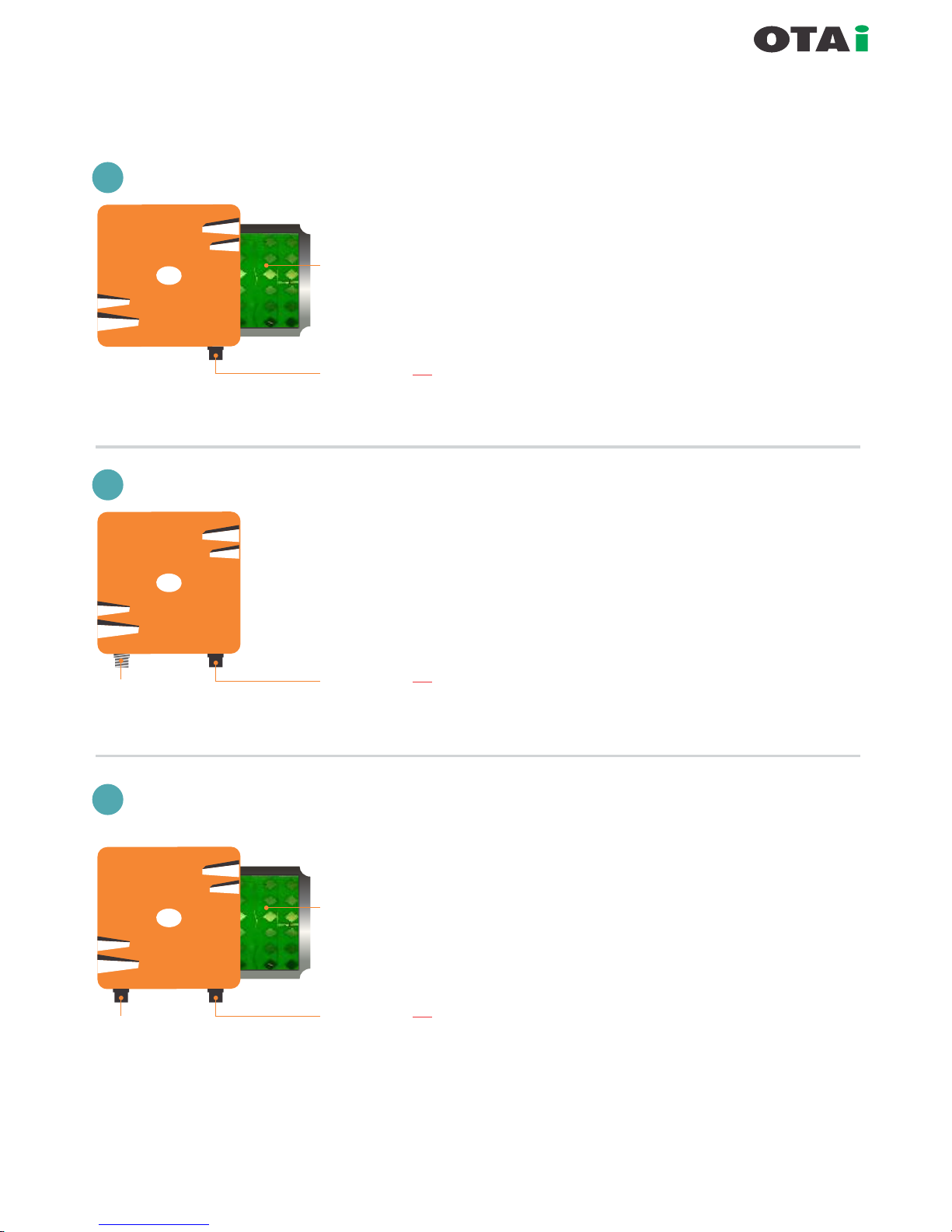
always innovative
Interfaces
Integrated Premium Quality
High Gain Antenna
Rj45 PoE Inlet
(Waterpr oof)
Power + Data (a) Passive PoE as per Radio
(b) 3af Complaint Port
1
Pluto with Internal Integrated Antenna + PoE
Rj45 PoE Inlet
(Waterpr oof)
Power + Data (a) Passive PoE as per Radio
(b) 3af Complaint Port
2
Pluto with External Antenna + PoE
External
Antenna Port
N-Female
Integrated Premium Quality
High Gain Antenna
Rj45 PoE Inlet
(Waterpr oof)
Power + Data (a) Passive PoE as per Radio
(b) 3af Complaint Port
Redunda nt
Data Por t
DUAL
Data Por t
3
Pluto with Integrated Antenna and
Redundant Data Port
Page 8

always innovative
Interfaces
Integrated Premium Quality
High Gain Antenna
Rj45 PoE Inlet
(Waterpr oof)
Power + Data (a) Passive PoE as per Radio
(b) 3af Comply Port
Redunda nt
PoE Port
DUAL
Data Por t
4
Pluto with Integrated Antenna and Redundant Passive PoE Port
for Cascading another PoE Device working on same PoE Voltage
Integrated Premium Quality
High Gain Antenna
Rj45 PoE Inlet
(Waterpr oof)
Power + Data (a) Passive PoE as per Radio
(b) 3af Comply Port
Redunda nt
Data Por t +
3af PoE O ut Po rt
DUAL
Data Por t
5
Pluto with Integrated Antenna and Redundant Data Port + 3af PoE Out Port
for Connectivity of IP Camera / IP Phones or any Other 3af PoE Device
PoE IN = PoE OUT
PoE IN = PoE OUT - 48Vdc,3af Complied with
(12/15/18/24)Vdc Detection
External Antenna Port
N-Female x2
Rj45 PoE Inlet
(Waterpr oof)
Power + Data (a) Passive PoE as per Radio
(b) 3af Complaint Port
Redunda nt
Data Por t +
3af PoE O ut Po rt
DUAL
Data Por t
6
Pluto with External Antenna and Redundant Data Port + 3af PoE Out Port
for Connectivity of IP Camera / IP Phones or any Other 3af PoE Device
PoE IN = PoE OUT - 48Vdc,3af Complied with
(12/15/18/24)Vdc Detection
Page 9

always innovative
Interfaces
Integrated Premium Quality
High Gain Antenna
Rj45 PoE Inlet
(Waterproof)
Power + Data (a) Passive PoE as per Radio
(b) 3af Complaint Port
Redundant
Data Port +
3af PoE Out Port
DUAL
Data Port
7
Pluto with Integrated Antenna & PoE Switch for Connectivity of
IP Camera / IP Phones or any Other 3af PoE Device
PoE IN = PoE OUT - 48Vdc,3af Complied with
48Vdc Detection
Rj45 PoE Inlet
(Waterproof)
Power + Data (a) Passive PoE as per Radio
(b) 3af Complaint Port
Passive PoE
Out Ports
DUAL
Data Port
8
Pluto with Integrated Antenna and Passive PoE Switch for Connectivity of
Multiple PoE Device
PoE IN = PoE OUT
(12-48)Vdc (12-48)Vdc
Integrated Premium Quality
High Gain Antenna
Page 10

List of the components necessary for establishing a minimum Pre WiMAX network.
Some of the items are
optional.
Sr.No ITEM
Remark
1
2
3
4
5
6
7
Pluto 1
Pluto 2
Computer / Laptop
PoE Adaptor
Ethernet Cable
Pluto Mounting Kit
Clamp
OTAi provides 2.4 GHz & 5.8 GHz Pluto
Two laptops / Pc’s are required for installation and end to
end testing. Pc’s should have the standard conguration.
At least CAT -5e or higher to connect both the equipments to
PoE & PoE to PC.
Required to mount the equipment.
Any additional clamp (L mount or other) if required
(depending on the tower or equipment mounting location)
OTAi provides 2.4 GHz & 5.8 GHz Pluto
Power Over Ethernet. Single cable is used for power & data
in-out for RF equipment. The PoE adapter have two LAN ports,
onefor power+data out & second for data in.
Only experienced installation professionals who are familiar with local building and safety codes (wherever applicable) and
licensed by the appropriate government regulatory authorities should install outdoor units and antennas. Failure to do so
may void the OTAi Product warranty and may expose the end user or Service Provider to legal and nancial liabilities.
Select the optimal location for the equipment using the following guidelines:
The Pluto can be installed either on pole, tower or wall mounted clamp.
Its location should enable easy access to the unit for installation and testing.
The higher the placement of the equipment, the better the achievable link quality.
The equipment should be installed so that LoS should be clear from another unit.
The recommended distance between two antenna should be more than 5 meter.
always innovative
Checklist
Site Selection
Page 11
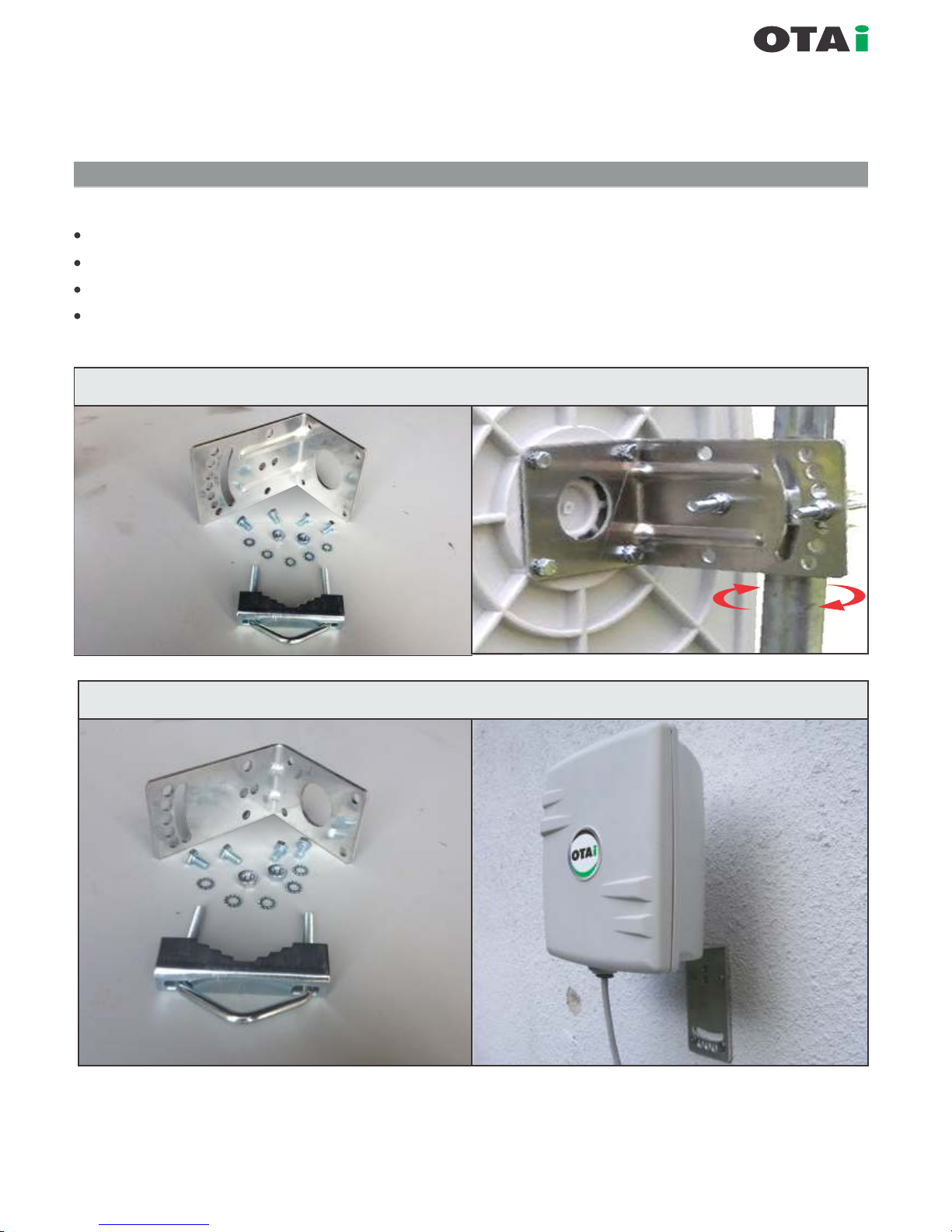
always innovative
Mounting The Pluto
Mounting plate (L shape) and 1-U shape Bolt supplied with each unit.
One side of the mounting plate is directly connected with Pluto.
Another side of mounting plate has two pair of holes which are used to mount to a pole.
U bolt are mounted with Pluto to pole as illustrated in gure
Vertical Fixed Position Mounting
Wall Mounting for small body options
(The Pluto can be mounted as illustrated)
Page 12
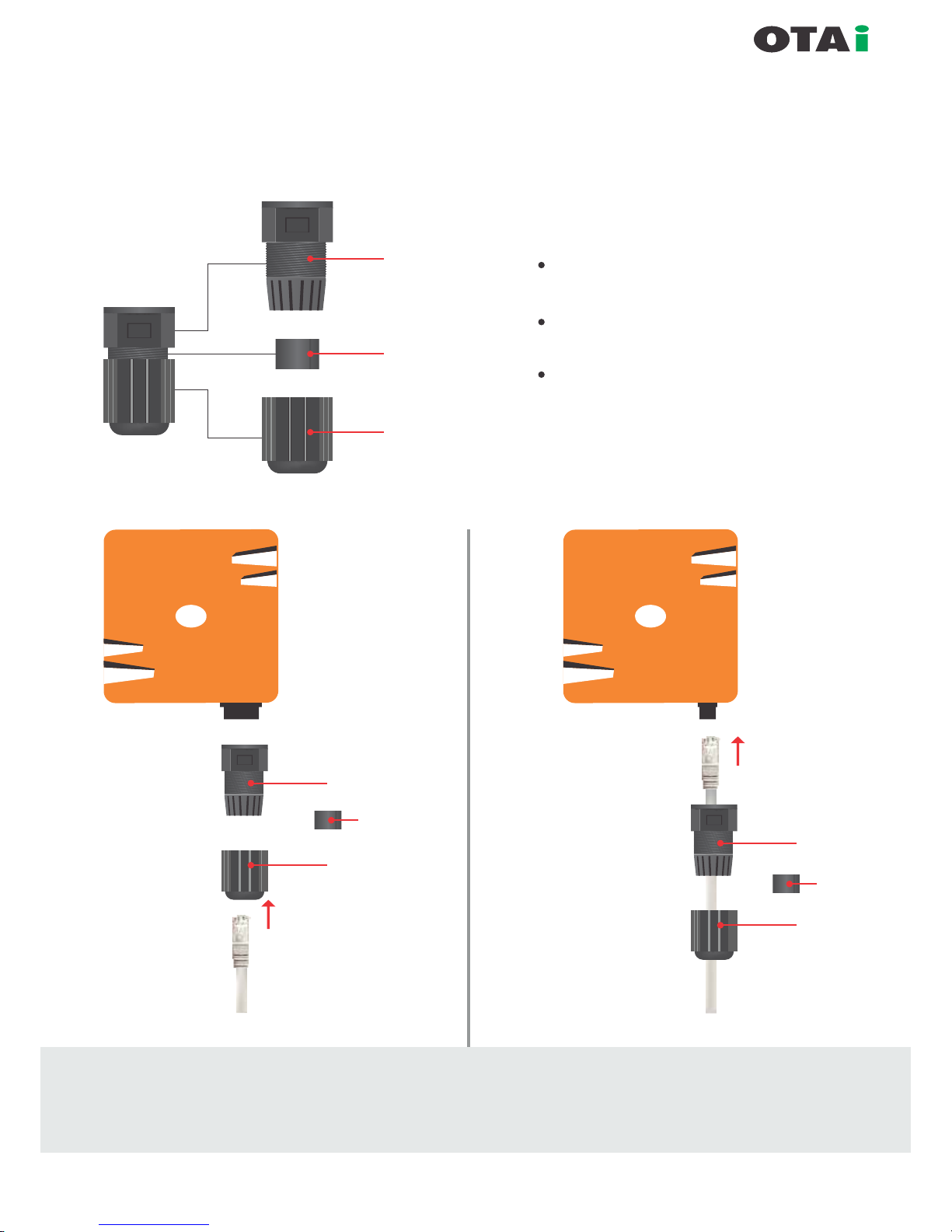
always innovative
Waterproof IO (RJ-45) Connection
Part -1
Part -2
Part -3
}
Waterproof IO cap has
3 components as shown in gure.
Kindly separate them as part-1, part-2,
part-3.
Carefully follow the steps to avoid
damage to waterproof RJ-45 connector
xed with the device.
Part -1
Part -3
To Device
Part -1
Part -3
Part -2
Part -2
Step-2
Step-3
Strictly follow step-1 to step-5 to avoid damage to
waterproof RJ-45 connector of the radio
(PoE cable connectivity to Radio Device)
Page 13
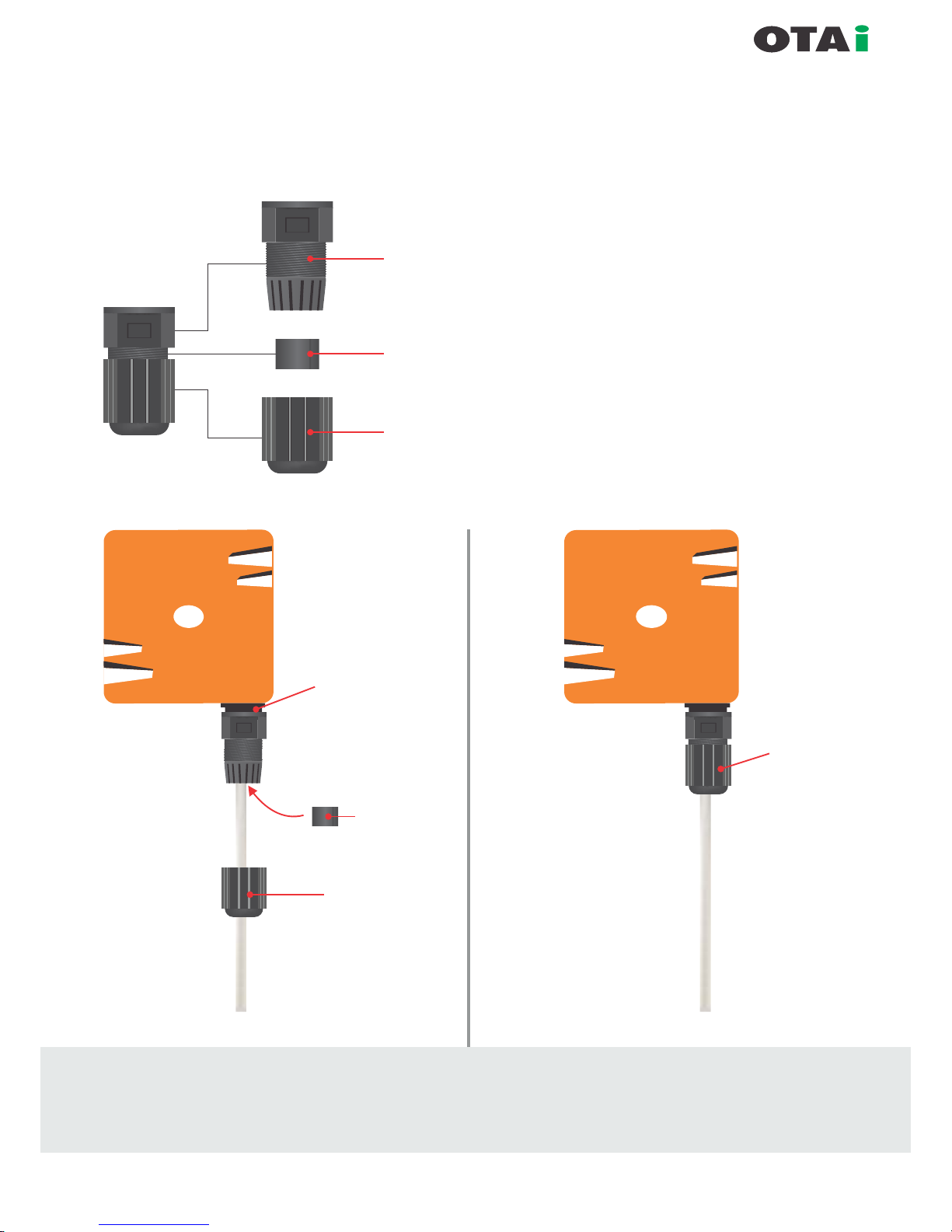
always innovative
Part -1
Part -2
Part -3
}
Waterproof IO cap has
3 components as shown in gure.
Kindly separate them as part-1, part-2,
part-3.
Carefully follow the steps to avoid
damage to waterproof RJ-45 connector
xed with the device.
Part -3
Part -2
Step-4
Rotate the part-1 to x
on RJ-45 connecter
on the body
Fix part-2 on
ethernet cable and
push it into part-1
Step-5
Rotate the part-3
to
x on part-1
Strictly follow step-1 to step-5 to avoid damage to
waterproof RJ-45 connector of the radio
Waterproof IO (RJ-45) Connection
(PoE cable connectivity to Radio Device)
Page 14
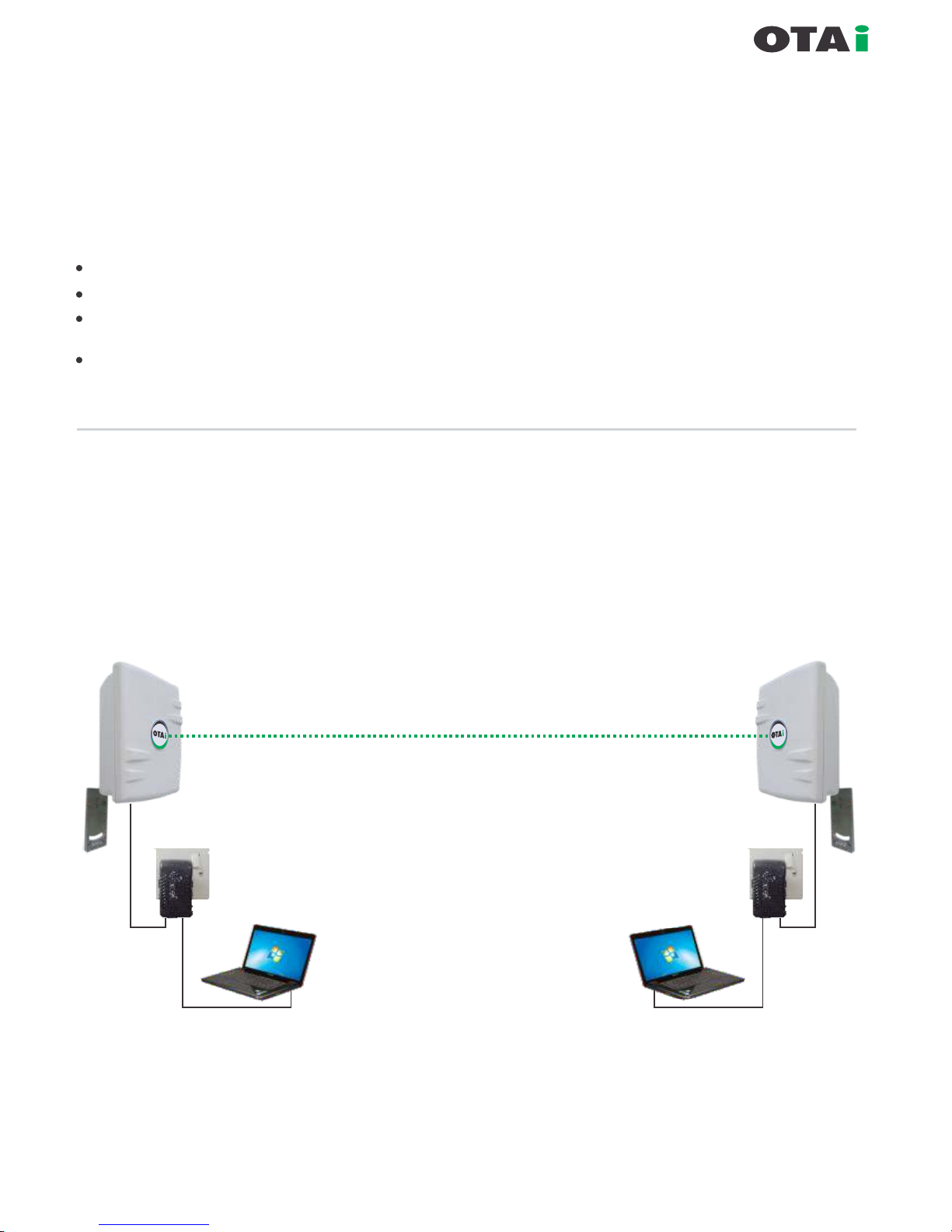
always innovative
Arranging Ethernet Cables
The Pluto can be deployed outdoor and in harsh terrains. The Ethernet cables which originate from the
Equipment should be protected by IP67 Ethernet connector system.
Cat5 cable termination to Pluto Ethernet Port.
Ethernet Cables Requirements
Ethernet cable should be CAT 5 cable grade or better.
Ethernet cable should be crimped with RJ45 connectors on both sides.
IP 67 Ethernet Connector System (ECS) should be used at one end
which is exposed to outdoor conditions.
Ethernet cable length should be crimped as per the required length
from PoE to the Pluto. PoE is generally at the bottom of a tower or in
side the termination room.
Figure gives a graphical representation of the basic connection involved in installing a minimum
network.
Arranging the computer / Laptop
Both Ends can be accessed from pc1 to pc2 respectively.
Outdoor AP / CPE
Outdoor AP / CPE
Power + Data
Data / LAN
PoE
Injector
Power + Data
Data / LAN
PoE
Injector
LAN POEPOE LAN
Page 15

always innovative
Inter Component Connection
Pluto to PoE
Connect one end of ethernet cable to PoE (Power + Data) port of PoE injector supplied
along with device.
PoE to Computer
Connect LAN / Data port of PoE injector to your local LAN / Laptop or stand alone PC using CAT 5/6 cable properly
crimped.
Pluto Default IP / Subnet : 192.168.1.1 / 225.225.225.0
To access Pluto from any computer please ensure the computer has same IP range and Subnet
IP allocated to Pluto must be independent of the DHCP range of the network.
The static IP to device is preferred to be before DHCP range starting.
Connecting on LAN
The Pluto can be connected
to any LAN via a PoE. Any
computer connected to the
LAN can access the Pluto.
Care should be taken to
ascertain that the Pluto in
any LAN should have unique
IP address (same IP range).
Further, both the Pluto (in bench test) should not be connected to the same LAN (switch).
This might create an innite loop in the data path since any packet sent by Pluto 1 equipment will be received back
when the Pluto 2 resend on the network.
Power + Data
PoE
Injector
Data / LAN
Outdoor AP / CPE
Power + Data
PoE
Injector
Data / LAN
Outdoor AP / CPE
LAN PoE
LAN PoE
Example of IP Allocation
Native IP : 192.168.10.0
Subnet : 255.225.255.0
DHCP range : 192.168.10.50 to 192.168.10.200
IP for Pluto 1 : 192.168.10.5 / 255.255.255.0
IP to Pluto 2 : 192.168.10.6 / 255.255.255.0
IP for PC 1 connected to Pluto 1 : 192.168.10.10 / 255.255.255.0
IP for PC 2 connected to Pluto 2 : 192.168.10.11 / 255.255.255.0
NOTE : It is strictly recommended that unique
IP given to wireless devices must be before
DHCP range.
In this case it should be between
192.168.10.1 to 50.
Page 16

Table of Contain
SETUP
Basic Setup...............................................................................................................17-20
DDNS.............................................................................................................................21
MAC Address Clone.......................................................................................................21
Advanced Routing.....................................................................................................22-23
Networking...............................................................................................................24-25
WIRELESS
Basic Setting.......................................................................................................26-29
Wireless Security.....................................................................................................30
MAC Filter................................................................................................................31
WDS.........................................................................................................................32
SERVICES
Services....................................................................................................................33
PPPoE Server ..........................................................................................................34
VPN..................................................................................................................... 34-35
SECURITY
Firewall.....................................................................................................................35
VPN Passthrough.....................................................................................................36
ACCESS RESTRICTIONS
WAN Access.......................................................................................................36-37
NAT / QoS
Port Forwarding........................................................................................................38
Port Range Forwarding.............................................................................................38
Port Triggering..........................................................................................................39
UPnP .......................................................................................................................39
DMZ ........................................................................................................................40
QoS..................................................................................................................... 40-42
ADMINISTRATION
Management........................................................................................................ 42-44
Keep Alive............................................................................................................44-45
Commands................................................................................................................46
WOL.......................................................................................................................... 46
Factory Defaults........................................................................................................47
Firmware Upgrade .......................................................................................... ..........48
Backup...................................................................................................................... 48
STATUS
Router.......................................................................................................................49
WAN.........................................................................................................................50
LAN.......................................................................................................................... 50
Wireless.................................................................................................................... 51
Bandwidth................................................................................................................ 52
Sys-Info.................................................................................................................... 53
Technical Support.....................................................................................................54
always innovative
Pluto User Manual
Page 17
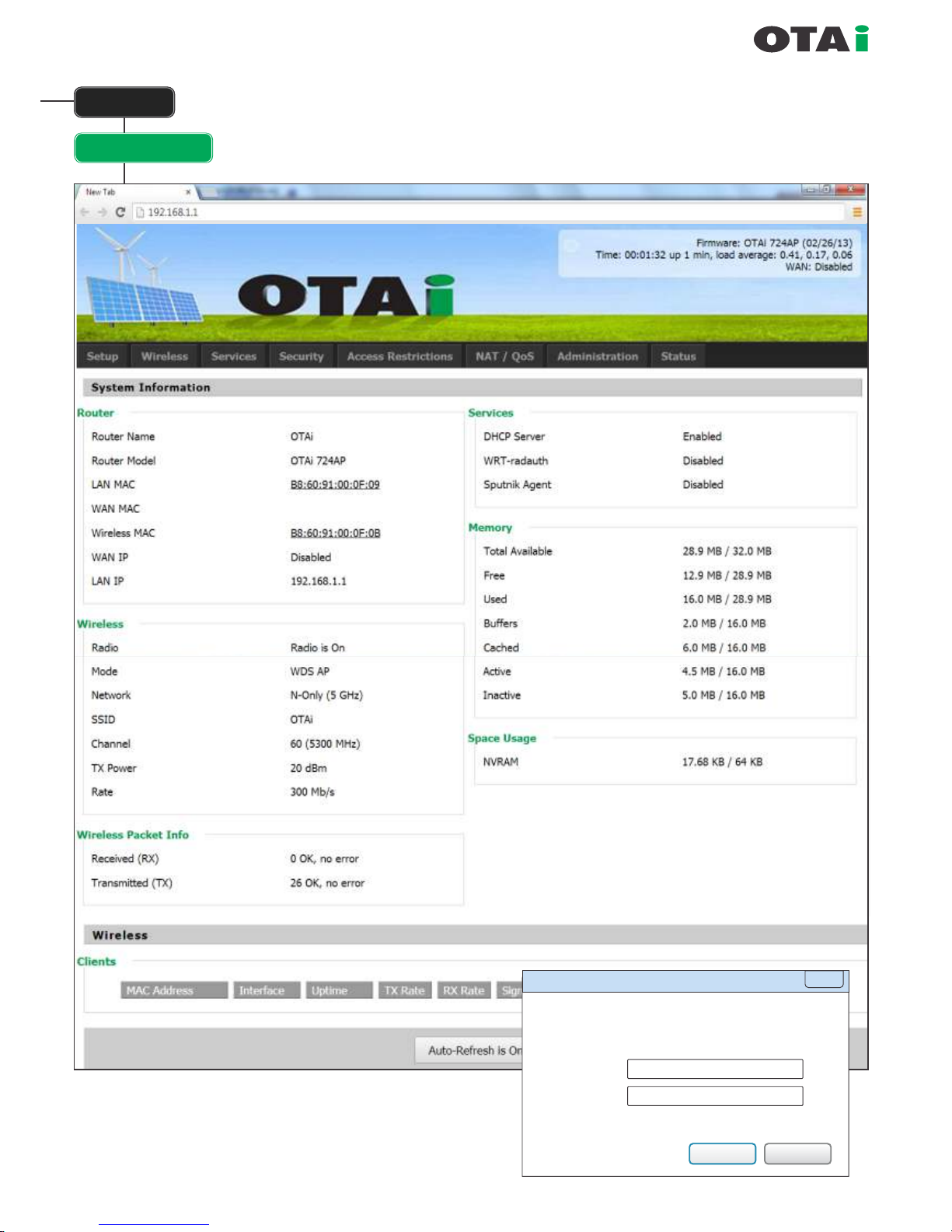
always innovative
Setup
Basic Setup
Default IP / Subnet : 192.168.1.1 / 225.225.225.0
Default User Name
: root
Default Password
: admin
Default DHCP Range
: 192.168.1.100 to 192.168.1.150
Default SSID : OTAi
Authentication Required
The server http://192.168.1.1:80 requires a username and
password. The server says: OTAi.
User Name:
Password:
root
admin
Log In
Cancel
X
Page 18
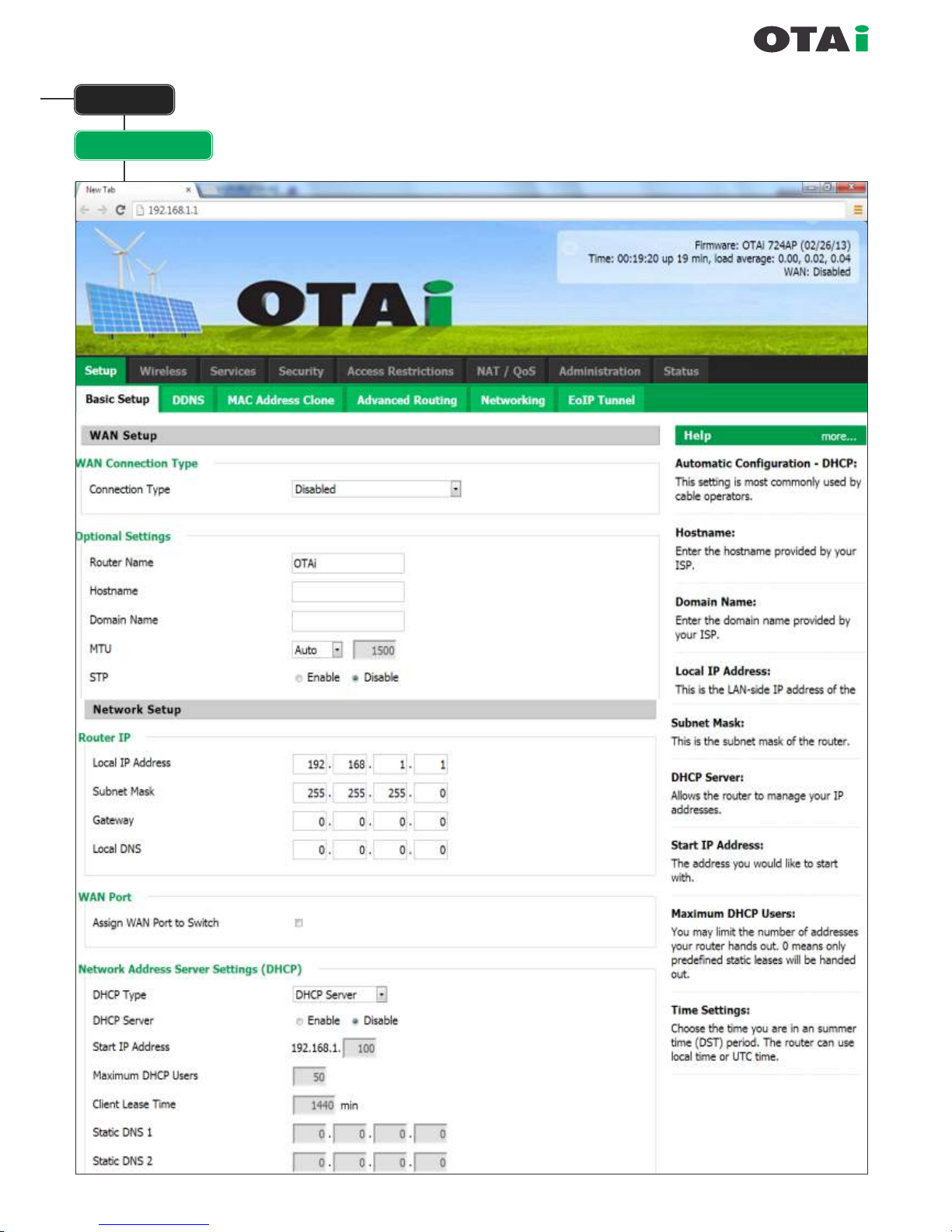
always innovative
Setup
Basic Setup
Page 19
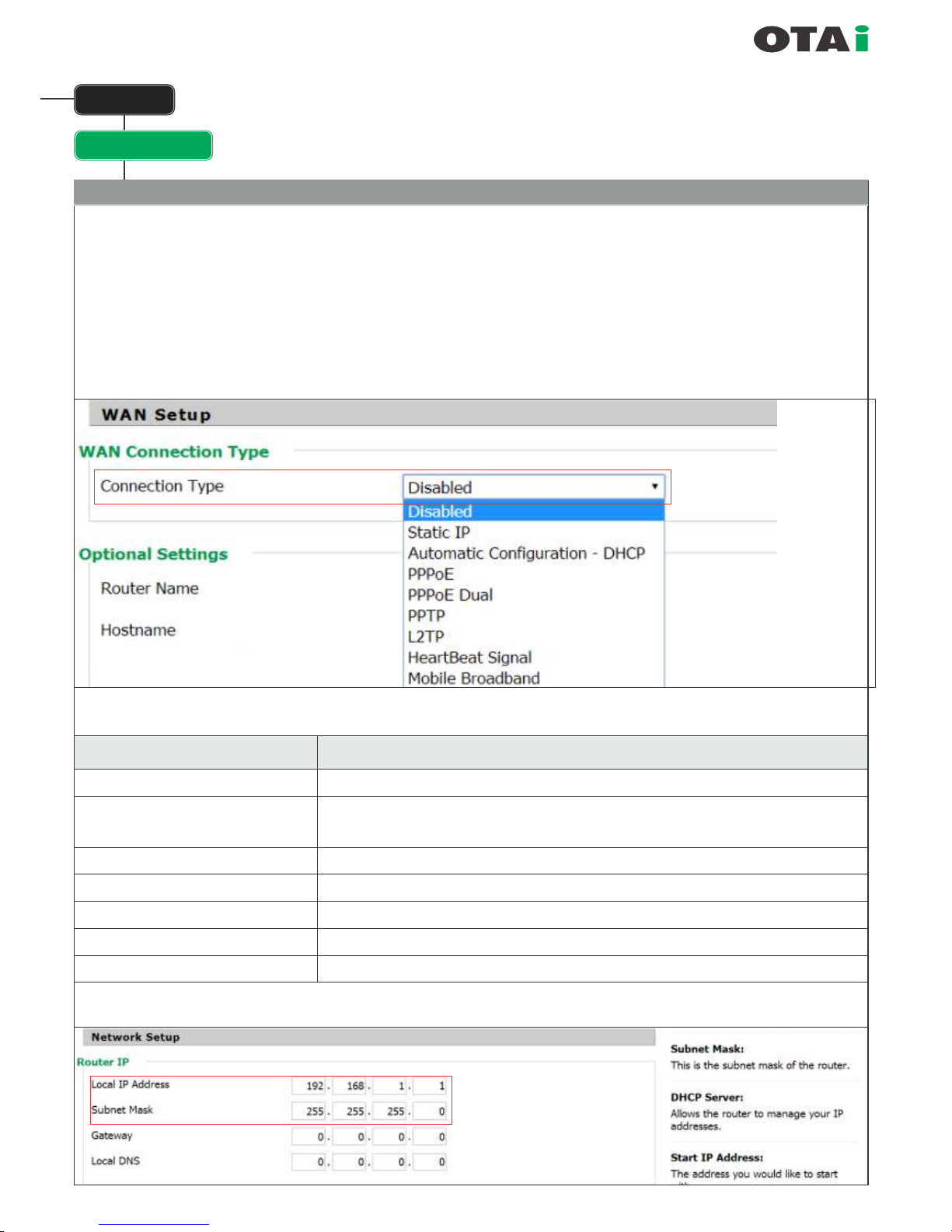
Basic Setup
always innovative
Note : If the WAN PORT is disabled then the port can be used as extra LAN port.
OPTIONAL SETTING
Router Name : Name of the Router (OTAi by default)
Host Name : Name of the Host (empty by default)
Domain Name : Name of the Domain if any
(empty by default)
WAN Setup
WAN Connection Type :
Setup
WAN Connection Type
Description
Disabled
Static IP
Automatic Conguration - DHCP
PPPoE
PPTP
L2TP
Heartbeat Signal
WAN-Interface is disabled
A static IP-address will be used – you have to enter IP-address, Subnet mask,
Gateway und Server manually
The router obtains the IP-address from a DHCP-Server
Conguration as PPPoE-client, in case of VDSL enable the Checkbox „VDSL-Tagging"
Establish connection via PPTP
Establish connection via L2TP
Used in conjunction with a Heartbeat-signal, only used by certain ISPs (uncommon in the EU)
The Port behaves as standard LAN Port.
Change the default
IP address as desire.
(It is important that the IP Address
dened should be before DHCP Range)
Page 20
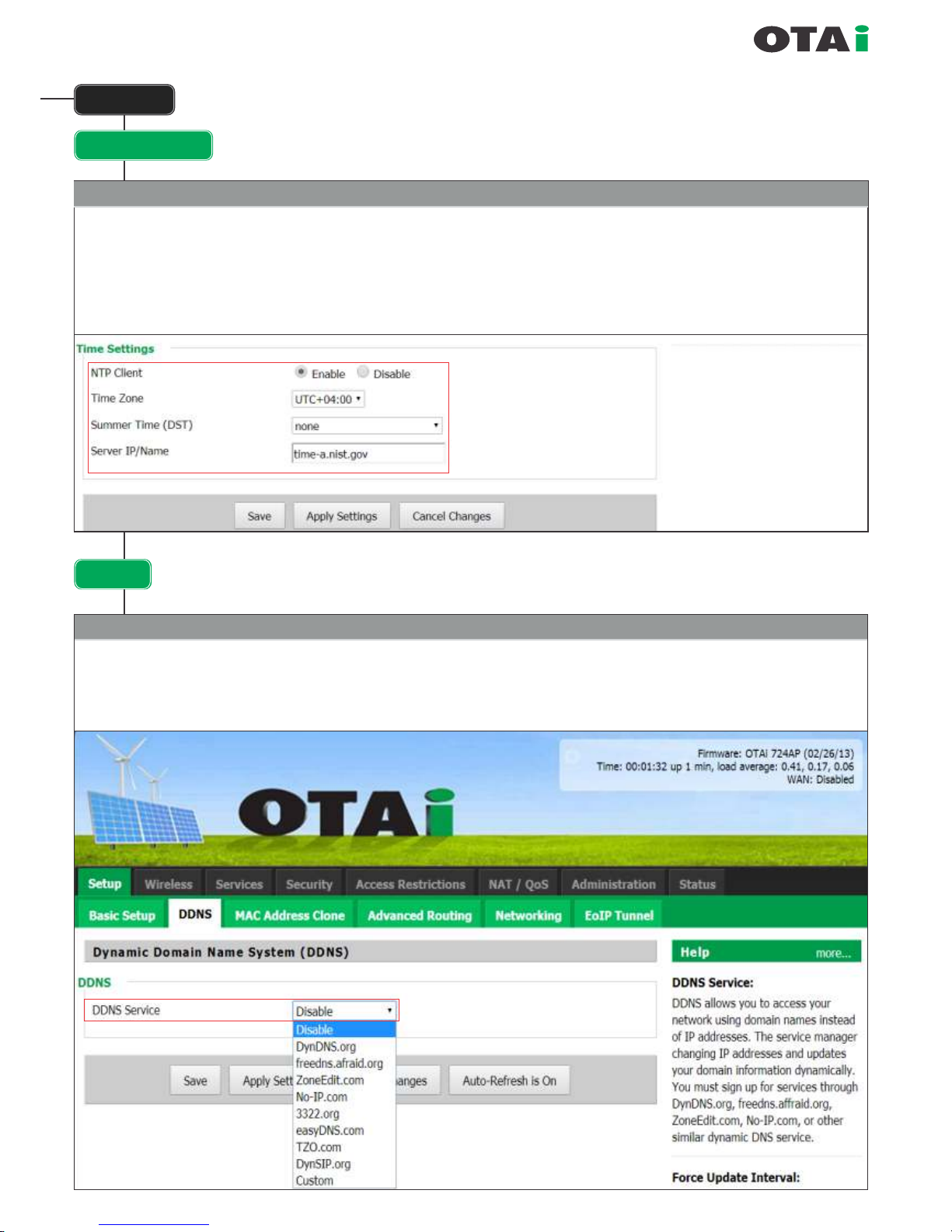
Basic Setup
always innovative
Time Setting
NTP Client : Enabled by default. If the unit can go on the internet then it will automatically set its correct time.
Time Zone : What time zone it lies in Summer Time DST: If DST should be enabled.
Server IP/Name : If additional NTP server name needs to be inputted. By default there is a NTP server name in the unit.
Setup
for UAE
DDNS
Dynamic DNS allows the assignment of a DNS record to a dynamically assigned IP-address in the internet.
To achieve this it is required to run a Dyn DNS client that does announce a change of the external IP-address to the
Dynamic DNS services that does update the DNS record in time.
Dynamic Domain Name System (DDNS)
Page 21
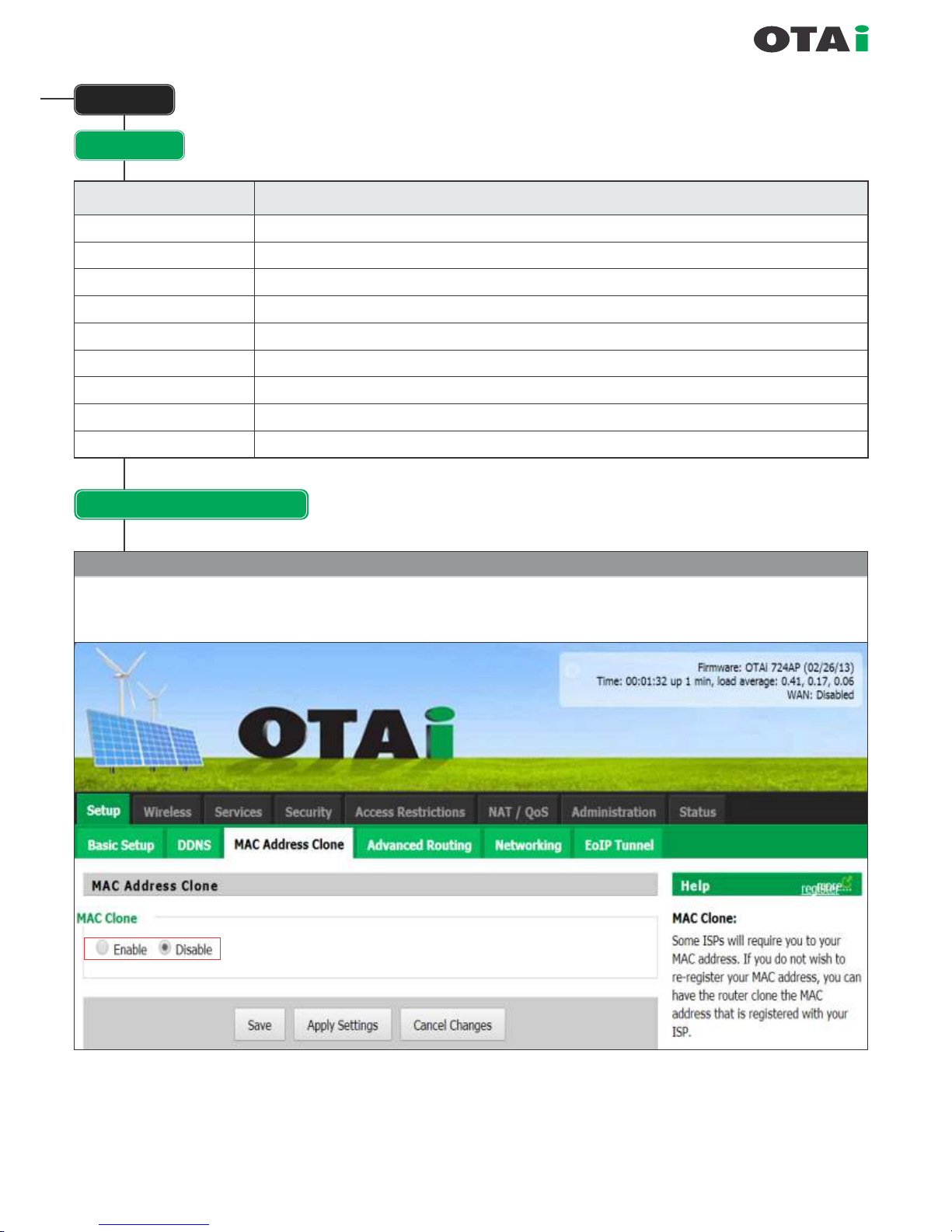
DynDNS Service
Description
Disabled
Default, no DynDNS
DynDNS.org
freedns.afraid.org
ZoneEdit.com
No-IP.com 3322.org
easyDNS.com
TZO.com
DynSIP.org
Custom
Individual DynDNS service conguration
always innovative
Setup
DDNS
MAC Address Clone
MAC-Address cloning is used to virtually assign another MAC-address for the LAN- or a WLAN-Interface then the one
encoded in the hardware.
MAC Address Clone
To use this option you have to create an account to given list of DynDNS services.
Page 22
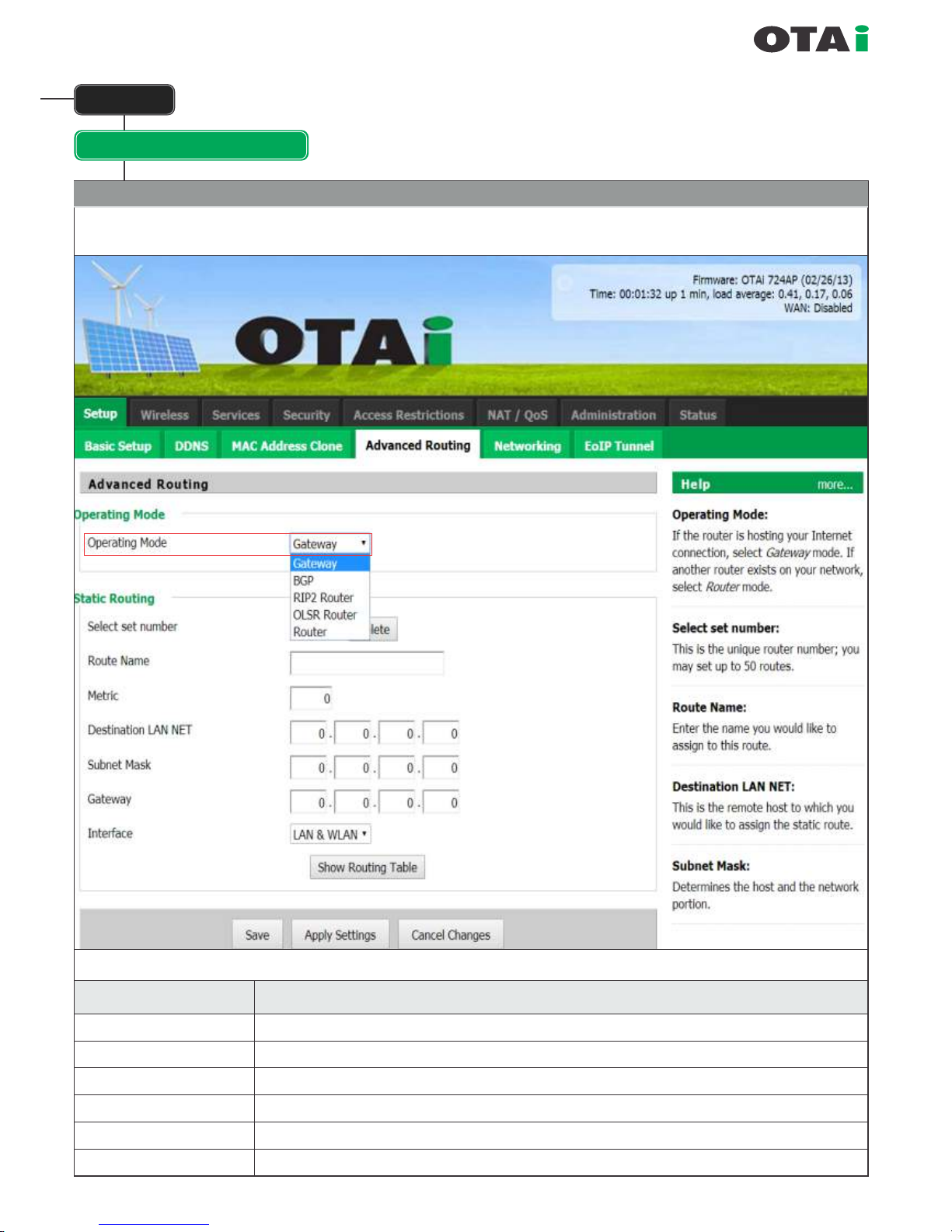
always innovative
Setup
Advanced Routing
The section allows the user to make the unit act like a router.
Operating Mode
Modus
Description
Gateway
BGP
Rip2 Router
OSPF Router
OLSR Router
Router
Default, Gateway operation mode
BGP-Routing operation mode
Rip2-Routing operation mode
OSPF-Routing operation mode
OLSR-Routing operation mode
"common" Router operation mode
Page 23
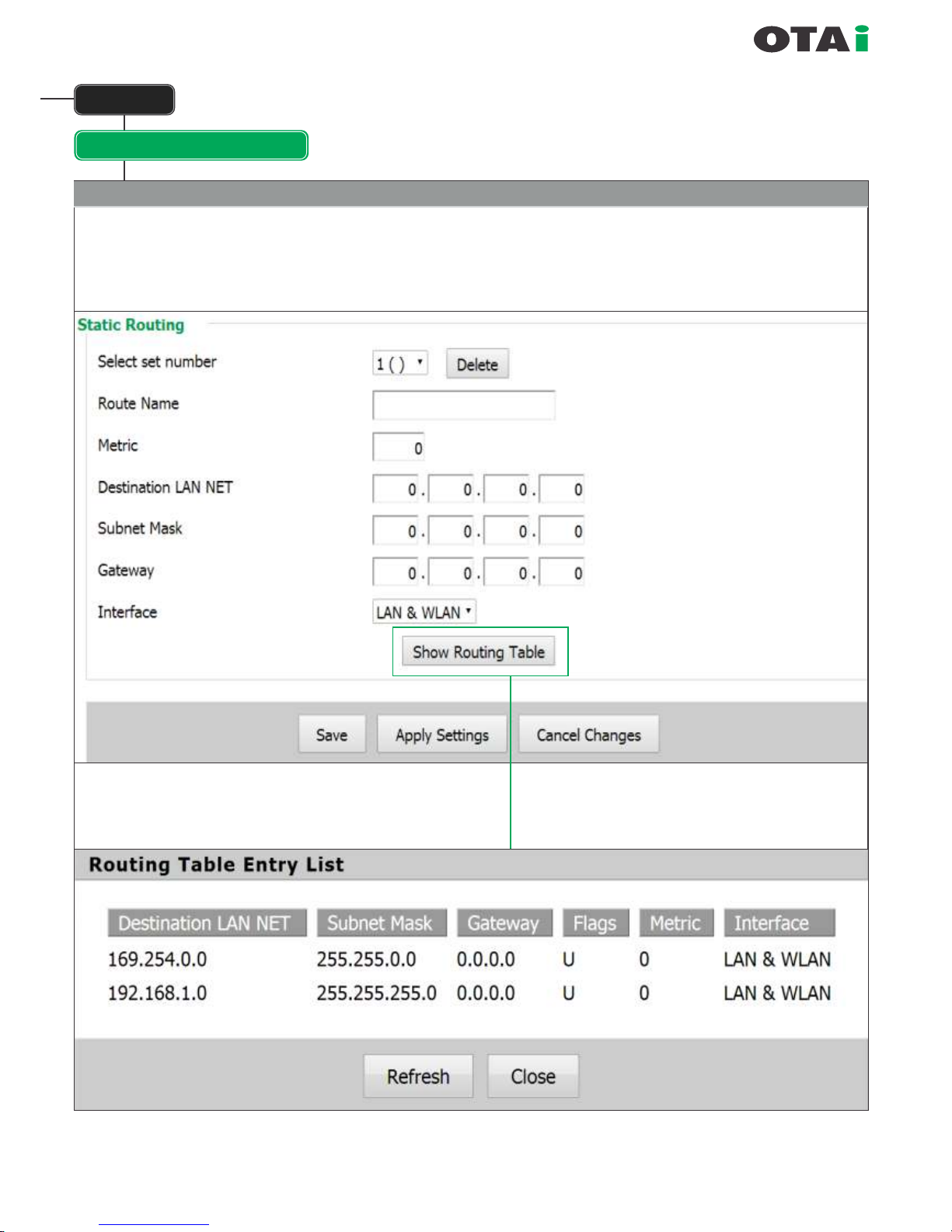
always innovative
Setup
Advanced Routing
Static Routing
With the "Static Routing" settings you can add static routes. The input parameters are equivalent
to the parameters of the Linux command "route".
Page 24
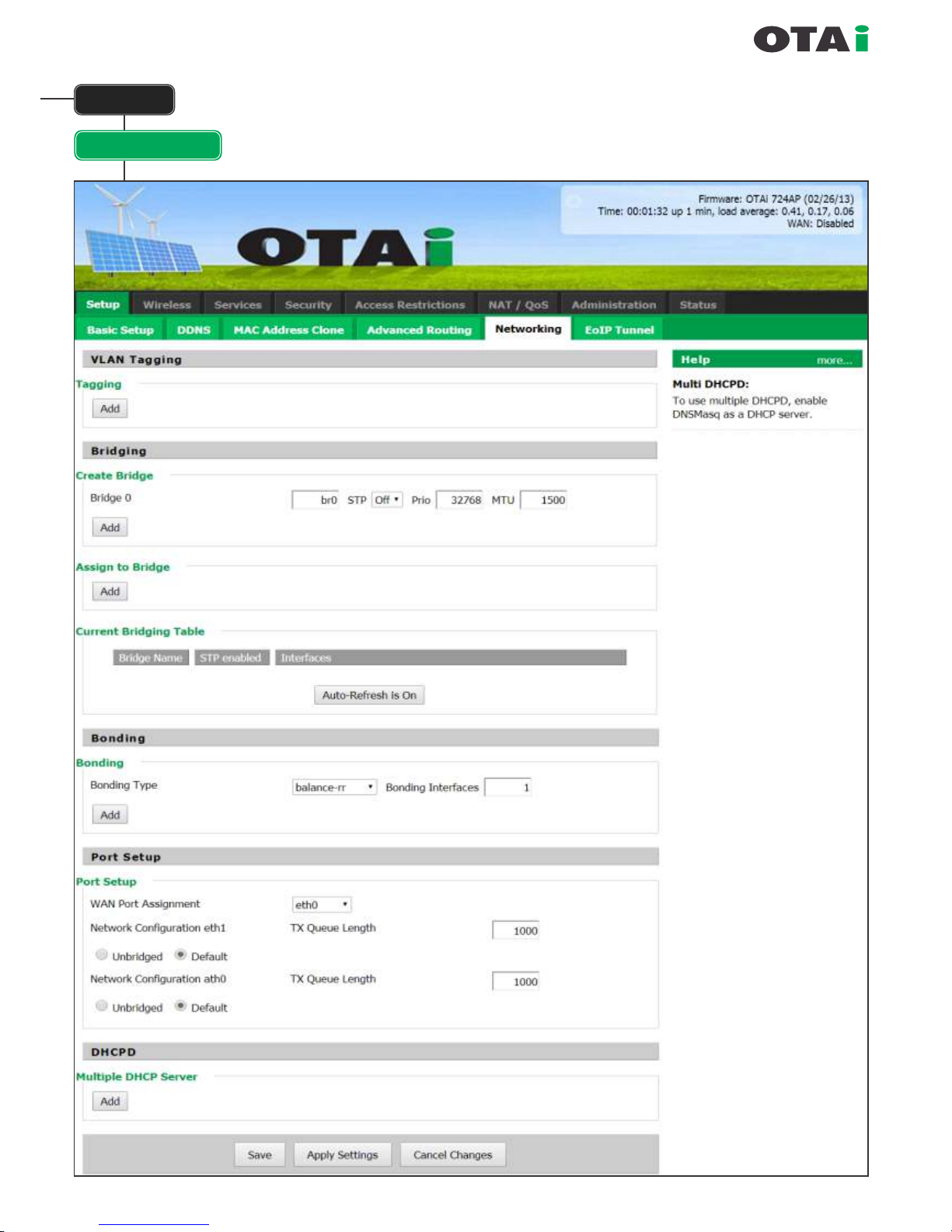
always innovative
Setup
Networking
Page 25
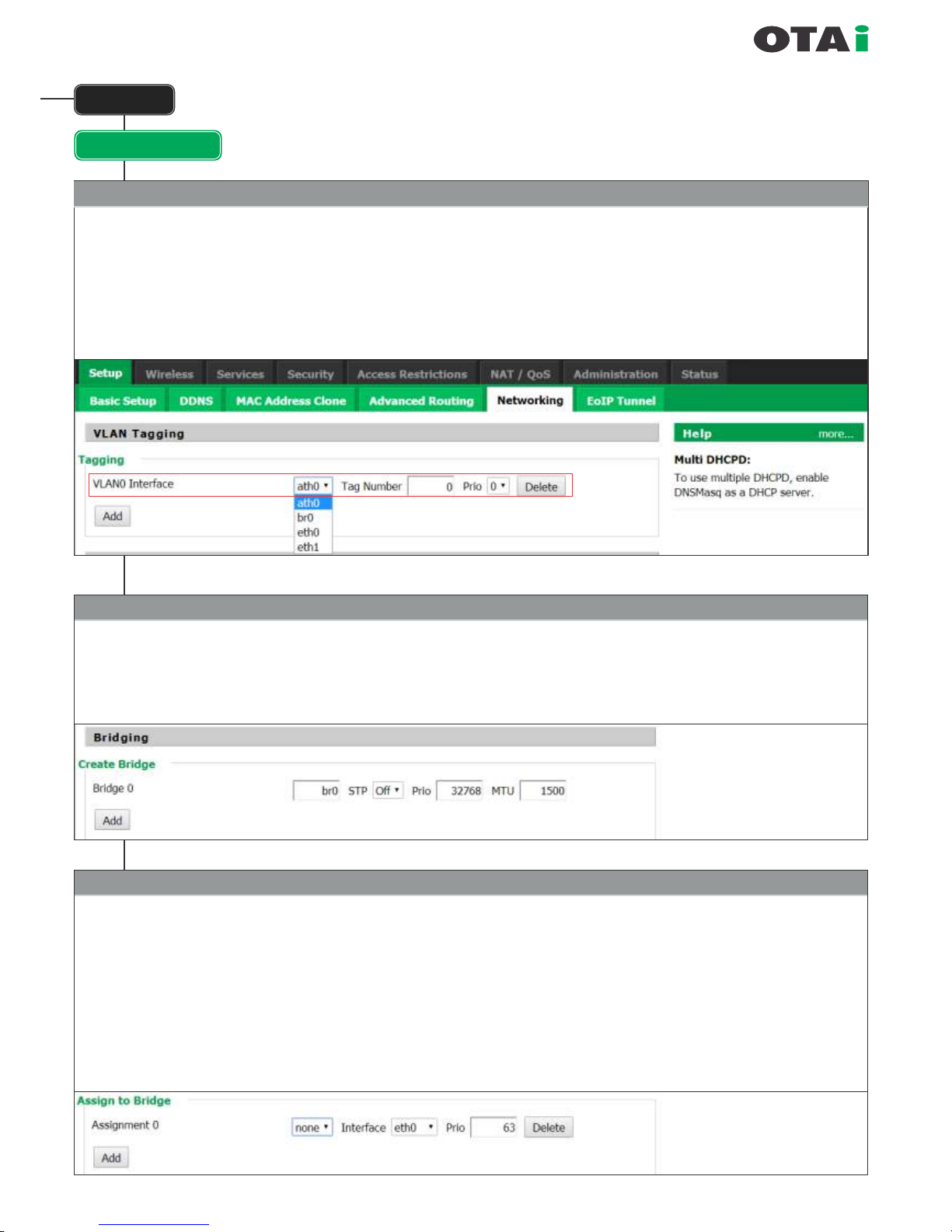
always innovative
Setup
Networking
VLAN Tagging
For adding or deleting VLAN Tagging keep on adding VLAN and on choose on which interface it needs to be added and
what would be the TAG number.
Each time its done, please do not forget to do SAVE and when done APPLY for nal applying.
This section allows the user to add VLAN, create additional bridge, add interface to existing bridge and also allow
multiple DHCP servers. In special OTAi models its also allows the user to do BONDING.
Briding
Used to create more bridges. By default the unit has a mother bridge called BR0.
More bridges can be created by clicking on ADD.
Name of the bridge needs to added. Recommended is br1 onwards. STP enabled or disabled can be chosen. By default it is ON.
Priority is also need not be changed.
Assign to Bridge
This allows adding new interfaces to new or old bridges. If an interface already a part of any bridge is added t o another
bridge then it automatically deletes itself f rom the older bridge.
The bridge to work on can be chosen and interface that needs to be added can also be chosen.
Note : If the Wireless is un-bridged then it will not be seen the BR0 table and should rst be bridged if it needs to be added to
another bridge. The VLAN created are all available in the Interface list, if they are not then VLAN were not properly added.
IMPORTANT : In Some INDOOR devices the LAN ports are named as VLAN1 and VLAN2. Here care should be taken that
any new VLAN port added should not be named VLAN1and VLAN2. Also its advisable that VLAN are named as per their TAG
no for easier understanding.
IMPORTANT
If a bridge is added then after
SAVE an APPLY Setting
needs to be done so that the new
bridge is visible in the
Current Bridging Table.
Page 26
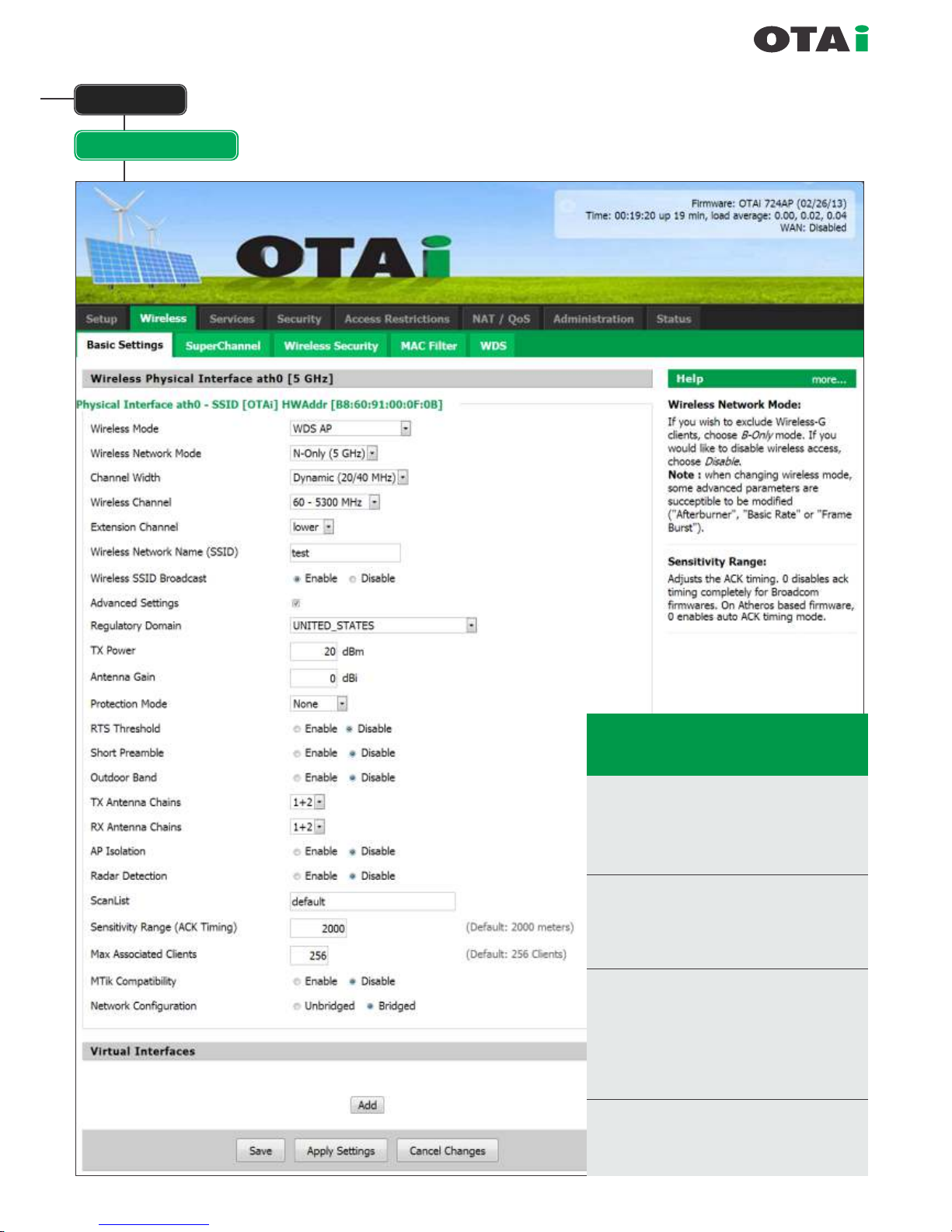
always innovative
Wireless
Basic Setting
Tx Power : This is the Tx power of the unit.
It is model dependant and
mostly it should be set to 20.
For more information on your
model and the TX powers
supported please contact your
dealer or OTAi support.
Antenna : If country settings are used
Gain then entering the antenna gain
keeps the unit under the EIRP
limits.
This section allows conguration of all
Wireless Parameters
Super Channel : Option of Enable and
Disable available.
(This feature is model dependant and may
not be available in Indoor units)
Disable : Country is available and can
chosen from the list. This
allows the usage of the unit as
per regulatory of the specied
country.
Page 27
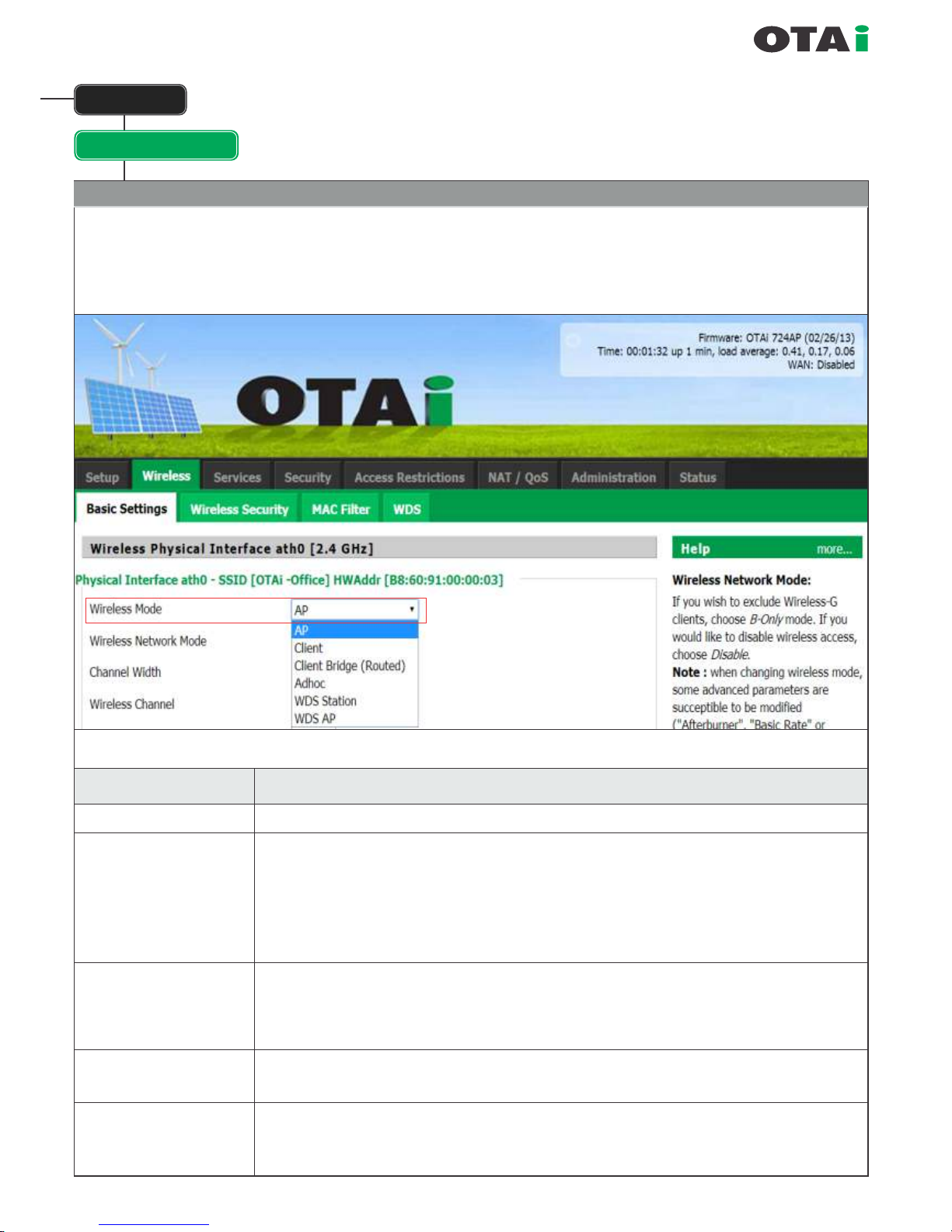
always innovative
Wireless
Basic Setting
Wireless Mode
These parameter is used to dene the operating mode of the Wireless LAN interface.
You can select among the following modes:
Modes
Description
AP
Client
Standard AP mode or MASTER mode.
Client mode, available as IEEE 802.11 standards. Should be used in conjunction with
WAN port. One the unit is set to client mode then the WIRELESS become WAN and
the IP for this port needs to be set at WAN section in Basic Setting. Is useful if the unit
is a client and all trafc coming from the wireless needs to be masqueraded. So use this
if Internet comes to the Unit from Wireless side and all LAN trafc needs to access the
internet but also remain behind the rewall.
Client-Bridge
This is client mode but in bridged form. This is useful in some scenarios but it only forwards
its MAC address for the whole network behind the LAN. So some devices which need their
MAC address also forwarded, may not work. Its used mostly in scenarios like BTS-CPE and
CPE has not many computers attached and CPE to CPE communications is required.
Adhoc
This is used for creating MESH network where no one is master and no one is slave and every
one connects to every one and routing is done by OLSR.
WDS Station
This is the most recommended for use in PTP and PTMP scenarios (CPE-CPE communication
over the BTS is not possible in this mode). This is to be used with WDS AP at the central site.
It offers the most transparent bridging.
Page 28

Modes
Description
Full (20MHz)
Regular 20Mhz channel, full bandwidth available
Half (10MHz)
10Mhz channel, occupies +-5Mhz, ½ the bandwidth available on full. Helps in concentrating
the signal and also interference from adjacent links reduced by half.
Quarter (5MHz)
5Mhz channel, occupies +-2.5mhz, ¼ the bandwidth available on full. Helps in concentrating
the signal further and interference from adjacent links reduced by 1/4th.
always innovative
Wireless
Basic Setting
Wireless Network Mode
Denes the IEEE802.11 networking mode.
Option of multiple modes.
Modes
Description
Disabled
Mixed
BG-Mixed
A-Only
B-Only
G-Only
N-Only
If selected, it will disable the interface.
Mixed 802.11a / 802.11b / 802.11g / 802.11n (depending on radio capabilities) Mixed mode
BG-Mixed Operating in 2,4 GHz 802.11b & 802.11g mixed mode - 802.11a / 802.11n
(devices cannot connect)
A-Only Operating in 5 GHz, 802.11b / 802.11g / 802.11n devices cannot connect
B-Only Operating in 2,4 GHz, 802.11b – 802.11a / 802.11g / 802.11n devices cannot connect
G-Only Operating in 2,4 GHz, 802.11g – 802.11b / 802.11g / 802.11n devices cannot connect
N-Only Operating in 2,4 / 5GHz (depending on radio capabilities), 802.11n – 802.11a /
802.11b / 802.11g devices cannot connect
Pre-Wimax feature. Allows user to set spectrum utilization. Dynamic 20/40 MHZ Channel width switch between 20 MHz &
40 MHz ,Helps in increasing the bandwidth and reducing interference.
Channel Width
Page 29

always innovative
Wireless
Basic Setting
Wireless Channel
Sets the desired wireless channel from entire list.
Wireless Network Name (SSID)
The name of the wireless network. (should be same in AP & Station)
TX & RX Antenna Chains
TX Antenna Chain : This allows the user to select the antenna for MIMO 2x2 it should be 1+2 and in case of MIMO 1x1
it should be 1 or 1+2 default.
RX Antenna Chain : This allows the user to select the antenna for MIMO 2x2 it should be 1+2 and in case of MIMO 1x1
it should be 1 or 1+2 default.
ScanList
This is the list that client or station scans for searching the remote AP. If the unit is congured as AP and frequency
enabled is default then the scan list denes which frequencies the AP will check to the best for tuning.
Sensitivity Range (ACK Timing)
This value should be at least the same value like the distance to the access point in meters. It should not be less but
maybe 10% more.
Page 30

always innovative
Wireless
Wireless Security
Modes
Description
Disabled
WPA Personal
WPA Enterprise
WPA2 Personal
WPA2 Enterprise
WPA2 Personal Mixed
WPA2 Enterprise Mixed
RADIUS
WEP
No encryption set – not recommended!
WPA encryption with a passphrase (textual password)
WPA encryption with Radius Client authentication according to 802.1x
WPA2 encryption with a passphrase (textual password)
WPA2 encryption with Radius Client authentication according to 802.1x
WPA & WPA2 encryption in WPA/WPA2 mixed mode with a passphrase (textual password)
WPA & WPA2 encryption in WPA/WPA2 mixed with Radius Client authentication according to 802.1x
WEP 64 Bit / 128 Bit encryption – insecure by design, not recommeded!
RADIUS utilizes either a RADIUS server for authentication or WEP for data encryption. To utilize
RADIUS, enter the IP address of the RADIUS server and its shared secret. Select the desired
encryption bit (64 or 128) for WEP and enter either a pass phrase or a manual WEP key.
To disable security settings, keep the default
The router supports different types of security settings for your network. Wi-Fi Protected Access (WPA) Personal,WPA
Remote Access Dial In User Service (Radius) , Radius, and Wire Equivalence Protection (WEP), which can be selected
from the list next to Security Mode.
TKIP stands for Temporal Key Integrity Protocol, which utilizes a stronger encryption method than WEP, and
incorporates Message Integrity Code (MIC) to provide protection against packet tampering. AES stands for
Advanced Encryption System, which utilizes a symmetric 128-Bit block data encryption and MIC. You should
choose AES if your wireless clients supports it.
To use WPA Personal, enter a password in the WPA shared key eld between 8 and 63 characters long.
You may also enter a Group Key Renewal Interval time between 0 and 99,999 seconds.
Page 31

always innovative
Wireless
MAC Filter
OTAi Pluto sheye has a feature to lter the
clients (computers or laptops)
to allow or deny the permission to connect
with wireless network.
Click on 'Edit MAC Filter Button →
A popup box will open.
Enter the MAC address of wireless
adaptor (client's computer) in this TAB the
device whose MAC address is mention →
In this popup window will get services as
per allow or deny conditions selected.
Click on Save & than Apply Setting.
Please do the following steps to congure the MAC Filter:
Page 32

always innovative
Wireless
WDS
This section allows multiple WDS links to be created. Mode should always be LAN and a
name should also be given.
Page 33

always innovative
Services
Services
The services section allows the conguration of the settings of
basic services. Especially Telnet and SSH can be congured
this way. The remote access options are congured in the
"Administration" section.
Available DHCP Server
Domains
Description
WAN Standard
LAN / WLAN
Row / MACupd Interface
Options
Description
LAN & WLAN Standard
LAN
WLAN
Page 34

always innovative
Services
PPPoE Server
Some applications require running a PPPoE server on the router that can be congured here.
The PPPoE server is disabled by default.
VPN
PPTP Server
If required the router can also be congured as PPTP server or PPTP client.
When dening the PPTP servers IP range intersections with the routers DHCP range (if DHCP is enabled) should
be avoided. The IP range is dened using the following syntax :
xxx.xxx.xxx.<start-ip>-<end-ip>
for instance
192.168.1.20-30
The client login data are entered as follows:
<username> * <password> *
for instance
testuser * test *
Page 35

always innovative
Services
VPN
PPTP Client
The encryption options can be set as follows
PPTP server type
Settings
OTAi Router
Windows PPTP Server
mppe required (Standard)
mppe required,no40,no56,stateless or mppe required,no40,no56,stateful.
Security
Firewall
Aside from enabling / disabling the rewall you can also set
additional lters, block certain network request for the WAN
interface and dene the log management.
Page 36

always innovative
Security
VPN Passtrough
The VPN settings dene the rewall handling of IPSec, PPTP and L2TP connections. By default pass-through is
enabled. Please not the disabling pass-through will usually prevent you from establishing VPN connections from
computers located in your local network to VPN servers in the internet.
Access Restrictions
WAN Access
The WAN access settings allow the denition of
time and service related access rules.
01) Go to Access Restrictions.
02) Name the rule as you need. Example : Block_YAHOO
03) Click on the Button “ Edit list of clients.”
04) Add the MAC address of the wanted clients.
5) Add the IP of the wanted clients or the IP range you want to block.
06) Click on Apply “Setting Button” and then click on close button.
07) Enable the rule you have just created.
08) “Allow” or “Filter” (depends on version) option has to be selected
for internet access during selected days and hours.
09) Go to the section “Website Blocking by URL Address”.
10) Add the Domain Name you want to block without
www..example : yahoo.com
11) Go to the section “Website Blocking by keywords”.
12) Add the keywords you have to block Example : google.
13) Proceed as much as you need with the keywords you want to block.
14) Click on “Apply Setting” button
Page 37

always innovative
Go to Administration Command tab, copy and paste the below command
iptables -I FORWARD -p tcp -d facebook.com -m multiport --dports 80,443 -j REJECT
then click on Run Commands and Save Firewall.
To block both http and https trafc to the specic website do the following steps :
After that Go to Services tab DNSMasq ,copy and paste the below command
address=/.facebook.com/127.0.0.1
address=/facebook.com/127.0.0.1
Save and apply setting.
After doing the above changes you can block facebook.
Page 38

always innovative
NAT / QoS
Port Forwarding
Port Forwarding allows the assigning of WAN ports to specic internal IP addresses and matching ports. That way
external trafc can be bidirectional forwarded to specic internal devices and computers. Per port forwarding entry
a source port and a target IP address and the related port can be dened.
Before adding a new port forward or removing one all changed settings should be saved because the input form is
reloaded and changes not saved would be lost.
Port Range Forwarding
Port Range Forwarding works similar to Port Forwarding. Unlike Port Forwarding instead of a single port a range of
ports is entered that is 1:1 forwarded to the same port at the internal target IP address.
Page 39

always innovative
NAT / QoS
Port Triggering
Port Triggering is a kind of Port Range Forwarding where outgoing trafc on specic ports enables previously dened
port forwards for the activating device. By this it is possible to open ports application temporarily when a specic
application is launched on an internal computer. This offers a greater level of security than port Forwarding or Part
Range Forwarding because the Ports are only opened if necessary.
UPnP
UPnP allows UPnP capable applications and devices to open and close required ports automatically to receive data.
This does not require further conguration steps and is very simply in handling.
Page 40

always innovative
NAT / QoS
DMZ
A DMZ computer is a special computer in the internal network that gets all incoming trafc forwarded. The task of that
computer is managing this trafc. When the DMZ feature is activated the internal rewall is activated. This can pose
a security issue if not handled with care. Furthermore several services of the router, that have to be accessible from
the WAN side, will not work because the associated trafc is forwarded to the DMZ computer.
QoS
Page 41

always innovative
QoS
QoS Setting
This section deals with the QoS features offered in the Router.
Start QoS: Enable or Disable, needs to be enabled
Port : LAN&WLAN needs to chosen. If its indoor unit then WAN can also be chosen of QoS needs to be implemented
on the WAN
Uplink/downlink (kbps): If just uplink / downlink needs to control then any speed in kbps can be entered. If later part of
QoS needs to be used then 100000 should be entered.
Service Priority
If any service from the list needs to be prioritized then that can be done.
Netmask Priority
This allows controlling bandwidth on IP address or Full Pool of IP.
NAT / QoS
Important : Do Not Enter
Page 42

always innovative
QoS
NAT / QoS
MAC Priority
This allows bandwidth shaping on MAC addresses.
Default Bandwidth Level
This section deals with the QoS features offered in the Router.
Start QoS: Enable or Disable, needs to be enabled.
Port : LAN&WLAN needs to chosen. If its indoor unit then WAN can also be chosen of QoS needs to be implemented on the WAN
Administration
Management
Page 43
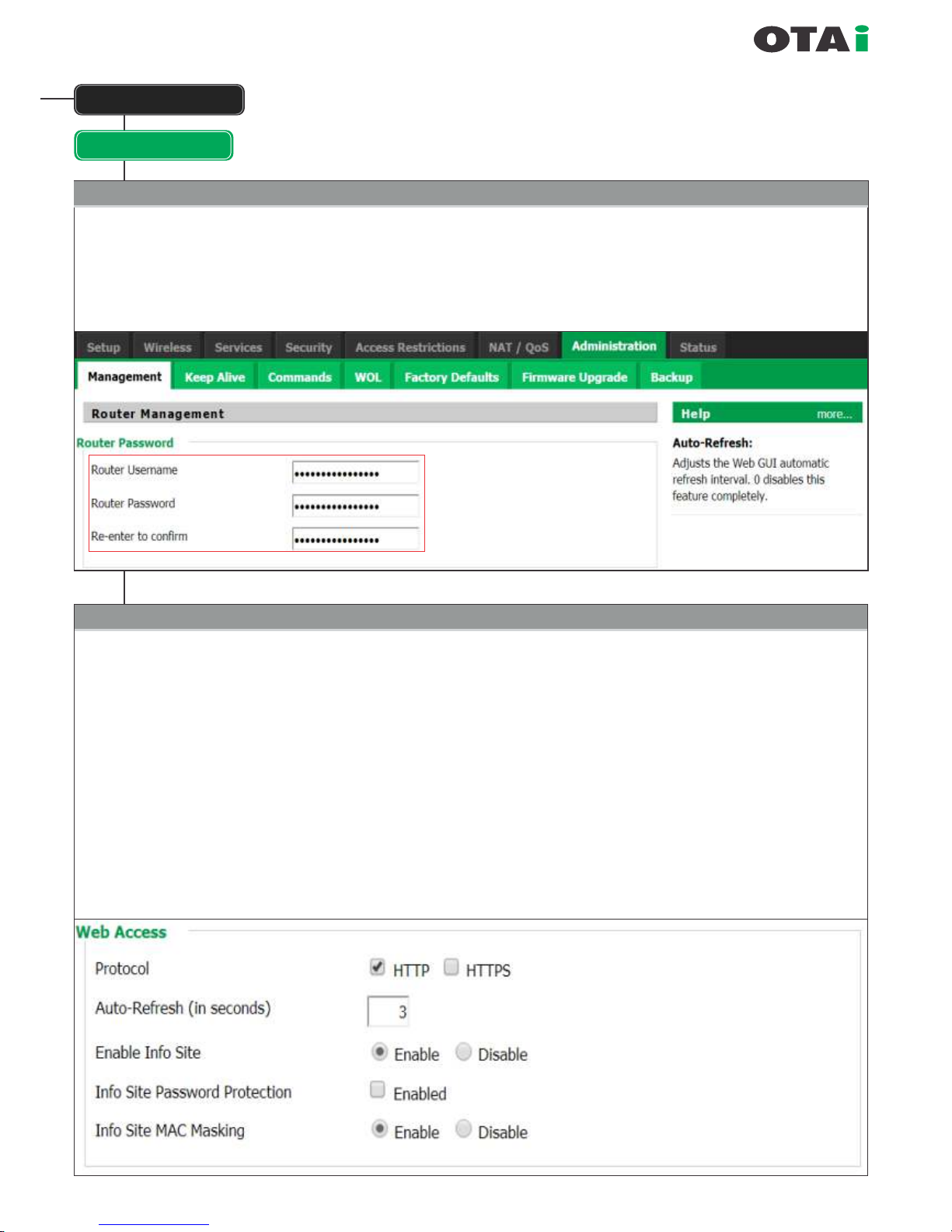
always innovative
Administration
Management
Router Management
Default User Name : root
(cannot be Changed)
Default Password : admin
(It is recommended to change
the default password)
Router Password
Protocol : HTTP or HTTPS available. HTTPS is secure form and some browsers may need
instructions to accept certicates. By default its HTTP
Auto Refresh : This is the time the status page automatically refreshes.
Enable Info Site : Whether info site is to be displayed or not, by default its enabled.
Info Site Password Protection: When the IP address of the router is typed the info site is displayed and if
anything else if clicked then user name and password are asked. This parameter allows the user to enable
displaying of INFO site with password. If enabled then user name and password will be asked before even
displaying the Info site by default its disabled.
Info Site Mac Masking : All MAC address shown in the info site are masked. It's a security feature and by default
its enabled.
Page 44

Administration
Management
Remote Access
Web GUI : Its disabled by default, its valid for Indoor units where WAN is enabled. So to allow access via the
Management IP address of the WAN port this needs to be enabled.
SSH Management : Enabled by default
SSH remote port : 22 by default can be changed if required.
Keep Alive
Check the correct time
Page 45

always innovative
Proxy/Connection Watchdog
If the IP entered is not reachable the router will reboot.
Schedule Reboot
Reboot can be scheduled. This is useful in some scenarios where reboot after specic time is required.
Process of Schedule Reboot
Process-1 (by command)
Set the time zone in basic setup and
Save and Apply Setting.
Go to Administration command
copy & paste the below command Save rewall
echo "#!/bin/sh" > /tmp/restart_router
echo "startservice run_rc_shutdown; /sbin/reboot" >> /tmp/restart_router
chmod a+x /tmp/restart_router
echo root /tmp/restart_router" > /tmp/cron.d/restartrouter"50 15 * * *
(50min and 15hours) as per this command router will reboot at 3:50pm
*
Check the correct time.
Administration
Keep Alive
Reboot can be scheduled. This is useful in some scenarios where reboot after specic time is required.
Process of Schedule Reboot
Process-2 (by GUI)
Set the time zone in basic setup and check the
router time.
Go to Administration Keep AliveEnable
Schedule RebootAt a set Time
(set the time of reboot) Save and Apply Setting
WDS/Connection Watchdog
IP of the remote radio can be entered in it and if that is unreachable after specic time as entered then the unit will reboot.
Page 46

always innovative
Administration
Commands
This allows entering commands into RC_Firewall. Specic commands that are not available in the GUI but possible
can be entered through this mode. Some models can even have full iPBX like Asterisk run through this.
Command Shell
WOL
With "Wakeup On LAN" you can trigger special data packages the allow waking up LAN devices in sleep mode that
are located in your LAN.
The WOL data packages can be triggered manually or automatically by schedule.
Available Hosts
Page 47

always innovative
Administration
Factory Defaults
After applying factory default setting, unit will reboot and you need to browse again.
You have to retype
Router username = root
Router password = admin
Re-enter to conrm = admin then click on “Change Password” button.
Reset router settings
With this feature you can reset the routers settings to factory defaults.
Page 48

Backup
You can use this feature to store your current conguration into a le (Backup) and also to restore a previously stored
conguration. Using this functionality you can also setup a number of routers with the same conguration.
Backup Settings
always innovative
Administration
Firmware Upgrade
Ask OTAi support before rmware up gradation. Wrong rmware will cause to damage the unit.
Please send your E-mail to
support@onnettechnologies.com for your problem or for latest rmware, or visit to our
website : www.onnettechnologies.com
Firmware Upgrade
Page 49

always innovative
Status
Router
The status screen displays router information like cpu load, memory
consumption and currently active IP connections.
The status us updated automatically.
Page 50

always innovative
Status
WAN
In case the WAN interface is enabled this screen displays the most relevant WAN settings and the throughput statistics.
LAN
Here you can nd LAN related information like active clients and DHCP-clients.
Page 51

always innovative
Status
Wireless
The wireless LAN status screen displays the current wireless LAN interface conguration and the wireless LAN clients
(in AP modes) and access points (in client modes). In case there are more than one wireless LAN interfaces you can
switch between them via the interface pull down menu.
Page 52

always innovative
Status
Bandwidth
NOTE: If the UNIT is bridged, then there might some illogical showing of bandwidth on LAN.
In Bridge mode it's recommended to see ATH graph.
Page 53

always innovative
Status
Sys-Info
The Sys-Info screen combines the most important information of the other status pages. By default the Sys-Info page
can be accessed from LAN devices without authentication that can be changed using the settings in the "Management"
section of the "Administration" area.
Page 54

always innovative
To check current rmware version required for any kind of RMA / Support from OTAi support, please Important :
click on the OATi 9331.
Note : The OTAi equipment is a high-grade technical level of equipment and requires high level of technical expertise
to handle it mis-handling or mis-conguration could cause an irrevocable outage to your network.
For any question or product related support
Technical Support
Phone : +971 55 399 0637
: +971 50 559 4409
Page 55

PARAMETER FOR AP
Access Programing GUI...........................................................56
IP Conguration .................................................................57-58
Wireless Basic Setting .......................................................59-61
Wireless Security......................................................................62
PARAMETER FOR STATION
Access Programing GUI.................................................................63
IP Conguration ........................................................................64-65
Wireless Basic Setting ..............................................................66-68
Wireless Security............................................................................69
End-to-End Ping............................................................................. 70
Link Stability...................................................................................70
Table of Contain
Schedule Reboot in Pluto ....................................................71-73
Frequently Asked Question (FAQ).....................................74-76
www.onnettechnologies.com
always innovative
Pluto Quick Reference Chart
Point to Multi-Point
Enterprise Wireless Solution
Page 56

always innovative
Access programing GUI
1.1 a) Open internet browser (mozilla / chrome, explorer or any other)
b) Type 192.168.1.1 (default IP of device) below status page will popup.
Authentication Required
The server http://192.168.1.1:80 requires a username and
password. The server says: OTAi.
User Name:
Password:
root
*****
Log In
Cancel
X
◄
Default username : root
Default Password : admin
Step-1
Before entering programing mode we have to complete authentication
Page 57

2.1 Network parameter : Dened unique IP address to each device.
local IP Address : 192.168.1.1
Change the IP address for WDS AP &
WDS Station as explain
Setup
Basic Setup
Default
Example of IP Allocation
Native IP : 192.168.10.0
Subnet : 255.225.255.0
DHCP range : 192.168.10.50 to 192.168.10.200
IP for Pluto 1 : 192.168.10.5 / 255.255.255.0
IP to Pluto 2 : 192.168.10.6 / 255.255.255.0
IP for PC 1 connected to Pluto 1 : 192.168.10.10 / 255.255.255.0
IP for PC 2 connected to Pluto 2 : 192.168.10.11 / 255.255.255.0
NOTE : It is strictly recommended that unique
IP given to wireless devices must be before
DHCP range.
In this case it should be between
192.168.10.1 to 50.
NOTE : Since the device IP address has been changed, you can access GUI with
new IP address.
Save the Conguration and Apply Setting.
always innovative
Dene network parameters to set point to point link between two devices.
Step-2
Page 58

DHCP Server
2.2 DHCP Server : Disable DHCP server in Pluto-1 & Pluto-2.
Save the Conguration and Apply Setting.
Setup
Basic Setup
always innovative
Dene network parameters to set point to point link between two devices.
Step-2
Page 59

Wireless
Basic Setting
always innovative
Dene wireless parameters for Access Point (AP)
Device 1 will be dened as AP and Device 2 as Station (CPE)
Step-3
Parameter for AP
Page 60

Wireless
Basic Setting
Wireless Mode
always innovative
3.1 Dene wireless mode : Pluto-1 WDS AP
Pluto-2 WDS Station
Save the Conguration
3.2 Wireless network mode : N-Only (same in Pluto-1 & Pluto-2 )
Wireless Network Mode
Channel Width
3.3 Channel Width : Dene wireless channel from drop down window (same in Pluto-1 & Pluto-2 )
always innovative
Parameter for AP
Step-3
Page 61

Wireless Channel
In WDS Station mode this option is not available.
Station will automatically search AP and get associate
if all other parameters are matching.
3.4 Wireless channel : Dene wireless channel from drop down window only in Pluto-1 (AP device)
SSID
3.5 Wireless network name (SSID) : it should be same in Pluto-1 & Pluto-2 (case sensitive).
Scan List
3.6 Scan list : only applicable in Pluto-2 (Station), dene wireless channel same as selected in Pluto-1 (AP)
After compilation of step 1 to 6 please click on advance setting to open other parameters for wireless programing
Sensitivity Range (ACK Timing)
3.7 Sensitivity Range : Dene link distance as sensitivity range in meters
Default range is 2000 meters and it is required to be alter to actual link distance only
above 2km. (example :- if the link distance the link is 7.9km dene 7900 in sensitivity range in
both the devices)
Save the Conguration and Apply Setting.
always innovativealways innovative
Parameter for AP
Step-3
Page 62

Wireless
Security
Wireless Security ath0
4.1 security mode : Dene in both devices.WPA2 Personal
( it should be same in both the devices, case sensitivity)
4.3 WPA shared key : Dene Alfa numeric password of minimum 10 digits.
4.2 WPA algorithms : Dene in both the devices.TKIP+AES
Please do not select WEP security mode since, it is not support in N technology, in case you select WEP security
mode the device will fallback to 802.11bg (54Mbps max) connectivity.
Please note WEP security codes can be hacked easily.
Save the Conguration and Apply Setting.
Upon Save & Apply Settings the device will get reboot and try to look forward to partner device.
If all the parameters match with partner device ping will get establish automatically and you will be able to
access remote device from your end.
always innovativealways innovative
Dene Wireless Security
Step-4
Page 63

Parameters for Station
always innovative
1.1 a) Open internet browser (mozilla / chrome, explorer or any other)
b) Type 192.168.1.1 (default IP of device) below status page will popup.
Authentication Required
The server http://192.168.1.1:80 requires a username and
password. The server says: OTAi.
User Name:
Password:
root
*****
Log In
Cancel
X
◄
Default username : root
Default Password : admin
Before entering programing mode we have to complete authentication
Access Programing GUI
Step-1
Page 64

2.1 Network parameter : Dened unique IP address to each device.
local IP Address : 192.168.1.1
Change the IP address for WDS AP &
WDS Station as explain
Setup
Basic Setup
Default
Example of IP Allocation
Native IP : 192.168.10.0
Subnet : 255.225.255.0
DHCP range : 192.168.10.50 to 192.168.10.200
IP for Pluto 1 : 192.168.10.5 / 255.255.255.0
IP to Pluto 2 : 192.168.10.6 / 255.255.255.0
IP for PC 1 connected to Pluto 1 : 192.168.10.10 / 255.255.255.0
IP for PC 2 connected to Pluto 2 : 192.168.10.11 / 255.255.255.0
NOTE : It is strictly recommended that unique
IP given to wireless devices must be before
DHCP range.
In this case it should be between
192.168.10.1 to 50.
NOTE : Since the device IP address has been changed, you can access GUI with
new IP address.
Save the Conguration and Apply Setting.
always innovative
Dene network parameters to set point to point link between two devices.
Parameter for Station
Step-2
Page 65

DHCP Server
2.2 DHCP Server : Disable DHCP server in Pluto-1 & Pluto-2.
Save the Conguration and Apply Setting.
Setup
Basic Setup
always innovative
Dene network parameters to set point to point link between two devices.
Parameter for Station
Step-2
Page 66

Wireless
Basic Setting
always innovative
Dene wireless parameters for Station (CPE)
Step-3
Parameter for Station
Page 67

Wireless
Basic Setting
Wireless Mode
3.1 Dene wireless mode : Pluto-2 WDS Station
Save the Conguration
3.2 Wireless network mode : N-Only (same in Pluto-1 & Pluto-2 )
Wireless Network Mode
Channel Width
3.3 Channel Width : Dene wireless channel from drop down window (same in Pluto-1 & Pluto-2 )
always innovativealways innovative
Step-3
Parameter for Station
Page 68

SSID
3.3 Wireless network name (SSID) : it should be same in Pluto-1 & Pluto-2 (case sensitive).
Scan List
3.4 Scan list : only applicable in Pluto-2 (Station), dene wireless channel same as selected in Pluto-1 (AP)
After compilation of step 1 to 6 please click on advance setting to open other parameters for wireless programing
Sensitivity Range (ACK Timing)
3.5 Sensitivity Range : Dene link distance as sensitivity range in meters
Default range is 2000 meters and it is required to be alter to actual link distance only
above 2km. (example :- if the link distance the link is 7.9km dene 7900 in sensitivity range in
both the devices)
Save the Conguration and Apply Setting.
Note : “wireless channel frequency” “default” The scan list can also be given selected in place of access point device
example : if selected wireless channel frequency is in Access Point than you can mention scan list as under64-5320
5320
always innovativealways innovative
Step-3
Parameter for Station
Page 69

Wireless
Security
Wireless Security ath0
4.1 security mode : Dene in both devices.WPA2 Personal
( it should be same in both the devices, case sensitivity)
4.3 WPA shared key : Dene Alfa numeric password of minimum 10 digits.
4.2 WPA algorithms : Dene in both the devices.TKIP+AES
Please do not select WEP security mode since, it is not support in N technology, in case you select WEP security
mode the device will fallback to 802.11bg (54Mbps max) connectivity.
Please note WEP security codes can be hacked easily.
Save the Conguration and Apply Setting.
Upon Save & Apply Settings the device will get reboot and try to look forward to partner device.
If all the parameters match with partner device ping will get establish automatically and you will be able to
access remote device from your end.
always innovativealways innovative
Step-4
Parameter for Station
Page 70

End to End Ping
When both the Pluto1 and Pluto2 are connected to host computers, both the end- computers can ping each others directly
Open the terminal window in the computer from which you want to ping the connected system.
Enter the IP address of the PC which is associated with the link.
Observe the latency associated with the link.
Link Stability
For stability and high performance of the link it is also important that the both radio are very well aligned.
Please browse both devices with respective IP address and you will nd link status on the bottom of the page.
Parameters are :-
1) Signal quality - Range 30-60%
2) Signal level should be 50-70%
Please align the antenna horizontally & vertically at both the ends and achieve signal quality as per range mention above.
always innovativealways innovative
Step-5
Parameter for Station
Page 71

www.onnettechnologies.com
always innovative
Quick Reference
in Pluto
Congure
Schedule Reboot
Page 72

always innovative
Flow Chart for
Schedule Reboot
Due to heavy trafc, multiple concurrent section, Network ooding, some times device behaves erotically to any
given point of time. In such situation we strongly recommended reboot scheduler for all devices in the network.
Goto Basic Basic Setting Time Setting
NTP Client → Enable
Time Zone → UTC+04:00 (as per UAE)
Summer Time (DST) → None
Server IP/Name → time-a.nist.gov
Save and Apply Setting
Click on
Check the correct timing and follow the step-2
Goto Administration Keep Alive
Schedule Reboot
Schedule Reboot → Enable
At a set Time → 15 : 50 (Set time to reboot Pluto sheye)
Process-1
Page 73

always innovative
Flow Chart for
Schedule Reboot
Go to Administration Commands Copy & Paste the below commands then click on save rewall.
echo "#!/bin/sh" > /tmp/restart_router
echo "startservice run_rc_shutdown; /sbin/reboot" >> /tmp/restart_router
chmod a+x /tmp/restart_router
echo "50 15 * * * root /tmp/restart_router" > /tmp/cron.d/restartrouter
Min Hour
Note : As per above command the router will reboot at 3:50pm.
Process-2
Page 74

always innovative
Frequently Asked Question (FAQ)
Q1. Why Pluto is not powering on ?
Answer : The best way to check if the Pluto is powered on is from the indicator or check from the PoE indicator or using PING
command. If the problem persists, check if the Ethernet cable is properly inserted in the Pluto. Secondly, you can also try
replacing the Ethernet cable with another pair.
Q2. I am not able to ping my Pluto. What shall I do?
Answer : Check if the host computer from which you are trying to ping the Pluto is in the same subnet as the Pluto. You may refer
to windows help which has instructions on how to add IP address along with its subnet mask.
Q3. What are licensed and unlicensed frequencies?
Answer : Licensed frequencies are the frequency bands which are reserved by government or private agencies. They are not for
the public domain. In case, you are using the licensed frequencies, you should have prior permissions to use them.
However, the unlicensed frequency bands are those which are available for the public usage for free.
Q4. How far can I place the Pluto1 and Pluto2 ?
Answer : The distance between Pluto1 and Pluto2 is dependent on the RF planning and environmental conditions. Antenna gain
is a critical factor in this procedure as it adds up to the board output.
Q5. The Pluto login screen is not appearing. What should I do?
Answer : Reboot the Pluto and try logging once again. Check that the URL is valid for the Pluto using default factory settings.
If you had previously changed the IP address of the Pluto, enter that IP address instead of “192.168.1.1”.
In case the error messages-“server not responding” or “page not found” – report the same to our technical support team.
Q6. The Pluto1 is not detecting the Pluto2. Why?
Answer : All required parameters of the Pluto1 and Pluto2 must be same as suggested or depending on the planning, for proper
detection and connection. For proper connection, the environmental factors must also be suitable. Remove or avoid
any obstacle that might be present in the line of sight (LOS) of the Pluto1 and Pluto2.
Q7. Can the Pluto automatically scan for the another Pluto in its range?
Answer : Yes, The Pluto2 automatically scans for any Pluto1 which is present within its range. However, the Pluto1 must be
operating in the same frequency.
Q8. I have connected the Pluto1 and Pluto2 but still the Pluto2 is not registered with Pluto1?
Answer : The following checks should be done. 1). Recheck all the connections for any loose ends. 2). Check all listed parameter
are in both Pluto1 and Pluto2. 3). Try to place the Pluto1 and Pluto2 in a place where there are no obstacles in the LOS
between the Pluto1 and Pluto2.
Q9. Is my Pluto water –proof from rains?
Answer : Yes, the Pluto enclosure is fully rain-proof. They meet all the international standards for safety and operability.
Page 75

always innovative
Frequently Asked Question (FAQ)
Q10. What is Super Channel ?
Super Channel is special features of OTAi routers that allow you to access additional frequencies. Many Locations which
are frequency polluted due to extensive use of various AP/CPE it becomes very difcult to establish stable link. Super
channel once enabled it extends the basic frequency range to fairly wide choice of frequency range.In general condition you
may get 26 frequencies 5180-5825. In case of Super channel once activated user will get 236 option of frequencies which
opens up sky for you to use special frequency to establish stable Point to Point Link.
The Super Channel allows you to use special frequencies from 2192 Mhz - 2732 Mhz ( 802.11gn capable devices only) and
4915 Mhz - 6100 Mhz (802.11an capable devices only).
You must take care to operate within your local regulatory requirements. If necessary, you must request a license to operate
on licensed frequencies. Be warned that the use of many of these additional channels will break your regulatory domain
requirements in your country and if you were discovered perhaps (surely) you will be penalized.
Go to wireless and select Super Channel TAB,
if you want to activate Super Channel copy the
entire key and send to
support@onnettechnologies.com for activation.
After getting activation key, paste the activation
key and click on activate.
Q11. How to use super Channel ?
Page 76

After activating Super channel Go to wireless tab and
enable the super channel option and save then
mentioned the range of frequencies in
Scan list 5100-5400 save and apply setting.
Refresh the browser after Apply setting. This option
allow you to select frequencies range from
5100 to 5400 . Dene this option in both AP and
Station for Point to Point Link. You can select various
frequencies range by dene in Scan List.
Frequently Asked Question (FAQ)
always innovative
Page 77

Point to Point Bridge...........................................................78-80
Point to Multi-Point Bridge..................................................81-82
Multiple Wireless Network (SSID) with Separate IP Range..............83.-86
Schedule Reboot in Pluto.....................................................87-88
Technical Support..................................................................89
Table of Contain
www.onnettechnologies.com
always innovative
Pluto Technical Flow Chart
Point to Multi-Point
Enterprise Wireless Solution
Page 78

www.onnettechnologies.com
always innovative
Bridge
Program
Point to Point
Quick Reference / Flow Chart
Page 79

always innovative
Flow Chart for Access Point (Device-1)
Browse
Setup
Basic Setup
Network Setup (Dene Network Parameters)
Save
DHCP Server
Disable
Apply Setting
Username
Password
192.168.1.1
root
admin
Save
Wireless
Wireless Mode
Wireless Network Mode
Channel Width
Wireless Channel
SSID
Scan List
Sensitivity Range (ACK Timing)
WDS AP
N-Only (5GHz)
Dynamic (20/40MHz)
Select from Drop-Down Window
OTAi (Default)
Default or dene working
frequency range of radio
5xxx-5yyy = max 300MHz
2000m for upto 2km (default)
Dene Actual link distance in
meter if link is above 2km.
Basic Setting
Advanced Setting
Save
Save
Apply Setting
Step-1
Step-2
Wireless Security
Security Mode
WPA Algorithms
WAP Shared Key
WPA2 Personal
TKIP+AES
**********
(Alfa Numeric min-10Digits)
Save
Apply Setting
Step-4
( Since the device IP address has been changed, you can access GUI with new IP address.) Note :
Browse
New IP address
Step-3
*
1) Each wireless device must have unique IP address.
2) It is strictly recommended that unique IP given to wireless devices must be before DHCP range.
*
Page 80

SSID
Scan List
Sensitivity Range (ACK Timing)
OTAi (Dene same as AP)
Default or dene wireless
channel selected in AP device
Advanced Setting
always innovative
Flow Chart for Station (Device-2)
Browse
Username
Password
192.168.1.1
root
admin
Wireless
Wireless Mode
Wireless Network Mode
Channel Width
N-Only (5GHz)
Dynamic (20/40MHz)
Basic Setting
WDS Station
Save
Dene same as AP
Save
Apply Setting
Step-1
1) Each wireless device must have unique IP address.
2) It is strictly recommended that unique IP given to wireless devices must be before DHCP range.
Browse
New IP address
Step-3
Wireless Security
Security Mode
WPA Algorithms
WAP Shared Key
WPA2 Personal
TKIP+AES
**********
(Alfa Numeric min-10Digits)
Dene same as AP
Step-4
Save
Apply Setting
*
Setup
Basic Setup
Network Setup (Dene Network Parameters)
Save
DHCP Server
Disable
Apply Setting
Save
Step-2
( Since the device IP address has been changed, you can access GUI with new IP address.) Note :
*
Page 81

www.onnettechnologies.com
always innovative
Bridge
Program
Point to Multi-Point
Quick Reference / Flow Chart
We can set multiple location connected to one Access Point, used
wide transmission angle or OMNI directional antenna with 360° coverage.
AP
AP
You can program AP as per page no 81 and you can dene multiple Client/
Station as per page no 82.
Page 82

always innovative
In case when AP is from other make, you can use following steps from
multiple stations.
Browse
Username
Password
192.168.1.1
root
admin
Step-1
1) Each wireless device must have unique IP address.
2) It is strictly recommended that unique IP given to wireless devices must be before DHCP range.
SSID
Scan List
Sensitivity Range (ACK Timing)
OTAi (Dene same as AP)
Default or dene wireless
channel selected in AP device
Advanced Setting
Wireless
Wireless Mode
Wireless Network Mode
Channel Width
Mixed
Dynamic (20/40MHz)
Basic Setting
Dene same as AP
Save
Apply Setting
Browse
New IP address
Step-3
Wireless Security
Security Mode
WPA Algorithms
WAP Shared Key
WPA2 Personal (Dene same as AP)
TKIP+AES (Dene same as AP)
**********
(Dene same as AP)
Step-4
Save
Apply Setting
*
Setup
Basic Setup
Network Setup (Dene Network Parameters)
Save
DHCP Server
Apply Setting
Save
Step-2
( Since the device IP address has been changed, Note :
you can access GUI with new IP address.)
*
STP
Client Bridge (Routed)
Save
Disable
Disable
Quick Reference / Flow Chart
Page 83

www.onnettechnologies.com
always innovative
Quick Reference / Flow Chart
(Multiple DHCP Server)
with
Create (SSID)
Multiple Wireless Network
Separate IP Range
Virtualize and unbridged WLAN for Dedicated Services optimize the network efficiency which results in
maximum uptime and connectivity.
Each BSSID and each Ethernet Port can be tagged with separate VLAN for ultimate secure tunneling of data.
Guest / BackOffice / Business-critical devices can be configured to operate on separate SSID. Each SSID can
be bridged on common IP pool or can be un-bridged to separate IP pools.
Virtual Cells
for traffic isolation
Intelligent Pluto offer upto
8 layers of virtual cells.
Page 84

always innovative
Create Multiple Wireless Network (SSID)
with Separate IP Range (Multiple DHCP Server)
Browse
Setup
Basic Setup
Network Setup (Dene Network Parameters)
Save
DHCP Server
Apply Setting
Username
Password
192.168.1.1
root
admin
Save
Wireless
Wireless Mode
Wireless Network Mode
Channel Width
Wireless Channel
SSID
Scan List
Sensitivity Range (ACK Timing)
WDS AP
Mixed
Dynamic (20/40MHz)
Select from Drop-Down Window
OTAi (Default)
Default
2000m (default)
Basic Setting
Advanced Setting
Save
Save
Apply Setting
Step-1
Step-2
Wireless Security
Security Mode
WPA Algorithms
WAP Shared Key
WPA2 Personal
TKIP+AES
**********
(Alfa Numeric min-10Digits)
Save
Apply Setting
Step-4
( Since the device IP address has been changed, you can access GUI with new IP address.) Note :
Browse
New IP address
Step-3
*
1) Each wireless device must have unique IP address.
2) It is strictly recommended that unique IP given to wireless devices must be before DHCP range.
*
DHCP Enable
Page 85

always innovative
1) Each wireless device must have unique IP address.
2) It is strictly recommended that unique IP given to wireless devices must be before DHCP range.
*
Wireless Security
Security Mode
WPA Algorithms
WAP Shared Key
WPA2 Personal
TKIP+AES
**********
Dene different for guest
Step-6
Save
Apply Setting
VAP
SSID
guest
Wireless
VAP
Wireless Mode WDS AP
Basic Setting
ADD
Save
Apply Setting
Step-5
We will observe one more security option popped up below for guest
security.
Click on "Apply Settings" button, wait 1 minute, and then you should be able to see and connect to both
WLAN SSID's using their new encryption settings. Make sure that you can connect to both SSID's, receive
a DHCP lease, and browse the network/Internet before you do anything further.
Create Multiple Wireless Network (SSID)
with Separate IP Range (Multiple DHCP Server)
Page 86

Add
br1
Apply Setting
always innovative
Separating the WLAN's
Setup
Networking
Bridging
Creat Bridge
Add
Step-7
br-1
Apply Setting
IP : 192.168.3.1
Subnet : 255.255.255.0
Apply Setting
Assign to Bridge
Interface : ath0.1
DHCPD Multiple DHCP Server
Add
Apply Setting
br1
Network Conguration
Unbridged
Wireless
VAP
Advanced Setting
Basic Setting
Save
Apply Setting
IP : 192.168.3.1
Subnet : 255.255.255.0
Go to Administration Commands Copy & Paste the below commandsthen click on save rewall.
iptables -I INPUT -i ath0.1 -d 192.168.3.1/255.255.255.0 -m state --state NEW -j DROP
iptables -I FORWARD -i ath0.1 -m state --state NEW -j ACCEPT
iptables -I FORWARD -i ath0.1 -o br0 -m state --state NEW -j DROP
iptables -I FORWARD -i br0 -o ath0.1 -m state --state NEW -j DROP
Step-8
Create Multiple Wireless Network (SSID)
with Separate IP Range (Multiple DHCP Server)
Page 87

www.onnettechnologies.com
always innovative
Quick Reference
in Pluto
Congure
Schedule Reboot
Page 88

always innovative
Setup
Basic Setup
Time Setting
Enable
Step-1
Schedule Reboot
Flow Chart for
NTP Client
UTC +04:00
Time Zone
None
Summer Time (DST)
time-a.nist.gov
Server IP/Name
(To set UAE timing)
Save
Apply Setting
Check the correct timing and follow the step-2
Administration
Keep Alive
Schedule Reboot
15
Step-2
At a set Time
Everyday50
Hours Minutes Day
Save
Apply Setting
OR
Go to Administration Commands Copy & Paste the below commandsthen click on save rewall.
echo "#!/bin/sh" > /tmp/restart_router
echo "startservice run_rc_shutdown; /sbin/reboot" >> /tmp/restart_router
chmod a+x /tmp/restart_router
echo "50 15 * * * root /tmp/restart_router" > /tmp/cron.d/restartrouter
Min Hour
Note : As per above command the router will reboot at 3:50pm.
Due to heavy trafc, multiple concurrent section, Network ooding, some times device behaves
erotically to any given point of time. In such situation we strongly recommended reboot scheduler
for all devices in the network.
Page 89

always innovative
To check current rmware version required for any kind of RMA / Support from OTAi support, please Important :
click on the OATi 9331.
Note : The OTAi equipment is a high-grade technical level of equipment and requires high level of technical expertise
to handle it mis-handling or mis-conguration could cause an irrevocable outage to your network.
For any question or product related support
Technical Support
Phone : +971 55 399 0637
: +971 50 559 4409
