Otai Fusion 256 User Manual

always innovative
Wireless
Management Controller
Gigabit Gateway
User Manual
Controller
1
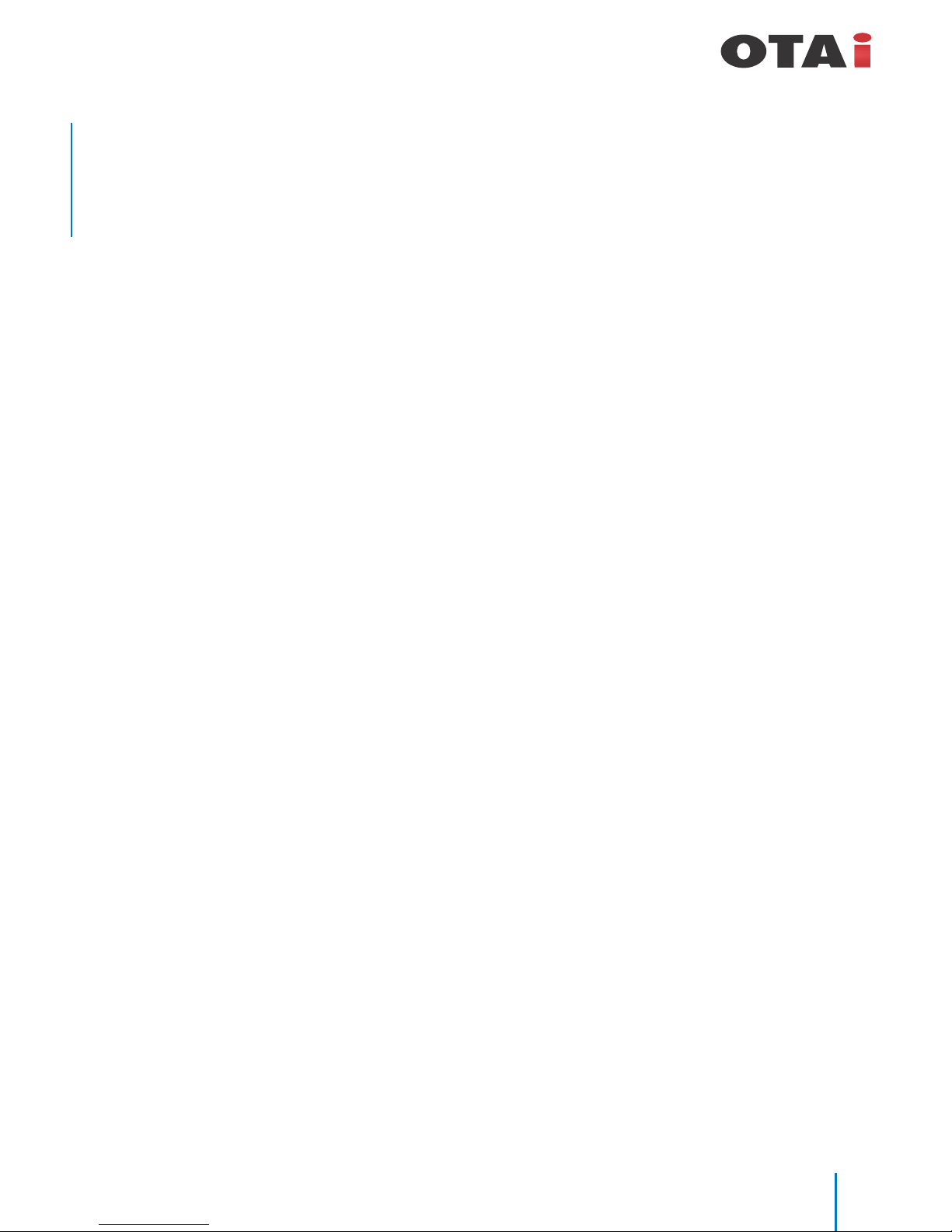
always innovative
Contents
Product Properties
Key Features
Hardware Properties
Software Properties
Product Interface
LED Indicator
Reset button
2
Getting Started
Assigning IP Address & Login
Conf iguration Guide
Step for Individual AP Conf
iguration.
To change the IP Address
To Change Wireless SSID & Password
To Change Wireless Channel of AP
Step for Group AP / Bulk AP Conf iguration
To Create group template
To Congure group template
To Add AP to group
Gateway / Router functionality
LAN Setting
WAN Setting
Status & Management Setting
Basic info
LAN / WAN Status
IP/Port Filtering
MAC Filtering
URL Filtering
Port Forwarding
DMZ Setting
System Management
Smart QoS
User Management
Upgrade Firmware
System Time
Network Diagram
Up to 200 Access Point
More Than 200 Access Point
..................................................................................................................
..........................................................................................................
...........................................................................................................
..............................................................................................................
..................................................................................................................
...................................................................................................................
.............................................................................................
..............................................................................................
....................................................................................
.........................................................................................
..................................................................................................
...............................................................................................
.........................................................................................................
...................................................................................................................
..................................................................................................................
.....................................................................................................................
............................................................................................................
...............................................................................................................
.................................................................................................................
..................................................................................................................
...............................................................................................................
...................................................................................................................
.........................................................................................................
....................................................................................................................
............................................................................................................
............................................................................................................
..................................................................................................................
.......................................................................................................
.................................................................................................
03
03
03
04
04
04
04-05
06-07
07
07
08
08
09
10
11
11
12
12
12
13
13
13
13
14
14
14
14
15
16
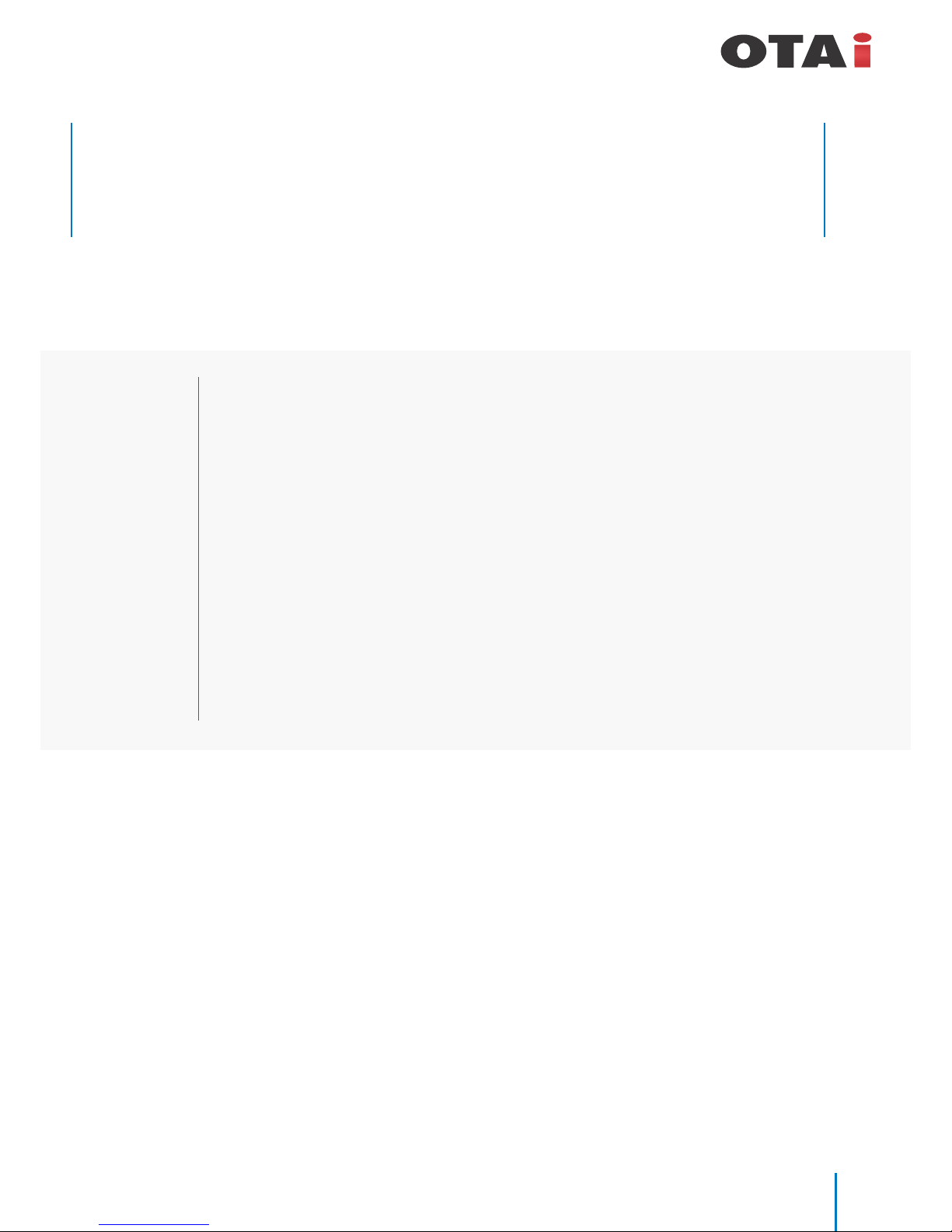
always innovative
OTAi Fusion-256 can manage 250 AP’s in the same network simultaneously which makes Wi-Fi solution easy to setup,
monitor and control from anywhere in the network.
OTAi Fusion 256 has distinct advantage of having integrated gigabit gateway functionality along with advanced routing,
VLAN Tagging , NAT and QoS which makes the solution cost effective and reduces other network components.
Key Features
• Auto detection of AP.
• Auto IP address assigning to AP and client.
• Manage and control AP's SSID, Password, channel at the same time.
• Upgrading rmware for AP’s restarting / resetting devices adjust subscriber's quantity.
• Adjustable transmit power for wireless network stability.
• VLAN Tagging, max 24 VLAN Tag.
• Real Time Monitor and Analyze AP status.
• Support Web management and Web remote Management.
• 5 x 10/100/1000 Gigabit LAN/WAN Ports. Also work as Gateway / Fully Functional Router.
• Multi function rewall : IP port ltering, MAC ltering, URL ltering, Port forwarding, DMZ.
• Quality of Service(QoS) with bandwidth shaping (bandwidth control, bidirectional bandwidth
control based on IP and MAC, control BT, Thunder and other P2P applications.
• Low power consumption.
1
Product Properties
Hardware Properties
• Dual core CPU, 880Mhz frequency.
• High speed memory, up to 256M DDR3 SDRAM.
• 5 x 10/100/1000Mbps Gigabit Ethernet port (1 LAN/WAN + 4 LAN).
Software Properties
• Fusion 256 automatically detects wireless Access Point and assign AP IP Address.
• Monitor AP status on real-time bases.
• Congure multiple Access Point simultaneously with single template.
• Fusion 256 is multifunction device. It act as smart Gigabit router, AP Address server, DHCP server and wireless LAN controller.
• Option to adjust Wi-Fi RF output manually to t for different networking environment and maximum Wi-Fi coverage.
• Support Wi-Fi Mac ltering, QoS, Trafc Shaping, VLAN Tagging, Multiple SSID are some of the advanced features of the device.
• Fusion 256 allows multiple grouping of AP, each group can be programed independently as per requirements, say oor
wise, group wise, company wise and function wise.
.
• WEB management, Remote management, make installation and maintenance of AP simple & convenient.
3
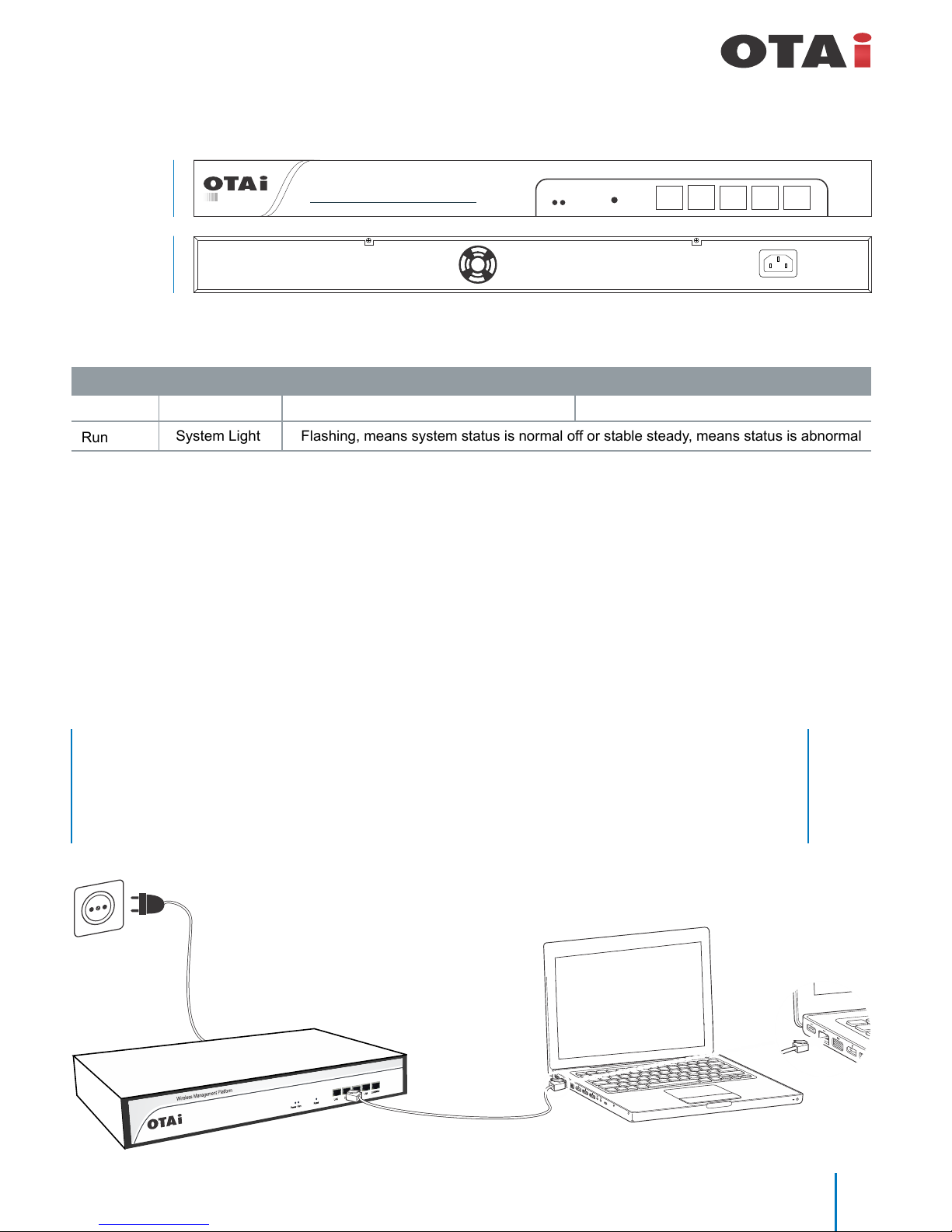
always innovative
Product Interface
Front Panel
Fusion 256
Power
R
u
n
R
e
s
e
t
LAN
LAN
/
W
AN
Wireless Management Controller
LANLANLAN
Real Panel
100-240V-50/60Hz 0.3A
LED Indicator
LED Light Type
Status
Power
Power Light
Run
System Light
Power is on, means status is up
Flashing, means system status is normal off or stable steady, means status is abnormal
Power is off, mean status is down.
Reset button
When need to restore the Fusion 256 into factory default, with the device powered on, use a pin to press and hold the reset
button until all LED becomes quick-ash from slow-ash.
Then release the button and wait Fusion 256 to reboot to its factory default settings. After that, the default IP address of Fusion
256 is still 192.168.11.1, default username : admin & password : otai
RJ45 Ports :
5x 10/100M/1000Mbps auto-negotiation RJ45 Ethernet Port.
Support any connection devices in 10/100M/1000Mbps bandwidth.
Notice :
WAN port is disable by default, it required to be enable.
Power IN :
AC Jacket located on the right side of Fusion 256 real panel, input power range 100-240V AC~50/60Hz 0.3A
2
Getting Started
Ethernet
cable
Gigabit Ethernet port
(10/100/1000 Base-T)
Once Fusion 256 is power up, connect one of the LAN port to the
host computer / laptop.
Power
100-240V
4
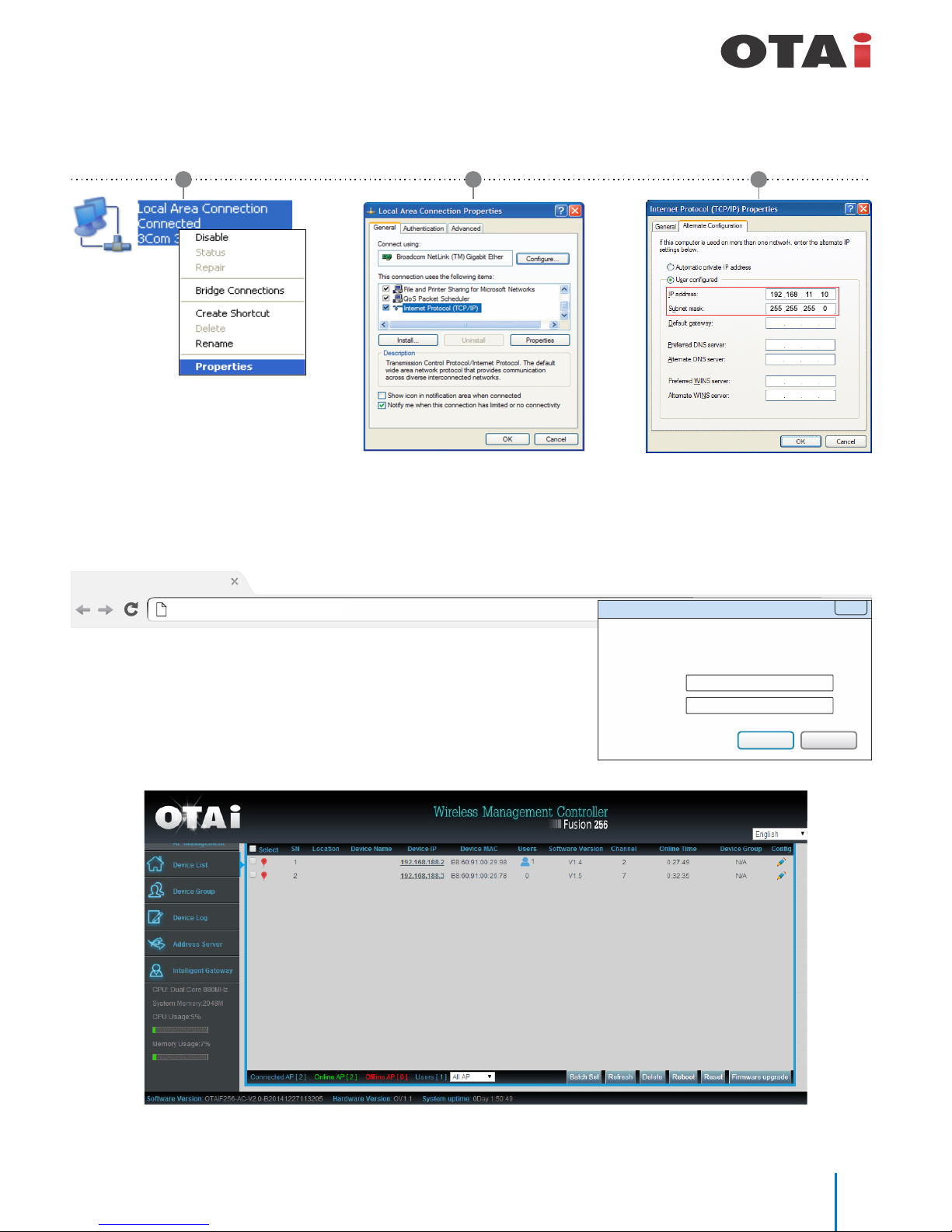
always innovative
Go to : My Network places → Manage Network Connection → Properties →
1
2 3
New Tab
http://192.168.11.1
Please set one of the below IP address for the host device (computer / laptop.)
IP Address : 192.168.11.2 to 192.168.11.10 / Subnet : 255.255.255.0
Open any internet browser, Input http://192.168.11.1/ in the address bar and press “Enter” to login Fusion 256 Web management
interface.
Authentication Required
The server http://192.168.11.1 requires a username and
password. The server says: OTAi.
User Name:
Password:
admin
otai
Log In
Cancel
X
Type username : admin
Password : otai
After a successful log in, The rst page displays the information
about the Router's Setup Wizard.
(Factory default)
5
