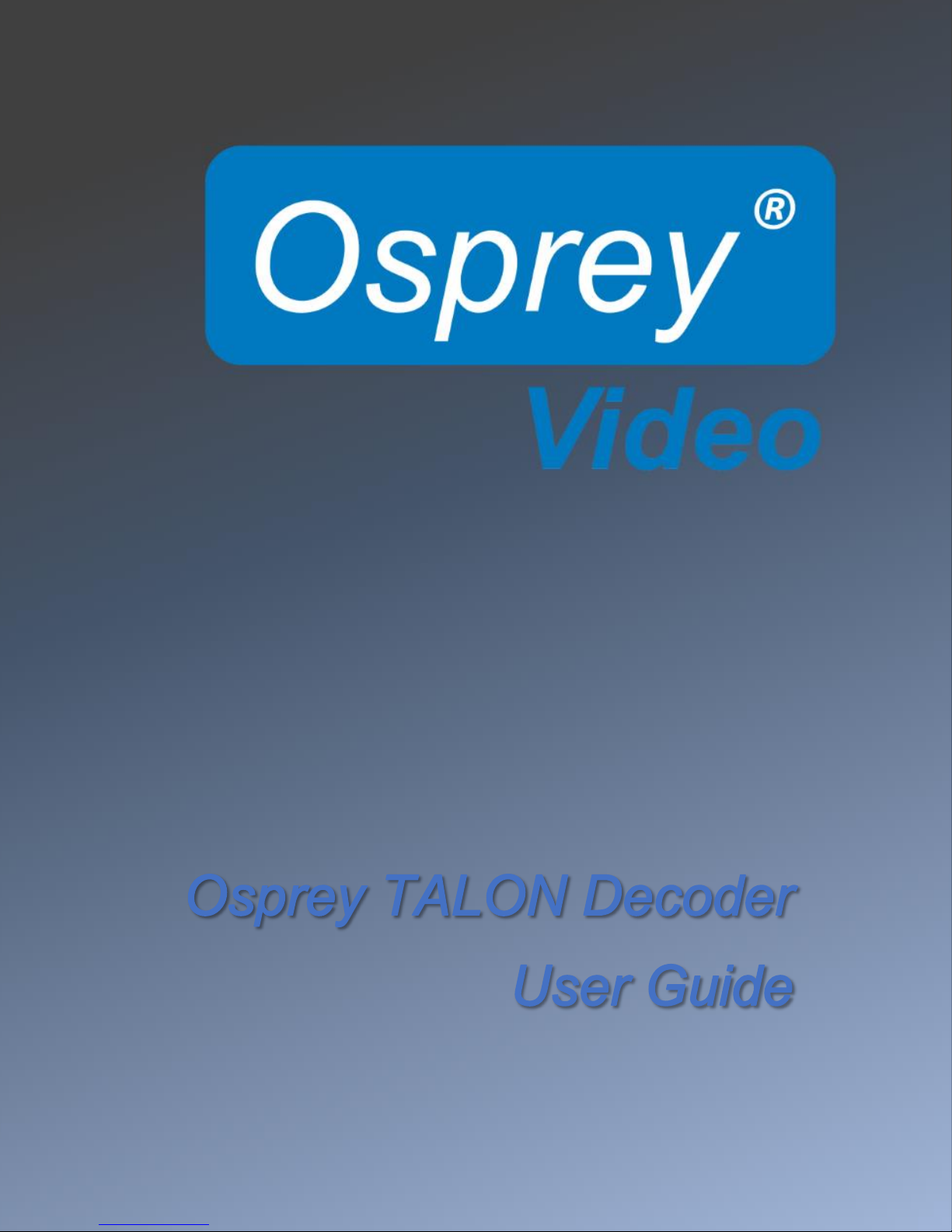
Osprey Talon Decoder User Guide
1
<20180425>
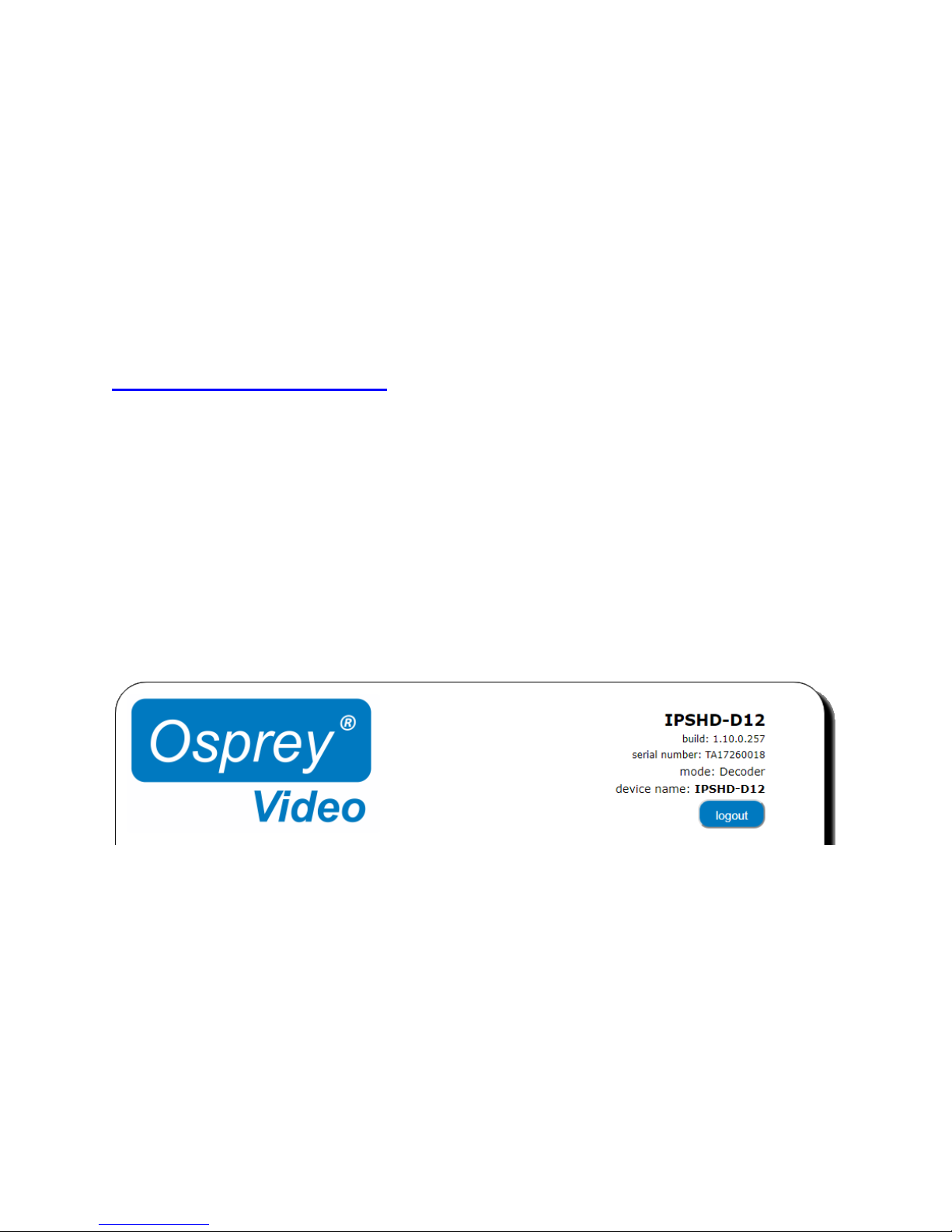
Osprey Talon Decoder User Guide
2
<20180425>
© 2017 Osprey Video. All rights reserved.
Osprey® is the registered trademark of Osprey Video. Microsoft®, Windows® is a registered trademark of Microsoft Corporation. Any other product names, trademarks, trade names, service
marks, or service names owned or registered by any other company and mentioned herein are the property of their respective companies.
No part of this specification may be reproduced, transcribed, transmitted or stored in a retrieval system in any part or by any means without the express written consent of Osprey Video.
Osprey Video reserves the right to change any products herein at any time and without notice. Osprey Video makes no representations or warranties regarding the content of this document,
and assumes no responsibility for any errors contained herein.
Overview
Thank you for purchasing the Osprey® Talon video encoder from Osprey Video. This user guide provides step-by-step
instructions for installing and using your new video encoder. For the latest Osprey product information and news, visit our
website at www.ospreyvideo.com.
FEEDBACK:
We greatly value your input. Please direct any questions, comments or support issues to
support@ospreyvideo.com
+1 972 488 7156
Some information in this user guide is specific to firmware build
1.10.0.257. If your Talon is using an earlier firmware, please consider
upgrading to the latest version by checking the Osprey website.
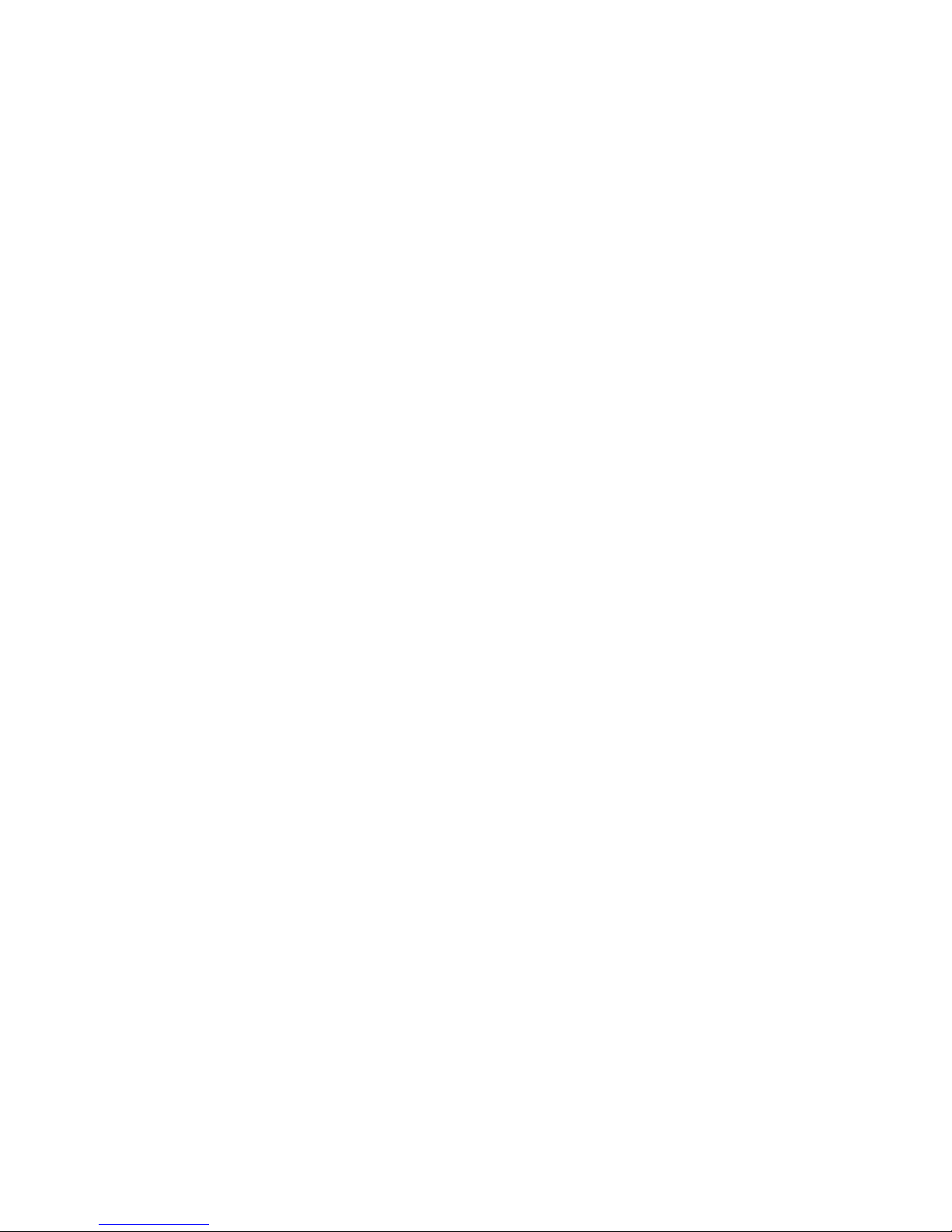
Osprey Talon Decoder User Guide
3
<20180425>
Getting Started
Before you can use your Osprey Talon encoder, you first need to set up and configure it. This chapter
provides you with the details and step-by-step instructions you need to make your installation as quick
and easy as possible.
Here are three starting requirements:
• AC power source (100 - 240 V)
• IP connection and/or Internet connection on a dynamic host configuration
protocol/domain name server (DHCP/DNS) network
• A ‘configuration host’ system
A configuration host is a networked PC computer running a compatible HTML browser. The browser on
the host will be used to access the configuration web page on the Talon encoder. There is also a small
application called ‘Osprey BOSS’ that is used to locate and identify Talon on the local network. BOSS
works with PC and Linux. Once Talon has been identified on the network any HTML browser can be used
to configure your encoder.
Use the web interface for setting options and controlling your Osprey Talon from another networked
computer.
This section addresses the high-level actions you must perform to physically connect and set up your
Osprey Talon video encoder.
Prerequisites
Before connecting the Osprey Talon encoder, ensure you comply with the following prerequisites:
• All packaged items are undamaged and in working order.
• Your environment meets all starting requirements.
• Safety instructions, notices, and warnings in section 8.0 at the end of this document,
including:
FCC Notice
Environmental Notices
Warnings
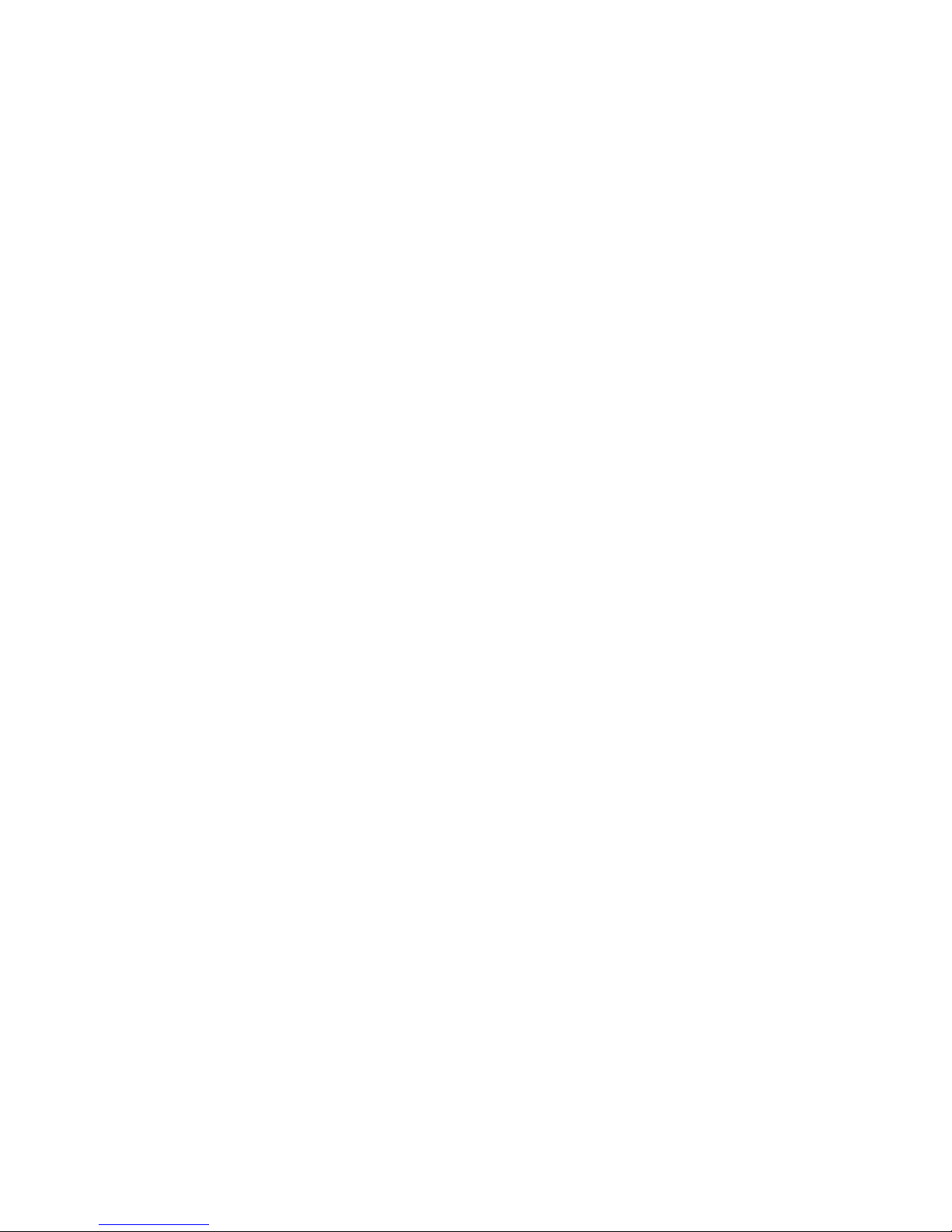
Osprey Talon Decoder User Guide
4
<20180425>
Contents
Overview ....................................................................................................................................................... 2
FEEDBACK:................................................................................................................................................. 2
Getting Started .......................................................................................................................................... 3
Prerequisites ............................................................................................................................................. 3
Introducing Osprey Talon Decoder ............................................................................................................... 6
Osprey Talon Decoder Product IdentificationOsprey Talon G1 Front Panel Diagram.............................. 6
Osprey Talon G2 Decoder Front Panel Diagram ....................................................................................... 8
Osprey Talon Status Lights ........................................................................................................................ 9
Web Interface ............................................................................................................................................. 10
Login ........................................................................................................................................................ 10
Tab ID ...................................................................................................................................................... 11
System Control Tab ................................................................................................................................. 12
Talon IP Setup ......................................................................................................................................... 12
Device Management ................................................................................................................................... 13
Set Name ................................................................................................................................................. 13
Set Password ........................................................................................................................................... 13
Reboot ..................................................................................................................................................... 13
Update Firmware .................................................................................................................................... 14
Updating via the Talon Web page. ...................................................................................................... 14
Updating via USB thumb Drive ........................................................................................................... 15
NOTE: For all image updates ............................................................................................................... 15
Display Setup ........................................................................................................................................... 16
Display Mode ...................................................................................................................................... 16
Resolution ........................................................................................................................................... 16
Layout .................................................................................................................................................. 17
Decoder Setup......................................................................................................................................... 19
Options ................................................................................................................................................ 19
Input Type ........................................................................................................................................... 19
Zixi Receiver ........................................................................................................................................ 20
Audio ................................................................................................................................................... 20
Decode from file ..................................................................................................................................... 21
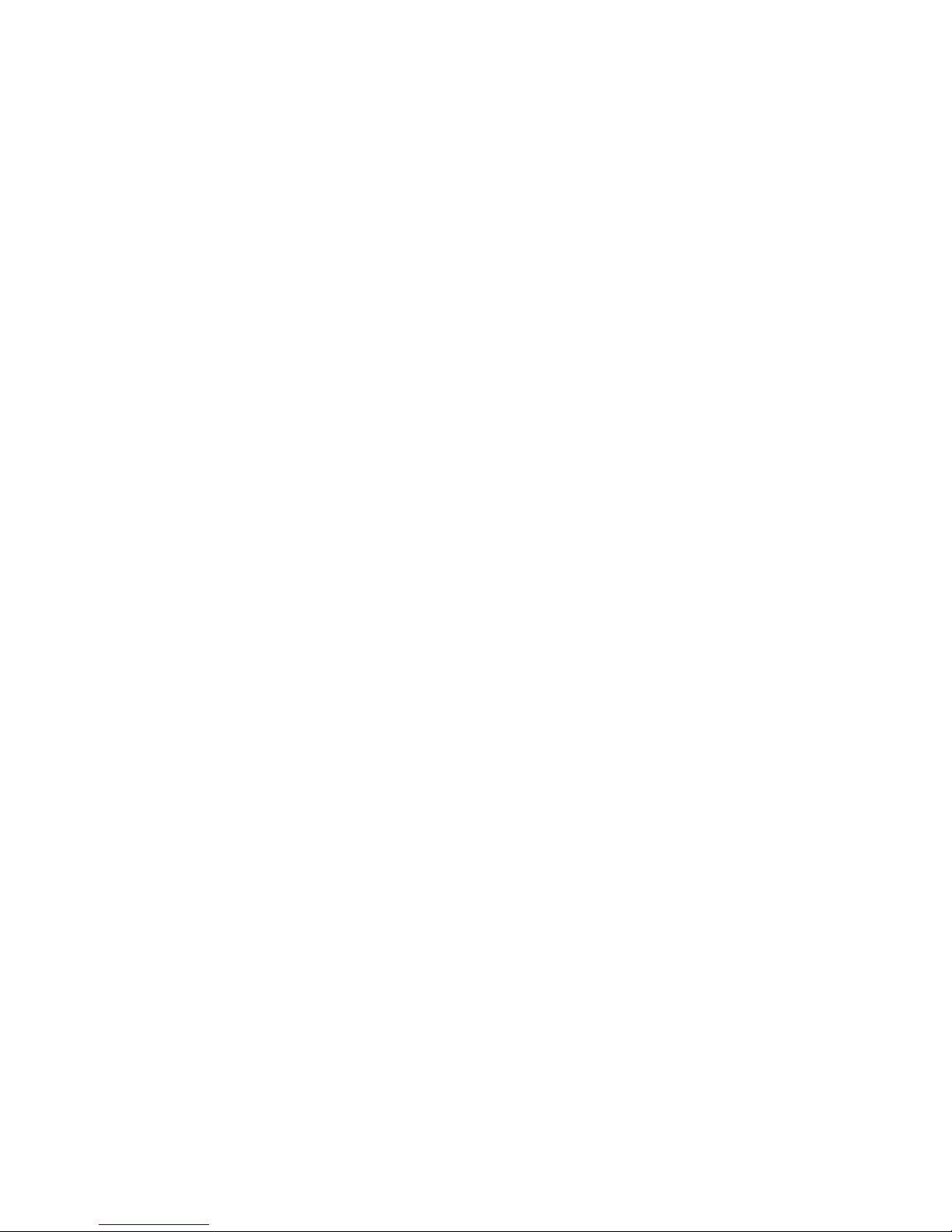
Osprey Talon Decoder User Guide
5
<20180425>
Audio ................................................................................................................................................... 21
Clone ................................................................................................................................................... 21
Delete .................................................................................................................................................. 21
Status .................................................................................................................................................. 21
LCD Touch Control (only on Talon G2 Decoders) ................................................................................ 22
Appendix 1: Osprey BOSS ........................................................................................................................... 23
Installing Osprey BOSS ............................................................................................................................ 23
Microsoft ............................................................................................................................................. 23
Linux .................................................................................................................................................... 23
MAC OS X ............................................................................................................................................ 23
Locating Talon with Osprey BOSS ........................................................................................................... 24
Additional Operations from BOSS ........................................................................................................... 25
Reboot ..................................................................................................................................................... 25
Clear Configuration ................................................................................................................................. 26
Clear System............................................................................................................................................ 26
Set Recovery IP address .......................................................................................................................... 26
Technical Specs ........................................................................................................................................... 27
Safety and Compliance ........................................................................................................................... 30
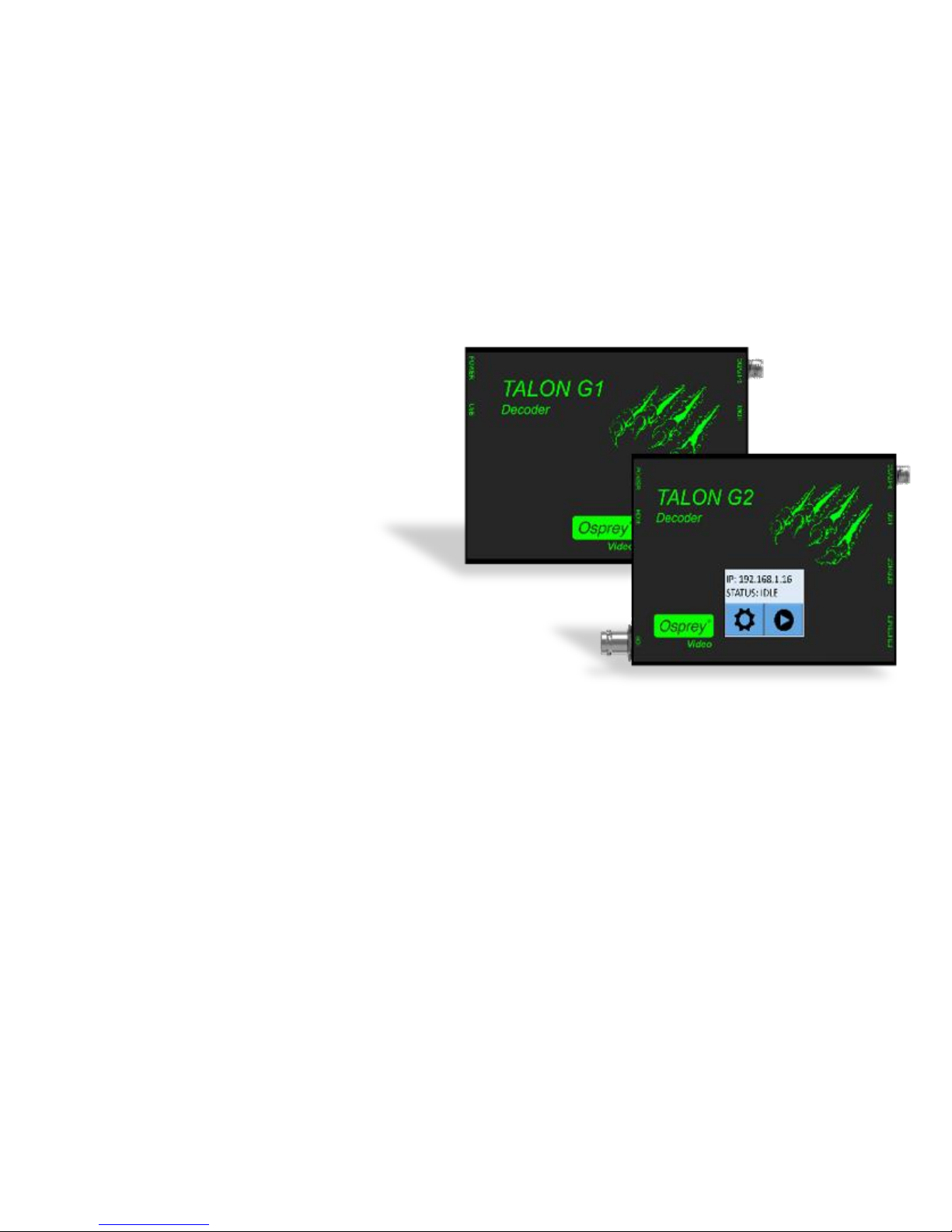
Osprey Talon Decoder User Guide
6
<20180425>
Introducing Osprey Talon Decoder
Osprey Talon G1 and G2 hardware-based RTP/UDP decoders are designed for A/V and broadcast
customers tasked with delivering quality point to point video over the unmanaged internet.
Each Talon encoder uses the same web interface and Osprey BOSS utility to access and configure their
features. Functions that are not part of that model are not visible in the web page.
Osprey Talon Decoder Product Identification
Talon G1 H.264 Decoder
HDMI Output
Decodes H.264 RTP and UDP
Streams and .TS Files
.
Talon G2 H.264 Decoder
SDI Output with EIA-608 & EIA-708 Closed
Caption Support
HDMI Output
Decodes H.264 RTP, UDP Streams, and TS Files
Touch Display
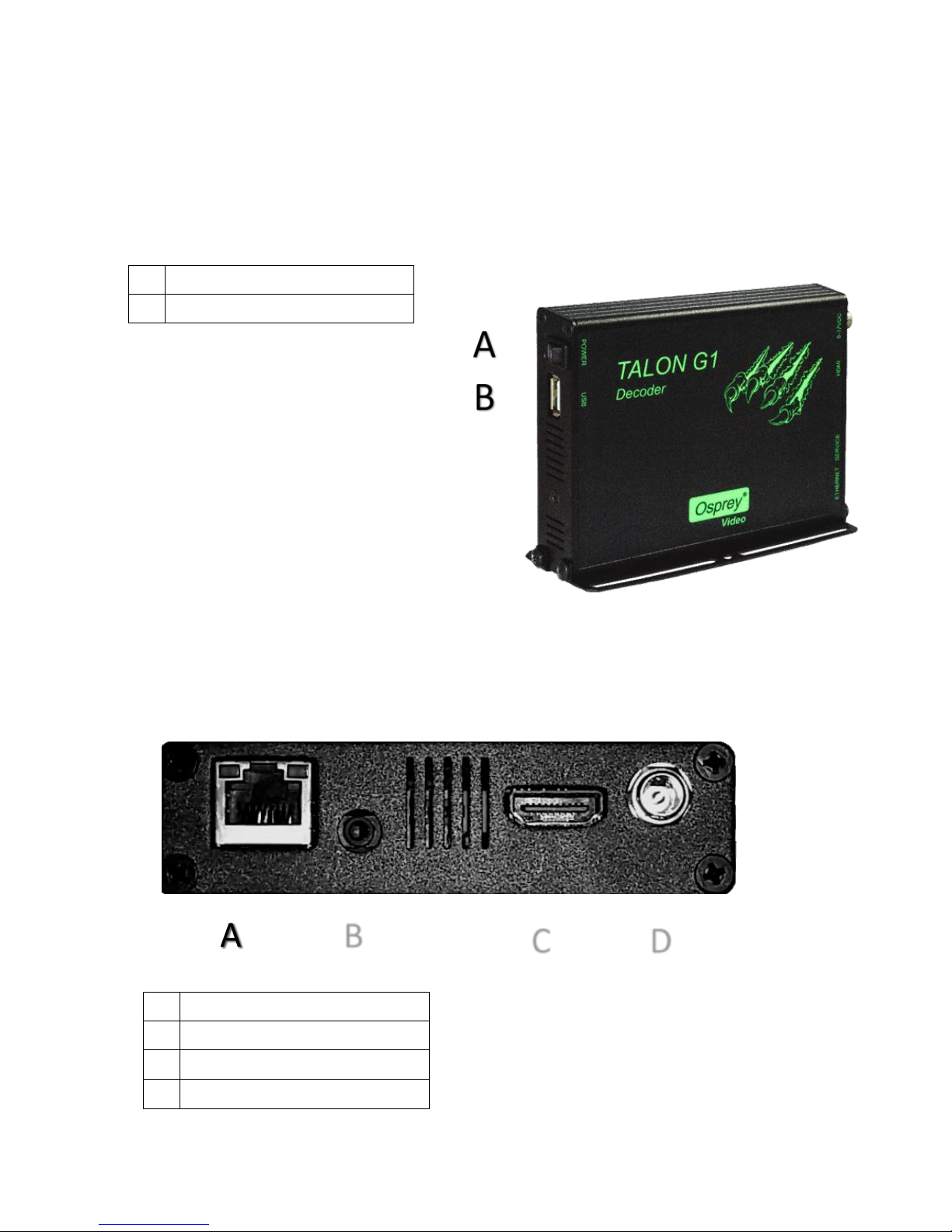
Osprey Talon Decoder User Guide
7
<20180425>
Osprey Talon G1 Front Panel Diagram
You should familiarize yourself with the front panel controls for the Osprey Talon. Besides the basic
buttons for power, start/stop, up/down and menu access, there are indicator lights that are hidden until
illuminated.
A
Power On/Off
B
HDMI Out
Osprey Talon Back Panel Diagram
A
Network (RJ45)
B
Service
C
HDMI OUT
D
Power
A A B C D

Osprey Talon Decoder User Guide
8
<20180425>
Osprey Talon G2 Decoder Front Panel Diagram
The Talon G2 decoder has several features not found on the G1. The most noticable change is the LCD
Touch Control on the face of the decoder. The G2 also supports simultaneous HDMI and SDI output.
A
Power On/Off
B
HDMI OUT
C
SDI OUT
A
Network (RJ45)
B
Service
C
USB
D
Power
A B C
D
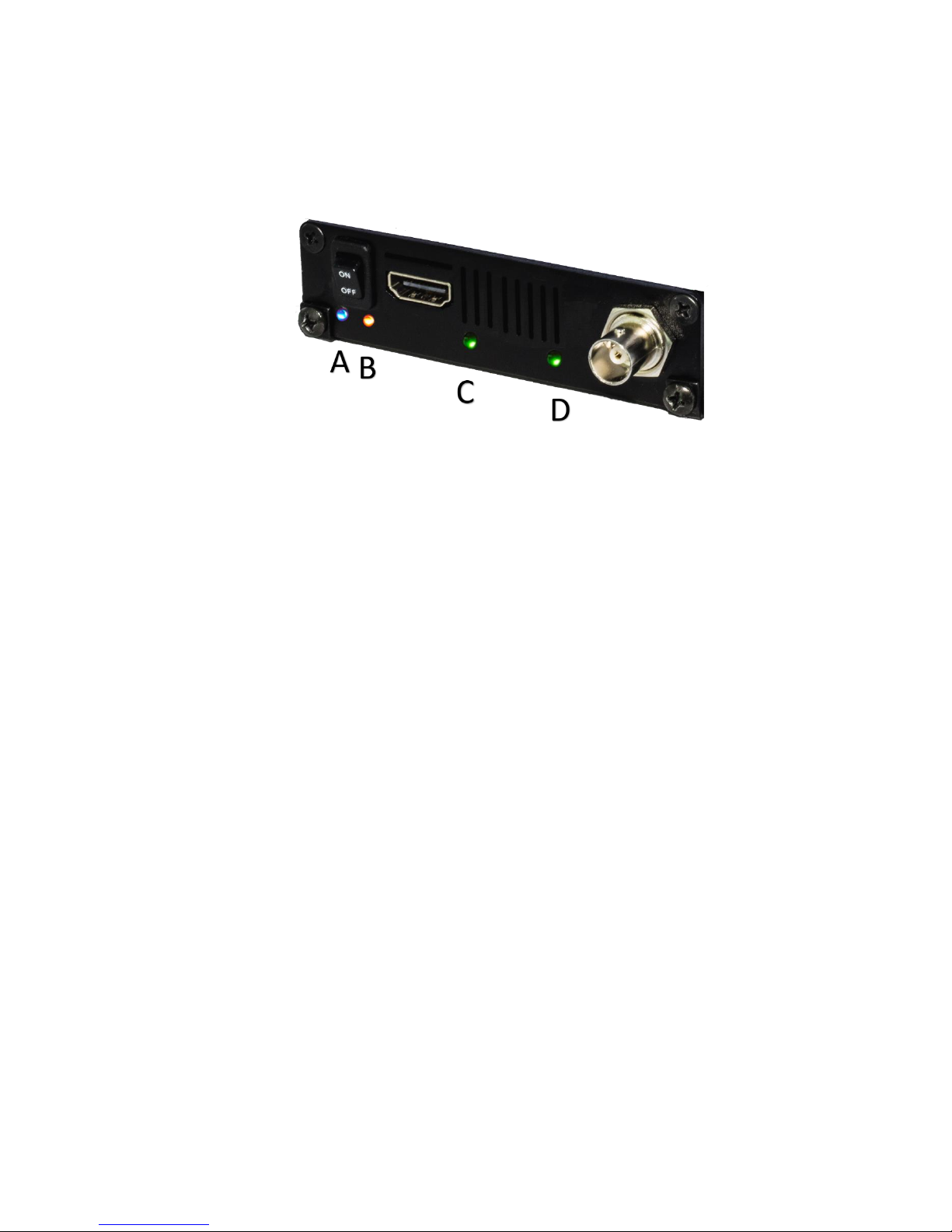
Osprey Talon Decoder User Guide
9
<20180425>
Osprey Talon Status Lights
There are four lights on the front panel of Talon G2 that indicate the status of several functions.
A and B: Indicate power and boot status of Talon.
• Single Red indicates that Talon’s power is on but is not ready
• Red and Orange indicates Talon is booting. A and B will flash half way through the boot cycle
• Single Blue indicates that Talon is ready
• Blue an Orange indicates that Talon is decoding
C and D: Green lights after Talon is ready indicate that video output is active.
• C = HDMI
• D = HD-SD/SDI
NOTE: Talon G1 decoder does not have lights C and D
