OSEE MVM-170, MVM-200 User Manual
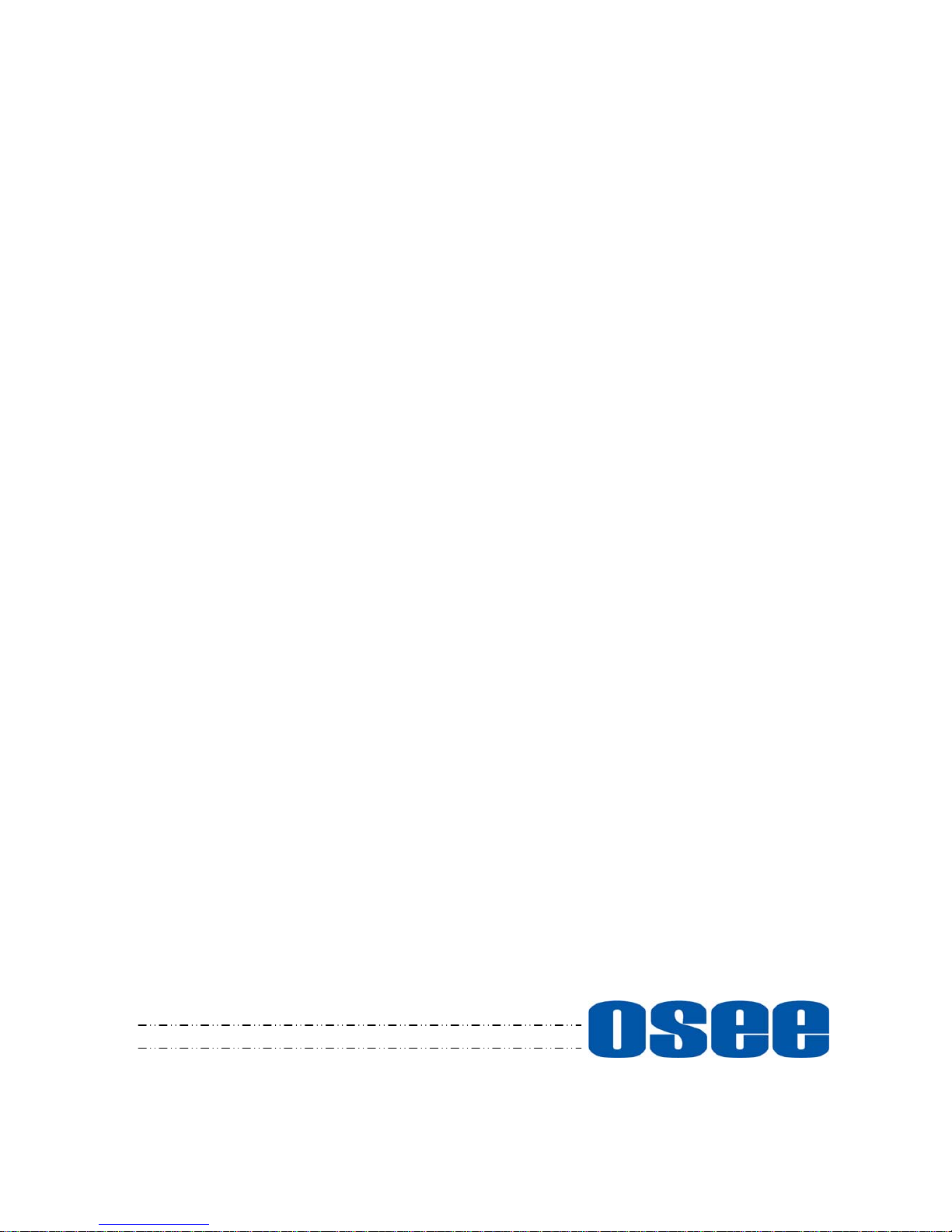
MVM-170 MVM-200 Series
Quad Split LCD Monitor
User Manual
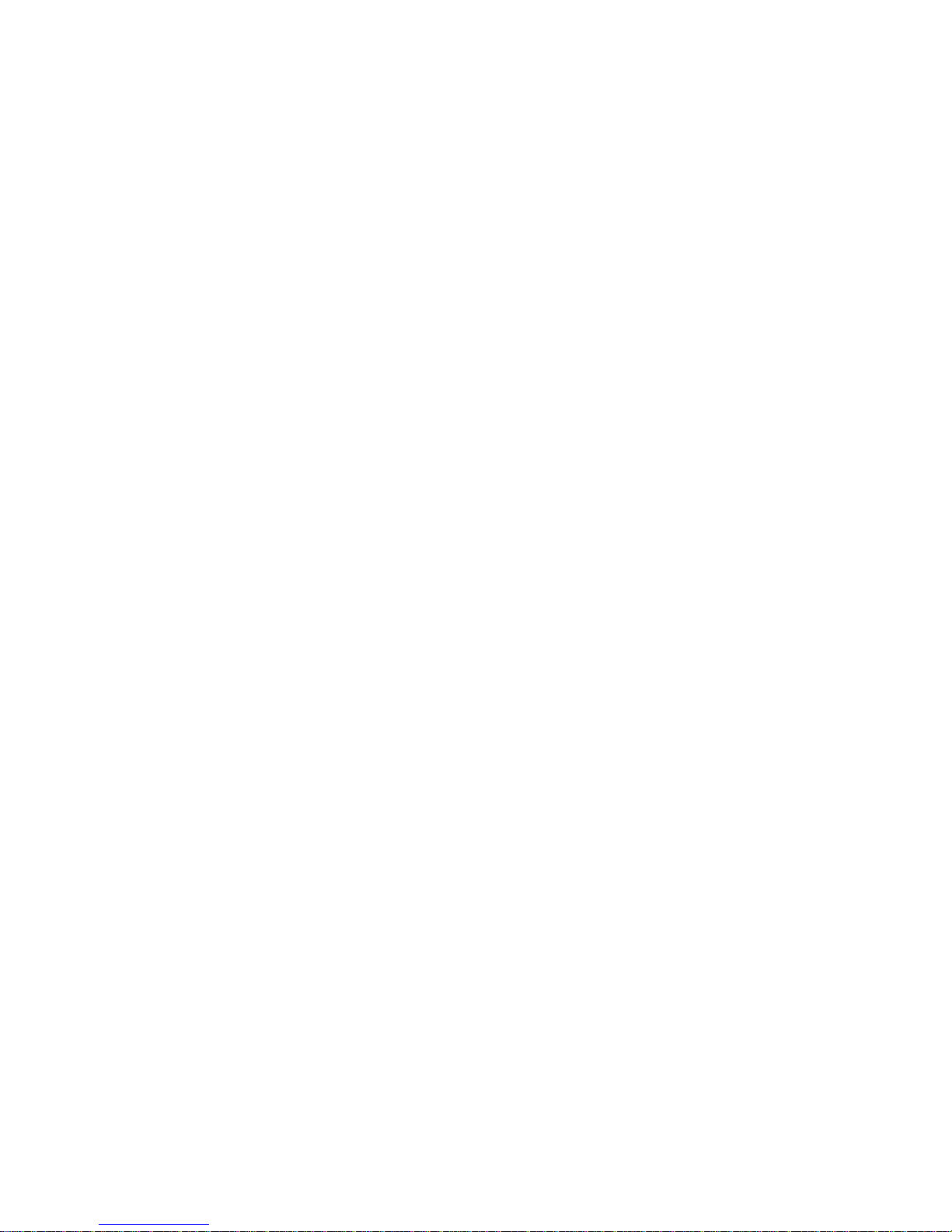
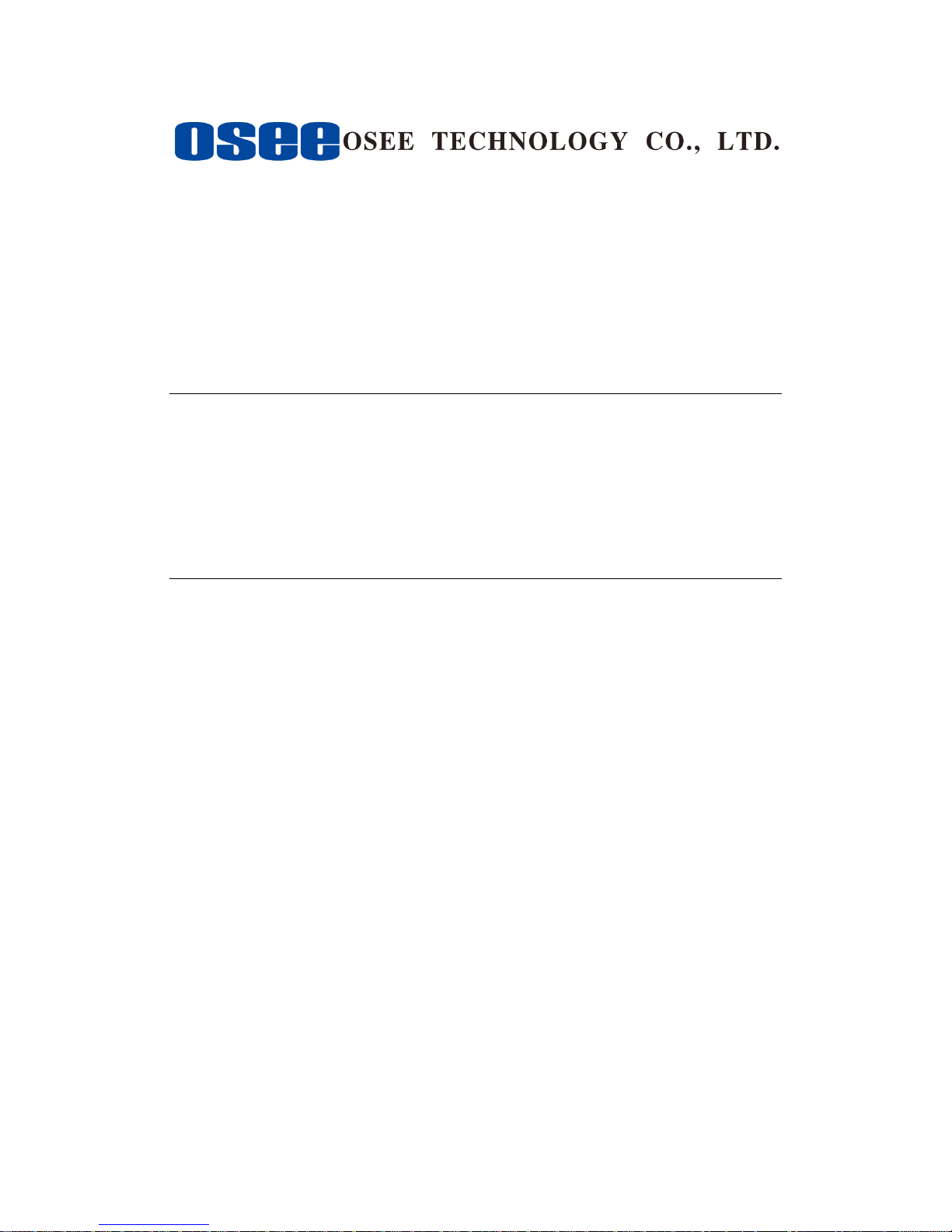
Product Information
Model:
MVM-170 MVM-200 Series Quad Split LCD Monitor
Version:
V010100
Release Date:
September 27th, 2016
Company
OSEE TECHNOLOGY CO., LTD.
Contact Information
Address:
No.22 Building, No.68 zone, Beiqing Road, Haidian District,
Beijing, China
Post Code:
100094
Tel:
(+86) 010-62434168
Fax:
(+86) 010-62434169
Web:
http://www.osee-dig.com/
E-mail:
sales@osee-dig.com
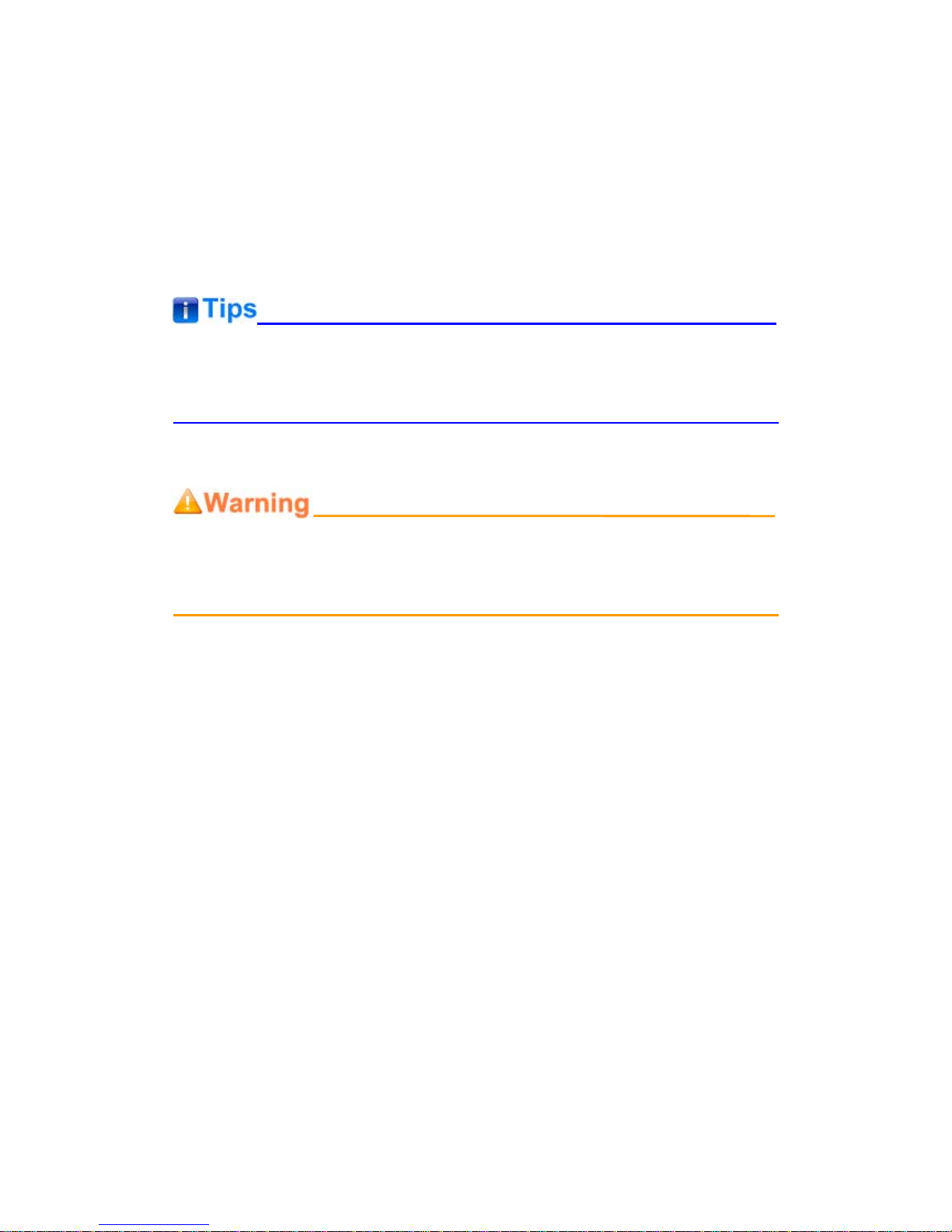
About this manual
Important
The following symbols are used in this manual:
The further information or know-how for described subjects above which
helps user to understand them better.
The safety matters or operations that user must pay attention to when
using this product.
Contents
The user manual applies to the following device types:
MVM-170-3HSV
MVM-170-HSV
MVM-170-SV
MVM-200-3HSV
MVM-200-HSV
MVM-200-SV
The above listed devices have most similarities on appearance and
characteristics. The images of MVM-200-3HSV are adopted in the following
descriptions.
Any of the different specifications between the device types are elaborated.
Before reading the manual, please confirm the device type.
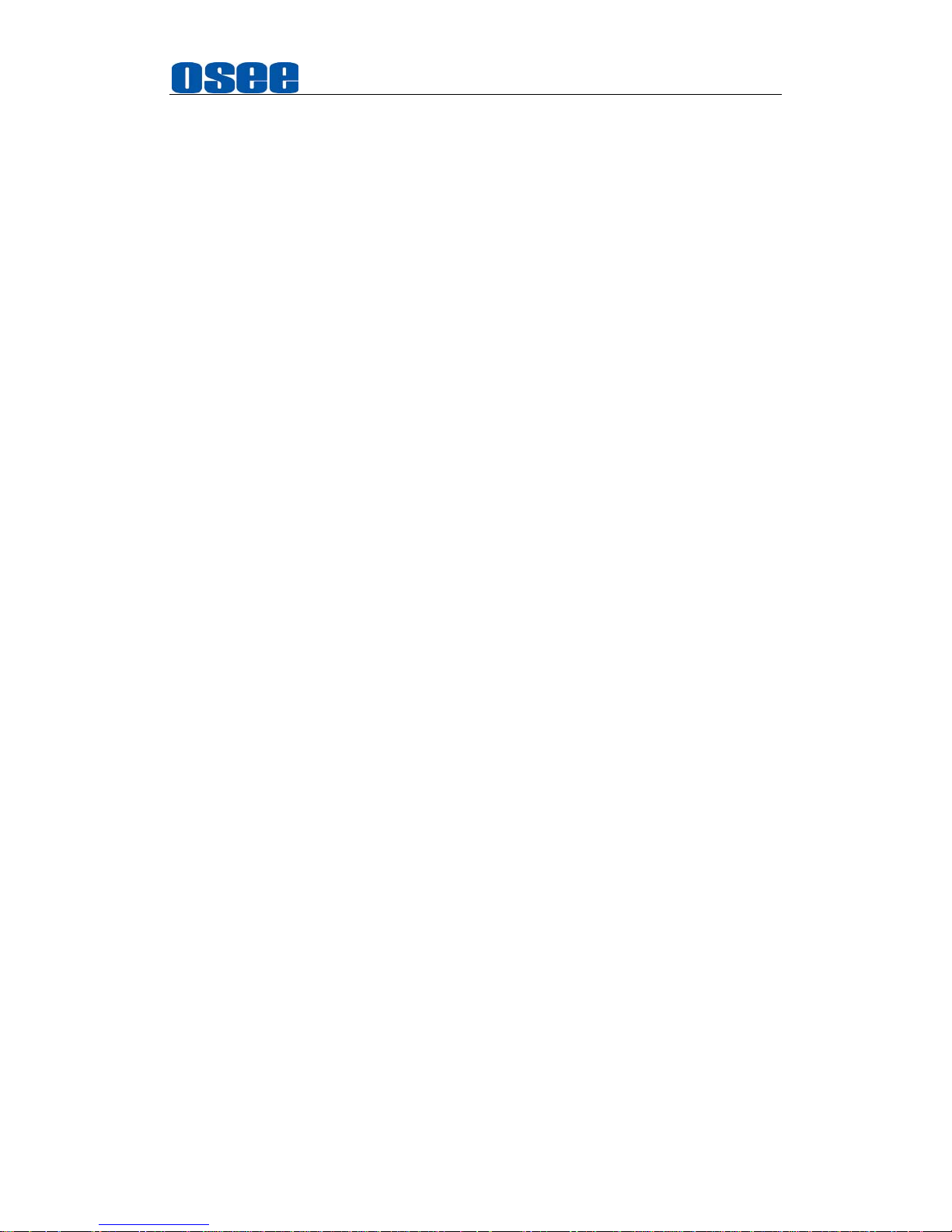
I
Contents
Contents .......................................................................................................... I
Chapter 1 Overview ....................................................................................... 1
Chapter 2 Safety ............................................................................................. 3
Chapter 3 Unpack and Installati on ............................................................... 7
Chapter 4 MVM-200 Features ...................................................................... 13
4.1
Front Panel Features ........................................................................ 16
4.1.1 Arrangement of Front Panel ........................................................... 16
4.1.2 Operation of Front Panel ................................................................ 17
4.1.3 Display Mode .................................................................................. 20
4.2
Rear Panel Features .......................................................................... 23
4.2.1 Arrangement of Rear Panel ............................................................ 23
4.2.2 Operations of Rear Panel ............................................................... 24
4.3
Supported Signal Format ................................................................. 26
Chapter 5 Functionality of the Main Menu ................................................. 29
5.1
Main Menu ......................................................................................... 30
5.1.1 STATUS Menu ............................................................................... 31
5.1.2 COLOR TEMP Menu ...................................................................... 32
5.1.3 MARKER Menu .............................................................................. 33
5.1.4 ALARM CONFIG Menu .................................................................. 36
5.1.5 AUDIO CONFIG Menu ................................................................... 37
5.1.6 USER CONFIG Menu ..................................................................... 39
5.1.7 OSD CONFIG Menu ....................................................................... 42
5.2
Menu Settings .................................................................................... 46
Chapter 6 Specifications ............................................................................. 49
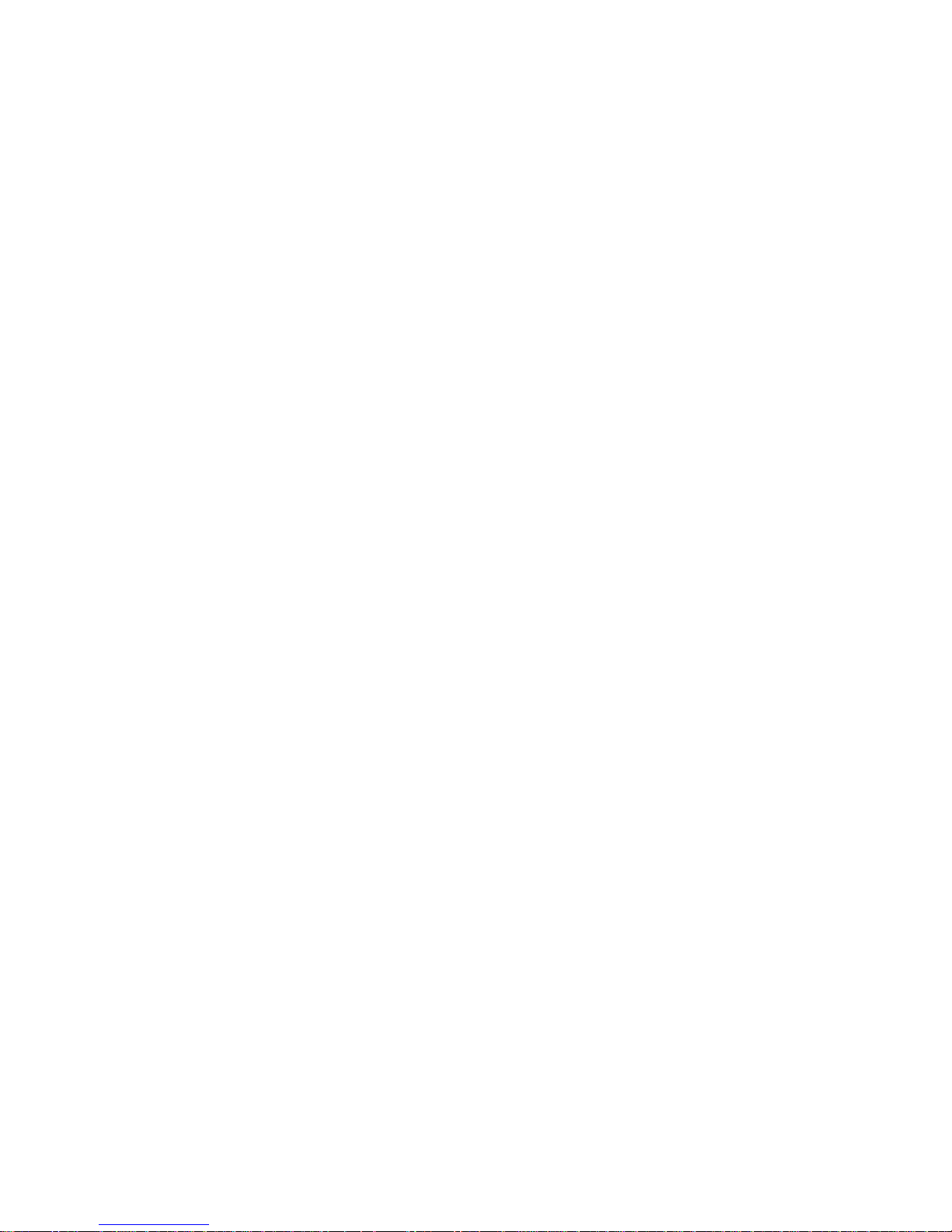

Overview
1
Chapter 1 Overview
The MVM-170/MVM-200 series Quad Split LCD Monitor are high-performance
professional LCD monitor featuring quad split display. It supports high quality
quad split displays and is designed to tailor the extensive needs for
programming, concentrated on download and upload, broadcast master
control, studio, centralized monitoring and so on.
The MVM-170/MVM-200 series Quad Split LCD Monitor supports the
advanced 10- bit digital processing technology and also supports 3D comb
filter and de-interlace, accurate scaling engine, GAMMA and color temperature
adjustment function, in order to achieve the best possible image display. Each
display screen of the monitor is an independent professional monitor. So it can
achieve the various professional parameters and can be adjusted
independently, including GAMMA, color temperature, brightness, and so on.
The MVM-170/MVM-200 series Quad Split LCD Monitor supports 4ch
3G/HD/SD-SDI/CVBS signal and 1-way HDMI / DIV-D signal input. It can
simultaneously display four signal inputs, with three typical display modes
(including one full screen display, one - big with three - small screen display
and four uniform size screen display). Each display screen can achieve
professional monitor display functions, including embedded audio solution,
audio monitoring, audio meter display, TC code display, IMD, various Markers
and so on.
Figure 1 A Diagram of MVM-200 Monitor
Features
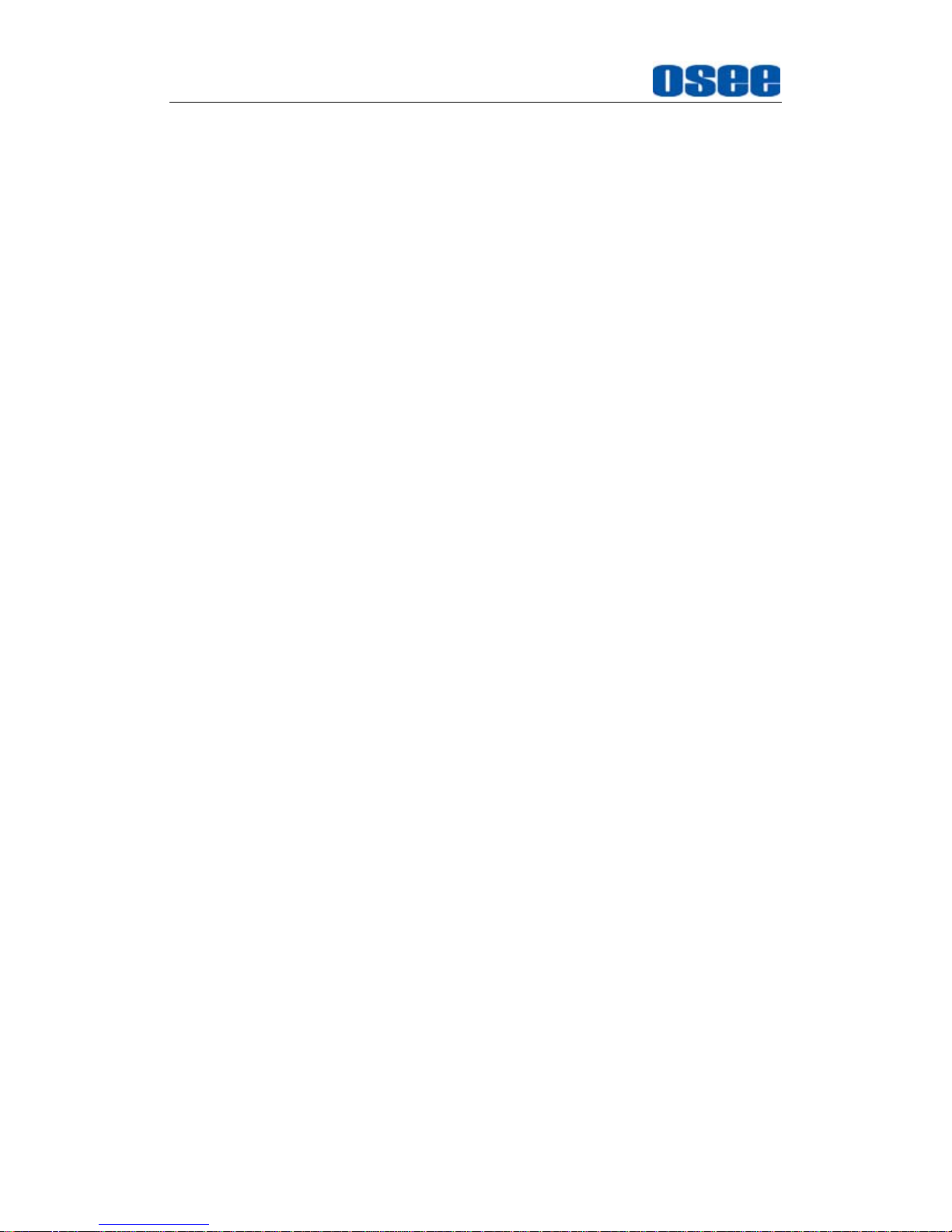
Overview
2
178-degree viewing angle
Multi-format analog and digital audio signals
Support select 4 from 5 input signals to display
Support a single screen display as a professional monitor
Support the independent adjustment of the parameters for single
screen
With all the important functions of multi-view processor
Support high-quality waveform, vector monitoring
Support HDMI output or HD-SD display, can achieve the cascade and
copy output of devices
Functionality
Supports MARKER, Time Code, MET display
Supports presetting the color temperature using customized values
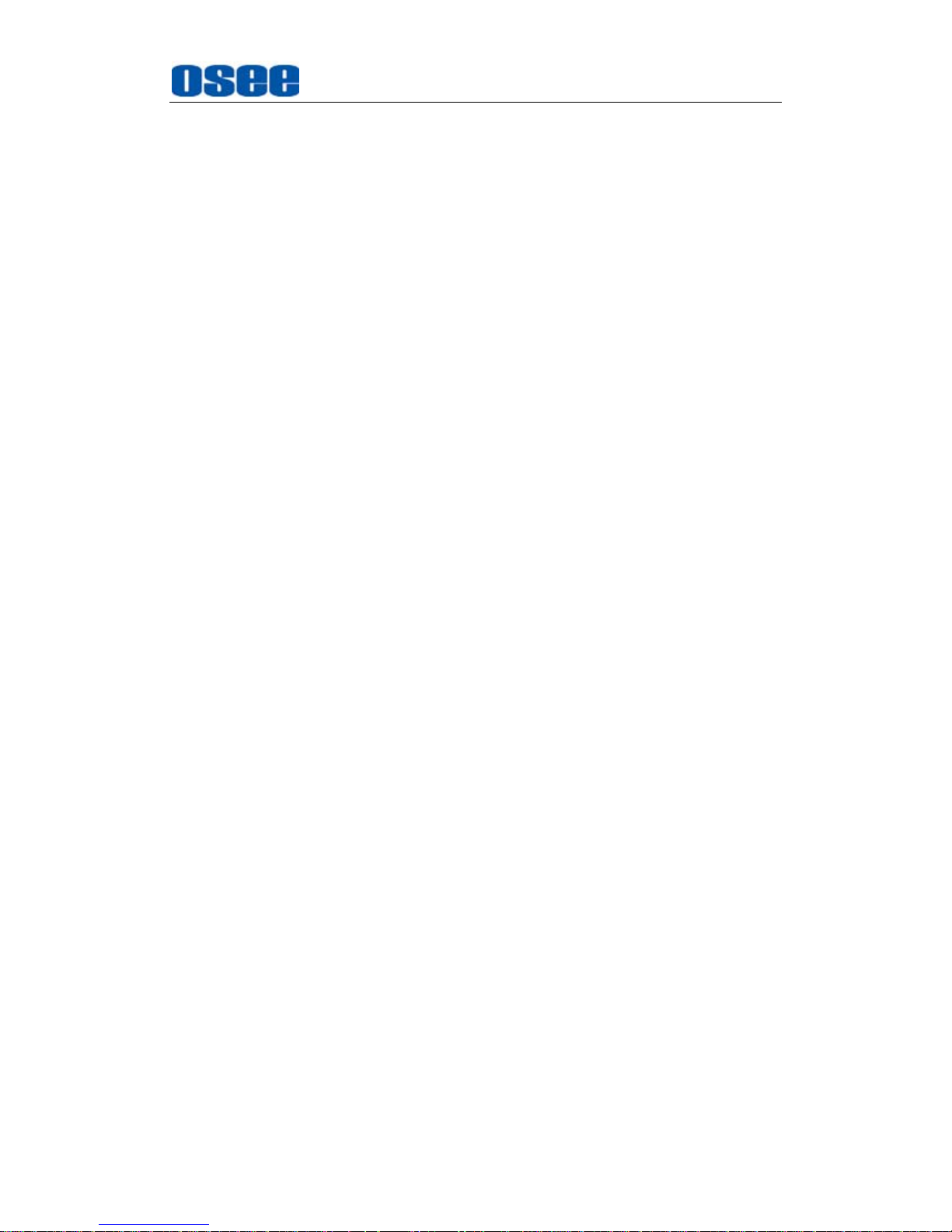
Safety
3
Chapter 2 Safety
FCC Caution:
Any Changes or modifications not expressly approved by the party responsible
for compliance could void the user's authority to operate the equipment.
This device complies with part 15 of the FCC Rules.
Operation is subject to the following two conditions: (1) This device may not
cause harmful interference, and (2) this device must accept any interference
received, including interference that may cause undesired operation.
Note: This equipment has been tested and found to comply with the limits for a
Class B digital device, pursuant to part 15 of the FCC Rules. These limits are
designed to provide reasonable protection against harmful interference in a
residential installation. This equipment generates uses and can radiate radio
frequency energy and, if not installed and used in accordance with the
instructions, may cause harmful interference to radio communications.
However, there is no guarantee that interference will not occur in a particular
installation. If this equipment does cause harmful interference to radio or
television reception, which can be determined by turning the equipment off and
on, the user is encouraged to try to correct the interference by one or more of
the following measures:
Reorient or relocate the receiving antenna.
Increase the separation between the equipment and receiver.
Connect the equipment into an outlet on a circuit different from that to which
the receiver is connected.
Consult the dealer or an experienced radio/TV technician for help.
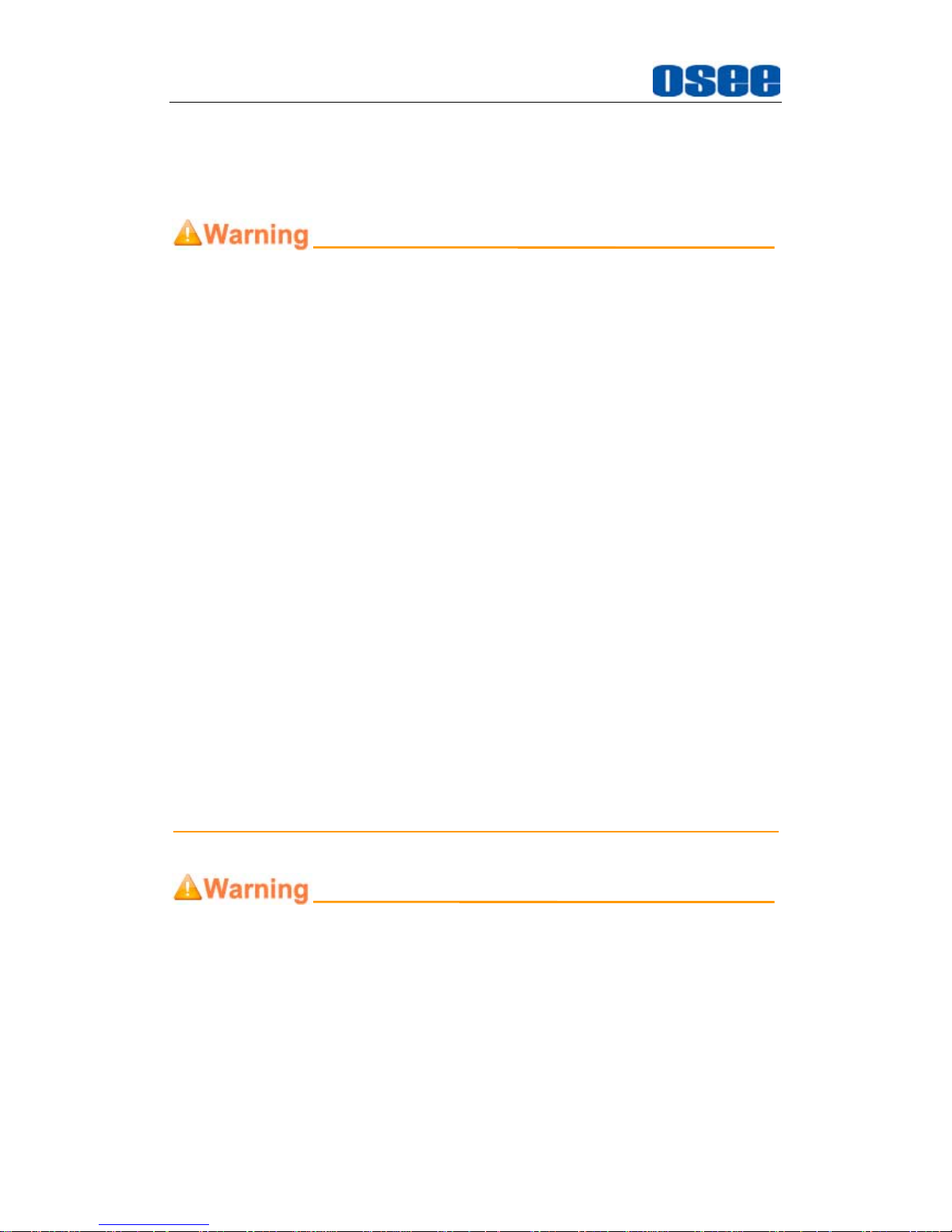
Safety
4
Warnings:
Read, keep and follow all of these instructions for your safety. Heed all
warnings.
Device
Install in accordance with the manufacturer's instructions.
Do not beat with a hard object or scratch the LCD display.
Do not make the freeze picture displaying on the screen time too long,
otherwise, it will leave the afterimage on the screen.
If the brightness is adjusted to the minimum, then it might be hard to
see the display screen.
Refer all servicing to qualified service personnel. Servicing will be
required under all of the following conditions:
The unit has been exposed to rain or moisture.
Liquid had been spilled or objects have fallen onto the unit.
The unit has been damaged in any way, such as when the
power-supply cord or plug is damaged.
The unit does not operate normally.
Clean only with dry cloth.
Specifications are subject to change without notice.
Position
Do not block any ventilation openings.
Do not use this unit near water.
Do not expose the unit to rain or moisture.
Do not use this unit near any heat sources such as radiators, heat
registers, stoves, or other apparatus (including amplifiers) that product
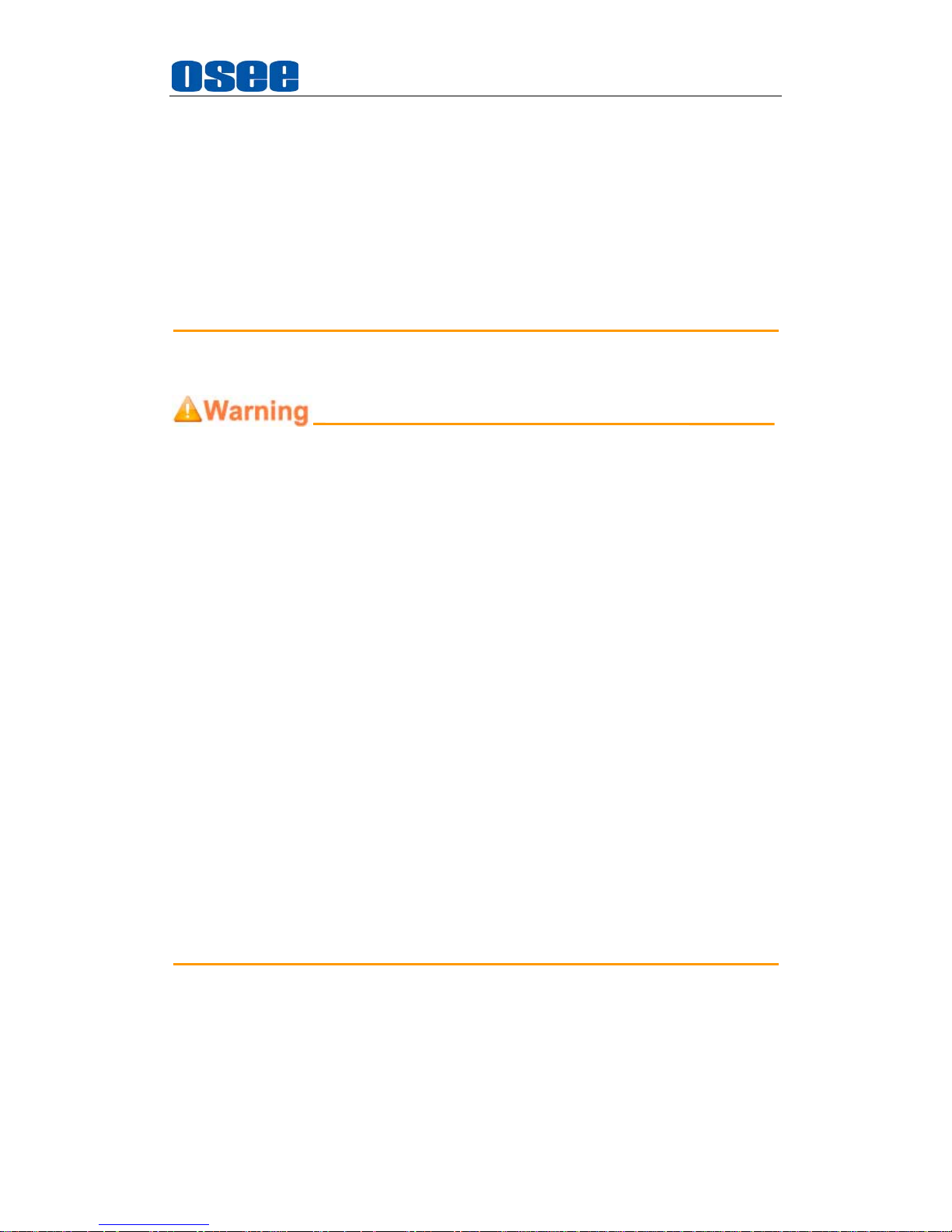
Safety
5
heat.
Do not place objects filled with liquids, such as vases, cups, etc. on or
over the device.
A nameplate indicating operating voltage, etc., is located on the rear
panel.
The socket-outlet shall be installed near the equipment and shall be
easily accessible.
Power Supply Cord
Do not defeat the safety purpose of the polarized or grounding-type
plug.
Do not damage the power cord, place the heavy objects on the power
cord, stretch the power cord, or bend the power cord.
Protect the power cord from being walked on or pinched, particularly at
plugs, convenience receptacles, and the point where they exit from the
unit.
If the power cord is damaged, turn off the power immediately. It is
dangerous to use the unit with a damaged power cord. It may cause
fire or electric shock.
Unplug this unit during lighting storms or when unused for long periods
of time.
Disconnect the power cord from the AC outlet by grasping the plug, not
by pulling the cord.
Should any solid object or liquid fall into the cabinet, unplug the unit
and have it checked by qualified personnel before operating it any
further.

6

Unpack and Installation
7
Chapter 3 Unpack and Installation
Unpack:
When unpacking the components of MVM-200 monitor, please verify that none
of the components listed in Table 3.1 are damaged or lack. If there is any
missing, contact your distributors or OSEE for it.
Table 3-1 Packing List
NO. Detail list Quantity
1 Monitor 1
2 Optional Accessory
Monitor Stand 1
Rackmount Bracket 1
Wallmount Bracket 1
Extra control buttons bar 1
3 Accessory
Warranty card 1
Certificate card 1
User manual 1
4 The electric accessory
19V adapter 1
Power cord 1
Installation:
1.
Prepare for installation
Please follow the procedures below before installing MVM-200:
Check the equipment for any invisible damage that may have occurred
during transit.
Confirm all the items listed on the packing list have been received.
Remove all the packing material including electrostatic-resistant
packing.
Retain these packing materials for future use.
2.
Mount a MVM-200 in your desired location of a standard rack.
Adequate ventilation is required when installed to prevent possible
damage to the MVM-200.
3.
Connect required cables for signal input and output. For BNC
connections use 75Ω rated connectors.
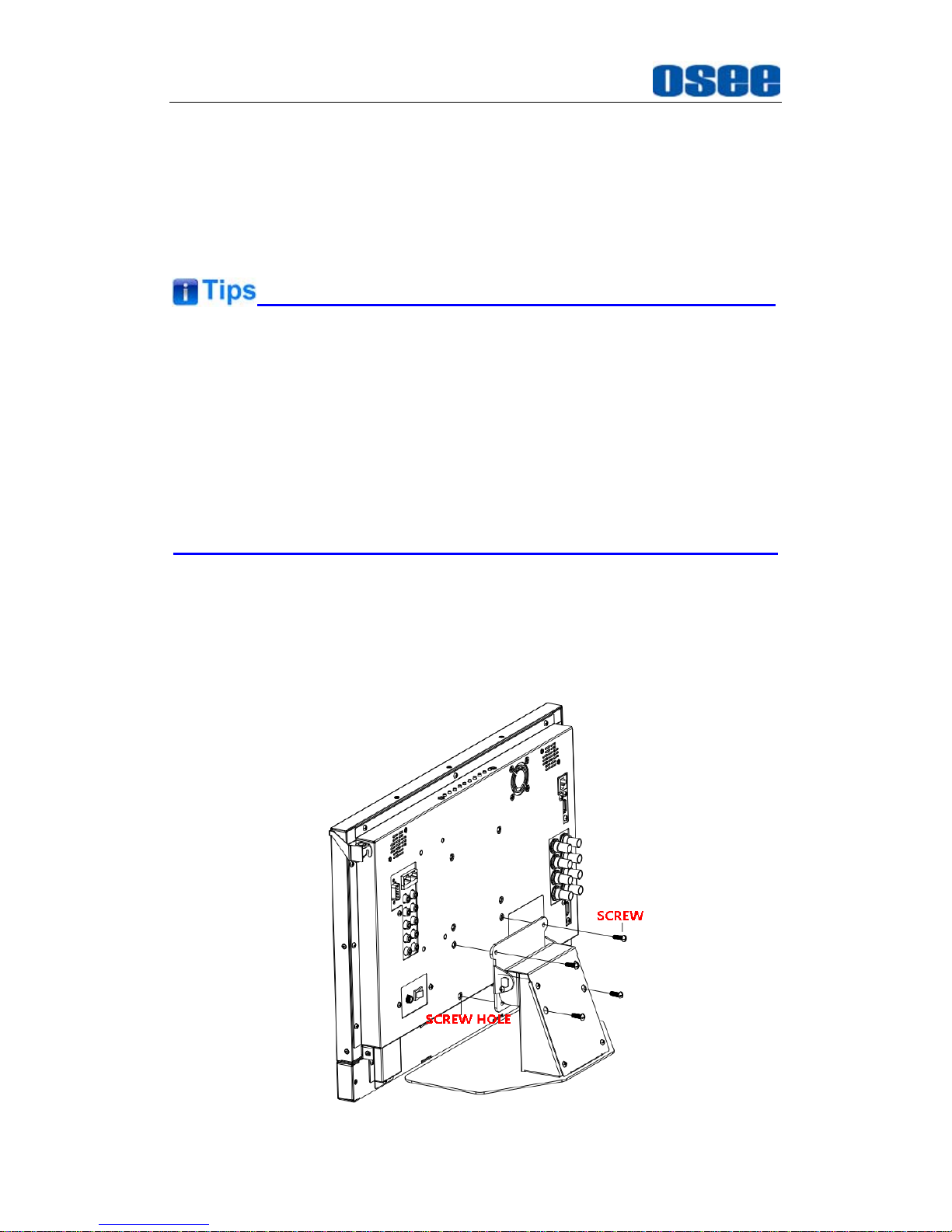
Unpack and Installation
8
4.
Connect DC18~20V power source using the included power cord.
5. Connect the power cord to the power interface.
6. Fasten the power protect accessory.
7. As a final step, turn on the device by pressing the corresponding
power switch located on the front panel.
The pedestal and the monitor are packaged separately.
Connect a standard signal line to the corresponding input port. All BNC
connector impedance must be 75Ω.
Please use the power cord supplied to avoid unnecessary trouble, and
make sure be well grounded.
The factory default value for IP address is 192.168.1.86.
Installation Methods:
The MVM-200 monitor could be mounted to a monitor stand or mounted to a
cabinet or onto a wall. The MVM-170 monitor could be mounted to a monitor
stand or mounted to a cabinet.
Monitor Stand Installation
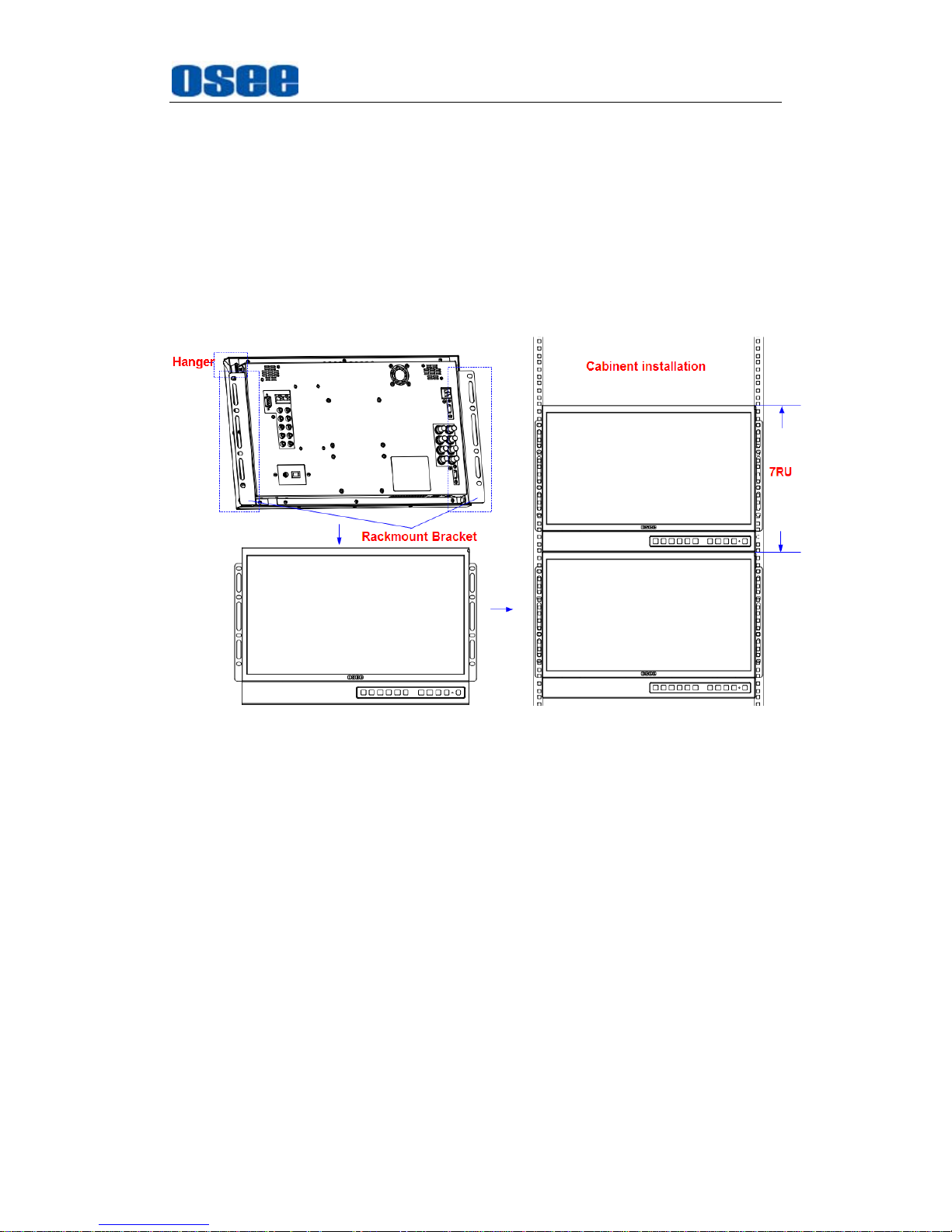
Unpack and Installation
9
Figure 3-1 Monitor Stand Installation
Cabinet Installation
The MVM-200 series monitors support cabinet installation. Firstly,
mount the rackmount brackets to the rear panel of the monitor, fasten
them, then mount the monitor onto the cabinet steadily and firmly.
Buckle the monitor with the hanger at the right top of the monitor on the
rear panel to lock the monitor in case of unexpected rollover.
Figure 3-2 Rackmount Installation
Hanger usage
Rotate the hanger to hook with the locating guide post to lock the
monitor, in case of unexpected rollover.
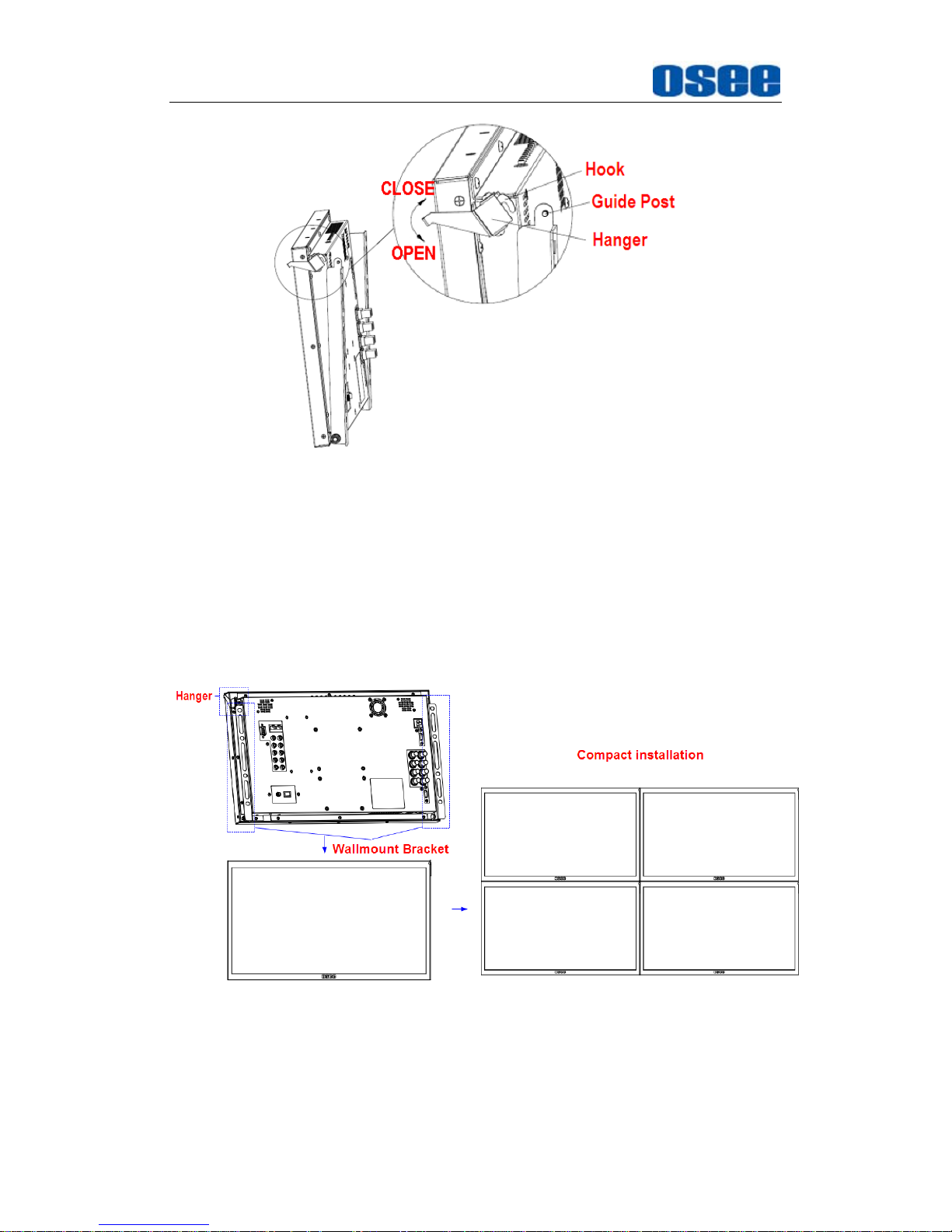
Unpack and Installation
10
Figure 3-3 Hanger Usage
Videowall Installation
The MVM-200 series monitors support compact installation for videowall.
Firstly, mount the wallmount brackets to the rear panel of the monitor,
fasten them, then, mount the monitor onto the videowall frame steadily
and firmly. Buckle the monitor with the hanger at the right top of the
monitor on the rear panel to lock the monitor in case of unexpected
rollover.
Figure 3-4 Wallmount Installation
Installation for the extra control buttons bar:
You can use the control buttons on the top of the monitor, or you can
amount an extra control buttons bar at the bottom of the monitor. The
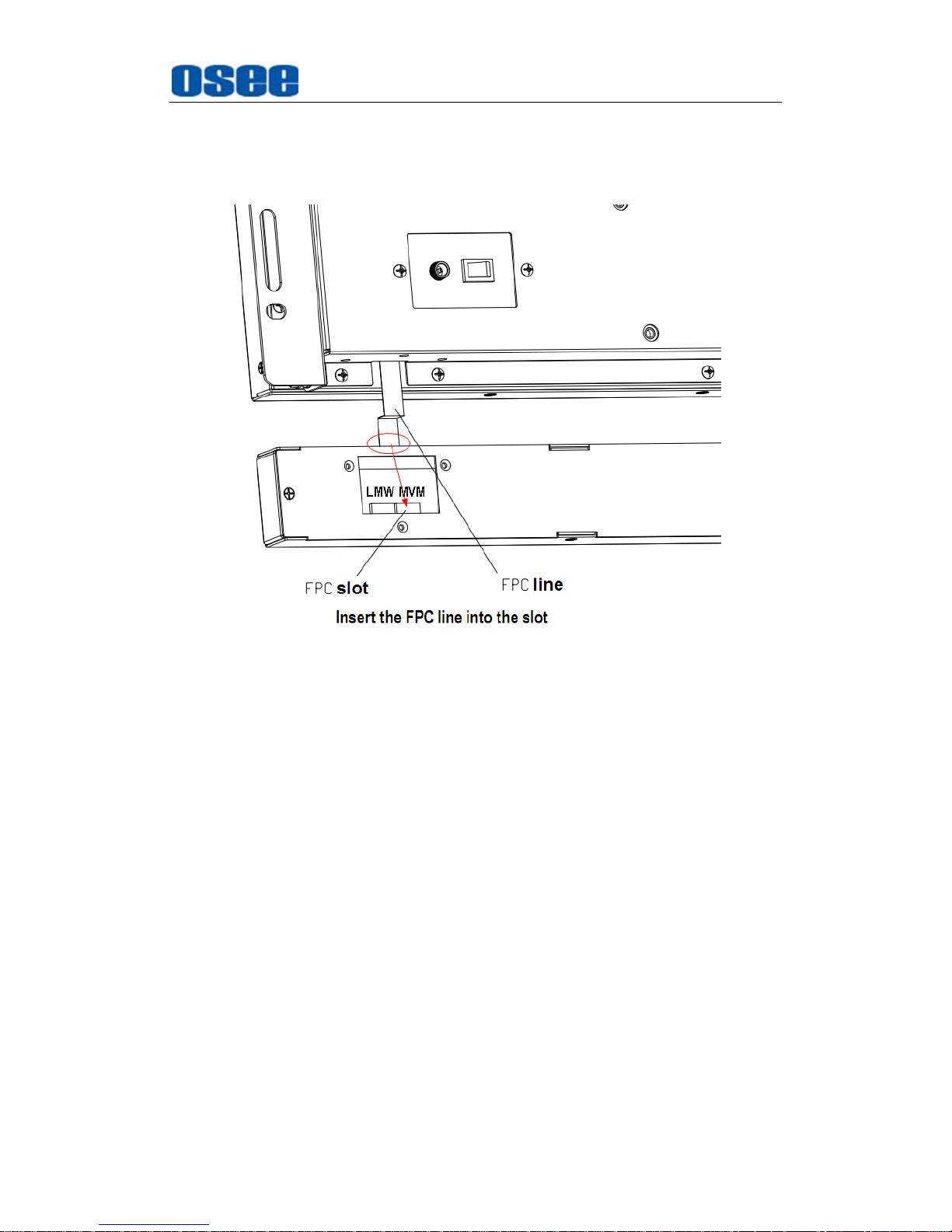
Unpack and Installation
11
installation steps of the extra control buttons bar are as follows:
Step 1
: first, insert the FPC line of the monitor to the corresponding slot of
the extra control buttons bar, as shown in the following illustration:
Figure 3-5 FPC Connection
Step 2
: second, mount the extra control buttons bar with the kits at both
sides, fasten them firmly, as shown in the following illustration:
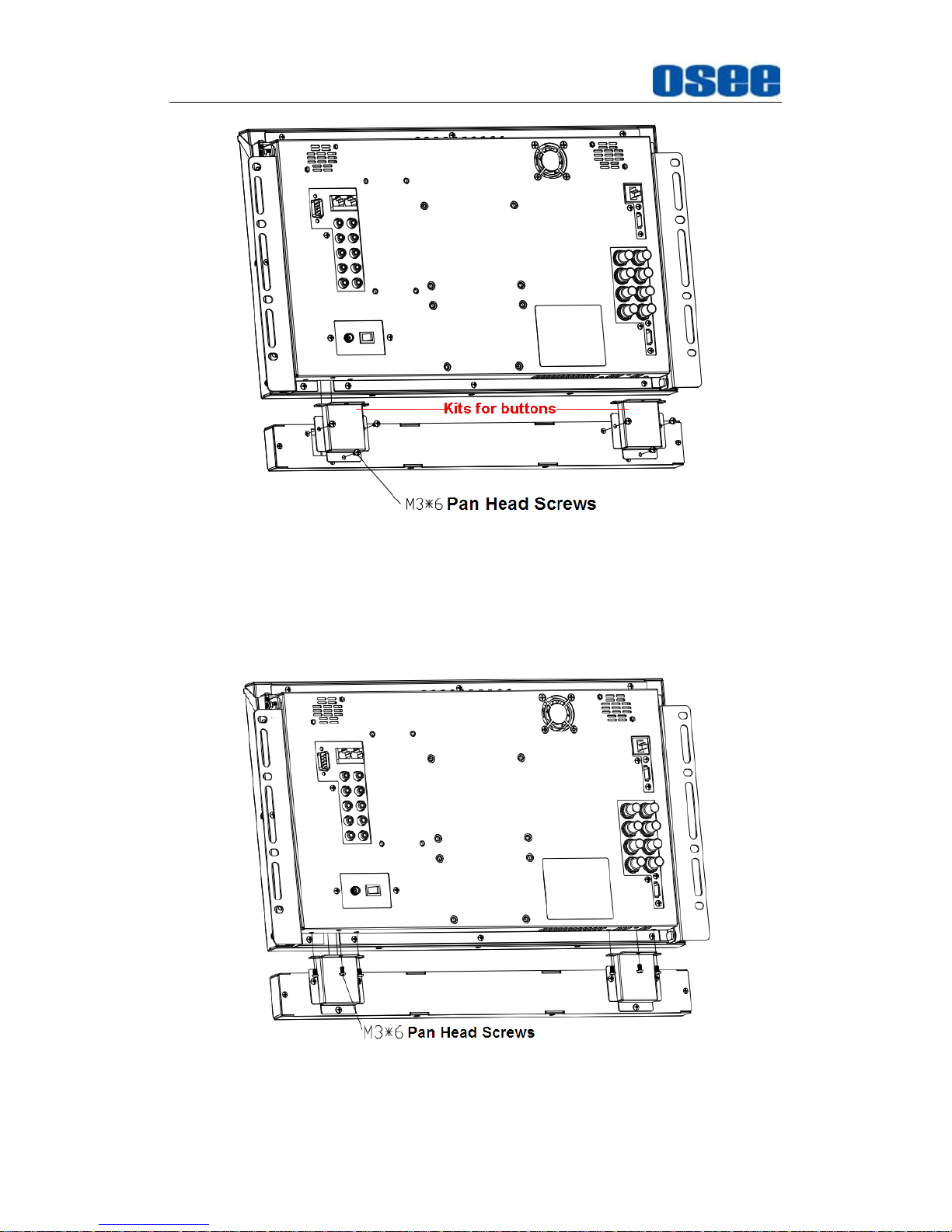
Unpack and Installation
12
Figure 3-6 Mount the Kit of the Extra Control Buttons Bar
Step 3
: at last, connect the extra control buttons bar to the monitor with
the pan head screws, fasten them firmly, as shown in the following
illustration:
Figure 3-7 Mount the Extra Control Buttons Bar

MVM Monitor Features
13
Chapter 4 MVM Monitor Features
This chapter describes the features of MVM-200 monitor. The features of
MVM-200 monitor are as shown in Figure 4-1 after installed and powered on:
Figure 4-1 Features of MVM-200 Monitor
1. Status Information
It is displayed in the top left corner of each display window on the
screen, and includes the input channel and signal format.
2. Audio Meter
It is displayed for audio monitoring. You can set its parameters in
AUDIO CONFIG menu. It could be semi-transparent displayed which
will reduce the impact for the image.
3. Waveform and Vector
This is effective only for SDI signal. The waveform and vector of the
input signal are configurable in the OSD CONFIG Menu.
4. Area Marker/Safe Marker/Center Marker
It is used to mark different area or position of the image, and there are
various marker, including Area Marker, Safe Marker, Center Marker.
You can set whether to display it or not and their displaying mode in
MARKER menu.
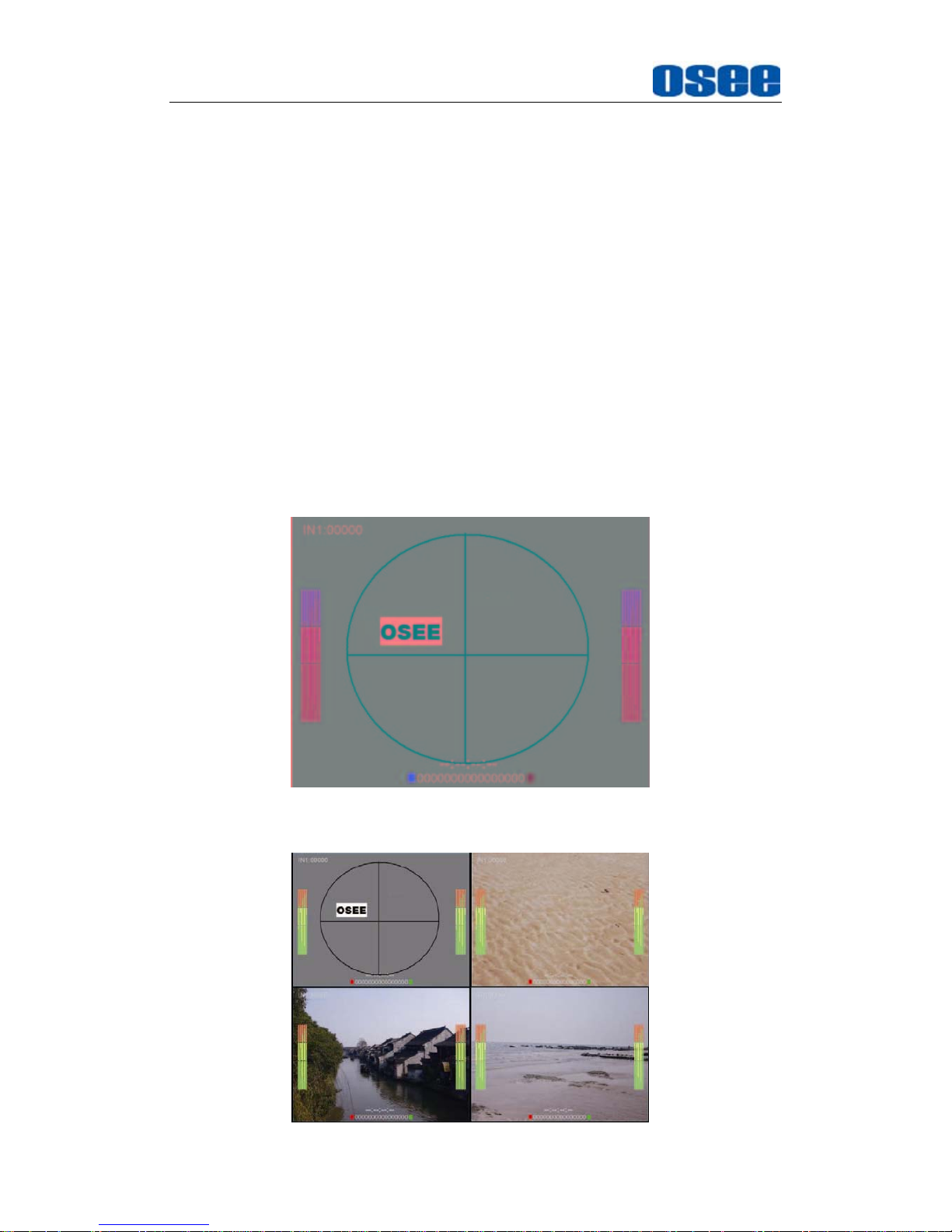
MVM Monitor Features
14
5.
Timecode
It is displayed at the bottom of the image, the format is HH:MM:SS:FF,
if there is no timecode available, the monitor will display --:--:--:--. You
can set its parameters in OSD CONFIG menu.
6. OSD TALLY
It is displayed OSD TALLY rectangle at the both sides of IMD bar, in
the bottom of each display window, and the color could be changed
according to the designated color (red, green, yellow, white). You can
set its parameters in OSD CONFIG menu.
7. IMD
The IMD text displays at the bottom of the screen, the length can’t
exceed 16 characters, and you can choose letter, number or other
character for it. You can set its parameters in OSD CONFIG menu.
There are several display modes for MVM-200 display: Single-screen,
Four equal screens, and One-big and with Three-small Screen.
Figure 4-2 Single-screen, full 16-channel audio meter
