
Bluetooth Keyboard
User’s Manual
Version 1.0 2011/01
ID NO:
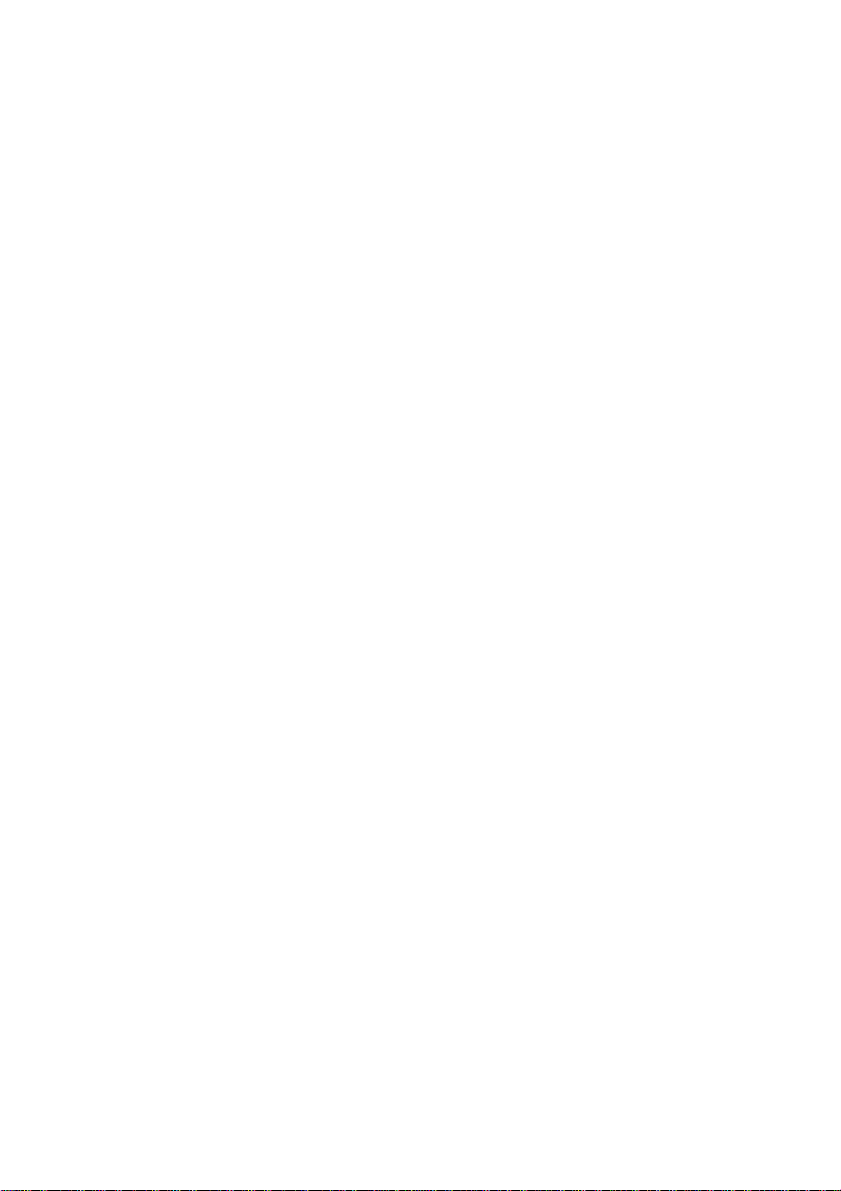
About This Manual
This manual is designed to assist you in installing and using the Bluetooth
Keyboard Information in this document has been carefully checked for
accuracy; however, no guarantee is given to the correctness of the
contents. The information in this document is subject to change without
notice.
Edition
st
1
Edition,
Copyright
© Copyright 2010
This document contains proprietary information protected by copyright. All
rights are reserved. No part of this manual may be reproduced by any
mechanical, electronic or other means, in any form, without prior written
permission of the manufacturer.
Trademarks
All trademarks and registered trademarks are the property of their
respective owners.
1
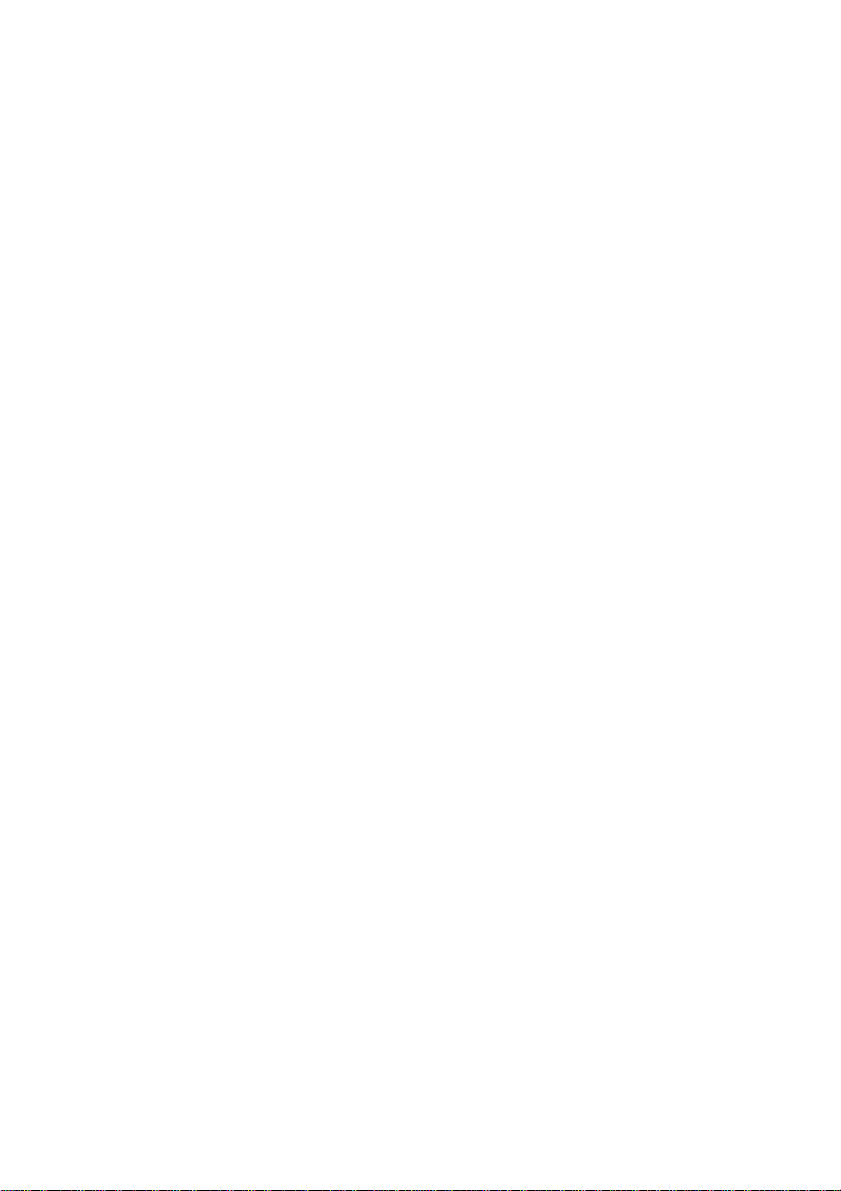
EDERAL COMMUNICATIONS COMMISSION STATEMENT
F
You are cautioned that changes or modifications not expressly approved by
the part responsible for compliance could void the user’s authority to
operate the equipment.
This Equipment has been tested and found to comply with the limits for a
class B digital device, pursuant to Part 15 of the Federal Communications
Commission (FCC) rules. These limits are designed to provide reasonable
protection against harmful interference in a residential installation. This
equipment generates, uses, and can radiate radio frequency energy and, if
not installed and used in accordance with the instructions, may cause
harmful interference to radio communications. However, there is no
guarantee that interference will not occur in a particular installation. If this
equipment does cause harmful interference to radio or television reception,
which can be determined by turning the equipment off and on, the user is
encouraged to try to correct the interference by one or more of the
following measures:
Reorient or relocate the receiving antenna.
Increase the separation between the equipment and receiver.
Connect the equipment into and outlet on a circuit different from that to
which the receiver is connected.
Consult the dealer or an experienced radio/TV technician for help.
Operation is subject to the following two conditions:
2

1) this device may not cause interference and
2) this device must accept any interference, including interference that may
cause undesired operation of the device.
FCC RF Radiation Exposure Statement:
This equipment complies with FCC radiation exposure limits set forth for an
uncontrolled environment. End users must follow the specific operating
instructions for satisfying RF expo sure compliance. This transmit ter must
not be co-located or operating in conjunction with any other antenna or
transmitter.
3

System Requirements
®
Microsoft
Windows® XP with MCE/Vista/7 compatible
Build-in Bluetooth module or Bluetooth dongle.
Hot key function:
Multimedia Buttons: Volume down, Volume up, Mute, Pre track,
Next track, Play/Pause,.
Switches between Play and Pause of
Play/Pause
V-
V+
Mute
Next track
Pre-track
DVD/VCD/MP3/Audio media. Once Pause is
pressed, pressing this button again resumes
play.
Decreases the computer’s sound volume.
Hold down to decrease volume more quickly.
Increases the computer’s sound volume. Hold
down to increase volume more quickly.
Mutes the computer’s sound volume. Press it
again to turn the system volume back on.
Switches to the next media track. Press once
for each subsequent media track.
Switches to the previous media track. Press
once for each preceding media track.
4

Device pairing
Widcomm software:
1. Right cli c k on the BT icon and choose “Explore My Bluetooth Places”
2. Press the ID button at back of the Bluetooth Mine Keyboard, then the
led will start flashing.
3. Click the “Se arch for devices in range” option, the “Bluetooth
Keyboard” will be found.
Double click on the “Bluetooth Keyboard” icon, it will pop-up another
windows. Just follow the screen display to input the Pin Code then
press “enter”.
5

4. The Found New Hardware Wizard appears and the OS will install the
driver automatically. No other steps are necessary.
5. The Bluetooth icon will become to . The Bluetooth Mini Keyboard is
ready to use.
Toshiba software:
1. Right cli ck on the BT icon and choose “Add New Connection”
2. Press the ID button at back of the Bluetooth Mini Keyboard, then the
led will start flashing.
3. Click “Next”
6

4. Choose the “Bluetooth Keyboard” device and click “Next”
5. Ju st follow the screen display to input the Pin Code then press “enter”
6. The Found New Hardware Wizard appears and the OS will install the
driver automatically. No other steps are necessary.
7. The Bluetooth icon will become to . The Bluetooth Mini Keyboard is
ready to use.
IVT Software:
1. Press the ID button at back of the Bluetooth Mini Keyboard, then the
led will start flashing.
2. Dou ble click the BT icon on the system tray and it wills pop-up a
windows. Choose “My Bluetooth”
→ ” Bluetooth Device Discovery”
7

3. It will find the “Bluetooth Keyboard” device. Right click on the Keyboard
icon and choose “”Connect”
Service”
4. Ju st follow the screen display to input the Passkey then press “enter”
5. The Fou nd New Hardware Wizard appears and the OS will install the
driver automatically. No other steps are necessary.
6. The Bluetooth icon will become to . The Bluetooth Mini Keyboard is
ready to use.
→ ” Bluetooth Human Interface Device
Troubleshooting
Wireless Product Does Not Work
Make sure you have installed the batteries correctly. Check to
make sure the batteries you have installed are not dead. Try the
batteries in another device.
8

RF Distance Does Not Reach 10M
It is possible that computer monitor (or a large metal object) may be
interfering with the receiver's radio reception. Also, the batteries may
be low. Check the batteries status. You may also need to re-establish
the connection between the keyboard and receiver.
9
