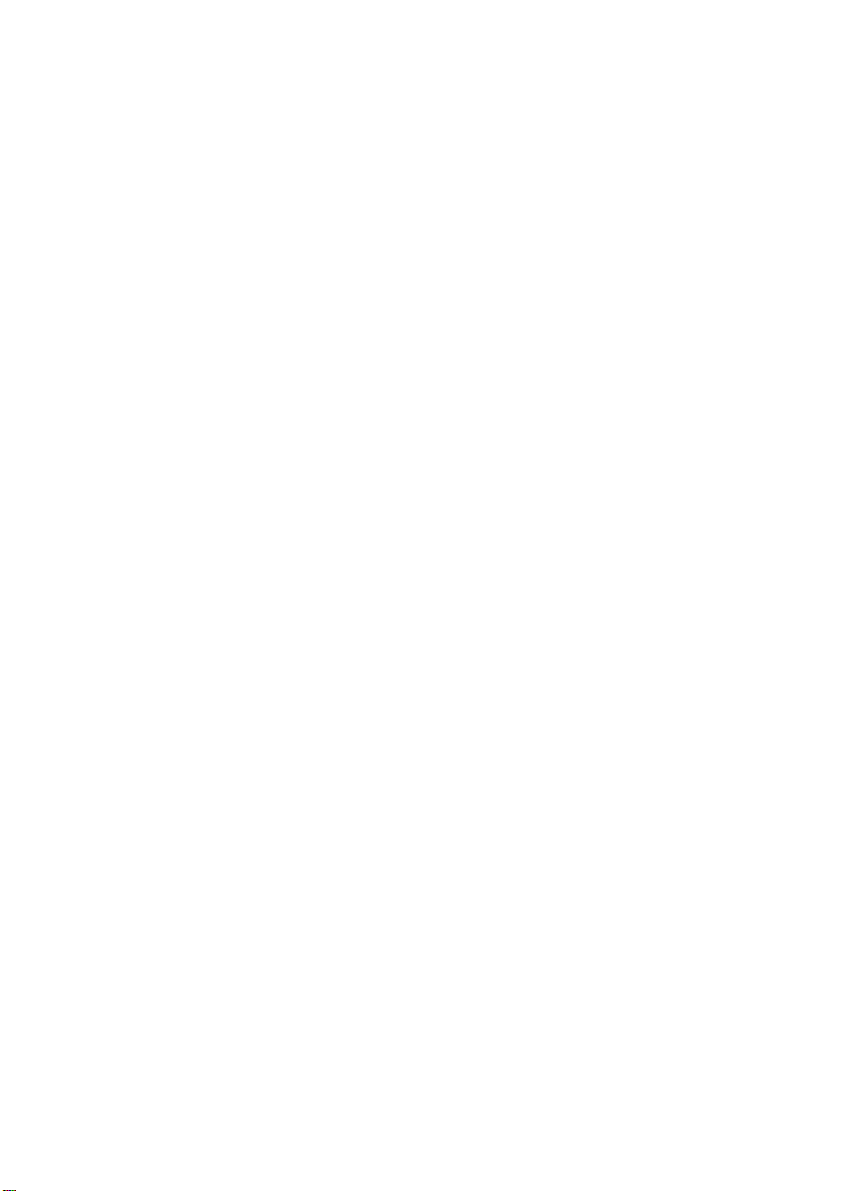
Wireless Touchpad Keyboard
User’s Manual
Version 1.0 2007/01
ID NO:
0
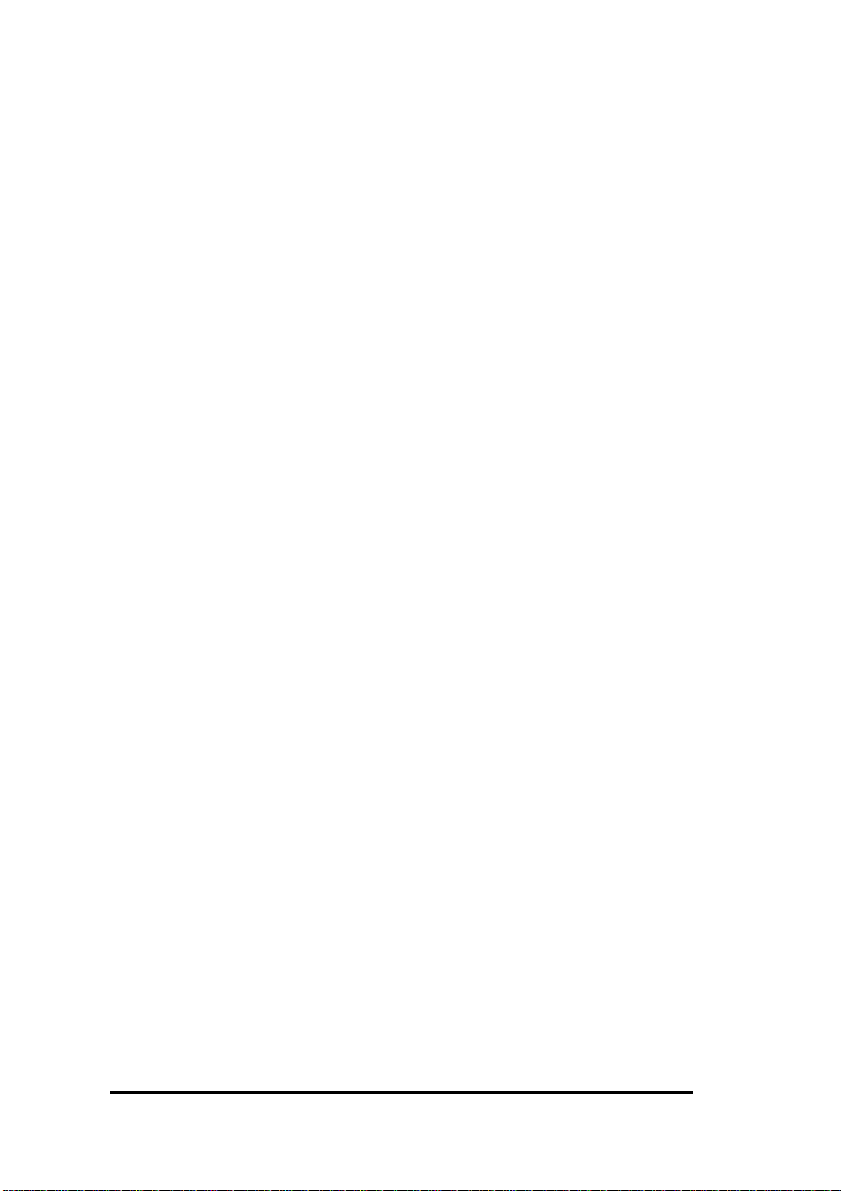
About This Manual
This manual is designed to assist you in installing and using the
Wireless Touchpad Keyboard. Information in this document has
been carefully checked for accuracy; however, no guarantee is given
to the correctness of the contents. The information in this document
is subject to change without notice.
Edition
st
Edition,
1
Copyright
© Copyright 2007
This document contains proprietary information protected by
copyright. All rights are reserved. No part of this manual may be
reproduced by any mechanical, electronic or other means, in any
form, without prior written permission of the manufacturer.
1
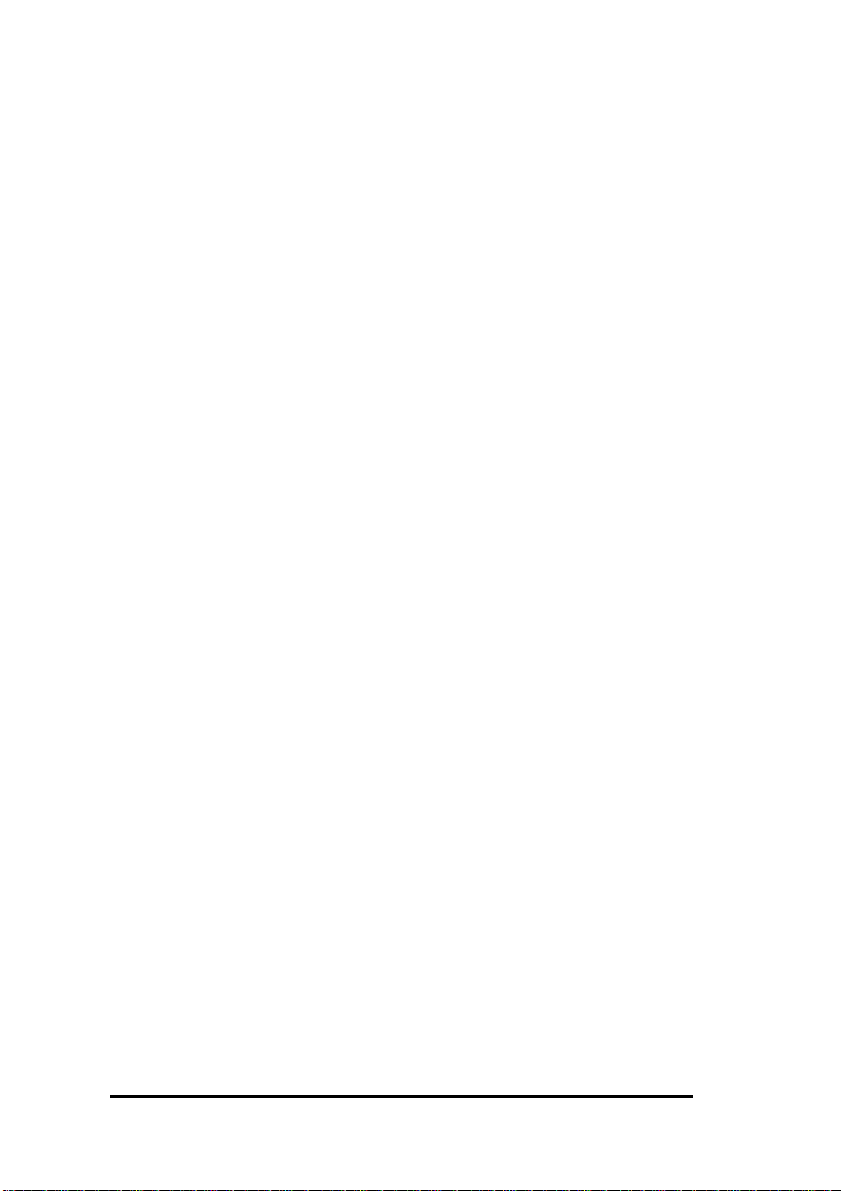
FEDERAL COMMUNICATIONS COMMISSION STATEMENT
15.21
Federal Communications Commission (FCC) Statement
You are cautioned that changes or modifications not expressly
approved by the part responsible for compliance could void the user’s
authority to operate the equipment.
15.105(b)
Federal Communications Commission (FCC) Statement
This equipment has been tested and found to comply with the limits for a
Class B digital device, pursuant to part 15 of the FCC rules. These limits are
designed to provide reasonable protection against harmful interference in a
residential installation. This equipment generates, uses and can radiate radio
frequency energy and, if not installed and used in accordance with the
instructions, may cause harmful interference to radio communications.
However, there is no guarantee that interference will not occur in a
particular installation. If this equipment does cause harmful interference to
radio or television reception, which can be determined by turning the
equipment off and on, the user is encouraged to try to correct the
interference by one or more of the following measures:
-Reorient or relocate the receiving antenna.
-Increase the separation between the equipment and receiver.
Connect the equipment into an outlet on a circuit different from that to
which the receiver is connected.
-Consult the dealer or an experienced radio/TV technician for help.
Operation is subject to the following two conditions:
1) this device may not cause interference and
2
-

2) this device must accept any interference, including interference that may
cause undesired operation of the device.
FCC RF Radiation Exposure Statement:
1. This Transmitter must not be co-located or operating in conjunction
with any other antenna or transmitter.
♦ This equipment complies with FCC RF radiation exposure limits set
forth for an uncontrolled environment. This equipment should be
installed and operated with a minimum distance of 20 centimeters
between the radiator and your body.
WARNING
A shielded-type power cord is required in order to meet FCC
emission limits and to prevent interference to nearby radio and
television reception. It is essential that only the supplied power cord
be used.
Use only shielded cables to connect I/O devices to this equipment.
You are cautioned that changes or modifications not expressly
approved by the party responsible for compliance could void your
authority to operate the equipment.
3

1. INTRODUCTION
Thank you for purchasing the Wireless Touchpad Keyboard. This
User’s Manual contains information that will help you to operate your
keyboard as well as answer questions about certain special keys and
buttons.
• MCE Buttons: My Music, My Videos, My Pictures, My TV,
My Radio, DVD.
• Internet Buttons: WWW, E-mail, Back, Forward
• Multimedia Buttons: Hot Keys: Volume down, Volume up,
Mute, Pre track, Next track, Play/Pause, Stop and Record.
• Application hotkeys: My Computer, Calculator
Note: All the MCE buttons need to work under MCE application.
If press in Windows XP or Vista, will not work.
2. SYSTEM REQUIREMENTS
• Microsoft Windows® XP with MCE/ Vista operating system
• Microsoft Internet Explorer 6.0 or later.
3. INSTALLATION
z Connect the receiver to your PC USB port.
z A Windows dialog box, New Hardware Found.
z The system will install the driver automatically and complete
the installation.
z Start to use your wireless touchpad keyboard.
4

4. Keyboard Button Functions
Function Name Function Description
Start
Start Open the MEC application.
Goes back to a previous item that was already
Back
Forward
WWW
Email Starts the default e-mail program.
My
Computer
Calculator Starts Microsoft Calculator
Record Record the TV or copy the media to PC.
Play/Pause
viewed in programs that support the “Back”
command, such as a Web browser
Goes to the next item—if it was previously
viewed in the same session, in programs that
support the “Forward” command, such as a
Web browser.
Starts the default Web browser and goes to
the home page. If the Web browser is active, it
opens the home page.
Opens My Computer.
Switches between Play and Pause of
DVD/VCD/MP3/Audio media. Once Pause is
pressed, pressing this button again resumes
play.
Stop Stops playing the media.
V-
V+
Mute
Decreases the computer’s sound volume.
Hold down to decrease volume more quickly.
Increases the computer’s sound volume.
Hold down to increase volume more quickly.
Mutes the computer’s sound volume. Press it
again to turn the system volume back on.
5

Next track
Pre-track
Switches to the next media track. Press once
for each subsequent media track.
Switches to the previous media track. Press
once for each preceding media track.
Enhanced Function Keys: (12 Embedded Vista Keys that are controlled by
the “Fn Key”)
Fn
Fn key
Enables the 12 Embedded Office Keys. By
default, the function is OFF.
F1: My Music Open My Music application
F2: My Video Open My Videos application.
F3: My Picture Open My Pictures application.
F4: My Radio Open My Radio application.
F5: My TV Open My TV application.
F6: DVD Open DVD menu application.
F7: Close Close the active Windows
®
application.
F8: Win Select Call the Win Select function.
F9:Zoom in Zoom in the picture.
F10:Zoom out Zoom out the picture.
F11:Gatget Open the Gatget application.
F12: Flip 3D Call the Flip 3D function
6

5. Troubleshooting
¾ Wireless Product Does Not Work
• Make sure you have connected the receiver correctly.
• Make sure you have installed the batteries correctly. Check
to make sure the batteries you have installed are not dead.
Try the batteries in another device.
• Try unplugging then reconnecting the receiver to the
computer and press the ID button at back of the keyboard.
¾ Screen Cursor Does Not Move Properly
It is possible that the receiver may be too far from the keyboard.
Or the computer monitor (or a large metal object) may be
interfering with the receiver's radio reception. Also, the batteries
may be low. Check the batteries status. You may also need to
re-establish the connection between the keyboard and receiver.
7
