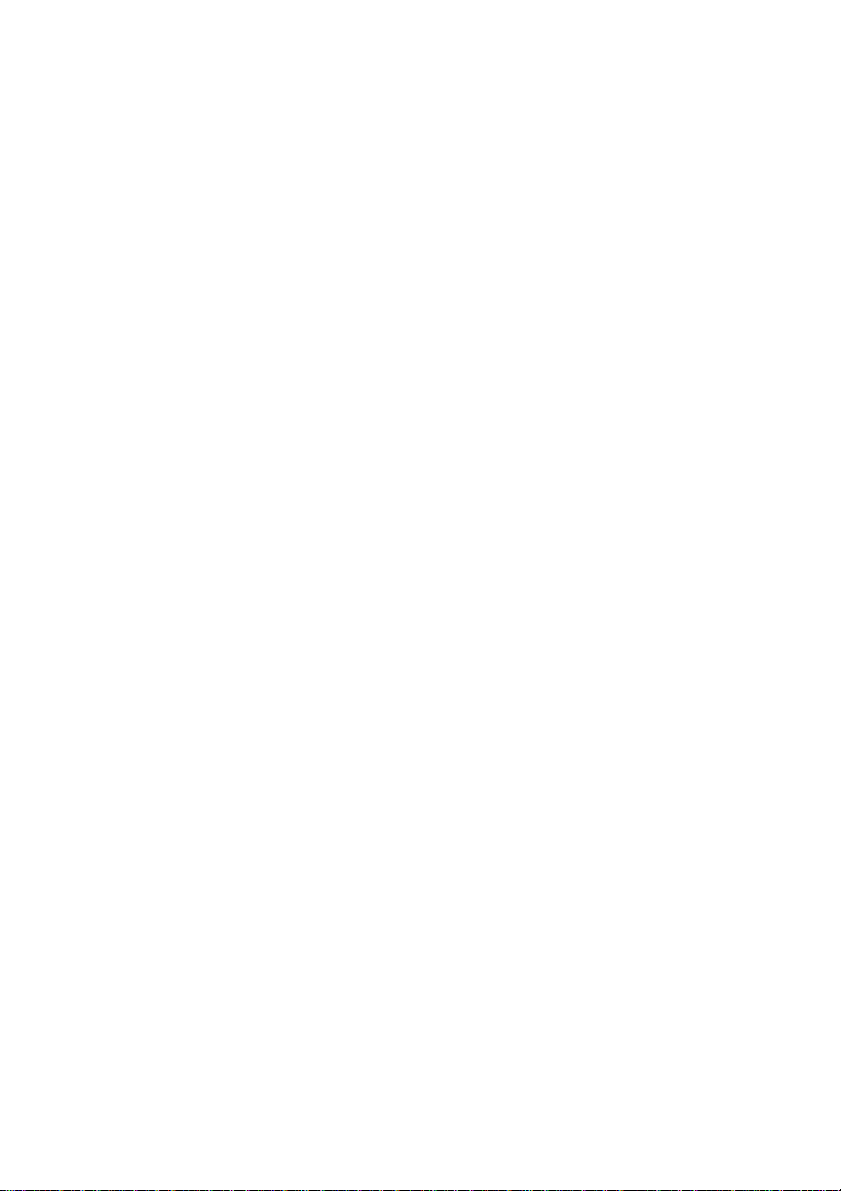
Bluetooth Palm Style Keyboard
with Touchpad
User’ s Manual
Version 1.0 2011/3
ID NO:
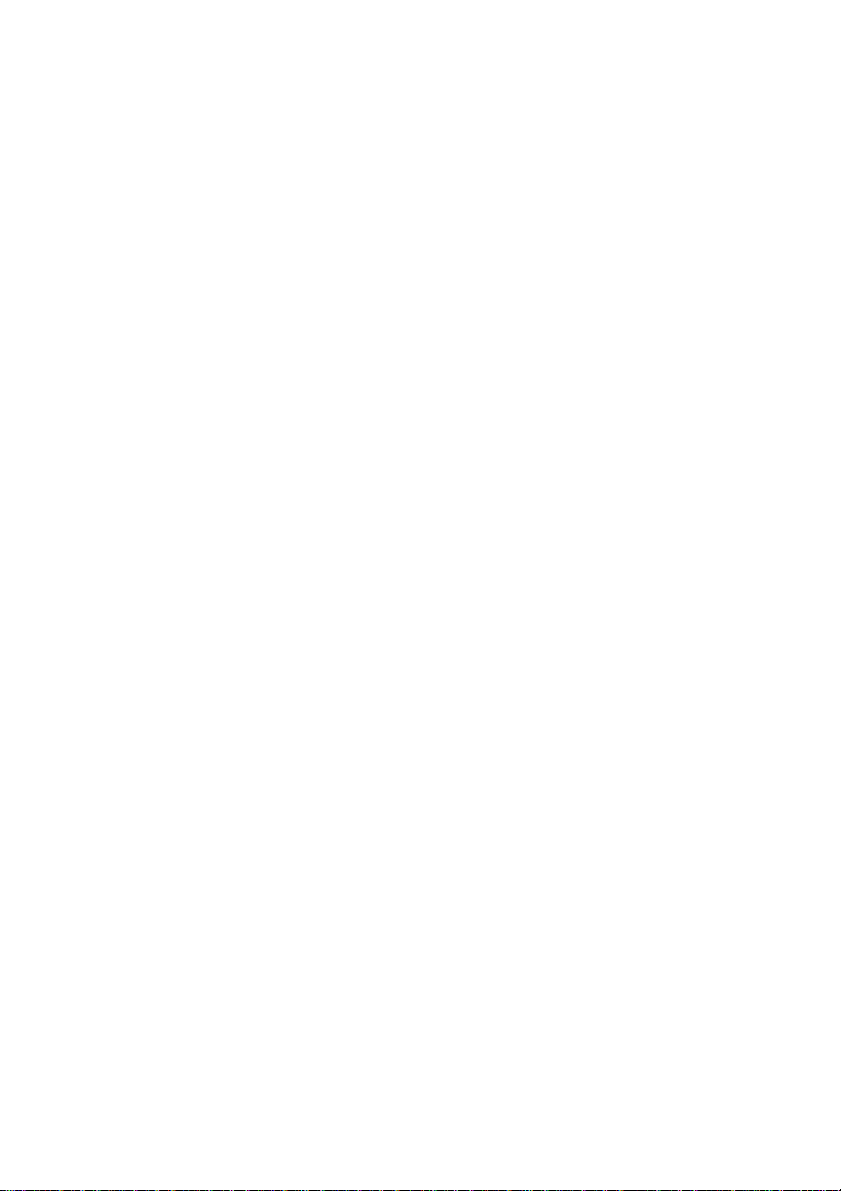
About This Manual
This manual is designed to assist you in installing and using the
Wireless palm style Keyboard. Information in this document has
been carefully checked for accuracy; however, no guarantee is given
to the correctness of the contents. The information in this document
is subject to change without notice.
Edition
st
Edition,
1
Copyright
© Copyright 2011
This document contains proprietary information protected by
copyright. All rights are reserved. No part of this manual may be
reproduced by any mechanical, electronic or other means, in any
form, without prior written permission of the manufacturer.
1
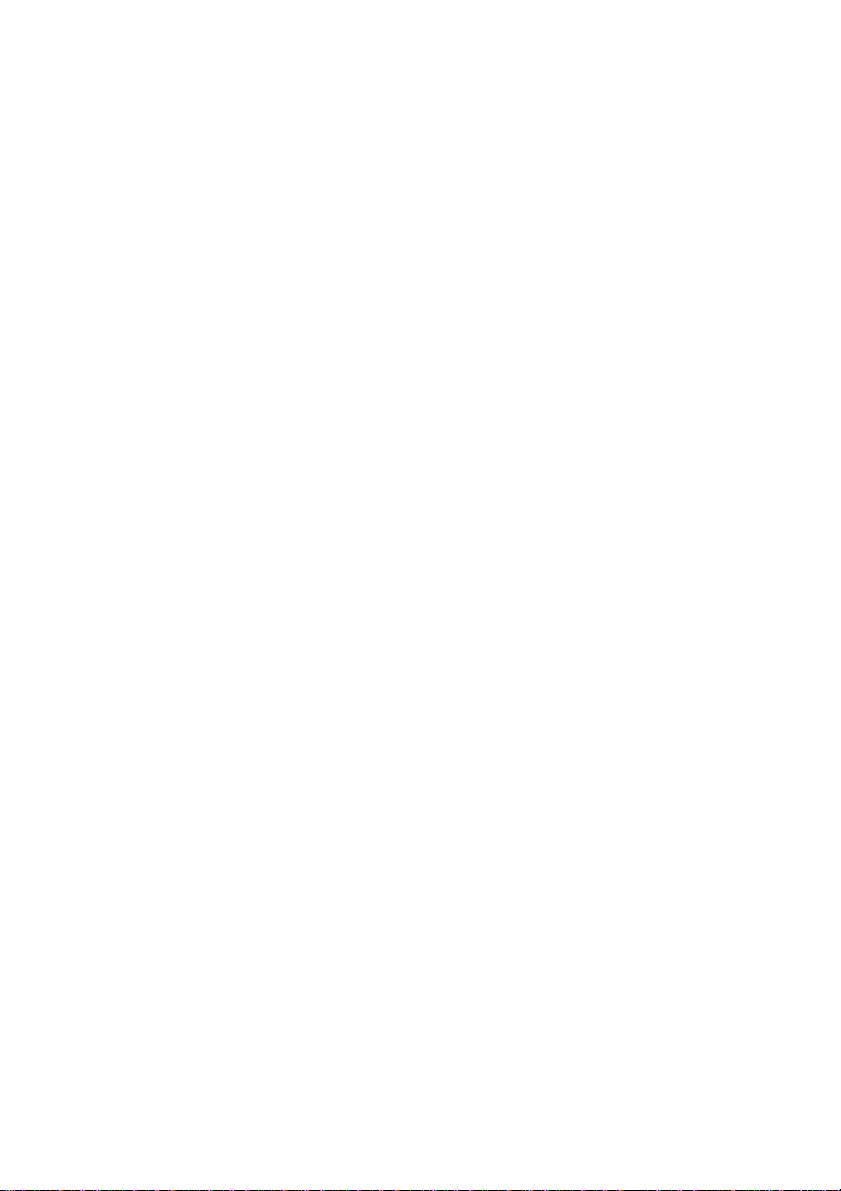
FEDERAL COMMUNICATIONS COMMISSION STATEMENT
This Equipment has been tested and found to comply with the limits
for a class B digital device, pursuant to Part 15 of the Federal
Communications Commission (FCC) rules. These limits are
designed to provide reasonable protection against harmful
interference in a residential installation. This equipment generates,
uses, and can radiate radio frequency energy and, if not installed
and used in accordance with the instructions, may cause harmful
interference to radio communications. However, there is no
guarantee that interference will not occur in a particular installation. If
this equipment does cause harmful interference to radio or television
reception, which can be determined by turning the equipment off and
on, the user is encouraged to try to correct the interference by one or
more of the following measures:
Reorient or relocate the receiving antenna.
Increase the separation between the equipment and receiver.
Connect the equipment into and outlet on a circuit different from
that to which the receiver is connected.
Consult the dealer or an experienced radio/TV technician for
help.
WARNING
A shielded-type power cord is required in order to meet FCC
emission limits and to prevent interference to nearby radio and
television reception. It is essential that only the supplied power cord
be used.
Use only shielded cables to connect I/O devices to this equipment.
You are cautioned that changes or modifications not expressly
approved by the party responsible for compliance could void your
authority to operate the equipment.
2
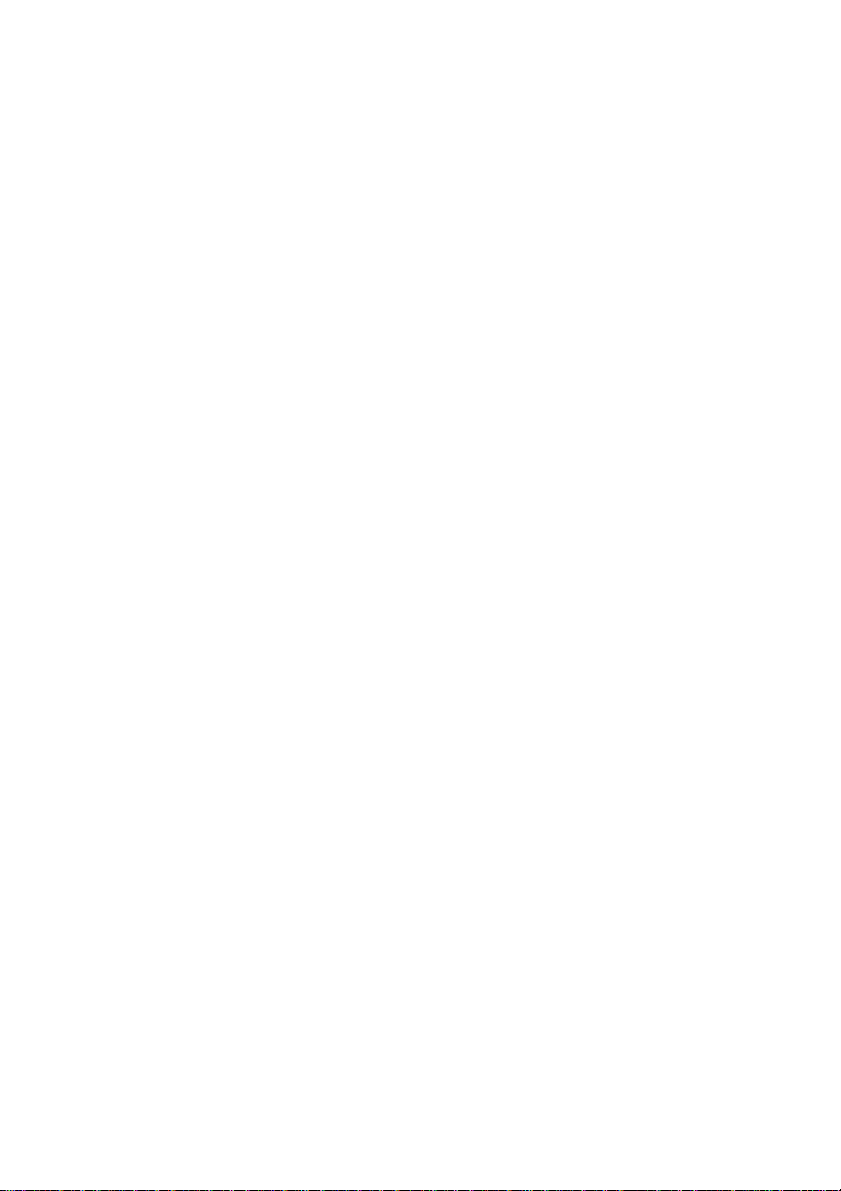
15.21
You are cautioned that changes or modifications not expressly
approved by the part responsible for compliance could void the
user’s authority to operate the equipment.
15.105(b)
This equipment has been tested and found to comply with the limits
for a Class B digital device, pursuant to part 15 of the FCC rules.
These limits are designed to provide reasonable protection against
harmful interference in a residential installation. This equipment
generates uses and can radiate radio frequency energy and, if not
installed and used in accordance with the instructions, may cause
harmful interference to radio communications. However, there is no
guarantee that interference will not occur in a particular installation. If
this equipment does cause harmful interference to radio or television
reception, which can be determined by turning the equipment off and
on, the user is encouraged to try to correct the interference by one or
more of the following measures:
-Reorient or relocate the receiving antenna.
-Increase the separation between the equipment and receiver.
-Connect the equipment into an outlet on a circuit different from that
to which the receiver is connected.
-Consult the dealer or an experienced radio/TV technician for help.
Operation is subject to the following two conditions:
1) this device may not cause interference and
2) this device must accept any interference, including interference
that may cause undesired operation of the device.
3
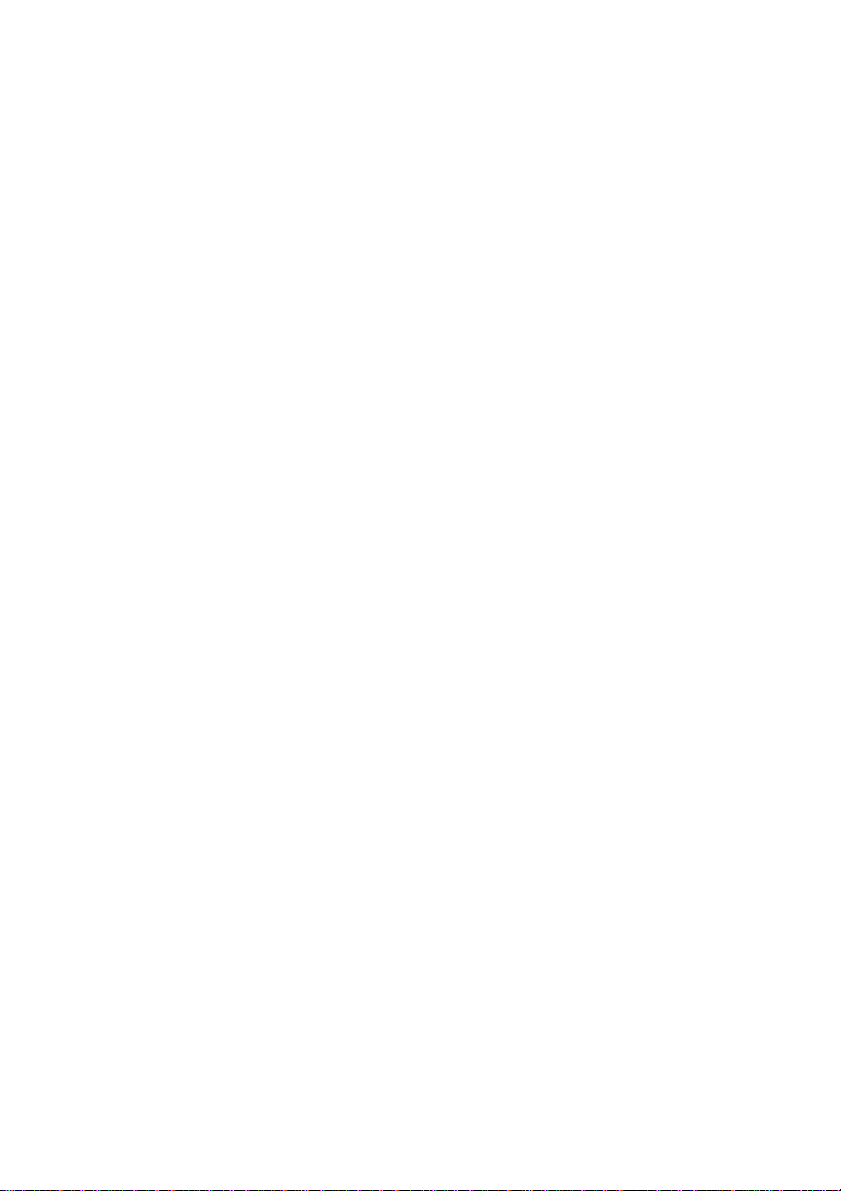
1. INTRODUCTION
Thank you for purchasing the Bluetooth Keyboard with Touchpad.
This User’s Manual contains information that will help you to operate
your keyboard as well as answer questions about certain special
keys and buttons.
MCE Buttons: My Music, My Videos, My Pictures, My TV,
My Radio, DVD.
Internet Buttons: WWW, E-mail, Back, Forward
Multimedia Buttons: Volume down, Volume up, Mute, Pre
track, Next track, Play/Pause and Stop
Note: 1. All the MCE buttons need to work under MCE
application. If press in Windows XP or Vista, will not work.
2. The MCE, Internet, Multimedia hotkeys, Start, and
Window key can not work under Linux.
2. SYSTEM REQUIREMENTS
Microsoft Windows® XP with MCE/ Vista/Windows
7operating system
Microsoft Internet Explorer 6.0 or later.
4

3. DEVICE PAIRING
Widcomm software:
1. Right click on the BT icon and choose “Explore My Bluetooth
Places”
2. Press the ID button at back of the Bluetooth Mine Keyboard,
then the led will start flashing.
3. Click the “Search for devices in range” option, the “Bluetooth
Keyboard” will be found.
Double click on the “Bluetooth Keyboard” icon, it will pop-up
another windows. Just follow the screen display to input the Pin
Code then press “enter”.
5

4. The Found New Hardware Wizard appears and the OS will
install the driver automatically. No other steps are necessary.
5. The Bluetooth icon will become to . The Bluetooth Mini
Keyboard is ready to use.
Toshiba software:
1. Right click on the BT icon and choose “Add New Connection”
2. Press the ID button at back of the Bluetooth Mini Keyboard,
then the led will start flashing.
6

3. Click “Next”
4. Choose the “Bluetooth Keyboard” device and click “Next”
5. Just follow the screen display to input the Pin Code then press
“enter”
7

6. The Found New Hardware Wizard appears and the OS will
install the driver automatically. No other steps are necessary.
7. The Bluetooth icon will become to . The Bluetooth Mini
Keyboard is ready to use.
IVT Software:
1. Press the ID button at back of the Bluetooth Mini Keyboard, then
the led will start flashing.
2. Double click the BT icon on the system tray and it wills pop-up a
windows. Choose “My Bluetooth” → ” Bluetooth Device
Discovery”
8

3. It will find the “Bluetooth Keyboard” device. Right click on the
Keyboard icon and choose “”Connect” → ” Bluetooth Human
Interface Device Service”
4. Just follow the screen display to input the Passkey then press
“enter”
5. The Found New Hardware Wizard appears and the OS will
install the driver automatically. No other steps are necessary.
6. The Bluetooth icon will become to . The Bluetooth
Keyboard is ready to use.
Note: After 30 minutes non-operation, the keyboard will go to
sleep mode. Please press any key to wake up.
9

4. Keyboard Button Functions
Function Name Function Description
20 Enhanced Function Keys: (12 Embedded MCE Hotkeys+4 Internet
hotkeys+4 addition hotkeys that are controlled by the “Fn Key”)
Fn
Start Open the MCE application.
Switches between Play and Pause of
Play/Pause
Stop Stops playing the media.
Next track
Pre-track
Mute
V-
V+
Fn key
1: My Music Open My Music application
2: My Video Open My Videos application.
DVD/VCD/MP3/Audio media. Once Pause is
pressed, pressing this button again resumes
play.
Switches to the next media track. Press once
for each subsequent media track.
Switches to the previous media track. Press
once for each preceding media track.
Mutes the computer’s sound volume. Press it
again to turn the system volume back on.
Decreases the computer’s sound volume.
Hold down to decrease volume more quickly.
Increases the computer’s sound volume.
Hold down to increase volume more quickly.
Enables the 20 Embedded Keys, press the
Fn key to enable the hotkey.
3: My Picture Open My Pictures application.
4: My Radio Open My Radio application.
10

5: My TV Open My TV application.
6: DVD Open DVD menu application.
7: Flip 3D Call the Flip 3D function
8: Win Select Call the Win Select function.
9:Zoom in Zoom in the picture.
0:Zoom out Zoom out the picture.
-: Minimum
=: Close Close the active Windows
Back
Forward
WWW
Minimum all current windows. Press again to
recover.
Goes back to a previous item that was
already viewed in programs that support the
“Back” command, such as a Web browser
Goes to the next item—if it was previously
viewed in the same session, in programs
that support the “Forward” command, such
as a Web browser.
Starts the default Web browser and goes to
the home page. If the Web browser is active,
it opens the home page.
®
application.
Email
PgUp Page Up Keyboard “Page Up” function.
PgDn Page Down Keyboard “Page Down” function.
Home Home Keyboard “Home” function.
End End Keyboard “End” function.
Starts the default e-mail program.
11

5. Touch pad
To adjust the touchpad, you can go to 【Control Panel】→
【Mouse】→【Pointer Options】to select a pointer speed.
12

Scroll function: Using two fingers on the touchpad up and down.
6. Troubleshooting
Wireless Product Does Not Work
Make sure you have connected the receiver correctly.
Make sure you have installed the batteries correctly. Check
to make sure the batteries you have installed are not dead.
Try the batteries in another device.
Try unplugging then reconnecting the receiver to the
computer and press the ID button at back of the keyboard.
When it connected, the led of the receiver will start flashing.
13

RF Distance Does Not Reach 10M
It is possible that computer monitor (or a large metal object)
may be interfering with the receiver's radio reception. Also, the
batteries may be low. Check the batteries status. You may also
need to re-establish the connection between the keyboard and
receiver.
The touchpad can not work normally when power on
To avoid this issue, please use the touchpad after 2 seconds.
Because the touchpad need correction by itself when power on.
14
